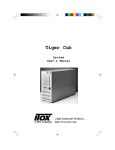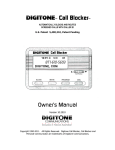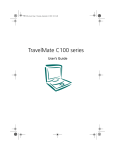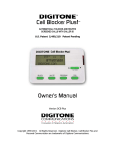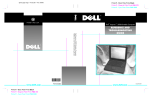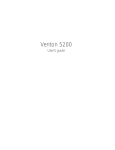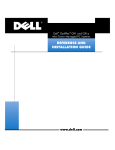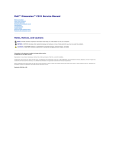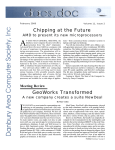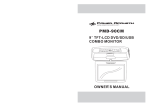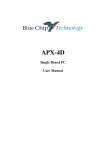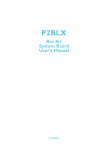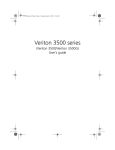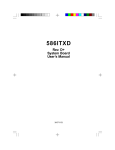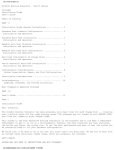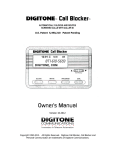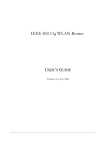Download Yes - Universal Computer Systems
Transcript
Tiger Star System User’s Manual Light Industrial Products... http://www.itox.com ITOX, Inc. 8 Elkins Road East Brunswick, NJ 08816 U.S.A. (732) 390-2815 http://www.itox.com DFI-USA 135 Main Avenue Sacramento, CA 95838 U.S.A. (916) 568-1234 http://www.dfiusa.com DFI Computers Ltd. Unit 1, Kangley BusinessCentre Kangley Bridge Road London, UK SE6 5AQ (44-181) 776-5555 http://www.dfiuk.co.uk DFI Germany Julius-Faucher Str. 31 28307 Bremen Germany (49-421) 565-6811 [email protected] DFI Inc. 100 Huan-Ho St. Hsi-Chih Town Taipei Haien, Taiwan R.O.C. (886-22) 694-2986 http://www.dfiweb.com Document No. : E-ML-001A Printed in USA Copyright This publication contains information that is protected by copyright. No part of it may be reproduced in any form or by any means or used to make any transformation/adaptation without the prior written permission from the copyright holders. This publication is provided for informational purposes only. The manufacturer makes no representations or warranties with respect to the contents or use of this manual and specifically disclaims any express or implied warranties of merchantability or fitness for any particular purpose. The user will assume the entire risk of the use or the results of the use of this document. Further, the manufacturer reserves the right to revise this publication and make changes to its contents at any time, without obligation to notify any person or entity of such revisions or changes. All Rights Reserved. Trademarks ITOX TM is a trademark of ITOX Inc. Microsoft® MS-DOS® is a registered trademark of Microsoft Corporation. IBM® is a registered trademark of International Business Machine Corporation. STPC® is a registered trademarks of ST Microelectronics. DiskOnChip is a registered trademark of M-systems Inc.. Other trademarks and registered trademarks of products appearing in this manual are the properties of their respective holders. Caution: Danger of explosion if battery incorrectly replaced. Replace only with the same or equivalent type recommended by the manufacturer. Dispose of used batteries according to the battery manufacturer’s instructions. 1 FCC and DOC Statement on Class B This equipment has been tested and found to comply with the lim- its for a Class B digital device, pursuant to Part 15 of the FCC rules. These limits are designed to provide reasonable protection against harmful interference when the equipment is operated in a residential installation. This equipment generates, uses and can radiate radio frequency energy and, if not installed and used in accordance with the instruction manual, may cause harmful interference to radio communications. However, there is no guarantee that interference will not occur in a particular installation. If this equipment does cause harmful interference to radio or television reception, which can be determined by turning the equipment off and on, the user is encouraged to try to correct the interference by one or more of the following measures: • • • • Reorient or relocate the receiving antenna. Increase the separation between the equipment and the receiver. Connect the equipment into an outlet on a circuit different from that to which the receiver is connected. Consult the dealer or an experienced radio TV technician for help. Notice: 1. The changes or modifications not expressly approved by the party responsible for compliance could void the user's authority to operate the equipment. 2. Shielded interface cables must be used in order to comply with the emission limits. 2 Tiger Star Manual Table of Contents Chapter 1 - Introduction Tiger Star System Concept ........................................... 6 Specifications............................................................... 6 System Configuration.................................................... 9 Package Checklist........................................................ 9 Chapter 2 - Hardware Installation and Setup Removing the Access Cover......................................... Installing Expansion Cards............................................. Installing Disk Drives...................................................... Wall Mounting the Tiger Cub........................................ Installing SIMMs............................................................ Front View .................................................................. Back View ................................................................. 12 12 13 14 15 17 18 Chapter 3 - BIOS Setup Utility The Basic Input/Output System...................................... Standard CMOS Setup.................................................. Advance CMOS Setup.................................................. Shadow Configuration................................................... Chipset Features Setup................................................. Power Management Setup........................................... PCI/Plug and Play Configuration.................................... Peripheral Setup............................................................ Other Setup Options..................................................... 20 20 24 27 28 29 32 35 37 Appendix A - Board Layout Connector/Jumper Setting Locations & Functions.......... Jumper Setting Functions............................................. JP2 - CMOS Settings.................................................... JP4 - BIOS Settings....................................................... JP5 - Msystem Address Select...................................... J11, J12 - Power and HDD LED..................................... System Board Connector/Jumper Layout....................... 3 40 41 41 41 41 42 43 Appendix B - Watchdog Timer Using the Watchdog Timer............................................ 47 Appendix C - Video Subsystem Graphics Driver Installation.............................................. VGA Frame Buffer Size................................................... 51 51 Appendix D - Troubleshooting Frequently Asked Questions ........................................... Troubleshooting Checklist.. ............................................ 54 55 Appendix E - Warranty Warranty Terms............................................................. 63 Appendix F- Year 2000 Compliance Year 2000 Statement.................................................... 67 Index...................................................................... 68 4 CHAPTER 1 Introduction 1 Tiger Star User’s Manual Features and Specifications Introduction Tiger Star System Concept The ITOX Tiger star uses state-of-the-art design to provide a compact, low cost PC platform for Computer Telephony and other industrial applications that require multiple, full length ISA/PCI interface cards. The Tiger Star uses the highly integrated ST Microelectronics STPC microprocessor which combines all the functions normally found on a PC into one powerful chip. The Tiger Star features full PC compatibility (including keyboard, mouse, floppy disk, and video controller) in a very small industrial case that doesn’t look like a PC. The Tiger Star is designed for operation in light industrial environments. It is packaged in a small industrial enclosure that can be mounted on a wall or placed on a shelf or table. The STPC processor executes an enhanced 486 instruction set and is compatible with DOS, Windows 3.1, Windows 95/98, and Windows NT operating systems. An on-board watchdog timer supports reliable operation in unattended applications by restarting the system automatically if the software hangsup. Specifications The Tiger Star’s processor is soldered in place on the motherboard. Consequently, the processor speed must be specified at the time of order. Detailed Specifications Processor ST Microelectronics STPC client CPU Speed 66 MHz standard, 133 MHz optional (Factory configured) Cache 8 Kbyte integrated L1 write-back (L2 cache subsystem is not supported) 6 Introduction Memory Size 8 Mbyte to 128 MB (0 memory in base system) Memory Type/Slots 2 Fast Page or EDO 72 pin SIMM Sockets, 60/70 ns BIOS AMI BIOS Ver. 1.2; Windows 95 PnP compatible Keyboard Connector AT – Mounted on Front Panel Mouse Connector PS/2 – Mounted on Front Panel Watchdog Timer Supports 8 set time intervals, 0.5/1/2/4/8/16/32/64 sec. Video 64 bit Windows Accelerator up to 1280 x 1024 resolution; VGA Output System Bus Clock 33 MHz Real-Time Clock Standard; 32.768 KHz PCI IDE Interface DMA Mode: DMA 33 support DMA Transfer rate: 33 MB/sec PIO Mode Transfer Rate: 16.6 MB/sec Floppy Drive Supports 360k/720k/1.22 MB/1.44MB/2.8 MB floppy drive Disk Drive Bays Three 3.5” - One externally accessible All disks mount in removable drive tray Flash Disk Socket Supports optional M-system Disk-onChip flash Disk up to 72MByte 7 1 1 Tiger Star User’s Manual Expansion Slots Three Slots total: Two full-length, full-height , 16 bit ISA One shared PCI/ISA Bus Voltages: ISA slots: +12 v +/- 10%, -12v +/- 10%, +5v +/- 5%, -5v +/- 5% PCI slot : +12 v +/- 10%, -12v +/- 10%, +5v +/- 5% Input/Output Ports ` Parallel printer port, SPP/EPP/EPC compatible with IEEE 1284 specification 2 serial ports, (NS16550A compatible) Board Size 13.25” (337 mm) x 4.875” (124 mm) Power Supply 115 to 220 VAC switch selectable, 50/60 Hz 150 watts, with internal cooling fan; ATX & micro ATX connector Cooling Fans Motherboard/expansion slot area cooled by 3.2” (80 mm) Dia fan with air filter Additional 2.4” (61 mm) Dia fan in power supply Weight 12 pounds (5.5 kg) [not including disk drives] Dimensions 15.5” (394 mm) x 5.25” (133 mm) x 10.5”(266 mm) Standard Color Light Industrial Gray (Pantone 429U) Certifications UL, FCC, CSA, CE Other Features Voltage/Fan/Temperature Monitor Operating Systems DOS, Windows 3.1, 95/98/NT, and Linux compatible 8 Introduction Operating Temp. Oo to 45O C ( 32o to 113o F) Operating Temp. -20o to +70O C (-4o to 158o F) Humidity 10% to 90% relative humidity, Non condensing Options Rack mount adapter System Configuration The Tiger Star is an industrial computer intended for light industrial applications. The base confirguration includes an all-steel case, power supply, motherboard with three expansion slots, and a factory installed processor. The standard Tiger Star is configured with a 66 MHz processor. A 133 MHz processor is available as a factory installed option and must be specified at the time the system is ordered. The system accommodates 8 to 128MB of fast page or EDO DRAM which is sold separately. The system supports a keyboard, mouse and VGA display which are also sold separately. Several disk storage options are available and are not included in the basic configuration. Available options include hard drives of various capacities, 3 ½” floppy disk and flash disk in capacities up to 72 MB. The flash disk chip mounts in a socket provided on the motherboard. Hard drives are mounted in a removable disk tray for easy assembly. The removable disk tray feature also allows field application software upgrades to be performed by shipping the user a preloaded hard drive mounted in a spare disk tray. Optically available operating systems include Microsoft MS DOS 6.22, Windows 95, Windows 98, and Windows NT. Contact ITOX concerning compatibly with other operating systems. 9 1 1 Tiger Star User’s Manual Package Checklist The Tiger Star system package contains the following items: • • • • One Tiger Star complete with motherboard and power supply One Power Cable Driver software (floppy disk) One Manual Optional items such as disk drives may also be enclosed in the package. Check your packing list carefully. If any of these items are missing or damaged, please contact your supplier for assistance. 10 CHAPTER 2 Hardware Installation and Setup 2 Tiger Star User’s Manual II. Hardware Installation and Set Up Caution: Always unplug the AC power cord from the Tiger Star before opening the cabinet to prevent possible contact with the rotating fan blade or hazardous voltage. The Tiger Star is designed so that all high voltage components remain enclosed in the lower portion of the cabinet when the access panel is removed. However, contact with potentially hazardous voltage is possible if tools or screws enter the lower portion of the case through the cable or cooling holes. Set Input Voltage Selector Switch The Tiger Star is equipped with a dual range power supply for operation with AC input voltage from 100 to 240 VAC at 50/60 Mz. Set the AC voltage selector switch on the rear panel of the Tiger Cub to the appropriate postion based table below. AC Voltage Switch Settings Normal Input Voltage Switch Setting 100-120 Vac 200-240 Vac 115 230 Removing the Access Cover Remove the six screws on the side of the Tiger Star cabinet (five on one side & one on the top back middle side) and remove the access cover to install expansion cards and set jumpers. The Tiger Star is supplied with a retaining bracket to hold expansion cards in place. Remove the screw at each end of the bracket and remove the bracket to provide access for installing expansion cards. Installing Expansion Cards Warning: Electrostatic discharge (ESD) can damage your processor, disk drives, add-in boards, and other components. Perform the instruction procedures described at an ESD workstation only. If such a station is not available, you can provide some ESD protection by wearing an antistatic wrist strap and attaching it to a metal part of the system 12 Hardware Installation and Setup chassis. If a wrist strap is unavailable, establish and maintain contact with the system chassis throughout any procedures requiring ESD protection. The Tiger Star is designed to accept three full length, full height expansion cards utilizing the 16 bit ISA and PCI/ISA shared interface connectors. Remove the appropriate number of filler plates from the back of the unit, install the cards in the normal manner, and secure them in place with the screw previously used to hold the filler plate in place. The retaining bracket should be replaced after the cards have been installed. Install the screws which hold the black rubber pads into the bracket so they hold the expansion cards firmly in place. The access cover should be replaced after the jumpers have been set. See appendix A for the correct jumper setting for your system configuration. Installing Disk Drives The Tiger Star uses a removable disk tray for quick and easy mounting of hard (and floppy) disk drives. 1. Remove the drive tray from the front panel of the Tiger Star. It is not necessary to remove the access cover to install disk drives. Verify that the Tiger Star power cord is disconnected from the AC voltage source. Remove the two phillips head screws located closest to the outside edges of the lower portion of the front panel. Then slide the drive tray out the front of the unit. 2. Install the drive(s) in the drive tray. The drive tray includes slots for mounting up to three 3 ½ “ disk drives. Select the set of slots you want to use and mount the drive according to the manufacturer’s instructions. The center drive position has a knockout section that can be removed to provide exterior access to the drive. This position is typically reserved for floppy drives. Remove the knockout before installing any of the drives if a floppy drive will be installed. 3. Connect the data and power cables. Reach into the lower portion of the Tiger Star case through the opening where the drive tray mounts. Gently guide the power cable and ribbontype data cable through the opening so they can be connected to the 13 2 2 Tiger Star User’s Manual disk drive. The connectors are keyed for proper attachment; make sure that the connectors are attached to the drive in the proper orientation. 4. Install the drive tray back into the Tiger Star case. Slide the drive tray back into the case; guide the cables into the opening while doing this to keep them away from any sharp edges and insure they remain fully engaged. Secure the drive tray in place with the two screws removed in step 1 above. Wall Mounting the Tiger Star The Tiger Star is designed to be placed on a shelf, table or other flat surface, or wall mounted. Rubber feet are provided for table top operation. Four key-hole shaped mounting holes are provided in the side of the Tiger Star for wall mounting. Use of all four wall mounting points is recommended and will result in the most secure installation; at least one of the front brackets and one of the rear brackets must be used to provide adequate support. A template for installing the mounting screws in the wall is provided in the Tiger Star box. The Tiger Star mountings have a protective back plate that prevents narrow objects from entering the case. The mounting holes are designed to slip over the heads of screws mounted in the wall or other vertical surface upon which the Tiger Star is to be mounted. The holes are designed for ¼ inch (6 mm) pan head screws, but can be used with any screws with a head diameter between 0.35 inch (9 mm) and 0.55 inch (14 mm) and a maximum head height of 0.2 inch (5 mm). The screws should be installed to allow a clearance of 1/16 inch (1.5 mm) under the screw head to provide clearance for the thickness of the mounting bracket. Once the screws are installed in the wall to the proper depth, place the mounting holes over the screw heads and then slide the Tiger Star down to secure it in place. It can be removed for servicing by sliding the unit up and lifting the unit off the screw heads. 14 Hardware Installation and Setup Installing Memory SIMM The SIMM sockets are divided into two banks on the Itox- Star board, Bank 0 and Bank 1. Each bank consists of 1 SIMM socket. Your board supports 8MB to 128MB of DRAM memory using two 72-pin SIMM modules. You must populate both banks with two single-sided or double sided 72 pin SIMM (Single In-line Memory) modules (fast page or EDO DRAM 60/70 ns 5V). Make sure you insert the same type and MB size into each bank. The following table summarizes the bank locations and modules needed for the corresponding memory sizes. ITOX-STAR System Memory: TOTAL MEMORY SIMM1 SIMM2 8MB 4MB 4MB 16MB 8MB 8MB 32MB 16MB 16MB 64MB 32MB 32MB 128MB 64MB 64MB The STPC has a VGA display interface built in, so some of the SIMM memory will be subtracted from the main system’s total available memory. To select the VGA frame buffer size select the Advanced Chipset Setup screen during BIOS setup (see page 28). The default seeting is 512KB, but for high resolution viewing it is recommended that 1024 KB be selected. 15 2 2 Tiger Star User’s Manual Installing a SIM Module A SIM module simply snaps into a socket on the system board. Pin 1 of the SIM module must correspond with Pin 1 of the socket. 1. Load the outside socket which faces the keyboard connector first. 2. Position the SIMM above the socket with the “notch” in the module aligned with the “key” on the socket. 3. Seat the module at a 45° angle into the bank. Make sure it is completely seated. Tilt the module upright until it locks in place in the socket. 4. Repeat the procedure for the second socket 16 Hardware Installation and Setup 2 Front View of Tiger Star System Connectors, Switches and Indicators Air Filter Access Screws AT Keyboard Connector PS Type Mouse Connector Power Switch VGA Display Connector HD Active LED (Yellow) Power LED (Green) 17 2 Tiger Star User’s Manual Back View of Tiger Star System Connectors, Switches and Ports COM1 Port Parallel Port (LPT1) COM2 Port Power Cord Connector AC Voltage (115v/230v) Selection Switch 18 CHAPTER 3 BIOS Setup Utility 3 Tiger Star User’s Manual The Basic Input/Output System The Basic Input/Output System (BIOS) is a program that takes care of the basic level of communication between the processor and peripherals. In addition, the BIOS also has support for various advanced features found in this system board. This chapter explains the Setup Utility for the AMI BIOS. For clarity, the selected or available selections are printed in italics in this section. After you power up your system, the BIOS message appears on your screen and the memory count begins. After the memory test, the following message will appear on the screen: Press DEL to enter setup If the message disappears before you respond, restart your system or press the Reset button. You may also restart the system by pressing the <Ctrl> <Alt> and <Del> keys simultaneously. When you press <Del>, the setup screen will appear. Standard CMOS Setup Use the arrow keys to highlight Standard CMOS Setup and press <Enter>. A screen similar to the one on the next page will appear. 20 BIOS Setup Utility The settings on the screen are for reference only. Your version may not be identical to this one. Date The date format is <day>, <month>, <date>, <year>. Day displays a day, from Sunday to Saturday. Month displays the month, from January to December. Date displays the date, from 1 to 31. Year displays the year, from 1994 to 2079. Time The time format is <hour>, <minute>, <second>. The time is based on the 24-hour military-time clock. For example, 1 pm. is 13:00:00. Hour displays hours from 00 to 23. Minute displays minutes from 00 to 59. Second displays seconds from 00 to 59. Drive A and Drive B These categories identify the types of floppy disk drives installed. The options for drive A and B are: None 360K, 5-1/4 in. 1.2M, 5-1/4 in. No floppy drive is installed Standard drive; 360KB capacity AT-type high-density drive; 1.2MB capacity 720K, 3-1/2 in. Double-sided drive; 720KB capacity 1.44M, 3-1/2 in. Double-sided drive; 1.44MB capacity 2.88M, 3-1/2 in. Double-sided drive; 2.88MB capacity 21 3 3 Tiger Star User’s Manual Note: Choosing an incorrect type might cause your system to format the floppy disk improperly and you may not be able to access your data. Primary Master, Primary Slave, Secondary Master and Secondary Slave These categories allow you to enter the appropriate specifications for the type of hard disk drive(s) installed in your system. There are 46 predefined types for hard drives. Type 1 to Type 46 are predefined. Type User is user-definable. Press <PgUp> or <PgDn> to select a numbered hard disk type or type the number and press <Enter>. The hard disk will not work properly if you enter improper information for this category. You can use Type User to define your own drive type manually. This information should be included in the documentation from your hard disk vendor. If the controller of the HDD interface is SCSI, you must select None. Auto is the standard default for Primary Master meaning the BIOS will auto-detect the HDD drive at the POST stage and show the IDE parameters for the HDD drive. If a hard disk has not been installed, select Not Installed and press <Enter>. Select ARMD if configuring an ATAPI drive. plays the drive parameters. ENTERING DRIVE AMIBIOS dis- PARAMETERS You can also enter the hard disk drive parameters. The drive parameters are: 22 BIOS Setup Utility Parameter Description Type The number for a drive with certain identification parameters. Cylinders The number of cylinders in the disk drive. Heads The number of heads. Write The size of a sector gets progressively smaller as the track diameter diminishes. Yet each sector must still hold 512 bytes. Write precompensation circuitry on the hard disk compensates for the physical difference in sector size by boosting the write current for sectors on inner tracks. This parameter is the track number where write precompensation begins. Sectors The number of sectors per track. MFM drives have 17 sectors per track. RLL drives have 26 sectors per track. ESDI drives have 34 sectors per track. SCSI and IDE drives have more sectors per track. LBA, Blk (Block) and PIO (Programmed IO) Mode With Auto selected these will remain blank. 32 Bit Mode The default is Off. Select On if you know your hard disk supports it to increase performance. Memory The base memory size, extended memory size and the other memory size cannot be altered; your computer automatically detects and displays them. Base Memory The POST will determine the amount of base (or conventional) memory installed in the system. The value of the base memory is typically 640K. 23 3 3 Tiger Star User’s Manual Extended Memory The BIOS determines how much extended memory is present during the POST. This is the amount of memory located above 1MB in the CPU’s memory address map. Boot Sector Virus Protection Disabled is the default setting. Choose Enabled to enable boot sector protection. AMI BIOS will display a warning when any program (or virus) issues a Disk Format command or attempts to write to the boot sector of the hard disk drive. When enabled is selected the following appears when a write is attempted to the boot sector. You may have to type N several times to prevent the boot sector write. Boot Sector Write ! ! ! Possible VIRUS: Continue (Y/N)? _ The following appears after any attempts to format any cylinder, head, or sector of any hard disk drive via the BIOS INT 13 Hard Disk Drive Service: Format ! ! ! Possible VIRUS: Continue (Y/N)?_ Advanced CMOS Setup The advanced CMOS setup allows you to configure your system for basic operation. Some entries are defaults required by the system board, while others, if enabled, will improve the performance of your system or let you set some features according to your preference. 24 BIOS Setup Utility Quick Boot Disabled is the default setting. Selecting Enabled will reduce the amount of time to run the power on self test (POST), but may result in important steps being skipped. 1st Boot Device This option sets the type of first boot device drives that the AMI BIOS attempts to boot from after the POST completes. Settings include Disabled, Network, Floppy, ARMD-FDD, ARMD-HDD, SCSI, CDROM, IDE0(HDD), IDE-1, IDE-2, or IDE-3. The Optimal and Fail-Safe default setting is IDE-0. 2nd Boot Device This option sets the type of device 2nd and 3rd boot drives that the AMIBIOS attempts to boot from after the POST completes. Settings include Disabled, Floppy, ARMD-FDD, ARMD-HDD, SCSI, CDROM, IDE0(HDD), IDE-1,IDE-2, or IDE-3. The Optimal and Fail-Safe default setting is Floppy. Try other Boot Devices The standard default setting is YES which instructs AMI BIOS to boot from any other drive in the system if it cannot find a boot drive among the drives specified in the 1st boot device or 2nd boot device. 25 3 3 Tiger Star User’s Manual Display Mode at Add-On ROM Init: Use this opition only if you are using a third party video card. The settings are Force BIOS or Keep Current. Force BIOS is the default setting. Force BIOS copies the VGA BIOS from the VGA add-on card. Keep current is a testing feature used to test the BIOS in DOS mode. We recommend selecting Force BIOS. S.M.A.R.T. for Hard Disks: The system board supports ATA-3 or later hard drives which contain the S.M.A.R.T (Self-Monitoring, Analysis and Reporting Technology). S.M.A.R.T. allows the drive to provide sufficient notice and time for the system or user to backup data prior to the drive’s failure. Disabled is the default. If you are using hard drives that support S.M.A.R.T., set this field to Enabled. Bootup Num-Lock: On is the default setting. Floppy Drive Swap: Disabled is the default setting. The system will boot from drive A. Floppy Drive Seek: Enabled is the default setting. PS/2 Mouse Support: Enabled is the default setting. System Keyboard: Present is the default setting. This option does not specify if a keyboard is attached to the computer. Instead, it specifies if error messages are displayed if a keyboard is not attached. This allows you to configure workstations with no keyboards. The available setting are Absent or Present. Primary Display: This option configures the type of monitor attached to the computer. Although secondary monitors are supported, you do not have to select the type in Setup. VGA/EGA is the default setting. VGA/EGA Enhanced Graphics Adapter/Video Graphics Array. For EGA, VGA, SVGA and PGA monitor adapters. CGA 40x25 Color Graphics Adapter. Power up in 40-column mode. CGA 80x25 Color Graphics Adapter. Power up in 80-column mode. 26 BIOS Setup Utility Mono Monochrome adapter. Includes high resolution monochrome adapters. Password Check: This option enables the password check everytime the system boots or the end user runs Setup. If Always is chosen, a user password prompt will appear every time the computer is turned on. Setup is the default setting and the password prompt appears if the BIOS is executed. Boot to OS/2: The default setting is No. The Tiger Star does not support OS/2. Internal Cache This category speeds up the memory access. The default setting is Enabled. System BIOS Cacheable When set to Enabled, the contents of the F0000h system memory segment can be read from or written to cache memory. The contents of this memory segment are always copied from the BIOS ROM to system RAM for faster execution. The settings are Enabled or Disabled. The default setting is Enabled. Video Shadow C000,16k Shadow C400,16k Shadow C800,16k Shadow CC00,16k Shadow D000,16k Shadow D400,16k Shadow D800, 16k Shadow DC00, 16k Shadow Default Setting Cached Cached Disabled Disabled Disabled Disabled Disabled Disabled 27 3 3 Tiger Star User’s Manual These options enable shadowing of the contents of the ROM area in the option title. Setting Enabled Description The contents of the ROM area are written to the corresponding address in RAM for faster execution. Cached The contents of the ROM area are written to the corresponding RAM address and can be read from or written to cache memory. Disabled The ROM is not copied to RAM. The contents of the video ROM cannot be read from or written to cache memory. Advanced Chipset Setup The settings on the screen are for reference only. Your version may not be identical to this one. This section gives you functions to configure the system based on the specific features of the chipset. The chipset manages bus speeds and access to system memory resources. 28 BIOS Setup Utility It also coordinates communications between the conventional ISA bus and the PCI bus. These items should not be altered unless necessary. Depending on your add-in boards, you may not or should not enable some of those features. The default settings have been chosen because they provide the best operating conditions for your system. The only time you might consider making any changes would be if you discovered some incompatibility or that data was being lost while using your system. VGA Frame Buffer Size This is the amount of memory which is allocated to the built in VGA (see appendix C). The default setting is 512 KB. For high resolution viewing it is recommended that 1024 KB be selected. This amount of memory will be subtracted from the main system total available memory. The maximum VGA buffer size is 4096 KB. Power Management Setup The Power Management Setup allows you to configure your system to most effectively save energy. If you like to use the soft power down feature of Windows 95/98, you must enable the Power Management as described below. The settings on the screen are for reference only. Your version may not be identical to this one. 29 3 3 Tiger Star User’s Manual Power Management/APM Set this option to Enabled to enable the chipset power management and APM (Advanced Power Management) features. The settings are Enabled or Disabled. The default setting is Disabled. Green PC Monitor Power State This option specifies the power state that the green PC-compliant video monitor enters when the BIOS places it in a power saving state after the specified period of display inactivity has expired. The settings are Standby, Suspend, or Off. The default setting is Disabled. Video Power Down Mode This option specifies the power state that the video subsystem enters when the BIOS places it in a power saving state after the specified period of display inactivity has expired. The settings are Standby, Suspend or Disabled. The default setting is Disabled. Hard Disk Power Down Mode This option specifies the power conserving state that the hard disk drive enters after the specified period of hard drive inactivity has expired. The settings are Disabled, Standby, or Suspend. The default setting is Disabled. Hard Disk Timeout (Minute) This option specifies the length of a period of hard disk drive inactivity. When this length of time expires, the computer enters powerconserving state specified in the Hard Disk Power Down Mode option. The settings are Disabled, 1 min. (minute), 2 min, 3 min., 4 min., 5 min., 6 min, 7 min., 8 min., 9 min., 10 min., 11 min., 12 min., 13 min, or 14 min. The default setting is Disabled. Standby Time Out (Minute) This option specifies the length of a period of system inactivity while in Full power on state. When this length of time expires, the computer enters Standby power state. The settings are Disabled, 4 min, 8 min, up to and including 508 minutes, in increments of 4 minutes. The default setting is Disabled. 30 BIOS Setup Utility Suspend Timeout This option specifies the length of a period of system inactivity while in Standby state. When this length of time expires, the computer enters Suspend power state. The settings are Disabled, 4 min, 8 min, up to and including 508 minutes, in increments of 4 minutes. The default setting is Disabled. 31 3 3 Tiger Star User’s Manual PCI/Plug and Play Configuration This section describes configuring the PCI bus system. It covers some very technical items and it is strongly recommended that only experienced users should make any changes to the default settings. The settings on the screen are for reference only. Your version may not be identical to this one. Plug and Play Aware OS This category is used to enable or disable Plug and Play with your operating system. Yes Select this option when you need Windows 95 to detect the Plug and Play devices automatically. No Select this option when you need the ability to change IRQ settings that are selected by the plug and play process. We recommend that you select this option (default). PCI Latency Timer This option specifies the latency timings (in PCI clocks) for devices installed in the PCI slots. The settings are 32, 64, 96, 128, 160, 192, 224, or 248. The Optimal default settings is 32. The Fail-Safe default setting is 64. 32 BIOS Setup Utility PCI VGA Palette Snoop When this option is set to Enabled, multiple VGA devices operating on different buses can handle data from the CPU on each set of palette registers on every video device. Bit 5 of the command register in the PCI device configuration space is the VGA Palette Snoop bit (0 is disabled). For example: if there are two VGA devices in the computer (one PCI and one ISA) and the VGA Palette Snoop bit is: Snoop Bit Action Disabled Data read and written by the CPU is only directed to the PCI VGA device's palette registers. Enabled Data read and written by the CPU is directed to the both the PCIVGA device palette registers and the ISA VGA device palette registers, and the palette registers of both devices can be identical. This option must be set to Enabled if an ISA adapter card installed in the system uses VGA palette snooping. The Optimal and Fail-Safe default settings are Disabled. PCI IDE BusMaster Select Enabled to specify that the IDE controller on the PCI local bus includes a bus mastering capability. The settings are Enabled or Disabled. The Optimal and Fail-Safe default settings are Disabled. DMA DMA DMA DMA DMA DMA DMA Channel Channel Channel Channel Channel Channel Channel Setup 0 1 3 5 6 7 These options allow you to specify the bus type used by each DMA channel. The settings are PnP or ISA. The Optimal and Fail-Safe default settings are PnP. 33 3 3 Tiger Star User’s Manual AVAILABLE IRQ’s IRQ3 IRQ4 IRQ5 IRQ7 IRQ9 IRQ10 IRQ11 IRQ14 IRQ15 These options specify the bus on which the specified IRQ line is used. These options allow you to reserve IRQs for legacy ISA adapter cards. They determine if the BIOS should remove an IRQ from the pool of available IRQs passed to devices that are configurable by the system BIOS. The settings are ISA, PnP, PCI/PnP, or PCI. The Optimal and Fail-Safe default settings are PCI/PnP. If more IRQs must be removed from the pool, the end user can use these options to reserve the IRQ by assigning an ISA setting to it. Onboard I/O is configured by the BIOS. All IRQs used by onboard I/O are configured as PCI, PnP, or PCI/PnP. IRQ14 and 15 will not be available if the onboard Triton 2 PCI IDE is enabled. If all IRQs are set to ISA and IRQ14 and 15 are allocated to the onboard PCI IDE, IRQ9 will still be available for PCI and PnP devices, because at least one IRQ must be available for PCI and PnP devices. 34 BIOS Setup Utility Peripheral Setup The settings on the screen are for reference only. Your version may not be identical to this one. Watchdog Timer The system board supports the Watchdog Timer function allowing your application to regularly reset the system at the set time interval. If the system hangs or fails to function, it will reset at the set time interval so that your system will restart. You may set the time interval in 0.5, 1, 2, 4, 8, 16, 32 or 64 sec. The default is 4 sec. Refer to Appendix B for instructions on using the Watchdog Timer function. OnBoard FDC Set this option to Enabled to use the floppy drive controller on the motherboard. The settings are Auto (AMI BIOS automatically determines if the floppy controller should be enabled), Enabled, or Disabled. The Optimal default setting is Enabled. The Fail-Safe default setting is Auto. 35 3 3 Tiger Star User’s Manual OnBoard Serial PortA and PortB These options specify the base I/O port address of the built-in serial ports. The settings are Auto (the BIOS automatically determines the correct base I/O port addresses), Disabled, 3F8h/COM1, 2F8h/COM2, 3E8h/ COM3, or 2E8h/COM4. The Optimal default setting is 3F8h/COM1 for Serial PortA. The Optimal default setting is2F8h/COM2 for Serial PortB. The Fail-Safe default settings are Auto. OnBoard Parallel Port This option specifies the base I/O port address of the built-in parallel port. The settings are Auto (the BIOS automatically determines the correct base I/O port address), Disabled, 378h, 278h, or 3BCh. The Optimal default setting is 378h. The Fail-Safe default setting is Auto. Parallel Port Mode This option specifies the parallel port mode. The Optimal default setting is ECP. The Fail-Safe default setting is Normal. The settings are: Setting Normal Bi-Dir Description The normal parallel port mode is send only (not bidirectional). Use this setting to support bidirectional transfers on the parallel port. EPP The parallel port can be used with devices that adhere to the Enhanced Parallel Port (EPP) specification. EPP uses the ex isting parallel port’s signals to provide asymmetric bidirectional data transfer driven by the host device. ECP The parallel port can be used with devices that adhere to the Extended Capabilities Port (ECP) specification. ECP uses the DMA protocol to achieve data transfer rates up to 2.5 MB per second. ECP provides symmetric bidirectional communication. 36 BIOS Setup Utility EPP Version This option specifies the Enhanced Parallel Port specification version number that is used if the Parallel Port Mode option is set to EPP. It can only be selected if the Parallel Port Mode option is set to EPP. The settings are 1.7 or 1.9. There are no Optimal and Fail-Safe default settings because the default setting for the Parallel Port Mode option is not EPP. Parallel Port IRQ This option specifies the IRQ used by the parallel port. The settings are Auto, 5, or 7. The Optimal default setting is 7. The Fail-Safe default setting is Auto. Parallel Port DMA Channel This option is only available if the setting for the Parallel Port Mode option is ECP. This option sets the DMA channel used by the parallel port. The settings are (DMA Channel) 0, 1 or 3. The Optimal default setting is 3. A Fail-Safe default is Not Available. Other Setup Options Auto-Detect Hard Disks Choose this option to let the BIOS automatically detect the hard disk drive parameters. The Standard CMOS Setup screen will appear after the BIOS has configured the drives. Press <Esc> and choose Save Settings and Exit to reconfigure the system configuration with the new hard disk drive parameters. Supervisor Password To delete or disable the password function, highlight Supervisor Password and press <Enter>, instead of typing in a new password. Press the <Enter> key to return to the main menu. If you chose to use a password. Type in a password. You are limited to six characters. 37 3 3 Tiger Star User’s Manual When done, the message below will appear: Retype new supervisor password: You are asked to verify the password. Type in exactly the same password. If you type in a wrong password, you will be prompted to enter the correct password again. If you lose your password use CMOS Clear to reinitialize the entire BIOS. Note all CMOS settings will be reset to the default settings. Auto Configuration with Optimal Settings The BIOS will automatically set all BIOS setup options to a complete set of default settings when you choose this option. The Optimal settings are designed for maximum system performance, but may not work best for all computer applications. In particular, do not use the Optimal AMI BIOS Setup options if your computer is experiencing system configuration problems. Auto Configuration with Fail-Safe Settings The BIOS will automatically set all BIOS Setup options to a complete set of default settings when you choose this option. The Fail-Safe settings are designed for maximum system stability, but not maximum performance. Choose the Fail-Safe BIOS Setup options if your computer is experiencing system configuration problems. Save Settings and Exit When you have completed the system configuration changes, choose this option to leave the BIOS Setup and to reboot the computer so the new system configuration parameters can take effect. Exit Without Saving Choose this option to quit BIOS Setup without making any permanent changes to the system configuration. 38 Appendix A ITOX-STAR Motherboard Layout and Jumpers A Appendix A Connector Locations and Functions The following connectors and jumper pins are provided on the ITOXSTAR motherboard. Connector locations on the Tiger Star motherboard are shown on the figure in this appendix. Refer to the appropriate figures in chapter two for the location of the external connectors Connector Function J1 Printer connector J2 IR connector (not enabled) J3 ATX Power connector J4 Floppy disk connector J5 IDE connector J6 Chassis Fan connector J7 Internal Speaker (Unused) J8A Keyboard connector , AT type J8B Connector for PS/2 style mouse J9 Standby (Unused) J10 Com1 connector J11 Power LED J12 HDD LED J13 Com2 connector J14 Chassis open connector (Tamper Switch) J15 Reset (Unused) J16 ATX Power Switch J17 CPU Fan connector J18 VGA connector 40 ITOX-STAR Motherboard Layout and Jumpers JP2: For CMOS Setting JP2 FUNCTION 1-2 Normal (As shipped with default postions) 2-3 Clear (Resets all BIOS parameters to default) It will take about 5 seconds. The power must be on when the jumper is in place to clear the BIOS. Default: 1-2 ON JP4: For BIOS Size Setting JP4 EPROM 1-2 2-3 1M bit 2M bit Size Default: 1-2 ON (Factory Default) The standard Tiger Star BIOS uses a 1M bit EPROM. This jumper should not be changed. JP5: For M-system Flash Disk Address Select JP5 1-2 3-4 5-6 7-8 Address C0000 C8000 D0000 D8000 Default: 3-4 On 41 A A Appendix A J11: Power LED Connector Pin Function 1 2 LED Power GND J12: HDD LED Connector Pin Function 1 2 LED Power GND 42 ITOX-STAR Motherboard Layout and Jumpers J15 J12 Reset J16 -ATX Power Switch HD LED J17 - J11 Power LED CPU Fan J18 -VGA J8B -PS2 Mouse J8A -Keyboard J7 -Speaker J6 -Fan J4 -Floppy* J5 -IDE* J14 -Chassis Switch JP5 - J3 -Power* M-system Flash Disk Address Select U7 -Socket for Flash Disk J1 -LPT J10 -COM1 J13 -COM2 *Located on back of board 43 JP2 -Clear CMOS A 44 APPENDIX B Watchdog Timer 46 Using the Watchdog Timer Function The following are the parameters for enabling or disabling the Watchdog Timer function when using ASSEMBLY or GWBASIC applications. When enabled, the application accesses read port 443 (HEX). When disabled, it accesses read port 43 (HEX). To set the timer see peripheral setup, Watchdog Timer on page 35. The default setting is 4 sec. To initiate the program you must type the following. IN ASSEMBLY To enable Watchdog Timer and reload the timer, type: MOV IN DX, 0443H AL, DX To disable, type: MOV IN DX, 043H AL, DX IN GWBASIC To enable Watchdog Timer and reload the timer, type: A = INP (&H443) To disable, type: A = INP (&H43) Please note that your custom software must regularly reload the timer (by reading that port) before the Watchdog Timer times out. Otherwise, the system will think the machine has already hung-up and will next reboot. Remember to disable it before the software ends/exits. 48 Appendix C Video Subsystem C Appendix C 550 0 Video Subsystem Graphics Driver Installation The ITOX-STAR board comes with a VGA driver diskette ( UMA.txt). To install the VGA drivers, please refer to the “Readme” file contained in the provided diskette. All steps or procedures to install software drivers are subject to change without notice since the software may be updated. Please refer to the readme files for the latest information. VGA Frame Buffer Size The STPC processor uses a portion of the main memory as a video buffer. The size of the video buffer can be set within the BIOS as described in Chapter 3. The following buffer sizes are recommended for the resolutions and number of colors as shown in the chart below. Recommended Resolution Video Frame 256 colors (8-bit) Buffer Size 65,000 colors 16.7 million (16-bit) colors (24-bit true color) 640 x 480 512K 1 MB 1 MB 800 x 600 512K 1 MB 2 MB 1024 x 768 1 MB 2 MB 4 MB 1152 x 1024 2 MB 2 MB 4 MB 1280 x 1024 2 MB 4 MB 4 MB 1600 x 1200 2 MB 4 MB 6 MB 51 C 52 Appendix D Frequently Asked Questions & Answers Troubleshooting D Appendix D Frequently Asked Tiger Star Questions Q: The first time I turn on the machine the message “ CMOS Checksum Bad” appears. A: This message is normal and will occur only during “first -time turn-on” and when F2 is pressed during BIOS default setup. Either Press F1 to RUN SETUP This will take you to the CMOS setup screen. Make the desired changes (ie. time, floppy, etc.) then save the value. This error message will not appear again. Or Press F2 to load default values and continue. Q: My VGA quality is very bad. What could be wrong? A: First check that your DRAM is placed in two DRAM SIMMS slots. The embedded VGA function uses 64 bit wide data, while the SIMMS use only 32 bit wide data. Q: Windows 95 displays this message at startup, “Your display adapter is not configured properly”. A: Press OK and let Windows 95 proceed with hardware automatic detection. Windows 95 will install the standard VGA driver. Then install the VGA driver supplied with the system. Q: Windows 95 crashes at startup. A: Enter BIOS to verify VGA frame buffer size (see advanced chipset setup in chapter 3). 54 Troubleshooting Q: The top or bottom part of the screen is not displayed. A: Enter BIOS to verify TV output is disabled (chipset setup). If you want to use TV output, add black borders in the screen part of UMA (Unified memory architecture) configuration sheet page (Control Panel - Display icon). Troubleshooting Checklist This chapter of the manual is designed to help you with problems that you may encounter with the Tiger Star. To efficiently troubleshoot your system, treat each problem individually. This is to ensure an accurate diagnosis of the problem in case a problem has multiple causes. Some of the most common things to check when you encounter problems while using your system are listed below. 1. The power switch of each peripheral device is turned on. 2. All cables and power cords are tightly connected. 3. The electrical outlet to which your peripheral devices are connected is working. Test the outlet by plugging in a lamp or other electrical device. 4. The monitor is turned on. 5. The display’s brightness and contrast controls are adjusted properly. 6. All add-in boards in the expansion slots are seated securely. 7. Any add-in board you have installed is designed for your system and is set up correctly. This includes setting up the BIOS to support the device. 55 D D Appendix D Monitor/Display If the display screen remains dark after the system is turned on: 1. Make sure that the monitor’s power switch is on. 2. Check that one end of the monitor’s power cord is prop erly attached to the monitor and the other end is plugged into a working AC outlet. If necessary, try another outlet. 3. Check that the video input cable is properly attached to the monitor and the system’s display adapter. 4. Adjust the brightness of the display by turning the monitor’s brightness control knob. The picture seems to be constantly moving. 1. The monitor has lost its vertical sync. Adjust the monitor’s vertical sync. 2. Move away any objects, such as another monitor or fan, that may be creating a magnetic field around the display. 3. Make sure your video card’s output frequencies are sup ported by this monitor. The screen seems to be constantly wavering. 1. If the monitor is close to another monitor, the adjacent monitor may need to be turned off. Fluorescent lights adjacent to the monitor may also cause screen wavering. Floppy Drive The computer cannot access the floppy drive. 1. The floppy diskette may not be formatted. Format the diskette and try again. 2. The diskette may be write-protected. Use a diskette that is not write-protected. 56 Troubleshooting 3. You may be writing to the wrong drive. Check the path statement to make sure you are writing to the targeted drive. 4. There is not enough space left on the diskette. Use another diskette with adequate storage space. Hard Drive Hard disk failure. 1. Make sure the correct drive type for the hard disk drive has been entered in the BIOS. 2. If the system is configured with two hard drives, make sure the bootable (first) hard drive is configured as Master and the second hard drive is configured as Slave. The master hard drive must have an active/bootable partition. Excessively long formatting period. 1. If your hard drive takes an excessively long period of time to format, it is likely a cable connection problem. However, if your hard drive has a large capacity, it will take a longer time to format. Parallel Port The parallel printer doesn’t respond when you try to print. 1. Make sure that your printer is turned on and that the printer is on-line. 2. Make sure your software is configured for the right type of printer attached. 3. Verify that the onboard LPT port’s I/O address and IRQ settings are configured correctly. 4. Verify that the attached device works by attaching it to a parallel port that is working and configured correctly. If it 57 D D Appendix D works, the printer can be assumed to be in good condition. If the printer remains inoperative, replace the printer cable and try again. Serial Port The serial device (modem, printer) doesn’t output anything or is outputting garbled characters. 1. Make sure that the serial device’s power is turned on and that the device is on-line. 2. Verify that the device is plugged into the correct serial port on the rear of the computer. 3. Verify that the attached serial device works by attaching it to a serial port that is working and configured correctly. If the serial device does not work, either the cable or the serial device has a problem. If the serial device works, the problem may be due to the onboard I/O or the address setting. 4. Make sure the COM settings and I/O address are configured correctly. Keyboard Nothing happens when a key on the keyboard is pressed. 1. Make sure the keyboard is properly connected. 2. Make sure there are no objects resting on the keyboard and that no keys are pressed during the booting process. System Board 1. Make sure the add-in card is seated securely in the expansion slot. If the add-in card is loose, power off the system, re-install the card and power up the system. 2. Check the jumper settings to ensure that the jumpers are properly set. 58 Troubleshooting 3. Verify that all SIMMs are the correct type and that they seated securely into the SIMM sockets. 4. Make sure the SIMMs are in the correct locations. 5. If the board fails to function, place the board on a flat surface and seat all socketed components. Gently press each component into the socket. 6. If you made changes to the BIOS settings, re-enter setup and load the BIOS defaults. 59 D 60 Appendix E Limited Warranty E Appendix E 6622 Limited Warranty Tiger Star Limited Warranty ITOX, Inc. warrants to the end user of this product that the product will be in good working condition and free from defects in materials and workmanship for a period of one year from the date of purchase by the original end user . Should the product, in the opinion of ITOX, malfunction during the warranty period, ITOX will at its option, repair or replace the product at no additional charge except as set forth below. Repair and replacement products will be furnished on an exchange basis, be either reconditioned or new and will be warranted for either the remainder of the original end user warranty period or 30 days, which ever is longer. All replaced parts and products will become the property of ITOX. This limited warranty does not include service to repair damage to the product resulting from accident, disaster, misuse, abuse, neglect, or non-ITOX authorized alterations, modifications, and/or repairs. Products requiring service under this limited warranty must be returned according to ITOX’s Return Material Authorization (RMA) policy. ITOX shall make the final determination as to the existence and cause of any alleged defect. This limited warranty applies to hardware products only. This warranty is in lieu of any other warranty, expressed or implied. ITOX makes no other warranties, expressed or implied, including any warranty of fitness for a particular purpose or of merchantability. In no event shall ITOX be liable to the buyer or end-user for direct, indirect, special, or consequential damages such as loss of profits or business opportunities, and in no event, shall ITOX’s liability exceed the original purchase price. This warranty gives you specific legal rights; you may also have other rights which may vary from state to state. Purchasers requesting service under this limited warranty must contact the ITOX Customer Service Department at (800) 375-8842 or (732) 3902815 to request a Return Material Authorization (RMA) number and provide the following information: 1. Item(s) to be returned 2. Serial number of each item 3. Invoice date, invoice number and reference number for each item 4. Detailed description of the technical failure 63 E E Appendix E Upon confirmation of the above information, ITOX will issue a RMA number and appropriate shipping instructions. The item(s) and proof of purchase date (a copy of the invoice) must be shipped to ITOX freight prepaid. ITOX will return the repaired/replaced item by prepaid ground freight. Check the ITOX website http://www.itox.com for additional warranty information and updates. This limited warranty is valid only within the United States. ITOX is not responsible for costs incurred due to shipping, insurance, customs or duties. International customers should contact ITOX for warranty information concerning their locality. 64 Appendix F Year 2000 Compliance F Appendix F 66 Year 2000 Compliance Year 2000 Compliance The Tiger Star supports dates beyond December 31, 1999 and is Year 2000 Compliant. Year 2000 compliance has been verified through use of the YMARK2000 test program developed by NSTL/National Software Testing Laboratories. 67 F INDEX Access cover, 12, 15 Battery, 1 BIOS Type, 7 Setup, 20, 24 Reset, 40 Exiting, 38 Cache, 6 Checklist: package, 9 CMOS (see BIOS) Connectors Back panel, 18 Front panel, 17 Motherboard, 43 Date, 21 Disk Bays, 7 Controller, 7 Drives, 21 Installation, 13 Disk-on-chip, 9 Display, 26 DMA, 33 Electrostatic discharge protection, 12 Expansion cards, 7, 12 Fan, 8 File (driver) loading, 51 General purpose input/output, 7 Indicator lights, 17 Installation Disk drives, 13 Expansion cards, 12 Hardware, 12 IRQ Assignments, 34 Loading files, 51 LPT1, 18 Memory, 7, 23 68 Motherboard, 6, 39 Mounting, 14 Operating system, 8 PCI/Plug and play setup, 32 Peripheral setup, Power management, 29 Power supply, 8 Processor, 6 RAM, 7 Retaining bracket, card, 12, 13 Shadow configuration, 27 Slots, expansion, 7 Specifications, 6 Switches, 17, 18 Time, 21 VGA Frame buffer, 29, 51 Video drivers, 51 Voltage selection, 12 Watchdog timer, 6, 47