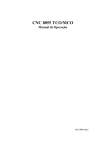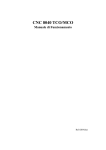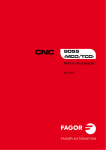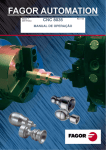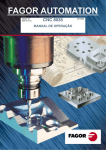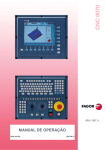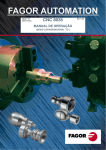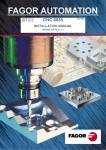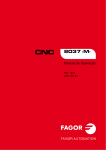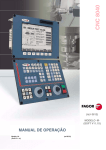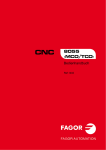Download CNC 8055 TCO/MCO
Transcript
CNC 8055 TCO/MCO Operating Manual Ref. 0001 (in) INDEX INTRODUCTION Safety conditions .............................................................................................................. 3 Material returning terms .................................................................................................... 5 Fagor documentation for the CNC: Fagor 8055-CO ........................................................... 6 1. CONFIGURATIONS 1.1 1.2 1.2.1 1.2.2 1.2.3 1.3 Connections ........................................................................................................... Monitors ................................................................................................................ 10" Color monitor ................................................................................................... 11" LCD monitor .................................................................................................... 14" Color Monitor .................................................................................................. Specific CO model keyboard .................................................................................. 2 3 3 5 7 9 2. GENERAL CONCEPTS 2.1 2.2 2.3 2.4 "M/T" and "CO" work modes ................................................................................. Keyboard ................................................................................................................ CNC customizing ................................................................................................... Keyboard customizing ............................................................................................ 1 2 4 6 3. OPERATING IN JOG MODE 3.1 Introduction ........................................................................................................... 3.2 Axis Control ........................................................................................................... 3.2.1 Work Units ............................................................................................................ 3.2.2 Coordinate preset ................................................................................................... 3.2.3 Handling the Feedrate of the Axes (F) ...................................................................... 3.3 Search for Machine reference zero (home) ............................................................... 3.4 Manually moving the machine ............................................................................... 3.4.1 Movement to programmed position ........................................................................ 3.4.2 Incremental movement ........................................................................................... 3.4.3 Continuous Movement ........................................................................................... 3.4.4 Movement by means of Electronic Handwheel ........................................................ 3.4.4.1Standard handwheel mode ...................................................................................... 3.4.4.2Path handwheel mode ............................................................................................. 3.4.4.3Feed handwheel ...................................................................................................... 3.5 Tool control ............................................................................................................ 3.5.1 Single tool change point ......................................................................................... 3.5.2 Variable tool change point ...................................................................................... 3.5.3 Live tool ................................................................................................................ 3.6 Spindle Control ...................................................................................................... 3.6.1 Spindle in RPM ...................................................................................................... 3.6.2 Constant Surface Speed .......................................................................................... 3.6.2.1Operating at Constant Surface Speed (CSS) ............................................................. 3.7 Handling ISO code ................................................................................................. ii 2 6 6 6 6 7 8 8 8 9 10 11 12 13 14 14 15 16 18 19 20 21 22 4. OPERATING WITH OPERATIONS OR CYCLES 4.1 4.2 4.3 4.3.1 4.3.2 4.3.3 4.3.4 4.4 4.5 4.6 4.7 4.8 4.8.1 4.8.2 4.8.3 Associated programs ................................................................................................ 3 Associated routines ................................................................................................. 3 OEM cycles ............................................................................................................. 4 Screen definition ..................................................................................................... 4 Configuration file .................................................................................................... 5 Associated routine ................................................................................................... 9 Error log file (P999500) ........................................................................................... 11 Access to OEM cycles from the PLC ........................................................................ 12 Cycle data entry ...................................................................................................... 13 Simulation and execution ........................................................................................ 14 Background cycle editing........................................................................................ 14 Positioning cycle ..................................................................................................... 15 Definition of data .................................................................................................... 16 Definition of spindle conditions .............................................................................. 17 Definition of machining conditions ......................................................................... 17 5. PROGRAM STORAGE 5.1 5.2 5.2.1 5.3 5.3.1 5.4 5.5 5.6 5.6.1 5.6.2 5.6.3 5.6.4 List of stored programs ............................................................................................ 2 See content of a program.......................................................................................... 3 Seeing one of the cycles in detail ............................................................................. 3 Edit a new part-program ........................................................................................... 4 Storage of an ISO block or a cycle ............................................................................ 4 Erasing a part-program ............................................................................................. 5 Copy a part-program in another ............................................................................... 5 Modifying a part-program........................................................................................ 6 Erasing an operation ................................................................................................ 6 Moving an operation to another position ................................................................. 6 Adding or inserting a new operation ........................................................................ 7 Modifying an already existing operation ................................................................. 7 6. EXECUTION AND SIMULATION 6.1 6.2 6.2.1 6.3 6.4 6.4.1 6.5 Simulating or executing an operation or cycle ......................................................... 2 Simulating or executing a part-program ................................................................... 3 Simulating or executing a section of a part-program ................................................. 3 Simulating or executing a stored operation .............................................................. 3 Execution Mode ...................................................................................................... 4 Tool inspection ....................................................................................................... 5 Graphics .................................................................................................................. 6 APPENDIX Key codes .......................................................................................................................... 3 Logic outputs for key status ............................................................................................... 4 Keys inhibiting codes ......................................................................................................... 5 ii 8055CO CNC Introduction Safety conditions ........................................................3 Material returning conditions ...................................5 Fagor documentation for the CNC: 8055-CO ...........6 Introduction - 1 8055CO CNC SAFETY CONDITIONS Read the following safety conditions in order to prevent accidents to staff and damage to this product and any products connected to it. The equipment may only be repaired by Fagor Automation authorized staff. Fagor Automation will not assume responsibility for any physical or material harm stemming from failure to comply with these basic safety norms. Precautions against accidents Before powering up the equipment make sure it is connected to ground In order to prevent electric shocks make sure the ground connections have been properly made. Do not work in damp atmospheres To prevent electric shocks always work in atmospheres with a relative humidity of under 90% with no condensation at 45°C. Do not work in explosive atmospheres To avoid danger, physical harm or damage, do not work in explosive atmospheres. Precautions to avoid damaging the product Operating environment This equipment is prepared for use in Industrial Environments, complying with directives and standards in force in the European Union. Fagor Automation will not assume any responsibility for any damage that it may cause or undergo if it is set up in any other type of conditions (residential or household environments). Install the equipment in a suitable place Wherever possible, the CNC installation should be made well away from cooling liquids, chemicals, or where it may be subject to impacts that could damage this. The equipment complies with European electromagnetic compatibility directives. We nevertheless recommend keeping it away from sources of electromagnetic disturbance, such as: - Powerful loads connected to the same mains as the equipment. Nearby portable transmitter (Radiotelephones, amateur radio transmitters). Nearby radio/TV transmitters. Nearby arc welding machines. Nearby high voltage lines. Etc. Environmental Conditions The room temperature should be maintained in operating conditions should be between +5°C and +45°C. The room temperature that should be maintained in non-operating conditions should be between -25°C and 70°C. Introduction - 3 8055CO CNC Protection devices in the equipment itself Power Source Module Has two fast 3.15 Amp./ 250V. external fuses (F) fitted for protecting the mains input. Axis Module All the digital input/outputs are protected by means of 1 fast 3.15 Amp./ 250V. external fuse (F) against overvoltages from the external power sources (over 33 Vdc.) and against connection of the power source the wrong way round. Input-output Module All the digital input/outputs are protected by means of 1 fast 3.15 Amp./ 250V. external fuse (F) against overvoltages from the external power sources (over 33 Vdc.) and against connection of the power source the wrong way round. Input-output and Copy Module All the digital input/outputs are protected by means of 1 fast 3.15 Amp./ 250V. fuse (F) against overvoltages from the external power sources (over 33 Vdc.) and against connection of the power source the wrong way round. Ventilator module Has 1 or 2 external fuses fitted depending on the model. The fuses are fast (F), 0.4 Amp./ 250V. for protecting the fans. Monitor The type of fuse depends on the type of monitor. See the identification label on the equipment itself. Precautions to be taken during repairs Do not touch the inside of the equipment Only authorized Fagor Automation staff may handle the items located inside the equipment. Do not touch the connectors when the equipment is connected to the mains. Before touching the connectors (input/outputs, feedback etc) make sure that the equipment is not connected to the mains. Safety symbols Symbols that may appear in the manual WARNING Symbol This goes with text describing action or operations that could give rise to accidents or damage of the equipment. Symbols that may be found on the product WARNING Symbol This goes with text describing action or operations that could give rise to accidents or damage of the equipment. ELECTRIC SHOCK Symbol Means that the point indicated could be under electrical voltage. GROUND PROTECTION Symbol Means that the point indicated must be connected up to the central machine ground point for protecting people and equipment. Introduction - 4 8055CO CNC MATERIAL RETURNING TERMS If the Monitor of the Central Processing Unit has to be sent back, please pack this in its original box with the original packing material. If the original packing material is not available, please pack this as follows: 1.- Obtain a cardboard box whose 3 internal sizes should be at least 15 cm (6 inches) larger than the equipment. The cardboard used for the box should withstand 170 Kg (375 pounds). 2.- If this is to be sent to a Fagor Automation office to be repaired, enclose a label with the device stating its owner, address, name of the person to be contacted, type of device, series number, symptoms and brief description of the fault. 3.- Wrap the equipment in a polyethylene roll or similar material to protect this. If the monitor is to be shipped, provide special protection for the glass part of the screen. 4.- Pad the equipment in the cardboard box by filling this with polyurethane foam on all sides. 5.- Seal the cardboard box with packing tape or industrial staples. Introduction - 5 8055CO CNC FAGOR DOCUMENTATION FOR THE CNC: FAGOR 8055-CO The 8055-CO CNC is based on the 8055 CNC, and has inside all the features of the 8055 (M or T) CNC plus the specific features of the "-CO" mode. For this reason, it has the specific documentation for this model and all the documents for the 8055 CNC model. CNC 8055 OEM Manual For the manufacturer of the machine or the person in charge of carrying out the installation and set up of the CNC. It has the Installation manual inside. CNC 8055 USER Manual For the final user, that is, the person who is going to work with the CNC in the 8055 (M or T) mode. It has 2 manuals inside: Operation Manual describing how to operate the CNC. Programming manual describing how to program the CNC. CNC 8055-CO Manual For the manufacturer and the end user. It shows how to customize the CNC and operate it in -CO mode. Wgdraw Manual It comes with the Wgdraw application and it is for the manufacturer. It shows how to design, at a PC, the screens that may later be customize at the CNC to replace the standard CNC screens for diagnosis or for generating OEM canned cycles. WINDNC Manual It comes with the Windnc application and it is for the manufacturer. It shows how to send screens, programs and tables from a PC to the CNC and vice versa. Introduction - 6 CNC 8055-CO 1. CONFIGURATIONS The CNC 8055-CO is modular and must have the following elements: Central Unit (CPU): Is located usually in the electrical cabinet and there are 2 models: for 3 and 6 modules. For further information, see the Installation manual Chapter 1. Monitor: There are several models: 10" Color, 11" LCD and 14" Color. The dimensions, enclosures and connections them all are described later on in this chapter. Keyboard: There is a specific keyboard to operate it in TC mode. Its dimensions and connections are described later on in this chapter. Each alphanumeric key has 3 characters. To select the ones at the upper corners, 2 keys must be pressed: Selects the X character Selects the A character Selects the R character Chapter 1 - page 1 CNC 8055-CO 1.1 CONNECTIONS Central Unit - Specific CO keyboard connection It is done through connector X1 of the CPU module. Fagor Automation supplies the cable for this connection. The characteristics of the connector are described in Chapter 1 of the Installation module (CNC configuration) in the section regarding the CPU module. The dimensions, enclosure and connector location on the keyboard is described later on in this chapter. Central Unit-Monitor connection It is done through connector X2 of the CPU module. Fagor Automation supplies the cable for this connection. The characteristics of the connector are described in Chapter 1 of the Installation module (CNC configuration) in the section regarding the CPU module. The dimensions, enclosure and connector location on the keyboard is described later on in this chapter. Configuration setting. General machine parameter CUSTOMTY (P92) = 0 Chapter 1 - page 2 CNC 8055-CO 1.2 MONITORS 1.2.1 10" COLOR MONITOR Dimensions in mm (inches): Elements: 1- Mains plug. The plug provided should be used to connect it to 220V AC and ground. 2- Ground terminal. Used to connect the general machine ground. Metric 6mm. X2- 25-pin SUB-D type male connector to connect it with the Central Unit. Chapter 1 - page 3 CNC 8055-CO Enclosure: In order to guarantee proper ambient conditions, the shortest distance, in millimeters, that should be left between each of the Monitor walls and the enclosure in which this is placed, must be as follows: When a fan is used to improve the ventilation of the enclosure a fan with direct current motor should be used, as alternating current (AC) motors product magnetic fields which could distort the images displayed on the screen. The temperature inside the enclosure should be between 0 and 50°C (32 to 122°F). Chapter 1 - page 4 CNC 8055-CO 1.2.2 11" LCD MONITOR Dimensions in mm (inches): Elements: 123.4- Mains plug. The plug provided should be used to connect it to 220V AC and ground. Ground terminal. Used to connect the general machine ground. Metric 6mm. ON/OFF power switch. 25-pin SUB-D type female connector to connect it with the Keyboard. X2 25-pin SUB-D type male connector to connect the video cables to the Central Unit. Chapter 1 - page 5 CNC 8055-CO Enclosure: In order to guarantee proper ambient conditions, the shortest distance, in millimeters, that should be left between each of the Monitor walls and the enclosure in which this is placed, must be as follows: When a fan is used to improve the ventilation of the enclosure a fan with direct current motor should be used, as alternating current (AC) motors product magnetic fields which could distort the images displayed on the screen. The temperature inside the enclosure should be between 0 and 50°C (32 to 122°F). Chapter 1 - page 6 CNC 8055-CO 1.2.3 14" COLOR MONITOR Dimensions in mm (inches): Elements: 1.- Ground terminal. Used to connect the general ground of the machine. It is metric 6mm. 2.- Mains plug for connecting 220V AC and ground. X2 25-pin SUB-D type male connector to connect the video cable to the Central Unit. Chapter 1 - page 7 CNC 8055-CO Enclosure: In order to guarantee proper ambient conditions, the shortest distance, in millimeters, that should be left between each of the Monitor walls and the enclosure in which this is placed, must be as follows: When a fan is used to improve the ventilation of the enclosure a fan with direct current motor should be used, as alternating current (AC) motors product magnetic fields which could distort the images displayed on the screen. The temperature inside the enclosure should be between 0 and 50°C (32 to 122°F). Chapter 1 - page 8 CNC 8055-CO 1.3 SPECIFIC CO MODEL KEYBOARD Dimensions in mm (inches): Elements: 1.- 25-pin SUB-D type female connector to connect the keyboard with the Central Unit or with the keyboard switcher board. 2.- Ground terminal. 3.- Buzzer 4.- Buzzer volume adjusting potentiometer Chapter 1 - page 9 CNC 8055-CO Enclosure: The keyboard must be mounted as indicated below: Chapter 1 - page 10 CNC 8055-CO 2. GENERAL CONCEPTS 2.1 "M/T" AND "CO" WORK MODES The 8055-CO model CNC is based on the 8055 CNC and offers all the features of the M/T models plus those specific of the CO mode. There are 2 work modes. M/T and CO. This manual is for the CO mode. The "M" and "T" modes (described in the Installation, Operation and Programming manuals) must be used to: • set up the machine • edit the PLC program • customize screens • customize canned cycles • eliminate certain CNC errors • etc. With the 8055-CO, the machine manufacturer can: • customize the keyboard (see this chapter) • modify the CNC screens (see "Screen customizing" in the Installation manual) • design machining operations and canned cycles (see chapter 4) • create screens for diagnosis, setup, to show the status of the CNC-PLC, etc. This manual describes how to operate with the basic or standard Fagor features and it is up to the manufacturer to document all the modifications and new cycles created by him/her. After turning on the CNC and after the keystroke sequence: standard display of the selected work mode. Use the keystroke sequence: the CNC displays the to toggle between the CO and M/T modes. The standard CO mode screen depends on the model: TCO Model MCO Model To edit (modify or replace) this screen, refer to the chapter on "Screen customizing" in the Installation manual. Chapter 2 - page 1 CNC 8055-CO 2.2 KEYBOARD Alphanumeric keyboard and command keys. Selects the X character Selects the A character Selects the R character JOG keyboard To: jog the axes of the machine Govern the spindle Modify axes feedrate and spindle speed Start and stop program execution Specific keys of the CO model To: Chapter 2 - page 2 Select and define the machining operations Control external devices Select the graphic representation Select either the single or automatic execution mode CNC 8055-CO Keys related to the operations or canned cycles. User C1 to access cycle 1, C2 for cycle 2 and son on. Each key may have up to 10 levels or variations which are selected by means of the [LEVEL CYCLE] key. For example: C1 => Cycle 1, +Level => Cycle 21, +Level => Cycle 41, .... When pressing keys C1 through C11, the CNC recovers the last cycle (level) used in each group. Keys C1 through C11 may be customized by the manufacturer by inserting printed strips through slots on the back of the keyboard. Keys which act as softkeys F1 through F7 in M/T mode. Specific keys for the CO mode. From left to right, they are used for: • Homing the axes of the machine (see chapter 3). • Executing the positioning cycle (see chapter 4). • Managing ISO and MDI (see chapter 3). • PCALL to see the screens of cycles created by the manufacturer (see chapter 4). • HELP (for the M/T mode). • Selecting different states in particular cycles or screens. • Select different levels in each cycle. The blank keys are free and may be customized by the manufacturer by inserting printed strips through slots on the back of the keyboard. This chapter describes how to handle these keys. The SINGLE key allows executing or simulating a program step by step. The GRAPHICS key allows simulating a cycle or viewing the graphic representation of the tool movements while executing a program. Free keys, usually to control external devices. They may be customized by the manufacturer by inserting printed strips through slots on the back of the keyboard. This chapter describes how to handle these keys. Command keys. For the CNC to assume the edited value. To recall data, cycles or blocks from memory. To access program storage (see chapter 5) Depending on the data, to delete the last character entered or the whole program. To quit the selected operation, cycle or mode. Special keystroke sequences: To toggle between CO and M/T modes. To reset the CNC. It is the same as turning the CNC off and back on. Cancels the video signal (the screen goes blank). Press any key to restore the image. Chapter 2 - page 3 CNC 8055-CO 2.3 CNC CUSTOMIZING To carry out the CNC setup, access the M/T mode and use the Installation and start-up manual. However, certain parameters and logic CNC inputs and outputs are mentioned next which have a special meaning in the CO mode. TCO model. General machine parameter GRAPHICS (P16) It sets the machine coordinate system and associates the JOG keys with those movements. The keys for the 3rd and 4th axis do not change. They always behave in the same way. General logic input TOOLINSP (M5050) If while executing an operation or a part, inspection may be carried out. is pressed, execution is interrupted and tool General logic input TOOLINSP (M5050) indicates to the CNC when the tool inspection mode is available. TOOLINSP (M5050) = 0 The tool inspection mode is available when execution is interrupted. That is, after pressing TOOLINSP (M5050) = 1 To access tool inspection mode, first interrupt the execution and then press General logic output CUSTOM (M5512) General logic output CUSTOM (M5512) indicates to the CNC the work mode currently selected: CUSTOM (M5512) = 0 The M/T mode is currently selected CUSTOM (M5512) = 1 The CO mode is currently selected Chapter 2 - page 4 CNC 8055-CO General logic outputs SELECT0 through SELECT7 (M5524 through M5531) and SELECTOR (R564) Through general logic outputs "SELECT" the CNC indicates to the PLC the position selected at each multi-position switch of the keyboard. SELECTOR indicates the selected position and SELECT the value being applied by the CNC. They are usually the same, except when a position is selected which has been inhibited by the input KEYDIS4 (R503). If while positions 60% through 120% are inhibited, the 100% position is selected, SELECTOR will show the selected position (100%) and SELECT the value being applied (50%). Se le cte d pos ition SELECTOR(3) SELECTOR(2) SELECTOR(1) SELECTOR(0) Applie d value SELECT3 SELECT2 SELECT1 SELECT0 Handwheel x 100 0 0 0 0 Handwheel x 10 0 0 0 1 Handwheel x 1 0 0 1 0 JOG 10000 0 0 1 1 JOG 1000 0 1 0 0 JOG 100 0 1 0 1 JOG 10 0 1 1 0 JOG 1 0 1 1 1 1 0 0 0 Continuous JOG Se le cte d Pos ition SELECTOR(7) SELECTOR(6) SELECTOR(5) SELECTOR(4) Applie d value SELECT7 SELECT6 SELECT5 SELECT4 Feed Override 0% 0 0 0 0 Feed Override 2% 0 0 0 1 Feed Override 4% 0 0 1 0 Feed Override 10% 0 0 1 1 Feed Override 20% 0 1 0 0 Feed Override 30% 0 1 0 1 Feed Override 40% 0 1 1 0 Feed Override 50% 0 1 1 1 Feed Override 60% 1 0 0 0 Feed Override 70% 1 0 0 1 Feed Override 80% 1 0 1 0 Feed Override 90% 1 0 1 1 Feed Override 100% 1 1 0 0 Feed Override 110% 1 1 0 1 Feed Override 120% 1 1 1 0 Chapter 2 - page 5 CNC 8055-CO 2.4 KEYBOARD CUSTOMIZING The external devices must be turned on or off by the machine manufacturer by means of a PLC program. The CNC will inform the PLC on the status of each key. The pertinent register bit will be set to "1" when the key is pressed and "0" when it is not. The register bit for each key is the following: keys O1 through O14 have an indicator lamp. The status of each key lamp must be controlled by the machine manufacturer with a PLC program using the TCLED* input variables shown below. Examples: The O1 key is used to control the coolant DFU B28R561 = CPL TCLED1 = CPL O33 To turn on the device controlled with the O2 key, a number of conditions must be met DFU B30R561 AND (Rest of conditions) = CPL TCLED2 = CPL O34 Chapter 2 - page 6 CNC 8055-CO 3. OPERATING IN JOG MODE The standard screen for the CO operating mode dpends on the model: TCO model MCO model La forma de operar con ambos modelos es muy parecida. Si algunas de las prestaciones descritas en este capítulo no es común para ambos modelos, se indicará claramente a qué modelo corresponde. If one presses key The CNC displays the auxiliary screen for the CO operating. Chapter 3 - page 1 CNC 8055-CO 3.1 INTRODUCTION The standard screen for the CO operating mode may be entirely customized (see "screen customizing" in the installation manual). The one supplied by Fagor contains the following information: 1.- Clock 2.- This window can display the following data: SBK when the Single Block execution mode is selected. DNC when the DNC mode is activated. P..... number of the program selected. Message «In Position» - «Execution» - «Interrupted» - «RESET» PLC messages 3.- The CNC messages are shown in this window. 4.- This screen may be entirely customized (see "screen customizing" in the installation manual). The one supplied by Fagor can display the following data: * The coordinates of the axes. The φ symbol indicates that the axis is working in diameters. * When defining the text 33 of program 999997, the screen will show the axes coordinates referred to machine reference zero (home) in small characters. * The real spindle rpm "S". * In a box, the coordinates of the auxiliary axes that are defined. The "C" axis is displayed only when it is enabled (G15). 5.- This window may be customized entirely (see "Screen customizing" in the installation manual). The one supplied by Fagor shows the feedrate of the «F» axes that has been selected and the % of F which is being applied are shown. On the other hand, depending on the position occupied by the left switch, it can show the following information: Chapter 3 - page 2 CNC 8055-CO 6.- This screen may be entirely customized (see "screen customizing" in the installation manual). The one supplied by Fagor shows everything about the tool. * The number of the tool currently selected (in large characters). * The graphic representation corresponding to the location code associated with the tool. * The offset number «D» associated with the tool. If the tool number and the offset number coincide, the CNC will not display value «D». * The coordinates for the tool change point referred to home. The CNC does not display this window when text 47 of program 999997 is not defined. 7.- This window may be customized entirely (see "Screen customizing" in the installation manual). The one supplied by Fagor shows everything about the spindle : * The theoretical turning speed selected. «S» value when working in rpm. and the «CSS» value when working in TCO mode at constant surface speed. * The condition of the spindle. This is represented by an icon and can be turning to the right, to the left or idle. * The % of the spindle speed being applied. * The maximum spindle rpm (TCO model). * The range of spindle active. * The range of the active spindle. The CNC does not display this information when text 28 of program 999997 is not defined. 8.- Whenever a work cycle is accessed, the CNC shows the help text associated with the icon selected in this window. This help text must be defined in P999994 program and be written in the language required. The format and the points to be considered in the P999994 program are detailed in Chapter 2. 9.- Reserved. Chapter 3 - page 3 CNC 8055-CO The auxiliary screen for the CO operating mode may be customized entirely (see "Screen customizing" in the installation manual). The one supplied by Fagor contains the following information: 1.- Clock 2.- This window can display the following data: SBK when the Single Block mode of execution is selected. DNC when the DNC mode is active. P..... number of the program selected. Message «In Position» - «Execution» - «Interrupted» - «RESET» PLC messages 3.- The CNC messages are shown in this window. 4.- In manual operating mode this window does not display any data, but during execution, it shows the lines of the program being executed. 5.- The axes have the following fields: COMMAND States the coordinate programmed, that is, the position that the axis must reach. ACTUAL States the actual coordinate or actual position of the axis. TO GO States the distance that the axis has still to go to reach the coordinate programmed. FOLLOWING ERROR Difference between the theoretical and real values of the position. The spindle (S) has the following fields available: THEORETICAL RPM M/MIN FOLLOWING ERROR theoretical speed S programmed. speed in rpm. speed in meters/ minute. When operating with spindle guided stop (M19) this indicates the difference between theoretical and real speeds. The auxiliary axes only show the actual position of the axis The "C" axis is displayed only when it is enabled (G15). Chapter 3 - page 4 CNC 8055-CO 6.- This window shows the status of the «G, F, T, D, M» functions and the value of the variables. PARCO States the number of consecutive parts that have been executed with the same program. Whenever a new program is selected, this variable assumes value 0. CYTIME States the time elapsed during the execution of the parts. It is expressed in the following format: “hours : minutes : seconds : hundredths of second”. Whenever the execution of a program is started, even though this is repetitive, this variable assumes value 0. TIMER States the reading of the clock enabled by the PLC. It is expressed in format “hours : minutes : seconds”. 7.- Reserved. 8.- Reserved. Warning The symbol appears in the middle of the top window when there is a part-progam selected to be executed or simulated. In these cases, whn pressing: the CNC executes the selected part-program. it is de-selected, the CNC deletes the icon from the top center window. Chapter 3 - page 5 CNC 8055-CO 3.2 AXIS CONTROL 3.2.1 WORK UNITS Whenever the CO work mode is accessed, the CNC assumes the work units, «mm or inches», «radii or diameters», «millimeters/minute or millimeters/revolution», etc., that are selected by machine parameter. To modify these values, the "T" mode has to be accessed, modifying the relevant machine parameter. 3.2.2 COORDINATE PRESET The axes must be preset one at a time with the following procedure: Value Value The CNC requests confirmation of the command. Press 3.2.3 to quit the presetting mode. HANDLING THE FEEDRATE OF THE AXES (F) To set a particular axis feedrate, proceed as follows: Value Press Chapter 3 - page 6 to quit the selection. CNC 8055-CO 3.3 SEARCH FOR MACHINE REFERENCE ZERO (HOME) The search for machine reference zero can be done in 2 ways: Search for machine reference for all the axes The CNC will execute the machine reference zero routine defined by the manufacture in the general machine parameter P34 (REFPSUB). Warning: The CNC saves the part zero or zero offset that is active at the time. If no home searching subroutine is defined, the CNC will display the relevant error message. Search for machine reference zero for only one axis Carries out the home search on the X axis Carries out the home search on the Z axis Warning: The CNC does not save the part zero or zero offset that is active at the time and assumes as new part zero the position taken by machine reference zero (home). Chapter 3 - page 7 CNC 8055-CO 3.4 MANUALLY MOVING THE MACHINE The axes of the machine can be moved in the following ways: - 3.4.1 continuous movement incremental movement movement by electronic handwheel movement to programmed position MOVEMENT TO PROGRAMMED POSITION The movement is carried out one axis at a time. With the feedrate «F» and at the selected %. Position 3.4.2 Position INCREMENTAL MOVEMENT Place the left-hand switch in one of the positions Incremental movement must be done axis to axis. To do this press the JOG key for the direction of the axis to be moved. Each time a key is pressed, the corresponding axis moves the amount set by the switch. This movement effects the «F» feedrate selected. Position of the switch 1 10 100 1000 10000 Chapter 3 - page 8 Movement per turn 0.001 mm 0.010 mm 0.100 mm 1.000 mm 10.000 mm or or or or or 0.0001 0.0010 0.0100 0.1000 1.0000 inches inches inches inches inches CNC 8055-CO 3.4.3 CONTINUOUS MOVEMENT Place the left-hand switch in position and on the right-hand switch select the percentage (0% to 120%) of the feedrate selected to be applied. Continuous movement should be done axis to axis. To do this press the JOG key for the direction of the axis to be moved. The axis moves with a feedrate equal to the percentage (0% to 120%) of the «F» feedrate selected. If during movement the key is pressed the maximum feedrate possible is carried out, as is stated in the “G00FEED” axis machine parameter. This feedrate will be applied as long as said key is pressed, and when released the previous feedrate will be resumed. Depending on the value assigned to general logic input “LACOHM”, the movement will be made in one of the following ways: * The axis will only move while the relevant JOG key is pressed. * The axis will start moving when the JOG key is pressed and will not stop until said JOG key or another JOG key is pressed again, and in this case the movement is transferred to what is indicated by the next key pressed. When operating with feedrate "F" in millimeters/revolution the following cases may arise: a) The spindle is started. or The CNC moves the axes to the F programmed. b) The spindle is stopped but there is a spindle speed S selected. Feature available at the TCO model when working with G95. The CNC calculates the feedrate in millimeters/minute corresponding to the theoretical "S" and moves the axis. For example, if «F 2.000» and «S 500»: Feedrate = F (mm/rev.) x S (rev/min)= 2 x 500 = 1000 mm/min The axis moves at a feedrate of 1000 in millimeters/minute. c) The spindle is stationary and there is no spindle speed S selected. Feature available at the TCO model when working with G95. The axes will only move in rapid and only if the key and the relevant axis key are pressed. Chapter 3 - page 9 CNC 8055-CO 3.4.4 MOVEMENT BY MEANS OF ELECTRONIC HANDWHEEL The various handwheel configurations are: General handwheel It can be used to jog any axis one by one. Select the axis and turn the handwheel to move it. Individual handwheel: It replaces the mechanical handwheels. Up to 3 handwheels can be used (one per axis). It only moves the axis it is associated with. To move any of them, turn the switch to any of the handwheel positions. Positions 1, 10 and 100 indicate the multiplying factor being applied besides the internal x4 to the feedback pulses supplied by the electronic handwheel. For example, if the manufacturer has set a distance of 0.100 mm or 0.0100 inches per handwheel turn, thus: Switch position 1 10 100 Distance per turn 0.100 mm or 0.0100 inch 1.000 mm or 0.1000 inch 10.000 mm or 1.0000 inch Warning: When operating with individual handwheels and depending on how fast the handwheel is turned and on the selected handwheel switch position, the CNC might be demanded to move the axis faster than the maximum permitted. In that case, the CNC will move the axis the indicated distance but it will limit the axis speed to that maximum value. There are 3 operating modes with handwheels: Standard handwheel: With the general handwheel, select the axis to be moved and turn the handwheel. With individual handwheels, turn the handwheel associated with the axis to be moved. Path handwheel: For chamfering and rounding corners. 2 axes are moved along a selected path (chamfer or rounding) by moving a single handwheel. This feature must be activated via PLC. The general handwheel is assumed as the "path handwheel" or the individual handwheel associated with the X axis (MCO model) or Z (TCO model). Feed handwheel To control the feedrate of the machine. This feature must be activated via PLC. Chapter 3 - page 10 CNC 8055-CO 3.4.4.1 STANDARD HANDWHEEL MODE With the general handwheel proceed as follows: 1.- Select the axis to be jogged. Press one of the JOG keys of the axis to be jogged. The selected axis will be highlighted. When using a FAGOR handwheel with an axis selector button, the axis may be selected as follows: Push the button on the back of the handwheel. The CNC select the first axis and it highlights it. When pressing the button again, the CNC selects the next axis and so on in a rotary fashion. To deselect the axis, hold the button pressed for more than 2 seconds. 2.- Jog the axis Once the axis has been selected, it will move as the handwheel is being turned and in the direction indicated by it. With individual handwheels: Each axis will move as the corresponding handwheel is being turned according to the switch position and in the direction indicated by it. With several simultaneous handwheels: The machine may have a general handwheel and up to 3 individual handwheels associated with each axis. The individual handwheels have priority over the general handwheel. So, if an individual handwheel is moving, the general handwheel will be ignored. Chapter 3 - page 11 CNC 8055-CO 3.4.4.2 PATH HANDWHEEL MODE With this feature, it is possible to jog two axes at the same time along a linear path (chamfer) or circular path (rounding) with a single handwheel. The CNC assumes as the path handwheel the general handwheel or, when this one is missing, the one associated with the X axis (MCO model) or Z axis (COO model). This feature must be handled by the manufacturer of the machine. While in handwheel mode and having selected the “path handwheel” via PLC (MASTRHND=1), the CNC shows the following data: The type of movement is set via PLC: linear movement if HNLINAR = 0 Arc movement if HNLINAR = 1 When choosing a linear jog (upper drawing) , the angle of the path must be indicated and when choosing a circular jog (lower drawing), the arc center coordinates must be indicated in radius. To define these variables, press the [F] and, then, one of these keys: Example: The [O2] key is used to activate or deactivate the "path handwheel" mode and the [O3] key to indicate the type of movement. DFU B29 R561 = CPL MASTRHND [O2] activates and deactivates the "path handwheel" mode DFU B31 R561 = CPL HNLINARC [O3] Selects the type of movement, a straight line or an arc Simultaneous handwheels When selecting the Path Handwheel mode, the CNC behaves as follows: • If there is a General Handwheel, it will be the one working in Path handwheel mode. The individual handwheels, if any, will remain associated with the corresponding axes. • If there is no General Handwheel, one of the individual handwheel starts working in Path handwheel mode. The one associated with the X axis if MCO model or the one associated with the Z if COO model. Chapter 3 - page 12 CNC 8055-CO 3.4.4.3 FEED HANDWHEEL Usually, when making a part for the first time, the machine feedrate is controlled by means of the feedrate override switch. From this version on, it is also possible to use the machine handwheels to control that feedrate. This way, the machining feedrate will depend on how fast the handwheel is turned. To do this, proceed as follows: Inhibit all the feedrate override switch positions from the PLC. Detect how far the handwheel is turned (reading of pulses received) Set the corresponding feedrate from the PLC depending on the pulses received from the handwheel. The following CNC variables return the number of pulses the handwheel has turned. HANPF shows the number of pulses of the 1st handwheel. HANPS shows the number of pulses of the 2nd handwheel. HANPT shows the number of pulses of the 3rd handwheel. HANPFO shows the number of pulses of the 4th handwheel. Example: The machine has a button to activate and deactivate this feature (feed handwheel) and the feedrate control is carried out with the second handwheel. CY1 R101=0 END PRG DFU I71 = CPL M1000 M1000 = MSG1 NOT M1000 = AND KEYDIS4 $FF800000 KEYDIS4 = JMP L101 If the feature is active DFU M2009 M2009 = CNCRD(HANPS,R100,M1) = SBS R101 R100 R102 = MOV R100 R101 = MLS R102 3 R103 = OR KEYDIS4 $7FFFFF KEYDIS4 CPS R103 LT 0 = SBS 0 R103 R103 CPS R103 GT 120 = MOV 120 R103 DFU M2009 M2009 = CNCWR(R103,PLCFRO,M1) Resets the register containing the previous handwheel reading Every time the button is pressed, mark M1000 is inverted If the feature is active, a message is displayed. If the feature is not active enables all the positions of the feedrate override switch and goes on with program execution and a leading edge (up flank) occurs at the clock mark We read the number of handwheel pulses contained in R100 calculates the number of pulses received from the last reading updates R101 for the next reading calculates in R103 the proper % of feedrate override inhibits all the other positions of the feedrate override switch ignores the handwheel turning direction Limits the maximum feedrate override to 120%. With the leading edge (up flank) of the clock mark set the calculated feedrate override (PLCFRO=R103) L101 END Chapter 3 - page 13 CNC 8055-CO 3.5 TOOL CONTROL The standard screen for CO operating mode displays the following information about the tool. This window may be customized entirely (see "Screen customizing" in the installation manual). The one supplied by Fagor can display the following information depending on the model: > In large characters, the number "T" of the selected tool and a graphic representation of its tip. > The offset number «D» associated with the tool. > The selected rpm "S" for the live tool . This value is only displayed when a live tool is selected. > The coordinates for the tool change point. The CNC does not display this window when text 47 of program 999997 is not defined. To select another tool, press: tool number The CNC will manage the tool change and will update the graphics. Press to cancel the selection. It is possible to temporarily assign another offset to the tool without modifying the one it has associated. To access the "D" filed, press and Key in the desired tool offset number and press The CNC temporarily assumes the new offset of the current tool. The internal table is not modified, the tool keeps having the same tool offset associated with it when it was calibrated. 3.5.1 SINGLE TOOL CHANGE POINT When the tool is always changed at the same point, proceed as follows: Write the text 47 of program 999997 as a comment so the CNC does not show the window for the tool change point. In other words: ;;47 $CHANGE POSITION Chapter 3 - page 14 CNC 8055-CO 3.5.2 VARIABLE TOOL CHANGE POINT If the manufacturer wishes the user can be allowed to define the tool change point at all times. This feature logically depends on the type of machine and type of changer. This feature allows the tool change to be made beside the part, thus avoiding movements to a change point farther away from the same. To allow this: Define text 47 of the program 999997 for the CNC to request the coordinates on X and Z of the change point. For example: ;47 $CHANGE POSITION These coordinates should always refer to machine reference zero (home), for the zero offsets not to affect the tool change point. Remember that the CNC can display, along with coordinates X, Z and in small characters, the coordinates for the axes referring to home (text 33 of program 999997). Since the tool change point can be modified by the operator at any time, the subroutine associated with the tools must take these values into account. Arithmetical parameters P290, P291 and P292 contain the values set by the operator as change position on X, Z. Change position on X Change position on Y Change position on Z MCO model P290 P291 P292 TCO model P290 P291 Define the coordinates of the change point (X, Z) to select the "T" . Then press key for the relevant axis Press or: After moving over the coordinates for the axis to be defined, one can: a) Enter the value manually. Key in the value required and press b) Assign the present position of the machine. Move the axis, by means of the handwheel or the JOG keys, up to the point required. Press . The CNC assigns said coordinate to the field selected. Press Chapter 3 - page 15 CNC 8055-CO 3.5.3 LIVE TOOL Feature only available at the TCO model. When a live tool is selected, the standard screen of the CO operating mode shows the following information: CHANGE POSITION To select the rpm "S" of the live tool, take these steps: 1. Press to select the "T" field. 2. Press or to select the rpm "S" of the live tool. 3. Key in the value and press When the machine uses a live tool, the following considerations must be born in mind: Set one of the general machine parameters P0 through P9 to "13" The location code (shape) of the live tool must be "10", "20" or "30". It is up to the PLC to manage the keys for the live tool. The next page shows an example of the section of the PLC program in charge of managing the live tool: The keys to control the live tool are: O1 Start the live tool counterclockwise O2 Stop the live tool O3 Start the live tool clockwise Chapter 3 - page 16 CNC 8055-CO ( ) = CNCRD (TOOL, R101, M1) Assigns the number of the active tool to register R101. = CNCRD (TOF R101, R102, M1) Assigns the location code (shape) of the active tool to register R102. CPS R102 EQ 10 OR CPS R102 EQ 20 OR CPS R102 EQ 30 = M2 If the active tool is a live tool, (location code = 10, 20 or 30), it activates mark M2. CUSTOM AND (DFU B30R561 OR DFD M2) = CNCEX1 (M45 S0, M1) If while the CO operating mode is selected (CUSTOM=1) ... ... the [O2] key (stop the live tool) is pressed (DFU B30R561) or the live tool is de-selected (DFD M2) ..... ... the PLC "tells" the CNC to execute block "M45 S0" to stop the live tool. CUSTOM AND M2 AND DFU B29R561 = CNCRD (LIVRPM, R117, M1) = CNCWR (R117, GUP100, M1)= CNCEX1 (M45 SP100, M1) If in CO mode (CUSTOM=1) a live tool is selected (M2) and the [O3] key "live tool clockwise" is pressed, (DFU B29R561) ... ... the PLC reads in R117 the rpm selected for the live tool (LIVRPM) and it assigns them to general parameter P100... ... It, then, "tells" the CNC to execute block "M45 SP100" (clockwise turning of the live tool at the selected rpm). CUSTOM AND M2 AND DFU B28R561 = CNCRD (LIVRPM, R117, M1) = CNCWR (R117, GUP100, M1= CNCEX1 (M45 S-P100, M1) If in 8055 CO mode (CUSTOM=1) a live tool is selected (M2) and the [O1] key "live tool counterclockwise" is pressed (DFU B28R561) ... ... the PLC reads in R117 the rpm selected for the live tool (LIVRPM) and it assigns them to general parameter P100... ... It, then, "tells" the CNC to execute block "M45 SP100" (clockwise turning of the live tool at the selected rpm). Chapter 3 - page 17 CNC 8055-CO 3.6 SPINDLE CONTROL The standard screen for the CO work mode has a window for displaying information about the spindle. This window may be customized entirely. The one supplied by Fagor can display the following information depending on the model: CSS RPM The data appearing in that window depend on the selected work mode: (RPM) Spindle in rpm (CSS) Constant Surface Speed. Only available at the TCO model. Both on power-up of the CNC and after the key sequence mode as Revolutions / minute (RPM) Chapter 3 - page 18 the CNC selects the operating CNC 8055-CO 3.6.1 SPINDLE IN RPM The CNC displays the following information: 1.- Actual spindle speed in rpm. 2.- Theoretical spindle speed in rpm. value To select any other speed press The CNC assumes this value and updates the actual speed of the spindle. 3.- Status of the spindle: turning clockwise, turning counterclockwise or stopped. To modify the state of the spindle press: 4.- % of the theoretical turning speed of the spindle that is being applied. To modify this percentage (%) press: 5.- Maximum spindle speed in rpm. To select any other speed press twice. The CNC will frame the present value. Enter the new value and press . The CNC assumes said value and will not let the spindle exceed this number of revolutions. 6.- Spindle range currently selected. When having an automatic gear changer, this value cannot be modified. When not having an automatic gear changer, press current value. Enter the range number to be selected and press and then use the key to frame the or Note: When the machine does not have spindle ranges this message is superfluous. For this reason, when text 28 of program 999997 is not defined, the CNC does not display this message. Chapter 3 - page 19 CNC 8055-CO 3.6.2 CONSTANT SURFACE SPEED Feature only available at the TCO model. In Constant surface speed mode the user sets the tangential speed that there must be at all times between the tool tip and the part. The spindle revolutions therefore depend on the position taken by the tool tip with respect to the turning axis. If the tool tip moves away from the turning axis, the spindle revolutions thus go down, and if it gets closer, they go up. When Constant Surface Speed is selected the CNC displays the following information. 1.- Actual spindle speed in rpm. 2.- Theoretical constant surface speed. Defined in m/minute or in feet/minute. value To select any other speed press The CNC assumes this value and if the spindle is started it will update the actual speed of the spindle (in rpm.) 3.- State of the spindle: turning clockwise, To modify the status of the spindle press: turning counterclockwise or stopped. 4.- % of the theoretical Constant Surface Speed being applied. To modify this percentage (%) press : 5.- Maximum spindle speed in rpm. To select any other speed press twice and the CNC will frame the present value. Enter the new value and press . The CNC will assume this value. 6.- Spindle range currently selected. When having an automatic gear changer, this value cannot be modified. When not having an automatic gear changer, press current value. and then use the key to frame the Enter the range number to be selected and press or Note: When the machine does not have spindle ranges this message is superfluous. For this reason, when text 28 of program 999997 is not defined, the CNC does not display this message. Chapter 3 - page 20 CNC 8055-CO 3.6.2.1 OPERATING AT CONSTANT SURFACE SPEED (CSS) When Constant Surface Speed operating mode is selected (CSS), the CNC assumes the spindle range selected at present. In this operating mode, when a new constant surface speed is selected, the following cases may arise: a) The spindle is stopped The CNC selects the new speed but does not apply this until the spindle moves. b) The spindle is started The CNC, depending on the position of the axis, calculates and makes the spindle turn at the corresponding rpm. speed for the Constant Surface Speed to be as defined. As the axes move, when working at Constant Surface Speed, the following cases may arise: a) The spindle is started The CNC moves the axes to the F programmed. As the X axis is moved, the CNC makes the spindle speed (rpm.) match to maintain the constant surface speed selected. If the tool tip moves away from the turning axis the spindle revolutions therefore go down, and if it gets nearer, they go up. The CNC limits the spindle revolutions to the maximum speed set «SMAX». b) The spindle is stopped but a spindle speed S is selected The CNC calculates, in millimeters/minute, the feedrate corresponding to the last programmed "S" and moves the axis. For example, if «F 2.000» and «CSS 500»: F (mm/min) = F (mm/min.) x S (rev/min) = 2 x 500 = 1000 mm/min The axis moves at a feedrate of 1000 millimeters/minute c) The spindle is stationary and there is no spindle speed S selected. The axes will only move in rapid and only if and the relevant axis key are pressed. Chapter 3 - page 21 CNC 8055-CO 3.7 HANDLING ISO CODE Press the ISO key once to access the MDI mode. In this mode, a block may be edited and executed. Press the ISO key twice to access the ISO mode. Up to 6 blocks may be edited, executed and simulated in this mode. In MDI mode (pressing once) the CNC shows a window at the bottom of the screen. In this window, it is possible to edit a block and execute it later on. In the ISO mode (pressing twice) a special screen is displayed where it is possible to edit up to 6 program blocks in ISO or in high level language. Example: [ISO] G95 G96 S120 M3 G0 Z100 G1 X30 F0.1 Once the desired block or blocks have been edited, press screen will show the The upper right-hand side of the symbol From this moment on, the blocks being edited may be simulated, executed or stored as any operation or cycle. Press to simulate it. Press to execute it. It is possible to combine blocks edited in ISO code with standard or User machining cycles to make up part-programs. The chapter on "Storing part-programs" in this manual describes how to edit them and operate with them. To store blocks edited in ISO code, press Chapter 3 - page 22 CNC 8055-CO 4. OPERATING WITH OPERATIONS OR CYCLES The following keys should be used to select the machining Operations or Cycles: The standard version offers 2 positioning cycles. and to change the cycle, press To access these cycles, press The manufacturer may define up to 200 different cycles which will be grouped in 20 groups. Use keys [C1] through [C11] to access the first 11 groups. The access to the rest of the groups must be set in the PLC program by the manufacturer as described later on. To do this, external devices or free keys (blank keys or keys [O1] through [O14]) may be used. To change levels, within each group, press The OEM cycles accessed with each key are: Cycles 1 21 41 61 81 101 121 141 161 181 Cycles 2 22 42 62 82 102 122 142 162 182 Cycles 3 23 43 63 83 103 123 143 163 183 Cycles 4 24 44 64 84 104 124 144 164 184 Cycles 5 25 45 65 85 105 125 145 165 185 Cycles 6 26 46 66 86 106 126 146 166 186 Cycles 7 27 47 67 87 107 127 147 167 187 Cycles 8 28 48 68 88 108 128 148 168 188 Cycles 9 29 49 69 89 109 129 149 169 189 Cycles 10 30 50 70 90 110 130 150 170 190 Cycles 11 31 51 71 91 111 131 151 171 191 Chapter 4 - page 1 CNC 8055-CO The OEM cycles accessed via PLC by simulating the key whose hex code is indicated below are: $F10C Cycles 12 32 52 72 92 112 132 152 172 192 $F10D Cycles 13 33 53 73 93 113 133 153 173 193 $F10E Cycles 14 34 54 74 94 114 134 154 174 194 $F10F Cycles 15 35 55 75 95 115 135 155 175 195 $F110 Cycles 16 36 56 76 96 116 136 156 176 196 $F111 Cycles 17 37 57 77 97 117 137 157 177 197 $F112 Cycles 18 38 58 78 98 118 138 158 178 198 $F113 Cycles 19 39 59 79 99 119 139 159 179 199 $F114 Cycles 20 40 60 80 100 120 140 160 180 200 Each OEM cycle has the following elements associated with it: • • • • • The The The The The OEM screen of the same number, created with the WGDRAW application software. configuration file P999xxx routine containing the executable program 9xxx program containing the texts being used by all the screens P999995 program containing the help texts for the cycles P999994 So, cycle 4 has associated with it: screen 004, the configuration file P999004 and the routine 9004. the CNC shows all the screens define by the manufacturer (OEM) with the When pressing WGDRAW application software. • Screens 001 through 200 for the canned cycles. • Screens 201 through 255 are customized screens. To delete any of them, place the cursor over them and press The CNC will request confirmation and the password to get into screen customizing, if previously set by the manufacturer. To execute a screen, place the cursor over it and press Screens 201 through 255 cannot be executed because they are customized screens. Screens 001 through 200 may also be used for diagnosis, setup, to inform of CNC, PLC or Drive status, etc. They are defined in the same way as the canned cycles, they have a configuration file an a routine associated with them and the texts they use must be defined in program P999995. Warning The text for the screen title should be defined with the same number in the WGDRAW application as that of the screen. This way, when pressing the CNC will show the number and title (text of program P999995 of the same number) of the available screens. Chapter 4 - page 2 CNC 8055-CO 4.1 ASSOCIATED PROGRAMS In CO mode, programs P900000 through P999999 are reserved for the CNC itself and cannot be used as user part-programs. Some have a special meaning and must be defined by the machine manufacturer. P999001 through P999200 Configuration files defined by the manufacturer. P999001 for cycle 1, P999002 for cycle 2 and so on up to 999200 which is for cycle 200. P999500 Program which logs the errors occurred when interpreting a configuration file. P999994 Help texts of the OEM cycles (see Wgdraw manual). P999995 Texts and titles used by the OEM screens (see Wgdraw manual). P994xxx When the OEM cycles allow to define profiles, the operator defines them with 3 digits (0 through 999) and the CNC stores them internally as P994xxx. Profile 1 in P994001, Profile 2 in P994002 and so on. The rest of the programs reserved are for internal CNC use and MUST NOT be deleted. 4.2 ASSOCIATED ROUTINES In CO mode, routines 0000 through 8999 are free and 9000 through 9999 are reserved to customize the CNC. It is recommended to define all the OEM routines in a program with a high number in order to prevent the operator from modifying them. If so wished, program P999999 may be used since it is free. The following routines must be defined by the manufacturer. 9001 a 9200 Routines containing executable code associated with the cycles defined by the manufacturer (OEM cycles). 9001 is for cycle 1, 9002 for cycle 2 and so on up to 9200 which is for cycle 200. 9998 9999 Routine executed by the CNC at the beginning of each part-program. Routine executed by the CNC at the end of each part-program. Every time a new part-program is edited (set of operations or cycles), the CNC inserts a call to the corresponding routine at the beginning and at the end of the program. Both routines must be defined by the OEM even when no operation is to be carried out at the beginning or at the end of the part-program. Example of how to define routines 9998 and 9999. (SUB 9998) ; Definition of routine 9998 ; Program blocks defined by the OEM. (RET) ; End of routine (SUB 9999) (RET) ; Definition of routine 9999 ; Program blocks defined by the OEM. ; End of routine Warning If routines 9998 and 9999 are not defined, the CNC will issue an error message when trying to execute a part-program. Chapter 4 - page 3 CNC 8055-CO 4.3 OEM CYCLES As mentioned earlier at beginning of this chapter, up to 200 OEM cycles may be defined. Every OEM cycle has the following elements associated with it: • The OEM screen with the same number, created with the Wgdraw application software. • The configuration file P999xxx • The routine containing the executable program 9xxx • The program containing the texts used by all the screens P999995 • The program containing the help texts for the cycles P999994 This section describes the procedure to create OEM cycle 001 and how the user must define its data. In other words: • • • • How How How How to create screen 001 with the Wgdraw application software (OEM) to define the configuration file P999001 (OEM) to define the associated routine 9001 (OEM) to edit cycle 001 (user) 4.3.1 SCREEN DEFINITION We will use screen 001 of the example that comes in the Wgdraw application manual. The data the user may edit in this cycle use "W" as identifier, the number associated with each one of them indicates the order in which they are selected (W1, W2, ... W11, W12). W5 W6 W7 Chapter 4 - page 4 W8 W9 W1 W2 W3 W4 W10 W11 W12 CNC 8055-CO 4.3.2 CONFIGURATION FILE The configuration file is a CNC program written in high-level language (configuration language) that describes the operating characteristics of the various screen elements. There is a configuration file for each cycle. P999001 for cycle 001, P999002 for cycle 002 and so on up to P999200 which is for cycle 200. The general characteristics of the configuration language are: · · · · · All the instructions go between parenthesis and preceded by a semicolon ";" The comments must be alone on the line and preceded by 2 semicolons ";;" The first line of the configuration file must be ;(PRGSCRIPT 1) It indicates that it is a configuration file corresponding to the version being used (in this case version 1). The last line of the configuration file must be ;(END) It is recommended to use the ;(DEBUG) instruction in order for the CNC to run a test of the configuration file. Program 999500 will keep a log of any errors that come up in this test. The configuration file has the following key words: ;(PRGSCRIPT 1) Header of the configuration file and version it was edited with (in this case: 1). It must ALWAYS be defined. ;(DEBUG) It is optional. It indicates the first line from which program 999500 logs the errors occurred when debugging the configuration file. The debugging of the configuration file starts on the first line ;(PRGSCRIPT 1) and ends on the line ;(END) ;(DISABLE 1) It indicates that the blue box is not to be displayed at the top right-hand corner indicating the current machine status (position and machining conditions). ;(HOTKEY W4,88) To associate a key to the (W) data. In this case, when pressing the X key (ASCII 88), the W4 data is selected. ;(TEACHIN W5=POSX) To assign the value of a CNC variable to the (W) data. In this case, being the W5 data selected, when pressing the [RECALL] key, the W5 data will show the value of the POSX variable (X axis position). If [ENTER] is pressed next, the cycle assumes that value. ;(FORMAT W7,INCH) The value will be displayed in the work units (mm / inches) set by machine parameter. ;(PROFILE W12) To associate a profile to the (W) field. The field must be a three-digit unsigned integer. Select the (W) field, enter the number of the profile to be edited and press [RECALL] to access the profile editor. The edited profile is stored as program P994xxx. P994001 is for profile 001, P994002 is for profile 002 and so on up to P994999 which is for profile 999. Chapter 4 - page 5 CNC 8055-CO ;(P100=W13) To assign the value of the (W) field to a global parameter, only when calling the routine. When executing a cycle, the CNC calls upon the associated routine indicating, through local parameters, which values have been defined in each field. For example: (PCALL 9001, A10, B12, C5, D8) When using global parameters the CNC uses another PCALL instruction to transfer the global parameters. For example: (PCALL 9301, P100=22, P101=32, P102=48) (PCALL 9001, A10, B12, C5, ..... Y8, Z100) The routine associated with the cycle is The auxiliary routine associated with the cycle is 9000 + cycle Nr. 9300 + cycle Nr. When using a (P100=W13) type instruction, the auxiliary routine must also be defined even if it only contains the instructions SUB and RET. ;(W1=GUP100) To associate the value of a global parameter to the (W) data. ;(W2=PLCFRO) To associate the value of a variable to the (W) data. ;(W3=PLCR127) To associate the value of a PLC resource to the (W) data. that of a Register ;(W6=PLCR127) that of a Mark ;(W6=PLCM1000,1) first and how many that of a group of inputs ;(W6=PLCI8,4) first and how many that of a group of outputs ;(W6=PLCO10,3) first and how many Associate only resources that are defined in the PLC program. In the case of Marks, Inputs and Outputs, one must indicate the quantity. If none is indicated, 32 is assumed. ;(W6=PLCO11,4) It assigns the value of O11, O12, O13, O14 ;(W6=PLCO11) It assigns the value of O11, O12 ... O41, O42 If a (W) data has associated with it a parameter, variable or resource, it behaves as follows: • It assumes the value of its associate when accessing the screen. To continuously update the field value, use the (AUTOREFRESH) instruction which is described later on. • If its associate is a read-only type, the operator will not be able to change the field value. • If its associate is a read/write type, the operator may change the field value. When changing the value of the (W) field, the value of its associate is also changed. By the same token, when using the (AUTOREFRESH) instruction and if the CNC or PLC changes the value of its associate, the field value is also changed. ;(AUTOREFRESH W6=FLWEX) Refreshes (updates periodically) the value of the graphic element W6 by assigning to it the value of the X axis following error. ;(FORMAT W8,LEDBARDEC) It must be used with Ledbar type (W) data that have a variable associated with them in decimal format (e.g. X axis following error). The values assigned, at the PC, to the end and intermediate values of a Ledbar element must be integers and they must be related to the variable associated at the CNC. When the associated variable has a decimal format, the following instruction must be used: ;(FORMAT W8,LEDBARDEC) This instruction is for converting coordinates values (decimal) into integers by multiplying them by 10000 Chapter 4 - page 6 CNC 8055-CO Examples: To display the % of axis feedrate, the FRO variable is used. The FRO values are integers (between 0 and 120) thus not requiring LEDBARDEC ;(AUTOREFRESH W9=FRO) The FLWEX variable is used to display the X axis following error. The FLWEX values are not integers, thus requiring LEDBARDEC (to multiply it by 10000) to turn them into integers. ;(FORMAT W11,LEDBARDEC) ;(AUTOREFRESH W11=FLWEX) ;(MODALCYCLE) It indicates that the cycle is modal (see programming manual). The call to the routine will be of the (MCALL 9001, A10, B12, C5, ..... ) type. If after executing the cycle, several movements are made, the cycle will be executed again after each move, making a new call to the routine (MCALL 9001, A10, B12, C5, ..... ). When using global parameters, the CNC transfers the global parameters only the first time. First time: Rest of the times: (PCALL 9301, P100=22, P101=32, P102=48) (MCALL 9001, A10, B12, C5, ... Y8, Z100) (MCALL 9001, A10, B12, C5, ... Y8, Z100) To cancel this mode, execute the (MDOFF) instruction. ;(END) It indicates the end of the debugging of the configuration file. It ignores the instructions programmed afterwards. Chapter 4 - page 7 CNC 8055-CO Configuration file (P999001) for cycle 001 %CFGFILE,MX, ;(PRGSCRIPT 1) Header and version It begins debugging the configuration file . ;(DEBUG) From this line on, program 999500 starts logging the errors occurred while debugging the configuration file. ;(HOTKEY W1,88) ;(TEACHIN W1=POSX) The W1 field has the X hotkey (88) and the X axis position associated with it. In other words: Pressing the [X] key selects this field. If while this field is selected, [RECALL] is pressed, it will display the X axis position. If [ENTER] is pressed next, the cycle assumes that value. ;(HOTKEY W2,90) ;(TEACHIN W2=POSZ) The W2 field has the Z hotkey (90) and the Z axis position associated with it. In other words: Pressing the [Z] key selects this field. If while this field is selected, [RECALL] is pressed, it will display the Z axis position. If [ENTER] is pressed next, the cycle assumes that value. ;(HOTKEY W3,88) ;(TEACHIN W3=POSX) The W3 field has the X hotkey (88) and the X axis position associated with it. In other words: Pressing the [X] key selects the W1 field and pressing [X] again selects this field (W3). If while this field is selected, [RECALL] is pressed, it will display the X axis position. If [ENTER] is pressed next, the cycle assumes that value. ;(HOTKEY W4,90) ;(TEACHIN W4=POSZ) The W4 field has the Z hotkey (90) and the Z axis position associated with it. In other words: Pressing the [Z] key selects the W2 field and pressing [Z] again selects this field (W4). If while this field is selected, [RECALL] is pressed, it will display the Z axis position. If [ENTER] is pressed next, the cycle assumes that value. ;(HOTKEY W6,83) ;(HOTKEY W7,83) The W6 and W7 fields have the S hotkey (83) associated with it. In other words: Pressing the [S] key selects the W6 field and pressing [S] again selects the W7 field. ;(HOTKEY W10,70) The W10 field has the F hotkey (70) associated with it. In other words: Pressing the [F] key selects this field. ;(HOTKEY W11,84) The W11 field has the T hotkey (84) associated with it. In other words: Pressing the [T] key selects this field. ;(END) End of debugging of the configuration file and end of program. Chapter 4 - page 8 CNC 8055-CO 4.3.3 ASSOCIATED ROUTINE The routine associated with the cycle must be defined by the OEM (see programming manual). It must contain all the instructions necessary to execute the canned cycle. There is a routine associated with each cycle. Routine 9001 for cycle 001, 9002 for cycle 002 and so on up to 9200 which is for cycle 200. When the configuration file of the cycle uses a (P100=W13) type statement, the auxiliary routine must also be defined. There is an auxiliary routine for each cycle. Routine 9301 for cycle 001, 9392 for cycle 002 and so on up to 9500 which is for cycle 200. Therefore, the 2 routines associated with the cycle are: Basic routine associated with the cycle 9000 + cycle Nr. Auxiliary routine associated with the cycle 9300 + cycle Nr. When the cycle is executed, the associated routine is called upon indicating at the local parameters A - Z (P0 - P25) the value used to define each field. Parameter A (P0) indicates the value of the W1 field, parameter B (P1) that of the W2 field and so on up to parameter Z (P25) which indicates the value of the W26 field. If there are more fields, use global parameters. The data shown by each parameter depends on the associated data type. If it is a numeric data (coordinates, feedrates, etc.) .................................. The assigned value If it is the number of a profile ..................................................................... The assigned value (The call to the profile must be done in the routine) If it is an option among several available (button set) ................................. Values 0, 1, 2, ... If it is an icon with several representations (multiple in Wgdraw). ............ Values 0, 1, 2, ... The following table shows the values assumed by the local parameters when customizing cycle 001, defined earlier, with the indicated values. Field Xi Zi Xf Zf RPM / CSS S SMAX GAMA Spindle rotation Feedrate (F) Tool (T) Material type Value W1 W2 W3 W4 W5 W6 W7 W8 W9 W10 W11 W12 11 22 33 44 RPM 1234 9999 2 clockwise 1234.567 12 Aluminum Parameter A B C D E F G H I J K L (P0) (P1) (P2) (P3) (P4) (P5) (P6) (P7) (P8) (P9) (P10) (P11) = = = = = = = = = = = = 11 22 33 44 0 1234 9999 1 1 1234.567 12 1 Fields which do not contain data return the following values: W5 (RPM / CSS) E = 0 if RPM E= 1 if CSS W8 (GEAR) H=0 if gear 1 H=1 if gear 2 H=2 if gear 3 H=3 if gear 4 W9 (Spindle rotat.) I=0 is stopped I=1 if clockwise I=2 if counterclockwise W12 (Material type) L=0 if Steel L=1 if Aluminum L=2 if brass L=3 if iron L=4 if plastic L=5 if wood If the cycle is executed with the indicated values, the following call to routine 9001 takes place: (PCALL 9001, A=11, B=22, C=33, D=44, E=0, F=1234, G=9999, H=1, I=1, J=1234.567, K=12, L=1) Chapter 4 - page 9 CNC 8055-CO Routine (9001) associated with cycle 001 %ROUTINES,MX, (SUB 9001) Subroutine definition Check machining conditions (IF P4 EQ 0 P100=97 ELSE P100=96) Checks RPM/CSS and prepares in P100 G97/G96 respectively (IF P5 LT P6 P101=P5 ELSE P101=P6) If S>Smax, assumes Smax. Leaves value in P101 (P102=41+P7) Prepares gear (M41..M44), leaves value in P102 (IF P8 EQ 0 P103=5 ELSE P103=2+P8) Prepares spindle rotation in P103 (M3, M4, M5) (IF P11 LT 4 P104=8 ELSE P104=9) Coolant depending on type of material. Coolant ON (M8) and coolant OFF (M9). If steel, aluminum, brass or iron, coolant ON and if plastic or wood, coolant OFF. (P105=POSX, P106=POSZ) Takes the coordinates of the cycle calling point Machining of the cycle G90 GP100 FP9 SP101 TP10 MP102 MP103 MP104 Sets the machining conditions G92 SP6 Limits the spindle speed to the maximum indicated G0 XP0 ZP1 Rapid traverse to point Xi Zi G1 XP2 ZP3 Movement at work feedrate. First to Zf coordinate and then to Xf G0 XP105 ZP106 Withdrawal in rapid to the cycle calling point. (RET ) End of subroutine Chapter 4 - page 10 CNC 8055-CO 4.3.4 ERROR LOG FILE (P999500) There is a configuration file for each cycle. P999001 for cycle 001, P999002 for cycle 002 and so on up to P999200 which is for cycle 200. The CNC checks these programs the first time they are accessed. If it detects an error, it displays a message window. In all of them, if the error has been detected in an area defined after the DEBUG instruction, program P999500 will log several lines indicating the errors detected. The error log file (P999500) contains all the errors detected from when the CNC was turned on. When turning the CNC off, this error log program (P999500) is deleted. Examples of detected errors: Error generated by an inexistent variable. It must be FLWEX ;(AUTOREFRESH W2=FLWEXX) ; Syntax error ... ; Unknown CNC variable name ; Error on line: 12 ; Error on character: LF Error generated for referring to an inexistent graphic element (W33). ;(AUTOREFRESH W33=PLCR124) ; Warning ... ; Programmed Widget does not exist. ; Warning on line: 15 Warning After modifying the configuration file, reset the CNC so it can check it again. Chapter 4 - page 11 CNC 8055-CO 4.4 ACCESS TO OEM CYCLES FROM THE PLC The OEM cycles accessible from the PLC, by simulating the key whose hex code is shown here are: $F10C Cycles 12 32 52 72 92 112 132 152 172 192 $F10D Cycles 13 33 53 73 93 113 133 153 173 193 $F10E Cycles 14 34 54 74 94 114 134 154 174 194 $F10F Cycles 15 35 55 75 95 115 135 155 175 195 $F110 Cycles 16 36 56 76 96 116 136 156 176 196 $F111 Cycles 17 37 57 77 97 117 137 157 177 197 $F112 Cycles 18 38 58 78 98 118 138 158 178 198 $F113 Cycles 19 39 59 79 99 119 139 159 179 199 $F114 Cycles 20 40 60 80 100 120 140 160 180 200 The following example shows how 2 cycle groups may be selected: The blank key below the key selects and de-selects the group 12, 32, 52, ... An external push-button connected to input I27 selects and de-selects the group 13, 33, 53, ... ( ) = MOV 1 R111 = MOV 0 R110 = MOV $F10C R101 = MOV $F10D R102 Initialization DFU B26 R561 = CNCWR(R111, KEYSRC, M1) = CNCWR(R101, KEY, M1) = CNCWR(R110, KEYSRC, M1) Every time the blank key is pressed .... ... "tells" the CNC that the keys come from the PLC ... it sends the key code for group 12, 32, 52, ... ... and tells the CNC that the keys come from the CNC DFU I27 = CNCWR(R111, KEYSRC, M1) = CNCWR(R102, KEY, M1) = CNCWR(R110, KEYSRC, M1) Every time the blank key is pressed .... ... "tells" the CNC that the keys come from the PLC ... it sends the key code for group 13, 33, 53, ... ... and tells the CNC that the keys come from the CNC Chapter 4 - page 12 CNC 8055-CO 4.5 CYCLE DATA ENTRY Once the cycle has been selected, the CNC displays the relevant screen. It may have a blue box in the top right hand corner indicating the machine status. Coordinates and machining conditions. One of the data defining the cycle will be highlighted indicating that it is selected. To select another data, use the keys. There are different types of data which are defined as follows: Numeric data used for coordinates, feedrates, speeds, tool number, etc. (value in Wgdraw). Key in the desired value and press In some cases, it is possible to assign to this field the value of an internal variable (coordinate, tool number, etc.). In those cases: press and Numeric data to select a profile (3-digit unsigned integer value in Wgdraw). Key in the desired profile number and press The CNC goes into profile editor. Select an option among the various available (button in a button set of Wgdraw). use the keys Select one of the representations in an icon (multiple in Wgdraw). press until the desired icon is displayed: To de-select the cycle and return to the standard screen, press the key for the selected cycle or the key twice. It is possible to combine in part-program, several cycles with ISO-coded blocks. The chapter on "Program storage" in this manual describes how to do it and how to operate with those programs. Chapter 4 - page 13 CNC 8055-CO 4.6 SIMULATION AND EXECUTION There are 2 work modes for operations or cycles: Editing and Execution. Execution mode Editing mode To switch from Editing mode to Execution mode, press To switch from the Execution mode to the Editing mode, press one of these keys: The simulation of the operation or cycle may be done in any of these modes. To do this, press To execute the operation or cycle, select the Execution mode and press For further information, refer to chapter 6 "Execution and Simulation" in this manual. 4.7 BACKGROUND CYCLE EDITING It is possible to edit an operation or cycle while a part-program is executing (background editing). The new operation just edited may be stored as part of a part-program, (other than the one in execution). The operation being edited in the background can neither be edited nor simulated and the current machine position cannot be assigned to a coordinate. To carry out a tool inspection or change while background editing, proceed as follows: Press => The execution is interrupted while continuing with background editing Press => To quit the background editing mode. Next, carry out the tool inspection as described in chapter 6. Chapter 4 - page 14 CNC 8055-CO 4.8 POSITIONING CYCLE To select the Positioning cycle press This cycle can be defined in two different ways Level 1. The coordinates of the target point have to be defined The way the positioning is to be done The type of feedrate, fast or at the F stated Level 2. The coordinates of the target point have to be defined The way the positioning is to be done The type of feedrate, fast or at the F stated The auxiliary functions to be executed before and after positioning To change the level, that is, to go from one level to the next, should be pressed. Chapter 4 - page 15 CNC 8055-CO 4.8.1 DEFINITION OF DATA Type of positioning To select the type of positioning move onto this icon and press The icon changes and the help graphics are updated. Type of feedrate Feedrate at the selected F In rapid traverse To select the type of feedrate move onto this icon and press Coordinates of the target point (X,Z) The coordinates are defined one by one. After moving onto the coordinates for the axis required for definition, one can: a) Manually enter the value. Enter the value required and press b) Assign the present position of the machine. Move the axis, by means of the handwheel or the JOG keys, to the point required. The top right-hand window shows the tool coordinate at all times. Press window. for the data item selected to take on the value displayed in the top right-hand Press The auxiliary functions “M” which will be executed before and after positioning Auxiliary function “M” is the name given to the functions determined by the manufacturer which allow the different machine devices to be governed. There are auxiliary functions “M” for activating a program stop, for selecting the spindle turning direction, for controlling the coolant, for controlling the spindle gearbox, etc.. The Programming manual states how these functions should be programmed and the Installation manual explains how the system should be set to operate with them. To define the auxiliary functions to be executed before and after positioning: a) Move into the relevant window by means of the To move around within the window use the b) Define the auxiliary functions required. keys keys The functions will be executed in the same order as these are arranged on the list. To erase a function, select this and press Chapter 4 - page 16 CNC 8055-CO 4.8.2 DEFINITION OF SPINDLE CONDITIONS Work mode (RPM) or (CSS) Move over the "RPM" or "CSS" icon and press Spindle range Move over this item, key in the desired value and press Maximum spindle turning speed in rpm (S) Move onto this item, type in the required value and press Spindle turning direction There are 2 ways to select the spindle turning direction: a) Move onto this item and press to change the icon. b) Start the spindle in the direction required by means of the JOG keys The CNC starts the spindle and assumes said turning direction as spindle turning data for the cycle. 4.8.3 DEFINITION OF MACHINING CONDITIONS Axis feedrate (F) Move onto this item or press , key in the value required and press Spindle turning speed (S) Move onto this item or press , key in the value required and press Tool for machining (T) , key in the value required and press Move onto this item or press The CNC updates the "D" offset and the adjacent icon, displaying the graphic representation for the location code associated with the new tool. Tool offset number (D) Move onto this item, key in the value required and press Chapter 4 - page 17 CNC 8055-CO 5. PROGRAM STORAGE A part-program is the set of operations to be executed to make a particular part or workpiece. It is extremely easy to create a part, just define each basic operation and store them in the right sequence. ISO-coded block editing makes it possible to define machining conditions, activate external devices or even interrupt the machining process. This chapter explains how to operate with these part-programs and has the following sections and subsections for this purpose. List of programs stored See the content of a program ......................... See one of the operations in detail Edit a new part-program......................... ...... Storage of an operation or cycle Erase a part-program Copy one part-program in another Modify a part-program .................................... Erase an operation Move an operation to another position Add or insert to a new operation Modify an already existing operation The next chapter describes how to simulate and execute part-programs. Chapter 5 - page 1 CNC 8055-CO 5.1 LIST OF STORED PROGRAMS To access the list of part-programs stored press IN POSITION PART-PROGRAMS CREATING A NEW PART CYCLES POSITIONING CYCLE 1 USER CYCLE 5 USER CYCLE 3 USER CYCLE 7 On the left there is a list of part-programs that are stored in the CNC’s memory. and to move the When there are more programs than those displayed in the window, use pointer over the list of programs. To go forward or backward page by page use the following combinations of keys and . The right-hand column will display the cycles and the ISO blocks that make up that part. After selecting the program list, the CNC will let you: Create a new part-program See the content of a part-program Erase a part-program Copy a part-program in another Modify a part-program To leave the directory or list of part-programs press: the key the key for an operation the key Warning It is recommended to define, in the WGDRAW application software, the title text with the same number as that of the cycle. Because the CNC shows the cycle title next to the number (text of program P999995 with the same number). Chapter 5 - page 2 CNC 8055-CO 5.2 SEE CONTENT OF A PROGRAM To see the content of a part-program, select this with the pointer from the left-hand column. To do this use and . The right -hand column will display the cycles which said part consists of: If you press Now keys or and or the pointer goes on to the right-hand column. let the pointer be moved over the blocks or cycles which make up the part. To sum up, use keys: and to move up and down in each one of the columns and to change the column After selecting an operation, the CNC allows: Seeing the operation in detail Erasing the operation Moving the operation to another position Modifying the operation 5.2.1 SEEING ONE OF THE CYCLES IN DETAIL After selecting the operation required, with the pointer, press The CNC will extract all the stored data and will display them on the corresponding cycle screen. Once there, it is possible to: Simulate the operation. (See next chapter). Execute the operation. (See next chapter). Modify the operation Store the operation again replacing the previous one or including it as a new one. Chapter 5 - page 3 CNC 8055-CO 5.3 EDIT A NEW PART-PROGRAM To edit a new part-program the following steps should be taken: * Press to access the list of part-programs stored. * Use the pointer to select the option "--Create new part --2" in the left-hand column. * Press . The CNC will ask at the bottom for the number to be given to the new partprogram, prompting the first one available. * Type in the program number required and press This must be a number between 1 and 899999, and both numbers can be used. * The CNC will ask for the comment to be assigned to the part-program. A comment does not have to be associated. * Press or The CNC includes the new part-program in the list of part-programs (left-hand column). From this time all the operations required can be stored, and in the required order. 5.3.1 STORAGE OF AN ISO BLOCK OR A CYCLE An ISO block or a cycle may be added at the end of the program, after the last operation, or inserted between 2 existing operations. To store an operation the following steps must be taken: * Define the operation or cycle required, assigning this the relevant data * Press to access the list of part-programs stored. * Use the pointer to select the program number required in the left-hand column and go on to the right-hand column. * Move over the operation after which the block or cycle is to be stored and press You have Example: 1.- User cycle 2 2.- User cycle 5 3.- User cycle 11 4.- User cycle 1 5.- User cycle 8 You want 1.2.3.4.5.6.7.- User User User User User User User cycle cycle cycle cycle cycle cycle cycle 2 5 11 3 1 8 9 4.- User cycle 3 After defining the cycle move over the operation "3.- User cycle 11" and press [Enter] 7.- User cycle 9 After defining the cycle move over the last operation "User cycle 8" and press [Enter] Chapter 5 - page 4 CNC 8055-CO 5.4 ERASING A PART-PROGRAM To erase a part-program follow these steps: * Press to access the list of part-programs stored. * Use the pointer to select from the left-hand column the part-program to be erased. * Press At the bottom the CNC will display a message requesting confirmation of the erasing operation. 5.5 If you press programs stored. the CNC will erase the program selected and update the list of part- If you press the program will not be erased and the erasing operation is left. COPY A PART-PROGRAM IN ANOTHER To copy a part-program in another take the following steps: * Press to access the list of part-programs stored. * Use the pointer to select in the left-hand column the part-program to be copied. * Press At the bottom the CNC will display a message requesting the number to be assigned to the copy. * Type in the program number required and press This must be a number between 1 and 899999, and both numbers can be used. * If there is already a part-program with said number, the CNC will display a message at the bottom, asking if this should be replaced or if you wish to cancel the operation. If you press the CNC will ask for a new program number If you press the CNC will erase the present program and carry out program copying. * The CNC requests the comment to be associated with the new part-program (with the copy). A comment does not have to be associated. * Press or The CNC updates the list of part-programs stored. Chapter 5 - page 5 CNC 8055-CO 5.6 MODIFYING A PART-PROGRAM To modify a part-program the following steps must be taken: * Press to access the list of part-programs stored. * Use the pointer to select from the left-hand column the part-program you wish to modify. After selecting the program, the CNC lets you: Erase an operation Move an operation to another position Add or insert a new operation Modify an already existing operation. 5.6.1 ERASING AN OPERATION To erase an operation follow these steps: * Use the pointer to select the operation to be erased, in the right-hand column. * Press The CNC will display a message at the bottom, requesting the confirmation of the erasing operation. If you press column. the CNC will erase the operation selected and update the right-hand If you press 5.6.2 the operation is not erased and the erasing operation is left. MOVING AN OPERATION TO ANOTHER POSITION To move an operation to another position take the following steps: * Use the pointer to select the operation to be moved from the right-hand column. * Press The CNC will display this operation in highlighted text. * Place the cursor after the operation which the operation is to be moved to and press You have Example: 1.2.3.4.5.6.7.- User User User User User User User cycle cycle cycle cycle cycle cycle cycle 2 5 11 3 1 8 9 You want 1.2.3.4.5.6.7.- Select the "User cycle 5" and press Move the cursor onto the "User cycle 8" and press Chapter 5 - page 6 User User User User User User User cycle cycle cycle cycle cycle cycle cycle 2 11 3 1 8 5 9 CNC 8055-CO 5.6.3 ADDING OR INSERTING A NEW OPERATION To add or insert an operation take the same steps as to store an operation. * Define the desired block or cycle, assigning this the relevant data. * Press to access the list of part-programs stored. * Move over the operation after which the block or cycle is to be stored and press 5.6.4 MODIFYING AN ALREADY EXISTING OPERATION To modify an operation take the following steps: * Use the pointer to select, in the right-hand column, the block or cycle to be modified. * Press The CNC will display the relevant edition page for this operation. * Modify all the data required. To store the modified operation again: * Press to access the list of part-programs stored. The CNC displays the pointer over the same operation. To select another position use the point. . The new operation will be inserted after this * Press If one wishes to place the modified operation in its previous location, the CNC will display a message asking if one wishes to replace the previous operation or keep this, inserting the new one after. In the following example the "Facing cycle" operation is modified You have Option Replace Option Replace 1.- User cycle 5 2.- User cycle 2 1.- User cycle 5 2.- User cycle 2 1.- User cycle 5 2.- User cycle 5 3.- User cycle 2 Note: One can select an existing operation, modify this and then insert this somewhere else and even in another part-program. Chapter 5 - page 7 CNC 8055-CO 6. EXECUTION AND SIMULATION Simulation allows graphic reproduction of a part-program or an operation with the data that has been defined. By means of simulation, one can thus check the part-program or the operation before executing or storing it and consequently correct or modify the data: The CNC allows a part-program or any operation to be executed or simulated. This simulation or execution can be done from beginning to end or alternatively press simulated step by step. for it to be executed or The CNC enables execution or simulation of: Any operation or cycle. A part-program. An operation stored as part of a part-program. Warning The symbol appears in the middle of the top window when there is a part-progam selected to be executed or simulated. In these cases, whn pressing: the CNC executes the selected part-program. it is de-selected, the CNC deletes the icon from the top center window. Chapter 6 - page 1 CNC 8055-CO 6.1 SIMULATING OR EXECUTING AN OPERATION OR CYCLE All the operations or cycles have 2 operating modes: Execution mode and Edition Mode Execution mode Editing Mode Simulation The operation or cycle can be simulated in both operating modes. To do this press The CNC will display the graphics screen. Execution An operation or cycle can only be executed in the cycle execution mode. To switch from editing mode to execution mode press To execute an operation or cycle, press Chaper 6 - page 2 CNC 8055-CO 6.2 SIMULATING OR EXECUTING A PART-PROGRAM Whenever you wish to simulate or execute a part-program do the following: to access the list of part-programs stored. * Press * Select the program to be simulated or executed from the left-hand column. To simulate the part-program press and to execute it press 6.2.1 SIMULATING OR EXECUTING A SECTION OF A PART-PROGRAM To simulate or execute a part program, proceed as follows: to access the list of the stored part-programs. * Press * Select the program in the left column and the first operation to be executed or simulated in the right column. Press to simulate the part program, and to execute it. Warning Whenever a section of the part-program is executed, the CNC does not execute the initial subroutine 9998 associated with all part-programs. 6.3 SIMULATING OR EXECUTING A STORED OPERATION To simulate or execute an operation which is stored as part of a part-program do the following: * Press to access the list of part-programs stored. * Select the program which contains it from the left-hand column and the operation required to be simulated or executed from the right-hand column. * Press To simulate the operation press and to execute it press Chapter 6 - page 3 CNC 8055-CO 6.4 EXECUTION MODE When pressing for the CO mode. to execute an operation or part-program, the CNC displays the standard screen TCO Model If you press MCO model the CNC displays the special screen for the CO mode. After selection, the operation or part can be executed as many times as necessary. To do this, after execution once more press During execution of the operation or part one can press to access the graphics mode. To stop execution press After stopping the execution the CNC allows a tool inspection to be made. See the following section. Chaper 6 - page 4 CNC 8055-CO 6.4.1 TOOL INSPECTION Depending on how the TOOLINSP mark has been set at the PLC, the tool inspection mode will be available after interrupting the execution without pressing any key or after pressing Once tool inspection has been selected, one can: Jog the axes up to the tool change position Move the tool to the tool change position by means of the keys or the handwheels. Select another tool In order to make the tool change, the standard screen for the CO mode must be selected. Press The CNC will highlight the tool number. Key in the number of the tool to be selected and press for the CNC to select the new tool. The CNC will carry out the tool change. Resume program execution To resume program execution, press The CNC will reposition the tool, moving it to the point where tool inspection began. There could be two cases: 1.- Only one of the axes has been moved. The CNC repositions it and resumes execution. 2.- Both axes have been moved. The CNC will display a window with the following options for selecting the positioning order of the axes. Chapter 6 - page 5 CNC 8055-CO 6.5 GRAPHICS When you press the CNC displays the graphics screen. To leave the graphics mode press or In the CNC 8055 Operation Manual, section «Graphics» in the «Execution / Simulation» chapter, there is an explanation of how to operate during graphics. Nevertheless, there will now be a brief description of the softkeys. Type of graphics. It depends on the selected model MCO / TCO. Refer to the operating manual of the CNC 8055 M or T respectively. Zone to be displayed Allows modification of the display zone, by defining the maximum and minimum coordinates of each axis. To select the maximum and minimum coordinates use After defining all the data press After selecting a new display zone the CNC erases the screen showing the axes or the unmachined part. The zone displayed cannot be modified during execution or simulation of the piece. In this case stop execution or simulation by pressing Zoom This function allows the graphics zone to be increased or reduced in size. It displays a window superimposed on the graphic represented and another on the figure in the lower right-hand part of the screen. These windows indicate the new zone of graphics that is being selected. To move the window use to increase or reduce its size use s “+” “-”, and for the CNC to assume these values press Each time a new display zone is selected the CNC keeps the present graphics. It does not erase it. When you press to continue with or restart execution or simulation, the present graphics is erased and the next starts with the new values. The zoom function cannot be executed during execution or simulation of the part. In this case, interrupt the execution or simulation by pressing Chaper 6 - page 6 CNC 8055-CO Graphic parameters Simulation speed. In the top right-hand of the screen select the percentage of the simulation speed to be applied. To select the percentage use the keys and for the CNC to assume said value, press Colors of the path. This only applies in line graphics (not solid). It enables selection of colors to represent rapid traverse, the path with no compensation and the path with compensation . From the right-hand side of the screen, use the the keys to select the type of path and keys to select the color required for application. For the CNC to assume said values press Colors of the solid. This only applies in solid graphics (not in line graphics). It enables selection of colors to represent the cutter, the part, the axes and the clamps. At the top right-hand side of the screen use keys the keys to select the type of path and to select the color to be applied. For the CNC to assume said values press Erase screen When this option is selected the CNC erases the screen and displays the axes or the unmachined part. The screen cannot be erased during simulation of the part. In this case stop simulation by pressing the key After selecting the types of graphics, the display area, the graphic parameters, etc. press start the graphic simulation. to During the graphic simulation, the CNC takes into account the simulation speed and the position of the right Manual Feedrate Override switch (0%-120% FEED). When selecting a new simulation speed, the CNC applies a 100% of it regardless of the position of the switch. Once the switch is moved, the CNC starts applying the selected %. To interrupt the simulation, press To quit the simulation mode, press or Chapter 6 - page 7 CNC 8055-CO Appendix Key codes .................................................................3 Logic outputs for key status .....................................4 Keys inhibiting codes ...............................................5 Appendix - page 1 CNC 8055-CO KEY CODES Key codes returned by the customizing instruction (WKEY) in the KEY variable. PLC marks to be activated to turn on the lamps of keys [O1 through [O14] Appendix - page 3 CNC 8055-CO Logic outputs for key status Registers KEYBD1 (R560), KEYBD2 (R561) and KEYBD3 (R562) indicate to the PLC whether any key is pressed. When a key is pressed, its corresponding bit will be at logic state high (1) and will go back low (0) when the key is released. Appendix - page 4 CNC 8055-CO Keys inhibiting codes With registers KEYDIS1 (R500), KEYDIS2 (R501) and KEYDIS3 (R502), it is possible to individually inhibit the operation of the keys. To inhibit a key, set the corresponding register bit high (to 1). Appendix - page 5