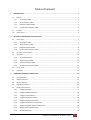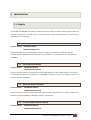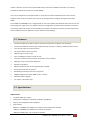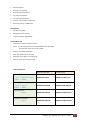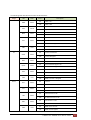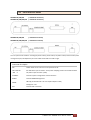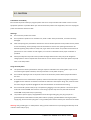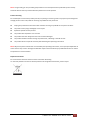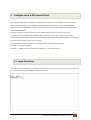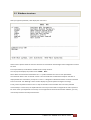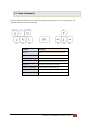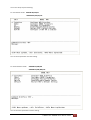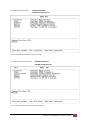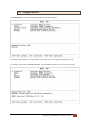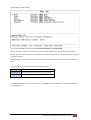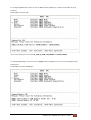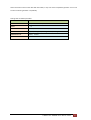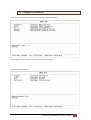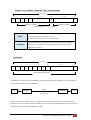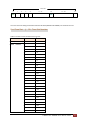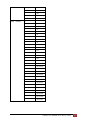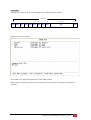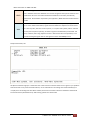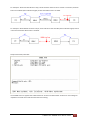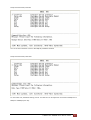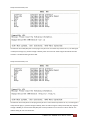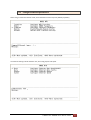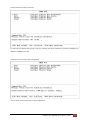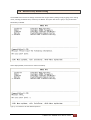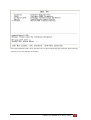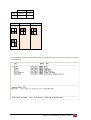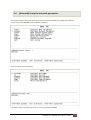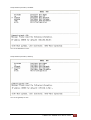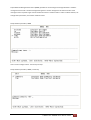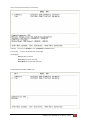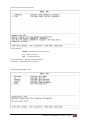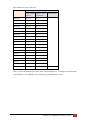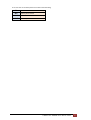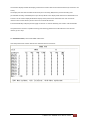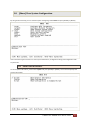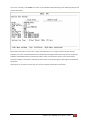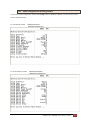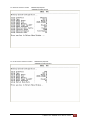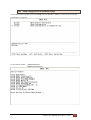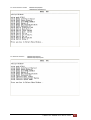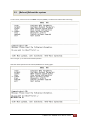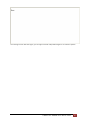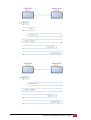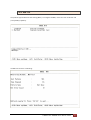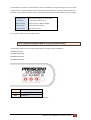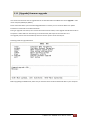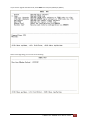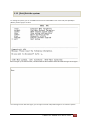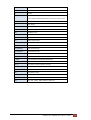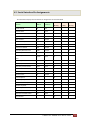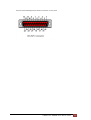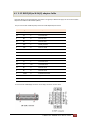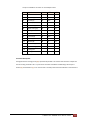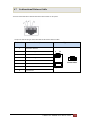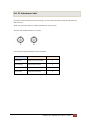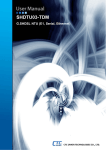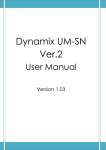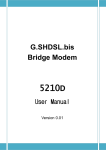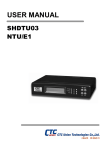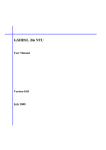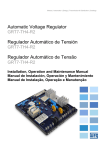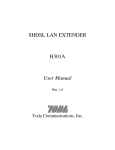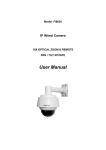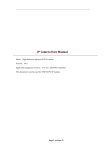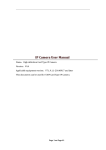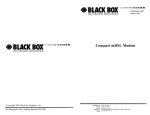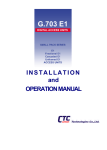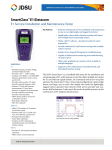Download NTU-5066GM Series - g.shdsl ntu 5066gm
Transcript
Proscend NTU-5066GM Series User Manual Version 0.02 Tables of Contents 1 INTRODUCTION ........................................................................................................................................ 3 1.1 2 1.1.1 E1 interface model .......................................................................................................................... 3 1.1.2 Serial interface model...................................................................................................................... 3 1.1.3 Ethernet interface model................................................................................................................. 3 1.1.4 Co-directional interface model ........................................................................................................ 3 1.2 FEATURES ................................................................................................................................................... 4 1.3 SPECIFICATION ............................................................................................................................................. 4 GETTING TO KNOW ABOUT THE SHDSL NTU ............................................................................................. 7 2.1 3 MODELS ..................................................................................................................................................... 3 FRONT PANEL .............................................................................................................................................. 7 2.1.1 E1 interface model .......................................................................................................................... 7 2.1.2 Serial interface model...................................................................................................................... 7 2.1.3 Ethernet interface model................................................................................................................. 8 2.1.4 Co-directional interface model ........................................................................................................ 8 2.2 DATA RATE DISPLAY BY LEDS ........................................................................................................................ 12 2.3 REAR PANEL .............................................................................................................................................. 13 2.3.1 E1 Interface Model ........................................................................................................................ 13 2.3.2 Serial Interface Model ................................................................................................................... 14 2.3.3 Ethernet Interface Model .............................................................................................................. 15 2.3.4 Co-directional Interface Model...................................................................................................... 16 2.4 INSTALLATION............................................................................................................................................ 17 2.5 CAUTION ............................................................................................................................................... 18 CONFIGURATION WITH CONSOLE PORT ................................................................................................. 20 3.1 LOGIN PROCEDURE ..................................................................................................................................... 20 3.2 WINDOW STRUCTURE ................................................................................................................................. 21 3.3 MENU COMMANDS .................................................................................................................................... 22 3.4 MAIN MENU SUMMARY.............................................................................................................................. 23 3.5 [SETUP] CONFIGURATION ............................................................................................................................ 24 3.5.1 Configure Interface ........................................................................................................................ 27 3.5.2 Configure SHDSL parameters ........................................................................................................ 28 3.5.3 Configure E1 parameters............................................................................................................... 34 3.5.4 Configure Serial parameters .......................................................................................................... 44 3.5.5 Configure Ethernet parameters ..................................................................................................... 51 3.5.6 Configure Co-directional parameters ............................................................................................ 55 3.5.7 Enable and Disable Remote configuration .................................................................................... 56 3.5.8 Restore factory default setting ...................................................................................................... 57 3.5.9 DIP Switch function ....................................................................................................................... 59 G.SHDSL NTU 5066GM User Manual V0.02 1 3.6 [NETWORK] SETUP THE NETWORK PARAMETER ................................................................................................ 61 3.7 [STATUS] VIEW THE SYSTEM STATUS .............................................................................................................. 68 3.7.1 Show SHDSL Status ........................................................................................................................ 69 3.7.2 Show Interface Status.................................................................................................................... 71 3.7.3 Show Current Performance ........................................................................................................... 74 3.7.4 View the Local and remote Statistics ............................................................................................ 76 3.7.5 Clear Channel Statistics ................................................................................................................. 80 3.8 4 [SHOW] VIEW SYSTEM CONFIGURATION......................................................................................................... 81 3.8.1 Show General Interface ................................................................................................................. 81 3.8.2 Show configuration in listing format ............................................................................................. 83 3.8.3 Show configuration in command script ......................................................................................... 85 3.9 [REBOOT] REBOOT THE SYSTEM .................................................................................................................... 88 3.10 [DIAG] DIAGNOSTIC – LOOPBACK AND BER TEST ............................................................................................. 90 3.10.1 Loopback test ................................................................................................................................ 90 3.10.2 BER Test ......................................................................................................................................... 93 3.10.3 Loopback setup and BER test by push button switch .................................................................... 94 3.11 [UPGRADE] FIRMWARE UPGRADE .................................................................................................................. 95 3.12 [EXIT] EXIT THE SYSTEM ............................................................................................................................. 100 APPENDIX ............................................................................................................................................. 101 4.1 ABBREVIATION......................................................................................................................................... 101 4.2 SERIAL INTERFACE PIN ASSIGNMENTS........................................................................................................... 104 4.3 V.35 DB25(M) TO M.34(F) ADAPTOR CABLE .............................................................................................. 106 4.4 X.21 DB25(M) TO DB15(F) ADAPTOR CABLE .............................................................................................. 108 4.5 CONSOLE CABLE....................................................................................................................................... 110 4.6 E1 BALANCE CABLE .................................................................................................................................. 112 4.7 CO-DIRECTIONAL BALANCE CABLE ............................................................................................................... 113 4.8 E1 UNBALANCE CABLE .............................................................................................................................. 114 4.9 ETHERNET CABLE ..................................................................................................................................... 115 4.10 DSL CABLE ............................................................................................................................................. 116 4.11 POWER CORD .......................................................................................................................................... 117 4.12 ILLUSTRATION OF LOOPBACK CONNECTION DEVICE (E1) ................................................................................... 118 4.13 ILLUSTRATION OF LOOPBACK CONNECTION DEVICE (SERIAL) .............................................................................. 119 G.SHDSL NTU 5066GM User Manual V0.02 2 1 Introduction 1.1 Models The G.SHDSL NTU 5066GM series offers four different interface models: E1 interface, Serial interface, Ethernet interface and Co-direction interface. They can connect customers to high-speed TDM services .This series have eight models on the following:- 1.1.1 E1 interface model Products Number: 5066GM-DA/2W/E1 5066GM-DA/2W/E1/LCD It offers two different ways have connected customers to high-speed TDM services with two G.703 E1 interfaces (Balance 120Ω RJ45 jack and Unbalance 75Ω dual BNCs). The G.703 interface can carry 64kbps to 2.048Mbps. 1.1.2 Serial interface model Products Number: 5066GM-DA/2W/SER 5066GM-DA/2W/SER/LCD It offers customers premises has high-speed and low-speed TDM services with a DB25 interface. The industry standard DB25 interface can be configured as a V.35/RS530 or V.36/X.21 connection. The DB25 connection can transfers data up to 2.304Mbps. 1.1.3 Ethernet interface model Products Number: 5066GM-DA/2W/ETH 5066GM-DA/2W/ETH/LCD It offers customers premises has high-speed TDM services with four LAN interface. The industry standard LAN interface can detect a 10Mbps or 100Mbps connection automatically. 1.1.4 Co-directional interface model Products Number: 5066GM-DA/2W/COD 5066GM-DA/2W/COD/LCD G.SHDSL NTU 5066GM User Manual V0.02 3 It offers customers premise has low-speed TDM services with balance 120Ω RJ-45 interface. The industry standard Co-directional interface can transfer 64Kbps. They can be configured and managed via EOC, or menu-driven VT100 compatible Asynchronous Terminal Interface, either locally or remotely. Also, they can be configured and manage by management port with SNMP. The G.SHDSL NTU 5066GM series is equipped with an auto rate capability that identifies the maximum line rate supported by the copper loop. This powerful automatic configuration capability makes installation and service provisioning simple and painless. Further flexibility is provided in the ability to manually set the maximum NTU speed at different levels for different customer-tailored service offerings. 1.2 Features Standard G.SHDSL (ITU G.991.2) supports improved reach/speed and greater interoperability Fast and cost-effective provisioning of traditional frame relay (FR or T-HDLC) or TDM leased line services User existing copper loop infrastructures Can operate back to back connection Efficient single wire pair usage Up to 2.312Mbps symmetric service bit rate Auto rate installation maximizes data rate based on loop conditions Wetting current sink to protect SHDSL line Remote line loopback SHDSL Line performance monitoring (Data Rate and SNR) Raw and per time interval statistics Bandwidth guaranteed transmission equipment SNMP management port with SNMP version 1 and 2C Remote firmware upgrade Can use AC or DC power input 1.3 Specification WAN Interface • Line Rate: SHDSL per G.991.2 • Coding: trellis coded pulse amplitude modulation (TCPAM-16) • Support: Annex A(ANSI) and Annex B(ETSI) • Payload rates: 64kbps to 2.304Mbps (N x 64kbps N=1 to 36) for Serial and Ethernet interface 64kbps to 2.048Mbps (N x 64kbps N=1 to 32) for E1 interface 64kbps (N x 64kbps N=1 ) for Co-direction interface G.SHDSL NTU 5066GM User Manual V0.02 4 • Connection: RJ-45 jack • Impedance: 135 ohms E1 Interface • Connection: RJ-45 for balanced 120Ω E1 cable • Connection: BNC for unbalanced 75Ω E1 cable • Line Rate: • Framing: • Data Rate: 64Kbps to 2.048Mbps (Nx64Kbps , N=1 to 32) • Operation: Full E1 and Fractional E1 2048KHz +/- 50ppm PCM30 / PCM30C / PCM31 / PCM31C and Unframed SERIAL Interface (as V.35) • Connection: DB-25(F) • Connection: M.34 • Payload rates: • Support RS-530, V.35 or V.36/X.21 Up to 2.304Mbps (N=1 to 36) LAN Interface (as Ethernet) • Single Ethernet Interface • 10/100Mpbs Half/Full Duplex, Auto-sensing, Auto-Crossover • Up to 2048 MAC address learning • Connection: RJ-45 for Ethernet cable Co-directional Interface : • Interface Rate Co directional G.703 interface 64kbps +-50PPM • Interface coding ITU-T G.703 • • : :120Ω (balance) Interface character:match G.703 Impedance • Connection: • Payload rates: RJ-45 for balanced 120Ω cable 64Kbps DSL Timing • Internal • From E1 Recovery (as E1) • From DTE (as V.35, Ethernet and Co-direction) Performance Monitoring • ES, SES, UAS, LOSW, Alarms, Errors Loopback Tests • Digital Local Loopback G.SHDSL NTU 5066GM User Manual V0.02 5 • Digital Loopback • Remote Line Loopback • Remote Payload Loopback • Far-end Line Loopback • Far-end Payload Loopback • V.54(For V.35 interface model only) • Build-in 511 bit (2 -1) BER tester 9 Management • Console port (RJ45) • Management Port ( RJ-45) • Support firmware upgradeable Physical/Electrical • Dimensions: 216mm x 154mm x 42mm • Input: For AC power input version 100 to240Vac with 50 to 60Hz For DC Power input version -36 to72Vdc • Power Consumption: 12W Max • Operation temperature: 0 to 40°C • Humidity: Up to 95% (non-condensing) • External screw for frame grounding Order information: Without LCD display With LCD display E1 Interface Type A: 2 x BNC and 1 x RJ-45 Type B: 1 x RJ-45 5066GM-DA/2W/E1 5066GM-DA/2W/E1/LCD 5066GM-DA/2W/SER 5066GM-DA/2W/SER/LCD 5066GM-DA/2W/ETH 5066GM-DA/2W/ETH/LCD 5066GM-DA/2W/COD 5066GM-DA/2W/COD/LCD Serial Interface Type A: 1 x DB-25 Type B: 1 x M.34 Ethernet Interface 4 x RJ-45 Co-Directional Interface 1 x RJ-45 G.SHDSL NTU 5066GM User Manual V0.02 6 2 Getting to know about the SHDSL NTU This chapter shows the front and rear panel and how to install the hardware. 2.1 Front Panel 2.1.1 E1 interface model 5066GM-DA/2W/E1 5066GM-DA/2W/E1/LCD 2.1.2 Serial interface model 5066GM-DA/2W/SER 5066GM-DA/2W/SER/LCD G.SHDSL NTU 5066GM User Manual V0.02 7 2.1.3 Ethernet interface model 5066GM-DA/2W/ETH 5066GM-DA/2W/ETH/LCD 2.1.4 Co-directional interface model 5066GM-DA/2W/COD 5066GM-DA/2W/COD/LCD G.SHDSL NTU 5066GM User Manual V0.02 8 The following table describes the function of push button switch: 5066GM-DA/2W/E1 5066GM-DA/2W/SER 5066GM-DA/2W/ETH 5066GM-DA/2W/COD LLP Local Loopback RLP Remote payload Loopback BERT SP BER Test Set date rate 5066GM-DA/2W/E1/LCD 5066GM-DA/2W/SER/LCD 5066GM-DA/2W/ETH/LCD 5066GM-DA/2W/COD/LCD Left Right EXIT ENTER Exit Enter G.SHDSL NTU 5066GM User Manual V0.02 9 The following table describes the function of LED indicators: Usage LED Color PWR Green Common use TEST BERT DSL Action On Power is on.` Off Power is off. On Loopback test is on Off Loopback test is off On BER test is on Off BER Test is off On SHDSL line is connected. Yellow Green Green Blink Off Blink ERR BPV R/AIS FULL ALM CTS TXD RXD ALM SHDSL line is dropped. Error second occurs. Off No error second. On E1 line is connected. Off E1 line is dropped. On Bipolar Violation error Off No Bipolar Violation error On Alarm Indication Signal is on Off Alarm Indication Signal is off On Unframed mode Off Framed mode On SHDSL or E1 link is connect Off SHDSL or E1 link is dropped On RTS is on Off RTS is off On CTS is on Off CTS is off On Data transmit in V.35. Off No data transmit in V.35. On Data receive in V.35. Off No data reveive in V.35. On SHDSL link is connect Off SHDSL link is dropped Green Green Green Green Red Serial RTS Data transmit in SHDSL line. Red E1 SYNC Description Green Green Green Green Red G.SHDSL NTU 5066GM User Manual V0.02 10 Ethernet LAN1 On LAN2 Green Blink Ethernet line is connected. Data transmit in Ethernet line. LAN3 LAN4 ALM BPV TXD RXD ALM Ethernet line is dropped. On SHDSL link is connect Off SHDSL link is dropped On Co-directional line is connected. Off Co-directional line is dropped. On Bipolar Violation error Off No Bipolar Violation error On Data transmit in Co-directional Off No data transmit in Co-directional On Data receive in Co-directional Off No data reveive in Co-directional On SHDSL link or Co-directional link is connect Off SHDSL link or Co-directional link is dropped Red Co-directional SYNC Off Green Green Green Green Red G.SHDSL NTU 5066GM User Manual V0.02 11 2.2 Data rate display by LEDs This function will using on without LCD display models: 5099GM-DA/2W/E1 5099GM-DA/2W/SER 5099GM-DA/2W/ETH 5099GM-DA/2W/COD ○ ○ ○ ○ ● ● ● ● ● ● 10 9 8 7 6 LED-5 5 3 1 LED-6 N 5 2 2 2 2 2 2 36 ON OFF OFF ON OFF OFF 35 ON OFF OFF OFF ON ON 34 ON OFF OFF OFF ON OFF 33 ON OFF OFF OFF OFF ON 32 ON OFF OFF OFF OFF OFF 31 OFF ON ON ON ON ON 30 OFF ON ON ON ON OFF . . . . . . . . . . . . . . 6 OFF OFF OFF ON ON OFF 5 OFF OFF OFF ON OFF ON 4 OFF OFF OFF ON OFF OFF 3 OFF OFF OFF OFF ON ON 2 OFF OFF OFF OFF ON OFF 1 OFF OFF OFF OFF OFF ON 3 LED-3 2 Rate 4 LED-4 4 2 LED-2 1 LED-1 0 G.SHDSL NTU 5066GM User Manual V0.02 12 2.3 Rear Panel 2.3.1 E1 Interface Model 5066GM-DA/2W/E1 (with BNC and RJ-48C) 5066GM-DA/2W/E1/LCD (with BNC and RJ-48C) 5066GM-DA/2W/E1 (with RJ-48C) 5066GM-DA/2W/E1/LCD (with RJ-48C) The rear panel of this model is including DC power socket, power switch, AC power socket, RJ-45 console, RJ-45 management port, G.703 RJ-45 jack or BNC jack for transmitting and receiving and RJ-45 for DSL from left to right. Connector Description ON Power switch. Press 1 for turn on and press 0 for off 100~240V AC IEC-320 C6 AC input connector. It has power adapting function from 100V to 240V -48V DC power input connector (-48V) G CONSOLE RJ-45 for system configuration and maintenance MGMT RJ-45 for SNMP Management G.703 RJ-48C for 120Ω E1 connection with PABX (Private Automatic Branch Exchange) or E1 Router TX BNC for 75Ω E1 transmitting RX BNC for 75Ω E1 receiving DSL RJ-45 for DSL connection G.SHDSL NTU 5066GM User Manual V0.02 13 2.3.2 Serial Interface Model 5066GM-DA/2W/SER ( with DB-25 connecter) 5066GM-DA/2W/SER/LCD ( with DB-25 connecter) 5066GM-DA/2W/SER ( with M.34 connecter) 5066GM-DA/2W/SER/LCD ( with M.34 connecter) The rear panel of this model is including DC power socket, power switch, AC power socket, RJ-45 console, RJ-45 management port, DB-25(Female) for serial and RJ-45 for DSL from left to right. Connector Description ON Power switch. Press 1 for turn on and press 0 for off 100~240V AC IEC-320 C6 AC input connector. It has power adapting function from 100V to 240V -48V DC power input connector (-48V) G CONSOLE RJ-45 for system configuration and maintenance MGMT RJ-45 for SNMP Management DB-25(F) for RS-530 and V.35 or X.21(with adaptor cable) SERIAL M.34(F) for V.35 DSL RJ-45 for DSL connection G.SHDSL NTU 5066GM User Manual V0.02 14 2.3.3 Ethernet Interface Model 5066GM-DA/2W/ETH 5066GM-DA/2W/ETH/LCD The rear panel of this model is including DC power socket, power switch, AC power socket, RJ-45 console, RJ-45 management/LAN port and RJ-45 for DSL from left to right. Connector Description ON Power switch. Press 1 for turn on and press 0 for off 100~240V AC IEC-320 C6 AC input connector. It has power adapting function from 100V to 240V -48V DC power input connector (-48V) G CONSOLE RJ-45 for system configuration and maintenance MGMT RJ-45 for SNMP Management LAN RJ-45 for LAN(1,2,3 and 4) DSL RJ-45 for DSL connection G.SHDSL NTU 5066GM User Manual V0.02 15 2.3.4 Co-directional Interface Model 5066GM-DA/2W/COD 5066GM-DA/2W/COD/LCD The rear panel of this model is including DC power socket, power switch, AC power socket, RJ-45 console, RJ-45 management port, G.703 RJ-45 jack for Co-Directional and RJ-45 for DSL from left to right. Connector Description ON Power switch. Press 1 for turn on and press 0 for off 100~240V AC IEC-320 C6 AC input connector. It has power adapting function from 100V to 240V -48V DC power input connector (-48V) GND CONSOLE RJ-45 for system configuration and maintenance MGMT RJ-45 for SNMP Management COD RJ-45 for Co-Directional interface DSL RJ-45 for DSL connection G.SHDSL NTU 5066GM User Manual V0.02 16 2.4 Installation Note: To avoid possible damage to this router, do not turn on the product before hardware installation. Plug the AC or DC power cord in the power socket. Plug the console cable if you want to configure the NTU with VT100 program of NB or PC. Plug the E1 cable (Either 75Ω BNC cables or 120Ω cable) Co-directional cable (120Ω cable) SERIAL cable (V.35 cable) Ethernet cable Plug DSL cable Power on Protective earth: The screw terminal above of DSL interface should be connected to the building protective earth bus. The function of protective earth does not serve the purpose of providing protection against electrical shock, but instead enhances surge suppression on the DSL lines for installations where suitable bonding facilities exist. The connector type is M3 machine screw. Wetting Current: Wetting current, also known as loop sealing current, is a low-level DC current applied to a loop for the specific purpose of maintaining cable splice integrity by preventing the build-up of oxidation. There has the ability to sink the source wetting current. G.SHDSL NTU 5066GM User Manual V0.02 17 2.5 CAUTION CAUTION for accessibility Be sure that the power outlet you plug the power card into is easily accessible and located as close as to the equipment operator as possible. When you need to disconnect power to the equipment, be sure to unplug the power card from the electrical outlet. Warnings Do not use this product near water. Do not place this product on an unstable cart, stand or table. If the product falls, it could be seriously damaged. Slots and openings are provided for ventilation to ensure reliable operation of the product and to protect it from overheating. These openings must not be blocked or covered. The openings should never be blocked by placing the product on a bed, soft, rug or other similar surface. This product should never be placed near or over a radiator or heat register, or in a built-in installation unless proper ventilation is provided. Never push objects of any kind into this product through cabinet slots as they may touch dangerous voltage points or short-out parts that could result in a fire or electric shock. Never spill liquid of any kind onto or into the product. Using electrical power This product should be operated from the type of power indicated on the marking label. If you are not sure of the type of power available, consult your dealer or local power company. Do not allow anything to rest on the power card. Do not locate this product where people will walk on the cord. If an extension cord is used with this product, make sure that the total ampere rating of the equipment plugged into the extension cord does not exceed the extension card ampere rating. Also, make sure that the total rating of all products plugged into the wall outlet does not exceed the fuse rating. Do not overload a power outlet, strip or receptacle by plugging in too many devices. The overall system load must not exceed 80% of the branch circuit rating. If power strips are used, the load should not exceed 80% of the power strip’s input rating. The product’s power supply is equipped with a three-wire grounding plug. The plug only fits in a grounded power outlet. Make sure the power outlet is properly grounded before inserting the power supply plug. Do not insert the plug into a non-grounded power outlet. Contact your electrician for details. Warning! The grounding pin is a safety feature. Using a power outlet that is not properly grounded may result in electric shock and/or injury. G.SHDSL NTU 5066GM User Manual V0.02 18 Note: The grounding pin also provides good protection from unexpected noise produced by other nearby electrical devices that may interfere with the performance of this product. Product servicing Do not attempt to service this product yourself, as opening or removing covers may expose you to dangerous voltage points or other risks, Refer all servicing to qualified service personnel. Unplug this product from the wall outlet and refer servicing to qualified service personnel when: The power card or plug is damaged, cut or frayed Liquid was spilled into the product The product was exposed to rain or water The product has been dropped or the case has been damaged The product exhibits a distinct change in performance, indicating a need for service The product does not operate normally after following the operating instructions Note: Adjust only those controls that are covered by the operating instructions, since improper adjustment of other controls may result in damage and will often require extensive work by a qualified technician to restore the product to normal condition. Disposal instructions Do not throw this electronic device into the trash when discarding. To minimize pollution and ensure utmost protection of the global environment, please recycle. G.SHDSL NTU 5066GM User Manual V0.02 19 3 Configuration with Console Port This chapter will deal with the specifics of configuration and operation of this product via console port with terminal emulation program. The configuration G.SHDSL NTU is performed via a menu-driven embedded software, using a standard ASCII terminal or a PC running a terminal emulation application connected to the rear panel CONSOLE port. Windows includes a terminal emulation program called HyperTerminal. Connect the appropriate communication port from the PC to this device. After the physical connection is made, you are ready to configure this product. Make sure you have connected the supplied RS-232C serial cable (DB9F to RJ-45 Plug) to the console port on the rear panel on this product. Run the terminal emulation program such as Hyper Terminal with the following setting: Emulation: VT-100 compatible Band rate: 115200, Data bits: 8, Parity: None, Stop Bits: 1 , Flow Control: None 3.1 Login Procedure At the start up screen, the login screen appears and you can login to this device. When the system prompts you for a user and password, type “admin” both to enter is O.K. G.SHDSL NTU 5066GM User Manual V0.02 20 3.2 Window structure After you type the password, it will display the main menu. Above screen capture shows the common structure for all windows used throughout the configuration console terminal. From top to bottom, the window is divided into four major sections. The very top line displays the product name “SHDSL NTU”. Next a block of commands is listed where the ">>" symbol indicates the current cursor placeholder. The next block down is the "command" section. The command that is selected and ready for execution is displayed after the "Command:" prompt. The "<more…> designation indicates that there are other sub menus to this command. The "Message:" field is used to display any special system messages or warnings. Finally, at the very bottom of the screen is a help command line and reminder of the currently available command keys. In most cases, the keyboards four cursor keys can be used to navigate all the menu system. If for some reason your keyboard's cursor keys are not supported in the terminal emulation software, you may uses the keys listed on the help command line. G.SHDSL NTU 5066GM User Manual V0.02 21 3.3 Menu Commands Before changing the configuration, familiarize yourself with the operations list in the following table. The operation list will be shown on the window. Keypads Description [UP] or I Move to above field in the same level menu [DOWN] or K Move to below field in the same lever menu U Move to top field in the same level menu O Move to bottom field in the same level menu [LEFT] or J Move back to previous menu (Exit) [RIGHT] , L or [ENTER] Move forward to submenu(Enter) [TAB] To choose another parameters Ctrl + C To quit the show data display screen G.SHDSL NTU 5066GM User Manual V0.02 22 3.4 Main Menu Summary The main menu is prompt as follow. Menu Title Function Setup To setup SHDSL type, SHDSL parameters and E1/Serial/Ethernet/Co-directional parameters or restore factory default setting. Network To setup hostname, IP, net mask, gateway and SNMP. Status To show SHDSL status, E1 /V.35/Ethernet/Co-directional status and statistics or clear the statistics on both local and remote side. Show To show general information, all configurations and all configurations in command script format. Reboot To reboot the system Diag To setup diagnostic utility Upgrade To upgrade firmware (kernel and FPGA code) Exit To exit this system G.SHDSL NTU 5066GM User Manual V0.02 23 3.5 [Setup] Configuration This section provides information about configuration the G.SHDSL NTU. Follow the procedures: In main menu, select setup and press [ENTER] or [RIGHT] Press [ENTER] or [L] key to select which channel (Local side or Remote side). G.SHDSL NTU 5066GM User Manual V0.02 24 The screen will prompt as following: For E1 interface model 5066GM-DA/2W/E1 5066GM-DA/2W/E1/LCD You can see E1 parameter can been setting. For Serial interface model 5066GM-DA/2W/SER 5066GM-DA/2W/SER/LCD You can see Serial parameter can been setting. G.SHDSL NTU 5066GM User Manual V0.02 25 For Ethernet interface model 5066GM-DA/2W/ETH 5066GM-DA/2W/ETH/LCD You can see Ethernet parameter can been setting. For Co-directional interface model 5066GM-DA/2W/COD 5066GM-DA/2W/COD/LCD You can see Co-directional parameter can been setting. G.SHDSL NTU 5066GM User Manual V0.02 26 3.5.1 Configure Interface Select Interface item, and press [ENTER] or [RIGHT] to setup NTU Interface. The interface item display is according to what is the model, you can’t change this configuration items. For example, if the model is 5099GM-DA/2W/E1 , then the SHDSL interface is E1. This item can’t change. G.SHDSL NTU 5066GM User Manual V0.02 27 3.5.2 Configure SHDSL parameters This section will introduce the configuring of SHDSL parameters. Select Shdsl , and press [ENTER] or [RIGHT]. The SHDSL parameters items have SHDSL Mode, Annex type, PSD, SNR margin, Power Backoff and Backward. For configuring SHDSL mode, move the cursor to Mode and press [ENTER] or [L]. Select the SHDSL mode by using [TAB] key. G.SHDSL NTU 5066GM User Manual V0.02 28 Setup SHDSL parameter, Mode There are three SHDSL modes can be used: STU-R, STU-C-INTCLK and STU-C-EXTCLK. INTCLK: The device will generate the appropriate clock speed defined by the speed setting of the interface. EXTCLK: The device will accept the clock from the interface and will use that clock to receive and transmit data across the interface. Most applications use Internal Clock. If the DTE provides a clock with TX data, the clock can set to be External Clock. The following are commonly used acronyms for SHDSL MODE: STU-R RT side, where the clock source is set to external STU-C-INTCLK CO side, where the clock source is set to internal STU-C-EXTCLK CO side, where the clock source is set to external For configuring SHDSL Annex type, move the cursor to Annex and press [ENTER or [L]]. Select the Annex type by using [TAB] key. G.SHDSL NTU 5066GM User Manual V0.02 29 Setup SHDSL parameter, Annex There are two annex type can be used: Annex-A and Annex-B G.SHDSL NTU 5066GM User Manual V0.02 30 For configuring SHDSL PSD, move the cursor to psd and press [ENTER] or [L]. Select the parameter by using [TAB] key. Setup SHDSL parameter, PSD There are four PSD type can be used: R1_ASM, R2_ASM, SYM_ENABLE and ASYM_DISABLE. For setting SHDSL Margin, move the cursor to margin and press [ENTER] or [L]. You can key the SHDSL margin setting value. Setup SHDSL parameter, SNR Margin G.SHDSL NTU 5066GM User Manual V0.02 31 SNR margin is an index of line connection. You can see the actual SNR margin from 0 to 10 in STATUS SHDSL. The larger SNR margin has the better line connection. For example, if you set SNR margin in the field as 3, the SHDSL connection will drop down and reconnect when the SNR margin is lower than 3. For configuring SHDSL Power Back off function, move the cursor to Pwr Backoff and press [ENTER] or [L]. Select the parameter by using [TAB] key. Setup SHDSL parameter, Power Backoff There are two power back-off type can be used: Disable and Enable. When DSL line is used with short distance, user may set Enable, it can use lower transmit power to get better signal to noise ratio. Setup SHDSL parameter, Backward G.SHDSL NTU 5066GM User Manual V0.02 32 When this NTU connect to other NTU with old models, it may have some compatibility problem. You can set the item to ON for get better compatibility. Setting Table on SHDSL parameter: SETUP SHDSL Selection items MODE STU-R, STU-C-INTCLK, ANNEX A, STARTUP MARGIN DISABLE , 0 PSD R1_ASTM, POWER BACK OFF Disable, BACKWARD On, Off STU-C-EXTCLK B to 10 R2_ASYM, SYM_ENABLE, ASYM_DISBALE Enable G.SHDSL NTU 5066GM User Manual V0.02 33 3.5.3 Configure E1 parameters When using on E1 interface, select the E1 item and press [ENTER] or [RIGHT]. The E1 settings include Channel, line code, AIS and build out settings. Setup E1 Parameter, Channel G.SHDSL NTU 5066GM User Manual V0.02 34 Framing is required to recover the channelized E1. In transparent operation, the framing is configured as Unframed. In this case the G.SHDSL framer must be set to Nx64 with N=32. For any framing such as FAS or CAS, the G.SHDSL framer must be set to E1, then the E1 framing here may be set accordingly. The default setting is PCM31C. E1 Framer Setting: Framer Slot Number First Slot PCM31 FAS 1 to 31 1 to 31 PCM31C FAS+CRC4 1 to 31 1 to 31 PCM30 FAS+CAS 1 to 30 1 to 31 (can’t use 16) PCM30C FAS+CAS+CRC4 1 to 30 1 to 31 (can’t use 16) FULL UNFRAMED Information of FAS: Frame Alignment Signal use 7-bit pattern to establish and maintain frame FAS synchronization. The FAS word is located in timeslot 0 of frame. In FAS mode there have 1~31 timeslot available for use data. PCM31 and PCM31C ( FAS and FAS+CRC4) Time Slot 0 1 2 3 4 5 6 7 8 9 ~ 30 31 64k 64k 64k 64k 64k 64k 64k 64k 1408k 64k FAS 64k Maximun Data Rate 1948kbps Information of CAS: Also known as time slot 16 multiframing. It requires a multiframe alignment signal to be present for frame sync. The Multiframe Alignment Signal (MFAS) is CAS inserted into the 16th timeslot of frame 0 of the 16-frame multiframe. In CAS mode, there have 30 channels available for user data. If timeslot 16 is included in the unit’s mapping, it will be disregarded. G.SHDSL NTU 5066GM User Manual V0.02 35 PCM30 and PCM30C (FAS+CAS and FAS+CAS+CRC4) Time Slot 0 1 2 3 4 16 5 ~ 15 FAS 64k 17 ~ 30 31 896k 64k CAS 64k 64k 64k 704k 64k 64k Data Rate (x) 960kbps Data Rate (y) 960kbps Maximun Data Rate = x + y = 1920kbps The CRC-4 checksum bits are transmitted in the outgoing E1 data stream. CRC4 Also the received signal is checked for errors. CRC-4 checksum cannot be sent in unframed mode. In this mode, user data is inserted into all 32 channels (64k x 32 = 2048k) of Unframed the E1 stream. The object of running without framing is to utilize the full bandwidth of the E1 line. UNFRAMED Time Slot 0 1 2 3 4 5 6 7 8 9 ~ 30 31 64k 64k 64k 64k 64k 64k 64k 64k 64k 1408k 64k Maximun Data Rate 2048kbps G.703 (E1) can supports data rate of 2048kbps, so the maximum data rate of SHDSL line, connected with E1 DCEs, depends on data rate of E1, 2048kbps. E1 DTE SHDSL STU-R (E1) STU-C (E1) E1 DTE Frame E1 Data rate 2048 If the connection is E1 vs V.35 or V.35 vs E1, the frame has to be used N x 64k. In this case, the data rate depends on value of N. Same as above case, SHDSL and V35 can support 2304kbps data rate (36 x 64k) but E1 supports maximum data rate of 2048kbps (32 x 64k). G.SHDSL NTU 5066GM User Manual V0.02 36 E1 SHDSL DTE STU-C (E1) Frame N x 64 (N=1~32) V.35 STU-R (V.35) SHDSL DTE STU-R (E1) STU-C (V.35) V.35 E1 DTE DTE Frame N x 64 (N=1~32) Time slot, N value, is place of data in the frame. Time Slot Number 1~31 (N=1~31) is Fractional E1 and Time Slot Number 32 (N=32) is unframed. Fractional E1 For fractional E1( FE1), the data rate is from 64k, N=1, to 1984k, N=31, according to the E1 frame. If the E1 frame is PCM31(FAS) or PCM31C(FAS+CRC4), there have 1~31 available time slot for used data. For example, if the data rate of SHDSL line set to be 512k, the time slot number is 8 and first time slot number is 1. The frame is shown as below. Time Slot 0 1 2 3 4 5 6 7 8 FAS Data Data Data Data Data Data Data Data 64k 64k 64k 64k 64k 64k 64k 64k 64k 9 ~ 30 31 1408k 64k The First Time Slot setting of FAS and FAS+ CRC4 (PCM31 and PCM31C) has to follow the rule: First Time Slot ≦ 31 - Time Slot Number Using E1 frame of FAS+CAS or FAS+CAS+CRC4(PCM30 or PCM30C), the [FAS] will occupy Time Slot 0 and [CAS] will occupy Time Slot 16. There have only 30 Time Slot left for data. On the other hand, the data rate is 1920kbps (30x64Kbps). G.SHDSL NTU 5066GM User Manual V0.02 37 Time Slot 0 1 2 3 4 16 5 ~ 15 FAS 64k 17 ~ 30 31 896k 64k CAS 64k 64k 64k 64k 704k 64k The First Time Slot setting of FAS+CAS and FAS+CAS+CRC4 (PCM30 and PCM30C) has to follow the rule: First Time Slot ≦ 30 - Time Slot Number Table of number of slots and their first time slot: Channel FULL PCM31 Number of slots (UNFRAMED) ----PCM31C st 1 slot ----- 31 1 30 1~2 29 1~3 28 1~4 27 1~5 26 1~6 25 1~7 24 1~8 23 1~9 22 1~10 21 1~11 20 1~12 19 1~13 18 1~14 17 1~15 16 1~16 15 1~17 14 1~18 13 1~19 12 1~20 11 1~21 10 1~22 9 1~23 8 1~24 7 1~25 6 1~26 G.SHDSL NTU 5066GM User Manual V0.02 38 PCM30 PCM30C 5 1~27 4 1~28 3 1~29 2 1~30 1 1~31 30 1 29 1~2 28 1~3 27 1~4 26 1~5 25 1~6 24 1~7 23 1~8 22 1~9 21 1~10 20 1~11 19 1~12 18 1~13 17 1~14 16 1~15 15 1~15,17 14 1~15,17~18 13 1~15,17~19 12 1~15,17~20 11 1~15,17~21 10 1~15,17~22 9 1~15,17~23 8 1~15,17~24 7 1~15,17~25 6 1~15,17~26 5 1~15,17~27 4 1~15,17~28 3 1~15,17~29 2 1~15,17~30 1 1~15,17~31 G.SHDSL NTU 5066GM User Manual V0.02 39 Unframed E1 Used data is inserted into all 32 channels (64Kbps x 32 = 2048Kpbs) of the E1 stream Time Slot 0 1 2 3 4 5 6 7 8 9 ~ 30 31 Data Data Data Data Data Data Data Data Data Data Data 64k 64k 64k 64k 64k 64k 64k 64k 64k 1408k 64k Setup E1 Parameter, Line Code The G.SHDSL NTU supports two different line codes: HDB3 and AMI. HDB3 is the most popular and preferred line coding and is also the default setting. AMI line coding is also selectable. G.SHDSL NTU 5066GM User Manual V0.02 40 More information on HDB3 and AMI: In this line coding, the transmitter substitutes a deliberate bipolar violation when excessive zeros in the data stream are detected. The receiver recognizes these special violations and HDB3 decodes them as zeros. This method enables the network to minimum pulse density requirements. Unless AMI is required for your application, HDB3 should be used whenever possible. Alternate Mark Inversion defines the pulses as a “mark,” a binary one as, as opposed to a zero. In an E1 network connection, signals are transmitted as a sequence of one and zero. AMI One is sent as pulse, and zero is sent as spaces, i.e. no pulse. Every other pulse is inverted from the previous pulse in polarity, so that the signal can be effectively transmitted. This means, however, that a long sequence of zero in data stream will cause problems, since the NTU receiving the signal relies on the signal to recover the 2048kbps clock. Setup E1 Parameter, AIS AIS (Alarm Indication Signal) is a method to inform the remote connection that there is a signal or sync problem with the E1. AIS is only valid in framed mode E1, not in Unframed E1. The setting here of AIS enabled (on) or not (off) and is for testing with AIS. When enabled, the E1 will transmit the AIS and it should be confirmed at the remote device (AIS indication lit). After testing, please turn AIS back off. G.SHDSL NTU 5066GM User Manual V0.02 41 For example 1: When STU-R E1 RX line is drop, STU-R sends the status to STU-C via EOC or command, and then STU-C will send AIS (Alarm Indication Signal) to DTE while AIS function is enabled. For example 2: When SHDSL connection drops, STU-R and STU-C both send AIS (Alarm Indication Signal) to DTE in the same time while AIS function is enabled. Setup E1 Parameter, Build Out The G.SHDSL NTU can support both unbalanced E1 at 75 ohms and balanced E1 at 120 ohms. The settings for impedance are made here under the build out menu setting. G.SHDSL NTU 5066GM User Manual V0.02 42 Setting Table on E1 parameter : E1 Items Channel Code AIS Build Outs Setting Slot Number First Slot FULL -- -- PCM31 1 to 31 1 to 31 PCM31C 1 to 31 1 to 31 PCM30 1 to 30 1 to 31 (can’t use 16) PCM30C 1 to 30 1 to 31 (can’t use 16) HDB3 AMI On Off 120 ohms 75 ohms G.SHDSL NTU 5066GM User Manual V0.02 43 3.5.4 Configure Serial parameters When using on Serial interface, select the Serial item and press [ENTER] or [RIGHT]. The configure page is as following: The serial settings include the Interface, data rate, clocking and handshaking lines (RTS, CTS, DSR and DCD) setup etc. G.SHDSL NTU 5066GM User Manual V0.02 44 Setup Serial Parameter, Interface You can set serial interface as V.35 or RS-530(X.21) hardware standard. Setup Serial Parameter, Data Rate For serial data rate, the default setting is N=32. The date rate can be adjusted in increments of 64kbps from 64kbps to 2304kbps (N=1~36). G.SHDSL NTU 5066GM User Manual V0.02 45 Setup Serial Parameter, Clock Polarity The data port clock polarity may be adjusted to solve some rare clocking issues. The default setting is 'Normal' clock polarity, where data is sent on the positive transition of the clock, while the option exists to set inverse clock polarity where data is sent on the negative clock transition. Setup Serial Parameter, Data Polarity The data polarity may be adjusted to solve some data transfer problem. The default setting is 'Normal' polarity. G.SHDSL NTU 5066GM User Manual V0.02 46 Setup Serial Parameter, RTS The behavior of the RTS (Request To Send) signal may be set in one of two ways. When set 'on', the RTS signal is always forced high (on, positive voltage or SPACE), when set 'from DTE' the RTS signal will follow the DTE's condition. The default setting for RTS is ON. Setup Serial Parameter, CTS The behavior of the CTS (Clear To Send) signal may be set in one of three ways. When set 'on', the CTS signal is always forced high (on, positive voltage or SPACE), when set 'off' the signal is always forced low (off, negative voltage or MARK), or CTS will follow RTS (Request To Send) condition of 'on' for RTS on 'off' for RTS off. The default setting for CTS is to follow RTS. G.SHDSL NTU 5066GM User Manual V0.02 47 Setup Serial Parameter, DSR The behavior of the DSR (Data Set Ready) signal may be set in one of three ways. When set 'on', the DSR signal is always forced high (on, positive voltage or SPACE), when set 'off' the signal is always forced low (off, negative voltage or MARK), or DSR will follow DTR (Data Terminal Ready) condition of 'on' for DTR on or 'off' for DTR off. The default setting for DSR is ON. Setup Serial Parameter, DCD The behavior of the DCD (Data Carrier Detect) signal may be set in one of three ways. When set 'on', the DCD signal is always forced high (on, positive voltage or SPACE), when set 'off' the signal is always forced low (off, G.SHDSL NTU 5066GM User Manual V0.02 48 negative voltage or MARK), or DCD will follow the DSL condition of 'on' for DSL link or 'off' for DSL no link. The default setting for DCD is to follow the DSL link status. Setup Serial Parameter, Delay The delay setting is used to cause a delay for CTS to follow RTS. The delay setting may be set from 0 to 3 milliseconds. The default setting is 3 milliseconds. The RTS delay time is use to control CTS on delay to RTS signal. It is work only for the setting: CTS follow RTS and RTS follow from DTE G.SHDSL NTU 5066GM User Manual V0.02 49 Setting Table of Serial parameter: Serial Items INTERFACE Nx64K (Rate) CLOCK DATA RTS CTS DSR DCD DELAY Setting V.35 X.21(RS-530) 1 ~ 36 Normal Inverse Normal Inverse On From DTE On Off From RTS On Off From DTR On Off From DSL 0mS 1mS 2mS 3mS The handshake signal direction between DCE and DTE The below diagram shows CTS follow RTS, DSR follow DTR G.SHDSL NTU 5066GM User Manual V0.02 50 3.5.5 Configure Ethernet parameters When using on Ethernet interface mode, select the Ethernet item and press [ENTER] or [RIGHT]. The Ethernet settings include the data rate, auto config, duplex and speed. G.SHDSL NTU 5066GM User Manual V0.02 51 Setup Interface Parameter, Data Rate For date rate, the default setting is 36, or full rate. The date rate can be adjusted in increments of 64kbps from 64kbps to 2304kbps (N=1~36). Setup Ethernet Parameter, Auto Configuration You can select Enable and Disable on auto configuration. G.SHDSL NTU 5066GM User Manual V0.02 52 When auto configuration set enable, the other parameter Duplex and Speed can’t need to setup. On this case, the message will show as ”Ethernet is in auto negotiate” G.SHDSL NTU 5066GM User Manual V0.02 53 If auto configuration set disable, the other parameter Duplex and Speed can setup. Setup Ethernet Parameter, Duplex You can set up the duplex mode is Full-Duplex and Half-Duplex. Setup Ethernet Parameter, Speed You can set up the Ethernet speed is 10Mbps or 100Mbps. G.SHDSL NTU 5066GM User Manual V0.02 54 If you set Ethernet Auto Negotiation is as Enable, the Duplex and Speed can’t be set up and using auto configuration. Setting Table on Ethernet parameter: Ethernet setup Setting Rate 1 ~ 36 Auto Disable Enable Duplex Full-Duplex Auto Configuration Half-Duplex Speed 100M Auto Configuration 10M 3.5.6 Configure Co-directional parameters When using on Co-directional interface mode, select the Co-directional item and press [ENTER] or [RIGHT]. G.SHDSL NTU 5066GM User Manual V0.02 55 Only display the data rate of Co-directional interface. It is N=1, such that the date rate is 64Kbps. User can’t change this parameter. 3.5.7 Enable and Disable Remote configuration You can set the “Enable/Disable Remote Config Capability” to let the remote side can configure parameters to this device remotely. G.SHDSL NTU 5066GM User Manual V0.02 56 3.5.8 Restore factory default setting The G.SHDSL NTU can have all settings restored to their original factory settings simply by going to the setting menu, selecting the Default item, and then press ENTER. The system will ask for a y(es) or n(o) confirmation followed by an ENTER. When display DONE, it means that is restore suceesfully. Type “y” to comfirm to do this default operation. G.SHDSL NTU 5066GM User Manual V0.02 57 If the setting of default vaule is finish, the device wil run system reboot operation automatic. Please waiting a moment, you can view the login screen again. G.SHDSL NTU 5066GM User Manual V0.02 58 3.5.9 DIP Switch function This function will using on without LCD display models: 5099GM-DA/2W/E1 5099GM-DA/2W/SER 5099GM-DA/2W/ETH 5099GM-DA/2W/COD If set DIP SW enable, it means the SHDSL mode setting by DIP switch, not by console.There have DIP Switch on the bottom side of housing of the following: G.SHDSL NTU 5066GM User Manual V0.02 59 DIP-2 DIP-1 OFF INTCLK STU-C ON EXTCLK STU-R STU-R STU-C-INTCLK STU-C-EXTCLK When DIP SW set enable, the SHDSL Mode setting on console can’t be used. It will show “The item can only be set using DIP SW” G.SHDSL NTU 5066GM User Manual V0.02 60 3.6 [Network] Setup the network parameter This section provides information about network configure of the G.SHDSL NTU. Follow the procedures: In main menu, select network and press [ENTER] or [RIGHT] The screen will prompt as following: The network setup include the hostname, IP, net mask, gateway and SNMP. G.SHDSL NTU 5066GM User Manual V0.02 61 Setup Network Parameter, hostname A Host Name is the unique name by which a network-attached. The hostname is used to identify a particular host in various forms of electronic communication. The default name is “SOHO”. Setup Network parameter, IP You can set host IP address on here. G.SHDSL NTU 5066GM User Manual V0.02 62 Setup Network parameter, Net Mask You can set Net Mask on here. Setup Network parameter, Gateway You can set gateway on here. G.SHDSL NTU 5066GM User Manual V0.02 63 Simple Network Management Protocol (SNMP) provides for the exchange of messages between a network management client and a network management agent for remote management of network nodes. These messages contain requests to get and set variables that exist in network nodes in order to obtain statistics, set configuration parameters, and monitor network events. Setup Network parameter, SNMP There are two configure items: community and trap Setup Network parameter, SNMP, Community G.SHDSL NTU 5066GM User Manual V0.02 64 There are three items setting on community: Validate: It can turn on(Enable) or turn off(Disable) of SNMP function Community: It serves as password for access right. Access Right: Deny for deny all access Read_only for access read only Read_Write for access read and write. Setup Network parameter, SNMP, trap G.SHDSL NTU 5066GM User Manual V0.02 65 There are three items setting on trap: Trap host Version: Disable : V1: V2C : Trap host IP address: Community: disable the function of trap host Trap host Version 1 Trap host Version 2C type the trap host IP address type the community password Setup Network parameter, write G.SHDSL NTU 5066GM User Manual V0.02 66 When finish on setting the network parameter, user must use write command. It can make those parameter can take effect. Setting table on Network parameter: Host name IP Address Net mask Gateway Function Community SNMP Trap Diabale / Enable Community Access Right Denied / Read only / Read write Function Diabale / V1 / V2C Host IP address Community G.SHDSL NTU 5066GM User Manual V0.02 67 3.7 [Status] View the system status You can use the status command to view the status of SHDSL, E1, Serial, Interface and Co-directional as well as statistic and clear the statistic log. Select status and press [ENTER]. If the two sets of SHDSL NTU connection is ready, you can also view the remote side’s statistic data. G.SHDSL NTU 5066GM User Manual V0.02 68 3.7.1 Show SHDSL Status Select SHDSL command to show the status of SHDSL. You can see the following screen: The SHDSL status will display a real-time status of the SHDSL on local side and remote side if the two NTUs have connected. The screen is refreshed about every 1.5 seconds. The monitoring window displays the SHDSL line parameters, such as Line Rate, SNR margin, attenuation and Receiver Gain, Transmit Power, Loopback and BERT status etc. The below side of window displays the loopback and BER test status. G.SHDSL NTU 5066GM User Manual V0.02 69 Table of SHDSL Line rate vs. Data rate: SHDSL Line rate Data Rate (kbps) Number of time Nx64K for Serial slot for E1 and Ethernet 2304(n=36) Can’t use 36 2240(n=35) Can’t use 35 2176(n=34) Can’t use 34 2112(n=33) Can’t use 33 2048(n=32) 32(unframed) 32 1984(n=31) 31 31 1920(n=30) 30 30 1856(n=29) 29 29 1792(n=28) 28 28 ………….. ……….. … ………….. ……….. … ………….. ……….. … ………….. ……….. … 384(n=6) 6 6 320(n=5) 5 5 256(n=4) 4 4 192(n=3) 3 3 192(n=3)* 2 2 192(n=3)* 1 1 Co-directional 1 Note (*) : Due to SHDSL working line rate is start up from 192kbps(n=3) , all setting on all interface with apply 64kbps(n=1) and 128kbps(n=2) are actually using on 192kbps DSL line rate. G.SHDSL NTU 5066GM User Manual V0.02 70 3.7.2 Show Interface Status Select the Interface command to show the Interface status: You can see all the interface status of E1, V.35, Ethernet and Co-directional according which interface are you used. While in this display mode the terminal window will not timeout. To exit the window, press CTRL-C. For E1 interface 5066GM-DA/2W/E1 5066GM-DA/2W/E1/LCD G.SHDSL NTU 5066GM User Manual V0.02 71 For Serial interface 5066GM-DA/2W/SER 5066GM-DA/2W/SER/LCD For Ethernet interface 5066GM-DA/2W/ETH 5066GM-DA/2W/ETH/LCD G.SHDSL NTU 5066GM User Manual V0.02 72 For Co-directional interface 5066GM-DA/2W/COD 5066GM-DA/2W/COD/LCD G.SHDSL NTU 5066GM User Manual V0.02 73 3.7.3 Show Current Performance Select Current Perf command to show the Current Performance. This window displays the accumulated performance data for the current 15 minute interval and for the current 24 hour interval. While in this display mode the terminal window will not timeout. To exit the window, press CTRL-C. When the device connect to remote side, is also can view their accumulated performance data. G.SHDSL NTU 5066GM User Manual V0.02 74 It can view the accumulated performance data of the following: ES Error Second SES Severely Error Second UAS Unavailable Second LOWS Loss of Synchronization word G.SHDSL NTU 5066GM User Manual V0.02 75 3.7.4 View the Local and remote Statistics Select Loc_statistic command to show the local side statistic information. It also has 15 minutes or 24 hour via [TAB] to choose G.SHDSL NTU 5066GM User Manual V0.02 76 The statistics display window will display performance monitor data for the selected interval (15 minutes or 24 hours). The display will show the recorded results for ES (error seconds), SES(severely errored seconds), UAS (unavailable seconds), and LOSW (loss of sync word). While in this display mode the terminal window will not timeout. The 15 minute display window will display all the performance information for each 15 minute interval in the current 24 hour period. There are a total of 96 intervals. Press the ENTER key to display the next page of intervals. To exit the window, press CTRL-C and then ENTER. The performance monitor is capable of storing and retrieving performance information for each 24 hour interval, up to 7 days. For E1 Interface mode , there have SHDSL and E1 item. View the performance monitor data for the selected interval 15 minutes: G.SHDSL NTU 5066GM User Manual V0.02 77 View the performance monitor data for the selected interval 1 day: For Serial, Ethernet Interface and Co-directional models, there have only SHDSL item. View the performance monitor data for the selected interval 15 minutes: G.SHDSL NTU 5066GM User Manual V0.02 78 View the performance monitor data for the selected interval 1 day: If you want to show the remote side’s statistics, please use the Rmt-statistics function as the following. Abbreviation table: ES Error Second SES Severely Error Second UAS Unavailable Second LOWS Loss of Synchronization word G.SHDSL NTU 5066GM User Manual V0.02 79 The following are commonly used acronyms: ES Number of error seconds in which one or more CRC (Cyclic Redundancy Check) error events occurred during the current interval. This value is updated every time. UAS Number of unavailable seconds in which a failed signal occurred during the current interval. This value is updated every time. SES Number of severely errored seconds in which 832 or more CRC error events occurred during the current interval. This value is updated every time. LOSW Number of seconds with loss of sync word during the current interval. This value is updated every time. 3.7.5 Clear Channel Statistics If you want clear the statistics log data, please select clear command and choose Local, Remote or Both side to clear. G.SHDSL NTU 5066GM User Manual V0.02 80 3.8 [Show] View System Configuration By using show command, you can view the system configuring. Select show and press [ENTER] or [RIGHT]. There have three types of screen can view: system information, configuration listing and configuration with script format. 3.8.1 Show General Interface To show system information, please select system and press [ENTER] or [RIGHT]. The screen will prompt the system information. G.SHDSL NTU 5066GM User Manual V0.02 81 The cursor is already on the System command, so press ENTER and the following screen will display the general system information. Most of the information on this screen is either self explanatory or it is simply irrelevant for the end user. However, two items, the Kernel (SW Version) and FPGA (Field Programmable Gate Array) version will give the software and hardware versions respectively of NTU. These are important to know in case new firmware becomes available in the future to add extra functions of to fix unknown bugs from the original manufactured equipment. If the device can connect to remote side, you can also view the remote side’s information. G.SHDSL NTU 5066GM User Manual V0.02 82 3.8.2 Show configuration in listing format To show the system configuration, please select Config and press [ENTER] or [RIGHT]. The screen will prompt the all configuration data. For E1 interface models For Serial interface models 5066GM-DA/2W/E1 5066GM-DA/2W/E1/LCD 5066GM-DA/2W/SER 5066GM-DA/2W/SER/LCD G.SHDSL NTU 5066GM User Manual V0.02 83 For Ethernet interface models 5066GM-DA/2W/ETH 5066GM-DA/2W/ETH/LCD For Co-directional interface models 5066GM-DA/2W/COD 5066GM-DA/2W/COD/LCD G.SHDSL NTU 5066GM User Manual V0.02 84 3.8.3 Show configuration in command script To show the system script file, please select Script and press [ENTER] or [RIGHT]. The screen will prompt the configuration in script type. For E1 interface models 5066GM-DA/2W/E1 5066GM-DA/2W/E1/LCD G.SHDSL NTU 5066GM User Manual V0.02 85 For Serial interface models For Ethernet interface 5066GM-DA/2W/SER 5066GM-DA/2W/SER/LCD 5066GM-DA/2W/ETH 5066GM-DA/2W/ETH/LCD G.SHDSL NTU 5066GM User Manual V0.02 86 For Co-directional interface models 5066GM-DA/2W/COD 5066GM-DA/2W/COD/LCD G.SHDSL NTU 5066GM User Manual V0.02 87 3.9 [Reboot] Reboot the system In main menu, move the cursor to reboot and press [ENTER]. The device will reboot after confirming. User can type “y” to confirm the reboot operation. After the reboot operation have finished, RAM test are starting again. G.SHDSL NTU 5066GM User Manual V0.02 88 The new login screen will show again, you can type username and password again to re-enter this system. G.SHDSL NTU 5066GM User Manual V0.02 89 3.10 [Diag] Diagnostic – Loopback and BER Test The diagnostic facility allows you to test the different aspects of your G.SHDSL NTU to determine if it is working properly. Select diag and press [ENTER] . 3.10.1 Loopback test Loopback can test whether the NTU is properly worked with the connection device. Press [ENTER] or [RIGNT] to setup the loopback. G.SHDSL NTU 5066GM User Manual V0.02 90 The loopback screen is as following: There are six types of loopback: Local digital loopback Local loopback Remote Line Remote Payload Farend Line Farend Payload G.SHDSL NTU 5066GM User Manual V0.02 91 G.SHDSL NTU 5066GM User Manual V0.02 92 3.10.2 BER Test The product supports Bit Error Rate Testing (BERT). To configure the BERT, move the cursor to BerTest and press [ENTER] or [RIGHT]. The BER Test screen is as following: G.SHDSL NTU 5066GM User Manual V0.02 93 The G.SHDSL NTU includes an internal Bit Error Rate Tester (BERT) for complete testing of local and remote modem and the link quality without any need for external test equipment. This built-in Bit Error Rate Test 9 generator can generates a standard 511 (2 -1)test pattern (Pseudorandom test pattern, 511 bits in length). 9 Test Pattern 511 Use the standard 511 (2 -1) test pattern Time Elapsed Show the time elapsed count Pattern Framing Show the linking is sync or no sync Bit Error Count Show the bit error counter Refresh counter Page refresh counter You can press CTRL-C to quit this page anytime. 3.10.3 Loopback setup and BER test by push button switch The following models can use the push button switch for loopback setup and BER test. 5066GM-DA/2W/E1 5066GM-DA/2W/SER 5066GM-DA/2W/ETH 5066GM-DA/2W/COD LLP Set Local Loopback RLP Set Remote payload Loopback BERT Set BER Test Press the first time is enable, press the second time is disable. G.SHDSL NTU 5066GM User Manual V0.02 94 3.11 [Upgrade] firmware upgrade This section will introduce how to upgrade the kernel and FPGA code of G.SHDSL NTU. Select upgrade in main menu and press [ENTER] or [RIGHT]. Please notice that when you use Remote Upgrade feature. It means you can use those feature to update firmware to remote side. It will describe below. During on upgrade and re-flash, the normal transmissions will be halted, so the upgrade should be done when the system is taken offline or done during a time of extremely low impact to the customer’s line. The upgrade process uses the Xmodem protocol via the rear panel’s serial console port. Following show the upgrade feature: Before upgrading the SHDSL NTU, make sure you have the Kernel code and FPGA code files in your computer. G.SHDSL NTU 5066GM User Manual V0.02 95 When you upgrade the kernel code, select the Kernel item and press [ENTER] or [RIGHT]. Click Send file in terminal access program, hyper terminal, to send the file. Make sure the sending protocol is Xmodem. Select the source file in window and press OK. When it was upgrading, you can see as following: G.SHDSL NTU 5066GM User Manual V0.02 96 If you want to upgrade the FPGA code, select FPGA item and press [ENTER] or [RIGHT]. When it was upgrading, you can also see as following: G.SHDSL NTU 5066GM User Manual V0.02 97 Once the upgrade is complete, there required to male the final confirmation to erase and re-write the flash with new code. After the upgrade produces is finish, you can reboot the system starting to use the new firmware version. G.SHDSL NTU 5066GM User Manual V0.02 98 If the local side and remote side have connected, you can use the remote side firmware upgrade function. Below showed is the remote upgrade feature: Remote upgrade - Kernel Remote upgrade - FPGA Before upgrading the NTU, you must have the Kernel code file and FPGA code file in your computer. WARNING!!: Do not allow any interruption of power during the erase and re-write operation or the Flash will be left in an unknown state and the device will no longer be able to function. The device must then be returned to the factory for repair. G.SHDSL NTU 5066GM User Manual V0.02 99 3.12 [Exit] Exit the system For exiting the system, you can use exit command to exit. Select exit in main menu and press [ENTER] or [RIGHT]. Answer y(es) to confirm. User can type “y” to confirm to exit , the device will be disconnected. And it will show the logon screen again. The new login screen will show again, you can type username and password again to re-enter this system. G.SHDSL NTU 5066GM User Manual V0.02 100 4 Appendix 4.1 Abbreviation AIS Alarm Indication Signal AMI Alternate mark inversion ASYM Asymmetric ATM Asynchronous Transfer Mode B8ZS Bipolar with 8 zero substitution BER Bit error rate BERT Bit Error Rate Tester BNC Bayonet Nut Coupling Bayonet Neill-Concelman Barrel Nut Connector Bayonet Nipple Connector Bayonet Navy Connector Baby N Connector bps Bits per second BPV Bipolar Violation CAS Channel Associated Signaling CEPT European Conference of Postal and Telecommunications Administrations. CERR CRC Errors CO Central Office CPE Customer Premises Equipment CPU Central processing unit CRC Cyclic redundancy check CRC4 Cyclic redundancy check 4 bit CRS Carrier Sense CSU Channel service unit CTS Clear to send DCD Data carrier detect DCE Data communication equipment DSL Digital subscriber loop G.SHDSL NTU 5066GM User Manual V0.02 101 DSR Data set ready DSLAM DSL Access Multiplexer DTE Data terminal equipment DTR Data terminal ready E BIT GEN Remote End Block Error Bit generation EOC Embedded operations channel ES Number of Error second (Errors/Second) ESF Extended super frame ETSI European Telecommunications Standardization Institute FAS Frame alignment signal FCS Frame Check Sequence HDB3 High-Density Bipolar of order 3 HDLC High-Level Data Link Control HEC Header error check I/F Interface ITU International Telecommunication Union ITU-T ITU-Telecommunication Standardization Sector LBO Line Build Out LIU Line Interface Unit LOC Loss of Connection LOF Loss of frame LOS Loss of signal LOSW Loss of synchronization word LTU Line Termination Unit MAS Multi-frame Alignment Sequence (CAS Format) MFAS Multi-frame Alignment Sequence (CRC4 Format) MHz MegaHertz NI Network Interface NRZ Non-Return to Zero NTU Network Termination Unit PABX Private Automatic Branch Exchange PAM Pulse Amplitude Modulation PLL Phase-locked loop POTS Plain Old Telephone Service PRBS Pseudo-Random Bit Sequence PSD Power spectral density QRSS Quasi-Random Signal Source RAI Remote alarm indication RESYNC Resynchronization G.SHDSL NTU 5066GM User Manual V0.02 102 RJ-45 Registered Jack-45 RTS Request to send RX Receiver SES Number of Severely error seconds (more than 832 CRC errors / -3 second. Approximately equivalent to a bit error rate of 1 x 10 SDLC Synchronous data Link Control SF Super Frame SHDSL Symmetric High-Bitrate Digital Subscriber Loop SLC Subscriber Loop Carrier SMF Sub-Multi frame SNA System Network Architecture SNR MARGIN Signal to noise ration margin STU SHDSL Terminal Unit STU-C SHDSL Terminal Unit - Central office side STU-R SHDSL Terminal Unit - Remote side STU-C-INTCLK STU-C internal clock STU-R-EXTCLK STU-R external clock SYM Symmetric SYNC Synchronization TC-PAM Trellis Coded Pulse Amplitude Modulation TDM Time Division Multiplexing TPS-TC Transmission Protocol Specific TC layer TX Transmitter Tx Power Transmission power UAS Unavailable second UI User interface WAN Wide Area Network xDSL “Any” DSL , (ADSL , HDSL ,SHDSL or VDSL etc) G.SHDSL NTU 5066GM User Manual V0.02 103 4.2 Serial Interface Pin Assignments The table below displays Serial Interface Pin Assignments for the DCE Mode . Function Abbrev. RS-530 V.35 X.21 DB-25(F) M.34(F) DB-15(F) Direction Frame Ground FG N/A 1 A 1 Transmit Data TD Input 2 P 2 Receive Data RD Output 3 R 4 Request to Send RTS Input 4 C 3 Clear to Send CTS Output 5 D Data Set Ready DSR Output 6 E Signal Ground SG N/A 7 B 8 Data Carrier Detect DCD Output 8 F 5 Secondary Receiver Clock (S)RC Output 9 X 13 Secondary Data Carrier Detect (S)DCD Output 10 (S)ETC Input 11 W Secondary Transmitter Clock (S)TC Output 12 AA Secondary Clear to Send (S)CTS Output 13 Secondary Transmit Data (S)TD Input 14 S Transmitter Clock TC Output 15 Y Secondary Receive Data (S)RD Output 16 T 11 Receiver Clock RC Output 17 V 6 12 Secondary External Transmitter 7 Clock Local Loopback 18 Secondary Request to Send (S)RTS Input 19 Data Terminal Ready DTR Input 20 Remote Loopback 10 H 21 Secondary Data Set Ready (S)DSR Output 22 Secondary Data Terminal Ready (S)DTR Input 23 External Transmitter Clock ETC Input 24 Test Indicator 9 U 14 25 G.SHDSL NTU 5066GM User Manual V0.02 104 The front view of DB-25(F) Serial interface connector on rear panel: G.SHDSL NTU 5066GM User Manual V0.02 105 4.3 V.35 DB25(M) to M.34(F) adaptor Cable If the DTE (Data Terminal Equipment) connector is using 34-pin Winchester type, we must use the cable adaptor from DB-25 to Winchester (M.34). The pin out of cable on DB-25(male) Connector to M.34(female) Connector DB-25 Pin Signal M.34 Pin Description 2 TD P Transmit Data 14 TD S Transmit Data 3 RD R Receive Data 16 RD T Receive Data 4 RTS C Ready To Send 5 CTS D Clear To Send 6 DSR E Data Set Ready 20 DTR H Data Terminal Ready 24 XTC U DTE Transmit Clock 11 XTC W DTE Transmit Clock 15 TC Y Transmit Clock 12 TC AA Transmit Clock 17 RC V Receive Clock 9 RC X Receive Clock 1 FGND A Protective Ground 7 GND B Signal Ground 8 DCD F Data Carrier Detect The front view of DB-25(M) connector and V.35(F) connector on this cable: G.SHDSL NTU 5066GM User Manual V0.02 106 V.35 interface (34-pin Winchester type) contains the following signals: Pin Signal Abbr. DTE DCE A Chassis Ground FGND --- --- B Signal Ground GND --- --- C Request To Send RTS Out In D Clear To Send CTS In Out E Data Set Ready DSR In Out F Data Carrier Detect DCD In Out H Data Terminal Ready DTR Out In J Unassigned K Unassigned L Unassigned M Unassigned N Unassigned P Send Data A SD(A) Out In R Receive Data A RD(A) In Out S Send Data B SD(B) Out In T Receive Data B RD(B) In Out U Terminal Timing A SCTE(A) Out In V Receive Timing A SCR(A) In Out W Terminal Timing B SCTE(B) Out In X Receive Timing B SCR(B) In Out Y Send Timing A SCT(A) In Out Z Unassigned AA Send Timing B SCT(B) In Out BB Unassigned CC Unassigned DD Unassigned EE Unassigned FF Unassigned HH Unassigned JJ Unassigned KK Unassigned LL Unassigned MM Unassigned NN Unassigned V.35 is a partially balanced, partially single-ended interface specification. The data leads and clock leads are balanced, the handshake leads are single-ended. TD, RD, TC, RC and XTC are differential signals conforming to RS-422/V.11. Remaining signals are conformed to RS-232. G.SHDSL NTU 5066GM User Manual V0.02 107 4.4 X.21 DB25(M) to DB15(F) adaptor Cable For X.21 application, we must use the DB-25 to DB-15 adaptor cable for connects to a X.21 DTE DB-15 male cable. The pin out of cable on DB-25(male) Connector to DB-15(Female) (X.21) Connector DB-25 Pin Signal DB-15 (X.21) Pin Description 1 FGND 1 Protective Ground 7 GND 8 Signal Ground 2 T 2 Transmit Data 14 T 9 Transmit Data 3 R 4 Receive Data 16 R 11 Receive Data 4 C 3 Request To Send 19 C 10 Request To Send 8 I 5 Data Carrier Detect 10 I 12 Data Carrier Detect 17 S 6 Receive Clock 9 S 13 Receive Clock All signals are balanced. Meaning there is always a pair (+/-) for each signal, like used in RS422. The X.21 signals are the same as RS422, so please refer to RS422 for the exact details. The front view of DB-25(M) connector and DB-15(F) connector on this cable: G.SHDSL NTU 5066GM User Manual V0.02 108 The pin out of DB-15 connector on X.25 adaptor cable: Pin Signal Abbr. DTE DCE 1 Shield 2 Transmit (A) TA Out In 3 Control (A) CA Out In 4 Receive (A) RA In Out 5 Indication (A) IA In Out 6 Signal Timing (A) SA In Out 7 Unassigned 8 Ground 9 Transmit (B) TB Out In 10 Control (B) CB Out In 11 Receive (B) RB In Out 12 Indication (B) IB In Out 13 Signal Timing (B) SB In Out 14 Unassigned 15 Unassigned Functional Description: The Signal Element Timing (clock) (S) is provided by the DCE. This means that the NTU is output the correct clocking and that X.21 is a synchronous interface. Hardware handshaking is done by the Control (C) and Indication ( I ) lines. The Control is used by the DTE and the Indication is the DCE one. G.SHDSL NTU 5066GM User Manual V0.02 109 4.5 Console Cable The front view of RJ-45 console cable socket on rear panel: The wire connection of console cable DB-9(Female) to RJ-45: DB9 (Female) RJ-45 1 DCD 1 DSR 2 RXD 2 DCD 3 TXD 3 DTR 4 DTR 4 GND 5 GND 5 RXD 6 DSR 6 TXD 7 RTS 7 CTS 8 CTS 8 RTS 9 NC The signal direction of console cable: G.SHDSL NTU 5066GM User Manual V0.02 110 The pin assignment of RJ-45 modular jack on the console cable: Pin Number Abbrev. Description Figure 1 DSR DCE ready 2 DCD Received Line Signal Detector 3 DTR DTE ready 4 GND Signal Ground 5 RXD Received Data 6 TXD Transmitted Data 7 CTS Clear to Send 8 RTS Request to Send 1 8 1 8 Front View Top View G.SHDSL NTU 5066GM User Manual V0.02 111 4.6 E1 Balance Cable The front view of RJ-45 E1 balance cable socket on rear panel: The pin out of RJ-45 plug on the G.703 120Ω E1 balance cable: Pin Number Description Figure 1 E1 interface receive pair-ring 2 E1 interface receive pair-tip 3 No connection 4 E1 interface transmit pair-ring 5 E1 interface transmit pair-tip 6 No connection 7 No connection 8 No connection 1 8 1 8 Front View Top View The pin out of cable on DB-15(female) Connector to RJ-48C Connector: DB15(Female) RJ-48C Description Pin Number Pin number 11 4 Transmit Ring 5 3 Rx Shield 9 1 Receive Ring 6 6 TX Shield 3 5 Transmit Tip 1 2 Receive Tip G.SHDSL NTU 5066GM User Manual V0.02 112 4.7 Co-directional Balance Cable The front view of RJ-45 Co-directional balance cable socket on rear panel: The pin out of RJ-45 plug on the G.703 120Ω Co-directional balance cable: Pin Number Description 1 Line Receive Positive 2 Line Receive Negative 3 No connection 4 Line Transmit Negative 5 Line Transmit Positive 6 No connection 7 No connection 8 No connection Figure 1 8 1 8 Front View Top View G.SHDSL NTU 5066GM User Manual V0.02 113 4.8 E1 Unbalance Cable Connections to the E1 BNC ports are make using a 75-ohm coaxial cable with a bayonet-style twist-lock BNC connector. We do not provide the cable. It is widely available from other sources. The front view of BNC sockets on rear panel: The internal wiring between BNC sockets and RJ-48C: Signal Name BNC Connecters RJ-48C Connector Transmit Tip Center pin of Tx Connector 5 Transmit Ring Shield of Tx Connector 4 Receive Tip Center pin of Rx Connector 2 Receive Ring Shield of Rx Connector 1 G.SHDSL NTU 5066GM User Manual V0.02 114 4.9 Ethernet Cable The Ethernet cables should be 4 pair unscreened cable (UTP) or screened (STP) of type CAT5 (or higher). Both crossed and normal wiring styles are supported by the auto-crossover feature of the NTU. We do not provide the cable. It is widely available from other sources. The front view of RJ-45 Ethernet cable socket on rear panel: The pin out of RJ-45 Ethernet Connector: Pin number Signal Name 1 Transmit Data + 2 Transmit Data - 3 Receive Date + 4 Not used 5 Not used 6 Receive Date - 7 Not used 8 Not used G.SHDSL NTU 5066GM User Manual V0.02 115 4.10 DSL Cable The front view of DSL cable socket on rear panel: The pin out of RJ-45 modular jack on DSL cable: Pin Number Description 1 No connection 2 No connection 3 LOOP 2 Input/Output 4 LOOP 1 Input/Output 5 LOOP 1 Input/Output 6 LOOP 2 Input/Output 7 No connection 8 No connection Figure 1 8 1 8 Front View Top View G.SHDSL NTU 5066GM User Manual V0.02 116 4.11 Power Cord The front view of IEC-320 C6 type AC Inlet on rear panel: The pin out of AC Inlet connector: Pin number Description E Earth conductor L Live, hot or active conductor N Neutral or identified conductor The socket of the power cord is using IEC-320 C5 type. This 3-connector colloquially called “Mickey Mouse” or “Clover Leaf”. The front view of C5 line socket of the power cord: G.SHDSL NTU 5066GM User Manual V0.02 117 4.12 Illustration of Loopback connection device (E1) RJ-48C Description Pin number 4 Transmit Ring 3 Rx Shield 1 Receive Ring 6 TX Shield 5 Transmit Tip 2 Receive Tip Make the short circuit/wiring with a RJ-45 module jack of the following: PIN1----PIN4 PIN2 ----PIN5 The top view of RJ-45 module jack on short circuit/wiring: G.SHDSL NTU 5066GM User Manual V0.02 118 4.13 Illustration of Loopback connection device (Serial) DB-25(M) Signal Pin number Description 2 14 3 16 4 5 6 20 24 11 15 12 17 9 1 7 TD(A) TD(B) RD(A) RD(B) RTS CTS DSR DTR XTC XTC TC(A) TC(B) RC(A) RC(B) FGND GND Transmit Data Transmit Data Receive Data Receive Data Ready To Send Clear To Send Data Set Ready Data Terminal Ready DTE Transmit Clock DTE Transmit Clock Transmit Clock Transmit Clock Receive Clock Receive Clock Protective Ground Signal Ground 8 DCD Data Carrier Detect Make the short circuit/wiring with a DB-25(male) connector of the following: PIN2 ----PIN3 PIN14---PIN16 PIN4 ----PIN5 PIN6 ---PIN20 The back side view of DB-15(male) connector on short circuit/wiring: G.SHDSL NTU 5066GM User Manual V0.02 119