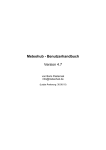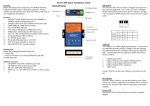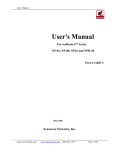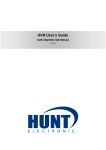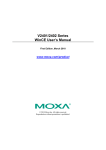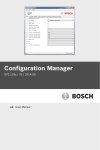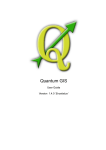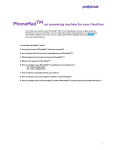Download User`s Manual (pdf file) – for software version
Transcript
CONGRATULATIONS ON PURCHASING SMSEAGLE! Page 1 SMSEAGLE USER’S MANUAL Document version: 2.5 The materials used in this publication are copyright and are not to be duplicated, copied, or used without the prior consent of the copyright holder. Technical specifications are subject to change without prior notice being given. Page 2 CONTENTS 1. GET READY TO START ...................................................................................................................... 4 What’s in The BOX ............................................................................................................................... 5 Prepare for first start ........................................................................................................................... 6 2. USING OF SMSEAGLE ..................................................................................................................... 11 Get to know with Connectors, Ports and LEDs.................................................................................. 12 Basic Operations ................................................................................................................................ 13 SMSEagle features ............................................................................................................................. 13 Connecting directly to SMSEagle database ....................................................................................... 15 SNMP agent ....................................................................................................................................... 15 3. TROUBLESHOOTING ...................................................................................................................... 19 Verification of LEDs ........................................................................................................................... 20 Checking the device logs ................................................................................................................... 20 When the device is not reachable ..................................................................................................... 20 Restoring factory defaults ................................................................................................................. 21 4. SERVICE AND REPAIR ..................................................................................................................... 22 Warranty ........................................................................................................................................... 23 Service ............................................................................................................................................... 23 5. TECH SPECS AND SAFETY INFORMATION ...................................................................................... 24 Technical Specifications..................................................................................................................... 25 Important Safety Information ........................................................................................................... 27 Page 3 1. GET READY TO START Page 4 What’s in The BOX Your SMSEagle box contains: - SMSEagle hardware sms gateway External omnidirectional 3.5dBi GSM antenna (with magnetic foot) AC/DC power supply (input voltage: 100-240V) Warranty card Page 5 Prepare for first start Your SMSEagle is designed so that you can set it up quickly and start using it right away. Follow the steps below to get started. Step 1: Connect GSM antenna Plug in GSM antenna connector to the device. Step 2: Insert SIM Card Please install SIM Card when the device is SWITCHED OFF. SIM Card slot is located at the bottom of the device. Use a ball-pen or small screwdriver to eject SIM Card tray. Insert card into tray and push it gently into slot. Step 3: Power the device The device is powered with AC/DC power supply adaptor delivered in the box. The device needs a power source of 12V DC to 30V with 17W power. In order to power the device simply plug in a connector from AC/DC adaptor into the device. Page 6 Step 4: Configure IP settings Follow the steps below in order to the device first time using Ethernet – with initial factory settings on the device. SMSEAGLE DEFAULT NETWORK CONFIGURATION The following configuration is set on a device by default: IP address: 192.168.0.101 Subnet Mask: 255.255.255.0 DHCP client: ON a) CONNECT TO A PC The computer (PC) must be in the same network subnet as the device. Taking into account the factory settings of the device (listed above), a computer must have following IP configuration: IP address: 192.168.0.X Subnet Mask: 255.255.255.0 where X is any value between 1-244 excluding 101 Examples of valid IP addresses are: 192.168.0.1 and 192.168.0.102 The current tutorial assumes you have factory settings on the device. If you do not know what current network settings are you can restore device to the factory settings (see the Troubleshooting chapter). Page 7 Example of computer IP configuration in Windows: b) VERIFY YOUR CONNECTION Properly connected device should respond to the ping command. Example of ping after a proper connection to PC c) LOG IN TO SMSEAGLE Page 8 Open an internet browser on your PC and go to the address: 192.168.0.101 SMSEAGLE DEFAULT USER IS : Username: admin Password: password Login to application with above username and password. d) CONFIGURE IP SETTINGS Click on menu position “Settings” and navigate to tab “IP Settings”. Page 9 Enter your IP settings. If you have DHCP server on your network you can choose “Get IP address from DHCP” – IP settings will be obtained automatically. Press “Save” button. e) SETTING SIM-CARD PIN NUMBER This step should ONLY be done if your SIM-card requires PIN. If your SIM-card requires PIN number at startup, go to Settings > Maintenance Tab. Enter your PIN number in the field “SIM Card PIN”: Press “Save” button. f) REBOOT THE DEVICE Go to Settings > Maintenance Tab. Press Reboot button. Page 10 2. USING OF SMSEAGLE Page 11 Get to know with Connectors, Ports and LEDs Element Label Description Connector 1 C1 Power connector and serial ports Connector 2 C2 Additional ports connector (not used) SIM Card Slot SIM SIM card slot SD Card Slot SD Slot for additional SD/MMC card Ethernet Port ETH Ethernet RJ45 socket Antenna ANT Antenna socket Power LED PWR LED indicating power-on User LED USER LED for user application purpose (not used) Ready LED RDY LED indication device status Reset RST Switch for rebooting the device User Switch SW Switch for restoring to factory settings Page 12 Basic Operations SMSEagle is capable to work in various screen resolutions, making it accessible for wide range of devices: computers, laptops, tablets, smartphones, etc. Open a web browser on your device, type in SMSEagle’s IP address (as set in previous chapter). At login screen type in your username/password. Default username and password is given in chapter First Start. SMSEagle features Sending & Receiving SMS (managing messages with Inbox, Outbox, Sent Items) Sending to single users or groups of users SMS Scheduling by specified date and time or delay Smartphone-like conversation mode (messages are nicely grouped by phone number). You can easily track history of what you send and receive Message templates (save, edit your own templates) Contactbook (single users, groups) Multiuser support (each user has access to a private Inbox, Outbox, Sent Items) Powerful Network Monitoring service and SMS alerting Auto-reply to incoming SMS Page 13 Email to SMS forwarding SMS to Email forwarding Forward incoming SMS to remote script Unicode support (support of national characters) HTTP API for sending and receiving SMS from external applications & systems SNMP client installed NTP client installed Hardware watchdog installed Autoreply plugin If the plugin is set to ‘Active’ SMSEagle responds to each received message with automatic fixed text response. Text response can be defined within plugin settings. If within last hour text response has been already sent to a given phone number, text response is not being sent again to that number. Network Monitoring SMSEagle is equipped with powerful (yet simple to use) network services monitoring features. With that features you can monitor any service that has listening port open. SMSEagle is trying to connect to each defined port in Network Monitoring feature and sends defined SMS alert when port is unavailable. Go to our website www.smseagle.eu for the details of this feature. Email to SMS plugin Email to SMS plugin allows you to convert an email to SMS message and send to the given telephone number. Go to our website www.smseagle.eu for the details of this feature. SMS to Email plugin SMS to Email plugin allows you to forward your SMS messages to email address. It forwards all the incoming messages to one email address. Plugin uses an external SMTP server for sending emails. Go to our website www.smseagle.eu for the details of this feature. Callback URL plugin Callback URL plugin allows you to forward incoming SMS message to a defined URL address. If the plugin is enabled, on each incoming sms message SMSEagle will trigger HTTP request to a defined URL. HTTP request can be of type GET or POST. Go to our website www.smseagle.eu for the details of this feature. Page 14 SMSEagle API SMSEagle has a powerful built-in API functionalities. With API you can use the device to send and receive messages from any external system or application. For the detailed description of API functionality go to our internet site: www.smseagle.eu External Software integration SMSEagle has a number of ready-to-use plugins for integration with external software (monitoring systems and other). For a complete list of plugins please go to: http://www.smseagle.eu/plugins.php Connecting directly to SMSEagle database SMSeagle’s database operates on PostgreSQL database engine. It is possible to connect to the database from external application using the following credentials: P OSTGRE SQL DATABASE CREDENTIALS Host: IP address of your SMSEagle Database name: smseagle User: postgres Password: postgreeagle SNMP agent “Simple Network Management Protocol (SNMP) is an Internet-standard protocol for managing devices on IP networks. It is used mostly in network management systems to monitor network-attached devices for conditions that warrant administrative attention” (source: Wikipedia). SMSeagle device has a built-in Net-SNMP agent. The SNMP agent provides access to Linux Host MIB tree of the device, and additionally (using extension NET-SNMP-EXTEND-MIB) allows access to custom metrics specific to SMSEagle. Available SNMP metrics that describe a state of a SMSEagle device are: Metric name Description GSM_Signal Returns GSM signal strength in percent. Value range: 0-100. If modem is disconnected from GSM network GSM_Signal returns 0. FolderOutbox_Total Returns number of SMS messages in Outbox folder (outgoing queue length) FolderInbox_Total Returns number of SMS messages in Inbox folder Page 15 FolderSent_Last24H Returns number of SMS messages sent from the device within last 24 hours FolderSent_Last1M Returns number of SMS messages sent from the device within last month FolderSent_Last24HSendErr Returns number of SMS messages sent with error within last 24h. Error occurs when GSM modem cannot send SMS message or message is rejected by GSM carrier (mostly happens when a credit on pre-paid SIM card is over) RESULT VALUES Result values for each custom metric are located in OID tree under: NET-SNMP-EXTENDMIB::nsExtendOutputFull."[METRIC NAME]" For example: Result value for parameter GSM_Signal: NET-SNMP-EXTEND-MIB::nsExtendOutputFull."GSM_Signal" Result value for parameter FolderSent_Last1M: NET-SNMP-EXTEND-MIB::nsExtendOutputFull."FolderSent_Last1M" READING RESULT VALUES In order to test-read the parameter values from SNMP agent you can use any tools available for SNMP protocol (for example: NET-SNMP library for Linux or iReasoning MiB-Browser for Windows). If your chosen SNMP tool cannot access NET-SNMP-EXTEND-MIB objects, you can download MIB definitions from: http://www.smseagle.eu/download/NET-SNMP-EXTEND-MIB.txt EXAMPLE OF READING GSM_SIGNAL VALUE USING NET-SNMP LIBRARY a) Command for reading the result value: snmpget -v 2c -c public ip-of-smseagle 'NET-SNMP-EXTENDMIB::nsExtendOutputFull."GSM_Signal"' Result: NET-SNMP-EXTEND-MIB::nsExtendOutputFull."GSM_Signal" = STRING: 54 Comment: GSM Signal strength value is 54% EXAMPLE OF READING FOLDEROUTBOX_TOTAL VALUE USING NET-SNMP LIBRARY a) Command for reading the result value: snmpget -v 2c -c public ip-of-smseagle 'NET-SNMP-EXTENDMIB::nsExtendOutputFull."FolderOutbox_Total"' Result: Page 16 NET-SNMP-EXTEND-MIB::nsExtendOutputFull."FolderOutbox_Total" = STRING: 0 Comment: Number of SMS messages waiting in outbox queue is 0 EXAMPLE OF READING SYSTEMUPTIME FROM LINUX HOST USING NET-SNMP LIBRARY a) Command for reading the result value: snmpget -v 2c -c public ip-of-smseagle system.sysUpTime.0 Result: DISMAN-EVENT-MIB::sysUpTimeInstance = Timeticks: (216622) 0:36:06.22 Comment: Linux system is up for 36 hours, 6.22 minutes EXAMPLE OF BROWSING SMSEAGLE EXTENSION PARAMETERS IN MIB TREE USING NET-SNMP LIBRARY a) Command for reading the result value: snmpwalk -v 2c -c public ip-of-smseagle .1.3.6.1.4.1.8072.1.3.2.3.1.2 Result: NET-SNMP-EXTEND-MIB::nsExtendOutputFull."GSM_Signal" = STRING: 54 NET-SNMP-EXTEND-MIB::nsExtendOutputFull."FolderInbox_Total" = STRING: 15 NET-SNMP-EXTEND-MIB::nsExtendOutputFull."FolderSent_Last1M" = STRING: 19 NET-SNMP-EXTEND-MIB::nsExtendOutputFull."FolderOutbox_Total" = STRING: 0 NET-SNMP-EXTEND-MIB::nsExtendOutputFull."FolderSent_Last24H" = STRING: 0 NET-SNMP-EXTEND-MIB::nsExtendOutputFull." FolderSent_Last24HSendErr" = STRING: 0 Page 17 EXAMPLE OF BROWSING SMSEAGLE EXTENSION PARAMETERS IN MIB TREE USING MIB-BROWSER Page 18 3. TROUBLESHOOTING Page 19 To make sure that the device is working properly, follow the three steps: 1. Verification of LEDs 2. Checking the device configuration (IP Settings) 3. Check the device logs (description below) Verification of LEDs Normal operation of the device is signaled by LEDs as follows: LED Correct operation Power (PWR) Continuously lit User Disabled Ready (RDY) Blinking GSM Slow flashing in stand-by mode, Quick flashing when modem in use GPRS Not used Checking the device logs SMSEagle operates on Linux system. Linux system log is available under menu position “Settings” > “Logs”. In case of any problems with the device this log is a valuable source of troubleshooting information. Please attach information from this log when contacting with SMSEagle Support Team. When the device is not reachable 1. Check if the device is correctly connected to the network. Check LED status of RJ45 socket. 2. In the case when the device does not respond due to a malfunction or incorrect user settings please reboot the device by disconnecting and connecting power source (or pressing Reset switch). 3. If you still cannot connect with the device, it is possible to restore to factory IP settings by using the SW button. Page 20 Restoring factory defaults This action restores the following settings to default values: IP settings, web-interface admin password, time-zone on the device. In order to restore factory defaults proceed with the following steps: LED signaling USER actions System reaction When the device is ready to operate: When READY LED is blinking and USER LED is disabled (do not proceed if you don’t have that state!) 1. Press and hold SW button for 10 seconds 2. Release SW button after 10 seconds. User LED will begin to blink. 3. Wait until system reboots. Restore service is counting down. System is reading factory defaults. Factory settings are being applied to the device. System is going for a reboot. Default IP settings are restored. Page 21 4. SERVICE AND REPAIR Page 22 Warranty Your SMSEagle comes with 14 days of post-sales technical support (including assistance in integration with external software) and one year of hardware repair warranty coverage. For a detailed information on warranty terms and conditions check warranty card that comes with your device or follow the link: www.smseagle.eu/docs/general_warranty_terms_and_conditions.pdf Service Before contacting with support team, be sure that you have read Troubleshooting section of this manual. SMSEagle Support Team is available by email or telephone. Support Email: [email protected] Support telephone: + 48 796 200 723 The support service is provided by: Proximus Software ul. Wszystkich Swietych 5/3, 61-843 Poznan, Poland WHEN CONTACTING SUPPORT TEAM, BE PREPARED TO PROVIDE THE FOLLOWING INFORMATION: System Information To get information about your SMSEagle, go to menu Settings > Maintenance. You will find there information about application and database version. System Logs Go to menu Settings > Logs. If possible copy the log data and provide to support team when requested. MAC address Each SMSEagle device has its unique MAC address. MAC address is printed on the device body. Page 23 5. TECH SPECS AND SAFETY INFORMATION Page 24 Technical Specifications Hardware Specification Processor type: ARM9 32bit 200MIPS RISC Network interface: Ethernet 10/100 TX (1xRJ45) 1GB Flashdisk RTC Clock: RTC 240B SRAM, Watchdog timer Power consumption: max 17W Noise level: Fanless Dimensions: (width x depth x height) 35 x 120 x 101 mm Weight: 350g Casing: ABS, DIN rail installation Operating parameters: o Operating temperature: 10 ~ 60°C o Humidity: 5 ~ 95% RH (no condensation) Modem GSM/GPRS: o Waveband: GSM/GPRS/EGPRS 900/1800/1900 MHz o Compatible with GSM phase 2/2+. o Class 4 (2W @ 900 MHz). o Class 1 (1W @1800/1900 MHz). SIM card standard: mini Antenna connector: SMA Power Supply AC line input Voltage ranges: 100–240 V alternating current (AC) Frequency: 50–60Hz single phase GSM Antenna Omnidirectional 3.5dBi antenna with magnetic foot Cable length 1m Sending/Receiving Throughput Incoming transmission rate: up to 30 SMS/min Page 25 Outgoing transmission rate: up to 20 SMS/min API send SMS requests: 30 SMS/min (messages are queued for sending in a built-in database) Software Platform Operating system: Linux 2.6 built-in Apache2 web server built-in PostgreSQL database server built-in Postfix email server modern responsive web interface failover mechanisms for GSM modem Page 26 Important Safety Information This chapter provides important information about safety procedures. For your safety and that of your equipment, follow these rules for handling your device. WARNING: Incorrect storage or use of your device may void the manufacturer’s warranty. Failure to follow these safety instructions could result in fire, electric shock, or other injury or damage. Always take the following precautions. Disconnect the power plug from AC power source or if any of the following conditions exist: the power cord or plug becomes frayed or otherwise damaged you spill something into the case the device is exposed to rain or any other excess moisture the device has been dropped or the case has been otherwise damaged Page 27