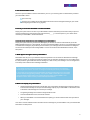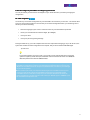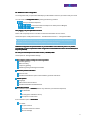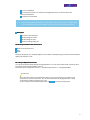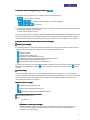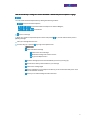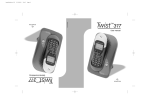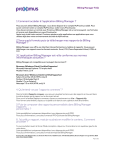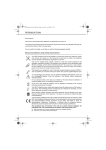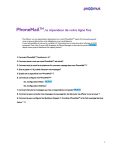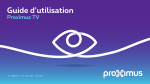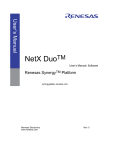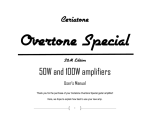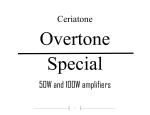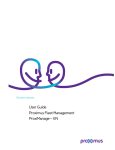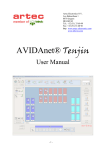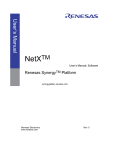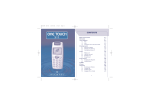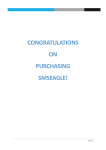Download PhoneMail manual: your fixed line answering
Transcript
PhoneMailTM, an answering machine for your fixed line Your callers are routed to your PhoneMail™ after 5 or 6 ring signals if you are unable to pick up the phone or you are not at home. You can reduce the number of ring signals to 2 or 3 or increase the number of signals to 9 or 10. To do so, simply call the Phone Manager system at from your fixed line phone. 1. How does PhoneMail™ work? 2. How do you know if PhoneMail™ has been activated? 3. How to know that there are new messages on your PhoneMail™? 4. What happens if you forget to check my PhoneMail™? 5. What is the capacity of PhoneMail™? 6. How to configure your PhoneMail™ according to your preferences? 6.1. Initial configuration 6.2. Later configuration 7. How to listen to messages left by your callers? 8. How to consult, save, listen again to, delete or send messages? 9. How to configure the call forwarding? (combine PhoneMail™ and the Smart Services Benefit Pack™) 1 1. How does PhoneMail™ work? As soon as your PhoneMail™ has been activated on your line, your incoming calls are automatically routed to your PhoneMail™ when: your line is busy you don't pick up within 20 seconds (default value which can be changed according to your needs see Configuring the number of ring signals). 2. How do you know when PhoneMail™ has been activated? Simply pick up the receiver. As soon as your PhoneMail™ has been activated you will notice that your phone's continuous dialling tone changes into a discontinuous tone [ _ _ _ ]. From that point on, your callers will be routed to your PhoneMail™, as described above. 3. How do I know if there are any new messages on my PhoneMail™? Simply pick up the receiver. If you have new messages, you will hear an announcement that ask you to dial 1969. By default if there is a new message, an outcall from the PhoneMail™ service to your fixed telephone set is made and the message is played. Once you have listed to your messages, the announcement will disappear. You can also be notified per text message (SMS) or e-mail. See under the item “Notification method”, in the setup menu. 4. What happens if I forget to check my PhoneMail™? PhoneMail™ will call you on your fixed line telephone by default. You can however deactivate the “Message notification” function or configure it so that the system calls you at another telephone or to your mobile phone. It is also possible to get a notification via text message or e-mail on every new message. You can configure this in the setup menu under the item “Message notification” 1. Your caller pays the normal call charges as soon as the call connects to your telephone answering service. There is, of course, no charge for forwarding the call to your PhoneMail™. 2. If you have not yet configured your PhoneMail™ telephone answering service, your callers will hear the following greeting message: "The number "XXXX" cannot take your call. Please leave a message and then hang up or press the # key for further options (XXXX = your telephone number, which is clearly communicated by PhoneMail™). 5. What is the capacity of my PhoneMail™? • Unlistened messages are stored up to 30 days upon receipt while messages which have been listened to are stored for 15 days on receipt. The total storage capacity of your PhoneMail™ is 50 minutes, with a maximum of 30 messages or 5 minutes per message. • The greeting message has a maximum length of 60 seconds. • There are 20 distribution lists, each of 20 numbers. • When your PhoneMail™ has reached maximum capacity you will be notified of this when you listen to your messages. Your callers are also notified and will not be able to leave messages in your PhoneMail™ until you have deleted those which are still present. 2 6. How do I configure my PhoneMail™ according to my preferences? You can personalize your Phonemail™ and adjust it to your needs whenever you want by changing the configuration. 6.1. Initial configuration You must carry out an initial configuration of your PhoneMail™ service before you can use it. This must be done from your own fixed line telephone. The first time you access the Configuration Menu, your answering service will ask you to do the following: • select the language of your choice in which the menus of your PhoneMail are presented • choose your own PIN code of at least six digits; (6 to 8 digits) • record your name • record your personal greeting message. During the initial set-up, you must complete each of the four steps without hanging up. If you do not do so, the system will consider the initial configuration as incomplete, and you will be asked to dial 1969 again. Tip and Tricks If you have forgotten your secret code, or if you enter a wrong code several times, causing the system to reject any further attempts, residential customers should call the toll-free 0800 55 800 and professional customers 0800 55 500. 1. You will be asked to enter your secret code each time that you want to change your PhoneMail™ configuration or listen to your messages on a telephone which is not your own. (By default, PhoneMail™ does not ask you for a password when you listen to your messages on your own telephone.) 2. The first time you access your telephone answering service, PhoneMail™ will ask you to choose your own secret code (six to eight digits) to ensure that your messages remain confidential. Choose a code which is easy for you to remember but difficult for others to guess. Consequently, you must not use a code of the type "123456" type or "999999". If you do, PhoneMail™ will reject the code. 3 6.2. 6.2. Additional or later configuration The configuration lets you personalize and adapt your PhoneMail™ whenever you want to suit your needs. You can access the Configuration Configuration menu by dialing the following numbers: from your fixed line telephone; from another fixed line telephone or mobile phone in Belgium; from abroad. Or by logging in to your MyProximusMyProximus-account. account Select under Telephony the fix line number on which the PhoneMail™ service is active, Choose the option “modify smart services” > “Activated smart services” > “manage PhoneMail” 1. It is not possible to listen to your messages unless you have carried out the initial configuration: PhoneMail™ will ask you to configure your personal voicemail service first. Additional Configuration and personalization of your PhoneMail™ more extensively later on is possible, activated tivated (which provided that you have completed the initial configuration and the additional functions are ac they are by default). 6.2.1.Via your fixed telephone set via the number ( +327815 ) 1969 Choose option 3: “Change mailbox settings”. Recording the greeting message and name registration Personal greeting Name recording Temporary greeting Standard greeting containing fixed number Access the personal code menu Personal code Activate/Deactivate the option of the mandatory personal code entree General options Language Date and time announcement Activate/Deactivate extended features Notification method If the notification option is activated (which it is by default on your fixed-line telephone) To deactivate To change the notifications set-up To keep the current status If the notification option is deactivated To activate To your fixed line To another fixed line or mobile Per text message 4 To an e-mail address To a fixed phone (which can receive text messages) when there is a missed call (receive missed call notification) To keep the current status 1. to be able using notification towards an e-mail address, you need first to enter - via MyProximusthe e-mail address to which the PhoneMail™ service must send a new message notification. Mailing lists To create a new mailing list Modify mailing list content Modify mailing list name Delete an existing mailing list Universal keys available in the various menus Return to the previous menu Help Pause Sending a message to your contact(s) depends on the number of messages being processed on the PhoneMail™ platform at that point in time. 6.2.2. Via your MyProximusMyProximus-account You can also personalize these settings through MyProximus. You can choose under the tab “Telefony” the fix line number on which the PhoneMail™ is active. Choose the option “modify smart services” > “Activated smart services” > “manage PhoneMail” Tip and Tricks Your callers are routed to your PhoneMail™ after five or six ring signals if you are unable to pick up the phone or you are not at home. You can reduce the number of ring signals to two or three or increase the number of signals to nine or ten. To do so, simply call the Phone Manager system at from your fixed line phone. 5 7. How do you listen to messages left by your callers? To access the menu for listening to your messages, dial the following numbers: from your fixed line telephone; from another fixed line telephone or mobile in Belgium; from abroad. If you have not received any new messages, PhoneMail™ will tell you so and propose that you do the following: - listen to the messages you have saved; - send a new message to a contact. If you forget to listen to your messages by dialling the 1969 number, PhoneMail™ will automatically call you on your fixed line phone after a new message has been left. This function is called "Message notification" and you can deactivate it or configure it so that the system calls you on another fixed- line telephone or your mobile. 8. How do I consult, save, relisten to, delete or send my messages: Listen to your messages If you have received one or more new messages, PhoneMail™ will notify you of this and let you listen to them one by one. After listening to each message you can choose between the following: Delete the message Save the message Listening to the message again Reply with a message (additional function) Calling back the person who left the message (additional function) Forwarding the message (additional function) Hear the time and date on which the message was left If you have not received any new messages, PhoneMail™ will notify you of this and then propose that you listen "Send to previously saved messages via option "Listen to messages" or send a new message via option message". Send a message The "Send a message" option lets you record a message and send it to a contact of your choice (regardless whether or not this contact has his own PhoneMail™). In the latter case PhoneMail™ will call your contact at the time you specified to deliver the message. If your contact does not answer, PhoneMail™ will make several further attempts to deliver the message. While you listen to a message Rewind the message with 8 seconds. Fast forward the message with 8 seconds. Retrieve the preceding message deleted by mistake. Universal keys available in the various menus Return to the previous menu Help Tip and Tricks PhoneMail™ / Listen to your messages : Additional functions are proposed by default in the message retrieval menu. If you choose so, you can use the General Options menu in the Configuration menu to ensure that these additional functions are no longer offered. 6 How do I send directly a message to a contact’s PhoneMail™ without that person's telephone is ringing? You can access the Direct Deposit Menu by dialling the following numbers: from your fixed line telephone; from another fixed line telephone or mobile in Belgium; from abroad. To leave a message Enter your contact’s complete telephone number and press the greeting message. key. You will hear the other person's Leave your message after the tone. To finish, hang up or press the key to go to the Options menu. Options menu Listen and edit the message Listen to the record message Delete the message and record a new one to go to the Options menu Send the message (it will be sent automatically as soon as you hang up) Choose future delivery time and date for your message Listen to the message again Cancel registration of your telephone number (if you do not want the other person to be able to use automatic call back) Cancel your recorded message and leave the menu 7 9. How do I configure the call forwarding? (combine PhoneMail™ PhoneMail™ and the Smart Services Benefit Pack™ Pack™) If you just have PhoneMail™, PhoneMail™ incoming calls are always forwarded to your telephone answering service if your line is busy or there is no reply. If you would like to be able to activate or deactivate your PhoneMail™ (that is to say, to prevent certain calls being forwarded to your PhoneMail™, change the call forwarding destination or even use the unconditional call forwarding without letting your phone ring), you must use the Call Forwarding facilities of the Smart Services™ Benefit Pack. Pack The different types of call forwarding to PhoneMail™. PhoneMail™ Types of forwarding Activate Deactivate Reactivate* On no answer On Busy line Unconditional * Reactivates call forwarding to the same number that was configured before the deactivation. In practice, activating and deactivating Call Forwarding to PhoneMail™ amounts to switching your PhoneMail™ service On and Off. 1. Regardless of whether or not you have the Call forwarding facility of the Smart Services Benefit Pack™, Pack™ the first two call forwarding options are activated by default when PhoneMail™ is installed on your line. However if you have the Call forwarding facility you can arrange call forwarding to your PhoneMail™, Mobile or any other telephone as indicated above. The number is the telephone number to be entered during the activation procedure and for call transfer activation via the Call Forwarding service. Tip and Tricks PhoneMail™ / Smart Services : With Phone Manager, you can activate and deactivate Call Forwarding to your PhoneMail™ remotely. 1. If you have a traditional dial-up modem, you may experience a problem which however is easy to resolve. Indeed some modems wait longer than 850 ms before they take the line to connect. If you have new messages, the modem hears the signal or message giving the number of new messages and, presuming the line to be busy, is unable to connect. The solution is very simple. Just configure your modem so that it does not wait for the dail tone before dialing. For this, refer to your modem's user manual. 2. PhoneMail™ is not compatible with fixed lines to which systems such as non-BIPT approved fax machines and modems are connected and is not available on Centrex, certain telephone exchanges, lines and PABXs (Private Automatic Branch Exchanges)/PBXs (automatic transfer lines). 3. Access to the PhoneMail™ service, without subscription, is valid for an indefinite period of time. If the service is not used for four consecutive months, Proximus reserves the right to deactivate the service without prior notice. At the customer’s request, Proximus will reactivate the service within 48 hours without the customer being eligible for compensation of any kind. 8