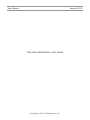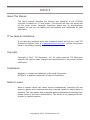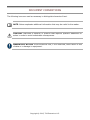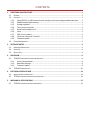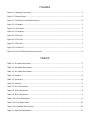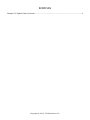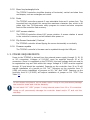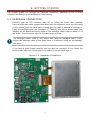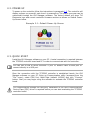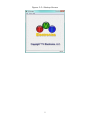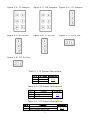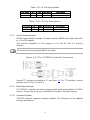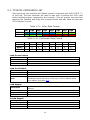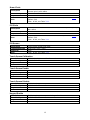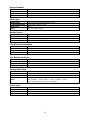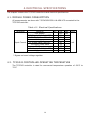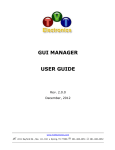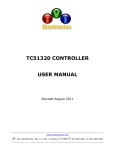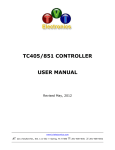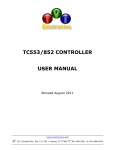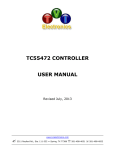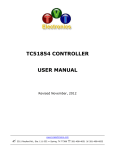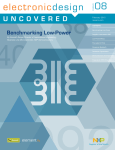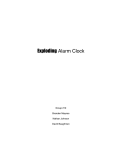Download TC55343 Controller User`s Manual
Transcript
TC55343 CONTROLLER USER MANUAL Revised January, 2013 www.tvielectronics.com 2211 Rayford Rd., Ste. 111-332 Spring, TX 77386 281-408-4051 281-408-4052 User Manual January 2013 THIS PAGE INTENTIONALLY LEFT BLANK Copyright © 2013, TVI Electronics LLC. IMPORTANT NOTICE TVI Electronics shall not be liable in any action against it in any way related to the products or software for any loss or damages, whether non-specified direct, indirect, special, incidental or consequential (including downtime, loss of profits or goodwill) regardless of the legal theory asserted. TVI Electronics reserves the right to make corrections, modifications, enhancements, improvements, and other changes to its products and services at any time and to discontinue any product or service without notice. Customers should obtain the latest relevant information before placing orders and should verify that such information is current and complete. All products sold by TVI Electronics are subject to company's terms and conditions of sale supplied at the time of order acknowledgment. User is responsible for determining whether the TVI Electronics products and software are fit for User’s particular purpose and suitable for its method of production, including intellectual property liability for User's application. Copyright © 2013, TVI Electronics LLC. WARRANTY TVI Electronics warrants performance of its hardware products to the specifications applicable at the time of sale in accordance with TVI Electronics’ standard warranty. All TVI Electronics products have been manufactured to your company's or your own specifications as a part for use in your company's or own general electronic products. It is guaranteed to perform according to delivery specifications. This evaluation board being sold by TVI Electronics is intended for use for ENGINEERING DEVELOPMENT OR EVALUATION PURPOSES ONLY. We cannot take responsibility if the product is used in medical devices, nuclear power control equipment, aerospace equipment, fire and security systems, or any other applications in which there is a direct risk to human life and where extremely high levels of reliability are required. 1. We cannot accept responsibility for any defect, which may arise from additional manufacturing of the product (including disassembly and reassembly), after product delivery. 2. We cannot accept responsibility for any defect, which may arise after the application of strong external force to the product. 3. We cannot accept responsibility for any defect, which may arise due to the application of static electricity after the product has passed your company's acceptance inspection procedures. Customers are responsible for their products and applications using TVI Electronics components. To minimize the risks associated with customer products and applications, customers should provide adequate design and operating safeguards. Copyright © 2013, TVI Electronics LLC. TOUCH SCREEN LCD MODULE HANDLING PRECAUTIONS The following precautions will guide you in handling of our product correctly: 1. Liquid crystal display devices: 1.1. The liquid crystal display device panel used in the liquid crystal display module is made of plate glass. Avoid any strong mechanical shock on LCD and touch screen. Should the glass break, handle it with care. 1.2. The polarizer adhering to the surface of the LCD is made of a soft material. Guard against scratching it. 1.3. Wash your hands or clothes if you touch liquid crystal! 2. Avoid Static electricity! 2.1. When working with the module, use your naked or gloved hand and wear nonconductive work suit to prevent generating static electricity by friction. ESD ground straps should be utilized. 2.2. Be sure to ground any electrical appliances you may be using, such as soldering iron, cutting pliers, tweezers, etc. 2.3. Floors, doors, and work tables must be grounded to discharge electricity. 3. When the LCD module alone must be stored for long periods of time: 3.1. Protect the modules from high temperature and humidity. 3.2. Keep the modules out of direct sunlight or direct exposure to ultraviolet rays. 3.3. Protect the modules from excessive external forces. 4. Use the module with a power supply that is equipped with an over current protector circuit, since the module is not provided with this protective feature. 5. Do not ingest the LCD fluid itself should it leak out of a damaged LCD module. Should hands or clothing come in contact with LCD fluid, wash immediately with soap. 6. Conductivity is not guaranteed for models that use metal holders where solder connections between the metal holder and the PCB are not used. 7. Do not stack up modules since they can be damaged by components on neighboring modules. 8. Do not place heavy objects on top of the product. This could cause glass breakage. 9. Do not scratch LCD or touch screen! 10. In order to maintain module reliability, do not touch or hold by the connector area. 11. Avoid any bending, pulling, or other excessive force on flexible cables, which can result in broken connections. Copyright © 2013, TVI Electronics LLC. PREFACE About This Manual This user's manual describes the function and operation of the TC55343 controller Firmware rev 1.0 and higher. This manual will help you quickly set up the touch screen controller evaluation board and its accompanying software, so that you can rapidly test and evaluate their usefulness for your application. If You Need an Assistance If you have any questions about this evaluation board, feel free to e−mail TVI Electronics Support Team at [email protected]. Include the product name in the subject heading. Copyright Copyright © 2013, TVI Electronics, LLC. All rights reserved. TVI Electronics reserves the right to make changes and improvements to its product without notification. Trademarks Windows is a registered trademark of Microsoft Corporation. OPTREX is a registered trademark of Optrex Corporation. Notice to Users When a system failure may cause serious consequences, protecting life and property against such consequences with a backup system or safety device is essential. The user agrees that protection against consequences resulting from system failure is the user's responsibility. This device is not approved for lifesupport or medical systems. Copyright © 2013, TVI Electronics LLC. DOCUMENT CONVENTIONS The following icons are used as necessary to distinguish elements of text. NOTE. Notes emphasize additional information that may be useful to the reader. CAUTION. Describes a situation or practice that requires operator awareness or action in order to avoid undesirable consequences. MANDATORY ACTION. Gives directions that, if not observed, could result in loss of data or in damage to equipment. Copyright © 2013, TVI Electronics LLC. CONTENTS 1. FUNCTIONS AND STRUCTURE........................................................................................................ 1 1.1. GENERAL ............................................................................................................................................. 1 1.2. FEATURES ............................................................................................................................................ 1 1.2.1. Serial (RS-232 or USB) communication interface with seven programmable baud rates ....... 1 1.2.2. 64Mbit external flash memory ................................................................................................ 1 1.2.3. Voltage regulator ..................................................................................................................... 1 1.2.4. Touch screen controller ............................................................................................................ 1 1.2.5. Draw line/rectangle/circle ....................................................................................................... 2 1.2.6. Fonts ......................................................................................................................................... 2 1.2.7. 180° screen rotation................................................................................................................. 2 1.2.8. Flip Screen Horizontal / Vertical............................................................................................... 2 1.2.9. Firmware update...................................................................................................................... 2 1.3. POWER REQUIREMENTS ......................................................................................................................... 2 2. GETTING STARTED ........................................................................................................................ 3 2.1. 2.2. 2.3. 3. HARDWARE CONNECTION ....................................................................................................................... 3 POWER UP .......................................................................................................................................... 4 QUICK START ....................................................................................................................................... 4 OPERATION .................................................................................................................................. 6 3.1. TC55343 CONTROLLER JUMPERS AND SWITCHES ....................................................................................... 6 3.1.1. Serial Communication .............................................................................................................. 9 3.1.2. Baud Rate Settings ................................................................................................................... 9 3.1.3. Firmware Update ..................................................................................................................... 9 3.2. TC55343 COMMANDS LIST ................................................................................................................. 10 4. ELECTRICAL SPECIFICATIONS ....................................................................................................... 14 4.1. 4.2. 5. MODULE POWER CONSUMPTION ............................................................................................................ 14 TC55343 CONTROLLER OPERATING TEMPERATURE ................................................................................... 14 MECHANICAL SPECIFICATIONS .................................................................................................... 15 5.1. TC55343 CONTROLLER PHYSICAL DIMENSIONS ......................................................................................... 15 FIGURES Figure 2-1: Hardware Connection .................................................................................................................. 3 Figure 2-2: Startup Screen .............................................................................................................................. 5 Figure 3-1: TC55343 Controller Board Layout ................................................................................................ 6 Figure 3-2: J3 Jumpers .................................................................................................................................... 7 Figure 3-3: J10 Jumpers .................................................................................................................................. 7 Figure 3-4: J11 Jumpers .................................................................................................................................. 7 Figure 3-5: J6 Pin Out...................................................................................................................................... 7 Figure 3-6: J7 Pin Out...................................................................................................................................... 7 Figure 3-7: J9 Pin Out...................................................................................................................................... 7 Figure 3-8: J12 Pin Out ................................................................................................................................... 7 Figure 3-9: PC to TC55343 Controller Connection .......................................................................................... 9 TABLES Table 3-1: J3 Jumper Descriptions .................................................................................................................. 7 Table 3-2: J10 Jumper Descriptions ................................................................................................................ 7 Table 3-3: J11 Jumper Descriptions ................................................................................................................ 7 Table 3-4: Headers.......................................................................................................................................... 8 Table 3-5: Connectors ..................................................................................................................................... 8 Table 3-6: Switches ......................................................................................................................................... 8 Table 3-7: J6 Pin Descriptions ......................................................................................................................... 8 Table 3-8: J7 Pin Descriptions ......................................................................................................................... 8 Table 3-9: J9 Pin Descriptions ......................................................................................................................... 9 Table 3-10: J12 Pin Descriptions ..................................................................................................................... 9 Table 3-11: Color Data Format ..................................................................................................................... 10 Table 3-12: Coordinate Data Format ........................................................................................................... 10 Table 4-1: Electrical Specifications ............................................................................................................... 14 EXAMPLES Example 2-1: Default Power-Up Screen ......................................................................................................... 4 Copyright © 2013, TVI Electronics LLC. 1. FUNCTIONS AND STRUCTURE 1.1. GENERAL The TC55343 is an intelligent LCD controller with an integrated touch screen control that supports Kyocera Display (former Optrex) T-55343 320x240 TFT Transmissive Color Graphic LCDs. This controller allows user to individually control each display pixel. This independent pixel control allows user displaying both text and graphics simultaneously. The TC55343 utilizes AT32UC3B0256 microcontroller, Epson S1D13781 simple LCD controller and external 64Mbit serial flash. The device can be used as an “intelligent” LCD controller or as stand-alone controller. There is enough of flash and RAM memory in the controller on board to incorporate additional graphical commands or to customize the firmware for particular tasks. 1.2. FEATURES 1.2.1. Serial (RS-232 or USB) communication interface with seven programmable baud rates The serial parameters for communication between the TC55343 controller and the host are as follows: Baud Rate: 9600, 14400, 19200, 28800, 38400, 57600 or 115200 bps (default) Parity: None Data Bits: 8 Stop Bits: 1 1.2.2. 64Mbit external flash memory TC55343 has 64Mbit of flash memory for fonts, bitmaps and images storage. The external flash memory is capable to save up to 54 (320x240) screen images, 16 keypad icons (67x47 pixels) and 10 icons up to 7920 pixels (for example: 90x88 pixels will equal to 7920 pixels). A utility program allows user to save 320x240 pixels *.bmp, *.jpg and *.gif patterns to memory. 1.2.3. Voltage regulator The TC55343 has a built-in voltage regulator with input 5-15 VDC, connector J8 or J9 optional. 3.3V power may be applied to J12 eliminating the need for an onboard voltage regulator. 1.2.4. Touch screen controller The touch screen controller can operate in an XY Mode or a Keypad Mode. In XY Mode the controller will send raw XY coordinates of touch screen contact location. In Keypad Mode the controller will send digits to host microprocessor or PC. In Keypad Mode the touch screen is divided into 16 rectangles. The controller will send ids of each rectangle. The TC55343 controller is calibrated for touch screen. 1 1.2.5. Draw line/rectangle/circle The TC55343 controller simplifies drawing of horizontal, vertical and skew lines and shapes, such as rectangles and circles. 1.2.6. Fonts The TC55343 controller supports 3 user-selectable fonts and 1 system font. The imported font size should not exceed the maximum character size, which is 48 pixels high. Use TVI Electronics utility program to convert and save computer fonts to the controller flash memory. 1.2.7. 180° screen rotation The TC55343 controller allows 180° screen rotation. A screen rotation is saved in the controller’s memory and will default after power on. 1.2.8. Flip Screen Horizontal / Vertical The TC55343 controller allows flipping the screen horizontally or vertically. 1.2.9. Firmware update The TC55343 controller’s firmware can be updated through the USB port. 1.3. POWER REQUIREMENTS Power to the TC55343 is derived from the external power supply through J1, J8, J9 or J12 connectors. Voltages of 5-15VDC must be supplied through J8 or J9 connectors. Since it is regulated on the TC55343, this input voltage does not need to be regulated as long as it falls within this range. Voltage of 3.3VDC must be supplied through J12 and should be regulated. Powering up the controller from J8 or J9 will require installation of a jumper on J10 “UV”. Powering up the controller from J1 (USB) will require installation of jumpers on J10 “UV” and “USB”. Powering up the controller from J12 (3.3VDC) will require installation of jumper on J10 “3.3V”. See Table 3-2. Do not reverse the polarity on the power inputs. Doing so will permanently damage the controller board and void the warranty. Do not install J10 “USB” jumper if using external power from J8 or J9 connectors. Doing so will permanently damage the controller board and/or PC and void the warranty. 2 2. GETTING STARTED This chapter guides you through the hardware connection, powering up the TC55343 controller and setting up the software for initial testing. 2.1. HARDWARE CONNECTION Carefully open the LCD connector latch J13 by pulling the brown latch upwards. Insert the flat data cable contacts side down into the connector being sure the cable is fully seated, push the latch back in being sure the cable is pushed all the way in. Insert the backlight cable into connector J4. Carefully peel off the double sided tape installed on the board and firmly press on the backlight ribbon cable to adhere it to the board. This will ensure that the flex cable stays in place. The backlight ribbon cable is very fragile and could be damaged easily. Avoid pulling the backlight cable of the board once it is adhered. Doing so can damage the cable. If you have a touch screen carefully pull the latch on connector J5 out. Insert the touch screen cable into J5 being sure it is seated, push the latch back in. Figure 2 -1: Hardware Connection 3 2.2. POWER UP To power up the controller follow the instructions in paragraph 1.3. The controller will display a power up screen#1 each time it is powered up. The power up screen can be customized through the GUI Manager software. The factory default will show TVI Electronics logo and current controller firmware revision as shown on Default PowerUp Screen below. Example 2 -1: Default Power-Up Screen 2.3. QUICK START Install the GUI Manager software on your PC. A serial connection is required between the TC55343 controller board and PC in order to communicate with the controller. You can use a USB to serial converter if your PC doesn’t have a serial port or connect directly to a USB port. Once the connection with the TC55343 controller is established launch the GUI Manager software on your PC. Bring up Communication utility (accessed from the “File” menu), select COM Port, Baud Rate (default 115200) and click “Connect” button. Now you may begin using the software to evaluate the TC55343 controller board. For communication through the USB port, installation of the USB Communications Device Class (CDC) driver is required before you can start evaluating the TC55343 controller board. 4 Figure 2 -2: Startup Screen 5 3.OPERATION This chapter describes each function of the TC55343 LCD controller. 3.1. TC55343 CONTROLLER JUMPERS AND SWITCHES Figure 3 -1: TC55343 Controller Board Layout J5 J13 J4 J9 J12 J10 SW1 J8 J11 J1 6 J7 J3 J6 J2 Figure 3 -2: J3 Jumpers Figure 3 -3: J10 Jumpers Figure 3 -4: J11 Jumpers Figure 3 -5: J6 Pin Out Figure 3 -6: J7 Pin Out Figure 3 -7: J9 Pin Out Figure 3 -8: J12 Pin Out Table 3 -1: J3 Jumper Descriptions 1,6 2,5 3,4 GND TxD RxD 3.1.1 Table 3 -2: J10 Jumper Descriptions 1,6 2,5 3,4 USB Power Unregulated Voltage 3.3V Power 1.3 Table 3 -3: J11 Jumper Descriptions 1,2 2,3 Default Baud Rate (115200bps) User Defined Baud Rate 7 3.1.2 Table 3 -4: Headers J2 RS232 Interface Table 3 -5: Connectors J1 J4 J5 J6 J7 J8 J9 J12 J13 USB Connector T-55343 LCD Backlight Connector Touch Screen Connector Optional RS232 Interface Optional Serial Communication External 5–15 VDC Input Optional External 5–15 VDC Input Optional External 3.3VDC Input T-55343 LCD Interface Table 3 -6: Switches SW1 Programming 3.1.3 Table 3 -7: J6 Pin Descriptions PIN Name PIN # RD 1 TD 2 GND 3 Type Description RS232 Receiver Input. This DIN pin should be connected to the host RS232 TD. RS232 Transmitter Output. This pin should be DOUT connected to the host RS232 RD. PWR Power Ground Table 3 -8: J7 Pin Descriptions RxD 1 TxD 2 GND 3 UART Receiver Input. This pin DIN should be connected to the host UART TxD. UART Transmitter Output. This DOUT pin should be connected to the host UART RxD. PWR Power Ground 8 Table 3 -9: J9 Pin Descriptions V+ GND 1 2 PWR PWR 5-15V 0V +5-15V Power Input Power Ground Table 3 -10: J12 Pin Descriptions V+ GND 1 2 PWR PWR 3.3V 0V 3.3V Power Input Power Ground 3.1.1. Serial Communication RS232 Communication through J2 header requires DB9MF serial cable and DB-9 to 10 Pin IDC adapter. This requires installation of the jumpers on J3 Pins 2,5 and 3,4 (Factory Default). J6 can be used as an optional RS232 connector. Figure 3 -9: PC to TC55343 Controller Connection A serial TTL interface is supplied at J7, see Table 3-8. For TTL interface, remove jumpers from J3 Pins 2,5 and 3,4. 3.1.2. Baud Rate Settings The TC55343 controller has seven programmable baud rates (default is 115200 bit/sec). A baud rate is set by a command and stored in the flash memory. 3.1.3. Firmware Update TC55343 controller supports firmware updates. The firmware can be updated through the USB port. 9 3.2. TC55343 COMMANDS LIST Upon power-up, the controller will display screen#1 and send code 0x21 (ASCII “!”) to the host. The host controller will need to wait until it receives the 0x21 code before sending another command to the controller. This will prevent the host from jamming the interface and filling the command buffer and also keep the host and LCD controller in synch. Table 3 -11: Color Data Format Byte 1 Byte 2 DB7 B4 G5 DB6 B3 G4 DB5 B2 G3 DB4 B1 R4 DB3 B0 R3 DB2 G2 R2 DB1 G1 R1 DB0 G0 R0 DB0 X8 X0 Y0 Table 3 -12: Coordinate Data Format DB7 DB6 DB5 DB4 DB3 DB2 DB1 X7 Y7 X6 Y6 X5 Y5 X4 Y4 X3 Y3 X2 Y2 X1 Y1 Byte 1 Byte 2 Byte 3 Load Screen Pattern Description Command Syntax Response Note Load picture from the flash memory 0x4C 0x53 0x50 “screen ID” 0x0D 0x21 Screen ID = 0x01 – 0x35 Load Icon Pattern Description Command Syntax Response Note Load icon from the flash memory 0x4C 0x49 0x50 “icon ID” “Coordinate” 0x0D 0x21 Icon ID = 0x01 – 0x0A Coordinate (upper left corner of the icon): 16 bit X address and 8 bit Y address, see Table 3-12 Load Keypad Description Command Syntax Response Note Load built-in 4x4 Keypad and insert 16 keypad icons from the flash memory 0x4C 0x4B 0x0D 0x21 Keypad icons must be preprogrammed Unload Keypad Description Command Syntax Response Note Unload Keypad 0x55 0x4B 0x0D 0x21 10 Write Text Description Command Syntax Response Note Write text on the screen with the selected font from current cursor position 0x57 0x54 “color” “font” 0x0D “wait” “text” 0x0D 0x21 Color: 16 bit see Table 3-11 Font 1: 0x31, Font 2: 0x32, Font 3: 0x33, System font: 0x53 Wait: wait for the controller response with code 0x21 Text: ASCII string Draw Pixel Description Command Syntax Response Note Change color of the specified pixel 0x44 0x50 “coordinate” “color” 0x0D 0x21 Coordinate: 16 bit X address and 8 bit Y address, see Table 3-12 Color: 16 bit, see Table 3-11 Set Cursor Description Command Syntax Response Note Set cursor to the specified XY location 0x53 0x43 “coordinate” 0x0D 0x21 Coordinate: 16 bit X address and 8 bit Y address, see Table 3-12 Draw Line Description Command Syntax Response Note Draw line with the selected color from one point to another 0x44 0x4C “start coordinate” “end coordinate” “color” 0x0D 0x21 Coordinate: 16 bit X address and 8 bit Y address, see Table 3-12 Color: 16 bit, see Table 3-11 Draw Rectangle Description Command Syntax Response Note Draw rectangle outline with the selected color from upper left corner to lower right corner 0x44 0x52 “upper left coordinate” “lower right coordinate” “color” 0x0D 0x21 Coordinate: 16 bit X address and 8 bit Y address, see Table 3-12 Color: 16 bit, see Table 3-11 Fill Rectangle Description Command Syntax Response Note Fill rectangle with the selected color from upper left corner to lower right corner 0x46 0x52 “upper left coordinate” “lower right coordinate” “color” 0x0D 0x21 Coordinate: 16 bit X address and 8 bit Y address, see Table 3-12 Color: 16 bit, see Table 3-11 11 Draw Circle Description Command Syntax Response Note Draw circle outline with the selected color from XY coordinate (central point) with radius 0x44 0x43 "center coordinate" "radius" “color” 0x0D 0x21 Coordinate: 16 bit X address and 8 bit Y address, see Table 3-12 Radius: 8 bit Color: 16 bit, see Table 3-11 Fill Circle Description Command Syntax Response Note Fill circle with the selected color from XY coordinate (central point) with radius 0x46 0x43 "center coordinate" "radius" “color” 0x0D 0x21 Coordinate: 16 bit X address and 8 bit Y address, see Table 3-12 Radius: 8 bit Color: 16 bit, see Table 3-11 Fill Screen Description Command Syntax Response Note Fill the entire screen with color 0x46 0x53 “color” 0x0D 0x21 Color: 16 bit, see Table 3-11 Touch Screen Calibration Description Command Syntax Response Note Activate touch screen calibration routine 0x54 0x43 0x0D 0x21 Touch Screen Enable Description Command Syntax Response Note Enable touch screen response in XY mode 0x54 0x45 0x0D 0x21 Touch Screen Disable Description Command Syntax Response Note Disable touch screen response 0x54 0x44 0x0D 0x21 Keypad Enable Description Command Syntax Response Note Enable touch screen response in keypad mode 0x4B 0x45 0x0D 0x21 12 Keypad Disable Description Command Syntax Response Note Disable touch screen response in keypad mode 0x4B 0x44 0x0D 0x21 Back Light Description Command Syntax Response Note Turn the display backlight ON or OFF 0x42 0x4C “on/off” 0x0D 0x21 On: 0x31, Off: 0x30 Rotate Screen Description Command Syntax Response Note Rotate screen 180° 0x52 0x53 “normal/180°” 0x0D 0x21 Normal: 0x30, 180°: 0x31 Flip Display Horizontally Description Command Syntax Response Note Flip entire display horizontally 0x46 0x44 0x48 0x0D 0x21 Flip Display Vertically Description Command Syntax Response Note Flip entire display vertically 0x46 0x44 0x56 0x0D 0x21 Change Baud Rate Description Command Syntax Response Note Set the specified baud rate 0x43 0x42 “baud rate” 0x0D Baud rate: 9600 – 0x30, 14400 – 0x31, 19200 – 0x32, 28800 – 0x33, 38400 – 0x34, 57600 – 0x35, 115200 – 0x36 This command will reboot the controller. Power Save Description Command Syntax Response Note Turn the display backlight and LCD ON or OFF 0x50 0x53 “on/off” 0x0D 0x21 On: 0x31, Off: 0x30 13 4.ELECTRICAL SPECIFICATIONS This chapter contains the TC55343 controller board electrical specifications. 4.1. MODULE POWER CONSUMPTION All measurements are done with T-55343GD035JU-LW-AEN LCD connected to the TC55343 controller. Table 4 -1: Electrical Specifications Parameter Input Current Condition 3.3V Supply* 3.3V Supply Back Light OFF* 3.3V Supply Power Save* 5V Supply 5V Supply Back Light OFF 5V Supply Power Save 12V Supply 12V Supply Back Light OFF 12V Supply Power Save Min. Typ. 140 80 70 130 80 70 55 35 25 Max. 145 Units 135 mA 60 * Bypass on board voltage regulator 4.2. TC55343 CONTROLLER OPERATING TEMPERATURE The TC55343 controller is rated for commercial temperature operation of -20ºC to 70ºC. 14 5.MECHANICAL SPECIFICATIONS This chapter contains the TC55343 controller board mechanical specifications. 5.1. TC55343 CONTROLLER PHYSICAL DIMENSIONS 93.2mm (W) x 15.0mm (H) x 74.5mm (D) 3.67in (W) x .59in (H) x 2.93in (D) 15