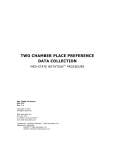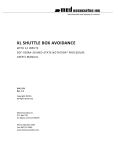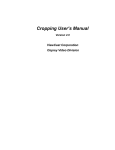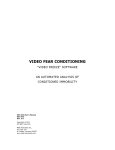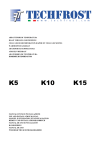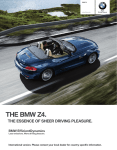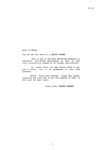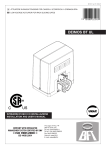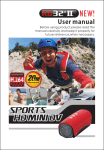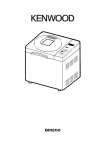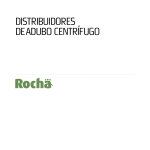Download place preference data collection
Transcript
instrumentation and software for research PLACE PREFERENCE DATA COLLECTION SOF-700RA-4 MED-STATE NOTATION™ PROCEDURE DOC-078 Rev. 1.8 Copyright ©2012 All Rights Reserved Med Associates Inc. P.O. Box 319 St. Albans, Vermont 05478 Phone: 802.527.2343 Fax: 802.527.5095 www.med-associates.com SOF-700RA-4 CPP notes i SOF-700RA-4 CPP Table of Contents Chapter 1 | Introduction ................................................................................................ 1 Overview of the Procedures ........................................................................................................ 1 Definitions of Data Values............................................................................................................ 1 Data File Arrays ............................................................................................................................. 2 Chapter 2 | Hardware ..................................................................................................... 3 Hardware Guide............................................................................................................................. 3 Systems with Automatic Guillotine Doors .................................................................................. 4 Systems with Manual Guillotine Doors ....................................................................................... 5 Wiring Instructions for System with Automatic Guillotine Doors ........................................... 5 Wiring Instructions for System with Manual Guillotine Doors .............................................. 10 Hardware Test Procedure .......................................................................................................... 13 Chapter 3 | Software .................................................................................................... 15 Installation ................................................................................................................................... 15 Using the MED-PC Load Wizard ................................................................................................ 15 Viewing/Changing Variable Values ........................................................................................... 19 Chapter 4 | Understanding the Data Files................................................................ 22 Sample Data File ......................................................................................................................... 22 Chapter 5 | Data Analysis – Using MED-PC to Excel .............................................. 26 Using a Pre-Formatted Table Profile (.MTP file) ..................................................................... 26 Editing the .MTP file.................................................................................................................... 29 Appendix A | Contact Information............................................................................. 30 ii MED ASSOCIATES INC. SO F - 7 0 0 R A - 4 P L A C E P R E FE R E NC E D AT A C O L L E C T I O N CHAPTER 1 | INTRODUCTION Overview of the Procedures If the Place Preference Test chamber is equipped with auto guillotine doors then Place Pref Auto Doors.mpc should be run. All lights will be on when the procedure is loaded so that the user may make any necessary adjustment or perform testing. When the start command is issued, all lights are turned off. Following the acclimation period, the auto guillotine doors are opened and the lights turned on. Doors are closed and lights turned off at the end of the session time. If the Place Preference Test chamber is equipped with manual guillotine doors then Place Pref Man Doors.mpc or Place Pref Train 2 Animals.mpc should be run. Both programs use the computer's speaker to signal the end of the acclimation and test periods. The default duration for the audible alert is 5 seconds, however the duration of the audible alarm may be modified or the alarm may be turned off using the menu item "Shut Off Beep" under the Configure menu. If Place Pref Train 2 Animals is run, then one animal should be placed in the Black Zone and the other in the White Zone prior to starting the program. Select a Place Preference procedure and the Load Wizard presents a detailed list of session parameters. From this window, the user may set the adaptation time, test time, and bin size. The default settings shown make the adaptation time 5 minutes, the session time 15 minutes, and the bin size 60 seconds. Definiti ons of Data Values The Place Preference Data Collection procedures generate data files that contain values for Activity, Movement, Exploration, Entrance and Zone Time. Activity: Any beam break within the current zone. Movement: A change in the beam broken in the current zone. Exploration: Breaking of the first beam in a zone. Entrance: Breaking of any beam beyond the first in a zone. Zone Time: The amount of time (in seconds) spent in the zone. Figure 1.1 illustrates the three different zones as well as the beam numbers. Table 1.1 helps to explain Entrance, Exploration and Activity. The leftmost column contains all of the beams on the Place Preference chamber. The next three columns represent the three different zones in the Place Preference chamber. Wherever the animal is in the Place Preference Chamber, refer to the corresponding column. -1DOC-078 Rev 1.8 Copyright © 2012 MED Associates, Inc. MED ASSOCIATES INC. SO F - 7 0 0 R A - 4 P L A C E P R E FE R E NC E D AT A C O L L E C T I O N Figure 1.1 – Place Preference Chamber Zones and Beam Numbers For example, if the animal is in the white zone refer to the White column in Table 1.1. The table indicates that any movement within that zone (beams White1 – White6) is considered Activity. If the animal breaks the first beam in the gray zone (Gray7) it is counted as Exploration. If the animal breaks the second beam in the gray zone (Gray8) then it is considered an Entrance. Now that the animal has entered the gray zone, refer to the Gray column. Table 1.1 - Reference Table White1 White2 White3 White4 White5 White6 Gray7 Gray8 Gray9 Black10 Black11 Black12 Black13 Black14 Black15 Gray Entrance White Activity Black Entrance Entrance Entrance Activity Activity Entrance Entrance Entrance Entrance Activity Activity Entrance Entrance Exploration Activity Activity Exploration Exploration Entrance Activity Activity Entrance Entrance Entrance Exploration Exploration Entrance Exploration Entrance Activity Activity Entrance Entrance Entrance Entrance Activity Activity Entrance Entrance Entrance Entrance Activity Activity Data File Arrays The data file will have arrays B, G and W, which correspond to the Black, Gray and White zones. (Refer to Chapter 4, | Understanding the Data Files for a sample data file). The first row of each array contains the Totals for the entire session. Each row that follows is the data for each time bin, which is defined at the beginning of the experiment in the Named Variables. -2DOC-078 Rev 1.8 Copyright © 2012 MED Associates, Inc. MED ASSOCIATES INC. SO F - 7 0 0 R A - 4 P L A C E P R E FE R E NC E D AT A C O L L E C T I O N CHAPTER 2 | HARDWARE Hardwar e Gui de The hardware included with the Three Chamber Place Preference system will depend on whether it is equipped with automatic or manual guillotine doors, as well as the number of chambers in the system. A ll S y stem s Figure 2.1 - ENV-256C 16 Channel IR Controller Figure 2.2 - 3-Chamber Place Preference Chamber with ENV -256C Figure 2.3 – ENV-226B Three Channel Light Controller -3DOC-078 Rev 1.8 Copyright © 2012 MED Associates, Inc. MED ASSOCIATES INC. SO F - 7 0 0 R A - 4 P L A C E P R E FE R E NC E D AT A C O L L E C T I O N Figure 2.4 - Computer with DIG-704PCI Card Systems with Automatic Guillotine Doors Figure 2.5 - SG-6510D Cabinet with DIG-700F, DIG-721, DIG-709A and DIG-713A Cards Figure 2.6 - SG-215D3 Connection Panel -4DOC-078 Rev 1.8 Copyright © 2012 MED Associates, Inc. MED ASSOCIATES INC. SO F - 7 0 0 R A - 4 P L A C E P R E FE R E NC E D AT A C O L L E C T I O N Systems with Manual Guillotine Doors Figure 2.7 - SG-6080D Cabinet with DIG-700F and DIG-713A Cards Wiring Instructions for System with Automatic Guillotine Doors Some of the wiring for the 3 Chamber Place Preference system will be completed prior to shipping. Complete the remaining wiring by following these steps: NOTE: Be sure that all hardware is unplugged prior to completing any wiring. 1. Using the SG-210CP-2 cable, connect the DIG-700F decoder card to the 28 VDC power card, as shown below. 2. Using the SG-216B2 cable, connect the 28 VDC power card to the DIG-709A 28 VDC power distribution card, as shown below. (Red pin to red connector and black pin to black connector). -5DOC-078 Rev 1.8 Copyright © 2012 MED Associates, Inc. MED ASSOCIATES INC. 3. SO F - 7 0 0 R A - 4 P L A C E P R E FE R E NC E D AT A C O L L E C T I O N Each SG-211F cable terminates at one end with a female 25-pin connector. The other end terminates with eight tinned wires and two .080 pin connectors. These cables are used to control and power the automatic guillotine doors. The tinned wires connect to the DIG-721 output cards and the .080 pin connectors connect to the DIG-709A 28 VDC power distribution card. The figure and table below illustrate the locations of each of these wires. Wire Color Card Connector Black 1 Red 2 White 4 Green Orange DIG-721 Output 8 16 Blue 32 Brown 64 Yellow 128 Gray & Purple Pink & Tan DIG-709A Distribution Red Black 4. Connect the other end of the SG-211F cable to the male end of an SG-210A cable. 5. Connect the female end of the SG-210A cable to the SG-215D3 that corresponds to the DIG721 card it is connected to. For example, connect the card addressed as 1 to Chamber 1. -6DOC-078 Rev 1.8 Copyright © 2012 MED Associates, Inc. MED ASSOCIATES INC. SO F - 7 0 0 R A - 4 P L A C E P R E FE R E NC E D AT A C O L L E C T I O N 6. Repeat Steps 2 – 5 for each additional DIG-721 output card. 7. Using an SG-210TTL-20 cable, connect each DIG-713A input card to the corresponding ENV256C IR controller. For example, connect the DIG-713A card addressed as 1 to the ENV256C IR controller associated with Chamber 1. 8. Using the DIG-700C ribbon cable, connect the DIG-700F decoder card to the DIG-704PCI card on the back of the computer. -7DOC-078 Rev 1.8 Copyright © 2012 MED Associates, Inc. MED ASSOCIATES INC. 9. SO F - 7 0 0 R A - 4 P L A C E P R E FE R E NC E D AT A C O L L E C T I O N Connect the stimulus lights to the Lamp Output connectors on the ENV-226B. Connect the light in the white chamber to Channel 1, the light in the gray chamber to Channel 2 and the light in the black chamber to Channel 3, as shown below. 10. Using the included SG-216A cables, connect the Power/Operate connectors on the ENV226B to the SG-215D3 I/O connectors 3 – 5, as shown below. -8DOC-078 Rev 1.8 Copyright © 2012 MED Associates, Inc. MED ASSOCIATES INC. SO F - 7 0 0 R A - 4 P L A C E P R E FE R E NC E D AT A C O L L E C T I O N 11. Connect the auto doors to the SG-215D3 I/O connectors, as shown below. 12. Apply power to the SG-6510D Interface Cabinet and the computer. The wiring for the system is now complete. -9DOC-078 Rev 1.8 Copyright © 2012 MED Associates, Inc. MED ASSOCIATES INC. SO F - 7 0 0 R A - 4 P L A C E P R E FE R E NC E D AT A C O L L E C T I O N Wiring Instructions for System with Manual Guillotine Doors Some of the wiring for the 3 Chamber Place Preference system will be completed prior to shipping. Complete the remaining wiring by following these steps: NOTE: Be sure that all hardware is unplugged prior to completing any wiring. 1. Using the SG-210CP-2 cable, connect the DIG-700F decoder card to any 28 VDC power connector on the back of the SG-6080D cabinet, as shown below. 2. Using an SG-210TTL-20 cable, connect each DIG-713A input card to the corresponding ENV256C IR controller. For example, connect the DIG-713A card addressed as 1 to the ENV-256C IR controller associated with Chamber 1. - 10 DOC-078 Rev 1.8 Copyright © 2012 MED Associates, Inc. MED ASSOCIATES INC. SO F - 7 0 0 R A - 4 P L A C E P R E FE R E NC E D AT A C O L L E C T I O N 3. Using the DIG-700C ribbon cable, connect the DIG-700F decoder card to the DIG-704PCI card on the back of the computer. 4. Connect the stimulus lights to the Lamp Output connectors on the ENV-226B. Connect the light in the white chamber to Channel 1, the light in the gray chamber to Channel 2 and the light in the black chamber to Channel 3, as shown below. Repeat this step for each chamber. - 11 DOC-078 Rev 1.8 Copyright © 2012 MED Associates, Inc. MED ASSOCIATES INC. SO F - 7 0 0 R A - 4 P L A C E P R E FE R E NC E D AT A C O L L E C T I O N 5. Using an SG-226B-25 cable, connect the Power/Operate connectors on the SG-226B associated with Chamber 1 to a 28 VDC power connector on the back of the SG-6080D cabinet. 6. Daisy chain each additional ENV-226B using an SG-226B-12 cable, as shown below. - 12 DOC-078 Rev 1.8 Copyright © 2012 MED Associates, Inc. MED ASSOCIATES INC. SO F - 7 0 0 R A - 4 P L A C E P R E FE R E NC E D AT A C O L L E C T I O N 7. Apply power to the SG-6080D Interface Cabinet and the computer. The wiring for the system is now complete. Hardwar e Test Pr ocedure Once the wiring is complete and power has been applied to the system, the hardware can be tested using the MED Test software application. If further information is necessary regarding the use of MED Test, please refer to the “MED Test User’s Manual”. If the system fails any portion of these tests, verify that the system is wired properly and run the test again. If the failure persists, it should be reported to MED Associates Technical Support. Output Card / Lights / Auto Doors From the MED Test main screen, select Standard Card | Output Card (DIG 720/721/722), and the screen shown below will appear. If the system is equipped with Automatic Guillotine Doors, activating Output 1 should raise Door 1 and Output 2 should raise Door 2. Activating Output 3 should turn on the stimulus light in the white chamber, Output 4 should turn on the stimulus light in the gray chamber and Output 5 should turn on the stimulus light in the black chamber. When Outputs 3 – 5 are activated, adjust each Lamp Intensity knob on the ENV-226B to verify that the light intensity can be adjusted. Be sure to test each Output Card by incrementing the Port Address. Figure 2.8 - MED Test Standard Output Card Screen - 13 DOC-078 Rev 1.8 Copyright © 2012 MED Associates, Inc. MED ASSOCIATES INC. SO F - 7 0 0 R A - 4 P L A C E P R E FE R E NC E D AT A C O L L E C T I O N Input Card / IR Beams From the MED Test main screen select SuperPort | Input Card (DIG 712/713), and the screen shown below will appear. Break each of the IR Beams and verify that the corresponding indicator lights up on the MED Test screen. When this is complete, click Clear Card and allow MED Test to run overnight. When testing is complete, there should not be any counts recorded on MED Test. Be sure to test each Input Card by incrementing the Port Address. NOTE: The indicator lights on the MED Test screen and the LEDs on the DIG-713A card that correspond with P2 8 will remain on at all times, as there is not an IR Beam associated with this input. Figure 2.9 – MED Test SuperPort Input Card Screen - 14 DOC-078 Rev 1.8 Copyright © 2012 MED Associates, Inc. MED ASSOCIATES INC. SO F - 7 0 0 R A - 4 P L A C E P R E FE R E NC E D AT A C O L L E C T I O N CHAPTER 3 | SOFTWARE Installati on Please refer to the MED-PC User’s Manual for a complete guide to installing the MED-PC software, building a valid Hardware configuration with the Hardware Configuration utility, and opening and compiling a MSN procedure in the Trans-IV utility. The MSN procedures utilized by MED-PC are found by the application in a folder on the PC’s hard drive. Using the MED -PC Load Wizar d MED-PC is designed to help the researcher run an experiment by guiding selection choices through its Experiment Loading Wizard. This section will describe how to initiate an experiment based upon the Place Pref Auto Doors.mpc procedure. The following steps that start this procedure will also apply to the Place Pref Manual Doors.mpc and Place Pref Train 2 Animals.mpc procedures. Clicking either the MED-PC icon from the Start | Programs list or the desktop shortcut and the MED-PC Experiment Loading Wizard’s Welcome screen, shown in Figure 3.1 will appear. Figure 3.1 – The MED-PC Loading Wizard Welcome Screen To avoid this load wizard, deselect the checkbox labeled “Run this experiment automatically when starting MED-PC.” Close this screen by clicking the Close button. Closing this screen immediately reveals the MED-PC Run-Time Screen shown in Figure 3.9. If the choice to continue with the Loading Wizard is made, then select the Next button. The next screen seen is the Box Selection screen, as shown in Figure 3.2. It is in this screen that the - 15 DOC-078 Rev 1.8 Copyright © 2012 MED Associates, Inc. MED ASSOCIATES INC. SO F - 7 0 0 R A - 4 P L A C E P R E FE R E NC E D AT A C O L L E C T I O N researcher chooses which boxes will be used in the experiment. Select the boxes that will run the experiment by clicking in the radio button next to the box number. The figure shows that the Hardware Configuration included only 1 box, which was selected. Figure 3.2 - The Box Selection Screen The next screen seen is the Select a Procedure screen, as seen in Figure 3.3. This is where the procedure to be run is made. The screen displays a list of all the currently compiled procedures. Simply select the procedure to be run, and then click Next. Figure 3.3 – Select a Procedure Screen - 16 DOC-078 Rev 1.8 Copyright © 2012 MED Associates, Inc. MED ASSOCIATES INC. SO F - 7 0 0 R A - 4 P L A C E P R E FE R E NC E D AT A C O L L E C T I O N The Enter Experiment Information Screen should display next, as shown in Figure 3.4. The purpose of this screen is to allow annotations to be added to the data file that is produced by MED-PC. These annotations will help identify the Subject, Experiment, and Experiment Group upon which data was collected. Comments can be added here as well, and the data file can be given a customized file name to help identify it from other data files. Enter the information desired, and hit Next. Figure 3.4 - Enter Experiment Information Screen The next screen to appear is the Review Choices screen, as seen in Figure 3.5. This is a method of confirming that the information received from the Box/Procedure Selected is correct. If it is not correct, select Previous, and edit the data. If it is correct, select Next. Figure 3.5 - Review Choices Screen - 17 DOC-078 Rev 1.8 Copyright © 2012 MED Associates, Inc. MED ASSOCIATES INC. SO F - 7 0 0 R A - 4 P L A C E P R E FE R E NC E D AT A C O L L E C T I O N The Alter Session Parameters Screen, shown in Figure 3.6, is the next screen to appear, and is an important screen for the researcher. The Alter Session Parameters screen allows the researcher to alter the parameters by which a procedure executes. The Send Start Command Screen appears next. The options available on the screen vary depending upon how many boxes are described in the Hardware Configuration. Figure 3.6 - Alter Session Parameters Screen In this example only 1 box is described in the Hardware Configuration, so Figure 3.8 will appear next. If more than 1 box is in the Hardware Configuration, then Figure 3.7 will appear. Figure 3.7 - Send Start Command Screen for Multiple Box Configuration - 18 DOC-078 Rev 1.8 Copyright © 2012 MED Associates, Inc. MED ASSOCIATES INC. SO F - 7 0 0 R A - 4 P L A C E P R E FE R E NC E D AT A C O L L E C T I O N Figure 3.8 - Send Start Command Screen for Single Box Configuration In both cases (Figure 3.7 and Figure 3.8), the screens are where the researcher decides to either load more boxes, send a start signal to boxes that are already loaded, or enter the MED-PC runtime environment without sending a start signal by selecting “I am finished with the wizard”. This option results in the screen shown in Figure 3.9. Figure 3.9 - The MED-PC Run Time Screen Viewing/Changing Var iable Val ues Before a “start command” has been issued, any variable may be changed on the MED-PC runtime screen. Simply highlight the value to change, and then enter the new value. Once a session is in progress, change variables by selecting Configure on the main menu and select Change Variables, or click the 4th tool bar item to reveal the window in Figure 3.10. In the lower left hand corner of the Change Variables window, find the “Display Data from Box” display, and choose the chamber(s) to modify. By clicking additional boxes in the “Additional Boxes to Update” section, changes made to a single box are automatically loaded to all of the selected boxes. - 19 DOC-078 Rev 1.8 Copyright © 2012 MED Associates, Inc. MED ASSOCIATES INC. SO F - 7 0 0 R A - 4 P L A C E P R E FE R E NC E D AT A C O L L E C T I O N Figure 3.10 - Changing Variables Screen The value of any simple variable may be viewed from this screen (see Figure 3.11). Click an array on the table and each element in that array can be viewed. To change a value, simply highlight and replace the value in the lower right hand box or use the up/down arrows to increment by 1. Click the Issue button for the change to take effect. Click Named Variables to produce the display in Figure 3.12. Change variables here as needed. Figure 3.11 - Displaying Array A from Box 1 - 20 DOC-078 Rev 1.8 Copyright © 2012 MED Associates, Inc. MED ASSOCIATES INC. SO F - 7 0 0 R A - 4 P L A C E P R E FE R E NC E D AT A C O L L E C T I O N Figure 3.12 - Displaying Named Variables from Box 1 - 21 DOC-078 Rev 1.8 Copyright © 2012 MED Associates, Inc. MED ASSOCIATES INC. SO F - 7 0 0 R A - 4 P L A C E P R E FE R E NC E D AT A C O L L E C T I O N CHAPTER 4 | UNDERSTANDING THE DA TA FILES Data can be saved manually by selecting FILE | SAVE DATA MANUALLY or FILE | SAVE DATA (FLUSH). The file name that is used to save the data in is dependent on the option that was chosen in the Hardware Configuration Utility and may also be dependent on the Subject, Experiment, and Group name provided in the MED-PC load wizard (Figure 3.4). Within each data file, the headings are created for each Subject, Experiment, Group, Box, etc., (see below). Data files may be opened with note pad, word pad, or any word processor or spreadsheet; however, be sure they are always saved “unformatted” in case a data extraction utility such as MED-PC to Excel might even be used. Data file formats are explained in detail in the MED-PC User’s Manual. Sample Data File The sample data file shown below is for Place Pref Man Doors.mpc. File: C:\PROGRAM FILES\MED ASSOCIATES\MED-PC \DATA\!2008-01-30 Start Date: 01/30/08 End Date: 01/30/08 Subject: Animal 1 Experiment: Experiment 1 Group: Group 1 Box: 1 Start Time: 9:35:33 End Time: 10:43:06 MSN: Place Pref Man Doors C: 1.00 D: 0.00 E: 900.00 F: 60.00 H: 0.00 I: 75.00 J: 0.00 K: 0.00 L: 0.00 M: 14.00 N: 0.00 O: 0.00 P: 0.00 Q: 14.00 R: S: T: U: V: X: Y: Z: 0.00 0.00 0.00 0.00 0.00 0.00 0.00 0.00 -- ---------- Date that the program started Date that the program ended Subject name Experiment name Group name Box in MED-PC that the program ran Time that the program started Time that the program ended Name of the program that created this file -- Flag animal in maze when C = 1 --- Not Used Elapsed Session Time in seconds. Displayed as Decimal Minutes. -- Elapsed Bin Time in seconds. -- Not Used -- Subscript for Data Time Bins. ---- Not Used Not Used Not Used -- Movement Flag ---- Not Used Not Used Not Used -- Movement Flag -Not Used Not Used -Not Used -Not Used -Not Used -Not Used -Not Used -Not Used - 22 DOC-078 Rev 1.8 Copyright © 2012 MED Associates, Inc. MED ASSOCIATES INC. ----- A: ---- B: SO F - 7 0 0 R A - 4 P L A C E P R E FE R E NC E D AT A C O L L E C T I O N Array A holds the times that the program will run for the Acclimation and Test. It also holds the size of the Bin in seconds. The Bin is used for closer examination of what the animal did during each minute. Defaults 5min, 15min, 60sec Acclimation Test Bin Time Time Time 0: 5.00 15.00 60.00 Array B holds the experiment values for what the animal did in the Black Zone. The first five elements in the array are the total counts for the entire Test (default 15min). The next five elements are the counts that happened in the first Bin (default 60sec). Exploration Entrance Zone Activity Movement Counts Counts Time Counts Counts 0: 6.00 4.00 679.99 643.00 534.00 5: 40: 45: 50: 55: 60: 65: 70: 75: - 0.00 0.00 0.00 0.00 0.00 6 Explorations, 4 Entrances, 679.99/60 = 11.33min, 643 Activities, 534 Movements - Totals for the entire 15min - Animal was not in the Black Zone during the 1st 60 sec period 10: 3.00 1.00 48.40 43.00 36.00 - 3 Explorations, 1 Entrance, 48.40/60 = 0.81min, 43 Activities, 36 Movements - during the 2nd 60sec period 15: 0.00 0.00 32.01 27.00 22.00 - 0 Explorations, 0 Entrances, 32.01/60 = 0.53min, 27 Activities, 22 Movements - during the 3rd 60sec period 20: 0.00 0.00 0.00 0.00 0.00 - Animal was not in the Black Zone during the 4th 60 sec period 25: 1.00 1.00 49.72 46.00 38.00 - 1 Exploration, 1 Entrance, 49.72/60 = 0.83min, 46 Activities, 38 Movements - during the 5th 60sec period 30: 0.00 0.00 60.00 42.00 17.00 - 0 Explorations, 0 Entrances, 60/60 = 1min, 42 Activities, 17 Movements - during the 6th 60sec period 35: 0.00 0.00 60.00 61.00 52.00 0.00 0.00 60.00 60.00 54.00 1.00 1.00 37.82 22.00 23.00 0.00 0.00 60.00 59.00 59.00 0.00 0.00 60.00 54.00 46.00 0.00 0.00 60.00 51.00 33.00 1.00 1.00 32.03 32.00 27.00 0.00 0.00 60.00 66.00 57.00 0.00 0.00 60.01 80.00 70.00 - 23 DOC-078 Rev 1.8 Copyright © 2012 MED Associates, Inc. MED ASSOCIATES INC. ----- G: SO F - 7 0 0 R A - 4 P L A C E P R E FE R E NC E D AT A C O L L E C T I O N Array G holds the experiment values for what the animal did in the Gray Zone. The first five elements in the array are the total counts for the entire Test (default 15min). The next five elements are the counts that happened in the first Bin (default 60sec). Movements are not recorded while the animal is in the Gray Zone. Exploration Entrance Zone Activity Movement Counts Counts Time Counts Counts 0: 13.00 6.00 107.13 74.00 0.00 5: 3.00 1.00 16.80 15.00 0.00 10: 0.00 0.00 11.60 8.00 0.00 - 13 Explorations, 6 Entrances, 107.13/60 = 1.79min, 74 Activities, 0 Movements - Totals for the entire 15min - 3 Explorations, 1 Entrance, 16.80/60 = 0.28min, 15 Activities, 0 Movements - during the 1st 60sec period - 0 Explorations, 0 Entrances, 11.60/60 = 0.19min, 8 Activities, 0 Movements during the 2nd 60sec period 15: 3.00 1.00 16.81 8.00 0.00 - 3 Explorations, 1 Entrance, 16.81/60 = 0.28min, 8 Activities, 0 Movements - during the 3rd 60sec period 20: 1.00 1.00 10.71 8.00 0.00 - 1 Exploration, 1 Entrance, 10.71/60 = 0.18min, 8 Activities, 0 Movements - during the 4th 60sec period - 0 Explorations, 0 Entrances, 10.28/60 = 0.17min, 5 Activities, 0 Movements - during the 5th 60sec period 25: 0.00 0.00 10.28 5.00 0.00 30: 0.00 0.00 0.00 0.00 0.00 40: 45: 50: 55: 60: 65: 70: 75: - Animal was not in the Gray Zone during the 6th 60 sec period 35: 0.00 0.00 0.00 0.00 0.00 1.00 0.00 0.00 0.00 0.00 2.00 1.00 22.18 20.00 0.00 0.00 0.00 0.00 0.00 0.00 1.00 0.00 0.00 0.00 0.00 0.00 0.00 0.00 0.00 0.00 2.00 2.00 18.75 10.00 0.00 0.00 0.00 0.00 0.00 0.00 0.00 0.00 0.00 0.00 0.00 - 24 DOC-078 Rev 1.8 Copyright © 2012 MED Associates, Inc. MED ASSOCIATES INC. ---- SO F - 7 0 0 R A - 4 P L A C E P R E FE R E NC E D AT A C O L L E C T I O N Array W holds the experiment values for what the animal did in the White Zone. The first five elements in the array are the total counts for the entire Test (default 15min). The next five elements are the counts that happened in the first Bin (default 60sec). Exploration Entrance Zone Activity Movement W: Counts Counts Time Counts Counts 0: 4.00 3.00 112.88 103.00 77.00 - 4 Explorations, 3 Entrances, 112.88/60 = 1.88min, 103 Activities, 77 Movements - Totals for the entire 15min 5: 1.00 1.00 43.19 47.00 33.00 - 1 Exploration, 1 Entrance , 43.19/60 = 0.72min, 47 Activities, 33 Movements - during the 1st 60sec period 10: 0.00 0.00 0.00 0.00 0.00 - Animal was not in the White Zone during the 2nd 60 sec period 15: 2.00 1.00 11.18 9.00 6.00 - 2 Explorations, 1 Entrance , 11.18/60 = 0.19min, 9 Activities, 6 Movements - during the 3rd 60sec period 20: 0.00 0.00 49.29 40.00 31.00 - 0 Explorations, 0 Entrances, 49.29/60 = 0.82min, 40 Activities, 31 Movements - during the 4th 60sec period 25: 0.00 0.00 0.00 0.00 0.00 - Animal was not in the White Zone during the 5th 60 sec period 30: 0.00 0.00 0.00 0.00 0.00 - Animal was not in the White Zone during the 6th 60 sec period 35: 40: 45: 50: 55: 60: 65: 70: 75: 0.00 0.00 0.00 0.00 0.00 0.00 1.00 0.00 0.00 0.00 0.00 0.00 0.00 0.00 0.00 1.00 0.00 0.00 0.00 0.00 0.00 0.00 0.00 0.00 9.22 0.00 0.00 0.00 0.00 0.00 0.00 0.00 0.00 7.00 0.00 0.00 0.00 0.00 0.00 0.00 0.00 0.00 7.00 0.00 0.00 - 25 DOC-078 Rev 1.8 Copyright © 2012 MED Associates, Inc. MED ASSOCIATES INC. SO F - 7 0 0 R A - 4 P L A C E P R E FE R E NC E D AT A C O L L E C T I O N CHAPTER 5 | DATA ANALYSIS – USING MED-PC TO EXCEL Using a Pr e-Formatted Tabl e Profile (.MT P file) MED-PC to Excel (MPC2XL) is a program that helps to import data from MED-PC (the raw-data file format, previous section) to a spreadsheet program such as Microsoft Excel. MPC2XL needs to be installed separately from MED-PC. Please refer to the User’s Manual for MPC2XL for installation instructions. Once MPC2XL is installed, open the data folder. The Place Preference .MTP files have been automatically transferred from the CD to this file. Follow the step-by-step instructions below for importing data. 1. Open Microsoft Excel, and then minimize the window to gain access to the MED-PC to Excel icon on the desktop and double-click on the icon. The MED-PC to Excel display (see Figure 5.1) will appear. The uppermost file display should be titled Transfer Data, see the figure below. Under the Table Transfer window at the bottom of the screen, click on Select. Figure 5.1 - Table Transfer - 26 DOC-078 Rev 1.8 Copyright © 2012 MED Associates, Inc. MED ASSOCIATES INC. SO F - 7 0 0 R A - 4 P L A C E P R E FE R E NC E D AT A C O L L E C T I O N 2. Choose the .MTP file in the data folder that corresponds to the MED State Notation Procedure that was run and click Open. For this example Place Pref Auto Doors.mtp will be used. Figure 5.2 - Select File to Open 3. Note that Place Pref Auto Doors.MTP is listed under the Table Transfer “Profile.” Select Labels and Data, because selecting these options will print data labels as well as import data. Click Transfer! Figure 5.3 - Transfer Data - 27 DOC-078 Rev 1.8 Copyright © 2012 MED Associates, Inc. MED ASSOCIATES INC. SO F - 7 0 0 R A - 4 P L A C E P R E FE R E NC E D AT A C O L L E C T I O N 4. Specify the raw data file to transfer. Raw data files are listed by date, and then click Open. This step performs the transfer, and now the data has been sent to Microsoft Excel. Figure 5.4 - Specify Data Files to Transfer 5. Expand the Microsoft Excel screen, and the data should appear in the following format: Figure 5.5 - Excel Spreadsheet - 28 DOC-078 Rev 1.8 Copyright © 2012 MED Associates, Inc. MED ASSOCIATES INC. SO F - 7 0 0 R A - 4 P L A C E P R E FE R E NC E D AT A C O L L E C T I O N Editing the .MTP fil e The .MTP file can be edited to customize the transfer process and display the data of most interest. See the User’s Manual for MPC2XL for explicit instructions about how to modify the MTP file using the “Edit Table Profiles” screen, see Figure 5.6. “Header Titles” are user defined, and can include any information that will help label the data listed below the title. “Header Elements” are the data points that will get transferred from the raw data file into Excel. The raw data file will list the elements that can be included in the .MTP file (e.g. A-Z). Figure 5.6 - Edit Table Profiles To edit either the Header Titles or Header Elements, click on the appropriate cell in the Edit Table Profiles window. Rows and columns can be added to the file. First, select the desired location, then right-click to add either the desired row or column. Use the right-click option titled Paste an Identifier to include subject or session identifying information. Note that when using the Paste an Identifier function, Header Titles and Header Elements are edited and pasted automatically. To save the edited .MTP file, select Save and create a new filename in the data folder. To use this newly edited and saved .MTP file, verify that the file is selected in the Table Transfer Profile display (Figure 5.3), and then click Transfer. - 29 DOC-078 Rev 1.8 Copyright © 2012 MED Associates, Inc. MED ASSOCIATES INC. SO F - 7 0 0 R A - 4 P L A C E P R E FE R E NC E D AT A C O L L E C T I O N Appendix A | Contact Information Please contact MED Associates, Inc. for information regarding any of our products. Visit our website at www.med-associates.com for contact information. For technical questions, email [email protected]. - 30 DOC-078 Rev 1.8 Copyright © 2012 MED Associates, Inc.