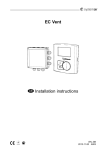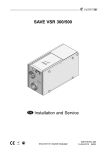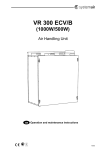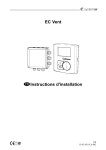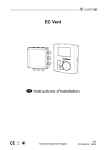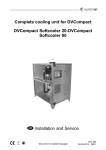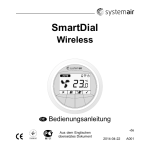Download SmartDial_Wireless_GB_A003
Transcript
SmartDial Wireless User Manual Document in original language -en_GB 08-07-2014 A003 Contents 1 Declaration of Conformity ............................... 1 2 Product description ...................................... 3 3 Guidelines for installation ............................... 3 4 Operation.................................................. 4 5 Interface Description ..................................... 5 5.1 Display symbols .................................. 7 5.2 Power-up screen.................................. 13 5.3 Binding screen .................................... 15 5.4 Default screen..................................... 17 5.5 Setting Temperature and Fan speed ........... 19 6 Change batteries ......................................... 22 7 Troubleshooting .......................................... 23 1 Declaration of Conformity Manufacturer Systemair AB Industrivägen 3 SE-739 30 Skinnskatteberg SWEDEN Office: +46 222 440 00 Fax: +46 222 440 99 www.systemair.com hereby confirms that SmartDial, CO2 sensor, Humidity sensor, Input module and RS485 Gateway comply with all applicable requirements in the Directive 1999/5/EC. EN 61000-6-3 2007: Emission standard, residential, commercial and light industry. EN 61000-6-1 2007: Immunity standard, residential, commercial and light industry. ETSI EN 300 220-1: Electromagnetic compatibility and Radio spectrum Matters (ERM); Short Range Devices (SRD); Radio equipment to be used in the 25 MHz to 1000 MHz frequency range with power levels ranging up to 500 mW; Part 1: Technical characteristics and test methods 1.1 Safety Requirements and Codes SmartDial User Manual 1 Systemair AB EN 60730-1: 2007: Safety requirements for automatic controls in household and similar use. The units will meet the requirements of the WEEE and ROHS directives. The complete technical documentation is available. Skinnskatteberg, 02-07-2014 Mats Sándor Technical Director SmartDial User Manual 2 Systemair AB 2 Product description SmartDial makes it possible to wirelessly set the temperature and fan speed on the Systemair air handling unit. It is also possible to see alarms reported by the air handling unit. SmartDial, together with up to nine other wireless modules are wirelessly connected to a gateway. The gateway is physically connected to the air handling unit with a cable. Note: A standard control panel can be simultaneously connected, see the RS485 Gateway User Manual chapter Connections for more information. SmartDial is intended for wall mounting either on the wall or on a wall-box. SmartDial is powered by 2 Alkaline AA-Batteries, included. Expected battery lifetime is 2 years. 3 Guidelines for installation See the RS485 Gateway User Manual for more information. SmartDial User Manual 3 Systemair AB 4 Operation The Systemair air handling unit can operate in one of the following 5 modes: Mode Function OFF The fans in the air handling unit are stopped. Away Low energy support control is activated. Auto The fans are working according to values preset in the air handling unit. Party The fans are running at a specified speed and time preset in the menu "Ext/Force run" in the air handling unit. Manual The fan speed is controlled manually and is either off, low, normal or high SmartDial User Manual 4 Systemair AB 5 Interface Description 1 3 2 4 5 6 Fig. 1 Interface description SmartDial User Manual 5 Systemair AB Position Description Explanation 1 Display Shows symbols, menus and settings. 2 Dial Move through and change fan speed settings and temperature settings by turning the dial clockwise or counterclockwise. 3 Cancel button Cancel menu choices or settings by pressing the button. Step back in the menu levels out to the starting point. 4 Party mode button Activates DI5 in the main controller in the air handling unit (Extended/Forced running). The corresponding icon at the top of the display is visible when active. To adjust the fan speed, see the unit’s panel and follow it’s instructions. SmartDial User Manual 6 Systemair AB Position Description Explanation 5 Home/away button Activates DI7 in the main controller in the air handling unit. The corresponding icon at the top of the display is visible when active. 6 Confirm button Confirm menu choices or settings by pressing the button. 5.1 Display symbols Symbol Description Explanation Temp Shows the currently set temperature. Confirm the setting with the “confirm button”. Alarm Visible if the air handling unit reports an alarm, if there is an error in the appliance or if the bind procedure is not successful. SmartDial User Manual 7 Systemair AB Symbol Description Explanation Battery The battery symbol is visible if battery level is low, not visible otherwise. Broken sensor or short circuit. Invalid temperature value transmitted. SmartDial User Manual 8 Systemair AB Symbol A C B D Description Explanation Fan speed Shows the current fan speed. The fan speed can be set manually in 4 steps: Off, Low, Norm and High by turning the dial and confirm with the confirm button after completed setting. A. Fan stopped. The fan can be set to OFF by activating MAN fan stop. See the air handling unit service menu description under functions. B. Low fan speed: Can be used when leaving the building for a longer period. C. Normal fan speed: Will give required air change under normal conditions. D. High fan speed: To increase the airflow if necessary. SmartDial User Manual 9 Systemair AB Symbol Description Explanation Auto mode The icon is shown when the system is in auto mode. Auto mode must be manually chosen if a wireless Humidity or CO2 sensor is connected AUTO and the actual fan speed is shown when a wireless Humidity or CO2 sensor is activated. When setting fan speed, auto appears when turning the dial one more step clockwise when the fan symbol is already filled. Fan speed symbol D. Wireless Communication Fault The Wireless Communication Fault symbol is visible if the communication with the gateway is lost, not visible otherwise (Communication lost for more than 60 minutes). SmartDial User Manual 10 Systemair AB Symbol Description Explanation Home/away function When this symbol appears, low energy support control is active. Heat exchanger operating by the adjusted setpoint value and a active re-heater has support control for lowest setpoint. (12 C°) . When the away mode is not active and the away button is pressed, this new mode request is sent to the main controller in the air handling unit. The button does not handle new requests until the (new) mode is received from the main controller in the air handling unit. The icon is flashing when the mode is changed and the new mode is not yet confirmed by the main controller in the air handling unit. SmartDial User Manual 11 Systemair AB Symbol Description Explanation Party mode function When this symbol appears, extended/forced running function is active. When the party mode is not active and the party button is pressed, this new mode request is sent to the main controller in the air handling unit. The button does not handle new requests until the (new) mode is received from the main controller in the air handling unit. The icon is flashing when the mode is changed and the new mode is not yet confirmed by the main controller in the air handling unit. Cancel Cancel symbol Confirm Confirm symbol SmartDial User Manual 12 Systemair AB Warning It is not recommended to activate MAN fan stop (set fan to OFF) in standard households. If MAN fan stop is activated, the unit should be provided with dampers in outdoor and exhaust air ducts to avoid cold draught and risk of condensation when the unit has been stopped. 5.2 Power-up screen After power-up, all icons will be lit for two seconds. Fig. 2 Power-up screen SmartDial User Manual 13 Systemair AB After two seconds the software version will be shown. If SmartDial is not bound to the gateway after 4 seconds, the binding screen (figure 3) will be shown. If SmartDial is bound to the gateway after 4 seconds, the default screen (figure 4) will be shown. SmartDial User Manual 14 Systemair AB 5.3 Binding screen Fig. 3 Binding screen If SmartDial is not bound to the gateway after 4 seconds, the binding screen (figure 3) will be shown. In binding mode, SmartDial contacts the gateway and requests connection. Note: Binding mode must first be activated on the gateway. See RS485 Gateway User Manual for more information. The text bnd is shown, the OK icon SmartDial is visible. User Manual 15 Systemair AB The “Cancel” icon is visible when SmartDial is already bound. To initiate the bind procedure, press the confirm button (6). When the bind is successful the default screen (figure 4) is shown. The Cancel button (3) is only active when SmartDial is already bound. When active and pressed the default screen (figure 4) is shown. Note: There are no special actions taken when the cancel button (3) is pressed, existing binding is not deleted. When SmartDial is bound and after 30 seconds without user interaction, the default screen (figure 4) is shown. SmartDial User Manual 16 Systemair AB 5.4 Default screen Fig. 4 Default screen The 2 middle button icons and are visible. The actual room temperature is shown with a resolution of 0.5 °C. In the rare case that the temperature cannot be measured are shown. (product failure), two dashes The actual fan speed is always shown. The 4 icons above the buttons are visible. icon is shown if the system is in auto mode. The SmartDial User Manual 17 Systemair AB When the dial is turned, either the square around the supply air temperature or fan speed is flashing to indicate that a change of the setpoint can be performed by pressing the confirm (6) button. When the cancel (3) and confirm (6) button are pressed at the same time for 10 seconds, the binding screen is shown. Note: Normally the binding screen is automatically shown after initial power-up. So this is only needed in rare cases where you want to connect the device to another system. SmartDial User Manual 18 Systemair AB 5.5 Setting Temperature and Fan speed SmartDial User Manual 19 Systemair AB Position Description Explanation 1 Dial Move through and change fan speed settings and temperature settings by turning the dial clockwise or counterclockwise. 2 Square The square is moving in the settings by turning the dial clockwise or counterclockwise. When turning the dial, the square appears and you can choose either fan speed settings or temperature settings. SmartDial User Manual 20 Systemair AB 1 3 2 4 5 6 Press the conform button (6) to change fan or temperature settings, then the setting can be changed by turning the dial. When the desired value is shown, press the confirm button (6) to accept the value. Press the cancel button (3) to back out to the starting point (no square active) at any time. If there is no activity for 30 seconds it will automatically back out to the starting point. SmartDial User Manual 21 Systemair AB 6 Change batteries 1. Put a screwdriver or similar between the wall and the dial (1) and flip out the dial. 1 2 2. Use a screwdriver or similar to push down the lock (2) and flip out the unit (3). 3 3. Change the batteries. 4. Remount in opposite order. SmartDial User Manual 22 Systemair AB 7 Troubleshooting Indication Probable cause and action SmartDial is not working Check if batteries are depleted or inserted incorrectly RF binding and/or communication problems Check if remote modules too close (< 1 m) or too far away (> 30 m) from the gateway SmartDial User Manual 23 Systemair AB lastpage Systemair AB reserves the right to make changes and improvements to the contents of this manual without prior notice. Systemair AB Industrivägen 3 SE-739 30 Skinnskatteberg, Sweden Phone +46 222 440 00 Fax +46 222 440 99 www.systemair.com