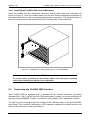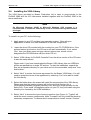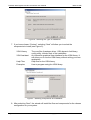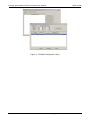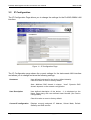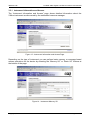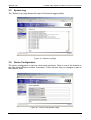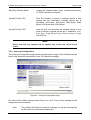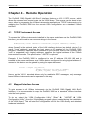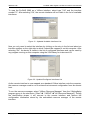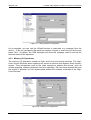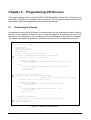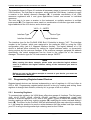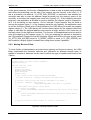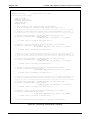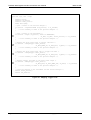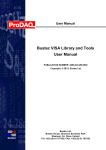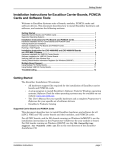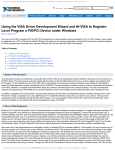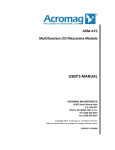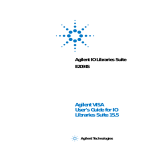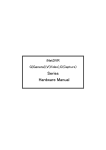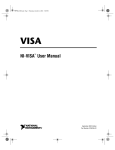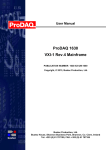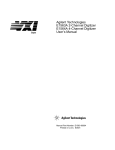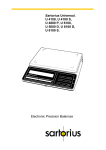Download ProDAQ 3020 User Manual
Transcript
User Manual
ProDAQ 3080
Gigabit Ethernet VXIbus Slot-0 Interface
PUBLICATION NUMBER: 3080-XX-UM-1010
Copyright, © 2007-2010, Bustec Production, Ltd.
Bustec Production, Ltd.
World Aviation Park, Shannon, Co. Clare, Ireland
Tel: +353 (0) 61 707100, FAX: +353 (0) 61 707106
PROPRIETARY NOTICE
This document and the technical data herein disclosed, are proprietary to Bustec
Production Ltd., and shall not, without express written permission of Bustec
Production Ltd, be used, in whole or in part to solicit quotations from a competitive
source or used for manufacture by anyone other than Bustec Production Ltd. The
information herein has been developed at private expense, and may only be used
for operation and maintenance reference purposes or for purposes of engineering
evaluation and incorporation into technical specifications and other documents,
which specify procurement of products from Bustec Production Ltd. This document
is subject to change without further notification. Bustec Production Ltd. Reserve the
right to change both the hardware and software described herein.
Table of Contents
CHAPTER 1 - INTRODUCTION..........................................................................................7
1.1
Overview ...............................................................................................................7
CHAPTER 2 - GETTING STARTED....................................................................................9
2.1
Unpacking and Inspection .....................................................................................9
2.2
Installing the ProDAQ 3080 Interface ..................................................................10
2.2.1 Configuring the Logical Address .....................................................................10
2.2.2 Installing the ProDAQ 3080 into the Mainframe..............................................11
2.3
Connecting the ProDAQ 3080 Interface ..............................................................11
2.4
Installing the VISA Library ...................................................................................13
2.5
Accessing the ProDAQ 3080 ...............................................................................16
2.5.1 Accessing the ProDAQ 3080 using Dynamic DNS .........................................16
2.5.2 Discovering the ProDAQ 3080 using Multicast DNS.......................................16
2.5.3 Discovering the ProDAQ 3080 using VXI-11 Broadcast .................................17
CHAPTER 3 - WEB PAGE OPERATION..........................................................................19
3.1
Instrument Home Page........................................................................................19
3.2
IP Configuration...................................................................................................20
3.3
VXIbus Instruments .............................................................................................22
3.3.1 Instrument Information and Access ................................................................23
3.3.2 Resource Manager Output..............................................................................24
3.3.3 VXI Trigger Control .........................................................................................24
3.4
Device Status ......................................................................................................25
3.4.1 Advanced Status.............................................................................................26
3.5
System Log..........................................................................................................27
3.6
Device Configuration ...........................................................................................27
3.6.1 General Settings .............................................................................................28
3.6.2 Security Settings.............................................................................................28
3.6.3 VXIbus Settings ..............................................................................................29
3.6.4 Interrupt Configuration ....................................................................................30
3.6.5 CLK10 Configuration.......................................................................................31
3.6.6 Reboot Device ................................................................................................31
3.6.7 Firmware Update ............................................................................................32
3.7
Datasheet and Manual Pages .............................................................................33
CHAPTER 4 - REMOTE OPERATION..............................................................................34
4.1
TCP/IP Instrument Access ..................................................................................35
4.2
Mapped Interface Access ....................................................................................35
4.3
The VISA Assistant..............................................................................................39
4.3.1 Template Operations ......................................................................................40
4.3.2 Basic I/O Operations.......................................................................................40
4.3.3 Memory I/O Operations...................................................................................41
4.3.4 Shared Memory Operations............................................................................42
4.3.5 VXI Specific Operations ..................................................................................42
III
CHAPTER 5 - PROGRAMMING VXI DEVICES................................................................45
5.1
Connecting to a Device .......................................................................................45
5.2
Programming Register-based Devices ................................................................46
5.2.1 Accessing Registers .......................................................................................46
5.2.2 Moving Blocks of Data ....................................................................................49
5.3
Programming Message-based Devices...............................................................52
5.3.1 Writing and Reading Messages ......................................................................52
5.4
Optimizing Data Throughput................................................................................53
5.5
Using VXIbus and Front Panel Trigger Lines.......................................................53
5.5.1 Using VXIbus Trigger Lines ............................................................................53
5.5.2 Using Front-Panel Trigger Lines .....................................................................54
IV
Table of Figures
Figure 1 - Logical Address Switch Location .......................................................................10
Figure 2 - Installing the ProDAQ 3080 into a C-Size Mainframe........................................11
Figure 3 - ProDAQ 3080 Ethernet Port ..............................................................................12
Figure 4 - Selecting the Type of Installation.......................................................................14
Figure 5 - Selecting Components for Installation. ..............................................................14
Figure 6 - Selecting Installation Options ............................................................................15
Figure 7 - Finishing the Setup............................................................................................15
Figure 8 - Using Bonjour to discover the ProDAQ 3080 ....................................................17
Figure 9 - ProDAQ Configuration Utility .............................................................................18
Figure 10 - Instrument Home Page...................................................................................19
Figure 11 - IP Configuration Page .....................................................................................20
Figure 12 - VXIbus Instruments Page ................................................................................22
Figure 13 - Instrument Information and Access Page........................................................23
Figure 14 - Instrument Memory I/O....................................................................................23
Figure 15 - Resource Manager Output Page .....................................................................24
Figure 16 - VXIbus Trigger Control ....................................................................................25
Figure 17 - Device Status Page .........................................................................................25
Figure 18 - Advanced Status Page ....................................................................................26
Figure 19 - System Log Page ............................................................................................27
Figure 20 - Device Configuration Page ..............................................................................27
Figure 21 - General Configuration Page ............................................................................28
Figure 22 - Security Settings Page ....................................................................................28
Figure 23 - VXIbus Settings Page......................................................................................29
Figure 24 - Interrupt Configuration Page............................................................................30
Figure 25 - CLK10 Configuration Page ..............................................................................31
Figure 26 – Firmware Update Page...................................................................................32
Figure 27 - Firmware Upload Progress ..............................................................................33
Figure 28 - VISA Configuration Utility ................................................................................36
Figure 29 - Add New Interface Dialog................................................................................36
Figure 30 - Add Network Interface Dialog ..........................................................................36
Figure 31 - Updated Available Interfaces List ....................................................................37
Figure 32 - Updated Configured Interfaces List .................................................................37
Figure 33 - Resource Manager ..........................................................................................38
Figure 34 - The VISA Assistant..........................................................................................39
Figure 35 - VISA Assistant Session Window .....................................................................39
Figure 36 - Using a template operation..............................................................................40
Figure 37 - Using a basic I/O operation .............................................................................41
Figure 38 - Memory I/O Operations ...................................................................................41
Figure 39 - Shared Memory Operations.............................................................................42
Figure 40 - VXI Specific Operations...................................................................................43
Figure 41 - Opening a VISA Session .................................................................................45
Figure 42 - Memory-based I/O...........................................................................................47
Figure 43 - Register I/O using memory mapping ...............................................................48
Figure 44 - Moving a Block of Data....................................................................................49
Figure 45 - VXIbus transfer types ......................................................................................50
Figure 46 - Performing VXIbus Block Transfers.................................................................51
V
Figure 47 - Reading the Device Identification ....................................................................52
Figure 48 - Sending a Trigger Pulse ..................................................................................54
Figure 49 - Mapping Trigger Lines.....................................................................................56
VI
Chapter 1 - Introduction
1.1
Overview
The ProDAQ 3080 Gigabit Ethernet VXIbus Slot-0 Interface provides access to VXIbus
instruments through a standard Gigabit LAN interface using the VXI-11 protocol. It is
designed to function as a bridge between the established, time-tested and proven base of
VXIbus instruments and the IEEE 802 Ethernet, which allows you to build any size of test
and measurement system simply by connecting the instruments via standard LAN to your
computer.
The ProDAQ 3080 provides a standardized Gigabit LAN interface with support for the VXI11 protocol and an embedded WEB interface. It utilizes the new Tundra Tsi148 bridge to
support the 2eVME block transfers specified in the revision 3.0 of the VXI standard in
addition to all standard transfer modes. This allows for high-speed data transfers while
maintaining backward compatibility to existing VXI rev. 1.3, 1.4 and 2.0 instruments.
The ProDAQ 3080 is fully compliant to the VXIplug&play standard. Access to the 3080 and
the VXIbus instruments is provided through a standard VISA library. This allows for
backward compatibility with existing VXIplug&play drivers and application software. The
VXIbus resource manager is embedded in the 3080 firmware and automatically executed
at power-up. The embedded WEB interface allows configuring and controlling the ProDAQ
3080 VXIbus Gigabit LAN Slot-0 interface and provides access to the VXIbus instruments
via a standard WEB browser.
Communication with the host processor via the front-panel Gigabit Ethernet port is done
via standard Cat 5e Ethernet cable for distances up to 200 meters. Low-cost Gigabit
Ethernet switches can be used to increase the maximum distance as well as to connect
multiple mainframes to a single host or to integrate multiple mainframes and hosts into a
network.
Note:
To achieve maximum performance, connect the ProDAQ 3080 to a host featuring
a Gigabit LAN interface. If you are using switches or hubs in your network
connection, make sure that they conform to the Gigabit Ethernet standard and
are able to operate at that speed.
For synchronization in legacy systems, the ProDAQ 3080 features a front-panel trigger
input/output and CLK10 I/O via SMB connectors.
Copyright, ©2007-2010 Bustec Production Ltd.
Page 7 of 58
ProDAQ 3080 Gigabit LAN Slot-0 Interface User Manual
3080-XX-UM
This page was intentionally left blank.
Page 8 of 58
Copyright, ©2007-2010 Bustec Production Ltd.
3080-XX-UM
ProDAQ 3080 Gigabit LAN Slot-0 Interface User Manual
Chapter 2 - Getting Started
The ProDAQ 3080 Gigabit Ethernet VXIbus Slot-0 Interface is a single slot, C-size VXIbus
instrument and can be installed in any slot of a standard C-size VXI mainframe. To be
Slot-0 controller for the VXIbus system, it must be installed in the leftmost slot of the VXI
mainframe (slot “0“). If it is installed in any other slot of a VXI mainframe, all slot-0
capabilities (MODID, CLK10, etc.) will be automatically turned off.
Attention:
To allow access to instruments in the VXI mainframe, the ProDAQ 3080 MUST be
installed in the leftmost slot of the VXI mainframe (slot "0"). Installing it into any
other slot will only allow you to access the device itself (e.g. for configuration
purposes).
Installing it into any other slot will only allow you to access the device itself (e.g. for
configuration purposes). If you do so, please make sure to set up the logical address
correctly to avoid any collision with a slot-0 device already present in the mainframe.
Note:
The ProDAQ 3080 Gigabit Ethernet VXIbus Slot-0 Interface does not extend the
VXI backplane between mainframes in a multi-mainframe system. This means
that devices sharing the local bus must be installed in the same mainframe.
To install the ProDAQ 3080 Gigabit Ethernet VXIbus Slot-0 Interface and the necessary
software on your system, use the installation sequence as described in this chapter:
Step 1: Unpacking and Inspection
Step 2: Installing the ProDAQ 3080
Step 3: Connecting the ProDAQ 3080 Interface
Step 4: Installing the VISA Library
Step 5: Accessing the ProDAQ 3080
2.1
Unpacking and Inspection
All ProDAQ modules are shipped in an antistatic package to prevent any damage from
electrostatic discharge (ESD). Proper ESD handling procedures must always be used
when packing, unpacking or installing any ProDAQ module, ProDAQ plug-in module or
ProDAQ function card:
Ground yourself via a grounding strap or similar, e.g. by holding to a grounded
object.
Remove the ProDAQ module from its carton, preserving the factory packaging
as much as possible.
Discharge the package by touching it to a grounded object, e.g. a metal part of
your VXIbus chassis, before removing the module from the package.
Copyright, ©2007-2010 Bustec Production Ltd.
Page 9 of 58
ProDAQ 3080 Gigabit LAN Slot-0 Interface User Manual
3080-XX-UM
Inspect the ProDAQ module for any defect or damage. Immediately notify the
carrier if any damage is apparent.
Only remove the module from its antistatic bag if you intend to install it into a VXI
mainframe or similar.
When reshipping the module, use the original packing material whenever possible. The
original shipping carton and the instrument’s plastic foam will provide the necessary
support for safe reshipment. If the original anti-static packing material is unavailable, wrap
the ProDAQ module in anti-static plastic sheeting and use plastic spray foam to surround
and protect the instrument.
2.2
Installing the ProDAQ 3080 Interface
To prevent damage to the ProDAQ module being installed, it is recommended to remove
the power from the mainframe or to switch it off before installing.
2.2.1 Configuring the Logical Address
To allow a host to control the VXI devices in the mainframe via the network using the
ProDAQ 3080, the ProDAQ 3080 must be installed as the slot-0 controller for the
mainframe, i.e. it must be installed in the leftmost slot of the mainframe (slot "0") and must
be configured for using logical address 0 (zero).
The logical address switch is located on the back of the module. Figure 1 shows the
location of the logical address switch on the ProDAQ 3080. Set each switch to ‘Off’ for a
logical one (1) and to ‘On’ for a logical zero (0). The picture shows the address switch set
to logical address zero (0).
1
2
3
4
5
6
7
8
log. "1" log. "0"
Figure 1 - Logical Address Switch Location
Page 10 of 58
Copyright, ©2007-2010 Bustec Production Ltd.
3080-XX-UM
ProDAQ 3080 Gigabit LAN Slot-0 Interface User Manual
2.2.2 Installing the ProDAQ 3080 into the Mainframe
Insert the module into the mainframe using the guiding rails inside the mainframe as
shown in Figure 2. Push the module slowly into the slot until the backplane connectors of
the module seat firmly in the corresponding backplane connectors. The top and bottom of
the front panel of the module should touch the mounting rails in the mainframe.
Figure 2 - Installing the ProDAQ 3080 into a C-Size Mainframe
Note:
To ensure proper grounding of the module, tighten the front panel mounting
screws after installing the module in the mainframe.
2.3
Connecting the ProDAQ 3080 Interface
The ProDAQ 3080 is equipped with a standard RJ-45 network connector, accepting
standard Cat 3, Cat 5, Cat 5e and Cat 6 Ethernet cables. However, to run the interface in a
network using 1000BASE-T mode, in minimum Cat 5e (better Cat 6) cables are required.
The figure on the next page shows the location of the LAN connector on the ProDAQ 3080
front panel. The connector features two LED indicators showing the speed and the link
status of the connection made (see Table 1).
Copyright, ©2007-2010 Bustec Production Ltd.
Page 11 of 58
ProDAQ 3080 Gigabit LAN Slot-0 Interface User Manual
3080-XX-UM
Ethernet
Port
Figure 3 - ProDAQ 3080 Ethernet Port
LED
SPEED
ACT
Color
Description
Off
No link
Yellow
10BASE-T/100BASE-T operation
Green
1000BASE-T operation
Off
No Activity
Blinking Green
Activity proportional to bandwidth utilization.
Table 1 - LAN Status Indicators
Page 12 of 58
Copyright, ©2007-2010 Bustec Production Ltd.
3080-XX-UM
2.4
ProDAQ 3080 Gigabit LAN Slot-0 Interface User Manual
Installing the VISA Library
The VISA library provided by Bustec Production Ltd is used to communicate to the
ProDAQ 3080 and the VXI instruments installed together with the ProDAQ 3080 in the
same mainframe.
Note
On Microsoft Windows 2000® or Microsoft Windows XP® systems it is
recommended to install the VISA library from an account having administrator
privileges.
To install it on your PC, do the following:
1. Apply power to your PC and boot your operating system. Close all open
applications to allow for a safe installation of the new components.
2. Insert the driver CD provided with the module into your PC CD-ROM drive. If the
autorun feature is turned on, the CD menu will start automatically. If not, select
“Run” from your Start menu and type <drive>:autorun.exe, where <drive>
designates the CD-ROM drive with the driver CD in it.
3. Select “VISA Library for ProDAQ Controller” from the driver section of the CD menu
to start the setup wizard.
Please note: If you have downloaded the Bustec VISA Library from our WEB site,
all files are packed into a single ZIP archive. To start the installation, unpack the
files into a separate directory on your drive and run the executable “setup.exe” from
that location.
4. Select “Next” to review the license agreement for the Bustec VISA library. You will
need to accept the terms of the agreement by selecting “Yes” to be able to install
the Visa library.
5. Select the folder where the wizard will install the components of the VISA library.
Please note that the location chosen will be the top-level directory for a
VXIplug&play standard compliant directory tree, and not a single location for the
library only. If you install VXIplug&play driver on your PC, they will install using the
directory tree created by the VISA installation.
6. Select “Next” to choose the type of setup to perform (see Figure 4). “Typical” will
install the most common components, while “Compact” will only install the absolute
necessary components. To choose which components to install, choose “Custom”.
Copyright, ©2007-2010 Bustec Production Ltd.
Page 13 of 58
ProDAQ 3080 Gigabit LAN Slot-0 Interface User Manual
3080-XX-UM
Figure 4 - Selecting the Type of Installation.
7. If you have chosen “Custom”, selecting “Next” will allow you to select the
components to install (see Figure 5):
VISA Library
VISA Assistant
Help Files
Examples
The core files (hardware driver, VISA dynamic link library,
config utility, include files) of the installation.
An interactive graphical user interface for the VISA library. It
will allow you to use the VISA library without writing your own
application.
Help files for the VISA library.
How to program using the VISA library.
Figure 5 - Selecting Components for Installation.
8. After selecting “Next”, the wizard will install the files and components for the chosen
configuration on your system.
Page 14 of 58
Copyright, ©2007-2010 Bustec Production Ltd.
3080-XX-UM
ProDAQ 3080 Gigabit LAN Slot-0 Interface User Manual
9. The next dialog allows you to select options for installing shortcuts to the resource
manager, configuration utility and the VISA assistant on your desktop as well as to
install a shortcut to the resource manager in the “Startup” folder, which will cause
the resource manager to be run automatically when the system boots.
Figure 6 - Selecting Installation Options
10. After selecting next, the installation is complete. Please choose whether you want
to view the readme for the VISA distribution now or whether you want to run the
configuration utility immediately to complete the configuration and click “Finish”.
Figure 7 - Finishing the Setup
11. Re-start the computer after the installation is complete.
Copyright, ©2007-2010 Bustec Production Ltd.
Page 15 of 58
ProDAQ 3080 Gigabit LAN Slot-0 Interface User Manual
2.5
3080-XX-UM
Accessing the ProDAQ 3080
By default the ProDAQ 3080 uses DHCP to configure its network interface. If no DHCP
server is found in the network, it will attempt to obtain a network address using AutoIP.
AutoIP addresses are allocated from the reserved range 169.254.0.0 -169.254.255.255.
The ProDAQ 3080 will first try to use the address 169.254.x.y, where <x> and <y> are the
two last octets of the devices MAC address. If the address is already in use, a new pair of
<x> and <y> will be generated using a random number generator. By using the embedded
web interface, the ProDAQ 3080 can also be configured to use a static IP address.
2.5.1 Accessing the ProDAQ 3080 using Dynamic DNS
If there is a Dynamic DNS server available in the network, the instrument can be accessed
via its hostname. The default hostname is:
prodaq3080-<serial number>.<domain>
Where:
<serial number>
<domain>
is the 8-digit serial number of the device,
is defined by the Dynamic DNS server.
To access the instruments WEB pages, just enter the hostname into the address bar of
your internet browser, for example:
http://prodaq3080-10478812.local
<return>
The serial number of the device can be found on the product label on the module cover.
2.5.2 Discovering the ProDAQ 3080 using Multicast DNS
The ProDAQ 3080 publishes the availability of its HTTP service, so that clients using the
Multicast DNS protocol and DNS Service Discovery can access it without knowing its
actual IP address. Using a zero-configuration networking tool like for example Bonjour for
Windows (for Microsoft Windows 32-bit and 64-bit Operating Systems, available at
www.apple.com) or Avahi (for 32-bit or 64-bit Linux, available at www.avahi.org) will allow
you to browse your network and discover all ProDAQ 3080 devices. The default mDNS
service name is:
Bustec Production Ltd - ProDAQ3080 - <serial number>
Where:
<serial number>
is the 8-digit serial number of the device.
To access the instrument using Bonjour, open the Internet Explorer on your host computer
and check whether the Bonjour explorer bar is visible. If not, use the Bonjour icon or the
menu entry (“View” ® “Explorer Bars” ® “Bonjour”) to show it. Double click the ProDAQ
6100 entry to open the instruments embedded web page (see Figure 8).
Page 16 of 58
Copyright, ©2007-2010 Bustec Production Ltd.
3080-XX-UM
ProDAQ 3080 Gigabit LAN Slot-0 Interface User Manual
Figure 8 - Using Bonjour to discover the ProDAQ 3080
2.5.3 Discovering the ProDAQ 3080 using VXI-11 Broadcast
The configuration utility coming with the Bustec VISA can be used to discover the ProDAQ
3080 using the VXI-11 protocol. To start the application select the “VISA Configuration
Utility” (“Start” ® “VXIPNP” ® “VISA Configuration Utility”) from the VXIplug&play program
group created during the installation of the VISA library. This will start the configuration tool
for the VISA library and attached hardware interfaces.
Select the tab “Network Instruments” and select the button “Find Instruments…” to the
right of the list of Instrument Descriptors. This will open the “Find Network Instruments”
dialog. Here you can select the device type of network instrument to discover and the
range of interface numbers.
To discover any ProDAQ 3080 located in your subnet, at least the interface device type
“VXI” needs to be enabled with a range starting with zero (“0”). To start the search, select
the button “Start Searching” to the right. After the search is complete, the list below will
show the network instruments found (see Figure 9).
Copyright, ©2007-2010 Bustec Production Ltd.
Page 17 of 58
ProDAQ 3080 Gigabit LAN Slot-0 Interface User Manual
3080-XX-UM
Figure 9 - ProDAQ Configuration Utility
Page 18 of 58
Copyright, ©2007-2010 Bustec Production Ltd.
3080-XX-UM
ProDAQ 3080 Gigabit LAN Slot-0 Interface User Manual
Chapter 3 - WEB Page Operation
The ProDAQ 3080 features an embedded WEB server, which allows you to configure and
operate the ProDAQ 3080 by using a standard WEB browser from any host computer in
your network.
3.1
Instrument Home Page
The instrument home page shows general information about the device like model
number, manufacturer, serial number, and revisions.
Figure 10 - Instrument Home Page
From here you can navigate to the different categories and pages by using the menu on
the left side.
For security reasons, all pages except of the instruments home page are protected by
username and password, which can be configured on the "Device Configuration" ->
"Security Settings" page. Upon delivery, the username and is set to "admin" and the
password to "1234".
Copyright, ©2007-2010 Bustec Production Ltd.
Page 19 of 58
ProDAQ 3080 Gigabit LAN Slot-0 Interface User Manual
3.2
3080-XX-UM
IP Configuration
The IP Configuration Page allows you to change the settings for the ProDAQ 3080's LAN
interface.
Figure 11 - IP Configuration Page
The IP Configuration page shows the current settings for the instruments LAN interface
and allows you to change and store the following settings:
Hostname
User defined hostname for the device (without domain).
Clear this value to revert to factory default.
Note: Multicast DNS domain is always: “.local”. Dynamic DNS
domain depends on the network configuration.
User Description
User defined description of the device – it is displayed on the
Home Page along with user defined Asset Number (see Device
Configuration).
Clear this value to revert to factory default.
Current IP configuration
Page 20 of 58
Displays currently assigned: IP Address, Subnet Mask, Default
Gateway and DNS servers.
Copyright, ©2007-2010 Bustec Production Ltd.
3080-XX-UM
TCP/IP mode
ProDAQ 3080 Gigabit LAN Slot-0 Interface User Manual
Specifies whether the device shall use a DHCP server in the
network, or AutoIP protocol to automatically obtain the IP
configuration, or maybe the static IP configuration defined in the
form below.
More than one option may be selected. The priority is as follows:
DHCP ® AutoIP ® Static. For example, if DHCP and Static are
selected and DHCP fails, the Static configuration is set.
IP Address
If "Static IP" was selected as the TCP/IP mode, this field allows
assignment of a static IP address to the ProDAQ 6100s LAN
interface.
Subnet mask
If "Static IP" was selected as the TCP/IP mode, this field allows
assignment of a static subnet mask address to the ProDAQ 6100s
LAN interface.
Default Gateway
If "Static IP" was selected as the TCP/IP mode, this field allows
assignment of a static default gateway for the routing of IP packets.
DNS Servers
If "Static IP" was selected as the TCP/IP mode, these two fields
allow you to specify the DNS server the ProDAQ 6100 will use for
name resolving. If “DHCP” was selected as the TCP/IP mode, then
it is possible to select whether the DNS servers’ IP addresses shall
be acquired automatically (DHCP) or user-defined (Static).
MTU
Maximum Transmission Unit (MTU) – maximum size (in bytes) of
an IP packet that can be transmitted without fragmentation
(including IP headers, but excluding headers from lower levels in
the protocol stack).
The default value for a typical network is 1500 bytes. It can be
defined as high as 9000 bytes (jumbo frames). For correct
interoperation, the whole network must have the same MTU. To
achieve the maximum performance, it is recommended to
configure the network to work with a MTU settings as high as
possible.
mDNS Service Name
User defined name of mDNS services that are advertised by the
ProDAQ 3080.
Clear this value to revert to factory default.
Copyright, ©2007-2010 Bustec Production Ltd.
Page 21 of 58
ProDAQ 3080 Gigabit LAN Slot-0 Interface User Manual
3.3
3080-XX-UM
VXIbus Instruments
The VXIbus Instruments Configuration page shows a table with the VXIbus instruments
identified by the embedded resource manager on start-up.
Figure 12 - VXIbus Instruments Page
By pressing the "More..." buttons to the right of an instruments entry, a separate page with
additional information about the particular device is shown (see 3.3.1 ), where you can
perform basic I/O operations in a way similar to the VISA assistant.
The "Show Resource Manager Output" button displays the log file written by the
embedded resource manager on start-up.
The “VXI Trigger Control” button lets you access a page where you can set the routing of
the VXIbus backplane trigger lines and the ProDAQ 3080 front panel trigger I/Os.
Page 22 of 58
Copyright, ©2007-2010 Bustec Production Ltd.
3080-XX-UM
ProDAQ 3080 Gigabit LAN Slot-0 Interface User Manual
3.3.1 Instrument Information and Access
The “Instrument Information and Access” page shows detailed information about the
VXIbus instrument as discovered by the embedded resource manager.
Figure 13 - Instrument Information and Access Page
Depending on the type of instrument you can perform basic memory or message based
access operations on the device by selecting the “Memory I/O” or “Basic I/O” buttons at
the bottom of the page.
Figure 14 - Instrument Memory I/O
Copyright, ©2007-2010 Bustec Production Ltd.
Page 23 of 58
ProDAQ 3080 Gigabit LAN Slot-0 Interface User Manual
3080-XX-UM
3.3.2 Resource Manager Output
The “Resource Manager Output” page lets you review the output of the embedded VXIbus
resource manager.
Figure 15 - Resource Manager Output Page
3.3.3 VXI Trigger Control
The “VXI Trigger Control” page allows you to route the VXIbus trigger lines from/to the
front panel trigger I/Os on the ProDAQ 3080 (see Figure 16).
By choosing the “Front Panel Trigger In” selection for any or all of the VXIbus TTL and
ECL trigger lines or the Front Panel Trigger Output line, any trigger received on the front
panel trigger input line of the ProDAQ 3080 will be routed to any or all of the chosen lines.
While “Unrouted” and “Front Panel Trigger In” are the only possible sources for trigger
events for the VXIbus TTL and ECL Trigger lines, the front panel trigger output line can
also receive trigger events from the VXIbus TTL and ECL trigger lines.
In addition to routing the trigger lines, each of the trigger lines can be asserted, deasserted or a pulse can be generated by using the buttons “Assert”, “Deassert” or “Pulse”
to the right of each trigger line source selection.
Page 24 of 58
Copyright, ©2007-2010 Bustec Production Ltd.
3080-XX-UM
ProDAQ 3080 Gigabit LAN Slot-0 Interface User Manual
Figure 16 - VXIbus Trigger Control
3.4
Device Status
The “Device Status” page shows the overall status of the ProDAQ 3080 and its network
connection. For a more detailed status, select the “Show advanced status” button at the
bottom.
Figure 17 - Device Status Page
Copyright, ©2007-2010 Bustec Production Ltd.
Page 25 of 58
ProDAQ 3080 Gigabit LAN Slot-0 Interface User Manual
3080-XX-UM
3.4.1 Advanced Status
The “Advanced Status” page allows you to view the output of several tools and contents of
configuration files available on the ProDAQ 3080. To switch between the different
outputs/files, just select the tool/file with the combo box at the bottom. The “Refresh”
button allows updating the status.
Figure 18 - Advanced Status Page
The following tools and configuration files are available:
ifconfig
Shows the output of the “ifconfig” utility with detailed information on
the network interface status. For detailed information, please refer
to the Linux manual page for “ifconfig”.
route
Shows the routing table as seen by the embedded Linux kernel on
the ProDAQ 3080.
resolv.conf
Displays the contents of the resolv.conf file. The resolv.conf file is
maintained by networking scripts and shows the current
nameserver configuration in use by the ProDAQ 3080 kernel.
hosts
Displays the contents of the hosts file. The hosts file contains the
known host aliases.
device.conf
The device.conf file holds the static settings configured via the “IP
Setup” page.
device and firmware
revision
Shows the revisions of the different parts of the system.
Page 26 of 58
Copyright, ©2007-2010 Bustec Production Ltd.
3080-XX-UM
3.5
ProDAQ 3080 Gigabit LAN Slot-0 Interface User Manual
System Log
The “System Log” page shows the output of the kernel logging facility.
Figure 19 - System Log Page
3.6
Device Configuration
The device configuration is split up into several sub-items. Click on one of the buttons to
the right of the different sections to access it. Each sub-item lets you configure a part of
the ProDAQ 3080.
Figure 20 - Device Configuration Page
Copyright, ©2007-2010 Bustec Production Ltd.
Page 27 of 58
ProDAQ 3080 Gigabit LAN Slot-0 Interface User Manual
3080-XX-UM
In addition the page contains two buttons to either reboot the device or to update the
firmware.
3.6.1 General Settings
This page allows you to change the system time and assign an asset number to the
device, which will be shown on the instrument home page.
Figure 21 - General Configuration Page
3.6.2 Security Settings
On this page you can change the password that is used to protect the pages of the
ProDAQ 3080. Please type in your old password, the new one and confirm it by re-typing.
Figure 22 - Security Settings Page
Page 28 of 58
Copyright, ©2007-2010 Bustec Production Ltd.
3080-XX-UM
ProDAQ 3080 Gigabit LAN Slot-0 Interface User Manual
3.6.3 VXIbus Settings
The VXIbus Settings page allows you to configure how the ProDAQ 3080 accesses the
VXIbus.
Figure 23 - VXIbus Settings Page
Bus Timeout
The time the on-board timer needs to expire once a
VXIbus access by the 3080 is started. If it expires, a
VXIbus slave did not respond correctly and a bus error
is generated.
Possible values are: Disabled, 16 µsec, 32 µsec, 64
µsec, 128 µsec, 256 µsec, 512 µsec and 1024 µsec
Bus Arbiter Mode
Selects the bus arbiter mode. Possible values are:
“Priority” or “Round Robin”.
(Remark: The arbiter is only enabled if the module is
placed in the leftmost slot of a VXI mainframe, slot “0”).
Bus Arbiter Timeout
Specifies the timeout for the arbiter. Possible values
are: Disabled, 16 µsec, 256 µsec.
Bus Requester Mode
Sets the request mode of the ProDAQ 3080, “Fair” or
“Demand”.
Bus Requester Level
Selects the request level the module is using when
accessing the VXIbus. Possible values are 3 to 0, with
3 as the highest priority and 0 as the lowest.
Copyright, ©2007-2010 Bustec Production Ltd.
Page 29 of 58
ProDAQ 3080 Gigabit LAN Slot-0 Interface User Manual
3080-XX-UM
Bus Req. Release Mode
Selects the release mode: “RWD” (release when done)
or “ROR” (release on request).
Access Counter "On"
Sets the number of bytes to transfer before a bus
access can be interrupted. Possible values are 0
(disabled), 256 bytes, 1024 bytes, 2048 bytes, 4096
bytes, 8192 bytes and 16384 bytes.
Access Counter "Off"
Sets the time the accesses are paused before a new
block is started. Possible values are: 0 (disabled), 2 µs,
4 µs, 8 µs, 16 µs, 32 µs, 64 µs, 128 µs, 256 µs, 512 µs
and 1024 µs.
Note:
Please note that any changes will be applied only at the next reboot of the
device.
3.6.4 Interrupt Configuration
The Interrupt Configuration page allows configuring the usage of the VXIbus interrupt
lines in the allocation mechanism of the VXI resource manager.
Figure 24 - Interrupt Configuration Page
For each of the VXIbus interrupt lines (Level 1 to Level 7) one of two settings for the
assignment can be chosen:
Auto
Page 30 of 58
This setting will allow the resource manager to use the interrupt line
for this level in his allocation mechanism.
Copyright, ©2007-2010 Bustec Production Ltd.
3080-XX-UM
None
ProDAQ 3080 Gigabit LAN Slot-0 Interface User Manual
This setting will prevent the resource manage to use the interrupt line
for this level in his allocation mechanism. This setting must be used if
a instrument in the system does not allow the dynamic allocation of
interrupt lines and wants to use one or more lines permanently
allocated.
3.6.5 CLK10 Configuration
This page allows you to enable or disable the CLK10 output on the ProDAQ 3080 front
panel.
Figure 25 - CLK10 Configuration Page
3.6.6 Reboot Device
If for any reason you need to reboot the ProDAQ 3080 remotely, you can use the button
“Reboot Device” in the “Device Configuration” page. To avoid accidental usage of this
feature, selecting the button will cause a verification dialog to pop-up before the actual
reboot starts.
Note:
Please allow sufficient time for the device to reboot before trying to access it
again. Please note as well that depending on your IP and network configuration
the device may use a different IP address after reboot (e.g. DHCP).
Copyright, ©2007-2010 Bustec Production Ltd.
Page 31 of 58
ProDAQ 3080 Gigabit LAN Slot-0 Interface User Manual
3080-XX-UM
3.6.7 Firmware Update
To update the firmware on the ProDAQ 3080, use the “Update Firmware” button on the
“Device Configuration” page.
Figure 26 – Firmware Update Page
First save the file containing the new image on your local host. Press the "Browse..." to
open the file upload dialog, which allows you to browse through your file system and select
the file to upload. Once the correct file is selected, press the "Update Firmware" button.
The upload progress and the programming progress will be displayed by a progress bar
below the file selection control.
Page 32 of 58
Copyright, ©2007-2010 Bustec Production Ltd.
3080-XX-UM
ProDAQ 3080 Gigabit LAN Slot-0 Interface User Manual
Figure 27 - Firmware Upload Progress
During the upload and programming, do not navigate away from the page by using the
browser controls. Any interruption of the update process might render the ProDAQ 3080
unusable.
WARNING
Depending on your connection speed uploading and programming a new
firmware image may take several minutes. To safely complete the process, do
not navigate away from the page and do not interrupt the connection to the
ProDAQ 3080 or power-cycle the mainframe.
3.7
Datasheet and Manual Pages
The “Datasheet” and “Manual” pages allow you to view or download the ProDAQ 3080
datasheet and user manual.
Copyright, ©2007-2010 Bustec Production Ltd.
Page 33 of 58
ProDAQ 3080 Gigabit LAN Slot-0 Interface User Manual
3080-XX-UM
This page was intentionally left blank.
Page 34 of 58
Copyright, ©2007-2010 Bustec Production Ltd.
3080-XX-UM
ProDAQ 3080 Gigabit LAN Slot-0 Interface User Manual
Chapter 4 - Remote Operation
The ProDAQ 3080 Gigabit LAN Slot-0 Interface features a VXI-11 RPC server, which
allows the access from remote hosts via the VISA library. This access can be done in two
ways, either by accessing the VXIbus instruments separately as TCP/IP instruments or by
mapping the ProDAQ 3080 into the remote VISA configuration as a standard VXIbus
interface.
4.1
TCP/IP Instrument Access
To access the VXIbus instruments installed in the same mainframe as the ProDAQ 3080
interface, you will need to use resource strings in the format
TCPIP[board]::<host address>::<interface>,<logical address>[::INSTR]
where [board] is the optional index of the LAN interface devices (as default, device 0 is
used); <host address> specifies the host name or IP number of the ProDAQ 3080
interface; <interface> specifies which interface on the ProDAQ 3080 to use (currently only
"vxi0" is supported) and <logical address> specifies the logical address of the VXIbus
instruments to access. The specification "::INSTR" is optional.
Example: If the ProDAQ 3080 is configured to use IP address 192.168.1.80 and is
installed in the same mainframe as a VXIbus device configured for using logical address 2,
access to this device can be gained by using the open statement
status = viOpen (rm_session,
“TCPIP::192.168.1.80::vxi0,2::INSTR”,
VI_NULL, VI_NULL, &instr_session);
Hence, as the VXI-11 standard allows only for read/write RPC messages, only message
based VXIbus instruments can be operated in this way.
4.2
Mapped Interface Access
To gain access to all VXIbus instruments via the ProDAQ 3080 Gigabit LAN Slot-0
Interface, it is recommended to map the ProDAQ 3080 as a standard VXIbus interface
onto the host system.
To do so, select the “VISA Configuration Utility” (“Start”
“VXIPNP”
“VISA
Configuration Utility”) from the VXIplug&play program group created during the installation
of the VISA library. This will start the configuration tool for the VISA library and attached
hardware interfaces.
Copyright, ©2007-2010 Bustec Production Ltd.
Page 35 of 58
ProDAQ 3080 Gigabit LAN Slot-0 Interface User Manual
3080-XX-UM
Figure 28 - VISA Configuration Utility
To add a new interface, select “Add Interfaces”. A new dialog “Available Interfaces” is
shown with a list of unconfigured devices found in the host system. To map a remote
interface, select the "Map Network Interface" button at the bottom.
Figure 29 - Add New Interface Dialog
In the "Add Network Interface" dialog you can specify the network address of the remote
interface and the local interface on the remote server to use:
Figure 30 - Add Network Interface Dialog
Page 36 of 58
Copyright, ©2007-2010 Bustec Production Ltd.
3080-XX-UM
ProDAQ 3080 Gigabit LAN Slot-0 Interface User Manual
To map the ProDAQ 3080 as a VXIbus interface, select type "VXI" and the interface
number "0". After selecting "Ok", the remote interface will be visible in the list of available
interfaces:
Figure 31 - Updated Available Interfaces List
Now you only need to select the interface by clicking on its entry in the list and select an
interface number on the right side to which it should be mapped to on this computer. After
selecting "Ok", the device is visible in the list of configured interfaces and can be used by
any program running on this computer using the VISA library for instrument I/O:
Figure 32 - Updated Configured Interfaces List
As the remote interface is now mapped as a standard VXIbus interface onto the computer,
the resource manager need to run to retrieve the instrument configuration from the remote
host.
To run the resource manager, select “VXIbus Resource Manager” from the VXIplug&play
program group in the start menu (“Start”
“VXIPNP” ”VXI Resource Manager”). During
the identification phase, it will connect to the remote interface and retrieve the
configuration information stored by the embedded resource manager of the remote
interface.
Copyright, ©2007-2010 Bustec Production Ltd.
Page 37 of 58
ProDAQ 3080 Gigabit LAN Slot-0 Interface User Manual
3080-XX-UM
Figure 33 - Resource Manager
Note
The VISA library is a shared library that initializes itself when it is first loaded by
an application. Applications started while the VISA library is already loaded just
share this configuration. Only when all applications using the VISA library are
stopped, it will be unloaded by the system. Therefore all applications using the
VISA library must be closed before running the resource manager or using the
VISA configuration utility. Take special care while using integrated development
environments, they will keep the VISA library loaded even when the application
developed in them was stopped.
Page 38 of 58
Copyright, ©2007-2010 Bustec Production Ltd.
3080-XX-UM
4.3
ProDAQ 3080 Gigabit LAN Slot-0 Interface User Manual
The VISA Assistant
The VISA Assistant is an interactive tool, which allows executing VISA commands without
programming. To run the VISA Assistant, select “VISA Assistant” from the VXIplug&play
program group in the start menu (“Start”
“VXIPNP” ”VISA Assistant”).
The main window of the Visa Assistant shows a list of all VISA resources in the system:
Figure 34 - The VISA Assistant
On selecting one by double-clicking on its entry, the VISA Assistant opens a VISA session
for that device in a separate window:
Figure 35 - VISA Assistant Session Window
In the treeview control on the left hand side you have now access to information about the
session and the VISA functions possible for the resource.
Copyright, ©2007-2010 Bustec Production Ltd.
Page 39 of 58
ProDAQ 3080 Gigabit LAN Slot-0 Interface User Manual
3080-XX-UM
The functions available are divided into five groups:
Template Operations
Basic I/O Operations
Memory I/O Operations
Shared Memory Operations
VXI Specific Operations
Not all operations are available for all types of devices, so depending on the device type,
the treeview control might not list all the possibilities discussed here.
4.3.1 Template Operations
The VISA standard implements a template of standard services for a resource. The
functions in this group provide access to those services. The services available include
attribute operations, asynchronous operation control, resource access control and event
operations.
As an example, the function viGetAttribute allows to retrieve the values for attributes
defined for a resource. Selecting the function in the treeview control on the left hand side
(click on “Template Operations”, then on “viGetAttribute”) allows you to control the
parameters for the function in a dialog on the right hand side of the session window:
Figure 36 - Using a template operation
Select one of the attributes to retrieve in the “Attribute” control in the “Input” section and
press “Run”. The “Output” section will show the current value of the attribute in the control
“Attribute state”, if the operation was successful, and the returned status of the function.
4.3.2 Basic I/O Operations
The basic I/O operations will allow the user to send commands to a device and read back
its answer, to trigger the device or read its status.
Page 40 of 58
Copyright, ©2007-2010 Bustec Production Ltd.
3080-XX-UM
ProDAQ 3080 Gigabit LAN Slot-0 Interface User Manual
Figure 37 - Using a basic I/O operation
As an example, you can use the viRead function to read data or a message from the
device. To do so, just specify the maximum number of bytes to read from the device and
press “Run”. As before, the VISA Assistant will show the message read as well as the
returned status of the operation.
4.3.3 Memory I/O Operations
The memory I/O operations consist of High- and Low-Level Access services. The HighLevel Access Services allow register-level access to devices that support direct memory
access. They encapsulate most of the code required to perform the access, such as
window mapping, address translation and error checking. The Low-Level Access Services
are similar in purpose, but are implemented without the software overhead of the HighLevel Services.
Figure 38 - Memory I/O Operations
Copyright, ©2007-2010 Bustec Production Ltd.
Page 41 of 58
ProDAQ 3080 Gigabit LAN Slot-0 Interface User Manual
3080-XX-UM
Figure 38 shows an example of the high-level access services. In the “Input” section the
user can select an address space, an offset and a transfer width. By pressing “Run”, on of
the functions viIn8, viIn16 or viIn32 (depending on the access width) are executed and the
result is shown in the “Output” section of the dialog along with the returned status.
The high-level functions viMoveIn, viMoveOut and viMoveAsync will move blocks of data.
As with the functions viIn8, vIn16, viIn32, viOut8, viOut16 and viOut32, the “Input” section
will allow you to enter an address space, an offset and a transfer width. Additionally a
length parameter will define the number of elements to transfer.
The low-level access services viMapAddress, viUnmapAddress, viPeek and viPoke need
to be used together. First a memory mapping must be established by using the function
viMapAddress, then viPeek and viPoke can be used to access the mapped register space,
and viUnmapAddress must be used to undo the memory mapping.
4.3.4 Shared Memory Operations
Shared memory operations allow allocating memory space on the device to be used
exclusively by the session allocating it. Figure 39 shows an example of the shared memory
operations.
Figure 39 - Shared Memory Operations
4.3.5 VXI Specific Operations
VXI Specific Operations are those operations, which were implemented to deal with
special circumstances you can find only on controller and instruments using the VXIbus to
communicate. The example shows an operation, which can be found only for backplane
resources of VXIbus mainframes.
Page 42 of 58
Copyright, ©2007-2010 Bustec Production Ltd.
3080-XX-UM
ProDAQ 3080 Gigabit LAN Slot-0 Interface User Manual
Figure 40 - VXI Specific Operations
The functions viMapTrigger and viUnmapTrigger enable you to route a trigger signal from
a front panel input to one of the VXIbus trigger lines (only for VXIbus controller supporting
this feature). In the “Input” section you can select a source trigger line, which should be
mapped to a destination trigger line. As in the other examples, pressing “Run” will execute
the function and display the result in the “Output” section.
Note
For more information about the VISA functions and their parameter, refer to the
VXIplug&play Systems Alliance document “VPP-4.3: The VISA Library”.
Copyright, ©2007-2010 Bustec Production Ltd.
Page 43 of 58
ProDAQ 3080 Gigabit LAN Slot-0 Interface User Manual
3080-XX-UM
This page was intentionally left blank.
Page 44 of 58
Copyright, ©2007-2010 Bustec Production Ltd.
Chapter 5 - Programming VXI Devices
This chapter shows how to use the ProDAQ 3080 Embedded VXIbus Slot-0 Controller and
the Bustec VISA library to program VXI instruments. The following examples assume that
the ProDAQ 3080 was mapped as a VXI interface on the host.
5.1
Connecting to a Device
An application using the VISA library to communicate with the instrument needs to open a
session for the resource it wants to use. A resource might be a physical resource as for
example a VXI instrument or virtual resources like the backplane or the resource manager.
The session will handle all accesses, attributes and services for the particular resource.
#include <visa.h>
main (int argc, char **argv)
{
ViStatus status;
ViSession rm_session;
ViSession instr_session;
ViChar descr[256];
/* open a session to the resource manager */
if ((status = viOpenDefaultRM (&rm_session)) != VI_SUCCESS)
{
viStatusDesc (rm_session, status, descr);
}
if (status > VI_SUCCESS)
printf (“VISA WARNING: viOpenDefaultRM returned status %08x (%s)\n”,
status, descr);
else
{
printf (“VISA ERROR: viOpenDefaultRM returned status %08x (%s)\n”,
status, descr);
return status;
}
/* open a session to the instrument */
if ((status = viOpen (rm_session, “VXI0::2::INSTR”,
VI_NULL, VI_NULL, &instr_session)) != VI_SUCCESS)
{
viStatusDesc (instr_session, status, descr);
if (status > VI_SUCCESS)
printf (“VISA WARNING: viOpen returned status %08x (%s)\n”,
status, descr);
else
{
printf (“VISA ERROR: viOpen returned status %08x (%s)\n”,
status, descr)
return status;
}
}
/* accessing the instrument */
/* close the sessions to the instrument and the resource manager */
viClose (instr_session);
viClose (rm_session);
}
Figure 41 - Opening a VISA Session
Copyright, ©2007 Bustec Production Ltd.
Page 45 of 58
ProDAQ 3080 Gigabit LAN Slot-0 Interface User Manual
3080-XX-UM
The example shown in Figure 41 contains all necessary steps to connect to a device using
VISA functions. The first step in a program, which uses the VISA library, is always to open
a session to the default resource manager ( ). It provides connectivity to all VISA
resources registered with it and gives applications control and access to individual
resources.
The next step is to open a session to the instrument or multiple sessions to multiple
instruments ( ). The resource name used is a combination of interface type and number,
logical address of the VXI device, and a device type:
VXI 0 :: 2 :: INSTR
Interface Type
Interface Number
Device Type
Logical Address
The interface type for the ProDAQ 3080 Slot-0 Controller is always “VXI”. The interface
number is the number, which was assigned to the particular 3080 by using the VISA
configuration utility (see 4.2: Mapped Interface Access). The logical address of a VXI
device is defined either statically by setting its logical address switch, or dynamically
during runtime by the resource manager. If the resource manager assigned the address
dynamically, the actual assignment can be found in the output file of the resource
manager. The device type for VXI instruments is always “INSTR”.
Note
When running the above example, please make sure that the logical address
used in it matches the logical address setting of the instrument you want to
connect to.
Note
Before you can use the above example to connect to your device, you must run
the VXI Resource Manager.
5.2
Programming Register-based Devices
Register-based devices are devices implementing a set of registers in A16 and often in
A24 or A32. Programming register-based devices is done by reading and writing these
registers to change their contents, either by bit, in groups of bits or in whole.
5.2.1 Accessing Registers
To access single registers, the VISA library offers two groups of functions. The first group,
viIn8, viIn16, viIn32, viOut8, viOut16, viOut32, provides a standardized, single word
access to a device register in A16, A24 or A32 space. Figure 42 shows an example of a
function reading a value from a device register ( ), modifying the value read and writing it
back ( ). The driver for the ProDAQ 3080 will automatically take care about byte ordering,
i.e. it will swap the words to be read or written between the little-endian host byte ordering
your PC is using to the big-endian byte ordering used on the VXIbus.
Page 46 of 58
Copyright, ©2007-2010 Bustec Production Ltd.
3080-XX-UM
ProDAQ 3080 Gigabit LAN Slot-0 Interface User Manual
ViStatus function rmw_register (ViSession instr_session, ViBusAddress offset, ViUInt16 mod)
{
ViStatus status;
ViChar descr[256];
ViUInt16 value;
if ((status = viIn16 (instr_session, VI_A16_SPACE, offset, &value) != VI_SUCCESS)
{
viStatusDesc (instr_session, status, descr);
if (status
printf
else
{
printf
return
}
> VI_SUCCESS)
(“VISA WARNING: viIn16 returned status %08x (%s)\n”, status, descr);
(“VISA ERROR: viIn16 returned status %08x (%s)\n”, status, descr);
status;
}
value = value | mod;
if ((status = viOut16 (instr_session, VI_A16_SPACE, offset, value) != VI_SUCCESS)
{
viStatusDesc (instr_session, status, descr);
if (status
printf
else
{
printf
return
}
> VI_SUCCESS)
(“VISA WARNING: viOut16 returned status %08x (%s)\n”, status, descr);
(“VISA ERROR: viOut16 returned status %08x (%s)\n”, status, descr);
status;
}
}
return VI_SUCCESS;
Figure 42 - Memory-based I/O
The second group of functions is intended to map a register range into the memory of the
host and accessing it directly. Because this ability is architecture and system dependent,
the VISA standard foresees an attribute, which allows determining whether the range
could be physically mapped or the system architecture does not allow it. Depending on the
value of the attribute VI_ATTR_WIN_ACCESS, the range mapped can be directly
accessed (e.g. by using a C-style pointer), or the functions viPeek8, viPeek16, viPeek32,
viPoke8, viPoke16 and viPoke32 must be used to access registers in the mapped range.
Figure 43 shows the same function as in Figure 42, this time implemented with memory
mapping functions.
Copyright, ©2007-2010 Bustec Production Ltd.
Page 47 of 58
ProDAQ 3080 Gigabit LAN Slot-0 Interface User Manual
3080-XX-UM
ViStatus function rmw_register (ViSession instr_session, ViBusAddress offset, ViUInt16 mod)
{
ViStatus status;
ViChar descr[256];
ViAddr address;
ViUInt16 win_access;
ViUInt16 value;
if ((status = viMapAddress (instr_session, VI_A32_SPACE, offset,
sizeof (ViUInt16), VI_FALSE, (ViAddr) 0, &address)) != VI_SUCCESS)
{
viStatusDesc (instr_session, status, descr);
if (status > VI_SUCCESS)
printf (“VISA WARNING: viMapAddress returned status %08x (%s)\n”,
status, descr);
else
{
printf (“VISA ERROR: viMapAddress returned status %08x (%s)\n”,
status, descr);
return status;
}
}
if ((status = viGetAttribute (instr_session,
VI_ATTR_WIN_ACCESS, &win_access)) != VI_SUCCESS)
{
viStatusDesc (instr_session, status, descr);
}
if (status > VI_SUCCESS)
printf (“VISA WARNING: viGetAttribute returned status %08x (%s)\n”,
status, descr);
else
{
printf (“VISA ERROR: viGetAttribute returned status %08x (%s)\n”,
status, descr);
return status;
}
if (win_access == VI_DEREF_ADDR)
{
/* allowed to use pointer or similar */
value = *((ViUInt16 *) address);
value = value | mod;
*((ViUInt16 *) address) = value;
}
else if (win_access == VI_USE_OPERS)
{
/* use functions to access memory */
viPeek16 (instr_session, address, &value);
value = value | mod;
viPoke16 (instr_session, address, value);
}
if ((status = viUnmapAddress (instr_session) != VI_SUCCESS)
{
viStatusDesc (instr_session, status, descr);
if (status > VI_SUCCESS)
printf (“VISA WARNING: viUnmapAddress returned status %08x (%s)\n”,
status, descr);
else
{
printf (“VISA ERROR: viUnmapAddress returned status %08x (%s)\n”,
status, descr);
return status;
}
}
}
return VI_SUCCESS;
Figure 43 - Register I/O using memory mapping
Page 48 of 58
Copyright, ©2007-2010 Bustec Production Ltd.
3080-XX-UM
ProDAQ 3080 Gigabit LAN Slot-0 Interface User Manual
In the above example, the function viMapAddress is used to map a register range starting
with offset and extending over the size of the register into the memory of the host ( ). If
this is successful, the attribute “VI_ATTR_WIN_ACCESS” is checked to see whether the
controller was able to map the address range physically into the memory space of the
controller, or whether the mapping was done only logically ( ). If the mapping was done
physically, the application is allowed to use the address, the register range is mapped to,
as if it is accessing its own memory. So for example C-style pointers may be used to
change the register value ( ). If the mapping was done only logically, the application need
to use the functions viPeek and viPoke provided by the VISA library to access the mapped
register range ( ). The VISA library will use the stored values for the mapped offset and
range to calculate the physical address and execute a single access in the same way as
internally done for the high-level functions. The function viUnmapAddress must be used to
undo the mapping of the register range ( ). Only one mapping per session is allowed by
the VISA standard. Please not that the functions viPeek and viPoke will work in both cases
(VI_ATTR_WIN_ACCESS equal to VI_DEREF_ADDR or equal to VI_USE_OPERS), but
will introduce a slightly higher overhead then using direct access if possible.
5.2.2 Moving Blocks of Data
To move blocks of data between an instruments memory and the host memory, the VISA
library implements the functions viMoveIn and viMoveOut for different transfer sizes. In
addition a number of attributes can be used to define the type of transfer performed on the
VXIbus.
#include <visa.h>
/* buffer used to store data from the instrument */
ViUInt16 data[1024];
main (int argc, char **argv)
{
ViStatus status;
ViSession rm_session;
ViSession instr_session;
ViChar descr[256];
ViUInt16 value;
/* open a session to the resource manager and instrument
* as shown in Figure 41 - Opening a VISA Session (not shown here) */
. . . .
/* now move a block of 16-bit data from the instrument to the buffer */
if ((status = viMoveIn16 (instr_session,
VI_A32_SPACE, MEM_START, 1024, data) != VI_SUCCESS)
{
viStatusDesc (instr_session, status, descr);
if (status
printf
else
{
printf
return
}
> VI_SUCCESS)
(“VISA WARNING: viMoveIn16 returned status %08x (%s)\n”, status, descr);
(“VISA ERROR: viMoveIn16 returned status %08x (%s)\n”, status, descr);
status;
}
}
/* close the sessions as shown in Figure 41 - Opening a VISA Session */
. . . . .
Figure 44 - Moving a Block of Data
Copyright, ©2007-2010 Bustec Production Ltd.
Page 49 of 58
ProDAQ 3080 Gigabit LAN Slot-0 Interface User Manual
3080-XX-UM
For each move, one or several packets of data are moved over the VXIbus to the ProDAQ
3047. The type of transfer used on the VXIbus depends on the value of several attributes:
VI_ATTR_SRC_PRIV
for data moved from a VXIbus instrument to the host
VI_ATTR_DEST_PRIV
for data moved from the host to a VXIbus instrument
Only if the value of those attributes are set correctly prior to moving the data via viMoveIn
or viMoveOut, a block transfer on the VXIbus will take place. The following table shows the
type of transfers performed by the viMoveIn, viMoveOut and viMove functions for the
different values of the attributes:
Settings
Attribute
VI_DATA_PRIV
VI_DATA_NPRIV
VI_PROG_PRIV
VI_PROG_NPRIV
VI_BLCK_PRIV
VI_BLCK_NPRIV
VI_D64_PRIV
VI_D64_NPRIV
VI_2eVME_PRIV
VI_2eVME_NPRIV
Address Space
VI_A16_SPACE
VI_A24_SPACE
VI_A32_SPACE
VI_A16_SPACE
VI_A24_SPACE
VI_A32_SPACE
VI_A16_SPACE
VI_A24_SPACE
VI_A32_SPACE
VI_A16_SPACE
VI_A24_SPACE
VI_A32_SPACE
VI_A16_SPACE
VI_A24_SPACE
VI_A32_SPACE
VI_A16_SPACE
VI_A24_SPACE
VI_A32_SPACE
VI_A16_SPACE
VI_A24_SPACE
VI_A32_SPACE
VI_A16_SPACE
VI_A24_SPACE
VI_A32_SPACE
VI_A32_SPACE
VI_A32_SPACE
Resulting Transfer
Privilege
Data/Program
Supervisory Supervisory Data
Supervisory Data
Non-priv.
Non-priv.
Data
Non-priv.
Data
Supervisory Supervisory Program
Supervisory Program
Non-priv.
Non-priv.
Program
Non-priv.
Program
Supervisory Supervisory Supervisory Non-priv.
Non-priv.
Non-priv.
Supervisory Supervisory Supervisory Non-priv.
Non-priv.
Non-priv.
-
Block Transfer
BLT
BLT
BLT
BLT
MBLT
MBLT
MBLT
MBLT
2eVME
2eVME
AM(hex)
2D
3D
0D
29
39
09
2D
3E
0E
29
3A
0A
2D
3F
0F
29
3B
0B
2D
3C
0C
29
38
08
20 / 01
20 / 01
Figure 45 - VXIbus transfer types
Block transfers are performed on the VXIbus only if the correct attribute
(VI_ATTR_SRC_PRIV or VI_ATTR_DEST_PRIV, depending on the direction) is set to one
of the types VI_BLCK_PRIV, VI_BLCK_NPRIV, VI_D64_PRIV or VI_D64_NPRIV. The
data width of the performed transfer depends on the viMoveXX function used, except for
the case that the attribute is set to VI_D64_PRIV, VI_D64_NPRIV, VI_2eVME_PRIV or
VI_2eVME_NPRIV in which case a D64 MBLT resp. 2eVME transfer is performed
(viMoveIn32 and viMoveOut32 only).
Please note that the attributes VI_2eVME_PRIV and VI_2eVME_NPRIV are temporary
assigned by Bustec to allow the usage of the 2eVME block transfers in compliance with
the VXIbus Standard revision 3.0. The 2eVME block transfers are not yet part of the VISA
standard VPP-32 and may be named differently once they are.
Page 50 of 58
Copyright, ©2007-2010 Bustec Production Ltd.
3080-XX-UM
ProDAQ 3080 Gigabit LAN Slot-0 Interface User Manual
#include <visa.h>
ViUInt16 data[1024];
/* buffer used to store data */
main (int argc, char **argv)
{
ViStatus status;
ViSession rm_session;
ViSession instr_session;
ViChar descr[256];
ViUInt16 value;
/* open a session to the resource manager and instrument
* as shown in Figure 41 - Opening a VISA Session (not shown here) */
/********************************************************************************/
/* Perform a 16-bit wide block transfer from a VXIbus instrument to the host
*/
/********************************************************************************/
/* set the correct attribute – VI_ATTR_SRC_PRIV for moving data IN */
if ((status = viSetAttribute (instr_session,
VI_ATTR_SRC_PRIV, VI_BLK_PRIV)) != VI_SUCCESS)
{
/* handle errors or warnings (not shown here) */
}
/* now move a block of 16-bit data from the instrument to the buffer */
if ((status = viMoveIn16 (instr_session,
VI_A32_SPACE, MEM_START, 1024, data) != VI_SUCCESS)
{
/* handle errors or warnings (not shown here) */
}
/********************************************************************************/
/* Perform a 32-bit wide block transfer from the host to a VXIbus instrument
*/
/********************************************************************************/
/* set the correct attribute – VI_ATTR_DEST_PRIV for moving data OUT */
if ((status = viSetAttribute (instr_session,
VI_ATTR_DEST_PRIV, VI_BLK_PRIV)) != VI_SUCCESS)
{
/* handle errors or warnings (not shown here) */
}
/* now move a block of 32-bit data from the instrument to the buffer */
if ((status = viMoveOut32 (instr_session,
VI_A32_SPACE, MEM_START, 1024, data) != VI_SUCCESS)
{
/* handle errors or warnings (not shown here) */
}
/********************************************************************************/
/* Perform a 64-bit wide block transfer from the host to a VXIbus instrument
*/
/********************************************************************************/
/* set the correct attribute – VI_ATTR_DEST_PRIV for moving data OUT */
if ((status = viSetAttribute (instr_session,
VI_ATTR_DEST_PRIV, VI_D64_PRIV)) != VI_SUCCESS)
{
/* handle errors or warnings (not shown here) */
}
/* now move a block of 64-bit data from the instrument to the buffer */
if ((status = viMoveOut32 (instr_session,
VI_A32_SPACE, MEM_START, 1024, data) != VI_SUCCESS)
{
/* handle errors or warnings (not shown here) */
}
}
/* close the sessions as shown in Figure 41 - Opening a VISA Session */
Figure 46 - Performing VXIbus Block Transfers
Copyright, ©2007-2010 Bustec Production Ltd.
Page 51 of 58
ProDAQ 3080 Gigabit LAN Slot-0 Interface User Manual
5.3
3080-XX-UM
Programming Message-based Devices
Message-based VXIbus devices implement the word serial protocol to communicate with
the application. Programming is done by sending ASCII messages to the device and
reading its answer.
5.3.1 Writing and Reading Messages
The basic functions to write and read messages to/from devices are the two functions
viRead and viWrite. They implement the word serial protocol for message based devices,
but on a very basic level. The user needs to build his message and use viWrite to send it
to the device. Then he uses viRead to receive the message sent back. The message
received might consist of strings, numbers and formatting characters and he will need to
interpret this message. To avoid some of these steps, a couple of higher level functions
were implemented in the VISA library.
#include <visa.h>
main (int argc, char **argv)
{
ViStatus status;
ViSession rm_session;
ViSession instr_session;
ViChar descr[256];
/* open a session to the resource manager */
if ((status = viOpenDefaultRM (&rm_session)) != VI_SUCCESS)
{
/* error handling as shown in the previous examples !*/
}
/* open a session to the instrument */
if ((status = viOpen (rm_session, “VXI0::2::INSTR”,
VI_NULL, VI_NULL, &instr_session)) != VI_SUCCESS)
{
/* error handling as shown in the previous examples !*/
}
/* reset the device */
if ((status = viPrintf (vi, “*RST\n”)) != VI_SUCCESS)
{
/* error handling as shown in the previous examples !*/
}
/* ask the device for its identification */
if ((status = viPrintf (vi, “*IDN?\n”)) != VI_SUCCESS)
{
/* error handling as shown in the previous examples !*/
}
/* read the identification sent back */
if ((status = viScanf (vi, “%256t”, descr)) != VI_SUCCESS)
{
/* error handling as shown in the previous examples !*/
}
printf (“Device Identification: %s\n”, descr);
/* close the sessions to the instrument and the resource manager */
viClose (instr_session);
viClose (rm_session);
}
Figure 47 - Reading the Device Identification
Page 52 of 58
Copyright, ©2007-2010 Bustec Production Ltd.
3080-XX-UM
ProDAQ 3080 Gigabit LAN Slot-0 Interface User Manual
The functions ViPrintf and viScanf use a C-style formatting string to format and scan
messages send to and read from the device, freeing the user from the separate steps
necessary to do so, if using the lower level function viWrite and viRead. Furthermore the
functions implement an extended set of formatting styles specially shaped towards
instrument communication.
In the above example the function viPrintf is used to send two messages to the device, first
a command to reset the device ( ), then a request to send back its identification string
( ). viPrinf uses the format string together with the other arguments passed to it to build a
message string in a local buffer and then it calls viWrite to send this message to the
device.
The example program reads the identification using the function viScanf ( ). ViScanf
allocates a local buffer, calls the function viRead to receive the message form the device
and then it parses the message using the formatting supplied by the format string. In the
example the format code “%t” together with a size modifier is used, telling viScanf to
expect a string to be returned in the message, and to copy a maximum of 256 characters
into the buffer supplied.
The VISA standard support a wide range of formatted I/O services like the viPrintf/viScanf
functions shown in the example. Please refer to the VISA standard document
“VXIplug&play Systems Alliance VPP-4.3: The VISA library” for a complete list.
5.4
Optimizing Data Throughput
To optimize you programs to achieve the maximum data throughput, please keep the
following in mind:
Use the functions viMove, viMoveIn or viMoveOut instead of single read and write
commands for devices and register ranges, where this is possible.
Use the attributes VI_ATTR_SRC_PRIV and VI_ATTR_DEST_PRIV to specify
block transfer privileges for devices where this is possible.
Use 32-bit or 64-bit moves, whenever possible.
5.5
Using VXIbus and Front Panel Trigger Lines
One feature, that differs the VXIbus from other busses, is its ability to use trigger signals to
communicate with instruments in real-time, to share clock signals, etc. The VISA library
implements functions to control those trigger lines from your application.
5.5.1 Using VXIbus Trigger Lines
The VISA standard implements the function viAssertTrigger together with the attribute
VI_ATTR_TRIG_ID to assert and de-assert trigger lines on the VXIbus or sending the
word serial trigger command to message-based devices.
Copyright, ©2007-2010 Bustec Production Ltd.
Page 53 of 58
ProDAQ 3080 Gigabit LAN Slot-0 Interface User Manual
3080-XX-UM
#include <visa.h>
main (int argc, char **argv)
{
ViStatus status;
ViSession rm_session;
ViSession instr_session;
ViChar descr[256];
/* open a session to the resource manager */
if ((status = viOpenDefaultRM (&rm_session)) != VI_SUCCESS)
{
/* error handling as shown in the previous examples !*/
}
/* open a session to the instrument */
if ((status = viOpen (rm_session, “VXI0::2::INSTR”,
VI_NULL, VI_NULL, &instr_session)) != VI_SUCCESS)
{
/* error handling as shown in the previous examples !*/
}
/* defining the trigger line to use */
if ((status = viSetAttribute (instr_session,
VI_ATTR_TRIG_ID, VI_TRIG_TTL0)) != VI_SUCCESS)
{
/* error handling as shown in the previous examples !*/
}
/* send a trigger pulse to the device */
if ((status = viAssertTrigger (instr_session, VI_TRIG_PROT_SYNC)) != VI_SUCCESS)
{
/* error handling as shown in the previous examples !*/
}
}
/* close the sessions to the instrument and the resource manager */
viClose (instr_session);
viClose (rm_session);
Figure 48 - Sending a Trigger Pulse
Figure 48 shows an example for sending a trigger pulse to a device. The function
viSetAttribute is used ( ) to set the attribute VI_ATTR_TRIG_ID to select the trigger line.
In general the trigger ID can be set to VI_TRIG_TTL0 to VI_TRIG_TTL7,
VI_TRIG_ECL0/VI_TRIG_ECL1 or VI_TRIG_SW. For the setting VI_TRIG_SW, the device
is sent the word serial trigger command, the other settings correspond to the VXIbus
trigger lines TTL0-TTL7 and ECL0/ECL1.
To send the trigger, the function viAssertTrigger is used in the example ( ) with the
“protocol” argument set to VI_PROT_DEFAULT. The interpretation of this argument
depends on the value, the attribute VI_ATTR_TRIG_ID is set to. For software triggers, the
only valid protocol is VI_PROT_DEFAULT. For hardware triggers, the protocols
VI_PROT_DEFAULT or VI_PROT_SYNC will generate a trigger pulse on the specified
line, while VI_PROT_ON and VI_PROT_OFF let you explicitly assert and de-assert the
trigger line.
5.5.2 Using Front-Panel Trigger Lines
The ProDAQ 3080 supports a front-panel trigger input and output, which can be mapped
to the VXIbus trigger lines. For this purpose, as for querying and manipulating other
VXIbus backplane specific lines, the VISA standard implements a special resource. It
encapsulates the VXI-defined operations and properties of the backplane in a VXIbus
Page 54 of 58
Copyright, ©2007-2010 Bustec Production Ltd.
3080-XX-UM
ProDAQ 3080 Gigabit LAN Slot-0 Interface User Manual
system. It lets a controller query and manipulate specific lines on a specific mainframe in a
given VXI system. Services are provided to map, unmap, assert, and receive hardware
triggers, and also to assert various utility and interrupt signals.
The resource descriptor used for the backplane resource is again a combination of
interface type and number, logical address of the VXI device, and the device type
BACKPLANE:
VXI 0 :: 0 :: BACKPLANE
Interface Type
Interface Number
Device Type
Logical Address
As before, the interface type is always “VXI”. The interface number depends on the
assignment you made using the configuration utility (see 4.2: Mapped Interface Access).
The logical address will be zero (0), as you will need to configure the ProDAQ 3080 for
logical address zero to allow it to function as a VXIbus slot-0 controller.
Though the ProDAQ 3080 does not support the mapping of one VXIbus trigger line to
another, the standard VISA functions viMapTrigger and viUnmapTrigger can be used to
map the front panel trigger input to one or many of the VXIbus trigger lines as well as to
map one or many VXIbus trigger lines to the front panel trigger output.
Figure 49 shows an example how to map the trigger lines to/from the front panel input and
output. First a session for the backplane resource is opened ( ). Then the function
viMapTrigger is used to map the front panel input to the VXIbus trigger line TTL1 ( ), and
also to the VXIbus trigger lines ECL0 ( ). This means that whenever an active trigger is
detected on the front panel input of the ProDAQ 3080, both lines will be asserted. In
general, when the viMapTrigger function is called multiple times with the same source
trigger line and different destination trigger lines, an assertion of the source line will cause
all of those destination lines to be asserted.
To map one or multiple of the VXIbus trigger lines to the front panel output, the value
VI_TRIG_PANEL_OUT must be used for the destination parameter ( ). As with the front
panel input, multiple lines can be mapped to the front panel output. When calling
viMapTrigger multiple times with the same destination line and different source lines, the
destination line will be asserted when any of the source lines is asserted.
Copyright, ©2007-2010 Bustec Production Ltd.
Page 55 of 58
ProDAQ 3080 Gigabit LAN Slot-0 Interface User Manual
3080-XX-UM
#include <visa.h>
main (int argc, char **argv)
{
ViStatus status;
ViSession rm_session;
ViSession instr_session;
ViChar descr[256];
/* open a session to the resource manager */
if ((status = viOpenDefaultRM (&rm_session)) != VI_SUCCESS)
{
/* error handling as shown in the previous examples !*/
}
/* open a session to the instrument */
if ((status = viOpen (rm_session, “VXI0::0::BACKPLANE”,
VI_NULL, VI_NULL, &instr_session)) != VI_SUCCESS)
{
/* error handling as shown in the previous examples !*/
}
/* mapping the front panel input to trigger line TTL1 */
if ((status = viMapTrigger (instr_session,
VI_TRIG_PANEL_IN, VI_TRIG_TTL1, VI_NULL)) != VI_SUCCESS)
{
/* error handling as shown in the previous examples !*/
}
/* mapping the front panel input also to trigger line ECL0 */
if ((status = viMapTrigger (instr_session,
VI_TRIG_PANEL_IN, VI_TRIG_ECL0, VI_NULL)) != VI_SUCCESS)
{
/* error handling as shown in the previous examples !*/
}
/* mapping trigger line TTL6 to the front panel output */
if ((status = viMapTrigger (instr_session,
VI_TRIG_TTL6, VI_TRIG_PANEL_OUT, VI_NULL)) != VI_SUCCESS)
{
/* error handling as shown in the previous examples !*/
}
}
/* close the sessions to the instrument and the resource manager */
viClose (instr_session);
viClose (rm_session);
Figure 49 - Mapping Trigger Lines
Page 56 of 58
Copyright, ©2007-2010 Bustec Production Ltd.
Bustec Production, Ltd.
World Aviation Park, Shannon, Co. Clare, Ireland
Tel: +353 (0) 61 707100, FAX: +353 (0) 61 707106