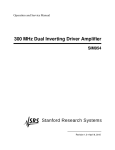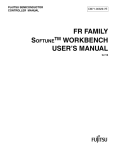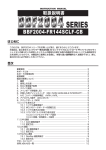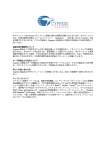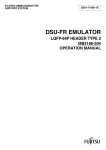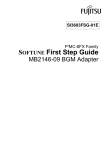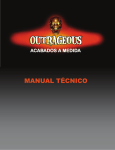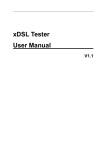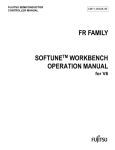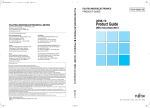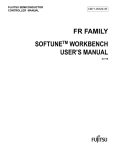Download FR Family SOFTUNE V7 User`s Manual
Transcript
FR Family
SOFTUNETM V7
User's Manual
Software Support Manual
Publication Number MN705-00029
CONFIDENTIAL
Revision 2.0
Issue Date August 24, 2015
ver1.1
S o f t w a r e
2
CONFIDENTIAL
S u p p o r t
M a n u a l
MN705-00029-2v0-E, August 24, 2015
ver1.1
S o f t w a r e
S u p p o r t
M a n u a l
Preface
Thank you for your continued use of Cypress semiconductor products.
Read the Hardware Manual and Data Sheet prior to using this product.
What is SOFTUNE
SOFTUNE Workbench is support software for developing programs of Cypress microcontrollers FR family.
It is a combination of a development manager, simulator debugger, emulator debugger,and an integrated
development environment for efficient development.
Purpose of This Manual and Target Readers
This manual explains functions added / Modified / deleted to SOFTUNE V7 relative to SOFTUNE V6.
The manual is intended for engineers developing various types of products using SOFTUNE V7.
Trademark
SOFTUNE is the trademark of Cypress Semiconductor Corp..
FR is the product of Cypress Semiconductor Corp.
The company names and brand names herein are the trademarks or registered trademarks of their
respective owners.
Overall Organization of This Manual
This Manual has 5 chapters as shown below.
CHAPTER 1: SOFTUNE V7
CHAPTER 2: COMMAND REFERENCE MANUAL
CHAPTER 3: OPERATION MANUAL
CHAPTER 4: USER'S MANUAL
CHAPTER 5: APPENDIX
August 24, 2015, MN705-00029-2v0-E
CONFIDENTIAL
3
ver1.1
S o f t w a r e
S u p p o r t
M a n u a l
Related Manuals
The manuals related to SOFTUNE V7 are listed below. See the manual appropriate to the applicable
conditions.
The contents of these manuals are subject to change without notice. Contact us to check the latest versions
available.
SOFTUNE V7 Manual
FR Family SOFTUNE V7 User's Manual (this manual)
SOFTUNE V6 Workbench Manual
FR FAMILY SOFTUNE V6 Workbench COMMAND REFERENCE MANUAL (Called "COMMAND
REFERENCE MANUAL" hereafter)
FR FAMILY SOFTUNE V6 Workbench OPERATION MANUAL (Called "OPERATION MANUAL" hereafter)
FR FAMILY SOFTUNE V6 Workbench USER'S MANUAL (Called "USER'S MANUAL" hereafter)
Language Tools Manual
FR FAMILY SOFTUNE C/C++ COMPILER MANUAL for V6
FR FAMILY SOFTUNE ASSEMBLER MANUAL for V6
FR FAMILY SOFTUNE LINKAGE KIT MANUAL for V6
Hardware Manual
FR Family HARDWARE MANUAL
The manuals for each series are provided.
See the appropriate manual for the series that you are using.
4
CONFIDENTIAL
MN705-00029-2v0-E, August 24, 2015
ver1.1
S o f t w a r e
S u p p o r t
M a n u a l
How to Use This Manual
Finding a Function
This manual explains functions added to / modified from / deleted from SOFTUNE V6 in SOFTUNE V7.If the
function you wish to use is not given here, see the SOFTUNE V6 manual.
Terminology
This manual uses the following terminology.
Term
Explanation
It is the tool group which constitutes SOFTUNE V7.
It consists of the following tools.
SOFTUNE V7 tools
・SOFTUNE V7 Workbench
・SOFTUNE V7 Language tools
・SOFTUNE USB Driver
・SOFTUNE V7 Common component
SOFTUNE V7 workbench
It is a microcontroller development environment platform.
It consists of manager function and debugging functions.
They are tools for translating a program and creating a load module.
It consists of the following tools.
Language tools
・C/C++ Compiler
・Assembler
・Linkage kit
SOFTUNE USB driver
It is a USB driver for SOFTUNE.
CPU family
This is the CPU supported in SOFTUNE.
Component
It is a file and the function which constitute a SOFTUNE V7 ProPack product.
V3/V6 format workspace
V7 format workspace
August 24, 2015, MN705-00029-2v0-E
CONFIDENTIAL
Workspace which does not include the information on the function added by SOFTUNE
V7.
Workspace including the information on the function added by SOFTUNE V7.
5
ver1.1
S o f t w a r e
S u p p o r t
M a n u a l
Folder Names
This manual uses the following Folder names.
Folder Name
The folder that installs
CPU dependence folder
Common folder
Explanation
Top level folder specified when installing SOFTUNE V7.
Contains the SOFTUNE Workbench corresponding to the CPU family.
{The folder that installs}¥FR
Contains files not dependent on the CPU family.
{The folder that installs}¥Common
Group of folders for SOFTUNE V7 Workbench.
Folder in the CPU dependence folder, not the Lang folder.
Workbench folders
{CPU dependence folder}¥Bin
{CPU dependence folder}¥Lib
{CPU dependence folder}¥Sample
One or more Language tools are stored in this folder.
Lang folder
Language tools are stored in subfolders (Language tools folders) for each version.
{CPU dependence folder}¥Lang
Folder directly below the Lang folder where the language tools for each version are
Language tools folder
stored.
{Lang folder}¥REV700001¥
{Lang folder}¥REV7000xx¥
Selected language tools
folder
Language tools folder of the version selected by the user.
Notations
This manual states chapter numbers and titles as follows.
− "x.y.z Title"
The chapter number is given as well as the chapter title of the manual being referred to.
(Example: "2.1.1 '1.1 Workspace Management Function'" )
6
CONFIDENTIAL
MN705-00029-2v0-E, August 24, 2015
ver1.1
S o f t w a r e
S u p p o r t
M a n u a l
Table of Contents
CHAPTER 1: SOFTUNE V7 .......................................................................................................................... 11
1.
SOFTUNE V7 Overview ............................................................................................................... 12
2.
Function to Select Language Tools .............................................................................................. 13
2.1
To Select Language Tools When Creating a New Workspace / Project............................ 13
2.1.1
When Creating a New Project File ................................................................... 13
2.1.2
When Creating a New Workspace.................................................................... 14
2.2
To Verify / Modify the Language Tools Selected ............................................................... 15
2.3
To Select Language Tools ................................................................................................ 16
3.
Dispatch Function ......................................................................................................................... 17
4.
Logging Build Log Function .......................................................................................................... 20
5.
Command Line Build Function ..................................................................................................... 21
6.
Other Modifications....................................................................................................................... 22
CHAPTER 2: COMMAND REFERENCE MANUAL ...................................................................................... 23
1.
Overview of Command Reference Manual Modifications ............................................................. 24
2.
Explanation of Modifications ......................................................................................................... 25
2.1
Modifications to"CHAPTER 11 Utility Commands" ............................................................ 25
2.1.1
"11.6 PRINTF" .................................................................................................. 25
2.2
Modifications to"APPENDIX" ............................................................................................. 25
2.2.1
"APPENDIX A MANAGER-RELATED MESSAGES" ........................................ 25
CHAPTER 3: OPERATION MANUAL .......................................................................................................... 27
1.
Overview of Operation Manual Modifications ............................................................................... 28
2.
Explanation of Modifications ......................................................................................................... 29
2.1
Modifications to "CHAPTER 1 OUTLINE OF SOFTUNE WORKBENCH" ......................... 29
2.2
Modifications to "CHAPTER 2 OPERATION" .................................................................... 30
2.2.1
"2.2.1 Startup Options" (Additions) ................................................................... 30
2.2.2
"2.2.2 Exit Code" (Additions) ............................................................................ 30
2.2.3
"2.3 Creating a Project" .................................................................................... 31
2.2.4
"2.12 Debugging" ............................................................................................. 31
2.2.5
"2.14 Reading SOFTUNE Project Files of Old Versions".................................. 31
2.2.6
"2.16 Usual Functions" ..................................................................................... 31
2.3
Modifications to "CHAPTER 3 WINDOWS" ....................................................................... 32
2.3.1
"3.3 Status Bar" ................................................................................................ 32
2.3.2
"3.4.1 SRC Tab"................................................................................................ 32
2.3.3
"3.6.1 Setting Standard Editor" ......................................................................... 32
2.3.4
"3.14 Trace Window" ........................................................................................ 32
2.3.5
"3.16 Realtime Memory Window" ..................................................................... 32
2.3.6
"3.18 Performance Window" ............................................................................. 32
2.3.7
"3.19 RAM Checker Window" ........................................................................... 32
2.4
Modifications to "CHAPTER 4 MENUS" - "4.1 Menu Configuration (Tree)" ...................... 33
2.5
Modifications to "CHAPTER 4 MENUS" - "4.2 File Menu" ................................................ 34
2.5.1
"4.2.1 New" ....................................................................................................... 35
2.5.2
"4.2.1.1 Select Language Tools Dialog" (Additions).......................................... 39
2.5.3
"4.2.4 Open Workspace" .................................................................................. 42
2.5.4
"4.2.5 Close Workspace" .................................................................................. 42
2.5.5
"4.2.7 Save As" ................................................................................................. 42
2.6
Modifications to "CHAPTER 4 MENUS" - "4.4 View Menu" .............................................. 43
2.6.1
"4.4 View Menu" ............................................................................................... 43
2.6.2
"4.4.8.2 Trace (Emulator Debugger [MB2197])" ............................................... 43
2.6.3
"4.4.8.3 Trace (Emulator Debugger [MB2198])" ............................................... 43
2.6.4
"4.4.13 Realtime Memory" ................................................................................ 43
August 24, 2015, MN705-00029-2v0-E
CONFIDENTIAL
7
ver1.1
S o f t w a r e
S u p p o r t
M a n u a l
2.6.5
"4.4.14.1 Performance (Emulator Debugger [MB2198])" .................................. 43
2.6.6
"4.4.15 RAM Checker"...................................................................................... 43
2.7
Modifications to "CHAPTER 4 MENUS" - "4.5 Project" ..................................................... 44
2.7.1
"4.5.2.1 Add Project - New" .............................................................................. 44
2.7.2
"4.5.2.2 Add Project - Existing Project" ............................................................. 45
2.7.3
"4.5.4 Setup Workspace".................................................................................. 46
2.7.4
"4.5.5.2 MCU" ................................................................................................... 48
2.7.5
"4.5.5.3 Setting C/C++ Compiler Options" ........................................................ 49
2.7.6
"4.5.6 Setting Customize Build" ........................................................................ 50
2.7.7
"4.5.10 Compile, Make, Build, and Stop" .......................................................... 51
2.8
Modifications to "CHAPTER 4 MENUS" - "4.6 Debug"...................................................... 52
2.8.1
"4.6 Debug" ...................................................................................................... 52
2.8.2
"4.6.1.1 Power On Debug" ............................................................................... 52
2.8.3
"4.6.2 Abort" ..................................................................................................... 52
2.8.4
"4.6.3 Reset of MCU" ....................................................................................... 52
2.8.5
"4.6.4 Break Point" ........................................................................................... 52
2.8.6
"4.6.5 Event"..................................................................................................... 52
2.8.7
"4.6.5.1 Event List" ........................................................................................... 52
2.8.8
"4.6.6 Sequence" .............................................................................................. 53
2.8.9
"4.6.8 Time Measurement" ............................................................................... 53
2.9
Modifications to "CHAPTER 4 MENUS" - "4.7 Setup" ....................................................... 54
2.9.1
"4.7.1 Development" ......................................................................................... 54
2.9.2
"4.7.2 Debug Environment" .............................................................................. 56
2.9.3
"4.7.2.3 Setting Debug Environment" ............................................................... 56
2.9.4
"4.7.2.4 Selecting Debug Function" .................................................................. 56
2.9.5
"4.7.2.5 Setup Wizard" ..................................................................................... 56
2.10 Modifications to "CHAPTER 4 MENUS" - "4.9 Help" ......................................................... 57
2.10.1
"4.9 Help" ......................................................................................................... 57
2.10.2
"4.9.1 Workbench /
C/C++ Compiler / Assembler / Linkage Kit Help Contents" ............................. 58
2.10.3
"4.9.2 Release Note" ........................................................................................ 59
2.10.4
"4.9.3 About SOFTUNE"................................................................................... 60
2.11 Modifications to "CHAPTER 5 Add-in Module" .................................................................. 67
2.11.1
"5.1.1 What is Customize Bar?" ....................................................................... 67
2.11.2
"5.2 FLASH Loader" ......................................................................................... 67
2.12 Modifications to "APPENDIX" ............................................................................................ 68
2.12.1
"APPENDIX B Downloading Monitor Program" ................................................ 68
2.12.2
"APPENDIX C Setting LAN Interface" .............................................................. 68
2.12.3
"APPENDIX D Creating ROM on Monitor Debugger Target" ............................ 68
2.12.4
"APPENDIX E Display on Emulator" ................................................................ 68
2.12.5
"APPENDIX G Sample Project for Semihosting Function" ............................... 68
CHAPTER 4: USER'S MANUAL .................................................................................................................. 69
1.
Overview of User's Manual Modifications ..................................................................................... 70
2.
Explanation of Modifications ......................................................................................................... 71
2.1
Modifications to "CHAPTER1 Basic Functions" ................................................................ 71
2.1.1
"1.1 Workspace Management Function" .......................................................... 71
2.1.2
"1.2 Project Management Function" ................................................................. 71
2.1.3
"1.4 Make/Build Function" ................................................................................ 71
2.1.4
"1.4.1 Customize Build Function" ..................................................................... 71
2.1.5
"1.7 Error Jump Function" ................................................................................ 71
2.1.6
"1.8 Editor Functions" ....................................................................................... 71
2.1.7
"1.12 Setting Operating Environment" .............................................................. 71
2.1.8
"1.13 Debugger Types" ..................................................................................... 72
8
CONFIDENTIAL
MN705-00029-2v0-E, August 24, 2015
ver1.1
S o f t w a r e
S u p p o r t
M a n u a l
2.2
Modifications to "CHAPTER2 Dependence Functions" ..................................................... 73
2.2.1
"2.1 Simulator Debugger" ................................................................................. 73
2.2.2
"2.1.12 Checking Debugger Status" ................................................................. 73
2.2.3
"2.2 Emulator Debugger (MB2197)" ................................................................. 73
2.2.4
"2.3 Emulator Debugger (MB2198)" ................................................................. 73
2.2.5
"2.4.11 Checking Debugger Status" ................................................................. 73
2.2.6
"2.5 Monitor Debugger" .................................................................................... 73
CHAPTER 5: APPENDIX .............................................................................................................................. 75
1.
Major Changes ............................................................................................................................. 76
August 24, 2015, MN705-00029-2v0-E
CONFIDENTIAL
9
ver1.1
S o f t w a r e
10
CONFIDENTIAL
S u p p o r t
M a n u a l
MN705-00029-2v0-E, August 24, 2015
ver1.1
CHAPTER 1: SOFTUNE V7
This chapter explains SOFTUNE V7.
1.
2.
3.
4.
5.
6.
SOFTUNE V7 Overview
Function to Select Language Tools
Dispatch Function
Logging Build Log Function
Command Line Build Function
Other Modifications
August 24, 2015, MN705-00029-2v0-E
CONFIDENTIAL
11
ver1.1
CHAPTER 1: SOFTUNE V7
1. SOFTUNE V7 Overview
S o f t w a r e
1.
S u p p o r t
M a n u a l
SOFTUNE V7 Overview
There is a growing demand relating to product safety in software development. In accordance with this,
there are the following requirements.
The Desire to Enable Reproduction of Development Deliverables
− The desire to link workspace to language tools.
The Desire to Leave a Record of Development Results
− The desire to save build results in a file.
To meet these requirements, the following functions were added to SOFTUNE V7 relative to SOFTUNE V6.
This chapter describes these functions.
Function to select language tools
− You can select language tools to use in each workspace.
− Use the language tools specified in workspace to build.
Dispatch function
− You can activate SOFTUNE with a saved workspace.
− You can select / record SOFTUNE to use.
Logging build log function
− You can save logs during builds.
Command line build function
− You can build / make from command line.
In addition, the following points have been modified relative to SOFTUNE V6.
−
−
−
−
You can make external tools operate before or after making or building.
You can install several copies of SOFTUNE V7 on one PC.
You can activate other than the user account which was installed.
Only the following FR Family (FR81S) debuggers are supported.
−
−
12
CONFIDENTIAL
Emulator debugger (MB2100-01)
Simulator debugger
MN705-00029-2v0-E, August 24, 2015
ver1.1
CHAPTER 1: SOFTUNE V7
2. Function to Select Language Tools
S o f t w a r e
2.
S u p p o r t
M a n u a l
Function to Select Language Tools
You can select language tools to use in each workspace.
2.1
To Select Language Tools When Creating a New Workspace / Project
When creating a new workspace / project, the procedure to select language tools is as follows.
2.1.1
When Creating a New Project File
When creating a project in combination with a workspace, you can select from the [Language tools] box in
the [Project] tab of the create dialog. Click [Setting] to open the select language tools dialog. For the select
language tools, see "2.3 To Select Language Tools". The selected language tools are recorded in the
workspace created together with the project.
Figure 2-1 When the [Project] Tab is Selected
For details, see "CHAPTER 3" - '2.5.1 "4.2.1 New"' in this manual.
August 24, 2015, MN705-00029-2v0-E
CONFIDENTIAL
13
ver1.1
CHAPTER 1: SOFTUNE V7
2. Function to Select Language Tools
S o f t w a r e
2.1.2
S u p p o r t
M a n u a l
When Creating a New Workspace
You can select in the [Language tools] box even if creating only a new workspace from the [Workspace] tab.
Click [Setting] to open the select language tools dialog. For the select language tools, see "2.3 To Select
Language Tools".
Figure 2-2 When the [Workspace] Tab is Selected
For details, see "CHAPTER 3" - '2.5.1 "4.2.1 New"' in this manual.
14
CONFIDENTIAL
MN705-00029-2v0-E, August 24, 2015
ver1.1
CHAPTER 1: SOFTUNE V7
2. Function to Select Language Tools
S o f t w a r e
2.2
S u p p o r t
M a n u a l
To Verify / Modify the Language Tools Selected
You can verify what language tools are selected in the workspace with the setup workspace dialog. You can
also make modifications from the select language tools dialog, the same as when creating a new workspace
/ project, by clicking [Setting]. For the select language tools, see "2.3 To Select Language Tools".
Figure 2-3 Setup Workspace Dialog
For details, see "CHAPTER 3" - '2.7.3 "4.5.4 Setup Workspace"' in this manual.
August 24, 2015, MN705-00029-2v0-E
CONFIDENTIAL
15
ver1.1
CHAPTER 1: SOFTUNE V7
2. Function to Select Language Tools
S o f t w a r e
2.3
S u p p o r t
M a n u a l
To Select Language Tools
Click [Setting] in the create dialog [Project] or [Workspace] tabs, and in [Language tools] in the setup
workspace dialog, to open the select language tools dialog and select language tools.
Figure 2-4 Select Language Tools Dialog (To Lock the Version)
If there is no need to lock the version, or if you wish to always use the latest version of the language tools
installed, you can leave the version unlocked.
Figure 2-5 Select Language Tools Dialog (Leave the Version Unlocked)
For details, see "CHAPTER 3" - '2.5.2 "4.2.1.1 Select Language Tools Dialog"' in this manual.
16
CONFIDENTIAL
MN705-00029-2v0-E, August 24, 2015
ver1.1
CHAPTER 1: SOFTUNE V7
3. Dispatch Function
S o f t w a r e
3.
S u p p o r t
M a n u a l
Dispatch Function
With the dispatch function, by double-clicking on a workspace you can directly activate the SOFTUNE
Workbench which that workspace is saved for. (Realizes association of workspace file extension (.wsp) to
Dispatcher executable file (SOFTUNE.exe))
Even if multiple copies of SOFTUNE Workbench are installed, the optimum SOFTUNE Workbench can still
be used.
If the relevant SOFTUNE Workbench cannot be found, or in the case of workspace files created with
SOFTUNE V3/V6, the following dialog opens.
Figure 3-1 Warning Dialog (Dispatcher)
Click [OK] to open the following dialog, and you can select the SOFTUNE Workbench you wish to activate.
Figure 3-2 File Selection Dialog (Dispatcher)
− Open
Selecting the SOFTUNE Workbench executable file you wish to activate and clicking [Open] records the
selected results in the workspace. The selected SOFTUNE Workbench is activated. If the workspace file
has a read only attribute set to it, causing an error, remove the read only attribute.
August 24, 2015, MN705-00029-2v0-E
CONFIDENTIAL
17
ver1.1
CHAPTER 1: SOFTUNE V7
3. Dispatch Function
S o f t w a r e
S u p p o r t
M a n u a l
− Cancel
Click [Cancel] to finish without activating SOFTUNE Workbench.
Note:
If the workspace file is not associated with a Dispatcher executable file:
You can associate it through one of following methods.
− "Open with"
Users can set this for each account.
Can be set even for user accounts without administrator authority.
− "Assoc / ftype command"
Sets for user accounts with administrator authority.
Valid for all user accounts on the PC which has been set.
Error Dialog
In some cases Dispatcher may display a warning message or error message.
Figure 3-3 Error Dialog (Dispatcher)
The displayed messages are as follows.
E4209R
[Explanation]
Open file read error.
An error occurred during reading of the opened file.
[Operator response] Check the file (drive) being read.
E4302R
[Explanation]
Failed during start. (executable file name)
Unable to activate tool.
[Operator response] The tool name may be false. Review the tool settings.
E4801R
[Explanation]
Workbench.
The executable file is not the SOFTUNE Workbench
name)
executable file. (executable file
The executable file specified for SOFTUNE Workbench is not SOFTUNE
[Operator response] Specify the correct SOFTUNE Workbench.
18
CONFIDENTIAL
MN705-00029-2v0-E, August 24, 2015
ver1.1
CHAPTER 1: SOFTUNE V7
3. Dispatch Function
S o f t w a r e
F9801R
S u p p o r t
M a n u a l
Please invoke from SOFTUNE MultiVersionManager.
[Explanation]
SOFTUNEV3/V6 was activated by Dispatcher in an environment where SOFTUNE
MultiVersionManager is installed.
[Operator response] Activate from SOFTUNE MultiVersionManager in an environment where SOFTUNE
MultiVersionManager is installed.
August 24, 2015, MN705-00029-2v0-E
CONFIDENTIAL
19
ver1.1
CHAPTER 1: SOFTUNE V7
4. Logging Build Log Function
S o f t w a r e
4.
S u p p o r t
M a n u a l
Logging Build Log Function
How to Set
You can keep a log during builds. You can set this for each workspace.
Set the logging build log item.
Figure 4-1 Setup Workspace Dialog
For details, see "CHAPTER 3" - '2.7.3 "4.5.4 Setup Workspace"' in this manual.
About Build Log
Build log is saved to the list file directory of the output directory.
File name will be " (project name).log".
The following items are saved.
Table 4-1 Explanation of Build Log
Items
Explanation
The version and time stamp (*1) of SOFTUNE Workbench
Header
Language tools folder name
The version of the language tools currently used
Log
Contents which language tools output to an output window when building (*2)
*1: A time stamp is saved only when "Over write " is selected.
*2: If sub-projects are contained, the outputted contents when building sub-projects are also saved.
20
CONFIDENTIAL
MN705-00029-2v0-E, August 24, 2015
ver1.1
CHAPTER 1: SOFTUNE V7
5. Command Line Build Function
S o f t w a r e
5.
S u p p o r t
M a n u a l
Command Line Build Function
With SOFTUNE Workbench, you can execute build and make functions from the command line.
Using these functions you can incorporate SOFTUNE Workbench into your build tools, etc.
Figure 5-1 Command Line Build
For details, see "CHAPTER 3"-"2.2.1"2.2.1 Startup Options" (Additions) and "2.2.2"2.2.2 Exit Code"
(Additions)" in this manual.
August 24, 2015, MN705-00029-2v0-E
CONFIDENTIAL
21
ver1.1
CHAPTER 1: SOFTUNE V7
6. Other Modifications
S o f t w a r e
6.
S u p p o r t
M a n u a l
Other Modifications
SOFTUNE V7 has had the following points modified in comparison to SOFTUNE V6.
You can make external tools operate before or after making or building.
The custom build function was expanded.
For details, see "CHAPTER 3"-" 2.7.6 '4.5.6 Setting Customize Build'" in this manual.
You can install several copies of SOFTUNE V7 on one PC.
See the Installation Manual.
You can activate other than the user account it was installed with.
Supports the FR Family (FR81S) debuggers.
The following debuggers are not supported.
− Emulator debugger (MB2198)
22
CONFIDENTIAL
MN705-00029-2v0-E, August 24, 2015
ver1.1
CHAPTER 2: COMMAND REFERENCE
MANUAL
This chapter explains modifications to the SOFTUNE V7 Command Reference Manual.
1.
2.
Overview of Command Reference Manual Modifications
Explanation of Modifications
August 24, 2015, MN705-00029-2v0-E
CONFIDENTIAL
23
ver1.1
CHAPTER 2: COMMAND REFERENCE MANUAL
1. Overview of Command Reference Manual Modifications
S o f t w a r e
1.
S u p p o r t
M a n u a l
Overview of Command Reference Manual Modifications
The following points are modified in SOFTUNE V7 in the Command Reference Manual.
For more details, see "2. Explanation of Modifications".
Functions That Were Added
− You can select language tools.
− You can specify long long type in PRINTF command.
Functions That Were Modified
− Supported debugger
24
CONFIDENTIAL
MN705-00029-2v0-E, August 24, 2015
ver1.1
CHAPTER 2: COMMAND REFERENCE MANUAL
2. Explanation of Modifications
S o f t w a r e
2.
S u p p o r t
M a n u a l
Explanation of Modifications
The following debuggers are not supported. The explanation of the following debuggers does not apply to
SOFTUNE V7.
− Emulator debugger (MB2197)
− Emulator debugger (MB2198)
− Monitor debugger
For areas not explained in this manual, see the SOFTUNE V6 Workbench Command Reference Manual.
2.1
Modifications to"CHAPTER 11 Utility Commands"
2.1.1
"11.6 PRINTF"
The long long type was added.
About parameters other than size, see the SOFTUNE V6 Workbench Command Reference Manual.
Format
PRINTF "format-control-string" [ , expression [ , … ] ]
Parameters
− format-control-string
Specifies character strings to be displayed on screen and format for expression value display.
Enclose format specification in double quotation marks (").
"% [flag] [width] [.precision] [l] type"
size
Specifies size of expression.
l : The expression value is assumed to be the long, unsigned long type.
ll : The expression value is assumed to be the long long, unsigned long long type.
Even when size is omitted, the language expression value is assumed to be the long, unsigned long
type.
2.2
Modifications to"APPENDIX"
2.2.1
"APPENDIX A MANAGER-RELATED MESSAGES"
The following error messages were added.
E4406W
[Explanation]
The target MCU specified in the project is not included in the CPU information file.
The target MCU specified in the project is not included in the CPU information file.
[Operator response] The following may be the cause.
When a language tool is chosen accidentally.
Please return to the select language tools dialog and choose the right language tools.
August 24, 2015, MN705-00029-2v0-E
CONFIDENTIAL
25
ver1.1
CHAPTER 2: COMMAND REFERENCE MANUAL
2. Explanation of Modifications
S o f t w a r e
S u p p o r t
M a n u a l
When a CPU information file is not appropriate.
Please end Workbench and replace to the correct CPU information file.
When the target MCU used in a project is not suitable.
Please change the Target MCU in a MCU change dialog.
E4407W
The target MCU used in the specified template project is not included in the CPU
information file. (CPU Information file)
[Explanation]
information file.
The target MCU used in the specified template project is not included in the CPU
[Operator response] The following may be the cause.
When a language tool is chosen accidentally.
Please return to the select language tools dialog and choose the right language tools.
When a CPU information file is not appropriate.
Please end Workbench and replace to the correct CPU information file.
When the selected template project is incorrect.
Please re-select a template project.
E4800W
Following language tools folder is not found.(folder name)
[Explanation]
The language tools folder specified in the workspace file cannot be found.
[Operator response] Install the language tools or click [OK] to modify the language tools.
E4801W
The compiler of the following version is not found at <folder-name>.(folder name)
[Explanation]
workspace file.
Compiler of the specified version cannot be found in the folder specified in the
[Operator response] Install the language tools or click [OK] to modify the language tools.
E4802W
This project file is too old format. It can not be read.
[Explanation]
The project file is created by old SOFTUNE. The workspace file created by
SOFTUNE of the following versions cannot be read by SOFTUNE V7.
FR:V50L04 and previous versions
FMC16:V30L24 and previous versions
FMC8:V30L24 and previous versions
[Operator response] Please read by SOFTUNE V7 after changing by reading by SOFTUNE of the
following versions.
FR:V50L05 or later versions, V60L01 or later versions
FMC16:V30L25 or later versions
FMC8:V30L25 or later versions
E4803W
A language tools folder is not found.
[Explanation]
The CPU information file of a language tools folder is used for the opened workspace.
However, a language tools folder is not found.
[Operator response] Please install a language tools. Or please click the [OK] button and use the CPU
information file of a Workbench folder.
26
CONFIDENTIAL
MN705-00029-2v0-E, August 24, 2015
ver1.1
CHAPTER 3: OPERATION MANUAL
This chapter explains modifications to the SOFTUNE V7 OPERATION MANUAL.
1.
2.
Overview of Operation Manual Modifications
Explanation of Modifications
August 24, 2015, MN705-00029-2v0-E
CONFIDENTIAL
27
ver1.1
CHAPTER 3: OPERATION MANUAL
1. Overview of Operation Manual Modifications
S o f t w a r e
1.
S u p p o r t
M a n u a l
Overview of Operation Manual Modifications
The following points are modified in SOFTUNE V7 in the OPERATION MANUAL.
For more details, see "2. Explanation of Modifications".
Functions That Were Added
− You can select language tools.
− You can save the build log.
Functions That Were Modified
− Supported debugger
− Supported project format
− Customize build function
− CPU information file specification method
− Unique function in unsupported debugger
− Handling environment variables
− Display method for help / release files
− Format of workspace / project files
− Management method for standard editor settings
− Install folder configuration
28
CONFIDENTIAL
MN705-00029-2v0-E, August 24, 2015
ver1.1
CHAPTER 3: OPERATION MANUAL
2. Explanation of Modifications
S o f t w a r e
2.
S u p p o r t
M a n u a l
Explanation of Modifications
This section explains the modifications to pages which are altered. For parts not explained in this manual,
see the corresponding page in the SOFTUNE V6 Workbench Operation Manual.
2.1
Modifications to "CHAPTER 1 OUTLINE OF SOFTUNE WORKBENCH"
The following functions are not supported. The explanation of the respective functions in the text does not
apply to SOFTUNE V7.
− Monitor debugger
− REALOS configurator
August 24, 2015, MN705-00029-2v0-E
CONFIDENTIAL
29
ver1.1
CHAPTER 3: OPERATION MANUAL
2. Explanation of Modifications
S o f t w a r e
2.2
S u p p o r t
M a n u a l
Modifications to "CHAPTER 2 OPERATION"
These are the explanation of the modifications to "SOFTUNE V6 Workbench OPERATION MANUAL" "CHAPTER 2 OPERATION."
2.2.1
"2.2.1 Startup Options" (Additions)
When starting up, SOFTUNE Workbench can execute the processes you specify with qualifiers and
parameters.
Format
Fs911s.exe [qualifiers] [parameters]
[ ] : optional
qualifiers
Qualifiers are uppercase and lowercase-sensitive.
-make
After starting SOFTUNE Workbench, it executes make and then terminates SOFTUNE Workbench.
When starting SOFTUNE Workbench, it executes make using the Active Project / Configuration.
The make result is returned as an exit code.
If the workspace file name is not specified, it will only start SOFTUNE Workbench.
About make function, see "SOFTUNE V6 Workbench OPERATION MANUAL" - "2.11 Make/Build"
-build
After starting SOFTUNE Workbench, it executes build and then terminates SOFTUNE Workbench.
When starting SOFTUNE Workbench, it executes build using the Active Project / Configuration.
The build result is returned as an exit code.
If the workspace file name is not specified, it will only start SOFTUNE Workbench.
About build function, see "SOFTUNE V6 Workbench OPERATION MANUAL" - "2.11 Make/Build"
parameters
Workspace file name
Specify the workspace file to load when starting SOFTUNE Workbench.
The extension cannot be omitted.
Example
If sample.wsp was built
> Fs911s.exe -build sample.wsp
2.2.2
"2.2.2 Exit Code" (Additions)
When SOFTUNE Workbench terminates, it returns an exit code. If no qualifiers were specified, it will return
0.
If the -make / -build qualifiers were specified
30
CONFIDENTIAL
MN705-00029-2v0-E, August 24, 2015
ver1.1
CHAPTER 3: OPERATION MANUAL
2. Explanation of Modifications
S o f t w a r e
S u p p o r t
M a n u a l
The following exit code is returned for the build result.
Table 2-1Exit Code
Exit Code
Description
-1
The tool can not start
0
normal end
1
warning
2
error end
3
fatal error end
Example
If sample.wsp was built and it terminated normally
> start /wait Fs911s.exe -build sample.wsp
> echo %ERRORLEVEL%
0
2.2.3
"2.3 Creating a Project"
The following project type is not supported. The explanation of the following project type does not apply to
SOFTUNE V7.
− REALOS (ABS)
2.2.4
"2.12 Debugging"
The following debuggers are not supported. The explanation of the respective debuggers does not apply to
SOFTUNE V7.
− Emulator debugger (MB2198)
− Monitor debugger
2.2.5
"2.14 Reading SOFTUNE Project Files of Old Versions"
Project files created in the following versions of SOFTUNE Workbench cannot be read by SOFTUNE V7.
FR:V50L04 and previous versions
In the same way, project files created in SOFTUNE Manager V01/V02 cannot be read by SOFTUNE V7.
2.2.6
"2.16 Usual Functions"
The following window is not displayed. The explanation of this window does not apply to SOFTUNE V7.
− Realtime Memory
− RAM Checker
August 24, 2015, MN705-00029-2v0-E
CONFIDENTIAL
31
ver1.1
CHAPTER 3: OPERATION MANUAL
2. Explanation of Modifications
S o f t w a r e
2.3
S u p p o r t
M a n u a l
Modifications to "CHAPTER 3 WINDOWS"
These are the explanation of the modifications to "SOFTUNE V6 Workbench OPERATION MANUAL" "CHAPTER 3 WINDOWS."
2.3.1
"3.3 Status Bar"
The following debugger is not supported. The explanation of the debugger does not apply to SOFTUNE V7.
− Monitor debugger
2.3.2
"3.4.1 SRC Tab"
The following functions are not supported.
− REALOS
− Monitor debugger
The following bitmap image is not displayed.
− REALOS configuration file
− Monitor debugger setup name
− Valid setup name (for Monitor Debugger)
2.3.3
"3.6.1 Setting Standard Editor"
The standard editor settings are now saved in the user folder file. In addition, the setting file for the standard
editor can be browsed from multiple SOFTUNE V7 Workbenches. Accordingly, the settings of the standard
editor will be shared for each user.
2.3.4
"3.14 Trace Window"
The following debuggers are not supported. The explanation of the respective debuggers does not apply to
SOFTUNE V7.
− Emulator debugger (MB2197)
− Emulator debugger (MB2198)
2.3.5
"3.16 Realtime Memory Window"
This window is not displayed in SOFTUNE V7. The explanation in this section does not apply to SOFTUNE
V7.
2.3.6
"3.18 Performance Window"
The following debugger is not supported. The explanation of the following debugger does not apply to
SOFTUNE V7.
− Emulator debugger (MB2198)
2.3.7
"3.19 RAM Checker Window"
This window is not displayed in SOFTUNE V7. The explanation in this section does not apply to SOFTUNE
V7.
32
CONFIDENTIAL
MN705-00029-2v0-E, August 24, 2015
ver1.1
CHAPTER 3: OPERATION MANUAL
2. Explanation of Modifications
S o f t w a r e
2.4
S u p p o r t
M a n u a l
Modifications to "CHAPTER 4 MENUS" - "4.1 Menu Configuration (Tree)"
The following menus are not displayed.
View
− Realtime Memory
− RAM checker
Debug
− Event
August 24, 2015, MN705-00029-2v0-E
CONFIDENTIAL
33
ver1.1
CHAPTER 3: OPERATION MANUAL
2. Explanation of Modifications
S o f t w a r e
2.5
S u p p o r t
M a n u a l
Modifications to "CHAPTER 4 MENUS" - "4.2 File Menu"
These are the explanation of the modifications to "SOFTUNE V6 Workbench OPERATION MANUAL" "CHAPTER 4 MENUS" - "4.2 File Menu."
34
CONFIDENTIAL
MN705-00029-2v0-E, August 24, 2015
ver1.1
CHAPTER 3: OPERATION MANUAL
2. Explanation of Modifications
S o f t w a r e
2.5.1
S u p p o r t
M a n u a l
"4.2.1 New"
You can specify the language tools to use in the workspace. The respective dialogs are modified.
New Dialog
When [Workspace/Project file] is selected
Figure 2-1 When the [Project] Tab is Selected
− Language tools
Displays the name of the language tools folder to use in the workspace created simultaneously with the
project, and the compiler version.
Placing the mouse cursor on the edit box displays the entire text via a tooltip.
This information is saved in a workspace file.
−
If the language tools version is fixed:
<Latest compiler folder name>(Compiler VxxLxx)
−
If the language tools version is not fixed:
Latest:< Latest compiler folder name>(Compiler VxxLxx)
(If there are no language tools in the Lang folder or its subfolders, or in the SOFTUNE V6 installation
folder, [Latest:None] is displayed.)
− Setting
You can modify language tools. The select language tools dialog is displayed.
For details, see '2.5.2 "4.2.1.1 Select Language Tools Dialog" (Additions) ' in this manual.
Modifying language tools causes [Chip type] and [Target MCU] to revert to initial values.
August 24, 2015, MN705-00029-2v0-E
CONFIDENTIAL
35
ver1.1
CHAPTER 3: OPERATION MANUAL
2. Explanation of Modifications
S o f t w a r e
S u p p o r t
M a n u a l
Figure 2-2 When the [Workspace] Tab is Selected
− Language tools
Displays the name of the language tools folder to use in the workspace, and the compiler version.
Placing the mouse cursor on the edit box displays the entire text via a tooltip.
−
If the language tools version is fixed:
<Latest compiler folder name>(Compiler VxxLxx)
−
If the language tools version is not fixed:
Latest:< Latest compiler folder name>(Compiler VxxLxx)
(If there are no language tools in the Lang folder or its subfolders, or in the SOFTUNE V6 installation
folder, [Latest:None] is displayed.)
− Setting
You can modify language tools. The select language tools dialog is displayed.
For details, see '2.5.2 "4.2.1.1 Select Language Tools Dialog" (Additions) ' in this manual.
36
CONFIDENTIAL
MN705-00029-2v0-E, August 24, 2015
ver1.1
CHAPTER 3: OPERATION MANUAL
2. Explanation of Modifications
S o f t w a r e
S u p p o r t
M a n u a l
Procedure for Creating a Workspace or Project
Creating a new project based on a template project
Figure 2-3 When [Template] is Selected
− Language tools
Displays the name of the language tools folder to use in the workspace created simultaneously with the
project, and the compiler version.
Placing the mouse cursor on the edit box displays the entire text via a tooltip.
This information is saved in a workspace file.
−
If the language tools version is fixed:
<Latest compiler folder name>(Compiler VxxLxx)
−
If the language tools version is not fixed:
Latest:< Latest compiler folder name>(Compiler VxxLxx)
(If there are no language tools in the Lang folder or its subfolders, or in the SOFTUNE V6 installation
folder, [Latest:None] is displayed.)
− Setting
You can modify language tools. The select language tools dialog is displayed.
For details, see '2.5.2 "4.2.1.1 Select Language Tools Dialog" (Additions) ' in this manual.
− OK
A dialog is displayed to select members to create a project based on the template project.
August 24, 2015, MN705-00029-2v0-E
CONFIDENTIAL
37
ver1.1
CHAPTER 3: OPERATION MANUAL
2. Explanation of Modifications
S o f t w a r e
S u p p o r t
M a n u a l
Notes:
−
−
38
CONFIDENTIAL
If the template is selected, neither [Chip Classification] nor [Target MCU] can be modified. The [Chip
Classification] and [Target MCU] set in the template project are displayed. It is impossible to return
to initial values even if language tools are modified.
If a template project is used, there is the possibility that the selected target MCU might not exist in
the CPU information file to use in the workspace. An error message is displayed in such a case. A
warning message is displayed if the template project used is a project file in V3/V6 format.
MN705-00029-2v0-E, August 24, 2015
ver1.1
CHAPTER 3: OPERATION MANUAL
2. Explanation of Modifications
S o f t w a r e
2.5.2
S u p p o r t
M a n u a l
"4.2.1.1 Select Language Tools Dialog" (Additions)
A function to select language tools to use in the workspace was added.
In the Select language tools dialog, select the language tools to use in the workspace.
Select Language Tools Dialog
Click the language tools [Setting] button to display the select language tools dialog.
Select Language Tools Dialog
Select the language tools to use in the workspace.
Figure 2-4 Select Language Tools Dialog (Version is Fixed)
Figure 2-5 Select Language Tools Dialog (Version is Not Fixed)
− Version is fixed
You can fix the language tools version to use in the build by enabling the checkbox.
To fix the version, select the version to use from the [Language tools] box.
If the version is not fixed, [Always use the latest version] will apply.
Enabling/disabling the checkbox modifies the [CPU information file] box. Reset as necessary.
− Language tools
−
If the version is fixed, you can select the language tools to use from the list.
The list displays the name in the language tools folder in the Lang folder, and the compiler version. It
is sorted in order of the latest compiler version. The installation folder of SOFTUNE V6 of the same
CPU family is displayed next.
Placing the mouse cursor on the combo box displays the entire text via a tooltip.
The language tools list is created when Workbench is launched. Restart Workbench if you added or
deleted language tools.
−
If the version is not fixed, the latest language tools are always used. You cannot select language
tools.
Determine whether the language tool is new or old via the compiler version. Language tools in the
folder containing the latest compiler inside the Lang folder are used. If there are no language tools in
the Lang folder or its subfolders, the language tools in the SOFTUNE V6 installation folder are used.
August 24, 2015, MN705-00029-2v0-E
CONFIDENTIAL
39
ver1.1
CHAPTER 3: OPERATION MANUAL
2. Explanation of Modifications
S o f t w a r e
S u p p o r t
M a n u a l
− CPU Information file
Select the CPU information file to use in the workspace in the folder stored in that.
−
Use the file of Language tools folder.
The CPU information file in the selected language tools folder is used.
The CPU information file suitable for the version of the selected language tool can be used.
−
Use the file of Workbench folder.
Whatever language tools are selected, the CPU information file in the "¥Lib" of the CPU dependency
folder is used.
Because CPU information files other than in the language tools folder are used, the following options
are attached when compiling / making / building.
-cif (CPU dependence folder)¥Lib¥[911|907|896].csv
− OK
Save the selection results and close the dialog.
If the language tools to be used are modified, a confirmation dialog is displayed.
− Cancel
Discard the selection results and close the dialog.
40
CONFIDENTIAL
MN705-00029-2v0-E, August 24, 2015
ver1.1
CHAPTER 3: OPERATION MANUAL
2. Explanation of Modifications
S o f t w a r e
S u p p o r t
M a n u a l
Message to confirm modifications to language tools to use
If the language tools to use are modified in select language tools, a message to confirm whether to accept
the modifications is displayed.
Figure 2-6 Message to Confirm Modifications to Language Tools
Click [OK] to save the selection results. The language tools to use are modified.
Click [Cancel] not to save the selection results and return to the select language tools dialog.
August 24, 2015, MN705-00029-2v0-E
CONFIDENTIAL
41
ver1.1
CHAPTER 3: OPERATION MANUAL
2. Explanation of Modifications
S o f t w a r e
2.5.3
S u p p o r t
M a n u a l
"4.2.4 Open Workspace"
The following notes are added.
Note:
The project file created by FR family SOFTUNE of V50L04 and previous versions cannot be read by
SOFTUNE V7. Please read by SOFTUNE V7 after changing by reading with FR family SOFTUNE of
V50L05,V60L01 or later versions.
If you open a workspace created in SOFTUNE V3/V6, a dialog is displayed to confirm that the workspace
file and project file formats will be modified. In addition, in SOFTUNE V7, a user cannot specify a CPU
information file. When you push the [OK] button and you continue processing, see '2.5.2 "4.2.1.1 Select
Language Tools Dialog" (Additions)'. Select the folder in which the CPU information file is stored.
[OK] button:
[Cancel] button:
Continues the process to open the workspace.
Cancels the process to open the workspace.
Moreover, when the language tool specified in the workspace file is not found, the dialog which checks
whether another language tool is specified is displayed.
[OK] button:
[Cancellation] button:
2.5.4
The selection dialog of a language tool opens.
The item changed here is recorded on a work space file, when saving
work space.
The processing which opens work space is canceled.
"4.2.5 Close Workspace"
The conditions changed which open the dialog box for asking whether to save the current workspace
information.
When the Currently Open Workspace File is Not Edited At All
Also in the following cases, the dialog box for asking does not open:
− When workspace is opened by the executable file of SOFTUNE Workbench currently recorded on
workspace file
2.5.5
"4.2.7 Save As"
You cannot select "Old project format (*.prj)" in the save formats for project files selectable in the [File types]
combo box.
42
CONFIDENTIAL
MN705-00029-2v0-E, August 24, 2015
ver1.1
CHAPTER 3: OPERATION MANUAL
2. Explanation of Modifications
S o f t w a r e
2.6
S u p p o r t
M a n u a l
Modifications to "CHAPTER 4 MENUS" - "4.4 View Menu"
These are the explanation of the modifications to "SOFTUNE V6 Workbench OPERATION MANUAL " "CHAPTER 4 MENUS" - "4.4 View Menu."
2.6.1
"4.4 View Menu"
The following windows are not displayed. The explanation of the respective windows does not apply to
SOFTUNE V7.
− Realtime memory
− RAM checker
2.6.2
"4.4.8.2 Trace (Emulator Debugger [MB2197])"
The following debugger is not supported. The explanation of the debugger does not apply to SOFTUNE V7.
− Emulator debugger (MB2197)
2.6.3
"4.4.8.3 Trace (Emulator Debugger [MB2198])"
The following debugger is not supported. The explanation of the debugger does not apply to SOFTUNE V7.
− Emulator debugger (MB2198)
2.6.4
"4.4.13 Realtime Memory"
This window is not displayed in SOFTUNE V7. The explanation in this section does not apply to SOFTUNE
V7.
− Realtime memory window
2.6.5
"4.4.14.1 Performance (Emulator Debugger [MB2198])"
The following debugger is not supported. The explanation of the debugger does not apply to SOFTUNE V7.
− Emulator debugger (MB2198)
2.6.6
"4.4.15 RAM Checker"
This window is not displayed in SOFTUNE V7. The explanation in this section does not apply to SOFTUNE
V7.
− RAM Checker
August 24, 2015, MN705-00029-2v0-E
CONFIDENTIAL
43
ver1.1
CHAPTER 3: OPERATION MANUAL
2. Explanation of Modifications
S o f t w a r e
2.7
S u p p o r t
M a n u a l
Modifications to "CHAPTER 4 MENUS" - "4.5 Project"
These are the explanation of the modifications to "SOFTUNE V6 Workbench OPERATION MANUAL" "CHAPTER 4 MENUS" - "4.5 Project."
2.7.1
"4.5.2.1 Add Project - New"
A function to display language tools set in the workspace was added.
[REALOS (ABS)] cannot be selected in "Project Type".
Figure 2-7 Dialog for Creating Projects
− Language tools
If you add a project to the current workspace, the language tools set for the current workspace are
displayed. Modification is not allowed.
Placing the mouse cursor on the edit box displays the entire text via a tooltip.
−
If the language tools version is fixed:
<Latest compiler folder name>(Compiler VxxLxx)
−
If the language tools version is not fixed:
Latest:< Latest compiler folder name>(Compiler VxxLxx)
(If there are no language tools in the Lang folder or its subfolders, or in the SOFTUNE V6 installation
folder, [Latest:None] is displayed.)
− Setting
Language tools cannot be changed in this dialog. See '2.7.3 "4.5.4 Setup Workspace" ' dialog.
44
CONFIDENTIAL
MN705-00029-2v0-E, August 24, 2015
ver1.1
CHAPTER 3: OPERATION MANUAL
2. Explanation of Modifications
S o f t w a r e
2.7.2
S u p p o r t
M a n u a l
"4.5.2.2 Add Project - Existing Project"
The following notes are added.
Note:
If you open a project created in SOFTUNE V3/V6, a dialog is displayed to confirm that the project file
format will be modified.
[OK] button:
[Cancel] button:
August 24, 2015, MN705-00029-2v0-E
CONFIDENTIAL
Continues the process to add a project.
Cancels the process to add a project.
45
ver1.1
CHAPTER 3: OPERATION MANUAL
2. Explanation of Modifications
S o f t w a r e
2.7.3
S u p p o r t
M a n u a l
"4.5.4 Setup Workspace"
The following functions are added.
− Build log logging function
− Language tools selecting function
Figure 2-8 Setup Workspace Dialog
− Logging build log
Specifies whether to save the build log. Does not interfere with the logging of the output window.
For details of Build log, See "CHAPTER1" - "4. Logging Build Log Function" in this manual.
− Language tools
The language tools to use in the current workspace are displayed.
−
If the language tools version is fixed:
<Latest compiler folder name>(Compiler VxxLxx)
−
If the language tools version is not fixed:
Latest:< Latest compiler folder name>(Compiler VxxLxx)
(If there are no language tools in the Lang folder or its subfolders, or in the SOFTUNE V6 installation
folder, [Latest:None] is displayed.)
− Setting
The select language tools dialog is displayed.
For details, see '2.5.2 "4.2.1.1 Select Language Tools Dialog" (Additions) ' in this manual.
During debugging, language tools cannot be selected. [Setting] button becomes invalid.
− OK
If the language tools are modified, it is possible that the target MCU to use in the project might not exist in
the CPU information file to use. An error message is displayed in such a case.
46
CONFIDENTIAL
MN705-00029-2v0-E, August 24, 2015
ver1.1
CHAPTER 3: OPERATION MANUAL
2. Explanation of Modifications
S o f t w a r e
S u p p o r t
M a n u a l
Figure 2-9 Message Stating That the Target MCU Does Not Exist in the CPU Information File
Click [OK] to display the MCU change dialog.
Click [Cance] to close the dialog and return to the previous dialog.
MCU change dialog
Selects chip and target MCU.
Figure 2-10 MCU Change Dialog
− OK
Save the selection results. The type of chip to use and the target MCU are modified.
− Cancel
Close the dialog without saving the selection results.
August 24, 2015, MN705-00029-2v0-E
CONFIDENTIAL
47
ver1.1
CHAPTER 3: OPERATION MANUAL
2. Explanation of Modifications
S o f t w a r e
2.7.4
S u p p o r t
M a n u a l
"4.5.5.2 MCU"
The following functions are deleted.
− [MCU change]
A function to borrow the settings of another MCU to use a target MCU not defined in the CPU
information file. The CPU information file corresponding to the latest target MCU is publicly available,
so use the appropriate CPU information file.
− [Set CPU Information]
A function to switch the CPU information file to use. Multiple language tools can be used in
SOFTUNE V7. Use by associating the appropriate CPU information file corresponding to the
language tools version.
− [Mode pin], [Bus mode], [Bus width]:
A function to set emulators not supported in SOFTUNE V7.
Setting of MCU
Figure 2-11 Setup Project Dialog - MCU
48
CONFIDENTIAL
MN705-00029-2v0-E, August 24, 2015
ver1.1
CHAPTER 3: OPERATION MANUAL
2. Explanation of Modifications
S o f t w a r e
2.7.5
S u p p o r t
M a n u a l
"4.5.5.3 Setting C/C++ Compiler Options"
From SOFTUNE C/C++ compiler V65L06 onwards, the in-line expansion function (-K REALOS) in the
REALOS system call was discontinued. The "In-line of ITRON system call development" item to set this
function was deleted from the following dialog's [Language] box.
Setting of Options Included in [Language]
Figure 2-12 Language Specification Option Setup Dialog
August 24, 2015, MN705-00029-2v0-E
CONFIDENTIAL
49
ver1.1
CHAPTER 3: OPERATION MANUAL
2. Explanation of Modifications
S o f t w a r e
2.7.6
S u p p o r t
M a n u a l
"4.5.6 Setting Customize Build"
Other tools from previous / later makes or builds can now be made to work, and are added to the categories
selectable on the tree view.
Figure 2-13 Setup Customize Build Dialog Box
−
About [Build]-[Before], [Build]-[After]
The [Build]-[Before] and [Build]-[After] categories execute the first and last build processing(*) sequence.
Even if a sub-project is contained, it does not execute before and after the project build. The
[Build]-[Before] and [Build]-[After] category error check differs from the language tools [Before] and [After]
category error check, and it will be immediately closing if there is a [Build]-[Before] processing error. The
error check is only carried out if the [Use output window] checkbox is enabled.
*: "Build processing" refers to the following operations.
−
−
−
−
−
−
−
−
[Project] menu - [Make]
[Project] menu - [Build]
[Tool bar] - [Make] button
[Tool bar] - [Build] button
[Project] window - pop-up menu - [Make]
[Project] window - pop-up menu - [Build]
Execute make by specifying the -make qualifier in the startup options
Execute build by specifying the -build qualifier in the startup options
For [Compile] in the [Project] window pop-up menu, the [Build]-[Before], [Build]-[After] categories are not
executed.
50
CONFIDENTIAL
MN705-00029-2v0-E, August 24, 2015
ver1.1
CHAPTER 3: OPERATION MANUAL
2. Explanation of Modifications
S o f t w a r e
2.7.7
S u p p o r t
M a n u a l
"4.5.10 Compile, Make, Build, and Stop"
Use the language tools selected in the workspace to compile, make and build. See "CHAPTER 1" - "2.
Function to Select Language Tools" in this manual for the language tools used for compiling, making and
building.
A log is kept when compiling, making and building. See "CHAPTER 1" - "4. Logging Build Log Function" in
this manual for the build log.
August 24, 2015, MN705-00029-2v0-E
CONFIDENTIAL
51
ver1.1
CHAPTER 3: OPERATION MANUAL
2. Explanation of Modifications
S o f t w a r e
2.8
S u p p o r t
M a n u a l
Modifications to "CHAPTER 4 MENUS" - "4.6 Debug"
These are the explanation of the modifications to "SOFTUNE V6 Workbench OPERATION MANUAL" "CHAPTER 4 MENUS" - "4.6 Debug."
2.8.1
"4.6 Debug"
The following dialog is not displayed. The explanation of the following dialog does not apply to SOFTUNE
V7.
−
2.8.2
Event
"4.6.1.1 Power On Debug"
The following debugger is not supported. The explanation of the following debugger does not apply to
SOFTUNE V7.
− Emulator debugger (MB2198)
2.8.3
"4.6.2 Abort"
The following debuggers are not supported. The explanation of the respective debuggers does not apply to
SOFTUNE V7.
− Emulator debugger (MB2197)
− Emulator debugger (MB2198)
2.8.4
"4.6.3 Reset of MCU"
The following debugger is not supported. The explanation of the following debugger does not apply to
SOFTUNE V7.
− Monitor debugger
2.8.5
"4.6.4 Break Point"
The following debuggers are not supported. The explanation of the respective debuggers does not apply to
SOFTUNE V7.
− Emulator debugger (MB2197)
− Emulator debugger (MB2198)
− Monitor debugger
2.8.6
"4.6.5 Event"
The following dialog is not displayed. The explanation of the following dialog does not apply to SOFTUNE
V7.
−
2.8.7
Event
"4.6.5.1 Event List"
The following debugger is not supported. The explanation of the following debugger does not apply to
SOFTUNE V7.
− Emulator debugger (MB2198)
52
CONFIDENTIAL
MN705-00029-2v0-E, August 24, 2015
ver1.1
CHAPTER 3: OPERATION MANUAL
2. Explanation of Modifications
S o f t w a r e
2.8.8
S u p p o r t
M a n u a l
"4.6.6 Sequence"
The following debugger is not supported. The explanation of the following debugger does not apply to
SOFTUNE V7.
− Emulator debugger (MB2198)
2.8.9
"4.6.8 Time Measurement"
The following debuggers are not supported. The explanation of the respective debuggers does not apply to
SOFTUNE V7.
− Emulator debugger (MB2197)
− Emulator debugger (MB2198)
− Monitor debugger
August 24, 2015, MN705-00029-2v0-E
CONFIDENTIAL
53
ver1.1
CHAPTER 3: OPERATION MANUAL
2. Explanation of Modifications
S o f t w a r e
2.9
S u p p o r t
M a n u a l
Modifications to "CHAPTER 4 MENUS" - "4.7 Setup"
These are the explanation of the modifications to "SOFTUNE V6 Workbench OPERATION MANUAL" "CHAPTER 4 MENUS" - "4.7 Setup."
2.9.1
"4.7.1 Development"
Some of the environment variables are generated by Workbench based on the language tools folder
selected in the workspace. The user cannot modify the ones generated by Workbench.
Environment Variable
Table 2-2 Environment Variable Names
Environment Variable
Explanation
Name
It is the selected language tool folder. It is the folder of the base in which the language tool
FETOOL
used for building is installed. Modification is not allowed.
Undefined if workspace is not open.
Folder to make searches of standard header files. If a workspace is open, Workbench adds
INC911
the following folder.
−
(Selected language tools folder)¥Lib¥911¥include
Folder to make searches of executable files. If a workspace is open, Workbench adds the
PATH
following folders.
−
(Selected language tools folder)¥Bin
Folder to make searches of library files. If a workspace is open, Workbench adds the
LIB911
FELANG
OPT911
following folders.
−
(Selected language tools folder)¥Lib¥911
Switches the character code of the messages output by language tools.
(SJIS: Japanese (shift JIS), ASCII: English)
Folder storing the default option file for the compiler, assembler and linker (*1).
OPT
Folder storing the default option file for the librarian and object format converter (*1).
TMP
Folder to create a temporary work file.
*1: This is a default environment variable and is not defined. In such a case, compiler or assembler
browses for the appropriate folder based on the environment variable FETOOL. Accordingly, the default
status behavior does not differ from SOFTUNE V3/V6 with values generated by FETOOL set as the
defaults.
54
CONFIDENTIAL
MN705-00029-2v0-E, August 24, 2015
ver1.1
CHAPTER 3: OPERATION MANUAL
2. Explanation of Modifications
S o f t w a r e
S u p p o r t
M a n u a l
Figure 2-14 Development Environment Setup (Environment Variable) Dialog Box
Here the environment variable settings shown in Table 2-2 are applied.
− [Value of Environment Variable] list - [New Value]
If a workspace is not open or if language tools are not installed, only the values set for [Value] are
displayed.
− [Value]
Only the values of the parts set by users are displayed in the [Value] edit box. [Value] has settings shared
by all SOFTUNEs in the user account.
Set the development environment in the following procedure:
1. Select the name of the environment variable whose setting is to be changed from the [Value of
Environment Variable] list.
−
−
The content of [New Value] is displayed in the [Value] field.
Simple explanation of the environment variable is displayed in [Explanation of the Environment
Variable].
2. Change the description of the [Value] field.
It can be modified by the following two methods.
−
Inputting manually
Input the folder name manually in the [Value] field. You can input multiple folder names by
separating with semicolon.
−
Inputting using the Browse button
Click the Browse button to display the "Browse Folders" dialog. The folder name selected on the
dialog is added to the [Value] field. To input multiple folder names, repeat this steps as many times
as needed.
3. Click the [Change] button.
If the setting value is left blank, "(Not Defined)" is displayed for the [New Value] field.
August 24, 2015, MN705-00029-2v0-E
CONFIDENTIAL
55
ver1.1
CHAPTER 3: OPERATION MANUAL
2. Explanation of Modifications
S o f t w a r e
S u p p o r t
M a n u a l
Note:
−
2.9.2
Environment variables are saved according to each user account, so even if build is executed with
the same project/same language tools, you may get a different build result.
"4.7.2 Debug Environment"
The following item is not displayed. The explanation of the following item does not apply to SOFTUNE V7.
− Selecting Debug Function
2.9.3
"4.7.2.3 Setting Debug Environment"
The following debuggers are not supported. The explanation of the respective debuggers does not apply to
SOFTUNE V7.
− Emulator debugger (MB2197)
− Emulator debugger (MB2198)
− Monitor debugger
2.9.4
"4.7.2.4 Selecting Debug Function"
The following dialogs is not displayed. The explanation of the following dialog does not apply to SOFTUNE
V7.
− Select debug function
2.9.5
"4.7.2.5 Setup Wizard"
The following debuggers are not supported. The explanation of the respective debuggers does not apply to
SOFTUNE V7.
− Emulator debugger (MB2197)
− Emulator debugger (MB2198)
− Monitor debugger
56
CONFIDENTIAL
MN705-00029-2v0-E, August 24, 2015
ver1.1
CHAPTER 3: OPERATION MANUAL
2. Explanation of Modifications
S o f t w a r e
S u p p o r t
M a n u a l
2.10 Modifications to "CHAPTER 4 MENUS" - "4.9 Help"
These are the explanation of the modifications to "SOFTUNE V6 Workbench OPERATION MANUAL" "CHAPTER 4 MENUS" - "4.9 Help."
2.10.1
"4.9 Help"
The following items are displayed.
−
−
−
−
−
−
Workbench Help Contents
C/C++ Compiler Help Contents
Assembler Help Contents
Linkage Kit Help Contents
Release Note
About SOFTUNE
August 24, 2015, MN705-00029-2v0-E
CONFIDENTIAL
57
ver1.1
CHAPTER 3: OPERATION MANUAL
2. Explanation of Modifications
S o f t w a r e
S u p p o r t
M a n u a l
2.10.2
"4.9.1 Workbench / C/C++ Compiler / Assembler / Linkage Kit Help
Contents"
The menu items are modified. Substitute "SOFTUNE V6 Workbench OPERATION MANUAL" - "4.9.1 Help
Topics" with the following contents.
Help for the SOFTUNE Tools is displayed.
Workbench Help Contents
Displays Workbench help.
C/C++ Compiler Help Contents
Displays help for C/C++ compiler in the language tools folder selected in the workspace. You cannot select if
the workspace is not open.
Assembler Help Contents
Displays help for Assembler in the language tools folder selected in the workspace. You cannot select if the
workspace is not open.
Linkage Kit Help Contents
Displays help for Linkage kit in the language tools folder selected in the workspace. You cannot select if the
workspace is not open.
58
CONFIDENTIAL
MN705-00029-2v0-E, August 24, 2015
ver1.1
CHAPTER 3: OPERATION MANUAL
2. Explanation of Modifications
S o f t w a r e
2.10.3
S u p p o r t
M a n u a l
"4.9.2 Release Note"
The menu items are modified. Substitute "SOFTUNE V6 Workbench OPERATION MANUAL" - "4.9.2
Support Information " with the following contents.
The release notes are displayed.
Release Note
The release notes contain information not included in the attached manual.
We recommend reading them prior to using SOFTUNE Workbench.
Workbench
Displays Workbench release notes.
C/C++ Compiler
Displays release notes for C/C++ compiler in the language tools folder selected in the workspace. You
cannot select if the workspace is not open.
Assembler Pack
Displays release notes for Assembler pack in the language tools folder selected in the workspace. You
cannot select if the workspace is not open.
August 24, 2015, MN705-00029-2v0-E
CONFIDENTIAL
59
ver1.1
CHAPTER 3: OPERATION MANUAL
2. Explanation of Modifications
S o f t w a r e
2.10.4
S u p p o r t
M a n u a l
"4.9.3 About SOFTUNE"
The contents displayed in the version information dialog have been modified.
The SOFTUNE's version information is displayed.
When [Help] - [About SOFTUNE] menu is selected, the version information dialog with the SOFTUNE
Workbench logo is displayed.
This dialog displays each file version of SOFTUNE Workbench currently being activated.
Figure 2-15 Version Information
Version Information Overview
The version information dialog displays the following information.
1. SOFTUNE Workbench version and copyright information
2. Version and paths of add-in DLL loaded for SOFTUNE
3. Paths for current directory and help for SOFTUNE
SOFTUNE Workbench version and copyright information
The following information is displayed.
FR Family SOFTUNE V7 Workbench V70L01
Copyright (c) 1997-2014 Spansion
60
CONFIDENTIAL
MN705-00029-2v0-E, August 24, 2015
ver1.1
CHAPTER 3: OPERATION MANUAL
2. Explanation of Modifications
S o f t w a r e
S u p p o r t
M a n u a l
Version and paths of add-in DLL loaded for SOFTUNE.
If workspace is open and debugging has started, the information like the following (given as an example) is
displayed. If workspace is not open and debugging is not started, some items are not displayed.
Information on DLL not installed is not displayed. The display order is subject to change.
Example) SiCmn
=======================================================
Add in DLLs
------------------------------------------------------SiCmn
Product name : SOFTUNE V7 Workbench
File Path
: C:¥SOFTUNE7¥FR¥Bin¥SiC911.dll
Version
: V07L01
- - - - - - - - - - - - - - - - - - - - - - - - - - - SiiEd
Version
: 3.0.1.2
Example) SiM911 (display if workspace is not open)
------------------------------------------------------SiM911
Product name : SOFTUNE V7 Workbench
File Path
: C:¥SOFTUNE7¥FR¥Bin¥SiM911.dll
Version
: V07L7001
- - - - - - - - - - - - - - - - - - - - - - - - - - - Selectable Language Tools
Rev700001(Compiler V65L07)
August 24, 2015, MN705-00029-2v0-E
CONFIDENTIAL
61
ver1.1
CHAPTER 3: OPERATION MANUAL
2. Explanation of Modifications
S o f t w a r e
S u p p o r t
M a n u a l
Example) SiM911 (display if workspace is open)
------------------------------------------------------SiM911
Product name : SOFTUNE V7 Workbench
File Path
: C:¥SOFTUNE7¥FR¥Bin¥SiM911.dll
Version
: V07L7001
- - - - - - - - - - - - - - - - - - - - - - - - - - - Selectable Language Tools
Rev700001(Compiler V65L07)
- - - - - - - - - - - - - - - - - - - - - - - - - - - CPU Information file (Workbench folder)
File Path : C:¥SOFTUNE7¥FR¥Lib¥911¥911.csv
Version : 19,33,01_2013.07.04
- - - - - - - - - - - - - - - - - - - - - - - - - - - Language Tools(REV700001)
- FR Family SOFTUNE C/C++ Compiler V65L07
File Path : C:¥SOFTUNE7¥FR¥Lang¥REV700~1¥Bin¥fcc911s.exe
- FR Family SOFTUNE Assembler V60L10
File Path : C:¥SOFTUNE7¥FR¥Lang¥REV700~1¥Bin¥fasm911s.exe
- FR/FR80 Family SOFTUNE Linker V60L10
File Path : C:¥SOFTUNE7¥FR¥Lang¥REV700~1¥Bin¥flnk911s.exe
- SOFTUNE Librarian V60L05
File Path : C:¥SOFTUNE7¥FR¥Lang¥REV700~1¥Bin¥flibs.exe
- SOFTUNE FJ-OMF to S-FORMAT Converter V60L04
File Path : C:¥SOFTUNE7¥FR¥Lang¥REV700~1¥Bin¥f2ms.exe
- SOFTUNE FJ-OMF to INTEL-HEX Converter V60L03
File Path : C:¥SOFTUNE7¥FR¥Lang¥REV700~1¥Bin¥f2is.exe
- SOFTUNE FJ-OMF to INTEL-EXT-HEX Converter V60L03
File Path : C:¥SOFTUNE7¥FR¥Lang¥REV700~1¥Bin¥f2es.exe
- SOFTUNE FJ-OMF to HEX Converter V60L04
File Path : C:¥SOFTUNE7¥FR¥Lang¥REV700~1¥Bin¥f2hs.exe
62
CONFIDENTIAL
MN705-00029-2v0-E, August 24, 2015
ver1.1
CHAPTER 3: OPERATION MANUAL
2. Explanation of Modifications
S o f t w a r e
S u p p o r t
M a n u a l
Example) SiD911 (displayed if debugging has stared)
------------------------------------------------------FR family Debugger DLL
Product name : SOFTUNE V7 Workbench
File Path
: C:¥SOFTUNE7¥FR¥Bin¥SiD911.dll
Version
: V07L01
- - - - - - - - - - - - - - - - - - - - - - - - - - - Debugger type
= Emulator Debugger
MCU type
= MB91F777
VCpu dll name
= C:¥SOFTUNE7¥FR¥Bin¥wv911e3.dll
VCpu dll version
= V07L01
SiDRVo dll version = V04L00R04
DSU type
= OCDU
Adapter version
= V02L04*(V02L04)
FPGA version
= V01L15
Maker ID
= 0x0400
CPU family ID
= 0x0200
DSU type ID
= 0x6
DSU version ID
= 0x1
Device ID
= 0x0010
Device version ID
= 0x1
OSC clock
= 7998040(8000000) Hz
PLL clock
= ---(---)
Clock mode
= Main
Communication mode = Normal(Normal)
Communication type = 0x0
Communication device = USB
August 24, 2015, MN705-00029-2v0-E
CONFIDENTIAL
63
ver1.1
CHAPTER 3: OPERATION MANUAL
2. Explanation of Modifications
S o f t w a r e
S u p p o r t
M a n u a l
SiD911 information differs according to each debugging as shown in Table 2-3.
Table 2-3 SiD911 Information
Item / Type
Debugger type
MCU type
VCpu dll name
Simulator
Description
Debugger
Emulator
Debugger
MB2100-01
Current debug type
○
○
Currently selected target MCU
○
○
Path and name of VCpu dll currently being used
○
○
VCpu dll version
Version of VCpu dll currently being used
○
○
SiDRVo dll version
Version of driver dll currently being used
×
○
DSU type currently being used
×
○
Adapter version
×
○
FPGA version
×
○
Device manufacturer ID
×
○
ID of CPU family installed in device
×
○
OCD-DSU mounting type ID
×
○
ID of version information of DSU installed in device
×
○
Device information ID
×
○
Device version information ID
×
○
×
○
×
○
Clock mode
×
○
Communication mode during debug
×
○
×
○
×
○
DSU type
Adapter version
FPGA version
Maker ID
CPU family ID
DSU type ID
DSU version ID
Device ID
Device version ID
OSC clock
PLL clock
Clock mode
Communication mode
Communication type
Communication device
Setting value (user setting) of reference frequency of
standard communication speed
Setting value (user setting) of reference frequency of
high communication speed
Initial communication mode [0: NRZ modulation /
1:phase modulation]
Device type
Symbols in the table have the following meanings.
○ : Is displayed.
× : Is not displayed
64
CONFIDENTIAL
MN705-00029-2v0-E, August 24, 2015
ver1.1
CHAPTER 3: OPERATION MANUAL
2. Explanation of Modifications
S o f t w a r e
S u p p o r t
M a n u a l
Example) SiIODef (The display order is subject to change)
------------------------------------------------------SiIODef
Product name : SOFTUNE V7 Workbench
File Path
: C:¥SOFTUNE7¥FR¥Bin¥SiIODef.dll
Version
: V07L01
Example) Customize Bar
------------------------------------------------------Custombar DLL
Product name : SOFTUNE V7 Workbench
File Path
: C:¥SOFTUNE7¥FR¥Bin¥SiTBAR.dll
Version
: V07L01
August 24, 2015, MN705-00029-2v0-E
CONFIDENTIAL
65
ver1.1
CHAPTER 3: OPERATION MANUAL
2. Explanation of Modifications
S o f t w a r e
S u p p o r t
M a n u a l
Paths for current directory and help for SOFTUNE
Information like the following examples is displayed. If workspace is not open, some items are not displayed.
Example)
=======================================================
Install Path = C:¥SOFTUNE7¥FR
Current path = "C:¥SOFTUNE7¥FR¥Sample¥911¥Project
Language
= English
Help file path = C:¥SOFTUNE7¥FR¥LIB¥911¥SOFTUNE_HelpE.chm
C:¥SOFTUNE7¥FR¥Lang¥REV700001¥Lib¥911¥Fcc.chm
C:¥SOFTUNE7¥FR¥Lang¥REV700001¥Lib¥911¥Fasm.chm
C:¥SOFTUNE7¥FR¥Lang¥REV700001¥Lib¥911¥Flkit.chm
File Output
Saves the data displayed in the version information dialog box into a file.
The default file name is fixed to "SOFTUNE_SYS.txt".
Reference
When you contact us about SOFTUNE Workbench, please provide us with the information displayed in the
above dialog box.
66
CONFIDENTIAL
MN705-00029-2v0-E, August 24, 2015
ver1.1
CHAPTER 3: OPERATION MANUAL
2. Explanation of Modifications
S o f t w a r e
S u p p o r t
M a n u a l
2.11 Modifications to "CHAPTER 5 Add-in Module"
These are the explanation of the modifications to "SOFTUNE V6 Workbench OPERATION MANUAL" "CHAPTER 5 Add-in Module."
2.11.1
"5.1.1 What is Customize Bar?"
In SOFTUNE V7 Workbench V70L01, customize bar is permanently installed. The explanation for "Installing
Customize Bar" does not apply to SOFTUNE V7 Workbench V70L01.
2.11.2
"5.2 FLASH Loader"
The following function is not supported. The explanation of the following function does not apply to
SOFTUNE V7.
− FLASH Loader
August 24, 2015, MN705-00029-2v0-E
CONFIDENTIAL
67
ver1.1
CHAPTER 3: OPERATION MANUAL
2. Explanation of Modifications
S o f t w a r e
S u p p o r t
M a n u a l
2.12 Modifications to "APPENDIX"
These are the explanation of the modifications to "SOFTUNE V6 Workbench OPERATION MANUAL" "APPENDIX."
2.12.1
"APPENDIX B Downloading Monitor Program"
The following debuggers are not supported. The explanation of the respective debuggers does not apply to
SOFTUNE V7.
− Emulator debugger (MB2197)
− Emulator debugger (MB2198)
2.12.2
"APPENDIX C Setting LAN Interface"
Emulators with LAN interfaces are not supported. The explanation of LAN interfaces does not apply to
SOFTUNE V7.
2.12.3
"APPENDIX D Creating ROM on Monitor Debugger Target"
The following debugger is not supported. The explanation of the following debugger does not apply to
SOFTUNE V7.
− Monitor debugger
2.12.4
"APPENDIX E Display on Emulator"
The following emulator is not supported. The explanation of the following emulator does not apply to
SOFTUNE V7.
− MB2198
2.12.5
"APPENDIX G Sample Project for Semihosting Function"
Sample projects are stored in the following folder.
(The folder that installed SOFTUNE)¥FR¥Sample¥911¥Semihosting
68
CONFIDENTIAL
MN705-00029-2v0-E, August 24, 2015
ver1.1
CHAPTER 4: USER'S MANUAL
This chapter explains modifications to the SOFTUNE V7 User's Manual.
1.
2.
Overview of User's Manual Modifications
Explanation of Modifications
August 24, 2015, MN705-00029-2v0-E
CONFIDENTIAL
69
ver1.1
CHAPTER 4: USER'S MANUAL
1. Overview of User's Manual Modifications
S o f t w a r e
1.
S u p p o r t
M a n u a l
Overview of User's Manual Modifications
The following points are modified in SOFTUNE V7 in the USER'S MANUAL.
For more details, see the "2. Explanation of Modifications".
Functions That Were Added
− You can select language tools.
Functions That Were Modified
− Supported debugger
− Supported project format
− Unique function in unsupported debugger
− Format of workspace / project files
− Management method for standard editor settings
70
CONFIDENTIAL
MN705-00029-2v0-E, August 24, 2015
ver1.1
CHAPTER 4: USER'S MANUAL
2. Explanation of Modifications
S o f t w a r e
2.
S u p p o r t
M a n u a l
Explanation of Modifications
This section explains the modifications to pages which are altered. For parts not explained in this manual,
see the corresponding page in the "SOFTUNE V6 Workbench USER'S MANUAL".
2.1
Modifications to "CHAPTER1 Basic Functions"
These are the explanation of the modifications to "SOFTUNE V6 Workbench USER'S
MANUAL"-"CHAPTER 1 Basic Functions".
2.1.1
"1.1 Workspace Management Function"
The following function is not supported. The explanation of the following function does not apply to
SOFTUNE V7.
− REALOS
In addition, the following function was added.
− Selection of language tools
2.1.2
"1.2 Project Management Function"
The following format is not supported. The explanation of this format does not apply to SOFTUNE V7.
− Old project format
2.1.3
"1.4 Make/Build Function"
Language tools used in making / building can be selected for each workspace. See "CHAPTER 3:
OPERATING MANUAL"-'2.5.2 "4.2.1.1 Select Language Tools Dialog" (Additions)' in this manual for how to
select them.
2.1.4
"1.4.1 Customize Build Function"
In SOFTUNE V7, other tools can be automatically operated before or after the build.
2.1.5
"1.7 Error Jump Function"
In SOFTUNE V7 Workbench V70L01, a help file for SOFTUNE V6 is appended.
As a result, the error jump function does not activate for error messages added in SOFTUNE V7.
2.1.6
"1.8 Editor Functions"
The standard editor settings are now saved in the user folder file. In addition, the setting file for the standard
editor can be browsed from multiple SOFTUNE V7 Workbenches. As a result, standard editor settings can
be shared for each user.
2.1.7
"1.12 Setting Operating Environment"
Some of the environment variables are generated by Workbench based on the language tools folder
selected in the workspace. The user cannot modify the ones generated by Workbench.
In addition, environment variables set in SOFTUNE V6 cannot be inherited in SOFTUNE V7. Register the
appropriate settings as necessary.
August 24, 2015, MN705-00029-2v0-E
CONFIDENTIAL
71
ver1.1
CHAPTER 4: USER'S MANUAL
2. Explanation of Modifications
S o f t w a r e
2.1.8
S u p p o r t
M a n u a l
"1.13 Debugger Types"
The following debuggers are not supported. The explanation of the respective debuggers does not apply to
SOFTUNE V7.
− Emulator debugger (MB2198)
− Monitor debugger
72
CONFIDENTIAL
MN705-00029-2v0-E, August 24, 2015
ver1.1
CHAPTER 4: USER'S MANUAL
2. Explanation of Modifications
S o f t w a r e
2.2
S u p p o r t
M a n u a l
Modifications to "CHAPTER2 Dependence Functions"
These are the explanation of the modifications to "SOFTUNE V6 Workbench USER'S
MANUAL"-"CHAPTER2 Dependence Functions".
2.2.1
"2.1 Simulator Debugger"
The following debugger is not supported. The explanation of the following debugger does not apply to
SOFTUNE V7.
− Normal simulator debugger (normal)
2.2.2
"2.1.12 Checking Debugger Status"
See "CHAPTER3" - '2.10.4 "4.9.3 About SOFTUNE"' in this manual for the contents displayed for debugging
information.
2.2.3
"2.2 Emulator Debugger (MB2197)"
The following debugger is not supported. The explanation of the following debugger does not apply to
SOFTUNE V7.
− Emulator debugger (MB2197)
2.2.4
"2.3 Emulator Debugger (MB2198)"
The following debugger is not supported. The explanation of the following debugger does not apply to
SOFTUNE V7.
− Emulator debugger (MB2198)
2.2.5
"2.4.11 Checking Debugger Status"
See "CHAPTER3" - '2.10.4 "4.9.3 About SOFTUNE"' in this manual for the contents displayed for debugging
information.
2.2.6
"2.5 Monitor Debugger"
The following debugger is not supported. The explanation of the following debugger does not apply to
SOFTUNE V7.
− Monitor debugger
August 24, 2015, MN705-00029-2v0-E
CONFIDENTIAL
73
ver1.1
CHAPTER 4: USER'S MANUAL
2. Explanation of Modifications
S o f t w a r e
74
CONFIDENTIAL
S u p p o r t
M a n u a l
MN705-00029-2v0-E, August 24, 2015
ver1.1
CHAPTER 5: APPENDIX
1.
Major Changes
August 24, 2015, MN705-00029-2v0-E
CONFIDENTIAL
75
ver1.1
CHAPTER 5: APPENDIX
1. Major Changes
S o f t w a r e
1.
S u p p o r t
M a n u a l
Major Changes
Page
Section
Change Results
Revision 1.0
-
-
Initial release
Revision 2.0
12
1. SOFTUNE V7 Overview
Added the explanation of the command line build function
21
5. Command Line Build Function
Added the explanation of the command line build function
25
REFERENCE MANUAL Modifications
1. Overview of COMMAND
Added the explanation of the long long type
Functions that were added
26
2.1.1 "11.6 PRINTF"
Added the explanation of the long long type
32
2.2.1 "2.2.1 Startup Options" (Additions)
Added the explanation of the startup options
32, 33
2.2.2 "2.2.2 Exit Code" (Additions)
33
2.2.6 "2.16 Usual Functions"
52
2.7.6 "4.5.6 Setting Customize Build"
58
2.9.1 "4.7.1 Development"
76
CONFIDENTIAL
Added the explanation of the exit code
Added the realtime memory window to the window not displayed in
SOFTUNE V7
Added the explanation of the executing make by specifying the make/build
qualifier in the startup options
Added the note when the environment variable was changed
MN705-00029-2v0-E, August 24, 2015
ver1.1
S o f t w a r e
S u p p o r t
M a n u a l
MN705-00029-2v0-E
Cypress Software Support Manual
FR Family
SOFTUNE V7 User's Manual
August 2015 Rev. 2.0
Published:
Edited:
August 24, 2015, MN705-00029-2v0-E
CONFIDENTIAL
Cypress Semiconductor Corp.
Communications
77
ver1.1
S o f t w a r e
S u p p o r t
M a n u a l
Colophon
The products described in this document are designed, developed and manufactured as contemplated for general use,
including without limitation, ordinary industrial use, general office use, personal use, and household use, but are not
designed, developed and manufactured as contemplated (1) for any use that includes fatal risks or dangers that, unless
extremely high safety is secured, could have a serious effect to the public, and could lead directly to death, personal injury,
severe physical damage or other loss (i.e., nuclear reaction control in nuclear facility, aircraft flight control, air traffic control,
mass transport control, medical life support system, missile launch control in weapon system), or (2) for any use where
chance of failure is intolerable (i.e., submersible repeater and artificial satellite). Please note that Cypress will not be liable to
you and/or any third party for any claims or damages arising in connection with above-mentioned uses of the products. Any
semiconductor devices have an inherent chance of failure. You must protect against injury, damage or loss from such failures
by incorporating safety design measures into your facility and equipment such as redundancy, fire protection, and prevention
of over-current levels and other abnormal operating conditions. If any products described in this document represent goods
or technologies subject to certain restrictions on export under the Foreign Exchange and Foreign Trade Law of Japan, the
US Export Administration Regulations or the applicable laws of any other country, the prior authorization by the respective
government entity will be required for export of those products.
Trademarks and Notice
The contents of this document are subject to change without notice. This document may contain information on a Cypress
product under development by Cypress. Cypress reserves the right to change or discontinue work on any product without
notice. The information in this document is provided as is without warranty or guarantee of any kind as to its accuracy,
completeness, operability, fitness for particular purpose, merchantability, non-infringement of third-party rights, or any other
warranty, express, implied, or statutory. Cypress assumes no liability for any damages of any kind arising out of the use of
the information in this document.
®
Copyright © 2014-2015 Cypress Semiconductor Corp. All rights reserved. Cypress, the Cypress logo, Spansion , the
®
®
TM
TM
TM
TM
Spansion logo, MirrorBit , MirrorBit Eclipse , ORNAND , Easy DesignSim , Traveo and combinations thereof, are
trademarks and registered trademarks of Cypress Semiconductor Corp. in the United States and other countries. Other
names used are for informational purposes only and may be trademarks of their respective owners.
78
CONFIDENTIAL
MN705-00029-2v0-E, August 24, 2015
ver1.1