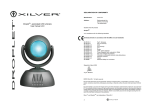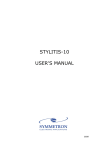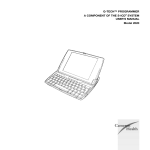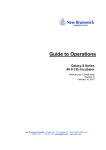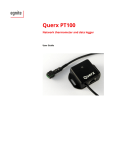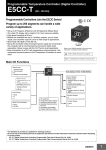Download E5CC QUICK START INSTRUCTION
Transcript
Cat. No. H11E-EN-01 E5CC QUICK START INSTRUCTION Quick Start Instruction E5CC OMRON Disclaimer © OMRON 2012, OMRON ELECTRONICS B.V. All rights reserved. The information in this document has been checked thoroughly. However, OMRON will not accept liability for any incorrectness or incompleteness of this guide. Furthermore, OMRON has the right to apply changes to the product and the guide to further improve the reliability, functionality and the design of the guide and/or the product without prior notice. OMRON shall not be liable for any damages arising from the use of this guide, and it may not transfer any patented license or rights of any third parties. OMRON is a registered trademark of OMRON Corporation. Published May, 2012 Author: T. van Leeuwen Version: 1. Introduction This Quick Start Instruction is designed to set your Omron controller so that you can connect it, parameterize it and get it started quickly. This Quick Start Instruction contains only recommendations and does not substitute thorough study the user manual. It is aimed at technically skilled persons with knowledge of the hazards involved in handling electronic devices in terms of electric shocks and other effects caused by incorrect settings. A comprehensive guide and data sheet for our controllers is on our web site: www.industrial.omron.com to industrial.omron.nl, and click in the upper right corner of the H174 search field 1 OMRON Quick Start Instruction E5CC Contents Disclaimer ...................................................................................................................... 1 Introduction .................................................................................................................... 1 Contents ........................................................................................................................ 2 Preparation .................................................................................................................... 3 Hardware ....................................................................................................................... 3 Front E5CC .................................................................................................................... 4 1. Connections & Settings ........................................................................... 5 1.1 Connecting the E5CC .............................................................................................. 5 1.1.1 Connecting sensor ................................................................................................ 6 1.1.2 Connecting control output ..................................................................................... 7 1.2 Setting up the controller ........................................................................................... 9 1.2.1 Determining the sensor type ................................................................................. 9 1.2.2 Setting the sensor type ....................................................................................... 10 1.2.3 Hide or show decimals ........................................................................................ 10 1.3 Selecting PID / ON-OFF ........................................................................................ 11 1.3.1 Setting up as PID controller ................................................................................ 11 1.3.2 Run Autotune ...................................................................................................... 12 1.4 Change alarm type ................................................................................................ 13 1.4.1 Setting the alarm................................................................................................. 15 1.5 Setting temperature shift ........................................................................................ 16 1.6 Hysteresis .............................................................................................................. 16 2. Advanced features ................................................................................ 17 2.1 Releasing advanced setting level / Decrease protect level .................................... 17 2.1.1 Hiding parameters / Increasing protect level ....................................................... 18 2.2 Advanced settings menu ....................................................................................... 18 2.3 Menu structure / Settings level diagram ................................................................. 19 2.4 Parameter list......................................................................................................... 20 3. Q & A ................................................................................................... 22 I get the message s-err. ............................................................................................... 22 The temperature varies. ............................................................................................... 22 The temperature overshoots. ....................................................................................... 22 There is a discrepancy between measured and actual value. ..................................... 22 What is hysteresis and how do I set it?........................................................................ 22 How do I use alarm / help connections? It does not work as expected ....................... 22 The alarm does not switch to the set value .................................................................. 22 I cannot open the advanced settings menu. ................................................................ 22 I want to block the buttons, so the controller cannot be operated by everyone. .......... 23 The user only has a right to change the temperature. ................................................. 23 I want to hide or show the decimal values of the temperature. .................................... 23 4. Abbreviations and names....................................................................... 24 2 Quick Start Instruction E5CC OMRON Preparation To follow this guide it is important that you have the following hardware. Hardware • Temperature control o E5CC o E5EC o E5…….. • Reader o Temperature sensor: Pt100 or Thermocouple o Sensor with process value 4-20mA or 0-10V • Heating and/or cooling element o control through Relay, o control through Solid-state relay o control through 4-20mA 3 OMRON Quick Start Instruction E5CC Front E5CC PV: SV: Outputs: Level button: Mode button: Shift button: UP/Down button: 4 Process Value = Actual and measured value. Set Value = Set and desired value. Activated outputs. Level setting selection. Parameter selection. Programmable function button or number scrolling. Increase or decrease the value of the selected parameter. Quick Start Instruction E5CC OMRON 1. Connections & Settings This chapter discusses the basic settings and connections. Before contacting the help desk, please be sure to go through these. 1.1 Connecting the E5CC A connection diagram is displayed on the side of each controller. (See Figure 1.) The picture below is an example, the type you purchased may deviate from this. Most connections and numbers are identical, however. Figure 1: Connection diagram. Clamps 1 - 2 are the control output for heating / cooling unit Clamps 4 - 5 - 6 are for the sensor, such as thermocouple or Pt100 Clamps 7 - 8 - 9 - 10 are the alarm / help connections Clamps 11 - 12 are the power voltage CAUTION! 24V or 100-240V Clamps 13 through 18 are for options 5 OMRON Quick Start Instruction E5CC 1.1.1 Connecting sensor Pt100 If a Pt100 is used, connect it to clamps 4, 5, & 6. The controller expects a 3-wire Pt100, which generally has 2 identical colors and 1 different color. The identical colors go under clamps 5 and 6, the different color under clamp 4. If you have a 2-wire Pt100, then connect the reader between 4 and 5, with a bridging wire between connection 5 and 6. Thermocouple If you use a thermocouple, connect it to clamps 5 & 6 Caution! A thermocouple has a + and – Incorrect connection may result in a negative or an incorrect value. 4-20 mA or 0-10 V A process value such as 4-20 mA or 0-10 V may be connected to clamps 4&5 and 5&6, respectively. Figure 2: connecting sensor. For correct operation of the controller, please always indicate which type of sensor is connected. If this is not done correctly, the controller will display an s-err (sensor-error) message, or the incorrect value. For the correct settings, please see Chapter 1.2.1 6 Quick Start Instruction E5CC OMRON 1.1.2 Connecting control output Relay output If a controller with a relay as control output is used, then this relay will be confirmed if there is a heating demand (or cooling in a cooling installation). The relay can switch a maximum of 3 amps; if more current is demanded, a more powerful relay must be switched. You may also choose to use a controller with solid-state control output in combination with a solid-state relay with the correct power. See Figure 4 for connection diagram. Solid-State Relay Solid-state relays are extremely suitable for frequent switching of high capacities and PID controls. The solid-state relay is controlled with a voltage of 12 Volts. This voltage is delivered by the controller. So the solid-state relay can be connected directly to the controller. Please note the polarity See Figure 5 for connection diagram. Omron has a comprehensive package of solid-state relays 4-20mA Some processes need to be controlled by a 4-20mA signal. In this case, you also need a controller with this type of control output. Figure 3: Several control outputs. 7 OMRON Figure 4: Controlling through relay output. Figure 5: Controlling through solid-state relay. 8 Quick Start Instruction E5CC Quick Start Instruction E5CC OMRON 1.2 Setting up the controller For the correct operation of the controller, specific parameters need to be set. The most important settings are discussed in the following chapters. 1.2.1 Determining the sensor type At the factory, the controller is set to a type-K thermocouple. If you are using a different sensor type (for instance Pt100), you will find the correct setting in the table below (Figure 6). Next to the type number is a number (1 through 29). Figure 6: Sensor type and its settings. 9 OMRON Quick Start Instruction E5CC 1.2.2 Setting the sensor type To set the sensor type, you need to change the parameter in-t (inputtype). Do this as follows: 1. Press the 1st button (level button) at least 3 seconds until in-t is displayed. 2. The set value is indicated green and will default to 5. 3. If you are using a different sensor type, please enter the number next to the type used. Chapter 1.2.1 4. You can change the value with the up / down button. 5. After changing the value, press the level button for 3 seconds again. If s-err is displayed on the controller, then the sensor has not been connected properly, the incorrect type has been selected, or the sensor has a malfunction. Example: If you are using a Pt100, then you will see in the table on page 9 that you can select either the value 0.1 or 2. The difference between these settings is the range and the decimal point (see also Chapter 1.2.3. ) 1.2.3 Hide or show decimals To show or hide decimals, first change the sensor type, see Figure 6 in Chapter 1.2.1. Next to Pt100 in the table is setting 0.1 or 2. If we indicate the number 0, then the range is -200 to 850 degrees WITHOUT decimals; number 1 ranges from -199.9 to 500.0, WITH decimals. 10 Quick Start Instruction E5CC OMRON 1.3 Selecting PID / ON-OFF Do you want accurate controls without the temperature overshooting? This is easily achieved by setting your controller as PID instead of ON-OFF. See Chapter 1.3.1 When the controller is set as PID controller, autotune must be run to get the correct PID values. For autotune, see Chapter 1.3.2. If accurate temperature control is not imperative, then you may set the controller to ON-OFF. Figure 7 illustrates the results of different regulation algorithms. Figure 7: PID vs ON-OFF 1.3.1 Setting up as PID controller To set the controller as PID controller, adjust the cntl (control) parameter. 1. Press the 1st button (level button) for 3 seconds until in-t is displayed. 2. Then briefly press the 2nd button (mode button) several times until cntl is displayed. 3. As you can see, this parameter reads onof (ON-OFF). With the arrow up button change this to pid (PID). 4. Then press the 1st button again until the controller resets. The controller is now set as PID controller. We recommend changing the PID values. As mentioned earlier, the simplest way to do this is by using autotune See Chapter 1.3.2. 11 OMRON Quick Start Instruction E5CC 1.3.2 Run Autotune For accurate controlling the correct PID parameters are important. These can be calculated by using the autotune function. 1. Using the up and down buttons, set the desired temperature (set value). 2. Press the 1st button briefly until l.adj is displayed 3. Then press the 2nd button until the at parameter is displayed. 4. Using the up button, select at-2 5. After a few seconds the tune message lights up. As long as this message is lit, the controller is learning the process to configure the correct parameters. 6. Then briefly press the 1st button again. The temperature will be displayed again and the tune message will remain lit. 7. As long as the tune message is lit, the controller is tuning. During this process the temperature will vary. Do not interrupt the tuning process. When the message is no longer displayed, the parameters have been set correctly and controlling will be stable and economical. Caution: Running autotune may take some time, depending on your process. To guarantee the correct settings, do not interrupt this process. If autotune still has not completed after 2 hours, please contact the Omron help desk. During tuning the temperature may rise above the set value. If this is not desirable, then you may also select at-1. The controller will now commence tuning at 40% of its capacity, which will cause tuning to be slower and less excessive. 12 Quick Start Instruction E5CC OMRON 1.4 Change alarm type The E5CC has 3 alarm outputs. These can be used to switch to an output when a specific value is reached. Some options: Option 1: Alarm when the temperature rises 5 degrees above the set value. Option 2: Alarm at fixed value, for instance 150 degrees. These are two different alarm types. There are 19 alarm types in total, see Figure 8. For instance, if you want an alarm to activate at a fixed temperature (absolute value), then change the alarm type. An absolute upper limit is found at value 8. In Figure 8 all alarm types are organized in a table. If you wish to change the alarm type, follow these steps: 1. 2. 3. Press and hold the 1st button for 3 seconds until in-t is displayed. With the 2nd button scroll through the parameters until you reach alt1 (Alarm type 1). Enter a number with the arrow buttons, referring to Figure 8. This will be the desired alarm type. Caution: You have not set an alarm value yet. This is covered in Chapter 1.4.1 13 OMRON Figure 8: Alarm types 14 Quick Start Instruction E5CC Quick Start Instruction E5CC OMRON 1.4.1 Setting the alarm In the previous chapter, the type of alarm was discussed. After setting the alarm type, you will set an alarm value. Do this as follows. 1. To set the alarms, press the 2nd button several times until al-1 is displayed. This is the setting for alarm 1. 2. al-2 is the setting for alarm 2 (in some controllers al-1 is not visible. This has already been assigned to a different function) 3. You can change the alarm value with the up and down button. Example 1: On your controller, you want to activate an alarm when the temperature rises 10 degrees above the set value. The alarm type is set to 2. The SV is set to 40 degrees. The value for the alarm output al-1 then becomes 10. If SV is exceeded by 10 degrees, the alarm output is activated Example 2: On your controller with factory settings you want to activate an alarm when the temperature rises above 150 degrees. The alarm type is set to 8. The value for the alarm output al-1 then becomes 150. If SV rises above 150 degrees, the alarm output is activated 15 OMRON Quick Start Instruction E5CC 1.5 Setting temperature shift If the temperature on the controller display deviates from your measured value (for instance due to ageing of the sensor), you can set a temperature shift. Enter the shift using the ins (input shift) parameter. 1. Press the 1st button briefly until l.adj is displayed. 2. Then press the second button briefly several times until ins is displayed. 3. The value entered here shifts the temperature up or down. If you enter -10, the measured temperature is decreased by 10 degrees. 1.6 Hysteresis If the controller is set to ON-OFF, you can change the hysteresis. The hysteresis is a switching point above and under the set point. A higher value limits the number of switches, but leads to less accuracy in temperature readings. 1. Go to the hys parameter by briefly pressing the 1st button once until l.adj is displayed. 2. Then press and hold the 2nd button until hys is displayed. 3. The default value is 1.0. You may increase or decrease this value. Caution! Hysteresis is not available if the controller is set to PID. Example: Suppose the desired temperature (set point) is set to 50 degrees. The controller heats to 50 degrees and then stops. The temperature will fall below 50 degrees before the controller switches on again. Suppose the hysteresis is set to 2 degrees; the controller will then switch on at 48 degrees. 16 Quick Start Instruction E5CC OMRON 2. Advanced features The Omron E5CC has very powerful and advanced parameters. These are normally hidden, as they may severely disrupt the process. If you wish to change advanced parameters in the advanced setting level, lower the protect level to make them accessible. First follow the instructions in Chapter 2.1 and then Chapter 2.2 2.1 Releasing advanced setting level / Decrease protect level To decrease the protect level, change the following settings. 1. Press the 1st and 2nd buttons simultaneously for 3 seconds until oapt is displayed. 2. Press the 2nd button once until icpt (Initial Setting Communication Protect) is displayed. 3. The default value is 1. Decrease it to 0 4. Now press the 1st and 2nd buttons again until the main screen reappears. The protect level is now decreased. The advanced parameters are now accessible. Figure 9 shows the different protect levels. All shielding options are discussed in the manual which you can download from our web site. Figure 9: security or protect level 17 OMRON Quick Start Instruction E5CC 2.1.1 Hiding parameters / Increasing protect level You can shield parameters from users or operators. In this example, we scroll through the settings so only the temperature can be changed. To increase the protect level, change the following settings. 1. Press the 1st and 2nd buttons simultaneously for 3 seconds until oapt is displayed. 2. The default value is 0. Increase it to 3. 3. Then press the 2nd button until icpt (Initial Setting Communication Protect) is displayed. 4. The default value is 1. Increase it to 2. 5. Now press the 1st and 2nd buttons again until the main screen reappears. The protect level is now increased. You can only change the set value. Figure 7 shows the different protect levels. Other shielding options are discussed in the manual which you can download from our web site. 2.2 Advanced settings menu In the initial parameter settings at the amov (move to advanced level) parameter, change the value to -169. After a few seconds, the controller automatically changes to the advanced settings level. The value -169 is fixed and cannot be changed. 18 Quick Start Instruction E5CC OMRON 2.3 Menu structure / Settings level diagram The following diagram (Figure 10) shows the different levels. In Chapter 2.4 you will find the complete parameter list. You can find a description of all levels and parameters in the manual which you can download from our web site. Operation level: Basic level, desired value, alarm, etc. Adjustment level: Changing P, I , D value, etc. Protect level: Hiding buttons and levels Initial level: Setting the sensor, alarm types, etc. Advanced function level: Advanced settings Communications level: Parameters for data communication Figure 10: Settings level diagram 19 OMRON 2.4 Parameter list Quick Start Instruction E5CC A comprehensive description of all levels and parameters is in the manual which you can download from our web site. 20 Quick Start Instruction E5CC OMRON 21 OMRON Quick Start Instruction E5CC 3. Q & A I get the message s-err. Answer: This is because the reader has been connected incorrectly, the controller has been set incorrectly, or the reader has a malfunction, see Chapter 1.2.1 and Chapter 1.2.2 The temperature varies. Answer: A controller set to ON-OFF has over and undershoot. If necessary, set the controller to PID, see Chapters 1.3 through 1.3.2 The temperature overshoots. Answer: A controller set to ON-OFF has over and undershoot. If necessary, set the controller to PID, see Chapters 1.3 through 1.3.2 There is a discrepancy between measured and actual value. Answer: The reader may not show the correct temperature, possibly due to ageing. This can be resolved by setting a shift, see Chapter 1.5 What is hysteresis and how do I set it? Answer: Hysteresis is used in an ON-OFF controller, and it ensures that the controller does not “jump” around the set value (SV). For an explanation, see Chapter 1.6 How do I use alarm / help connections? It does not work as expected Answer: The alarm type may not have been set correctly. The operation of the alarm types is explained in Chapter 1.4 The alarm does not switch to the set value Answer: The alarm type may not have been set correctly. The operation of the alarm types is explained in Chapter 1.4 I cannot open the advanced settings menu. Answer: This level is hidden by default. Decrease the protect level, as described in Chapters 2.1 and 2.2 22 Quick Start Instruction E5CC OMRON I want to block the buttons, so the controller cannot be operated by everyone. Answer: At the protect level you can assign user change rights. For an explanation, see Chapter 2.1.1 The user only has a right to change the temperature. Answer: At the protect level you can assign user change rights. For an explanation, see Chapter 2.1.1 I want to hide or show the decimal values of the temperature. Answer: You can show or hide decimals by setting the number associated with the reader. See Chapter 1.2.3 23 OMRON Quick Start Instruction E5CC 4. Abbreviations and names SV: Set Value is the set and desired temperature PV: Process Value is the current, measured temperature MV: Manipulated Variable is the “power” the controller transmits to reach the desired temperature Set point: Also called set value or SV Sensor: External temperature measuring device Pt100: The Pt100 is a frequently used temperature reader. The reader has a resistance value of 100 Ohms at 0 degrees; Pt100s can be tested for continuity, and must have a value of around 106 Ohms at room temperature. For the Pt100 normal extension cables can be used 4-20mA: 4-20mA is a signal that is transmitted from certain sensors (for instance hygrometers), or which is used specifically to control a device, such as a steam valve Alarm: An output that is switched on at a certain temperature is often referred to as an alarm. An alarm output may also be used for other purposes, depending on its settings. Heat: This control is used for heating Cool: This control is used for cooling Heat/cool: This control is used for heating as well as cooling; therefore, two control outputs are used. PID: 24 Correct PID parameters ensure accurate and stable control. PID parameters are values that can be changed manually, but are mostly achieved by running Autotune. PID is the abbreviation of Proportional, Integration and Differentiation. Quick Start Instruction E5CC OMRON On-Off: The default setting of the controller as an ON-OFF controller. This ensures a limited extent of switching on the output, but results in less accurate control. This control does not take disturbances into account and is not ¨intelligent¨ Thermocouple: A thermocouple is a sensor that transmits a millivolt signal, which cannot be tested for continuity. Caution: a thermocouple can only be extended by specially designed couple extension cables Solid-state relay: Also called SSR. This relay is specifically developed for frequent switching. It has no moving parts or mechanical contacts but can also break or shortcircuit. SSRs are often used in temperature controls set as PIDs. Control output: The control output is the output that controls the process. This output is switched on when temperature needs to be controlled Overshoot: Temperature overshoot occurs when the temperature rises above the set value when the controller stops heating too late. In an ON-OFF control the overshoot will be larger than in a PID controller. Undershoot: Temperature undershoot occurs when the temperature falls below the set value when the controller starts heating too late. In an ON-OFF controller the undershoot will be larger than in a PID controller. AT or AutoTune: Autotune allows you to easily calculate and set the correct P, I, and D parameters. The process is learnt by the controller itself Hysteresis: Hysteresis is the value at which an output must be switched on or off. It is used in alarm contacts and ON-OFF controllers. Decimals: Decimals are the numbers after the decimal point, e.g. 10.8 degrees. 25 NETHERLANDS Omron Electronics B.V. Wegalaan 61, NL-2132 JD Hoofddorp Tel: +31 (0) 23 568 11 00 Fax: +31 (0) 23 568 11 88 industrial.omron.nl BELGIUM Omron Electronics N.V./S.A. Stationsstraat 24 B-1702 Groot-Bijgaarden Tel: +32 (0) 2 466 24 80 Fax: +32 (0) 2 466 06 87 industrial.omron.be Denmark Tel: +45 43 44 00 11 industrial.omron.dk Poland Tel: +48 (0) 22 645 78 60 industrial.omron.pl Sweden Tel: +46 (0) 8 632 35 00 industrial.omron.se Germany Tel: +49 (0) 2173 680 00 industrial.omron.de Portugal Tel: +351 21 942 94 00 industrial.omron.pt Switzerland Tel: +41 (0) 41 748 13 13 industrial.omron.ch Finland Tel: +358 (0) 207 464 200 industrial.omron.fi Russia Tel: +7 495 648 94 50 industrial.omron.ru France Tel: +33 (0) 1 56 63 70 00 industrial.omron.fr Spain Tel: +34 913 777 900 industrial.omron.es Hungary Tel: +36 1 399 30 50 industrial.omron.hu Czech Republic Tel: +420 234 602 602 industrial.omron.cz Italy Tel: +39 02 326 81 industrial.omron.it Turkey Tel: +90 216 474 00 40 industrial.omron.com.tr Norway Tel: +47 (0) 22 65 75 00 industrial.omron.no United Kingdom Tel: +44 (0) 870 752 08 61 industrial.omron.co.uk Austria Tel: +43 (0) 2236 377 800 industrial.omron.at South Africa Tel: +27 (0)11 608 3041 industrial.omron.co.za Other Omron representatives industrial.omron.eu Automation systems • Machine controllers • PLCs • Human Machine Interfaces • Remote I/O • Industrial PCs • Software Motion & Drives • Machine controllers • Motion controllers • Servo systems • Frequency controllers • Robots Measuring, controller, and switching components • Temperature controllers • Power supplies • Time relays • Counters • Programmable relays • Digital panel gauges • Electromechanical relays • Monitoring components • Solid-state relays • Pressure switches • Low voltage switching materials Cat. No. H11E-EN-01 Detection and safety • Photo cells • Inductive and capacitive proximity switches • Pressure sensors • Connectors • Distance and width measuring sensors • Vision systems • Safety networks • Safety sensors • Safety units/relay units • Safety door/lock switches • End switches Although we aim for perfection, Omron Europe BV and/or its subsidiaries and affiliates offer no warranty for the correctness and completeness of the information in this document. We reserve the right to make changes at any time without prior notice. OMRON EUROPE B.V.