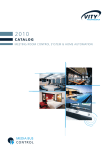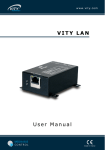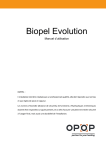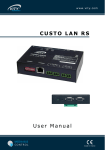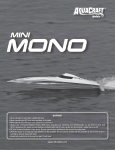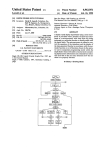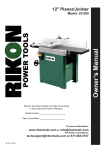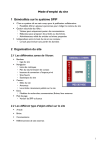Download PC2LAN v2 User manual
Transcript
PC2LAN v2
Vity's Ethernet devices configuration
User manual
PCTOLAN – CONFIGURATION
AND
UPDATE
OF
VITY'S ETHERNET
DEVICES
The information in this manual is copyright protected. No part of this manual may be
copied or reproduced in any form without prior written consent of VITY Technology Headquarters –
France. VITY Technology is not responsible for operational, technical or editorial errors/omissions
made in this manual. All the information in this manual may be subject to change without prior
notice. Media Bus Control® is a register trademark of VITY Technology. All other brand or product
names are trademarks of their respective companies or organizations.
180 rue Pierre Landais, 56850 Caudan, France
WWW.VITY.COM
Revision number of this manual : PCtoLAN_EN_0002
2/26
PCTOLAN – CONFIGURATION
AND
UPDATE
OF
VITY'S ETHERNET
DEVICES
INDEX
1 Software Presentation..................................................................................................4
2 Software view...............................................................................................................5
3 Basics Functions...........................................................................................................6
3.1
3.2
3.3
3.4
Devices upgrade......................................................................................................6
Upgrade Web Server files.........................................................................................9
Change device parameters......................................................................................10
Change Web Server secure access...........................................................................12
4 Advanced Functions....................................................................................................13
4.1
4.2
4.3
4.4
Restore factory settings..........................................................................................13
MBC Architecture...................................................................................................15
Tests of devices.....................................................................................................16
View Ethernet traffic...............................................................................................17
5 Others possibilities and functions...............................................................................18
5.1 Watch the configuration Web site of LAN configuration................................................18
6 Open Firewall in Windows XP®..................................................................................21
7 Frequency Asked Questions........................................................................................23
8 WebServer configuration............................................................................................24
8.1
8.2
8.3
8.4
Wiring and installation............................................................................................24
Configuration.........................................................................................................25
Create PCtoMATY applications and upload new files....................................................25
Launch the WebServer across the Internet................................................................26
3/26
PCTOLAN – CONFIGURATION
AND
UPDATE
OF
VITY'S ETHERNET
DEVICES
1 SOFTWARE PRESENTATION
The firmware update is done by the searching and updating software called : "PCtoLAN".
This software allows you to :
•
•
•
•
•
•
•
•
find VITY TECHNOLOGY's devices like VITYLAN, MINIMONO/IP MAXIMONO/IP and
MULTICUSTOM/IP and watch all their parameters (network, firmware, connected
controllers ...)
update the firmware of these devices
change network configuration, name and switch between Ethernet/MediaBus gateway
mode and WebServer mode
modify the password for the WebServer Connection
restore factory settings
watch all VITY's controllers connected to the IP devices
test the controllers communication
see the Ethernet traffic generated by the devices
Warning :
This software needs an other network configuration than the one used in the
first version of VITYLAN/LAN option. To provide weel working, and upload all
the new files (including the JAVA Webserver core), you must do a factory
restoration on the olds materials, before doing a firmware update (see
chapiter 1.2.5. for more information)
All these functions (except firmware update) are activated only with
firmware 2.0.0 or greater of the VITYLAN/LAN option.
Update a firmware from 1.x.x version to 2.x.x need a BIOS upgrade. If the
software detect this requirement, it will do that automatically before the
2.x.x upgrade. The BIOS upgrade is a critical operation. BE CAREFUL ! If
power supply is disconnected during this operation, the device will be
definitely damaged.
The MINIMONO LAN upgrade by network is possible only from 1.0.6
MINIMONO firmware version. Please update first the device with this
firmware by RS232 before using this feature (see MINIMONO update
software documentation for more information).
All operations accessible with this software are accessible only across the
local network (Ethernet).
4/26
PCTOLAN – CONFIGURATION
2 SOFTWARE
AND
UPDATE
OF
VITY'S ETHERNET
DEVICES
VIEW
Tasks
Devices list
Tasks Progress bar
5/26
PCTOLAN – CONFIGURATION
AND
UPDATE
OF
VITY'S ETHERNET
DEVICES
3 BASICS FUNCTIONS
3.1 Devices upgrade
This function allows you to upgrade the firmware or the Web Server files of the device. If the
device is a controller, the software upgrades the firmware of the controller and the firmware of the
LAN card.
BE CAREFUL :
Update a firmware from 1.x.x version to 2.x.x need a BIOS upgrade. If the
software detect this requirement, it will do that automatically before the
2.x.x upgrade. The BIOS upgrade is a critical operation. If power supply is
deconnected during this operation, the device will be definitly damaged.
Note : The MINIMONO/IP upgrade by network is possible only from 1.0.6
MINIMONO firmware version. Please update first the device with this
firmware by RS232 before using this feature (see MINIMONO update
software documentation for more information).
1
Click on a device in the list
Click on :
Choose "Device firmware".
2
If you have set the controller in
forced upgrade mode, you
need to check "Forced mode"
and to choose the kind of
controller you want to upgrade.
6/26
PCTOLAN – CONFIGURATION
3
4
AND
UPDATE
OF
VITY'S ETHERNET
DEVICES
Select the file which contains
the
firmwares
(PCtoLAN_firmwares_x.x.x.
upg in this case) then click on
"Open". If the device is a VITY
TECHNOLOGY controller, it is
upgraded
first.
Else,
the
software goes directly to step
9.
Note : If the firmware of the
Vitylan
/
MinimonoLAN
/
MulticustomLAN is older than
2.0.0, the BIOS of the device
will be upgraded first.
The software extract and
converts the firmware file of
the controller.
5
Click
on
"Yes"
or
"No"
depending to the current
version
and
the
upgrade
version of the controller.
6
If you have click on "Yes", the
firmware is uploaded onto the
controller, else the software
goes directly to step 9.
7
You are advertise when the
update is finished.
8
The device reboots.
9
The software converts the
VITYLAN/LAN option firmware.
10
Click
on
"Yes"
or
"No"
depending to the current
version
and
the
upgrade
version of the VITYLAN/LAN
option.
7/26
PCTOLAN – CONFIGURATION
AND
11
If you have click on "Yes", the
firmware is uploaded onto the
VITYLAN/LAN option, else the
software ends.
12
You are advertise when the
update is finished.
13
The device reboots.
UPDATE
OF
VITY'S ETHERNET
DEVICES
8/26
PCTOLAN – CONFIGURATION
AND
UPDATE
OF
VITY'S ETHERNET
DEVICES
3.2 Upgrade Web Server files
1
2
2
Click on a device in the list.
Click on :
Choose "Web Server".
This operation needs the same
files
as
the
parameters
restoration. This file is called
“PctoLAN_factory_settings_
x.x.x.fact”.
Select it and click on “open”.
3
The software upload the new
file.
4
The software advertises you
when the upload is finished.
5
The device reboots.
9/26
PCTOLAN – CONFIGURATION
AND
UPDATE
OF
VITY'S ETHERNET
DEVICES
3.3 Change device parameters
To access to the function of changing the username and the password, the firmware of the LAN
module must be up to date. To update it, go first on chapter 5.1.
On a Ethernet network, each device connected must have different IP address, and a subnet
mask / gateway well defined. In these section, you can change network parameters. If you have
lot of devices on the same network, this is easier to choose different names to each device.
It is possible to switch from gateway MediaBus/Ethernet to WebServer. These two working mode
are not accessible at the same time, so this choice must be made on the installation depending to
the needs. It is possible to connect two devices on the same MBC Bus only if they are not on the
same modes.
Note : The old device can have an other version of WebServer. In this case,
you must do the parameters restoration to erase this one and upload the
VITY Technology files.
1
Choose a device in the list
then.
Click on :
10/26
PCTOLAN – CONFIGURATION
AND
UPDATE
OF
VITY'S ETHERNET
DEVICES
Network configuration :
2
Change "New IP address",
"New subnet mask" and "New
gateway"
The SerialPort is the IP address
which will be used to send VITY
Technology
communications.
The software will automatically
fill this address, but if you need
you can enter manually this
parameter.
Change name :
Check "New device name"
Enter the new name.
Switch working mode :
Check the right
"Working mode"
case
on
Click on "OK".
3
If you have changed the name
of the device, you need to open
the file which contains the
configuration
files
("PCtoLAN_factory_settings_x.
x.x.fact" in this case).
Select it and click on “open”.
4
The software upload the new
file
and
set
the
new
parameters on the device.
5
The software advertises you
when the upload is finished.
6
The device reboots.
11/26
PCTOLAN – CONFIGURATION
AND
UPDATE
OF
VITY'S ETHERNET
DEVICES
3.4 Change Web Server secure access
Security is very important on Internet. If you plan to use the controller as a WebServer, you need
to change the username and the password associated to the Internet Web page, otherwise some
people will access to your installation and may cause damages to your materials.
Note : By default, username is "admin" and password is "1234". If a factory
settings restoration is done, this default username and password will be
restored too.
1
2
Choose a device in the list
then.
Click on :
On the window appearing,
enter the current security
access codes and the new
ones.
The minimal length of the
username and password is 4
caracters.
Click on "OK".
3
The software upload the new
file
and
set
the
new
parameters on the device.
4
The software advertises you
when the upload is finished.
5
The device reboots.
12/26
PCTOLAN – CONFIGURATION
AND
UPDATE
OF
VITY'S ETHERNET
DEVICES
4 ADVANCED FUNCTIONS
4.1 Restore factory settings
The restoration of the factory settings allows to download automatically in the VITYLAN/LAN option
a package of files which are used to parameters the device. When done, the device has the same
configuration as when it is buy :
➔
➔
➔
IP address = 192.168.0.142
subnet mask = 255.255.255.0
gateway = 192.168.0.1
After that, you must re-parameter your device.
This manipulation activate the TCP protocol too, which allows you to use the
WebServer mode and provides a better security when firmwares are updated.
So it is necessary to execute this task on old device before the first firmware
update, else all others tasks will not be accessible. Moreover, this task will
upload the JAVA WebServer core files.
1
2
Choose a device on the list
then.
Click on :
This operation needs a file
called
“PctoLAN_factory_settings_
x.x.x.fact”.
Select it and click on “open”.
3
The software upload the new
file.
This operation may take 10
minutes.
13/26
PCTOLAN – CONFIGURATION
AND
4
The software advertises you
when the upload is finished.
5
The device reboots.
UPDATE
OF
VITY'S ETHERNET
DEVICES
14/26
PCTOLAN – CONFIGURATION
AND
UPDATE
OF
VITY'S ETHERNET
DEVICES
4.2 MBC Architecture
With PC2LAN, you can see all MBC Bus installation, such as Vimaty (35, 70), Minimono,
Multicustom, Maximono ...
1
Choose a device on the list
then.
Click on :
A window appears.
2
All VITY's
controllers
and
remotes
are
listed
in
a
treeview. On each node, you
can see the IP device, and all
devices connected to it.
15/26
PCTOLAN – CONFIGURATION
AND
UPDATE
OF
VITY'S ETHERNET
DEVICES
4.3 Tests of devices
This function allows you to test the connection with your VITY controllers. You can change the
relays state and see the GPI feedback.
Note : You can test only the IP devices.
1
Choose a device on the list
then.
Click on :
A window appears.
2
On this window, you need to
indicate the MBC address.
If
the
device
is
a
Multicustom/IP, you need to
indicate the slot for the Relays
card and the Digital feedback
card too.
16/26
PCTOLAN – CONFIGURATION
AND
UPDATE
OF
VITY'S ETHERNET
DEVICES
4.4 View Ethernet traffic
This function allows you to see all Ethernet communication. That can be helpful is you want to
know what is transmitted to the network, or if you want to see MBC Bus Ethernet feedback.
1
Choose a device on the list
then.
Click on :
A window appears.
2
Click on "Stop capture" if you
want to suspend the scan of
Ethernet communications.
Click on "OK" to quit.
17/26
PCTOLAN – CONFIGURATION
5 OTHERS
AND
UPDATE
OF
VITY'S ETHERNET
DEVICES
POSSIBILITIES AND FUNCTIONS
5.1 Watch the configuration Web site of LAN configuration
This Web site is accessible by clicking on the button "Launch config. Website". The other way to
launch that is to open a web browser and to enter the ip address of the device in the address bar
(in example http://192.168.0.142/home.htm). Launch the configuration Website allow you to
change the parameters directly with a Web browser, in example if the device have some problems
of communication. Moreover, the most important possibility of this Web site is to allow you to
upgrade the firmware of the LAN connector, which is different from the LAN card :
1
2
Open a WEB browser.
Enter the IP address of the
device.
The
web
browser
automatically.
Exemple :
Http://192.168.0.142/home.htm
open
Enter the current username
and password (by default
“admin” and “1234”).
18/26
PCTOLAN – CONFIGURATION
3
Click on the
Firmware".
4
Click on “browse” button.
link
AND
UPDATE
OF
VITY'S ETHERNET
DEVICES
"Update
Go in the folder where you
have installed the PctoLAN
software
(by
default
C:\program
files\vity\PCtoLAN\)
and
select :
5
- if you have a LAN card with
2Mo
of
memory
:
« 82000867_G_post_2mb.bin »
- if you have a LAN card with
4Mo
of
memory
:
« 82001229_c_post_4mb.bin »
then click on "OK".
19/26
PCTOLAN – CONFIGURATION
6
AND
UPDATE
OF
VITY'S ETHERNET
DEVICES
Reboot the card by clicking on
“Reboot”.
Do this operation a second time
but :
7
- if you have a LAN card with
2Mo of memory select :
« 82001116_h_firmware_2mb_
.bin »
- if you have a LAN card with
4Mo of memory select :
« 82001120_h1_firmware_4mb
.bin »
20/26
PCTOLAN – CONFIGURATION
6 OPEN FIREWALL
IN
AND
UPDATE
OF
VITY'S ETHERNET
DEVICES
WINDOWS XP
®
The VITYLAN functions correctly only if UDP and TCP port number 12000 is open in emission and
reception in your Internet firewall.
This part describes the opening of this port into the Windows XP (SP2) integrated firewall, but it
should be necessary to do it into the others Internet protection softwares and into the routers too.
First of all open the control panel of the network connections.
Open the “Advanced” tab and click on “Parameters”, then in the new window open the
“Exceptions” tab and click on “Adding a port”.
21/26
PCTOLAN – CONFIGURATION
AND
UPDATE
OF
VITY'S ETHERNET
DEVICES
In the window appearing, enter the following parameters:
➔
Name : VityLAN
➔
Number of port : 12000
➔
Notch UDP
Do the same but notch TCP instead of UDP. Finally click on OK.
22/26
PCTOLAN – CONFIGURATION
AND
UPDATE
OF
VITY'S ETHERNET
DEVICES
7 FREQUENCY ASKED QUESTIONS
Errors
Possibles solutions
The device does not appear in - The device is configured on a subnet totally different to the
the list.
computer one. The only way to know its IP address is to scan
Ethernet communication (with "Ethereal" for example) during
clicking on "Refresh view" button of the updating software.
The device will answer, then take its IP address and configure
the computer on the same subnet to make a full restoration.
- The network materials (such as routers, switch and hub)
blocks Multicast communications. Configure these materials to
accept these communications.
- The device is not correctly plug to the network or to the
power supply. Check connections.
The device appears in the list - The device firmware is down to 2.0.0. Update it
but the line is red and the - The device is not well configure on its "serial port". See
firmware version is "x.x.x"
chapiter 1.4.
- The device is on WebServer mode and a session is active.
Shut it down.
- The device is configured on a subnet a little different from
the computer one. This blocks the communication but not the
detection. Modify the network configuration of the computer or
the device.
- Two devices have the same IP address. Change one of these.
- An other software uses the same Ethernet protocol on the
computer. Shut it down (IRDump, PC2Maty ...).
- The network materials (such as routers, switch and hub)
blocks Multicast communications. Configure these materials
and all firewalls to accept these communications.
The device appears in the list - The last uploaded firmware is more recent than the one in
but the line is red.
the device. Upgrade the device.
The software print "Socket - The device is on WebServer mode and a session is active.
error" when a firmware upgrade. Shut it down.
- The MediaBus is saturated by communications. Try several
times to do establish the connection. If it does not work,
unplug all devices except the one you want to update then try
again to update.
The device does not accept a - The device automatically checks if the IP address is accorded
new IP address.
to the subnet mask and the gateway. Be careful about all
parameters.
- If the software seems to have problem to comunicate with
the device, try to do this operation by the Website of
configuration. See chapter 1.3.1 for more details.
23/26
PCTOLAN – CONFIGURATION
8 WEBSERVER
AND
UPDATE
OF
VITY'S ETHERNET
DEVICES
CONFIGURATION
8.1 Wiring and installation
In standard mode (Ethernet/MediaBus gateway), it is not possible to connect two products
(VITYLAN/MINIMONO LAN/MULTICUSTOM LAN) on the same MediaBus (VITY Technology's RS485
bus).
It is not possible to use a device in two modes at the same time. So, to ensure well work and use
of all possibilities of these products, you can plug two devices on the same MediaBus only if they
are in different modes (1 gateway / 1 WebServer).
Three types of installations are considerable :
1° - Ethernet/MediaBus gateways only
Group of
products 1
MediaBus 1
Group of
products 2
MediaBus 2
Group of
products x
MediaBus x
Gateway 1
Ethernet IP 1
Gateway 2
Ethernet IP 2
Local network
Ethernet
Ethernet IP x
Gateway x
2° - WebServer only
Group of
products
MediaBus
Local network
Ethernet
WebServer
Ethernet IP 1
Router +
Modem
Internet IP
Internet
24/26
PCTOLAN – CONFIGURATION
AND
UPDATE
OF
VITY'S ETHERNET
DEVICES
3° - WebServer + Passerelles
Group of
products 1
MediaBus 1
Gateway 1
Ethernet IP 1
Local network
Ethernet
Group of
products 2
MediaBus 2
Gateway 2
Ethernet IP 2
Internet IP
Router +
Modem
WebServer
Internet
Ethernet IP 3
Group of
products x
MediaBus x
Ethernet IP x
Gateway x
8.2 Configuration
The switch of functioning mode is done by the "PCtoLAN" software. This configuration must be
done when products are installing, or when you do a reorganization of existing installation. It must
not be modified after that, to ensure the good feedback of the installation.
You can re-parameter old generation products to enable WebServer mode. However, the device
you want to turn into WebServer mode must be unplugged from the MediaBus (RS485 bus for Vity
Technology devices) before doing the switch, and then correctly re-plug.
•
•
•
Launch "PCtoLAN" software, and select the device you want to switch to WebServer
mode.
For old devices, do a factory settings restoration by clicking on "Restore factory
settings". This task will enable all necessary parameters (such as TCP protocol) and
upload all JAVA files for the webserver. Then do the firmware upgrade if the device has
older firmware than 2.0.0.
Click on "Switch to webserver" button.
8.3 Create PCtoMATY applications and upload new files
The application upload to VityLAN Web server is a Vitmay 35 application with
restrictions : special options depending of the Vimaty hardware cannot be
used (JPI input, IR receiver, ect...). The file upload to VityLAN Websever
cannot have a size bigger than 200ko (avois to use background for screen
because picture take lot of memory space).
25/26
PCTOLAN – CONFIGURATION
AND
UPDATE
OF
VITY'S ETHERNET
DEVICES
–
–
Create a Vimaty 35 application and take in count the restriction...
Compile your project as you did with Vimay's and check the VityLAN Websever options into
the dialog box.
–
When compilation is finished, Pctomaty ask you to select the VityLAN Webserver you want to
upload... It's possible to enter a specific address if you VityLAN don't appear into the list
(attention it's possible that your VityLAN is not into because of network mismatch between
your computer network configuration and the VityLAN configuration. You can refresh the list
with “Refresh” button or reboot a VityLAN Webserver by clicking the « reboot » button to
unlock a bad situation.
Click OK and wait during upload...
–
8.4 Launch the WebServer across the Internet
You can launch the Webserver when you are not connected to the local network on which the
device is connected by open a web browser and enter the Internet IP address of your Modem/
Broadband adaptator on which the device is connected.
So to ensure full time accessibility of your WebServer, you must ask your Internet provider for a
static Internet IP address.
26/26