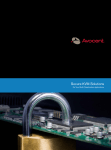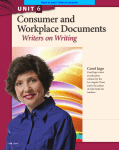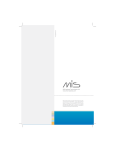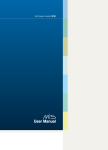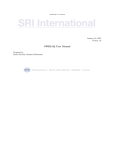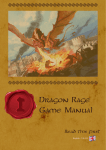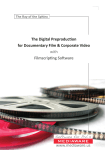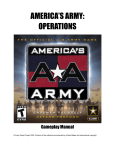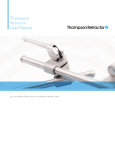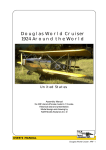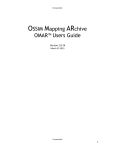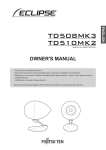Download "user manual"
Transcript
UNCLASSIFIED//FOR OFFICIAL USE ONLY DRAFT Defense Intelligence Agency All Source Intelligence Environment (Alien) An Interoperability Framework Supporting Joint Vision 2020 Functional User’s Guide DRAFT – 28 September 2006 Version 0.6 DRAFT UNCLASSIFIED//FOR OFFICIAL USE ONLY DRAFT UNCLASSIFIED//FOR OFFICIAL USE ONLY Prepared for: Defense Intelligence Agency Data Innovation Division, DS-RRE-2 Prepared by: McDonald Bradley, Inc. Contract Number: GS35F5144H Delivery Order: HHM4020F0504 Address: 2250 Corporate Park Drive Suite 500 Herndon, VA 20171 OBTAINING COPIES OF THIS DOCUMENT The final version of this document or any other reference material can be obtained through the Configuration Management (CM) library. Hard and soft copies are available and may be used for copying purposes. Please direct your request to: Defense Intelligence Agency Attn: All Source Intelligence Environment Bolling Air Force Base Washington DC 20375 UNCLASSIFIED//FOR OFFICIAL USE ONLY ii DRAFT UNCLASSIFIED//FOR OFFICIAL USE ONLY INITIAL DOCUMENT DATE: 19 July 2006 CURRENT DATE: 28 September 2006 REVISION NOTES: Version 0.1 0.2 Date 19 July 2006 26 July 2006 Author Susan Lee Thomas M. Sasala 0.3 27 July 2006 Susan Lee 0.4 0.5 0.6 28 July 2006 11 August 2006 28 September 2006 Mike Kirkland Joe Cook Susan Lee Comment Initial Creation Updated contract information and address. Added acceptance page Incorporated review comments and updated screen shots Tech Writer review Updated screen shots Added FAQs UNCLASSIFIED//FOR OFFICIAL USE ONLY iii DRAFT UNCLASSIFIED//FOR OFFICIAL USE ONLY Authorization Memorandum (U) (U) I have fully read and carefully assessed this document, “ALIEN User’s Guide”. Management Certification (U) Please check the appropriate statement. The document is accepted. The document is accepted pending the changes noted. The document is not accepted; see explanation. (U) My signature below indicates my approval of the policies and procedures as stated herein. Changes to this baseline can be made through the project’s defined change process. Thomas M. Sasala, Project Manager, McDonald Bradley, Inc. Date William Pulsipher, Division Director, McDonald Bradley, Inc. Date Stephen West, Program Manager/COTR, Defense Intelligence Agency Date UNCLASSIFIED//FOR OFFICIAL USE ONLY iv DRAFT UNCLASSIFIED//FOR OFFICIAL USE ONLY Table of Contents (U) 1 1.1 1.2 1.3 1.4 1.5 1.6 1.7 1.8 2 2.1 3 3.1 4 4.1 4.2 4.3 4.4 4.4.1 4.4.2 4.4.3 4.4.4 4.4.5 5 A. Introduction (U) ...............................................................................................1 What is ALIEN? (U)..........................................................................................1 What is the ALIEN web application? (U)..........................................................1 What can be done with the ALIEN web Application? (U)................................1 What data sources are searchable with ALIEN? (U) .........................................1 What are the system requirements to use ALIEN? (U) .....................................1 Revision Procedures (U) ....................................................................................2 Copyright (U).....................................................................................................2 References (U) ...................................................................................................2 Using the ALIEN User Guide (U)...................................................................3 Conventions (U).................................................................................................3 Accessing the ALIEN Web Application (U) ..................................................4 Public Key Infrastructure (PKI) Certificate Information (U) ............................4 Conducting Searches (U).................................................................................6 What is Guided Navigation?..............................................................................6 Using Guided Navigator (U)..............................................................................7 Using Search (U)..............................................................................................12 Key Word Search Hints (U).............................................................................14 Automatic “AND” (U).....................................................................................14 OR (U) .............................................................................................................14 NOT or Negative terms (U) .............................................................................15 Exact Phrases (U).............................................................................................15 Capitalization (U).............................................................................................15 Frequently Asked Questions (FAQs) (U).....................................................16 Acronyms (U) .................................................................................................19 Figures (U) Figure 1 - DoD Disclaimer Window (U) .............................................................................4 Figure 2 -Digital Certificate Window ..................................................................................5 Figure 3 - Guided Navigator Pane (U).................................................................................7 Figure 4 - Available Filters Box (U)....................................................................................8 Figure 5 – Available Filters Pane in Table View (U) ..........................................................8 Figure 6 - Available Filters Pane in Flat View (U)..............................................................9 Figure 7 – Location Filter with More Value List (U) ..........................................................9 Figure 8 - Matching Records Box (U) ...............................................................................10 Figure 9 - Active Filters Box (U)......................................................................................11 Figure 10 - Guided Navigator Search (U)..........................................................................11 Figure 11 - Sample Record (U)..........................................................................................12 Figure 12 - Search Pane (U)...............................................................................................13 Figure 13 - Search Box (U)................................................................................................13 Figure 14 - Category and Results Menus (U) ....................................................................14 UNCLASSIFIED//FOR OFFICIAL USE ONLY v DRAFT UNCLASSIFIED//FOR OFFICIAL USE ONLY Tables (U) Table 1 – References (U) .....................................................................................................2 UNCLASSIFIED//FOR OFFICIAL USE ONLY vi DRAFT UNCLASSIFIED//FOR OFFICIAL USE ONLY 1 Introduction (U) 1.1 What is ALIEN? (U) (U) The All-Source Intelligence Environment (ALIEN) is a standards-based, knowledge integration and SOA framework that covers the implementation of standards, DoD/NetCentric architectural compliance, SOA infrastructure, analytical tools and interoperable information sharing across DoDIIS data repositories and services. (U) The purpose of ALIEN is to provide a standards-based, service-oriented architecture enabled environment that will facilitate intelligence analysis, information discovery, knowledge object management, and seamless data sharing. ALIEN lays the foundation for analysts to easily and transparently navigate between different intelligence data sources while integrating and semantically displaying the data using a common analytic tool set. (U) ALIEN will integrate and make interoperable all of the DoD Intelligence Production Council’s analytical and dissemination systems within a network-centric architecture, especially where DIA supports the SCI and Collateral efforts. 1.2 What is the ALIEN web application? (U) (U) The ALIEN web application is just one tool that can be used to access ALIEN services and search connected data sources. This document represents the basic concept for understanding and using the ALIEN web application. 1.3 What can be done with the ALIEN web Application? (U) (U) The ALIEN web application provides the capability to perform a menu driven also known as a guided search of ALIEN data sources, allowing users to quickly find pertinent resources by the people, places, organizations and events they are interested in. Keyword search of data sources is also supported through the web application. 1.4 What data sources are searchable with ALIEN? (U) (U) In the first release of ALIEN, Web Intelligent Search Engine (WISE) messages with metadata tags will be accessible as well as the ARTEMIS counter-proliferation data base. Additional data sources will be added in subsequent ALIEN upgrades. 1.5 What are the system requirements to use ALIEN? (U) (U) The ALIEN web application supports the following web browsers: Internet Explorer 6, Netscape Navigator 7, or Firefox 1.5. Later versions are also supported. 1 DRAFT UNCLASSIFIED//FOR OFFICIAL USE ONLY 1.6 Revision Procedures (U) (U) This is considered a living document and will be updated/revised as additional information becomes available and tools/applications are developed or added to the web application. These procedures were written while running the web application in Internet Explorer. Any browser specific deviations should be reported. 1.7 Copyright (U) (U) This document is the property of the U.S. Government, produced by McDonald Bradley Incorporated under contract to DIA. It may not be copied in whole or in part, or presented to other parties without the prior written consent of the U.S. Government. 1.8 References (U) Document Version Date Final 12 April 2002 DoDIIS DDL Statement of Objectives 3.0 22 Aug 2005 ALIEN Functional Requirements Document 0.3 Protecting Sensitive Compartmented Information within Information Systems, DCID 6/3, FOUO UNCLASSIFIED Table 1 – References (U) 2 26 Jul 2006 DRAFT UNCLASSIFIED//FOR OFFICIAL USE ONLY 2 Using the ALIEN User Guide (U) (U) This document represents a basic concept for understanding and using ALIEN. 2.1 Conventions (U) (U) Clickable items on ALIEN will be referenced by bold print in the Functional User Guide. 3 DRAFT UNCLASSIFIED//FOR OFFICIAL USE ONLY 3 Accessing the ALIEN Web Application (U) (U) The ALIEN web application is accessible only on the Joint Worldwide Intelligence Communication System (JWICS) network. Click on the link below or type the address in a web browser to access to ALIEN. JWICS ALIEN URL: Actual URL to be placed here (U) Once the appropriate JWICS URL is clicked or entered, the DoD Computer System Disclaimer displays (Figure 1). Click on the ACCEPT TERMS button to move on to digital certificate selection. UNCLASSIFIED Figure 1 - DoD Disclaimer Window (U) 3.1 Public Key Infrastructure (PKI) Certificate Information (U) (U) The PKI is a system of digital certificates and other registration authorities that verifies and authenticates the validity of each party involved in an Internet transaction. A PKI certificate ensures secure, tamper-proof communication on the Internet. 4 DRAFT UNCLASSIFIED//FOR OFFICIAL USE ONLY (U) Access to ALIEN will be by DoDIIS PKI certificate authentication only. If only one PKI certificate is loaded on the computer workstation, the main ALIEN web page will display automatically. If there are multiple PKI certificates installed on the computer workstation, the Digital Certificate window (Figure 2) will display. Select the appropriate certificate and click OK to start using ALIEN. UNCLASSIFIED Figure 2 -Digital Certificate Window (U) If the certificate is invalid, an error will appear. Please contact the local security officer if this occurs. 5 DRAFT UNCLASSIFIED//FOR OFFICIAL USE ONLY 4 Conducting Searches (U) 4.1 What is Guided Navigation? (U) Guided navigation is basically a way to discover products by filtering out irrelevant results. The application offers menu items (also known as filters) on people, places organization and events. Results are filtered out by choosing things from the menu items. For example: looking for information on a person with the last name of Grigorev. Go to the person filter section and choose the last name Grigorev from the menu list. The application removes all the records that don’t have a match for last name Grigorev. The application also reconfigures to display additional items to filter on. There may be several people with the last name Grigorev, but the application will now only show the first names of the Grigorev’s to filter on as well as only the events and locations that the Grigorev’s are associated with. When all selected filters are applied, results matching the filtered query appear at the bottom of the application and can be selected and viewed individually. The next sections will step through the process. Caution on filtering Not all data sources support the same information fields; therefore, not all data sources can support the same filtering options. For example, data source “A” may contain a record for John Smith with his phone number and address while data source “B” has John Smith’s, height, weight, and hair color. If “First Name: John”, “Last Name: Smith” are selected, two records will appear, one from data source A and one from B. However, adding “Hair Color: Brown” to the filter list would produce only one record from data source “B”, since that is the only data source that supports “hair color”. The record on the same John Smith that had his home address and phone number is now excluded. Changing or removing some filter selections may be necessary to get the desired results/returns. ALIEN’s future capability for semantic integration will resolve much of this. 6 DRAFT UNCLASSIFIED//FOR OFFICIAL USE ONLY 4.2 Using Guided Navigator (U) (U) After login, the Guided Navigator pane appears. (Figure 3) UNCLASSIFIED Figure 3 - Guided Navigator Pane (U) 1. In the Available Filters box (Figure 4), there is a list of the available filters, such as Admin, Location, and People. Click on the plus sign next to the selected filter to expand it. 7 DRAFT UNCLASSIFIED//FOR OFFICIAL USE ONLY UNCLASSIFIED Figure 4 - Available Filters Box (U) 2. A list of categories associated with that filter will be displayed. The Available Filters box may be viewed in either a Table (Figure 5) or Flat view (Figure 6). To change the format, click on the Toggle View Style at the top of the page. 3. The Record Count is in parentheses following each category. This indicates the number of records that the search term or filter is found in that category. This is shown by default. To hide the Record Counts, click on Toggle Record Counts at the top of the page. UNCLASSIFIED Figure 5 – Available Filters Pane in Table View (U) 8 DRAFT UNCLASSIFIED//FOR OFFICIAL USE ONLY UNCLASSIFIED Figure 6 - Available Filters Pane in Flat View (U) 4. A list of categories associated with that filter will be displayed. Each category has a partial to full list of specific values that can be selected. Clicking on more will produce a box listing all the values under that specific category (Figure 7). Scroll down to see the full list and click on the value to apply the filter. UNCLASSIFIED Figure 7 – Location Filter with More Value List (U) 9 DRAFT UNCLASSIFIED//FOR OFFICIAL USE ONLY 5. The Matching Records box (Figure 8) will then display a list of records that meet the selected search criteria. The icons associated with the record indicate the basic type of result: Person icon = Person; Box icon = Object; Globe icon = Place or Location; Multiple Person icon = Group; Thread Spool icon = Resource; Clock icon = Event; Hammer icon = Thing. UNCLASSIFIED Figure 8 - Matching Records Box (U) 10 DRAFT UNCLASSIFIED//FOR OFFICIAL USE ONLY 6. The Active Filters box (Figure 9) will list the filters that were selected. To remove a filter, click on the red X next to the filter category. The results list will change appropriately based on the remaining filters. Click the Clear All Filters button to remove all filter settings. The browser back button cannot be used to return to a previous result list or to remove a filter. UNCLASSIFIED Figure 9 - Active Filters Box (U) 7. A search may also be performed within the Guided Navigator pane. In the Search box (Figure 10), select the “Type” of search by clicking on the down arrow and then selecting Textual Search, Temporal Search or Location Search. UNCLASSIFIED Figure 10 - Guided Navigator Search (U) 8. To start a search, type the query in the “Search for:” box. A category must be selected from the “In” drop down menu. Then click on the Search button. 11 DRAFT UNCLASSIFIED//FOR OFFICIAL USE ONLY 9. Clicking on a record link will produce the record with all the metadata tags identified as well as key information such as Title, Source and Date Published. (Figure 11) UNCLASSIFIED Figure 11 - Sample Record (U) 4.3 Using Search (U) (U) Clicking on the Search link at the top of the Guided Navigator Pane opens the Search pane (Figure 12). 12 DRAFT UNCLASSIFIED//FOR OFFICIAL USE ONLY UNCLASSIFIED Figure 12 - Search Pane (U) 1. There will be four boxes showing information about the search: History, Statistics, Search and Results. 2. Enter search terms in the blank area of the Search box. Searches may include Boolean terms. For more information on search language, click on the Specified Search Language link. Clicking on the AND, OR, NOT or NESTING links will add them to the typed query. To see the results grouped by categories, click the check box in the left bottom corner of the Search box (Figure 13). Then click on the SEARCH button. UNCLASSIFIED Figure 13 - Search Box (U) 3. Results will start appearing in the results box grouped by category if that option was checked. The application will continue to search all categories for results unless the STOP button is clicked. Before a new search is started, the previous search must be stopped or completed. 13 DRAFT UNCLASSIFIED//FOR OFFICIAL USE ONLY 4. Results may be sorted by category or result (Figure 14). Clicking on the Category Sorting arrow provides a menu of the different ways to sort the categories. Clicking on the results arrow provides a menu of the different ways to sort by results. UNCLASSIFIED Figure 14 - Category and Results Menus (U) 5. The amount of results detail can be specified. Clicking on the View Details arrow lists Title Only, Title, Time Source and Show Everything. 6. Clicking on the plus sign of any category will provide the link and the link details of the record(s) that match the entered search criteria. 7. The History box will list the last 10 searches. Each listed search can be clicked on to retrieve the results for that search. 8. Clicking on a record link within the search results will produce the record with all the metadata tags identified as well as key information such as Title, Source and Date Published. (Figure 11) 9. To return to the Guided Navigator pane, click on the Guided Navigator link at the top of the Search pane. 4.4 Key Word Search Hints (U) 4.4.1 Automatic “AND” (U) (U) It is important to remember that Search, by default, only returns results that contain all of the submitted search terms. There is no need to include the word AND between terms, this is automatically assumed. 4.4.2 OR (U) (U) To broaden a search, the word OR may be included between search terms. For example: IED OR Insurgent. In this case, ALIEN Search will return results that contain at least one of the query terms. 14 DRAFT UNCLASSIFIED//FOR OFFICIAL USE ONLY 4.4.3 NOT or Negative terms (U) (U) To exclude something from the search, include the word NOT between search terms. For example: Insurgent activity Iraq NOT Mosul, would display results concerning insurgent activity in Iraq with the exception of activity in Mosul. 4.4.4 Exact Phrases (U) (U) To receive results that contain a specific phrase, include quotation marks around the search terms. For example: “Operation Iraqi Freedom”. 4.4.5 Capitalization (U) (U) Searches are not case sensitive. 15 DRAFT UNCLASSIFIED//FOR OFFICIAL USE ONLY 5 Frequently Asked Questions (FAQs) (U) (U) Q: What can be done with the records of interest to an analyst? A: At present, the records can be copied and pasted to another application such as MS Word. (U) Q: What do I do if I login and get no data back? A: There could be a missing, invalid, or revoked certificate on the client machine. Check with a System Administrator to determine if there is a certification issue and how to correct it. Parts of the ALIEN infrastructure may not be responding. Notify a System Administrator of the issue. (U) Q: How do I obtain a user certificate? A: Contact your local security or system administrator to request a user certificate. (U) Q: What do the Metadata Extraction and Tagging Service (METS) icons mean? A: Click on Icon Legend link at the top of the page to get a listing of the icon names and meanings. (U) Q: Why do some matching records have alphanumeric titles? A: This is due to the lack of metadata describing the knowledge object. The User Interface substitutes the document identification (ID) for knowledge objects created from METS documents. (U) Q: What is the difference between a "Guided Navigator" search and a "Search" search? A: “Guided Navigator” search is part of the Guided Navigation process of applying iterative filters (see FAQ entry, “What is meant by Guided Navigation”). “Search” is an implementation of a simple text-based search (e.g. Google, Yahoo!). (U) Q: What is meant by Guided Navigation? A: Guided Navigation presents to the user a series of categories that can be used to iteratively filter a set of records until data is exhausted or an answer is found. (U) Q: Why doesn't the Back button work? A: The Back button returns a user to the Login page of the Alien UI. To undo a filter action in the Guided Navigation mode, simply click the Remove button in the Active Filters list. In the Search mode, select from the History list to repeat a submitted search. 16 DRAFT UNCLASSIFIED//FOR OFFICIAL USE ONLY (U) Q: What, exactly, are "Available Filters"? Can I add my own? A: Available Filters are predefined categories of information. Currently, they are defined as: • Resource • Person • Event • Organization • Location • Security • Admin Search results are categorized based on these filters. A user cannot redefine, update, add, or delete the list of Available Filters. (U) Q: How do "Active Filters" differ from "Available Filters"? A: Active Filters can be user defined and are based on a submitted search term. For example, entering “bomb” in the Search pane with a category of “All” will populate the Active Filters pane with a filter labeled Search->All->bomb. Active Filters can also be selected from subcategory values listed under Available Filters. Selecting a subcategory value will populate it in the Active Filters list. As an example, in the Available Filters pane, expanding Organization and choosing “Commercial Business” under the subcategory “ORGANIZATION COMMENTS”, will populate the Active Filters pane with a filter labeled Organization->Organization Comments->COMMERCIAL BUSINESS. (U) Q: What do the numbers mean next to each of the items under “Available Filters” mean? A: The numbers indicate the count of records matching the filter subcategory. For example, under the “Resource” Available Filter, there could exist several subcategories. One of those subcategories could be “PARAGRAPH TITLE”. That subcategory could contain several values such as “CHINA: DOD REPORT … (83)”, “PROGRAM SUMMARY: … (28)”, and “RUSSIA: RF ARMED… (67)”. The count in parentheses refers to the number of matching records for that subcategory value. (U) Q: Can Boolean search terms be used when entering search criteria? A: Yes, both in “Guided Navigation” and “Search” mode. Click on Specified Search Language link for further information. (U) Q: What happens to the search history after ten searches have been submitted? A: The search history will wrap, i.e. the eleventh search will replace the first, etc. 17 DRAFT UNCLASSIFIED//FOR OFFICIAL USE ONLY (U) Q: What is the difference in view styles? A: One style lists the filters in a sequential line. The other style groups the filters by category. (U) Q: Why do I have to close my browser after I logout? A: The browser maintains a connection with the ALIEN system even after logging out from the UI. Closing the browser closes that connection. 18 DRAFT UNCLASSIFIED//FOR OFFICIAL USE ONLY A. ACRONYMS (U) Acronym ALIEN CM DCID DDL DIA DoD DoDIIS ESB FAQs FOUO IA ICMSP JWICS METS PKI SCI SIPRNET SOA UI URL US Definition All-source Intelligence Environment Configuration Management Director, Central Intelligence Directive DoDIIS Data Layer Defense Intelligence Agency Department of Defense DoD Intelligence Information System Enterprise Service Bus Frequently Asked Questions For Official Use Only Information Assurance Intelligence Community Metadata Standard for Publications Joint Worldwide Intelligence Communication System Metadata Extraction and Tagging Service Public Key Infrastructure Sensitive Compartmented Information Secret Internet Protocol Router Network Service Oriented Architecture User Interface Uniform Resource Locator United States 19