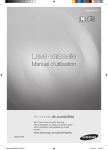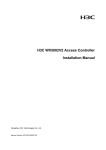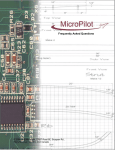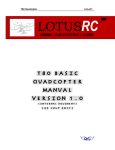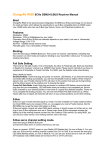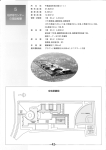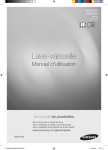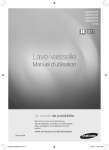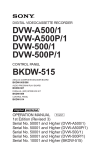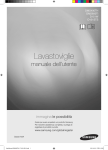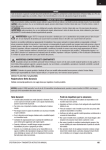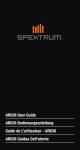Download DX7 Manual
Transcript
Instruction Manual ® © 2008 Horizon Hobby, Inc. 4105 Fieldstone Road Champaign, Illinois 61822 (877) 504-0233 www.horizonhobby.com www.spektrumrc.com US patent number 7,391,320. Other patents pending. DSM and DSM2 are trademarks or registered trademarks of Horizon Hobby, Inc. The Spektrum trademark is used with permission of Bachmann Industries, Inc. Spektrum radios and accessories are exclusively available from Horizon Hobby, Inc. Revised 11/08 11329.2 Welcome to the World of Spektrum™ DSM2™ Full Range Technology Spektrum’s DX7 is the first-ever full range 2.4GHz Spread Spectrum Radio system for RC aircraft. With Spektrum’s DSM2 technology, now even large gas- and glow-powered aircraft can take advantage of Spektrum technology. No longer will you have to wait for a frequency pin or be concerned that someone may inadvertently turn on to your same frequency. With Spektrum DSM2 technology, when you’re ready to fly any aircraft—from parkflyer to giant-scale—simply turn on the system, and go flying! DSM2 DuaLink® Technology Your DX7 transmits on the 2.4GHz band and utilizes DSM2 second-generation Digital Spread Spectrum Modulation giving visual range in all types and sizes of aircraft. Unlike conventional narrow band systems, Spektrum’s 2.4GHz digital DuaLink technology is virtually immune to internal and external radio interference. Included with your DX7 is an AR7000 7-channel receiver. The AR7000 combines an internal and external receiver, offering superior path diversity. The system simultaneously transmits on two frequencies, creating dual RF paths. This dual path redundancy, plus the fact that each of the two receivers is located in a slightly different location exposes each to a different RF environment and creates a bulletproof RF link in all conditions. Receiver Compatibility You’ll be glad to know that the DX7 is compatible with all Spektrum and JR DSM receivers including the AR500, AR6000, AR6100(e), AR6200, AR6300, AR7100(r), AR9000, AR9100, JR921 and JR1221. Note: when using the DX7 with a park flyer receiver like the AR6000 or AR6100, it’s imperative that the receiver be limited to use in Parkfly type aircraft only. This includes small electric and non-powered airplanes and mini and micro electric helicopters. AR6200, AR7000, AR9000 AR6100, AR6100e, AR6300 AR7100, AR7100R, AR9100 2 SPEKTRUM DX7 • INTRODUCTION SPEKTRUM DX7 • INTRODUCTION 3 ModelMatch™ Table of Contents With patent pending ModelMatch technology, you’ll never mistakenly try to fly your model using the wrong memory again. The DX7 features ModelMatch technology that prevents the operation of a model if the wrong model memory is selected. During binding, the receiver actually learns and remembers the specific model memory (1 of 20) that the transmitter is currently programmed to. Later, if the incorrect model is selected in the transmitter and the receiver is turned on, the model simply won’t operate preventing a possible crash. Change programming to the matching model memory and you are set to fly. Using This Manual For your convenience, this manual is arranged with separate sections for airplane and helicopter software functions. Airplane Programming is located on pages 31 through 66; Helicopter Programming is located on pages 67 through 102. Programming functions are discussed in the same order that they appear on the radio. An explanation of the use and purpose of each feature is provided, followed by an illustration of its LCD display. A blank data sheet has been included at the end of each section. Once all data has been input for a particular model, it is highly recommended that you also record it on a copy of the data sheet provided. 4 SPEKTRUM DX7 • INTRODUCTION Welcome to the World of Spektrum™ DSM2™ Full Range Technology......................................................2 DSM2 DuaLink® Technology...................................................................................................................3 Receiver Compatibility.............................................................................................................................3 ModelMatch™..........................................................................................................................................4 Using This Manual...................................................................................................................................4 Battery Charging....................................................................................................................................10 Transmitter/Receiver......................................................................................................................10 Transmitter Polarity........................................................................................................................10 Charger..........................................................................................................................................10 Control Stick Tension Adjustment..........................................................................................................11 Removing the Back of the Transmitter............................................................................................11 Adjusting the Control Stick Tension...............................................................................................12 Control Stick Length Adjustment...................................................................................................12 Screen Contrast.....................................................................................................................................13 Advanced Digital Trims..........................................................................................................................13 Tips on Using 2.4GHz Systems..............................................................................................................14 Tips on Using 2.4GHz Systems (continued)...........................................................................................15 Receiver and Servo Installation..............................................................................................................16 QuickConnect™ and Brownout Alert...............................................................................................16 How Brownout Detection Work......................................................................................................16 Receiver Installation.......................................................................................................................17 Servo Installation...........................................................................................................................19 How to Range Test the DX7....................................................................................................................19 Range Testing the DX7...................................................................................................................19 Advanced Range Testing Using a Flight Log..................................................................................20 Advanced Range Testing the DX7..................................................................................................20 Binding..................................................................................................................................................21 SmartSafe™ Failsafe.......................................................................................................................21 Flight Log—Optional for AR7000 Receiver...........................................................................................23 Using the Flight Log......................................................................................................................23 Receiver Power System Requirements...................................................................................................24 Recommended Power System Test Guidelines.......................................................................................24 Airplane Quick Start...............................................................................................................................24 Model Type Selection.............................................................................................................................25 Selecting Airplane Mode................................................................................................................25 Servo Reversing.............................................................................................................................26 To Access Servo Reversing....................................................................................................26 Travel Adjust..................................................................................................................................26 To Access Travel Adjust.........................................................................................................26 Helicopter Quick Start............................................................................................................................27 Model Type Selection.............................................................................................................................27 Selecting Helicopter Mode.....................................................................................................27 Servo Reversing.............................................................................................................................28 To Access Servo Reversing....................................................................................................28 Travel Adjust..................................................................................................................................28 To Access Travel Adjust.........................................................................................................28 Pitch Curve............................................................................................................................................29 Adjusting the Normal Pitch Curve..................................................................................................29 SPEKTRUM DX7 • TABLE OF CONTENTS 5 To Access the Pitch Curve Function.......................................................................................29 Throttle Curve........................................................................................................................................30 Adjusting the Normal Throttle Curve..............................................................................................30 To Access the Throttle Curve Function...................................................................................30 Aircraft Programming Guide..................................................................................................................31 Control Identification and Location - Airplane Mode 2..........................................................................31 Throttle ALT...................................................................................................................................31 Control Identification and Location - Airplane Mode 1..........................................................................32 Throttle ALT...................................................................................................................................32 General Information.......................................................................................................................33 Key Input and Display Functions...........................................................................................33 System Mode Functions........................................................................................................................34 System Mode.................................................................................................................................34 To Enter the System List Mode..............................................................................................34 System Setup Mode Flowchart..............................................................................................................35 To Enter the System Setup Mode...........................................................................................35 To Exit the System Setup Mode.............................................................................................35 Model Select/Copy Function.........................................................................................................36 To Enter the Model Select Function.......................................................................................36 ModelMatch..................................................................................................................................36 How ModelMatch Works.......................................................................................................36 To Enter the Copy Function....................................................................................................37 Model Name..................................................................................................................................38 To Enter the Model Name Function........................................................................................38 Type Select Function......................................................................................................................39 To Enter the Type Select Mode...............................................................................................39 To Select a Model Type..........................................................................................................39 Model Reset and Integrated Timer Reset........................................................................................40 To Perform a DATA RESET or Reset the Integrated Timer.......................................................40 Trainer...........................................................................................................................................41 To Enter the Trainer Mode......................................................................................................41 Operating the trainer System..................................................................................................42 Throttle Recovery...........................................................................................................................42 To Activate Throttle Recovery.................................................................................................42 Input Select....................................................................................................................................43 To Access Input Select...........................................................................................................43 Wing Type......................................................................................................................................44 Normal...................................................................................................................................44 Flaperon Wing Type Selection...............................................................................................44 Delta Wing Type Selection.....................................................................................................44 To Enter the Wing Type Function...........................................................................................44 To Select a Wing Type............................................................................................................45 Flaperon Wing Type Servo Connections................................................................................46 Delta Wing Type Servo Connections......................................................................................46 V-Tail Type Servo Connections..............................................................................................46 Function Mode..............................................................................................................................47 To Enter Function Mode.........................................................................................................47 Function Mode Flowchart......................................................................................................................48 Function List Modes......................................................................................................................49 To Enter the Function List Mode............................................................................................49 6 SPEKTRUM DX7 • TABLE OF CONTENTS To Exit the Function List Mode..............................................................................................49 Dual Rate and Switch Select..........................................................................................................50 To Activate Dual Rate and Switch Select................................................................................50 Function Mode Functions......................................................................................................................51 Dual Rate and Exponential.............................................................................................................51 To Adjust the Dual and Expo Rates........................................................................................51 To Adjust the Exponential......................................................................................................52 Reverse Switch..............................................................................................................................53 To Access the Reverse Switch Mode......................................................................................53 Sub Trim........................................................................................................................................54 To Access the Sub-Trim Function..........................................................................................54 Travel Adjust..................................................................................................................................55 To Access the Travel Adjust Function.....................................................................................55 Elevator-to-Flap Mix Function.......................................................................................................56 To Access the Elevator-to-Flap Mixing...................................................................................56 To Select the Switch to Operate the Flap Mix.........................................................................56 Aileron-to-Rudder Mixing..............................................................................................................57 To Access the Aileron-to-Rudder Mix Function.....................................................................57 To Adjust the Mix Value.........................................................................................................57 To Assign a Switch................................................................................................................57 Flap System...................................................................................................................................58 Accessing and Utilizing the Flap System...............................................................................58 Automatic Landing.........................................................................................................................59 To Activate the Automatic Landing Feature............................................................................59 Differential Aileron Mixing.............................................................................................................60 To Access the Differential Aileron Mixing Function................................................................60 Programmable Mixing 1–6............................................................................................................61 Assigning Channels...............................................................................................................62 Assigning Mixing Values.......................................................................................................62 Assigning an Offset................................................................................................................63 Assigning a Switch................................................................................................................63 Timer.............................................................................................................................................64 Servo Monitor................................................................................................................................66 Helicopter Programming Guide.............................................................................................................67 Transmitter Control Identification and Location Mode 2.........................................................................67 Transmitter Control Identification and Location Mode 1.........................................................................68 General Information.......................................................................................................................69 Key Input and Display Functions...........................................................................................69 Warning Screen for Throttle Hold/Stunt Mode...............................................................................70 Gyro Connections..................................................................................................................70 System Setup Mode...............................................................................................................................71 To Enter the System Setup Mode...........................................................................................71 To Exit the System Setup Mode.............................................................................................71 Model Select/Copy........................................................................................................................72 To Enter the Model Select Function.......................................................................................72 To Enter the Copy Function....................................................................................................72 Model Name..................................................................................................................................73 To Enter the Model Name Function........................................................................................73 ModelMatch..................................................................................................................................73 How ModelMatch Works.......................................................................................................73 SPEKTRUM DX7 • TABLE OF CONTENTS 7 Type Select Function......................................................................................................................74 To Enter the Type Select Mode...............................................................................................74 To Select a Model Type..........................................................................................................74 Model Reset/Integrated Timer........................................................................................................75 To Reset a Model...................................................................................................................75 To Reset the Integrated Timer.................................................................................................75 Trainer...........................................................................................................................................76 To Enter the Trainer Mode......................................................................................................76 Operating the Trainer System.................................................................................................77 Throttle Recovery...........................................................................................................................77 To Activate the Throttle Recovery Function............................................................................77 Input Select............................................................................................................................78 To Select the Function for the AUX 2 Channel.......................................................................78 To Select the Function for the Gear Channel..........................................................................79 Swash Type....................................................................................................................................80 Accessing the Swashplate Types............................................................................................80 Function Mode Flowchart......................................................................................................................81 To Enter the Function Mode...................................................................................................82 To Exit the Function Mode.....................................................................................................82 List Modes.............................................................................................................................................83 Function Mode Functions......................................................................................................................84 Dual Rate and Exponential.............................................................................................................84 To Adjust the Dual Rate..........................................................................................................84 To Adjust the Exponential......................................................................................................85 Auto Dual Rate EXP.......................................................................................................................86 To Adjust the Auto Dual Rate.................................................................................................86 Reverse Switch..............................................................................................................................87 Accessing the Reverse Switch Function.................................................................................87 Sub Trim........................................................................................................................................88 To Access the Sub-Trim Function..........................................................................................88 Travel Adjust..................................................................................................................................89 To Access the Travel Adjust Function.....................................................................................89 Swashplate Mixing........................................................................................................................90 Accessing the Swashplate Mix Function................................................................................90 Throttle Hold..................................................................................................................................91 To Access the Throttle Hold Function....................................................................................91 To Access the Throttle Hold Switch Function.........................................................................91 Throttle Curve................................................................................................................................92 To Access the Throttle Curve Function...................................................................................92 Throttle Trim Setting..............................................................................................................93 Hovering Throttle Rocker Setting...........................................................................................93 Exponential Throttle Curve Function......................................................................................93 Idle Up...................................................................................................................................93 Stunt 1 and Stunt 2................................................................................................................93 Pitch Curve....................................................................................................................................94 To Access the Pitch Curve Function.......................................................................................94 Hovering Pitch Rocker...........................................................................................................94 Revolution Mixing (only used with non-heading hold gyros)........................................................95 Setting Up Revolution Mixing................................................................................................95 To Access Revolution Mixing.................................................................................................95 8 SPEKTRUM DX7 • TABLE OF CONTENTS Gyro Sensing.................................................................................................................................96 To Access the Gyro Sensing Function....................................................................................96 Manual Gyro Sensitivity Adjustment......................................................................................96 Automatic Gyro Sensitivity Adjustment..................................................................................96 Programmable Mixing 1–3............................................................................................................97 Assigning Channels...............................................................................................................97 Assigning Mixing Values.......................................................................................................98 Assigning an Offset................................................................................................................99 Timer...........................................................................................................................................100 To Access the Timer Function..............................................................................................101 Servo Monitor..............................................................................................................................102 General Information.............................................................................................................................103 FCC Information..........................................................................................................................103 Servo Precautions........................................................................................................................104 General Notes..............................................................................................................................104 Safety Do’s and Don’ts for Pilots..........................................................................................104 Federal Aviation Administration...................................................................................................105 Purpose...............................................................................................................................105 Background.........................................................................................................................105 Operating Standards............................................................................................................105 Information Provided By......................................................................................................105 Daily Flight Checks......................................................................................................................106 Limited Warranty Period:.....................................................................................................................107 Limited Warranty..................................................................................................................................107 Damage Limits:....................................................................................................................................107 Safety Precautions:..............................................................................................................................107 Questions, Assistance, and Repairs:....................................................................................................108 Inspection or Repairs...........................................................................................................................108 Warranty Inspection and Repairs..........................................................................................................108 Non-Warranty Repairs ........................................................................................................................108 Declaration of Conformity............................................................................................................109 Aircraft Programming Guide................................................................................................................110 Helicopter Programming Guide...........................................................................................................111 SPEKTRUM DX7 • TABLE OF CONTENTS 9 Battery Charging Control Stick Tension Adjustment Transmitter/Receiver Removing the Back of the Transmitter It is imperative that you fully charge both the transmitter and the receiver battery packs prior to each flying session. To do so, using the included wall charger, leave the charger and batteries connected overnight (16 hours). Remove the battery cover by pressing down on the ridged areas of the cover and sliding the cover towards the bottom of the transmitter. Unplug the battery and set it aside. Carefully remove the screws from the back of the transmitter using a small Phillips screwdriver. The charger supplied with this system is designed to recharge your batteries at a rate of 110mA for the transmitter and 110mA for the receiver battery pack. Transmitter Polarity The center pin on all Spektrum transmitters is negative. Therefore, the center pin on all Spektrum chargers is negative, not positive. This is different from many RIGHT SIDE OF TRANSMITTER other manufacturers’ chargers and radio systems. Beware of improper connections based on “color coded” wire leads, as they may not apply in this instance. You must make sure that the center pin of your Spektrum transmitter is always connected to the negative voltage of your charger for correct polarity hookup. CENTER PIN IS NEGATIVE AFTERMARKET PIGTAIL FOR TRANSMITTER BLACK TO POSITIVE AFTERMARKET PIGTAIL FOR TRANSMITTER BLACK TO POSITIVE CHARGING JACK FOR BLACK WITH WHITE STRiPE TO NEGATIVE NiMH BATTERY CHARGER PIGTAIL FOR RECEIVER RED–POSITIVE / BROWN–NEGATIVE / ORANGE–SIGNAL TRAINER JACK BATTERY COVER OUTSIDE IS POSITIVE BLACK WITH WHITE STRiPE TO NEGATIVE CAUTION: THE BATTERY CONNECTOR IS KEYED SO THAT IT CAN ONLY BE PLUGGED IN ONE DIRECTION. DO NOT FORCE. CHARGER PIGTAIL FOR RECEIVER R Charger E The pilot lamps should always be ON during the charging operation. If they’re not, check to make sure that both OFF. Do not use this charger for equipment other than Spektrum. The charging plug polarity may not be the same and equipment damage can result. During the charging operation, the charger’s temperature is slightly elevated. This is normal. RED–POSITIVE / BROWN–NEGATIVE / ORANGE–SIGNAL the transmitter and receiver are switched 10 SPEKTRUM DX7 • INTRODUCTION Note: Use care when installing the screws securing the back of the transmitter. They are threading into plastic and can be stripped if over-tightened. SPEKTRUM DX7 • INTRODUCTION 11 Screen Contrast Adjusting the Control Stick Tension Note: Remove the six (6) transmitter back cover screws. Remove the transmitter back, being careful not to cause damage to any components. Adjust each stick tension screw for the desired tension (counterclockwise to loosen stick tension, clockwise to tighten stick tension). The screen contrast is adjustable, allowing the user to vary the contrast for improved clarity in all conditions. To adjust contrast: with the transmitter on and in the main menu, press and hold the select key. Then press the INCREASE or DECREASE key to lighten or darken the contrast. MODE 2 Press to increase contrast RUDDER TENSION SCREW ELEVATOR TENSION SCREW THROTTLE TENSION SCREW AILERON TENSION SCREW 10.6V MODEL 1 SPEKTRUM DX7 2.4GHz Press and hold while changing contrast Press to decrease contrast Advanced Digital Trims MODE 1 AILERON TENSION SCREW THROTTLE TENSION SCREW The DX7 employs digital trim levers on aileron, elevator, throttle and rudder (hover pitch and hover throttle for helicopters). The ADT (Advanced Digital Trim) feature is designed to automatically store the selected trim values for each model. When a different model is selected, the previously stored trim positions for that model are automatically recalled. When using the helicopter program, each flight mode has its own trim that is automatically recalled each time that flight mode is entered. Visual trim positions are displayed on the main screen. The trims feature dual speed scrolling. Holding the trim lever for an extended time will cause the trim rate of change to increase. ELEVATOR TENSION SCREW RUDDER TENSION SCREW 10.6V MODEL 1 SPEKTRUM DX7 2.4GHz Control Stick Length Adjustment The DX7 allows you to adjust the control stick’s length. Use the 2mm Allen wrench (supplied with your DX7 transmitter) to unlock the setscrew. Turn the wrench counterclockwise to loosen the screw. Then, turn the stick clockwise to shorten or counterclockwise to lengthen. After the control stick length has been adjusted to suit your flying style, tighten the 2mm setscrew. Elevator trim Throttle trim SETSCREW Rudder trim Aileron trim LOOSEN TIGHTEN 12 SPEKTRUM DX7 • INTRODUCTION SPEKTRUM DX7 • INTRODUCTION 13 Tips on Using 2.4GHz Systems Tips on Using 2.4GHz Systems (continued) While your DSM equipped 2.4GHz system is intuitive to operate, functioning nearly identically to 72MHz systems, following are a few common questions from customers. 4. Q: Sometimes my receiver loses its bind and won’t connect, requiring rebinding. What happens if the bind is lost in flight? 1. Q: Which do I turn on first, the transmitter or the receiver? A: The receiver will never lose its bind unless it’s instructed to. It’s important to understand that during the binding process the receiver not only learns the GUID (code) of the transmitter but the transmitter learns and stores the type of receiver that it’s bound to. If the bind button on the transmitter is pressed at any time and the transmitter is turned on, the transmitter looks for the binding protocol signal from a receiver. If no signal is present, the transmitter no longer has the correct information to connect to a specific receiver and in essence the transmitter has been “unbound” from the receiver. We’ve had several customers that use transmitter stands or trays that unknowingly depress the bind button and the system is then turned on, losing the necessary information to allow the connection to take place. We’ve also had customers that didn’t fully understand the range test process and pushed the bind button before turning on the transmitter, also causing the system to “lose its bind.” If, when turning on, the system fails to connect, one of the following has occurred: A: If the receiver is turned on first (except for the AR500, AR6100 and the AR7100 receivers), all servos except for the throttle will be driven to their preset failsafe positions set during binding. At this time, the throttle channel doesn’t put out a pulse position preventing the arming of electronic speed controllers or, in the case of an engine-powered aircraft, the throttle servo remains in its current position. When the transmitter is then turned on, the transmitter scans the 2.4GHz band and acquires two open channels. Then the receiver that was previously bound to the transmitter scans the band and finds the GUID (Globally Unique Identifier code) stored during binding. The system then connects and operates normally. Note: When using the AR500, AR6100 or the AR7100, if the receiver is turned on first, no output pulses are sent to any channels. If the transmitter is turned on first, the transmitter scans the 2.4GHz band and acquires two open channels. When the receiver (except forAR500, AR6100 and AR7100 receivers) is then turned on for a short period (the time it takes to connect), all servos except for the throttle are driven to their preset failsafe positions while the throttle has no output pulse. The receiver scans the 2.4GHz band looking for the previously stored GUID, and when it locates the specific GUID code and confirms uncorrupted repeatable packet information, the system connects and normal operation takes place. Typically this takes 2 to 6 seconds. 2. Q: Sometimes the system takes longer to connect and sometimes it doesn’t connect at all? A: In order for the system to connect (after the receiver is bound) the receiver must receive a large number of continuous (one after the other) uninterrupted perfect packets from the transmitter in order to connect. This process is purposely critical of the environment, ensuring that it’s safe to fly when the system does connect. If the transmitter is too close to the receiver (less that 4 feet) or if the transmitter is located near metal objects (metal transmitter case, the bed of a truck, the top of a metal work bench, etc.) connection will take longer, and in some cases, connection will not occur as the system is receiving reflected 2.4GHz energy from itself and is interpreting this as unfriendly noise. Moving the system away from metal objects or moving the transmitter away from the receiver and powering the system up again will cause a connection to occur. This only happens during the initial connection. Once connected, the system is locked-in and, should a loss of signal occur (failsafe), the system connects immediately (4ms) when signal is regained. 3. Q: I’ve heard that the DSM system is less tolerant of low voltage. Is that correct? A: All DSM receivers have an operational voltage range of 3.5 to 9 volts. With most systems, this is not a problem as most servos cease to operate at around 3.8 volts. When using multiple high current draw servos with a single or inadequate battery/power source, heavy momentary loads can cause the voltage to dip below this 3.5-volt threshold, causing the entire system (servos and receiver) to brown out. When the voltage drops below the low voltage threshold (3.5 volts), the DSM receiver must reboot (go through the start-up process of scanning the band and finding the transmitter) and this can take several seconds. Please read the receiver power requirement on page 24 as this explains how to test for and prevent this occurrence. 14 SPEKTRUM DX7 • INTRODUCTION • The wrong model has been selected in the model memory (ModelMatch). • The transmitter is near conductive material (transmitter case, truck bed, etc.) and the reflected 2.4GHz energy is preventing the system from connecting (see #2 above). • The bind button was unknowingly (or knowingly) depressed and the transmitter was turned on previously, causing the transmitter to no longer recognize the receiver. 5. Q: Can I use a 3-cell Li-Po pack in my transmitter? A: No. All current JR and Spektrum transmitters are designed to operate using a 9.6-volt transmitter pack. A fully charged 3-cell Li-Po pack puts out 12.6 volts. This higher voltage can overload the power-regulating transistor causing damage and or failure, possibly in flight. Many of our customers have experienced failures using 3-cell Li-Po packs and their use in JR and Spektrum transmitters is highly advised against. The X9303 2.4 system will operate for over 15 hours using a 2700mAh Ni-MH battery. 6. Q: How important is it that I test my system using the Spektrum Flight Log? A: For most sport airplanes and helicopters, the use of the Flight Log is unnecessary. For sophisticated aircraft, especially those that have significant conductive materials within the airframe (e.g., jets, scale airplanes, etc.), the Flight Log offers an extra measure of confidence that all radio components are working optimally. The Flight Log is an important tool that allows the confirmation that the installation (position of the internal and remote receivers relative to the conductive materials in the aircraft) is optimized and that the RF (radio) link is operating at the highest levels of performance. 15 Receiver and Servo Installation Receiver Installation The AR7000 incorporates dual receivers, offering the security of dual path RF redundancy. An internal receiver is located on the main PC board, while a second external receiver is attached to the main board with a 6-inch extension. By locating these receivers in slightly different locations in the aircraft, each receiver is exposed to its own RF environment, greatly improving path diversity (the ability for the receiver to see the signal in all conditions). Main Receiver External Receiver Install the main receiver using the same method you would use to install a conventional receiver in your aircraft. Typically, wrap the main receiver in protective foam and fasten it in place using rubber bands or hook and loop straps. Alternately, in electric models or helicopters, it’s acceptable to use thick double-sided foam tape to fasten the main receiver in place. Antenna Polarization For optimum RF link performance it’s important that the remote antennas be mounted in an orientation that allows for the best possible signal reception when the aircraft is at all possible attitudes and positions. This is known as antenna polarization. If two receivers are used, the antennas should be oriented perpendicular to each other, typically one vertical and one horizontal. This allows the greatest exposed visual cross section of the antennas from all aircraft orientations. If three antennas are used it is recommended that one antenna be mounted vertically, one horizontally in-line with the fuselage and one horizontally perpendicular to the fuselage. This covers the X,Y and Z axis offering superb cross section visibility in all aircraft orientations. An optional fourth antenna can be added at an intermediate angle offering even greater RF link security and system redundancy. Mounting the remote receiver in a slightly different location, even just inches away from the primary receiver, gives tremendous improvements in path diversity. Essentially, each receiver sees a different RF environment and this is key to maintaining a solid RF link, even in aircraft that have substantial conductive materials (e.g., larger gas engines, carbon fiber, pipes, etc.), which can weaken the signal. Using servo tape, mount the remote receiver keeping the remote antennas at least 2 inches away from the primary antenna. Ideally, the antennas will be oriented perpendicularly to each other, however, we’ve found this to not be critical. In airplanes, we’ve found it best to mount the primary receiver in the center of the fuselage on the servo tray and to mount the remote receiver to the side of the fuselage or in the turtle deck. 6” Extension QuickConnect™ and Brownout Alert The remote receivers now included with the AR7000 feature QuickConnect with Brownout Detection. Should a power interruption occur (brownout), the system will reconnect immediately when power is restored and the LEDs on each connected receiver will flash indicating a brownout (power interruption) has occurred. Brownouts can be caused by an inadequate power supply (weak battery or regulator), a loose connector, a bad switch, an inadequate BEC when using an electronic speed controller, etc. Brownouts occur when the receiver voltage drops below 3.2 volts thus interrupting control as the servos and receiver require a minimum of 3.2 volts to operate. How Brownout Detection Work When the receiver voltage drops below 3.2 volts the system drops out (ceases to operate). When power is restored, the receivers will immediately attempt to reconnect to the last two frequencies they were connected to. If the two frequencies are present (the transmitter was left on) the system reconnects typically in about 4ms. The receivers will then blink indicating a brownout has occurred. If at any time the receiver is turned off then back on and the transmitter is not turned off, the receivers will blink as a power interruption was induced by turning off the power to the receiver. In fact this simple test (turning off then on the receiver) will allow you to determine if your system’s brownout detection is functioning. Note: If a brownout occurs in-flight it is vital that the cause of the brownout be determined and corrected. QuickConnect and Brownout Detection are designed to allow you to safely fly through most short duration power interruptions. However, the root cause of these interruptions must be corrected before the next flight to prevent catastrophic safety issues. 16 SPEKTRUM DX7 • INTRODUCTION SPEKTRUM DX7 • INTRODUCTION 17 Receiver Installation (continued) Servo Installation In helicopters, there is generally enough room on the servo tray to achieve the necessary separation. If needed a mount can be fashioned using clear plastic to mount the external receiver. In gas- and glow-powered aircraft where vibration is present, the servos should be mounted using the supplied rubber grommets and bushings. Do not overtighten the mounting screws. The diagram will assist you in properly mounting the grommets and bushings. In electric and non-powered aircraft, there are many acceptable methods for mounting the servo, including servo tape and even glue. See the information included with your aircraft for the recommendation for installing servo(s) in your aircraft. Servo Mounting Flange Rubber Grommets Servo Mounting Flange Rubber Grommets Servo Arm Retaining Screw Servo Arm/Horn Servo Output Shaft Servo Case Servo Eyelet Servo Lead w/Connector How to Range Test the DX7 Before each flying session, and especially with a new model, it is important to perform a range check. The DX7 incorporates a range testing system which, when the bind button on the back of the transmitter is pressed and held, reduces the output power, allowing a range check. Range Testing the DX7 1. With the model resting on the ground, stand 30 paces (approx. 90 feet) away from the model. 2. Face the model with the transmitter in your normal flying position and depress and hold the bind button on the back of the transmitter. This causes reduced power output from the transmitter. 3. You should have total control of the 90 feet (30 paces) model with the button depressed at 30 paces (90 feet). 4. If control issues exist, call the Product Support Team at 1-877-504-0233 for further assistance. 18 SPEKTRUM DX7 • INTRODUCTION SPEKTRUM DX7 • INTRODUCTION 19 Binding Advanced Range Testing Using a Flight Log While the above Standard Range Testing procedure is recommended for most sport aircraft, for sophisticated aircraft that contain significant amounts of conductive/reflective materials (e.g., turbine-powered jets, some types of scale aircraft, aircraft with carbon fuselages, etc.) the following advanced range check will confirm that all internal and remote receivers are operating optimally and that the installation (position of the receivers) is optimized for the specific aircraft. This Advanced Range Check allows the RF performance of each individual internal and remote receiver to be evaluated and the location of each individual remote receiver to be optimized. The AR7000 receiver must be bound to the transmitter before it will operate. Binding is the process of teaching the receiver the specific code of the transmitter so it will connect to that specific transmitter. Once bound, the receiver will only connect to the transmitter when the previously bound model memory is selected. If another model memory is selected, the receiver will not connect. This feature is called ModelMatch and prevents flying a model using the wrong model memory. SmartSafe™ Failsafe 1. Plug the Flight Log (optional) into the data port in the AR7000 receiver and turn on the system (transmitter and receiver). 2. Advance the Flight Log until F- frame losses are displayed, by pressing the button on the Flight Log. 3. Have a helper hold your aircraft while observing the Flight Log data. 4. Standing 30 paces away from the model, face the model with the transmitter in your normal flying position and depress and hold the bind button on the back of the transmitter. This causes reduced power output from the transmitter. SmartSafe: • • • • Prevents unintentional electric motor response on start-up. Eliminates the possibility of overdriving servos on start-up. Establishes low-throttle failsafe if the RF signal is lost. Maintains last-commanded control surface position in the event of RF link interruption. Note: Failsafe positions are stored via the stick and switch positions on the transmitter during binding. 1. With the system hooked up as shown, insert the bind plug in the charge plug receptacle. RE VE MO RE BEFO USE 5. Have your helper position the model in various orientations (nose up, nose down, nose toward the transmitter, nose away from the transmitter, etc.) while your helper is watching the Flight Log, noting any correlation between the aircraft’s orientation and Frame Losses. Do this for 1 minute. The timer on the DX7 can be used here. For giant-scale aircraft, it’s recommended that the airplane be tipped up on its nose and rotated 360 degrees for one minute, then record the data. Next place the airplane on its wheels and do a second test, rotating the aircraft in all directions for one minute. The AR7000 features the SmartSafe failsafe system. AR7000 Advanced Range Testing the DX7 6. After one minute, release the bind button. A successful range check will have recorded zero frame losses. Scrolling the Flight Log through the Antenna fades (A, B, L, R) will allow you to evaluate the performance of each receiver. Antenna fades should be relatively uniform. If a specific antenna is experiencing a high degree of fades, then that antenna should be moved to a different location. 7. A successful Advanced test will yield the following: H- 0 holds F- 0 frame losses A, B, R, L- Antenna fades will typically be less than 100. It’s important to compare the relative antenna fades and if a particular receiver has significantly higher antenna fades (2 to 3X), then the test should be redone, and if the same results occur, move the offending receiver to a different location. 20 SPEKTRUM DX7 • INTRODUCTION 2. Turn on the receiver switch. Note that the LED’s on both receivers should be flashing, indicating that the receiver is ready to bind. SPEKTRUM DX7 • INTRODUCTION 21 3. Establish the desired failsafe stick positions: normally low throttle and flight controls neutral. Flight Log—Optional for AR7000 Receiver The Flight Log is compatible with AR7000 receivers. The Flight Log displays overall RF link performance as well as the individual internal and external receiver link data. Additionally it displays receiver voltage. Using the Flight Log After a flight and before turning off the receiver or transmitter, plug the Flight Log into the Data port on the AR7000 receiver. The screen will automatically display voltage e.g., 6v2= 6.2 volts. POWER Note: When the voltage reaches 4.8 volts or less, the screen will flash indicating low voltage. Press the button to display the following information: 4. Press and hold the bind button on the back of the transmitter while turning on the power switch. The bind button should flash and within a few seconds the system should connect. The LED’s on the receivers should go solid indicating the system has connected. A - Antenna fades on internal antenna A B - Antenna fades on internal antenna B L - Antenna fades on the left external antenna R - Antenna fades on the right external antenna 34 '%4% $2 !. "). F - Frame loss H - Holds # $3 Antenna fades—represents the loss of a bit of information on that specific antenna. Typically it’s normal to have as many as 50 to 100 antenna fades during a flight. 5. Remove the bind plug from the receiver and store it in a convenient place. RE VE MO If any single antenna experiences over 500 fades in a single flight, the antenna should be repositioned in the aircraft to optimize the RF link. BEF EU SE OR Frame loss—represents simultaneous antenna fades on all attached receivers. If the RF link is performing optimally, frame losses per flight should be less than 20. A hold occurs when 45 consecutive frame losses occur. This takes about one second. If a hold occurs during a flight, it’s important to reevaluate the system, moving the antennas to different locations and/or checking to be sure the transmitter and receivers are all working correctly. 6. After you’ve programmed your model, it’s important to rebind the system so the true low throttle and neutral control surface positions are programmed. Note: A servo extension can be used to allow the Flight Log to more conveniently be plugged in without having to remove the aircraft’s hatch or canopy. On some models, the Flight Log can be plugged in, attached and left on the model using double-sided tape. This is common with helicopters, mounting the Flight Log conveniently to the side frame. Note: The AR7000 features DSM2 technology and is only compatible with DSM2 transmitters. The AR7000 will not operate with the DX6 or Spektrum surface systems. 22 SPEKTRUM DX7 • INTRODUCTION SPEKTRUM DX7 • INTRODUCTION 23 Receiver Power System Requirements Model Type Selection Inadequate power systems that are unable to provide the necessary minimum voltage to the receiver during flight have become the number one cause of in-flight failures. Some of the power system components that affect the ability to properly deliver adequate power include: Press to enter TYPE SELECT • Receiver battery pack (number of cells, capacity, cell type, state of charge) • The ESC’s capability to deliver current to the receiver in electric aircraft • The switch harness, battery leads, servo leads, regulators etc. [TYPE SELECT] MODEL 1 HELI ◊ACRO The AR7000 has a minimum operational voltage of 3.5 volts; it is highly recommended the power system be tested per the guidelines below. Recommended Power System Test Guidelines If a questionable power system is being used (e.g. small or old battery, ESC that may not have a BEC that will support high current draw, etc.), it is recommended that a voltmeter be used to perform the following test. Note: The Hangar 9 Digital Servo & Rx Current Meter (HAN172) or the Spektrum Flight Log (SPM9540) are the perfect tools to perform the test below. Plug the voltmeter into an open channel port in the receiver and with the system on, load the control surfaces (apply pressure with your hand) while monitoring the voltage at the receiver. The voltage should remain above 4.8 volts even when all servos are heavily loaded. Note: The latest generations of Nickel-Metal Hydride batteries incorporate a new chemistry mandated to be more environmentally friendly. These batteries when charged with peak detection fast chargers have tendencies to false peak (not fully charge) repeatedly. These include all brands of NiMH batteries. If using NiMH packs, be especially cautious when charging, making absolutely sure that the battery is fully charged. It is recommended to use a charger that can display total charge capacity. Note the number of mAh put into a discharged pack to verify it has been charged to full capacity. Use to select desired mode Hold while turning on the transmitter Press to accept model type change Selecting Airplane Mode Press the Down and SELECT keys simultaneously and hold while turning on the transmitter to enter system setup mode. Press the UP or Down button until TYPE SELECT appears on screen. If ACRO is highlighted on screen, proceed to Servo Reversing (page 26). If HELI is highlighted, press the Increase or Decrease key once and ACRO should be highlighted. Press the CLEAR key to accept the model type change. Airplane Quick Start The following section covers a basic programming for a 4-channel airplane with a single rate. For more details on programming the aircraft, see the Aircraft section of this manual. 24 SPEKTRUM DX7 • AIRCRAFT QUICK START GUIDE SPEKTRUM DX7 • AIRCRAFT QUICK START GUIDE 25 Servo Reversing the travel adjust in that direction. Press to enter REVERSE Press to select REV. or NORM [REVERSING SW] GEAR ≤ Note: If your airplane’s ailerons are controlled independently by two servos, see “Wing Type Selection” on page 44 for specifics on programming flaperons. ch 1 2 3 4 5 6 7 REV. NORM Press to enter Function Mode This completes the basic Quick Start setup for your airplane. For additional features like Dual and Expo rates, Mixing, etc, see the appropriate pages listed in the table of contents. Helicopter Quick Start The following covers a basic 5-channel mechanical mix helicopter with single rate. For more details on programming for the helicopter mode, see the Helicopter section of this manual. Press to select desired channel Model Type Selection To Access Servo Reversing Turn the power on, press the Down and SELECT keys simultaneously to enter the function mode. Press the UP or Down key until REVERSING SW appears on screen. Press the SELECT key to select the desired channel, then press the Increase or Decrease key to select reverse or normal servo direction. [TYPE SELECT] MODEL 1 ◊HELI ACRO Travel Adjust Press to enter TRAVEL ADJUST Selected channel Press to adjust value [TRAVEL ADJUST] THRO AILE ≥H 100% L 100% L 100% R 100% ELEV RUDD D 100% L 100% U 100% R 100% Use to select desired model Press to enter TYPE SELECT Hold while turning on the transmitter Selecting Helicopter Mode Press the Down and SELECT keys simultaneously and hold while turning on the transmitter to enter system setup mode. Press the UP or Down button until TYPE SELECT appears on screen. Press to enter Function Mode Press to select desired channel Press to return value to default If heli is highlighted on screen, proceed to Servo Reversing (page 28). If acro is highlighted, press the Increase or Decrease key once and heli should be highlighted. To Access Travel Adjust Turn the power on and press the Down and SELECT keys simultaneously to enter the function mode. Press the CLEAR key to accept the model type change. Press the UP or Down key until TRAVEL ADJUST appears on screen. Press the select key to move the cursor arrow to the desired channel. Use the select key to choose the appropriate channel that you wish to adjust. While holding the channel or switch in the desired direction, press the INCREASE or DECREASE key to adjust 26 SPEKTRUM DX7 • AIRCRAFT QUICK START GUIDE SPEKTRUM DX7 • HELICOPTER QUICK START GUIDE 27 Pitch Curve Servo Reversing Press to enter REVERSE Press to select REV. or NORM The DX7 offers four independent pitch curves, each with up to five adjustable points. This function allocates a separate pitch curve setting during normal, stunt 1, stunt 2 and hold modes. Once the pitch curves are adjusted, each can be activated in flight using the three-position flight mode and throttle hold switches. Each of the five points of the pitch curve are independently adjustable from 0–100%. These five points correspond to low, 25%, mid, 75% and high stick positions. See page 94 for more details on setting up pitch curves. ≤ [REVERSING SW] GEAR ch 1 2 3 4 5 6 7 REV. NORM Press to enter Function Mode Adjusting the Normal Pitch Curve Press to enter PITCH CURVE Press to select desired channel Press to change values [PITCH CURVE] NORM To Access Servo Reversing ≥Point-3 INH IN 51 OUT 51 Turn the power on and press the Down and SELECT keys simultaneously to enter the function mode. L 1 2 3 H Press the UP or Down key until REVERSING SW appears on screen. Press the SELECT key to select the desired channel then press the Increase or Decrease key to select reverse or normal servo direction. Travel Adjust Press to enter Function Mode Press to select desired points To Access the Pitch Curve Function Press to enter TRAVEL ADJUST Turn the power on and press the Down and SELECT keys simultaneously to enter the function mode. Selected channel Press to adjust value Press the SELECT key to select the stick position that you wish to adjust the pitch. [TRAVEL ADJUST] THRO AILE ≥H 100% L 100% L 100% R 100% ELEV RUDD D 100% L 100% U 100% R 100% Press to enter Function Mode Press to select desired channel Press the UP or Down key until PITCH CURVE NORM appears on screen. Press to return value to default To Access Travel Adjust Turn the power on and press the Down and SELECT keys simultaneously to enter the function mode. Press the UP or Down key until TRAVEL ADJUST appears on screen. • L= Low • 1= 25% • 2= 50% • 3= 75% • H= High Press the Increase or Decrease keys to adjust the pitch value of the selected pitch position. Recommended Initial Pitch Settings • L= -4º • 2= 5º • H= 9º Note: For more information about setting up pitch curves, see page 94. Press the SELECT key to select the desired channel, then press the Increase or Decrease key while holding the stick or switch in the desired direction that you wish to adjust the servo travel. 28 SPEKTRUM DX7 • HELICOPTER QUICK START GUIDE SPEKTRUM DX7 • HELICOPTER QUICK START GUIDE 29 Throttle Curve Aircraft Programming Guide Adjusting the Normal Throttle Curve Adjustment of the throttle curves is similar to the pitch curve adjustment described on the preceding page. Three throttle curves are available: normal, stunt 1 and stunt 2. All throttle curves have five adjustable points—low, 25%, 50%, 75% and high. Flight modes are located on the 3-position flight mode switch. The throttle curve is in the normal mode when the Flight Mode switch is in the rear position and the Throttle Hold switch is rearward. Press to enter THROTTLE CURVE Throttle ALT The Throttle ALT function makes the throttle stick trim active only when the throttle stick is at less than half throttle. This allows accurate idle adjustments without affecting the mid to high throttle position. Press to change values [THRO CURVE] NORM ≥Point-L 0.0% IN OUT 51 51 Press to enter Function Mode Control Identification and Location - Airplane Mode 2 Antenna L 1 2 3 H Press to select desired points Gear Switch To Access the Throttle Curve Function Flap Mix Turn the power on and press the Down and SELECT keys simultaneously to enter the function mode. Press the UP or Down key until THROTTLE CURVE NORM appears on screen. Press the SELECT key to select the stick position that you wish to adjust the throttle. • • • • • L= Low 1= 25% 2= 50% 3= 75% H= High Neck Strap Hook Trainer/Flap Rocker On/Off Switch Mix-Rudder Dual Rate Carrying Handle AUX 2 Switch Elevator Dual Rate Aileron Dual Rate Throttle Trim Elevator Trim Throttle/ Rudder Stick Aileron/Elevator Stick Press the Increase or Decrease keys to adjust the throttle value of the selected throttle position. Aileron Trim Rudder Trim Note: For more information about setting up Throttle Curves see page 92. This completes the basic Quick Start setup for your helicopter. For additional features like Dual and Expo Rates, Mixing, etc, see the appropriate pages listed in the table of contents. Increase/Decrease Button Up/Down Scroll Button Clear Key Select Key 30 SPEKTRUM DX7 • HELICOPTER QUICK START GUIDE SPEKTRUM DX7 • AIRCRAFT PROGRAMMING GUIDE LCD Display 31 Control Identification and Location - Airplane Mode 1 General Information UP and DOWN key Throttle ALT The Throttle ALT function makes the throttle stick trim active only when the throttle stick is at less than half throttle. This allows accurate idle adjustments without affecting the mid to high throttle position. 10.6V MODEL 1 SPEKTRUM DX7 2.4GHz SELECT key Antenna INCREASE and DECREASE key CLEAR key Key Input and Display Functions Neck Strap Hook Trainer/Flap Rocker Gear Switch Flap Mix On/Off Switch Mix-Rudder Dual Rate Carrying Handle • The Up and DOWN keys are used to select the programming function. • The Select key is used to select the channel or feature that you wish to program. • The Increase or Decrease keys are used to change the values of the selected programming feature. The DX7 features two programming modes: System Mode and Function Mode. AUX 2 Switch Elevator Dual Rate Aileron Dual Rate Elevator Trim Throttle Trim Elevator/ Rudder Stick Aileron/Throttle Stick Aileron Trim Rudder Trim Increase/Decrease Button Up/Down Scroll Button Clear Key Select Key 32 LCD Display SPEKTRUM DX7 • AIRCRAFT PROGRAMMING GUIDE SPEKTRUM DX7 • AIRCRAFT PROGRAMMING GUIDE 33 System Setup Mode Flowchart System Mode Functions System Mode includes programming functions that are normally used during setup. System programming functions for airplanes include: Model Select (page 36) [MODEL SELECT] ◊SELECT MODEL 1 ACRO Model Name (page 38) [MODEL NAME] MODEL 1 ACRO DSM <EXTRA 300> UP and DOWN key [SYSTEM LIST] ◊MODEL SEL ºTRAINER ºMODEL NAME ºTH RECOV. ºTYPE SEL. ºINPUT SEL. ºWING TYPE ºMODEL RES. ºD/R SW Type Select (page 39) Hold while turning on transmitter To Enter the System List Mode With the transmitter off, press and hold the Down and Select keys simultaneously while turning the power switch on to enter the System Mode. Model Reset (page 40) While in the System Mode, press the UP and SELECT keys simultaneously to access the “List” mode. Use the UP and DOWN keys to Scroll through the available function. Trainer (page 41) DSM [D/R SWITCH SEL] ≥INDIVID ≥ System Mode Dual Rate Select Switch (page 50) [WING TYPE] [TYPE SELECT] MODEL 1 HELI ◊ACRO ≥FLAPERON OFF [MODEL RESET] MODEL 1 ACRO DSM ◊DATA RESET INTEG-T 0:00:34 [INPUT SELECT] ≥AUX2:2P SW AUX2 TRIM:INH FLAP:SYSTEM FLAP TRIM:ACT [TRAINER] [THRO RECOVERY] V-TAIL OFF DELTA OFF ≥INH INH Wing Type (page 43) Input Select (page 44) Throttle Recovery (page 42) Press DOWN and SELECT to enter a selected function. In this mode, servos are not activated. By pressing the Down and Select keys twice simultaneously, you can return to the main screen. The list mode screens display all the functions onscreen allowing the access of any function without having to scroll through each screen. Note that there are two list modes: a System Setup List Mode that displays all the system setup functions, and a Function List Mode that displays all the system setup functions. [MODEL SELECT] ◊SELECT MODEL 1 ACRO DSM Hold while turning on transmitter to enter System Mode To Enter the System Setup Mode • With the power switch off, press and hold the Down and SELECT keys simultaneously. • Turn on the power switch. • The system will display the last screen that was used in system setup mode. You are now in System Mode. To Exit the System Setup Mode • Press the Down and SELECT keys simultaneously. The main screen will be displayed. • Turn the transmitter off. 34 SPEKTRUM DX7 • AIRCRAFT PROGRAMMING GUIDE SPEKTRUM DX7 • AIRCRAFT PROGRAMMING GUIDE 35 Model Select/Copy Function Model Select/Copy Function (continued) The DX7 features a memory function that stores the programmed data for up to 20 models. Any combination of up to 20 airplanes and/or helicopters can be stored in memory. A model name feature with up to eight characters allows each model to be easily identified (see page 38). UP and DOWN key Press to select MODEL SELECT INCREASE and DECREASE key [MODEL SELECT] ◊COPY MODEL 1 EXTRA 300 ACRO DSM INCREASE and DECREASE key ≥ [MODEL SELECT] ◊SELECT MODEL 1 ACRO MODEL 2 ACRO DSM DSM Hold while turning on transmitter Hold while turning on transmitter Press to enter COPY screen Press to copy selected model To Enter the Copy Function Press the Down and SELECT keys simultaneously and turn the power switch ON to access the System Setup Mode. To Enter the Model Select Function Press the Down and Select keys simultaneously and turn the power switch ON to access the System Setup Mode. Press the INCREASE or DECREASE key until the MODEL SELECT screen appears. Press the Increase or Decrease key to select the desired model memory. Press the Up or Down key until Model Select appears on screen. Press the SELECT button to enter the Copy screen. Press the Increase or Decrease keys to select the model that you wish to copy the model to. ModelMatch The DX7 features patent pending ModelMatch technology that prevents operating a model using the wrong memory. This feature can prevent stripped servo gears, broken linkages and even a crash due to trying to operate/fly a model using the wrong memory. Press the Clear key to copy the model to the selected model memory. Note: Be aware that the model you copy to will have its memory replaced with the new model’s memory, and the programming information for the model to be copied to will be erased. How ModelMatch Works Each individual model memory has its own embedded code that is transferred to the receiver during binding. The receiver actually learns the code for the specific model memory that has been selected during binding and, when bound, will only operate when that model memory is selected. If a different (non-matching) model memory is selected, the receiver simply won’t connect. This feature prevents trying to operate/fly a model using the wrong model memory. The receiver can be re-programmed to operate with any other model memory by simply re-binding with the transmitter programmed to the desired model memory. Note: If the receiver is turned on and the matching model memory is not selected, the system will not connect. Either select the matching model memory or rebind the receiver in the current model memory to resume operation. 36 SPEKTRUM DX7 • AIRCRAFT PROGRAMMING GUIDE SPEKTRUM DX7 • AIRCRAFT PROGRAMMING GUIDE 37 Model Name Type Select Function The Model Name function is used to input and assign the model’s name to a specific memory, allowing easy identification of each model’s program. Each model’s name is displayed on the main screen when that model is selected. Up to eight characters that include numbers and letters are available. The DX7 features two programming types: Airplane and Helicopter. The DX7 can memorize data for up to 20 models individually and the model type will automatically be stored with each model memory. Press to enter TYPE SELECT Press to enter MODEL NAME INCREASE and DECREASE key INCREASE and DECREASE key [TYPE SELECT] MODEL 1 HELI ◊ACRO ≥ [MODEL NAME] MODEL 1 ACRO DSM <EXTRA 300> Hold while turning on transmitter Hold while turning on transmitter To Enter the Type Select Mode To Enter the Model Name Function Press the Down and Select keys simultaneously, then turn on the transmitter. Press the Down and Select keys simultaneously, then turn on the transmitter. Press the Up key until the Type Select function appears on screen. Press the INCREASE or DECREASE key until the MODEL NAME screen appears. Press the INCREASE and DECREASE key Press the Select key to move the cursor to the desired character’s position. Press the Increase or Decrease key to select the desired character. [TYPE SELECT] MODEL 1 HELI ◊ACRO YES-> CLEAR KEY Accept new model type To Select a Model Type Press the Increase or Decrease key to toggle between the heli or acro model types. To accept the new model type press the CLEAR key. All settings will be set to the factory defaults. 38 SPEKTRUM DX7 • AIRCRAFT PROGRAMMING GUIDE SPEKTRUM DX7 • AIRCRAFT PROGRAMMING GUIDE 39 Trainer Model Reset and Integrated Timer Reset The Model Reset function allows the model memory of the current model to be reset to the factory default setting. This screen also allows the integrated timer to be reset. The DX7 offers a programmable Trainer function that allows the transmitter to operate in three different Trainer modes. Either the left or right rocker can be programmed as the trainer switch. Normal: The transmitter can be used as a master or slave but the slave transmitter must have the same programming (e.g., reverse, travel adjust, dual rates, mixes, sub trims, etc.) as the master. Press to enter MODEL RESET P-Link: In Pilot Link the master transmitter maintains control of all secondary functions (e.g., dual rate, expo, gear, flaps, etc.) and only the primary stick controls (aileron, elevator, rudder and throttle) are transferred to the slave transmitter when the trainer switch is pressed. [MODEL RESET] MODEL 1 ACRO DSM ◊DATA RESET INTEG-T 0:00:34 Hold while turning on transmitter Press to select RESET or INTEG-T Press to reset data or timer To Perform a DATA RESET or Reset the Integrated Timer Slave/P-Link: In the Slave mode, the DX7 is used as a slave radio in conjunction with a Spektrum radio that is used as the master that is in P-LINK mode; there is no need to match the slave’s programming to the master transmitter’s programming in this mode. Press to enter TRAINER FUNCTION Press to select trainer type Press the DOWN and SELECT keys simultaneously then turn on the transmitter. [TRAINER] Press the UP or DOWN key until MODEL RESET appears on the screen. ≥NORMAL Use the SELECT key to select DATA RESET or INTEG-T. SW:L-ROCKER When Data reset is selected, pressing the clear key will reset the date to the factory default setting for that model, or if INTEG-T is selected, the integrated timer will be reset to 0:00:00. Hold while turning on the transmitter To Enter the Trainer Mode Press the DOWN and SELECT keys simultaneously then turn on the transmitter. Press the UP key until Trainer function appears on screen. Press the INCREASE or DECREASE key to select the desired Trainer type: INH, Normal, P-Link or Slave/P-Link. Also note that the trainer switch can be located on the right or left rocker switch. Use the select key to highlight SW:R then press the increase or decrease key to select the right (R) or left (L) rocker. 40 SPEKTRUM DX7 • AIRCRAFT PROGRAMMING GUIDE SPEKTRUM DX7 • AIRCRAFT PROGRAMMING GUIDE 41 Input Select Operating the trainer System 1. Select the appropriate trainer type as described above and match the servo reversing and trim on both radios if the normal trainer type is used. 2. Plug in the optional trainer cord in both transmitters. 3. Turn on the master transmitter only. The slave transmitter must have the power switch remain off. The purpose of the Input Selection Function is to assign the activation device for the AUX 2 channel and the Flap Channel. Press to enter INPUT SELECT 4. Activate the trainer switch on the master transmitter and test all control functions (e.g., servo reverse, travel etc.) to make sure they are working properly using the slave transmitter. INCREASE and DECREASE key [INPUT SELECT] ≥AUX2: 2P SW AUX2 TRIM:INH FLAP: SYSTEM FLAP TRIM:ACT Note: If using a JR 72MHz slave transmitter it is necessary that the slave be placed in PPM modulation. Throttle Recovery The DX7 has a unique throttle trim recovery feature. The throttle recovery function, when activated, stores the current throttle trim position. Then when the throttle trim is lowered to shut off the engine, moving the trim up one click will return the throttle to it’s previously stored position. That stored position is then recalled by moving the throttle trim up. This makes shutting off the engine and restarting it with the correct trim position easy. Throttle Recovery must be activated for each model. Note: To use throttle recovery simply trim your throttle idle as you typically would. When you are ready to shut off the engine, press and hold the throttle trim down until the engine stops. By moving the trim up one click, the throttle trim will return to the previous idle position. Press to enter THROTTLE RECOVERY Press to turn function on or off [THRO RECOVERY] Hold while turning on the transmitter To Access Input Select Press the Down and SELECT keys simultaneously, then turn on the transmitter. Press the Up key until the input select function appears on screen. Here you have 4 choices that can be used to operate the AUX 2 channel: • 2-position switch • INH • Rocker • 3-position switch (The rocker provides proportional control, while the switch allows 2 or 3 positions of the AUX 2 channel. You can also use the rocker for an AUX 2 trim switch when using the 2P switch to activate the AUX 2 function. Or you can inhibit the AUX 2 rocker as well to prevent inadvertent changes.) INH In addition, you have 3 choices to activate/inhibit FLAP SYSTEM: Hold while turning on the transmitter To Activate Throttle Recovery Press the Down and SELECT keys simultaneously, then turn on the transmitter. Press the Up key until the THRO RECOVERY function appears on screen. Press the Increase or Decrease key to turn on/off the throttle recovery function. • System (3-position switch) • INH • Rocker (The rocker provides proportional control, while the system allows 3-position function of the FLAP channel. You can also use the rocker for a FLAP trim switch when using the 3P switch to activate the FLAP function. Finally, you can inhibit the FLAP Rocker as well to prevent inadvertent changes.) Note: When operating the transmitter in a trainer mode (Normal or P-Link Master) the TrainerFlap Rocker is not available to control the flaps. Note: The individual AUX 2/spoiler operation is inhibited when AUX 2/spoiler is coupled for automatic landing attitude. 42 SPEKTRUM DX7 • AIRCRAFT PROGRAMMING GUIDE SPEKTRUM DX7 • AIRCRAFT PROGRAMMING GUIDE 43 Wing Type Wing Type (continued) The DX7 offers three different wing types to choose from: Normal, Flaperon and Delta (also called elevon mixing). In addition, V-Tail mixing is available from the Wing Type screen. Flaperon Active: [WING TYPE] Normal ≥FLAPERON ON When the Flaperon and Delta wing functions are off, Normal wing type is selected. Use this wing type with common aircraft that utilize only one servo for both ailerons. Normal is the default setting. V-TAIL OFF Flaperon Wing Type Selection Flaperons require the use of one servo for each aileron and allow the use of ailerons as flaps or spoilers. This function also allows the precise independent adjustment of up and down travel, and independent sub-trim and differential of each aileron. V-Tail Active: [WING TYPE] Delta Wing Type Selection FLAPERON OFF Delta wing arrangements combine the function of ailerons with the function of the elevator to allow precise control of both roll and pitch. Press to enter WING TYPE FUNCTION ≥V-TAIL ON INCREASE and DECREASE key Delta Active: [WING TYPE] ≥FLAPERON OFF V-TAIL OFF DELTA OFF [WING TYPE] ≥DELTA ON Hold while turning on the transmitter To Select a Wing Type To Enter the Wing Type Function Press the Down and Select keys simultaneously, then turn on the transmitter. Press the Increase or Decrease key until the desired wing type is highlighted on screen: Normal, Flaperon, Delta Wing. Press the Up key until Wing type function appears on screen. Note: When Flaperon or Delta Wing type is selected, the travel adjustment is used to adjust the individual servo throw, while the combined aileron travel is adjusted with the aileron dual rate. It is also possible to set aileron differential. Reverse switches are applicable for each servo. Neutral adjustments of each servo are made by the Sub Trim Function. 44 SPEKTRUM DX7 • AIRCRAFT PROGRAMMING GUIDE SPEKTRUM DX7 • AIRCRAFT PROGRAMMING GUIDE 45 Wing Type (continued) Function Mode Flaperon Wing Type Servo Connections UP and DOWN key • AILE servo port (right aileron) • AUX1 servo port (left aileron) 10.6V MODEL 1 SPEKTRUM DX7 2.4GHz Flaperon Wing Type Connection SELECT key AUX1 Servo Port (Left Aileron) AILE Servo Port (Right Aileron) Delta Wing Type Servo Connections • ELEV servo port (right aileron) • AILE servo port (left aileron) Delta Wing Type Connection AILE Servo Port (Left Aileron) INCREASE and DECREASE key CLEAR key To Enter Function Mode • From Main Screen Display press the Down and Select keys simultaneously to enter the Function Mode. • Use the UP or Down keys to select the desired function. • Use the select key to scroll to the desired channel. • Use the Increase and Decrease keys to change the values or positions of the selected channel. • Use the Clear key to return the selected value to the factory default settings. ELEV Servo Port (Right Aileron) V-Tail Type Servo Connections • RUDD servo port (right V-tail) • ELEV servo port (left V-tail) V-Tail Type Connection ELEV Servo Port (Left V-Tail) 46 RUDD Servo Port (Right V-Tail) SPEKTRUM DX7 • AIRCRAFT PROGRAMMING GUIDE SPEKTRUM DX7 • AIRCRAFT PROGRAMMING GUIDE 47 Function Mode Flowchart Function List Modes Information pertaining to each function is explained on the following pages. Functions will appear on the screen in the same order they are shown on the flowchart below. Reverse Switch (page 53) Sub Trim (page 54) Travel Adjust (page 55) Elevator-to-Flap Mix (page 56) Aileron-to-Rudder Mix (page 57) To enter the Function List Mode, with the system on and in any function mode screen, press the UP and Select keys simultaneously. ≥OUTPUT [D/R & EXP] POS-0 ◊AILE EXP LIN D/R 100% In list mode, pressing the UP and Down keys will move the cursor to the desired function. Then pressing the Down and Select keys simultaneously will access the selected function. [REVERSING SW] GEAR ≤ Dual Rate & Exponential (page 51) ch 1 2 3 4 5 6 7 REV. NORM [SUB TRIM] ≥THRO 0 ELEV 0 THRO AILE ELEV RUDD GEAR FLAP AUX2 Servo Monitor (page 66) [TIMER] MODEL 1 AILE 0 RUDD 0 DOWN-T 10:00 [PROG.MIX1] ◊THRO≥ THRO ON RATE: 0% 0% SW:ON OFFSET: 0 [ELEV->FLAP MIX] [DIFFERENTIAL] 0% 0% [AILE->RUDD MIX] ◊RATE: SW: MIX 0% ON OFF 0% [FLAP SYS.] FLAP NORM ◊UP100% 0% MID LAND DN100% AUTO INH NORM ELEV 0 0 0 Flap System (page 58) INCREASE and DECREASE key [FUNCTION LIST] ºEL≥FL MIX ºPROG.MIX3 ºTRAV ADJ. ºPROG.MIX2 ºSUB TRIM ºPROG.MIX1 ºREV. SW ºEXPONENT. ºFLAP SYS. ◊DUAL RATE ºAI≥RU MIX Programmable Mixing (1-6) (page 61) Differential (page 60) FLAPERON NORM UP and DOWN key Timer (page 64) [TRAVEL ADJUST] THRO AILE ≥H 100% L 100% L 100% R 100% ELEV RUDD D 100% L 100% U 100% R 100% ◊RATE:≥D U SW:FLAP0 The list mode screens display all the functions onscreen allowing the access of any function without having to scroll through each screen. Note that there are two list modes: a System Setup List Mode that displays all the system setup functions, and a Function List Mode that displays all the system setup functions. Press to enter function List Mode To Enter the Function List Mode • • • • • Turn the transmitter on. From the main screen, press the UP and SELECT keys simultaneously. The system is now in Function List Mode and will display a list of all the functions available. Use the UP and DOWN keys to Scroll through the available function. Press DOWN and SELECT to enter a selected function. To Exit the Function List Mode • Press the Down and SELECT keys simultaneously twice. The system will return to the main screen or turn off the transmitter. 48 SPEKTRUM DX7 • AIRCRAFT PROGRAMMING GUIDE SPEKTRUM DX7 • AIRCRAFT PROGRAMMING GUIDE 49 Function Mode Functions Dual Rate and Switch Select The D/R switch select function allows the dual and expo rates to be selected via individual switches (aileron, elevator and rudder D/R switches) or to be conveniently combined on a single switch. When combined to a single switch the following switch options are available: • • • • • • COM AILE: COM ELEV: COM RUDD: FLAP 2: FLAP 0: INDIVID: Aileron D/R switch Elevator D/R switch Rudder D/R switch Flap switch in the lower position Flap switch in the upper position D/R activated by it’s individual aileron, elevator and rudder switches Press to enter D/R SWITCH SELECT Press to change selection Dual Rate and Exponential The Dual Rate and Exponential function allows two control rates to be programmed and selected with a switch. Dual rates and expos are available on the aileron, elevator and rudder channels. Changing the dual rate value not only affects the maximum control authority but also affects the overall sensitivity of control. A higher rate yields a higher overall sensitivity. The sensitivity around center can be tailored using the Exponential function to precisely adjust control feel. Dual and Expo rates can be controlled by their respective dual rate switches (aileron, elevator and rudder) or by one common switch (COM AILE, COM ELEV, COM RUDD, FLAP0 or FLAP2). The choices for this are found on the D/R SWITCH SEL screen in the System Setup Mode for Airplanes. Dual rate values are adjustable from 0–125%. The factory default settings for both the 0 and 1 switch positions are 100%. Exponential values are adjustable from -100% to +100%. Either switch position may be selected as the low or high rate by placing the switch in the desired position and adjusting the value accordingly. [D/R SWITCH SEL] ≥INDIVID Press to enter DUAL RATE [D/R & EXP] POS-0 ◊AILE EXP LIN D/R 100% Hold while turning on the transmitter To Activate Dual Rate and Switch Select ≥OUTPUT Press to adjust value Press and hold the down and select keys simultaneously to enter system mode. Press the UP or Down key until D/R SWITCH SEL appears on the screen. Press the increase or Decrease key to select the desired switch(es) you wish to operate the D/R and Expo function. Press to enter Function Mode Press to select desired channel Press to return value to default setting To Adjust the Dual and Expo Rates Press the DOWN and SELECT keys simultaneously to access the Function Mode. In Function Mode, use the UP or DOWN key to select the D/R & EXP screen. Press the increase or DECREASE key to select the desired channel (AILE, ELEV or RUDD). Press the SELECT key to highlight the D/R or EXPO function. Adjust the dual rate values for the selected switch position using the INCREASE or DECREASE key. The Dual Rate and Expo functions for aileron, elevator and rudder can be combined on a single switch conveniently allowing high or low rates to be selected via one switch (COM AILE, COM ELEV, COM RUDD, FLAP0 or FLAP2). The choices for this are found on the D/R SWITCH SEL screen in the System Setup Mode for Airplanes. (See page 50) 50 SPEKTRUM DX7 • AIRCRAFT PROGRAMMING GUIDE SPEKTRUM DX7 • AIRCRAFT PROGRAMMING GUIDE 51 Dual Rate and Exponential (continued) Reverse Switch The Exponential function allows two exponential rates to be programmed and selected with a switch. Exponential is available on the aileron, elevator and rudder channels. Changing the exponential value does not affect the maximum control authority but only affects control sensitivity. Exponential is normally used to reduce control sensitivity around neutral while still allowing high control authority at the extremes of throw. The sensitivity around center can be tailored using the Exponential function to precisely adjust control feel. The Reverse Switch function allows electronic means of reversing the servo’s throw. Servo reversing is available for all seven channels. Press to enter REVERSE Exponential rates can be controlled by their respective rate switches (aileron, elevator and rudder), or combined on a single switch (COM AILE, COM ELEV, COM RUDD, FLAP0 or FLAP2). The choices for this are found on the D/R SWITCH SEL screen in the System Setup Mode for Airplanes. ≤ [REVERSING SW] GEAR ch 1 2 3 4 5 6 7 REV. NORM Exponential is available for the aileron, elevator and rudder channels. Expo values are adjustable from -100% (full negative expo), LIN (linear), and +100% (full positive expo). The factory default settings for both the 0 and 1 switch positions are LIN or 0%. Either switch position may be selected to give any desirable EXPO rate by placing the switch in the desired position and adjusting the value accordingly. Note: A negative (-) Expo value will increase sensitivity around neutral, and a positive (+) Expo value will decrease sensitivity around neutral. Normally a positive value is used to desensitize control response around neutral. Press to enter DUAL RATE and EXPONENTIAL Press to enter Function Mode Press to enter Function Mode Press to select desired channel To Access the Reverse Switch Mode Press the DOWN and SELECT keys simultaneously to access the Function Mode. In Function Mode, use the UP or DOWN key to select the Reverse screen. Press the SELECT key to access the desired channel. ≥OUTPUT [D/R & EXP] POS-0 ◊AILE EXP LIN D/R 100% Press to adjust value Press to select REV. or NORM Press to select desired channel Press the INCREASE or DECREASE key to reverse the servo direction for that selected channel. The channels available are: Press to return value to default setting To Adjust the Exponential • • • • • • • THRO: AILE: ELEV: RUDD: GEAR: FLAP: AUX 2: Throttle Aileron Elevator Rudder Retractable Landing Gear Flap Auxiliary 2 Press the DOWN and SELECT keys simultaneously to access the Function Mode. In Function Mode, use the UP or DOWN key to select the Dual Rate & EXPONENTIAL screen. Press the Increase or decrease key to select the desired channel (AILE, ELEV or RUDD). Move the selected channel’s dual rate switch to the desired position, 0 or 1. Press the SELECT key until EXP is highlighted. Adjust the Expo rate values for the selected switch position using the increase or decrease key. 52 SPEKTRUM DX7 • AIRCRAFT PROGRAMMING GUIDE SPEKTRUM DX7 • AIRCRAFT PROGRAMMING GUIDE 53 Sub Trim Travel Adjust The Sub Trim function allows you to electronically adjust the centering of each servo. Sub Trim is individually adjustable for all seven channels, with a range of + or - 125% (+ or - 30 degrees servo travel). Caution: Do not use excessive sub-trim values as it is possible to overdrive the servo’s maximum travel. The channels available are: • • • • • • • THRO: AILE: ELEV: RUDD: GEAR: FLAP: AUX 2: Throttle Aileron Elevator Rudder Retractable Landing Gear Flap Auxiliary 2 Press to enter SUB TRIM [SUB TRIM] ≥THRO 0 ELEV 0 The Travel Adjust function allows the precise endpoint adjustments of all seven channels in each direction independently. The travel adjust range is from 0–150%. Channels available for programming are: • • • • • • • THRO: AILE: ELEV: RUDD: GEAR: FLAP: AUX 2: Throttle Aileron Elevator Rudder Retractable Landing Gear Flap Auxiliary 2 Press to enter TRAVEL ADJUST Press to adjust sub-trim position AILE 0 RUDD 0 Press to select desired channel Press to select desired channel Press to return value to default To Access the Travel Adjust Function Press the DOWN and SELECT keys simultaneously to access the Function Mode. To Access the Sub-Trim Function 54 Press to adjust value [TRAVEL ADJUST] THRO AILE ≥H 100% L 100% L 100% R 100% ELEV RUDD D 100% L 100% U 100% R 100% Press to enter Function Mode Press to enter Function Mode Selected channel Press the DOWN and SELECT keys simultaneously to access the Function Mode. In Function Mode, use the UP or DOWN key to select the TRAVEL ADJUST screen. In Function Mode, use the UP or DOWN key to select the SUB TRIM screen. Press the SELECT key to access the desired channel. Press the SELECT key to access the desired channel. Move the selected channel’s stick or switch in the desired direction that you wish to adjust. Press the INCREASE or DECREASE key to adjust the sub-trim position for that selected channel. Press the INCREASE or DECREASE key to adjust the endpoint position for that selected channel’s direction. SPEKTRUM DX7 • AIRCRAFT PROGRAMMING GUIDE SPEKTRUM DX7 • AIRCRAFT PROGRAMMING GUIDE 55 Elevator-to-Flap Mix Function Aileron-to-Rudder Mixing When the Elevator-to-Flap Mixing System is active, and a value of flaps is input, the flaps will be deflected each time the elevator stick is used. The actual flap movement is independently adjustable for both up and down elevator. A commonly used application is up elevator/down flaps and down elevator/up flaps. When used in this manner, the aircraft pitches much more quickly than normal. The uppermost position of the Flap Mixing Switch or the Mix Switch can be used to activate the Elevator-to-Flap Mixing function. When you want to reverse the mixing directions, press the - key and change the mixing value from + to - (or - to +). Press to enter ELEV-FLAP MIX Press to adjust value [ELEV->FLAP MIX] ◊RATE:≥D U SW:FLAP0 0% ON 0% The Aileron-to-Rudder Mixing function is designed so that when input to the aileron stick is given, the rudder servo will also move, eliminating the need to coordinate these controls manually. This mixing program can be turned ON/OFF by a switch. The switches that can be selected are shown below, with their abbreviations as they appear on the screen and the corresponding switch positions. Mix values are adjustable from 0 to 125%. When adjusting the mix value, if an opposite mixing direction of the rudder servo is required, simply press the INCREASE or DECREASE key and change the mixing value from + to - or - to +. This will reverse the mixing direction of the rudder from its original direction. • • • • ON: MIX Switch Flap 0 Switch Flap 2 Switch Mixing Always ON ON/OFF Using Mixing Switch ON/OFF Using Flap Mix Position 0 ON/OFF Using Flap Mix Position 2 Press to enter AILE-RUDD MIX Press to adjust value [AILE->RUDD MIX] Press to enter Function Mode ◊RATE: SW: MIX Press to select Rate or Switch 0% OFF To Access the Elevator-to-Flap Mixing In the Function Mode, use the UP or down key to select the Elevator to Flap Mixing function and access by pressing the UP and down keys simultaneously. Note: The flap mix switch, or the mix switch, depending on which is selected, must be in the “ON” position to adjust values. To adjust the rate value, with the switch on, move the elevator stick in the desired position up or down and press the increase or decrease button to adjust the desired mix value. Press to enter Function Mode Press to highlight RATE or SW Press to return value to default To Access the Aileron-to-Rudder Mix Function Press the DOWN and SELECT keys simultaneously to access the Function Mode. In Function Mode, use the UP or DOWN key to select the AILE-RUDD MIX screen. Press the SELECT key to highlight Rate or SW (switch). To Select the Switch to Operate the Flap Mix Press the select key to highlight SW. To Adjust the Mix Value Press the increase or decrease key to select the mix or flap0 switch position. With RATE highlighted, press the INCREASE or DECREASE key to adjust the mix value. Note: To reverse mix directions, a negative mix value is accessible. To Assign a Switch With SW highlighted, press the INCREASE or DECREASE key to select the desired switch used to turn on/off the mix (Flap 0 or Mix). 56 SPEKTRUM DX7 • AIRCRAFT PROGRAMMING GUIDE SPEKTRUM DX7 • AIRCRAFT PROGRAMMING GUIDE 57 Flap System Automatic Landing The purpose of the Flap System is to set the flap and elevator positions for landing and takeoff. This is accomplished by selecting values for the elevator and flaps to be activated when the Land Switch is engaged. Three flap and elevator positions are available. The landing system can also be activated by a preset position of the throttle stick. Refer to the Automatic Landing Attitude section for more information on how to select the preset throttle position. Note: The Flap System is only operational when system is selected under Flap in the Input Select screen. See page 46 for more detail. Press to enter FLAP SYSTEM [FLAP SYS.] FLAP NORM ◊UP100% 0% MID LAND DN100% AUTO INH When the Automatic Landing Function is active, the throttle stick will activate the landing system you have just set up. Any point of throttle stick travel can be set as the “auto-land” point. Once the throttle stick passes through this point and the LAND switch is in the MID, or land position, the landing system will be activated. Thus, the elevator and flaps would be activated. If the flap mixing switch is not in the LAND position, the throttle stick operation would have no effect on the landing system. Press to enter AUTO LANDING Press to adjust value [FLAP SYS.] FLAP NORM UP100% 0% MID LAND DN100% ◊AUTO INH NORM ELEV 0 0 0 Press to adjust value NORM ELEV 0 0 0 Press to enter Function Mode Press to enter Function Mode Press to highlight the desired function Press to return value to default Press to return value to INH To Activate the Automatic Landing Feature In the flap screen, press the select key until AUTO is highlighted. Accessing and Utilizing the Flap System Press the UP and select keys simultaneously to enter the Function Mode. Press either the increase or decrease key to activate the Automatic Landing System. Press either the UP or down key until Flap sys appears in the upper left portion of the LCD. To change this value, press the increase or decrease key to adjust the value (0% = low stick while 100% = full stick). Press the select key to position the cursor at the desired function (e.g., ELEV, FLAP, SPOI, AUTO). To clear the auto land point, press clear and the display will return to INH. Note: The flap system can only be accessed when System is selected in the Input Select screen under flaps. See page 46 for more details. Press the Up or Down key to set the value for flap and elevator travel. The up key adds up flap/elevator and the down key adds down flap/elevator. The input is adjustable from 125% for flap and -200% for elevator. 58 SPEKTRUM DX7 • AIRCRAFT PROGRAMMING GUIDE SPEKTRUM DX7 • AIRCRAFT PROGRAMMING GUIDE 59 Differential Aileron Mixing Programmable Mixing 1–6 Note: Only available when Flaperon or Elevon is activated (see Wing Type page 44). The Differential Aileron function allows precise electronic adjustments of the up vs. down aileron travel of both ailerons. Aileron differential is used to reduce unwanted yaw characteristics during roll inputs. In order to access the Differential Function, flaperon or elevon wing mixing must be selected and two servos must be used to operate the ailerons. Press to enter DIFFERENTIAL Press to adjust value [DIFFERENTIAL] Note: Programmable mix 5 and 6 have a built-in trim include function. If programmable mix 5 or 6 is selected, and a master channel is selected that has a trim lever (e.g., aileron, elevator rudder or throttle), the trim will operate both the master and the slave channel. FLAPERON NORM The DX7 offers six (6) programmable mixes that allow stick or switch inputs to control the output of two or more servos. This function allows mixing any one channel to any other channel, or the ability to mix a channel to itself. The mix can remain ON at all times, or it can be switched OFF in flight, using a number of different switches. Mix values are adjustable from 0 to 125%. Each channel is identified by a four-character name (e.g., Aileron - AILE, Elevator - ELEV, etc.). The channel appearing first is the master channel. The second channel is the slave channel. For example, AILE - RUDD would indicate aileron-to-rudder mixing. Each time the aileron stick is moved, the aileron will deflect, and the rudder will automatically move in the direction and to the position based on the value input in the programmable mix screen. Mixing is proportional, so small inputs of the master channel will produce small outputs of the slave channel. Each programmable mix has a mixing offset. The purpose of the mixing offset is to redefine the neutral position of the slave channel. 0% Press to enter PROG MIX Press to enter Function Mode Press to return value to default Press to select MASTER CHANNEL or SLAVE CHANNEL [PROG.MIX1] ◊THRO≥ THRO ON RATE: 0% 0% SW:ON OFFSET: 0 To Access the Differential Aileron Mixing Function Press the DOWN and SELECT keys simultaneously to access the Function Mode. In Function Mode, use the UP or DOWN key to select the DIFFERENTIAL screen. Press the INCREASE or DECREASE key to adjust the Differential value. Press to enter Function Mode Press to highlight MASTER CHANNEL or SLAVE CHANNEL Press to return value to default Note: Increasing the value will reduce the amount of down travel in each aileron. If differential is working in reverse, the aileron servos are plugged into the wrong (opposite) channels. The right aileron should be plugged into the aileron channel, while the left aileron should be plugged into the flap channel. 60 SPEKTRUM DX7 • AIRCRAFT PROGRAMMING GUIDE SPEKTRUM DX7 • AIRCRAFT PROGRAMMING GUIDE 61 Programmable Mixing 1–6 (continued) Programmable Mixing 1–6 (continued) Assigning Channels Press to enter PROG MIX Press the DOWN and SELECT keys simultaneously to access the Function Mode. In Function Mode, use the UP or DOWN key to select the desired PROG. MIX screen (1–6). Press to adjust OFFSET value [PROG.MIX1] THRO≥ THRO RATE: Press the INCREASE or DECREASE key to select the desired master channel. SW:ON ◊ OFFSET: Press the SELECT key to highlight the slave channel. ON 0% 0% 0 Press the INCREASE or DECREASE key to select the desired slave channel. Press to enter PROG MIX Press to enter Function Mode Press to adjust MIX value [PROG.MIX1] THRO≥ THRO ◊RATE: SW:ON OFFSET: Press to highlight OFFSET Press to return value to default Assigning an Offset ON 0% 0% Press the DOWN and SELECT keys simultaneously to access the Function Mode. In Function Mode, use the UP or DOWN key to select the desired PROG. MIX screen (1–6). 0 Press the SELECT key to highlight OFFSET. Press to enter Function Mode Press to highlight RATE Press to return value to default To change the offset value, simply use the increase or decrease key to change the value. Pressing the CLEAR button will reset the offset to 0. Assigning Mixing Values Press the DOWN and SELECT keys simultaneously to access the Function Mode. Assigning a Switch In Function Mode, use the UP or DOWN key to select the desired PROG. MIX screen (1–6). Press the DOWN and SELECT keys simultaneously to access the Function Mode. Press the SELECT key to highlight RATE. In Function Mode, use the UP or DOWN key to select the desired PROG. MIX screen (1–6). Using the stick or switch that is assigned to the master channel, move that stick or switch in the desired direction that you wish to adjust the mix value. Press the SELECT key to highlight SW. Press the increase or decrease key to adjust the mix value. Values are adjustable from -125% to +125%. Note: If a switch is assigned to the mix, that switch must be turned on to allow mixing values to be changed. Moving the stick or switch in the opposite direction will allow the mix value to be adjusted in the opposite direction. 62 To establish the offset position, use the increase or decrease key to change the value to the desired point. The stored offset value will appear onscreen. SPEKTRUM DX7 • AIRCRAFT PROGRAMMING GUIDE Use the increase or decrease key to select the desired switch to turn on/off the mix. • • • • • ON: MIX: Flap 0: Flap 2: Gear: Mixing Always On Mixing Switch Toward Self Flap Switch in Flap 0 Position Flap Switch in Flap 2 Position Gear Switch SPEKTRUM DX7 • AIRCRAFT PROGRAMMING GUIDE 63 Timer Timer (continued) The DX7 features an onscreen timer with three programming options. Press the INCREASE or DECREASE key to start or stop the timer INH: Inhibit- In this mode the timer is turned off. Down-T: Down Timer- The countdown timer allows a preset time in ten-second intervals up to 59 minutes and 50 seconds to be programmed, and when that time expires, a beeper will sound for 10 seconds. Stop-W: Stopwatch- The stopwatch function is a simple count-up timer that displays minutes and seconds up to 59 minutes and 59 seconds. When the Down-T or Stop-W function is selected, the timer will be displayed on the main screen. The following buttons are used in conjunction to operate the timer function. 10.6V MODEL 1 SPEKTRUM DX7 2.4GHz DOWN-T 10:00 Press the CLEAR key to reset the timer Press the Down and select keys simultaneously to access the system mode. In System Mode use the up or down key to select the TIMER screen. Increase or Decrease keys: Used to start, stop and restart the timer. Press the Select key to select STOP-W, DOWN-T or INH. Clear key: Used to reset the timer to the preset time (Down-T) or to reset the stopwatch timer to 0:00. With DOWN-T selected press the increase or decrease key to change the preprogrammed time. Press the INCREASE or DECREASE key to set the down timer Press to select TIMER [TIMER] MODEL 1 DOWN-T 10:00 Press to enter Function Mode 64 Press the SELECT key to access INH, DOWN-T or STOP-W Press the CLEAR key to reset the DOWN-T SPEKTRUM DX7 • AIRCRAFT PROGRAMMING GUIDE SPEKTRUM DX7 • AIRCRAFT PROGRAMMING GUIDE 65 Helicopter Programming Guide Servo Monitor The servo monitor screen serves as a useful tool when programming your radio. It displays servo positions and is useful in checking different programming functions. Transmitter Control Identification and Location Mode 2 Press to enter SERVO MONITOR THRO AILE ELEV RUDD GEAR FLAP AUX2 Antenna Press to enter Function Mode Neck Strap Hook Trainer/Hover Pitch Rocker Flight Mode Switch Gear Switch On/Off Switch Hover Throttle Switch Carrying Handle Elevator Dual Rate AUX 2 Throttle Hold Aileron Dual Rate Throttle Trim Elevator Trim Throttle/ Rudder Stick Aileron/Elevator Stick Aileron Trim Rudder Trim Increase/Decrease Button Up/Down Scroll Button Clear Key Select Key 66 SPEKTRUM DX7 • AIRCRAFT PROGRAMMING GUIDE SPEKTRUM DX7 • HELICOPTER PROGRAMMING GUIDE LCD Display 67 Transmitter Control Identification and Location Mode 1 General Information UP and DOWN key INCREASE and DECREASE key 10.6V MODEL 1 SPEKTRUM DX7 2.4GHz Antenna SELECT key Neck Strap Hook Trainer/Hover Pitch Rocker Flight Mode Switch Gear Switch On/Off Switch Hover Throttle Switch Carrying Handle Elevator Dual Rate CLEAR key Key Input and Display Functions AUX 2 Throttle Hold • The UP and DOWN keys are used to select the programming function. • The SELECT key is used to select the channel or feature that you wish to program. • The INCREASE or DECREASE key is used to change the values of the selected programming feature. The DX7 features two programming modes: System Setup Mode and Function Mode, which are described in the next sections. Aileron Dual Rate Elevator Trim Throttle Trim Elevator/ Rudder Stick Aileron/Throttle Stick Aileron Trim Rudder Trim Increase/Decrease Button Up/Down Scroll Button Clear Key Select Key 68 LCD Display SPEKTRUM DX7 • HELICOPTER PROGRAMMING GUIDE SPEKTRUM DX7 • HELICOPTER PROGRAMMING GUIDE 69 When the DX7 is operated in the helicopter mode, there is a warning system that is employed to avoid hot starts (accidental high throttle startups) when the power switch is initially turned ON. If the flight mode switch or throttle hold is on, an alarm will sound and a warning message will be displayed on the LCD. When all switches are returned to the normal condition, the display will return to normal. Note: If the Throttle Hold function is not activated prior the power switch being turned ON, no alarm will sound. Below is the display example of WARNING CONDITION when the power switch is ON. WARNING! F.MODE System Setup Mode Includes programming functions that are normally used during setup. System Setup programming functions include: [SWASH TYPE] Model Select (page 72) [MODEL SELECT] ◊SELECT MODEL 1 T-REX HELI DSM [INPUT SELECT] Model Name (page 73) [MODEL NAME] MODEL 1 HELI DSM <T-REX450> [TYPE SELECT] MODEL 1 ◊HELI ACRO [THRO RECOVERY] [MODEL RESET] MODEL 1 HELI DSM ◊DATA RESET INTEG-T 0:00:34 [TRAINER] Type Select (page 74) ≥ Warning Screen for Throttle Hold/Stunt Mode 1 SERVO Swash Type (page 80) NORM ≥AUX2 GYRO GEAR INH Input Select (page 78) Throttle Recovery (page 77) INH Gyro Connections Note: The Gyro Gain channel can be selected to operate on Channel 5 (Gear) or Channel 7 (AUX 2). See input Select on page 78 for detail on selecting the gain channel. Model Reset (page 75) UP and DOWN key Trainer (page 76) ≥NORMAL SW:L-ROCKER INCREASE and DECREASE key 10.6V MODEL 1 SPEKTRUM DX7 2.4GHz Hold while turning on transmitter CLEAR key To Enter the System Setup Mode • With the power switch off, press and hold the DOWN and SELECT keys simultaneously. • Turn on the power switch. • The system will display the last system setup screen that was used. To Exit the System Setup Mode • Press the DOWN and SELECT keys simultaneously. • The main menu will be displayed. • Or turn the transmitter off to exit the System Setup Mode. 70 SPEKTRUM DX7 • HELICOPTER PROGRAMMING GUIDE SPEKTRUM DX7 • HELICOPTER PROGRAMMING GUIDE 71 Model Select/Copy Model Name The DX7 features a memory function that stores the programmed data for up to 20 models. Any combination of up to 20 airplanes and/or helicopters can be stored in memory. A model name feature with up to eight characters allows each model to be easily identified. UP and DOWN key The Model Name function is used to input and assign the model’s name to a specific memory, allowing easy identification of each model’s program. Each model’s name is displayed on the main screen when that model is selected. Up to eight characters that include numbers and letters are available. INCREASE and DECREASE key Press to enter MODEL NAME [MODEL SELECT] ◊SELECT MODEL 1 T-REX ACRO DSM INCREASE and DECREASE key ≥ [MODEL NAME] MODEL 1 ACRO DSM <T-REX450> Hold while turning on transmitter Press to enter main screen To Enter the Model Select Function Press the Down and Select keys simultaneously and turn the power switch ON to access the System Setup Mode. Press the INCREASE or DECREASE key until the MODEL SELECT screen appears. Press the Increase or Decrease key to select the desired model memory. To Enter the Model Name Function Press the Down and Select keys simultaneously, then turn on the transmitter. Press the INCREASE or DECREASE key until the MODEL NAME screen appears. Press the Select key to move the cursor to the desired character’s position. Press to select MODEL SELECT INCREASE and DECREASE key [MODEL SELECT] ◊COPY MODEL 1 HELI DSM ModelMatch The DX7 features patent pending ModelMatch technology that prevents operating a model using the wrong memory. This feature can prevent stripped servo gears, broken linkages and even a crash due to trying to operate/fly a model using the wrong memory. ≥ MODEL 2 Press the Increase or Decrease key to select the desired character. ACRO DSM How ModelMatch Works Press to enter function main screen Press to enter COPY screen Press to copy selected model To Enter the Copy Function • Press the Down and SELECT keys simultaneously and turn the power switch ON to access the System Setup Mode. • Press the Up or Down key until Model Select appears on screen. • Press the SELECT button to enter the Copy screen. • Press the Increase or Decrease key to select the model that you wish to copy the model to. • Press the Clear key to copy the model to the selected model memory. Each individual model memory has its own embedded code that is transferred to the receiver during binding. The receiver actually learns the code for the specific model memory that has been selected during binding and, when bound, will only operate when that model memory is selected. If a different (non-matching) model memory is selected, the receiver simply won’t connect. This feature prevents trying to operate/fly a model using the wrong model memory. The receiver can be reprogrammed to operate with any other model memory by simply rebinding with the transmitter programmed to the desired model memory. Note: If the receiver is turned on and the matching model memory is not selected the system will not connect. Either select the matching model memory or rebind the receiver in the current model memory to resume operation. Note: Be aware that the model that you copy to will have its memory replaced with the new model and the programming information for that model will be erased. 72 SPEKTRUM DX7 • HELICOPTER PROGRAMMING GUIDE SPEKTRUM DX7 • HELICOPTER PROGRAMMING GUIDE 73 Type Select Function Model Reset/Integrated Timer The DX7 features two programming types: Airplane and Helicopter. The DX7 can memorize data for up to 20 models individually. Press to enter TYPE SELECT The Model Reset function resets all programming functions to their default settings. This screen also allows you to reset the integrated timer function to zero. Press to enter MODEL RESET INCREASE and DECREASE key [TYPE SELECT] MODEL 1 ◊HELI ACRO [MODEL RESET] MODEL 1 HELI DSM ◊DATA RESET INTEG-T 0:00:34 Hold while turning on transmitter Hold while turning on transmitter To Enter the Type Select Mode Press the Down and Select keys simultaneously, then turn on the transmitter. Press the Up key until the Type Select function appears on screen. Press to select RESET or INTEG-T Press to reset data To Reset a Model • • • • Press the INCREASE and DECREASE key Press the DOWN and SELECT keys simultaneously, then turn on the transmitter. Press the UP key until MODEL RESET appears on screen. Press the SELECT key until DATA RESET is highlighted. Pressing the CLEAR key will reset the model memory to factory default settings. Press to enter MODEL RESET [TYPE SELECT] MODEL 1 ◊HELI ACRO YES-> CLEAR KEY INCREASE and DECREASE key [MODEL RESET] MODEL 1 HELI DSM ◊DATA RESET INTEG-T 0:00:34 Press to accept new model type Hold while turning on transmitter To Select a Model Type Press the Increase or Decrease key to toggle between the heli or acro model types. To accept the new model type press the CLEAR key. All settings will be set to the factory defaults. 74 SPEKTRUM DX7 • HELICOPTER PROGRAMMING GUIDE Press to select RESET or INTEG-T Press to reset timer To Reset the Integrated Timer • • • • Press the DOWN and SELECT keys simultaneously, then turn on the transmitter. Press the UP key until the MODEL RESET function appears on screen. Press the SELECT key until INTEG-T is highlighted. Pressing the CLEAR key will reset the INTEG-T to factory zero. SPEKTRUM DX7 • HELICOPTER PROGRAMMING GUIDE 75 Trainer Operating the Trainer System The DX7 offers a programmable Trainer function that allows the transmitter to operate in three different Trainer modes. The left or right rocker can be programmed as the trainer switch. 1. Select the appropriate trainer type as described above and match the servo reversing and trim on both radios if the normal trainer type is used. Normal: The transmitter can be used as a master or slave, but the slave transmitter must have the same programming (e.g., reverse, travel adjust, dual rates, mixes sub trims, etc.) as the master. 2. Plug in the optional trainer cord in both transmitters. P-Link: In Pilot Link the master transmitter maintains control of all secondary functions (e.g., dual rate, expo, gear, flaps, etc.) and only the primary stick controls (aileron, elevator, rudder and throttle) are transferred to the slave transmitter when the trainer switch is pressed. 4. Activate the trainer switch on the master transmitter and test all control functions (e.g., servo reverse, travel etc.) to make sure they are working properly using the slave transmitter. Slave/P-Link: In the Slave mode, the DX7 is used as a slave radio in conjunction with a Spektrum radio that is used as the master that is in P-LINK mode; there is no need to match the slave’s programming to the master transmitter’s programming in this mode. Press to enter TRAINER FUNCTION Press to select trainer type 3. Turn on the master transmitter only. The slave transmitter must have the power switch remain off. Note: If using a JR 72MHz slave transmitter it is necessary that the slave be placed in PPM modulation. Throttle Recovery The DX7 has a unique throttle trim recovery feature. The throttle recovery function, when activated, stores the current throttle trim position. Then when the throttle trim is lowered to shut off the engine, moving the trim up one click will return the throttle to it’s previously stored position. That stored position is then recalled by moving the throttle trim up. This makes shutting off the engine and restarting it with the correct trim position easy. Throttle Recovery must be activated for each model. Note: To use throttle recovery simply trim your throttle idle as you typically would. When you are ready to shut off the engine, press and hold the throttle trim down until the engine stops. By moving the trim up one click, the throttle trim will return to the previous idle position. [TRAINER] ≥NORMAL SW:L-ROCKER Hold while turning on transmitter Press to enter THROTTLE RECOVERY Press to turn function on or off [THRO RECOVERY] To Enter the Trainer Mode INH Press the DOWN and SELECT keys simultaneously, then turn on the transmitter. Press the UP key until Trainer function appears on screen. Press the INCREASE or DECREASE key to select the desired Trainer type: INH, Normal, P-Link or Slave/P-Link. Also note that the trainer switch can be located on the right or left rocker switch. Use the select key to highlight SW:R then press the increase or decrease key to select the right (R) or left (L) rocker. Hold while turning on transmitter To Activate the Throttle Recovery Function Press the DOWN and SELECT keys simultaneously, then turn on the transmitter. Press the UP key until THRO RECOVERY appears on screen. Press the INCREASE or DECREASE key to turn on/off the Throttle Recovery function. 76 SPEKTRUM DX7 • HELICOPTER PROGRAMMING GUIDE SPEKTRUM DX7 • HELICOPTER PROGRAMMING GUIDE 77 Input Select (continued) Input Select The Input Select function is used to select the switch input for the gyro gain and the channel that will operate the gyro gain. Press to enter INPUT SELECT Press to enter INPUT SELECT [INPUT SELECT] INCREASE and DECREASE key AUX2 INH [INPUT SELECT] ≥AUX2 GYRO INCREASE and DECREASE key ≥GEAR INH GEAR INH Hold while turning on transmitter Press to reset To Select the Function for the Gear Channel Hold while turning on transmitter Press the DOWN and SELECT keys simultaneously, then turn on the transmitter. To Select the Function for the AUX 2 Channel Press the DOWN and SELECT keys simultaneously, then turn on the transmitter. Press the UP or DOWN key until the Input Select function appears on screen. Press the SELECT key until AUX 2 is highlighted. Press the INCREASE or DECREASE key to select the desired function. The Auxiliary 2 channel options are INH: Inhibit is selected if the gyro function will not be used on the Aux 2 channel. F.MODE: In this mode, the AUX 2 channel is controlled by the flight mode switch and three positions are available. Sub trim and travel adjust are used to set the center and endpoints for each switch position. AUX 2: The Auxiliary 2 switch controls the AUX 2 Channel. GYRO: The gyro mode is selected if you want to use the Gyro Sensing (see page 96 for more details). Selecting GYRO under AUX 2 assigns the gyro sensing program to operate use the AUX 2 channel. In this case the gyro gain must be plugged into the AUX 2 (Channel 7) channel. 78 SPEKTRUM DX7 • HELICOPTER PROGRAMMING GUIDE Press the UP or DOWN key until INPUT SELECT appears on screen. Press the SELECT key until GEAR is highlighted. Press the INCREASE or DECREASE key to select the desired function. The gear channel options are INH: Inhibit is selected if the gyro function will not be used on the gear channel. Selecting inhibit turns off the gear channel, allowing it to be used as a slave channel for mixing. GEAR: Gear is selected if the gyro gain or retractable gear position is to be selected using the gear switch. GYRO: Gyro is selected under gear if you wish to have the Gyro Sensing (page 96) operate using the gear channel. AUX 2: The Auxiliary 2 switch is used to activate the gear channel. SPEKTRUM DX7 • HELICOPTER PROGRAMMING GUIDE 79 Function Mode Flowchart Swash Type The Swashplate Mixing function enables the DX7 system to operate the following swashplate types: Dual Rate & Exponential (page 84) Ch3 Ch2 Ch6 Ch2 Ch6 Ch2 3 Servo/120 CCPM (most popular) 2 Servo/180 CCPM Ch6 Auto Dual Rate Expo (page 86) [AUTO D/R EXP] ◊NORM INH ST-1 INH ST-2 INH THRO AILE ELEV RUDD GEAR FLAP AUX2 [REVERSING SW] GEAR [TIMER] MODEL 1 Ch3 3 Servo/90 CCPM Reverse (page 87) Press to enter SWASH TYPE [D/R & EXP] POS-0 ◊AILE EXP LIN D/R 100% ≥OUTPUT Includes programming functions that are more frequently used. Function Mode programming functions are as follows. 1 Servo: Non-CCPM, standard mixing type helicopter 2 Servo/180° CCPM 3 Servo/120° CCPM (most popular) 3 Servo/90° CCPM Press to select Swashplate Type Sub Trim (page 88) [SWASH TYPE] 1 SERVO NORM Travel Adjust (page 89) Hold while turning on the transmitter Accessing the Swashplate Types Swashplate Mix (Only available when CCPM Mix is active (page 90) While pressing the Down and Select keys, turn the transmitter on to enter the System Mode. Press either the Up or Down key until SWASH TYPE is displayed in the LCD. ≤ • • • • ch 1 2 3 4 5 6 7 REV. NORM [SUB TRIM] ≥THRO 0 ELEV 0 [TRAVEL ADJUST] THRO AILE ≥H 100% L 100% L 100% R 100% ELEV RUDD D 100% L 100% U 100% R 100% [GYRO SENS] ◊RUDD [SWASH MIX] [REVO MIX] 3 SERVO 120˚ EXP INH OFF HOLD POS. - 5.0% Press the increase or decrease keys to change the swashplate type. Pressing the Clear key will reset the swashplate type to the Normal position. Throttle Curve Normal (page 92) Throttle Curve ST-1 (page 93) Throttle Curve ST-2 (page 86) 80 SPEKTRUM DX7 • HELICOPTER PROGRAMMING GUIDE [THRO CURVE] NORM ≥Point-L 0.0% IN 51 OUT 51 [THRO CURVE] ST-1 ≥Point-3 INH IN 51 OUT 51 [THRO CURVE] ST-2 ≥Point-3 INH IN 51 OUT 51 L L 1 1 2 2 Programmable Mix (1 though 3) (page 97) Gyro Sensing (Only available when AUX 2 or GEAR is assigned as Gyro Function) (page 96) RATE: 0: 50% 1: 50% ≥AILE + 60% ELEV + 60% PIT. + 60% ACT Timer (page 100) DOWN-T 10:00 [PROG.MIX1] ◊THRO≥ THRO ON RATE: 0% 0% SW:ON OFFSET: 0 AILE 0 RUDD 0 [THRO HOLD] Throttle Hold (page 91) Servo Monitor (page 102) 3 3 NORM ◊UP DN 0% 0% STNT UP DN [PITCH CURVE] HOLD ≥Point-L 0.0% IN 49 OUT 49 H [PITCH CURVE] ST-2 ≥Point-3 INH IN 51 OUT 51 H [PITCH CURVE] ST-1 ≥Point-3 INH IN 51 OUT 51 L 1 Revo Mix (page 95) 0% 0% 2 3 H Pitch ST-2 (page 94) L 1 2 3 H Pitch Curve ST-1 (page 94) L 1 2 3 H [PITCH CURVE] NORM L SPEKTRUM DX7 • HELICOPTER PROGRAMMING GUIDE 1 2 3 H ≥Point-3 INH IN 51 OUT 51 Pitch Curve Hold (only available when HOLD is activated) (page 94) Pitch Curve Normal (page 94) L 1 2 3 H 81 List Modes Function Mode (continued) [D/R & EXP] POS-0 ◊AILE EXP LIN D/R 100% INCREASE and DECREASE key ≥OUTPUT UP and DOWN key The list mode screens display all the functions onscreen, allowing the access of any function without having to scroll through each screen. Note that there are two list modes: a System Setup list mode that displays all the system setup functions and a Function list mode that displays all the system programming functions. To enter the System Setup List Mode, with the system on and in any System Setup function, press the UP and SELECT keys simultaneously. To enter the Function List mode, with the system on and in any function mode screen, press the UP and SELECT keys simultaneously. In either List Mode, pressing the UP and DOWN keys will move the cursor to the desired function. Then pressing the DOWN and SELECT keys simultaneously will access the selected function. Press to enter main screen UP and DOWN key To Enter the Function Mode • Turn the transmitter on. • From the main screen press the DOWN and SELECT keys simultaneously. • The system is now in Function Mode and will display the last screen that was used in Function Mode. INCREASE and DECREASE key [FUNCTION LIST] ºTHRO HOLD ºD/R & EXP ºTH CURV NOR ºAUTO D/R ºREV. SW ºTH CURV ST1 ºSUB TRIM ºTH CURV ST2 ºTRAV ADJ. ºPI CURV NOR ◊PI CURV ST1 ºSWASH MIX To Exit the Function Mode • Press the DOWN and SELECT keys simultaneously. The system will return to the main screen. SELECT key CLEAR key UP and DOWN key INCREASE and DECREASE key [FUNCTION LIST] ºPI CURV ST2 ºPROG.MIX3 ºTIMER ◊MONITOR ºREVO. MIX ºGYRO SENS ºPROG.MIX1 ºPROG.MIX2 SELECT key 82 SPEKTRUM DX7 • HELICOPTER PROGRAMMING GUIDE SPEKTRUM DX7 • HELICOPTER PROGRAMMING GUIDE CLEAR key 83 Function Mode Functions Dual Rate and Exponential (continued) Dual Rate and Exponential The Dual Rate and Exponential function allows two control rates to be programmed and selected with a switch. Dual rates and exponentials are available on the aileron, elevator and rudder channels. Changing the dual rate value not only affects the maximum control authority but also affects the overall sensitivity of control. A higher rate yields a higher overall sensitivity. The sensitivity around center can be tailored using the Exponential function to precisely adjust control feel. Dual rates can be controlled by their respective dual rate switches (aileron, elevator and rudder). An auto dual rate function is available that allows automatic selection of the desired rates via the three-position flight-mode switch. Exponential values are adjustable from -100% to +100%. The factory default settings for both the 0 and 1 switch positions are 100%. Either switch position may be selected as the low or high rate by placing the switch in the desired position and adjusting the value accordingly. Press to enter Function Mode Note: A negative (-) Expo value will increase sensitivity around neutral, and a positive (+) Expo value will decrease sensitivity around neutral. Normally a positive value is used to desensitize control response around neutral. Press to adjust value ≥OUTPUT [D/R & EXP] POS-0 ◊AILE EXP LIN D/R 100% Press to select desired function Press to return value to default setting Press to enter Function Mode ≥OUTPUT Press to adjust value Press to select desired function Press to return value to default setting To Adjust the Exponential To Adjust the Dual Rate Press the DOWN and SELECT keys simultaneously to access the Function Mode. In Function Mode, use the UP or DOWN key to select the D/R & EXP screen. Press the increase or DECREASE key to select the desired channel (AILE, ELEV or RUDD). Press the SELECT key to highlight the D/R or EXPO function. Adjust the dual rate values for the selected switch position using the INCREASE or DECREASE key. The Dual Rate and Expo functions for aileron, elevator and rudder can be combined on the flight mode auto dual rate/expo conveniently allowing high or low rates to be selected via the flight mode switch. See page 86 for more details. 84 Exponential rates can be controlled by their respective rate switches (aileron, elevator and rudder), or combined on a flight mode switch. Exponential is available for the aileron, elevator and rudder channels. Expo values are adjustable from -100% (full negative expo), LIN (linear), and +100% (full positive expo). The factory default settings for both the 0 and 1 switch positions are LIN or 0%. Either switch position may be selected to give any desirable EXPO rate by placing the switch in the desired position and adjusting the value accordingly. Press to enter DUAL RATE and EXPONENTIAL Press to enter DUAL RATE and EXPONENTIAL [D/R & EXP] POS-0 ◊AILE EXP LIN D/R 100% The Exponential function allows two exponential rates to be programmed and selected with a switch. Exponential is available on the aileron, elevator and rudder channels. Changing the exponential value does not affect the maximum control authority but only affects control sensitivity. Exponential is normally used to reduce control sensitivity around neutral while still allowing high control authority at the extremes of throw. The sensitivity around center can be tailored using the Exponential function to precisely adjust control feel. SPEKTRUM DX7 • HELICOPTER PROGRAMMING GUIDE Press the DOWN and SELECT keys simultaneously to access the Function Mode. In Function Mode, use the UP or DOWN key to select the Dual Rate and EXPONENTIAL screen. Press the Increase or decrease key to select the desired channel (AILE, ELEV or RUDD). Move the selected channel’s dual rate switch to the desired position, 0 or 1. Press the SELECT key until EXP is highlighted. Adjust the Expo rate values for the selected switch position using the increase or decrease key. SPEKTRUM DX7 • HELICOPTER PROGRAMMING GUIDE 85 Auto Dual Rate EXP Reverse Switch The Auto Dual Rate and Expo function allows Expo and Dual Rate values (aileron, elevator and rudder) to be automatically selected in each flight mode (Normal, ST1, ST2, and Hold.) When an auto dual rate flight mode is inhibited, the dual rate is defaulted to the correlating switch and dual rate switch positions. The Reverse Switch function allows electronic means of reversing the servo’s throw. Servo reversing is available for all seven channels. Press to enter REVERSE Press to enter AUTO DUAL RATE Press to adjust value [REVERSING SW] GEAR Press to select desired flight mode ≤ [AUTO D/R EXP] ◊NORM INH ST-1 INH ST-2 INH Press to enter Function Mode Press to select REV. or NORM ch 1 2 3 4 5 6 7 REV. NORM Press to enter Function Mode Press to return value to default setting Press to select desired channel Accessing the Reverse Switch Function To Adjust the Auto Dual Rate Press the select key to access the desired channel. Press the Down and select keys simultaneously to access the Function Mode. Press the up or down key until the AUTO D/R EXP screen appears on screen. Use the select key to select Normal, ST1 ST2 or hold flight mode. When selected, press the Increase or decrease key to select dual rate, P-1, P-2 or inhibit. Note: The actual dual rate values are set in the Dual Rate and Expo screen. See page 84. 86 SPEKTRUM DX7 • HELICOPTER PROGRAMMING GUIDE Press the increase or decrease key to reverse the servo direction for that selected channel. • • • • • • THRO: AILE: ELEV: RUDD: GEAR: PIT: Throttle Aileron Elevator Rudder Gyro Gain Pitch (AUX1) Gyro Gain SPEKTRUM DX7 • HELICOPTER PROGRAMMING GUIDE 87 Sub Trim Travel Adjust The Sub-Trim function allows you to electronically adjust the centering of each servo. Sub trim is individually adjustable for all seven channels, with a range of + or - 125% (+ or – 30 degrees servo travel). Caution: Do not use excessive sub-trim values as it is possible to overdrive the servo’s maximum travel. Sub-trim value (max ±125). The channels available are • • • • • • • THRO: AILE: ELEV: RUDD: GEAR: PIT.: AUX 2: Throttle Aileron Elevator Rudder Retractable Landing Gear Pitch Auxiliary 2 Press to enter SUB TRIM [SUB TRIM] ≥THRO 0 ELEV 0 Press to enter Function Mode The Travel Adjust function allows the precise endpoint adjustments of all seven channels in each direction independently. The travel adjust range is from 0–150%. Channels available for programming are • • • • • • • THRO: AILE: ELEV: RUDD: GEAR: PIT.: AUX 2: Throttle Aileron Elevator Rudder Retractable Landing Gear Pitch Auxiliary 2 Press to enter TRAVEL ADJUST Press to select desired channel Press to adjust value [TRAVEL ADJUST] THRO AILE ≥H 100% L 100% L 100% R 100% ELEV RUDD D 100% L 100% U 100% R 100% Press to adjust sub-trim position AILE 0 RUDD 0 Selected channel Press to enter Function Mode Press to select desired channel Press to return value to default To Access the Travel Adjust Function Press the select key to access the desired channel. Move the selected channel’s stick or switch in the desired direction that you wish to adjust. To Access the Sub-Trim Function Press the Down and select keys simultaneously to access the Function Mode. Press the increase or decrease key to adjust the sub-trim position for that selected channel’s direction. In Function Mode, use the UP or Down key to select the SUB TRIM screen. Press the select key to access the desired channel. Press the increase or decrease key to adjust the sub-trim position for that selected channel. 88 SPEKTRUM DX7 • HELICOPTER PROGRAMMING GUIDE SPEKTRUM DX7 • HELICOPTER PROGRAMMING GUIDE 89 Swashplate Mixing Throttle Hold The Swashplate Mix screen is only displayed when a CCPM swashplate mix is activated. (See page 80 for Swashplate Type to enable Swashplate Mix.) Swashplate Mix adjusts the amount and direction of travel, for the aileron, elevator and pitch functions. For example, if more aileron travel is desired, increasing the aileron swashplate mix value will increase the overall travel of the servos necessary to achieve greater aileron throw. The Throttle Hold function is used to practice autorotation and is often used as a safety switch for electric helicopters, holding the throttle in the off position. When the throttle hold switch is activated, the throttle hold function holds the throttle servo/ ESC in a specific position (normally low or off throttle) while all other servos function normally. The throttle hold switch is also selectable. Switch selection options include rudd D/R, gear, AUX 2, aileron D/R or elevator D/R. Note: Negative values are available which will reverse the direction of that function. Press to enter THROTTLE HOLD Ch3 Ch2 Ch6 2 Servo/180 CCPM Ch2 Ch6 3 Servo/120 CCPM (most popular) Press to enter SWASH MIX Ch2 Ch6 120˚ EXP INH ≥AILE + 60% ELEV + 60% PIT. + 60% OFF HOLD POS. -5.0% ◊SW:RUDD D/R 3 Servo/90 CCPM [SWASH MIX] 3 SERVO [THRO HOLD] Ch3 Press to adjust value Press to activate THROTTLE HOLD and change values Press to enter Function Mode Press to select desired channel Press to return value to INH To Access the Throttle Hold Function Press the Down and select keys simultaneously to access the Function Mode. In Function Mode, use the UP or Down key to select the THRO HOLD screen. Press the increase or decrease key to activate the throttle hold function. Press to enter Function Mode Press to reset value to default When activated, press the increase or decrease key to change the throttle hold value. To Access the Throttle Hold Switch Function Accessing the Swashplate Mix Function Press the down and SELECT keys simultaneously to access the Function Mode. In function mode, press the UP or DOWN key to select the SWASH MIX screen. Press the select key to highlight switch. Press the increase or decrease key to select the desired switch. Press the select key to access the desired function (aileron, elevator, pitch or expo). Press the INCREASE or DECREASE key to change the selected swashplate mix value. Note: Selecting a negative value will reverse the direction of the function. Note: A swashplate Exponential function is available that compensates for the non-linear output caused by the rotation of the cyclic servos. This EXP function eliminates swashplate interactions at the extremes of travel. It is recommended that the EXP function be activated at all times. 90 SPEKTRUM DX7 • HELICOPTER PROGRAMMING GUIDE SPEKTRUM DX7 • HELICOPTER PROGRAMMING GUIDE 91 Throttle Curve Throttle Curve (continued) The DX7 offers three (3) separate throttle curves with five (5) adjustable points per curve. This function allows you to adust the throttle curve to optimize engine rpm at a particular pitch setting. Once the throttle curves are established, each can be activated in flight using the 3-position flight mode switch. The flight mode switch offers three (3) selectable curves: N=Normal, 1=Stunt 1, 2=Stunt 2. The N, or Normal, position should be used for starting the engine and hovering. Positions 1 and 2, or Stunt 1 and Stunt 2, should be used for aerobatic maneuvers and forward flight. Note: The throttle trim and hovering throttle lever are only operable when the flight mode switch is in the Normal position. Thus, in the 1 or 2 positions, these two functions have no effect. Each of the five (5) positions of the throttle curve are independently adjustable from 0–100%. These five (5) positions correspond to the position of the throttle stick. The transmitter is factory preset to the throttle curve as indicated by the solid line in the figure below. Individual points can be activated and increased/decreased to suit your specific needs. Press to enter THROTTLE CURVE Press to change values [THRO CURVE] NORM ≥Point-L 0.0% IN OUT 51 51 Press to enter Function Mode Throttle Trim Setting The throttle trim lever is only active when the flight mode switch is in the normal position. The throttle trim is used to increase or decrease the engine rpm to achieve a reliable idle when in the Normal Mode. The throttle trim lever has no effect in flight modes 1 or 2 (Stunt 1 or Stunt 2), or throttle hold. Hovering Throttle Rocker Setting The hovering throttle rocker increases or decreases the engine throttle position for the center point only (point #2) of the throttle curve. Use of the hovering throttle rocker shifts the middle curve upward or downward. Therefore, operation of the hovering throttle rocker does not cause any change to the high point and low point of the throttle curve but only affects the hovering rpm. The hovering throttle rocker only affects the throttle curve in normal mode and has no effect on the curve in Stunt 1 or Stunt 2. Exponential Throttle Curve Function With the DX7 system, individual throttle curves are selectable to be either straight (linear) or curved (exponential). To select an exponential curve, press the select key until EXP OFF appears on the throttle curve screen. Next press either the increase or decrease key to activate the exponential feature (an “on” will replace the “off” on the screen). With the exponential function ON, you will notice that any “sharp” angles of the throttle curve will become more “rounded” or “smooth,” creating a smooth throttle servo movement during the entire throttle curve range. Idle Up L 1 Press to select desired points 2 3 Normally, flight modes 1 and 2 are used to increase engine rpm below half stick for forward flight and aerobatic maneuvers (idle up). At this time any other trims are not active as the throttle will only operate/follow the current throttle curve values. H Press to return value to default Stunt 1 and Stunt 2 Note: Throttle curves are adjusted independent of the normal throttle curve. Simply select the desired throttle curve by using the up or down key. To Access the Throttle Curve Function Press the Down and Select keys simultaneously to access the System Mode. In System Mode, use the Up or Down key to select the THRO CURVE nORM screen. Press the Select button to access pitch points L (Low), 1, 2, 3, or H (High) or Expo. Press the Increase or Decrease key to change the selected pitch value or expo on/off. 92 SPEKTRUM DX7 • HELICOPTER PROGRAMMING GUIDE SPEKTRUM DX7 • HELICOPTER PROGRAMMING GUIDE 93 Pitch Curve Revolution Mixing (only used with non-heading hold gyros) Adjustment of the pitch curve is very similar to the throttle curve adjustment described in the preceding section. A thorough understanding of the throttle curve section will make pitch curve adjustment easier to understand. The DX7 offers four (4) independent pitch curves: Normal, Stunt 1, Stunt 2 and Hold. Each pitch curve contains five (5) adjustable points — L, 1, 2, 3, and H. Note: When setting pitch curve for throttle hold, it is necessary for the throttle hold to be active — if this function is inhibited, the throttle hold pitch curve will not be visible on the screen. In the Function Mode, use the UP and Down keys to select Pitch Curve. The Revolution Mixing Function mixes tail rotor input with the Throttle/Collective function to counteract torque from the main rotor blades. When set up correctly, the helicopter should climb and descend without a tendency to yaw in either direction. Because torque reaction varies with different power settings, it is necessary to vary the tail rotor pitch at the same time. The DX7 offers two (2) separate revolution mixing programs with independent up and down mixing for each—one for flight mode position N, and the other for Stunt 1 and Stunt 2 positions. The U, or Up, mixing adjusts the tail rotor compensation for the mid to high throttle/stick setting, and the D, or Down, mixing adjusts the tail rotor compensation for the mid to low throttle/stick setting. In the Function Mode, use the UP or Down key to select the Revolution Mixing screen. Setting Up Revolution Mixing Press to enter PITCH CURVE Press to change values [PITCH CURVE] NORM ≥Point-3 INH IN 51 OUT 51 L 1 2 3 First, adjust the helicopter so that it will hover in a neutral position with the tail rotor trim at center. Next, establish the helicopter in a stable hover; then steadily increase the throttle to initiate a stable climb. The body of the helicopter will move in the opposite direction to the main rotor rotation. Increase the U, or Up, setting until the helicopter will climb with no tendency to turn or rotate. At a safe altitude, close the throttle and the helicopter will descend with the body turning in the same direction as the main rotor. Increase the D, or Down, mix until the helicopter descends with no tendency to turn or rotate. When attempting this procedure, throttle stick movements should be slow, and the initial acceleration and deceleration swings should be overlooked. H Press to enter REVO MIX Press to enter Function Mode Press to select desired points Press to return value to default [REVO MIX] NORM ◊UP DN To Access the Pitch Curve Function Press the Down and Select keys simultaneously to access the System Mode. 0% 0% STNT UP DN 0% 0% In System Mode, use the Up or Down key to select the Pitch CURVE nORM screen. Press the Select button to access pitch points L (Low), 1, 2, 3, or H (High) or Expo. Press the Increase or Decrease key to change the selected pitch value or expo on/off. Press to enter Function Mode Press to select desired channel Press to return value to default To Access Revolution Mixing Hovering Pitch Rocker The hovering pitch rocker operates in the same manner as the hovering throttle rocker. It is operable while the flight mode is in the N, or Normal, position, and its function is to shift the center point (#2) of the curve either upward or downward to adjust pitch at the hover position. Press the down and select keys simultaneously to access the Function Mode. Press the select key to select the desired function. Press the increase or decrease key to change the value or function. 94 SPEKTRUM DX7 • HELICOPTER PROGRAMMING GUIDE SPEKTRUM DX7 • HELICOPTER PROGRAMMING GUIDE 95 Gyro Sensing Programmable Mixing 1–3 The DX7 offers two different types of Gyro Sensitivity Adjustments — manual or automatic. This feature gives the user the choice of selecting gyro sensitivity manually through the rudder dual rate switch or automatically through the flight mode switch. Press to enter GYRO SENS [GYRO SENS] ◊AUTO RATE: 0: 50% 1: 50% Press to enter Function Mode F.MODE NORM:0 STNT:0 Press to select desired function Press to return value to default In helicopter mode the DX7 offers three (3) programmable mixes that allow stick or switch inputs to control the output of two or more servos. This function allows mixing any one channel to any other channel or the ability to mix a channel to itself. The mix can remain ON at all times, or be switched OFF in flight using a number of different switches. (Refer to chart below.) Mix values are adjustable from 0 to 125%. Each channel is identified by a four-character name (e.g., Aileron - AILE, Elevator - ELEV, etc.). The channel appearing first is the master channel. The second channel is the slave channel. For example, AILE - ELEV would indicate aileron-toelevator mixing. Each time the aileron stick is moved, the elevator will deflect, and the elevator will automatically move in the direction and to the position based on the value input in the programmable mix screen. Mixing is proportional, so small inputs of the master channel will produce small outputs of the slave channel. Each programmable mix has a mixing offset. The purpose of the mixing offset is to redefine the neutral position of the slave channel. • • • • • • ON: F-NR: F-S12: F-S2: HOLD: GEAR: Mixing always on Flight mode normal Stunt modes 1 and 2 Stunt mode 2 Throttle hold toward self Gear channel toward self Press to enter PROG MIX To Access the Gyro Sensing Function In function mode, press the up or down key until GYRO SENS screen appears on the screen. [PROG.MIX1] ◊THRO≥ THRO ON RATE: 0% 0% SW:ON OFFSET: 0 Use the Select key to highlight the desired rate or flight mode. Press the increase or decrease key to change the rate value or the select position 0 or 1 for each flight mode. Note: In order to access the Gyro Sensing function, it is necessary to select Gyro in the Input Select screen and assign it to AUX 2 or the gear channel. See page 78 for more details. Manual Gyro Sensitivity Adjustment Manual Gyro Sensitivity Adjustment allows the pilot to select from two different gyro sensitivities during all flight conditions. This function is activated in conjunction with the rudder dual rate switch. Press to select MASTER CHANNEL or SLAVE CHANNEL Press to enter Function Mode Press to highlight MASTER CHANNEL or SLAVE CHANNEL Press to return value to default Assigning Channels Press the Down and select keys simultaneously to access the Function Mode. Automatic Gyro Sensitivity Adjustment The Automatic Gyro Sensitivity Adjustment feature allows the pilot to automatically alter the sensitivity of the gyro from either of two predetermined settings through the use of the flight mode switch. As different flight modes are selected (Normal, 1, 2, Hold), the Gyro’s sensitivity rate will switch to the predetermined compensation rate for each particular flight mode in use. In Function Mode, use the UP or Down key to select the desired PROG. MIX screen (1–3). Press the Increase or Decrease button to access the Programmable Mix function. Press the increase or decrease key to select the desired master channel. Press the select key to highlight the slave channel. Press the increase or decrease key to select the desired slave channel. 96 SPEKTRUM DX7 • HELICOPTER PROGRAMMING GUIDE SPEKTRUM DX7 • HELICOPTER PROGRAMMING GUIDE 97 Programmable Mixing 1–3 (continued) Press to enter PROG MIX [PROG.MIX1] THRO≥ THRO ◊RATE: SW:ON OFFSET: Press to enter Function Mode Programmable Mixing 1–3 (continued) Press to adjust mix value Press to enter PROG MIX [PROG.MIX1] THRO≥ THRO RATE: ON 0% 0% SW:ON ◊ OFFSET: 0 Press to highlight RATE Press to adjust OFFSET value Press to return value to default Assigning Mixing Values Press the Down and select keys simultaneously to access the Function Mode. In Function Mode, use the UP or Down key to select the desired PROG. MIX screen (1–3). Press the select key to highlight RATE. Press to enter Function Mode ON 0% 0% 0 Press to highlight OFFSET Press to return value to default Assigning an Offset Press the Down and select keys simultaneously to access the Function Mode. In Function Mode, use the UP or Down key to select the desired PROG. MIX screen (1–3). Press the select key to highlight OFFSET. Using the stick or switch that is assigned to the master channel, move that stick or switch in the desired direction that you wish to adjust the mix value. Press the increase or decrease key to adjust the mix value. Note: If a switch is assigned to the mix, that switch must be turned on to allow mixing values to be changed. Move the master channel’s stick to the desired offset position and press the clear key to store that offset value. The stored offset value will appear onscreen. To change the offset value, simply move the master channel’s stick to the desired position and press the clear button. Moving the stick or switch in the opposite direction will allow the mix value to be adjusted in the opposite direction. 98 SPEKTRUM DX7 • HELICOPTER PROGRAMMING GUIDE SPEKTRUM DX7 • HELICOPTER PROGRAMMING GUIDE 99 Timer Timer (continued) The DX7 features an onscreen timer with three programming options. Press the INCREASE or DECREASE key to start or stop the timer INH: Inhibit- In this mode the timer is turned off. Down-T: Down Timer- The countdown timer allows a preset time in ten-second intervals up to 59 minutes and 50 seconds to be programmed and when that time expires a beeper will sound for 10 seconds. Stop-W: Stopwatch- The stopwatch function is a simple count-up timer that displays minutes and seconds up to 59 minutes and 59 seconds. When the Down-T or Stop-W function is selected, the timer will be displayed on the main screen. The following buttons are used in conjunction to operate the timer function. 10.6V MODEL 1 SPEKTRUM DX7 2.4GHz DOWN-T 10:00 Press the CLEAR key to reset the timer To Access the Timer Function Press the Down and select keys simultaneously to access the system mode. Increase or Decrease key: Used to start, stop and restart the timer. In System Mode use the up or down key to select the TIMER screen. Clear key: Used to reset the timer to the preset time (Down-T) or to reset the stopwatch timer to 0:00. Press the Select key to select STOP-W, DOWN-T or INH. With DOWN-T selected press the increase or decrease key to change the preprogrammed time. Press the INCREASE or DECREASE key to set the down timer Press to select TIMER [TIMER] MODEL 1 DOWN-T 10:00 Press to enter Function Mode 100 Press the SELECT key to access INH, DOWN-T or STOP-W Press the CLEAR key to reset the DOWN-T to 10:00 minutes SPEKTRUM DX7 • HELICOPTER PROGRAMMING GUIDE SPEKTRUM DX7 • HELICOPTER PROGRAMMING GUIDE 101 General Information Servo Monitor The servo monitor screen serves as a useful tool when programming your radio. It displays servo movement and direction when different programming functions, sticks and/or switches are moved. FCC Information This device complies with part 15 of the FCC rules. Operation is subject to the following two conditions: (1) This device may not cause harmful interference, and (2) this device must accept any interference received, including interference that may cause undesired operation. Press to enter SERVO MONITOR Caution: Changes or modifications not expressly approved by the party responsible for compliance could void the user’s authority to operate the equipment. THRO AILE ELEV RUDD GEAR FLAP AUX2 This product contains a radio transmitter with wireless technology which has been tested and found to be compliant with the applicable regulations governing a radio transmitter in the 2.400GHz to 2.4835GHz frequency range. Press to enter Function Mode 102 SPEKTRUM DX7 • HELICOPTER PROGRAMMING GUIDE SPEKTRUM DX7 • GENERAL INFORMATION 103 Servo Precautions • Do not lubricate servo gears or motors. • Do not overload retract servos during retracted or extended conditions. Make sure they are able to travel their full deflection. Overloading or stalling a servo can cause excessive current drain. • Make sure all servos move freely through their rotations and no linkages hang up or bind. A binding control linkage can cause a servo to draw excessive current. A stalled servo can drain a battery pack in a matter of minutes. • Correct any control surface “buzz” or “flutter” as soon as it is noticed in-flight, as this condition can destroy the feedback potentiometer in the servo. It may be extremely dangerous to ignore such “buzz” or “flutter.” • Use the supplied rubber grommets and brass servo eyelets when mounting your servos. Do not overtighten the servo mounting screws, as this negates the dampening effect of the rubber grommets. • Ensure the servo horn is securely fastened to the servo. Use only the servo arm screws provided; the size is different from other manufacturers. • Discontinue to use servo arms when they become “yellowed” or discolored. Such servo arms may be brittle and can snap at any time, possibly causing the aircraft to crash. • Check all related mounting screws and linkages frequently. Aircraft often vibrate, causing linkages and screws to loosen. General Notes Radio controlled models are a great source of pleasure. Unfortunately, they can also pose a potential hazard if not operated and maintained properly. It is imperative to install your radio control system correctly. Additionally, your level of piloting competency must be high enough to ensure that you are able to control your aircraft under all conditions. If you are a newcomer to radio controlled flying, please seek help from an experienced pilot or your local hobby store. Safety Do’s and Don’ts for Pilots • Ensure that your batteries have been properly charged prior to your initial flight. • Keep track of the time the system is turned on so you will know how long you can safely operate your system. • Perform a ground range check prior to the initial flight of the day. See the “Daily Flight Checks Section” for information. • Check all control surfaces prior to each takeoff. • Do not fly your model near spectators, parking areas or any other area that could result in injury to people or damage of property. • Do not fly during adverse weather conditions. Poor visibility can cause disorientation and loss of control of your aircraft. Strong winds can cause similar problems. • Do not point the transmitter antenna directly toward the model. The radiation pattern from the tip of the antenna is inherently low. • Do not take chances. If at any time during flight you observe any erratic or abnormal operation, land immediately and do not resume flight until the cause of the problem has been ascertained and corrected. Safety can never be taken lightly. 104 Federal Aviation Administration Purpose This advisory outlines safety standards for operations of model aircraft. We encourage voluntary compliance with these standards. Background Attention has been drawn to the increase in model aircraft operation. There is a need for added caution when operating free flight and radio controlled craft in order to avoid creating a noise nuisance or a potential hazard to full-scale aircraft and persons and/or property on the surface. Operating Standards Modelers generally are concerned with safety and exercise good judgment when flying model aircraft. However, in the interest of safer skies, we encourage operators of radio controlled and free flight models to comply with the following standards: a. Exercise vigilance in locating full-scale aircraft (get help if possible) so as not to create a collision hazard. b. Select an operating site at sufficient distance from populated areas so you do not create a noise problem or a potential hazard. c. Do not fly higher than 400 feet above the surface. d. Always operate more than three miles from the boundary of an airport unless you are given permission to be closer by the appropriate air traffic control facility in the case of an airport for which a control zone has been designated or by the airport manager in the case of other airports. e. Do not hesitate to ask for assistance in complying with these guidelines at the airport traffic control tower or air route traffic control center nearest the site of your proposed operation. Information Provided By Director, Air Traffic Service Federal Aviation Administration, Washington, D.C. 105 Limited Warranty Period: Daily Flight Checks 1.Check the battery voltage on both the transmitter and the receiver battery packs. Do not fly below 9.0V on the transmitter or below 4.7V on the receiver. To do so can crash your aircraft. Note: When you check these batteries, ensure that you have the polarities correct on your expanded scale voltmeter. 2.Check all hardware (linkages, screws, nuts, and bolts) prior to each day’s flight. Be sure that binding does not occur and that all parts are properly secured. 3.Ensure that all surfaces are moving in the proper manner. 4.Perform a ground range check before each day’s flying session. 5.Prior to starting your aircraft, turn off your transmitter, then turn it back on. Do this each time you start your aircraft. If any critical switches are on without your knowledge, the transmitter alarm will warn you at this time. 6.Check that all trim levers are in the proper location. 7.All servo pigtails and switch harness plugs should be secured in the receiver. Make sure that the switch harness moves freely in both directions. Horizon Hobby, Inc. guarantees this product to be free from defects in both material and workmanship for a period of 1 year from the date of purchase. Limited Warranty (a) This warranty is limited to the original Purchaser (“Purchaser”) and is not transferable. REPAIR OR REPLACEMENT AS PROVIDED UNDER THIS WARRANTY IS THE EXCLUSIVE REMEDY OF THE PURCHASER. This warranty covers only those Products purchased from an authorized Horizon dealer. Third party transactions are not covered by this warranty. Proof of purchase is required for warranty claims. Further, Horizon reserves the right to change or modify this warranty without notice and disclaims all other warranties, express or implied. (b) Limitations- HORIZON MAKES NO WARRANTY OR REPRESENTATION, EXPRESS OR IMPLIED, ABOUT NON-INFRINGEMENT, MERCHANTABILITY OR FITNESS FOR A PARTICULAR PURPOSE OF THE PRODUCT. THE PURCHASER ACKNOWLEDGES THAT THEY ALONE HAVE DETERMINED THAT THE PRODUCT WILL SUITABLY MEET THE REQUIREMENTS OF THE PURCHASER’S INTENDED USE. (c) Purchaser Remedy- Horizon’s sole obligation hereunder shall be that Horizon will, at its option, (i) repair or (ii) replace, any Product determined by Horizon to be defective. In the event of a defect, these are the Purchaser’s exclusive remedies. Horizon reserves the right to inspect any and all equipment involved in a warranty claim. Repair or replacement decisions are at the sole discretion of Horizon. This warranty does not cover cosmetic damage or damage due to acts of God, accident, misuse, abuse, negligence, commercial use, or modification of or to any part of the Product. This warranty does not cover damage due to improper installation, operation, maintenance, or attempted repair by anyone other than Horizon. Return of any goods by Purchaser must be approved in writing by Horizon before shipment. Damage Limits: HORIZON SHALL NOT BE LIABLE FOR SPECIAL, INDIRECT OR CONSEQUENTIAL DAMAGES, LOSS OF PROFITS OR PRODUCTION OR COMMERCIAL LOSS IN ANY WAY CONNECTED WITH THE PRODUCT, WHETHER SUCH CLAIM IS BASED IN CONTRACT, WARRANTY, NEGLIGENCE, OR STRICT LIABILITY. Further, in no event shall the liability of Horizon exceed the individual price of the Product on which liability is asserted. As Horizon has no control over use, setup, final assembly, modification or misuse, no liability shall be assumed nor accepted for any resulting damage or injury. By the act of use, setup or assembly, the user accepts all resulting liability. If you as the Purchaser or user are not prepared to accept the liability associated with the use of this Product, you are advised to return this Product immediately in new and unused condition to the place of purchase. Law: These Terms are governed by Illinois law (without regard to conflict of law principals). Safety Precautions: This is a sophisticated hobby Product and not a toy. It must be operated with caution and common sense and requires some basic mechanical ability. Failure to operate this Product in a safe and responsible manner could result in injury or damage to the Product or other property. This Product is not intended for use by children without direct adult supervision. The Product manual contains instructions for safety, operation and maintenance. It is essential to read and follow all the instructions and warnings in the manual, prior to assembly, setup or use, in order to operate correctly and avoid damage or injury. 106 SPEKTRUM DX7 • GENERAL INFORMATION SPEKTRUM DX7 • GENERAL INFORMATION 107 Questions, Assistance, and Repairs: Please call 877-504-0233 or e-mail us at [email protected] with any questions or concerns regarding this product or warranty. Your local hobby store and/or place of purchase cannot provide warranty support or repair. Once assembly, setup or use of the Product has been started, you must contact Horizon directly. This will enable Horizon to better answer your questions and service you in the event that you may need any assistance. For questions or assistance, please direct your email to [email protected], or call 877.504.0233 toll free to speak to the Product Support department. Declaration of Conformity (in accordance with ISO/IEC 17050-1) No. HH20081025 Inspection or Repairs If this Product needs to be inspected or repaired, please call for a Return Merchandise Authorization (RMA). Pack the Product securely using a shipping carton. Please note that original boxes may be included, but are not designed to withstand the rigors of shipping without additional protection. Ship via a carrier that provides tracking and insurance for lost or damaged parcels, as Horizon is not responsible for merchandise until it arrives and is accepted at our facility. A Service Repair Request is available at www.horizonhobby.com on the “Support” tab. If you do not have internet access, please include a letter with your complete name, street address, email address and phone number where you can be reached during business days, your RMA number, a list of the included items, method of payment for any non-warranty expenses and a brief summary of the problem. Your original sales receipt must also be included for warranty consideration. Be sure your name, address, and RMA number are clearly written on the outside of the shipping carton. Warranty Inspection and Repairs To receive warranty service, you must include your original sales receipt verifying the proof-of-purchase date. Provided warranty conditions have been met, your Product will be repaired or replaced free of charge. Repair or replacement decisions are at the sole discretion of Horizon Hobby. Product(s): Item Number(s): Spektrum DX7 / DX7SE Transmitter SPM2712E, SPM27121E, SPM2722E, SPM27221E, SPM2731E, SPM27311E Equipment class: 2 The objects of declaration described above are in conformity with the requirements of the specifications listed below, following the provisions of the European R&TTE directive 1999/5/EC: EN 60950:2001 Safety EN 300-328 v1.7.1ERM requirements for wideband transmission systems operating in the 2.4GHz ISM band EN 301 489-1 v.1.6.1 General EMC requirements for Radio equipment EN 301 489-17 v.1.2.1 Signed for and on behalf of: Horizon Hobby, Inc. Champaign, IL USA Oct 25, 2008 Steven A. Hall Vice President International Operations and Risk Management Horizon Hobby, Inc. Non-Warranty Repairs Should your repair not be covered by warranty the repair will be completed and payment will be required without notification or estimate of the expense unless the expense exceeds 50% of the retail purchase cost. By submitting the item for repair you are agreeing to payment of the repair without notification. Repair estimates are available upon request. You must include this request with your repair. Non-warranty repair estimates will be billed a minimum of ½ hour of labor. In addition you will be billed for return freight. Please advise us of your preferred method of payment. Horizon accepts money orders and cashiers checks, as well as Visa, MasterCard, American Express, and Discover cards. If you choose to pay by credit card, please include your credit card number and expiration date. Any repair left unpaid or unclaimed after 90 days will be considered abandoned and will be disposed of accordingly. Please note: non-warranty repair is only available on electronics and model engines.Electronics and engines requiring inspection or repair should be shipped to the following address: Horizon Service Center 4105 Fieldstone Road Champaign, Illinois 61822 All other Products requiring warranty inspection or repair should be shipped to the following address: Horizon Product Support 4105 Fieldstone Road Champaign, Illinois 61822 108 SPEKTRUM DX7 • GENERAL INFORMATION SPEKTRUM DX7 • GENERAL INFORMATION 109 Aircraft Programming Guide Helicopter Programming Guide MODEL NAME MODEL NAME MODEL NUMBER MODEL NUMBER THRO NORM • REV REVERSE SW AILE NORM • REV ELEV NORM • REV RUDD NORM • REV GEAR NORM • REV FLAP NORM • REV AUX2 NORM • REV REVERSE SW TRAVEL ADJUST H % L % U % L % + % U % U % L % R % D % R % – % D % D % AILE DUAL RATE • EXPO 0 1 ELEV RUDD D/R % % % EXP % % % D/R % % % EXP % % % ELEV – FLAP MIX AILE – RUDD MIX UP % DOWN % RATE % AILE ELEV RUDD GEAR PITCH AUX2 R•N R•N R•N R•N R•N R•N SUB TRIM SUB TRIM TRAVEL ADJUST THRO R•N SW THROTTLE CURVE H % L % U % L % + % H % H % L % R % D % R % – % L % L % P-LOW P-1 P-MID P-3 P-HIGH P-LOW P-1 P-MID P-3 P-HIGH NORMAL ON • OFF THROTTLE HOLD STUNT 1 POSITION STUNT 2 PITCH CURVE NORMAL STUNT 1 CHANNEL PROGRAM MIX WING TYPE FLAP SYSTEM SW +POS –POS OFFSET MIX 1 – % % MIX 2 – % % MIX 3 – % % MIX 4 – % % MIX 5 – % % MIX 6 – % % D/R SWITCH SELECT ELEVATOR ELEVON V-TAIL % 90 CCPM AILE SWASH MIX ELEV % RUDDER PROGRAM MIX FLAP 2 120 CCPM REV R•N 180 CCPM PITCH % REV R•N CHANNEL REV R•N SW D/R SWITCH SELECT % –POS +POS GEAR FL-M OFFSET MIX 1 – % % MIX 2 – % % MIX 3 – % % FLAP 0 FLAP AILE DUAL RATE • EXPO 110 NORMAL SWASH TYPE AILERON FLAPERON ELEV STUNT 2 SPEKTRUM DX7 • GENERAL INFORMATION 0 1 RUDD ELEV D/R % % % EXP % % % D/R % % % EXP % % % SPEKTRUM DX7 • GENERAL INFORMATION NORMAL REVO MIX STUNT UP % DOWN % UP % DOWN % 111