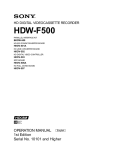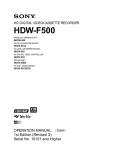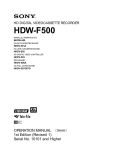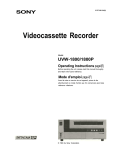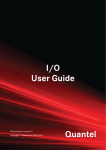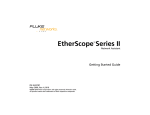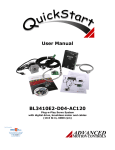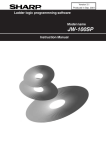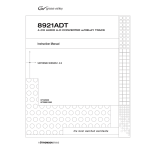Download GMC 2005 Automobile User Manual
Transcript
DIGITAL VIDEOCASSETTE RECORDER DVW-A500/1 DVW-A500P/1 DVW-500/1 DVW-500P/1 CONTROL PANEL BKDW-515 ANALOG COMPOSITE DECODER BOARD BKDW-505/506 AUDIO PROGRAM PLAY BOARD BKDW-507 PARALLEL (50P) INTERFACE KIT BKDW-509 CONTROL PANEL BKDW-514 OPERATION MANUAL [ English ] 1st Edition (Revised 3) Serial No. 50001 and Higher (DVW-A500/1) Serial No. 50001 and Higher (DVW-A500P/1) Serial No. 50001 and Higher (DVW-500/1) Serial No. 50001 and Higher (DVW-500P/1) Serial No. 10001 and Higher (BKDW-515) For the customers in the United Kingdom WARNING To prevent fire or shock hazard, do not expose the unit to rain or moisture. To avoid electrical shock, do not open the cobinet. Refer servicing to qualified personnel only. WARNING THIS APPARATUS MUST BE EARTHED IMPORTANT The wires in this mains lead are coloured in accordance with the following code: Green-and-yellow: Earth Blue: Neutral Brown: Live As the colours of the wires in the mains lead of this apparatus may not correspond with the coloured markings identifying the terminals in your plug, proceed as follows: The wire which is coloured green-and-yellow must be connected to the terminal in the plug which is marked by the letter E or by the safety earth symbol Y or coloured green or green-and-yellow. The wire which is coloured blue must be connected to the terminal which is marked with the letter N or coloured black. The wire which is coloured brown must be connected to the terminal which is marked with the letter L or coloured red. For the customers in U.S.A. This symbol is intended to alert the user to the presence of uninsulated “dangerous voltage” within the product’s enclosure that may be of sufficient magnitude to constitute a risk of electric shock to persons. This symbol is intended to alert the user to the presence of important operating and maintenance (servicing) instructions in the literature accompanying the appliance. For the customers in Europe (For BKDW-515) This product with the CE marking complies with the EMC Directive (89/336/EEC) issued by the Commission of the European Community. Compliance with this directive implies conformity to the following European standards: • EN55103-1: Electromagnetic Interference (Emission) • EN55103-2: Electromagnetic Susceptibility (Immunity) This product is intended for use in the following Electromagnetic Environment: E4 (controlled EMC environment, ex. TV studio). This equipment has been tested and found to comply with the limits for a Class A digital device, pursuant to Part 15 of the FCC Rules. These limits are designed to provide reasonable protection against harmful interference when the equipment is operated in a commercial environment. This equipment generates, uses, and can radiate radio frequency energy and, if not installed and used in accordance with the instruction manual, may cause harmful interference to radio communications. Operation of this equipment in a residential area is likely to cause harmful interference in which case the user will be required to correct the interference at his or her own expense. You are cautioned that any changes or modifications not expressly approved in this manual could void your authority to operate this equipment. The shielded interface cable recommended in this manual must be used with this equipment in order to comply with the limits for a digital device pursuant to Subpart B of Part 15 of FCC Rules. WARNING: Using this unit at a voltage other than 120 V may require the use of a different line cord or attachment plug, or both. To reduce the risk of fire or electric shock, refer servicing to qualified service personnel. Table of Contents 1-1 Features ........................................................................................... 1-1 1-1-1 Features of the DVW-A500/1, A500P/1, 500/1 and 500P/1.. 1-1 1-1-2 Features of the BKDW-515 ................................................... 1-3 1-2 Optional Accessories ...................................................................... 1-5 Chapter 2 Locations and Functions of Parts and Controls 2-1 Control Panel .................................................................................. 2-1 2-1-1 Upper Control Panel............................................................... 2-2 2-1-2 Lower Control Panel (Menu Operations Section).................. 2-5 2-1-3 Lower Control Panel (Editing Operations Section) ............... 2-7 2-1-4 Lower Control Panel (Tape Transport Section) ..................... 2-9 2-1-5 Lower Control Panel (Search Operations Section) .............. 2-11 2-2 System Set-Up Panel .................................................................... 2-13 2-3 Connector Panel ........................................................................... 2-14 Chapter 3 Setting Up the VTR 3-1 Connecting External Equipment .................................................. 3-1 3-1-1 Making Digital Connections .................................................. 3-1 3-1-2 Making Analog Connections ................................................. 3-2 3-2 Reference Signals for Video Output and Servo System .............. 3-3 3-2-1 External Sync Signal for the Internal Reference Video Signal Generator ................................................................................ 3-3 3-2-2 Reference Signal for the Servo System.................................. 3-4 3-2-3 Reference Signals Connections .............................................. 3-5 3-3 Handling Cassettes ......................................................................... 3-7 3-3-1 Recommended Cassettes ........................................................ 3-7 3-3-2 Inserting and Ejecting Cassettes ............................................ 3-7 3-3-3 Preventing Accidental Erasure ............................................... 3-8 Chapter 4 Menu Settings 4-1 Registering and Storing Menu Settings ........................................ 4-1 4-1-1 Menu Configuration ............................................................... 4-1 4-1-2 Changing Menu Settings ........................................................ 4-2 4-1-3 Registering Items to the PF1/2 Menus ................................... 4-3 4-1-4 VTR Memory Bank Function ................................................ 4-4 4-1-5 IC Memory Card Function ..................................................... 4-6 4-1-6 Adding Titles to the Data ..................................................... 4-11 4-1-7 Details on VTR Memory Bank and IC Memory Card Functions .............................................................................. 4-12 4-1-8 IC Memory Card Data Compatibility Among the DVW-A500/1 and DVW-500/1 Series VTRs ................ 4-12 4-2 HOME Menu ................................................................................ 4-13 4-2-1 Setting the Preread Function (PRE READ) ......................... 4-14 4-2-2 Simultaneous Playback During Recording (CONFI)........... 4-14 4-2-3 Selecting the Edit Mode and Edit Channel (ASSEMBLE to INS CUE).................................................. 4-14 4-2-4 Setting Record Inhibit Mode (REC INH) ............................ 4-15 4-2-5 Selecting the Monitor Mode (PB/EE) .................................. 4-15 4-2-6 Outputting Still-Pictures (FREEZE) .................................... 4-15 4-2-7 Selecting the Capstan Servo Lock Mode (CAP LOCK) ...... 4-16 (Continued) Table of Contents 1 Table of Contents Chapter 1 Overview Table of Contents Table of Contents Chapter 4 Menu Settings 4-3 4-4 4-5 4-6 4-7 2 Table of Contents 4-2-8 Setting the Preroll Time (P-ROLL TIME) ........................... 4-16 4-2-9 Selecting DMC Playback (DMC) ........................................ 4-17 4-2-10 Selecting Program Playback (P.PLAY) .............................. 4-17 4-2-11 Recalling Edit Points (LAST EDIT)................................... 4-17 TC Menu ....................................................................................... 4-18 4-3-1 Setting the Time Data (TIMER SEL/RESET/SET/HOLD) 4-19 4-3-2 Setting the Time Code Reader (TC SEL) ............................ 4-21 4-3-3 Setting the Time Code Generator (TCG SOURCE/MODE) ..................................................... 4-21 4-3-4 Selecting the Time Code Running Mode (RUN MODE) .... 4-22 4-3-5 Selecting the Drop Frame Mode (DF/NDF) (DVW-A500/1 and 500/1 only) ........................................................................... 4-22 4-3-6 Recording VITC (VITC) ...................................................... 4-23 4-3-7 Selecting CTL Display Mode (TAPE TIMER) ................... 4-23 4-3-8 ID Preset (ID PRESET) ....................................................... 4-23 4-3-9 Superimposition of Character Information (CHARA SUPER/H-POS/V-POS) ...................................... 4-23 4-3-10 Setting the VITC Insertion Line (VITC POS-1/POS-2) ..... 4-26 CUE Menu .................................................................................... 4-27 4-4-1 Selecting a Multi-Cue Mode ................................................ 4-28 4-4-2 Registering Cue Points ......................................................... 4-28 4-4-3 Erasing Cue Point Data ........................................................ 4-30 4-4-4 Prerolling to a Cue Point ...................................................... 4-31 4-4-5 Changing a Cue Point Into an Edit Point ............................. 4-32 4-4-6 Backspace Editing ................................................................ 4-32 PF1 Menu (Factory Settings)....................................................... 4-33 4-5-1 Selecting the Input Video Signal (VIDEO IN) ......................................................................... 4-34 4-5-2 Selecting the Reference Signal (OUT REF) .......................................................................... 4-34 4-5-3 Switching the Control of the Digital Video Processor (PROC CONTRL)................................................................ 4-34 4-5-4 Adjusting the Output Video Signal (VIDEO GAIN to SYSTEM SC) ......................................... 4-34 PF2 Menu (Factory Settings)....................................................... 4-36 4-6-1 Selecting the Audio Input Signal (A-IN ALL to A-IN CH4) .................................................... 4-37 4-6-2 Setting the Dolby NR System (DOLBY NR) (DVW-A500/1 Series Only) ........................ 4-37 4-6-3 Setting Emphasis (EMPHASIS) .......................................... 4-37 4-6-4 Selecting the Monitor Output Signal (MON-L SEL/MON-R SEL) ............................................... 4-37 SET UP Menu ............................................................................... 4-38 4-7-1 VTR SETUP Menu .............................................................. 4-40 4-7-2 PANEL SETUP Menu ......................................................... 4-42 5-1 Preparing for Recording ................................................................ 5-1 5-1-1 Setting Switches and Menus .................................................. 5-1 5-1-2 Selecting Audio Signals ......................................................... 5-2 5-1-3 Adjusting the Audio Recording Level ................................... 5-3 5-1-4 Monitoring Simultaneous Playback of Video and Audio Signals Being Recorded .................................................................... 5-4 5-1-5 Recording Analog Audio ....................................................... 5-4 5-2 Recording ........................................................................................ 5-5 5-3 Preparing for Playback .................................................................. 5-6 5-3-1 Setting Switches and Menus .................................................. 5-6 5-3-2 Adjusting the Audio Playback Level ..................................... 5-6 5-4 Playback .......................................................................................... 5-7 5-4-1 Normal-Speed Playback ......................................................... 5-7 5-4-2 Variable Speed Playback in Jog/Shuttle/Variable Modes...... 5-8 5-4-3 Capstan Override Playback .................................................. 5-10 5-4-4 DMC Playback ..................................................................... 5-10 5-4-5 Program Playback ................................................................ 5-13 Chapter 6 Editing 6-1 Basic Automatic Editing ................................................................ 6-1 6-1-1 Overview of Automatic Editing ............................................. 6-1 6-1-2 Setting Switches and Menus .................................................. 6-2 6-1-3 Selecting the Edit Mode ......................................................... 6-3 6-1-4 Setting Edit Points .................................................................. 6-3 6-1-5 Confirming Edit Points .......................................................... 6-7 6-1-6 Cuing Up and Prerolling ........................................................ 6-7 6-1-7 Previewing ............................................................................. 6-8 6-1-8 Modifying Edit Points ............................................................ 6-9 6-1-9 Performing Automatic Editing ............................................. 6-11 6-2 Advanced Automatic Editing ...................................................... 6-14 6-2-1 Performing DMC Editing..................................................... 6-14 6-2-2 Performing Quick Editing.................................................... 6-16 6-2-3 Performing Consecutive Editing.......................................... 6-17 6-2-4 Performing Preread Editing ................................................. 6-18 6-3 Manual Editing ............................................................................. 6-19 Chapter 7 Maintenance 7-1 Head Cleaning ................................................................................ 7-1 7-2 Moisture Condensation .................................................................. 7-2 Table of Contents 3 Table of Contents Chapter 5 Recording/Playback Table of Contents Table of Contents Appendix Specifications ......................................................................................... A-1 Glossary ................................................................................................. A-5 Menu List .............................................................................................. A-7 Items Related to the Hours Meter (Hs) ........................................... A-7 Items Related to VTR Operations (000s) ........................................ A-8 Items Related to Operation Panels (100s) ..................................... A-10 Items Related to Remote Interface (200s) ..................................... A-14 Items Related to Editing (300s) ..................................................... A-15 Items Related to Prerolling (400s)................................................. A-19 Items Related to Recording Protection (500s) .............................. A-20 Items Related to the Time Code Generator (600s) ........................ A-21 Items Related to the Video Control (700s) .................................... A-24 Items Related to the Audio Control (800s) ................................... A-31 Items Related to Digital Process (900s) ........................................ A-34 Items Set by Switches on Models DVW-A500, A500P, 500, and 500P (Ks)...................................................................... A-37 Index ........................................................................................................ I-1 Function Button List (Factory Settings) ................................. Last page 4 Table of Contents 1-1 Features The DVW-A500/1, A500P/1, 500/1, and 500P/1 Digital Videocassette Recorders adopt the Digital Betacam format, and are differentiated as follows: • The DVW-A500/1 and DVW-A500P/1 are capable of playing back analog Betacam and Betacam SP format cassette tapes. • The DVW-500/1 and DVW-500P/1 are not compatible with either the analog Betacam or Betacam SP formats. The DVW-A500/1 and 500/1 can be used in the NTSC color system while the DVW-A500P/1 and 500P/1 can be used in the PAL color system, though they both adopt a component format. Digital Betacam Format The DVW-A500/1 series and DVW-500/1 series adopt the newly developed Digital Betacam format as an extension of the Betacam/Betacam SP format. The Digital Betacam format makes the most of the available recording area to achieve high-quality digital recording, while maintaining analog Betacam tape playback compatibility. The following have been developed for this purpose: • Coefficient recording system • Powerful error correction system • High-quality precision heads and drum with DT® (Dynamic Tracking) heads • New auto tracking system Together, these allow 120 minutes or more of recording time on half-inch Digital Betacam (L-size) cassettes the same size as those for conventional Betacam and Betacam SP. Overview of digial signal processing Digital video signal processing is based on the 4:2:2 component digital D-1 format and CCIR 601 standard quantization. In addition, the data rate is compressed with the coefficient recording system. Digital audio signals are processed in full bits conforming to the AES/EBU format. analog component signals and composite signals (with the BKDW-505/506) are digitized into CCIR 601 standard parallel data. Audio data from the AES/EBU digital interface or A/D converted data from analog input can be selected for recording. Bit rate reduction encoder Video data are suppressed to about half by a newly developed coefficient recording system, whose key processes include field shuffling, blocking, DCT (Discrete Cosine Transform), quantizing, and variable length coding. ECC encoder The outer ECC (Error Correction Code) is added to the compressed video and audio data, followed by the inner ECC, ID data, and sync data. The ReedSolomon code is employed in this error correction system. Channel coding Video and audio data with the ECC added are recorded in the form of serial data. The Digital Betacam format adopts a scrambled NRZI channel coding system that is superior in off-track and noise characteristics. Playback signal processing The playback digital data are equalized by auto EQ circuits and error-corrected by powerful inner and outer ECC, which can correct most data disturbed by noise and dropouts in the reproduced signal. Data that cannot be corrected further are compensated by error concealment circuits. Output interface Component video data are converted into serial data and multiplexed with audio data, then output in the serial digital interface format. For analog output, component video data are D/A converted into an analog component signal, while they are encoded into composite digital, then D/A converted into analog composite signal. For audio outputs, the AES/EBU digital interface and D/A converted analog audio are available. Input interface The component serial digital interface, conforming to SMPTE 259M/EBU T.3267/CCIR 656-III standards, handles component video signals and 4-channel digital audio signals with a single BNC coaxial cable. Both Chapter 1 Overview 1-1 Chapter 1 Overview Chapter 1 Overview 1-1-1 Features of the DVW-A500/1, A500P/1, 500/1 and 500P/1 1-1 Features Advanced Recording and Playback Functions Chapter 1 Overview High-quality digital recording The DVW-A500/1 series and DVW-500/1 series adopt component digital video and a four-channel, 20-bit digital audio recording system using an AES/EBU format with a wide dynamic range. A digital signal processing system that includes an advanced error correction and concealment system that are unique to digital Betacam provides superb video and audio quality, while the adjusting and setting of a built-in digital video processor ensures the output of precise and stable video signals. Playback compatibility with analog Betacam and Betacam SP (DVW-A500/1 series only) The DVW-A500/1 series provide playback capability with tapes recorded on the Betacam SP VTRs, so that Betacam users can upgrade to a digital environment while enjoying continued access to the enormous analog Betacam archives. Noiseless playback with DT heads Using the playback DT heads, you can perform noiseless playback at 54 speeds ranging from –1 to +3 times normal speed, including still-picture playback. Noiseless playback is also supported in the case of both digital and analog Betacam playback. Video and audio confidence heads Video and audio confidence heads enable you to play back video and audio signals on channels 1 to 4 while recording, to check the quality of the recording. Internal time code generator and reader The internal time code generator allows you to record LTC/VITC time codes and user bits together with video and audio signals. Time codes and user bits are read by the internal time code reader during playback. Computer servo system Computer-controlled servo motors provide direct drive for the drum, capstan, and two reels, enabling quick and accurate tape access. Capstan override function You can adjust the playback speed by ±15% to ensure synchronization between, for example, two VTRs playing back the same program. 1-2 Chapter 1 Overview Independent level controls The recording and playback levels of each of the four audio channels can be set indepenently during monitoring of audio level meters. Features for Ease of Operation Compact, lightweight, low power consumption The VTR is small and light enough to be used in outside broadcast vans or in EFP (Electronic Field Production) assignments. Remote control operation The VTR has a serial RS-422A 9-pin connector to allow control of the VTR by an external control unit through RS-422A communications. The VTR also comes with 9-pin REMOTE1-IN(9P) and OUT(9P) connectors to support bridge connection of multiple DVW-A500/1 or DVW-500/1 series units or other VTRs equipped with 9-pin remote connectors for simultaneous operations. Furthermore, by using the optional BKDW-509 Parallel (50-pin) Interface Kit, you can control the VTR from an external control unit with a parallel interface. Digital hours meter Three different hour displays and one cycle count display are supported, showing total elapsed time since the VTR was turned on, total drum revolution time, total tape running time and total number of threadings and unthreadings. Self-diagnosis When enabled through the maintenance menu, any malfunction causes the VTR to perform self-diagnosis, after which it displays the relevant error code in the display. Easy-to-maintain plug-in boards The VTR uses plug-in circuit boards to simplify servicing and inspection. Mountable in standard 19-inch rack The unit can be mounted in an EIA-standard 19-inch rack. For rack mounting, refer to the Installation Manual. 1-1-2 Features of the BKDW-515 Menu-driven operations for a variety of purposes Six types of menus appear on the BKDW-515’s 90 × 72 mm (35/8 inches × 27/8 inches) display, and are set using the 10 /function buttons to the left and at the bottom of the display. HOME menu Use this menu to make the basic settings for recording, playback, and editing operations, and to select channels to be edited during insert editing. TC menu Use this menu to make time code settings. CUE menu Use this menu to set up to 100 cue points. In page mode, 10 cue points per page can be set on a total of 10 pages. PF1/PF2 (Personal Function) menus Use these menus to register up to 40 of the most frequently used items from the other menus (up to ten items each can be registered to PF1, ALT+PF1, PF2 and ALT+PF2). You can display the registerable items by pressing the [F4] (PF1&2 ASSIGN) button in the SET UP menu. SET UP menu • Use the VTR BANK menu to memorize menu settings of up to 8 pages. • Use the MEMORY CARD menu to store current settings of the VTR and up to 8 pages of the contents of the VTR memory bank to an IC memory card. • Use the scrollable PF1&2 ASSIGN menu to display the items that can be registered in the PF1/PF2 menus, and to select and register the most frequently used menu items. • Use the scrollable VTR SETUP menu to display the items necessary for making initial settings, and to directly change settings without registering them to the function buttons for each menu. MAINTENANCE menu Use this menu to access the maintenance functions in conjunction with a video monitor. For details, refer to the Installation and Maintenance Manual. A full complement of storage/recall functions These functions allow you to store and recall menu settings in either the VTR’s internal memory banks or IC memory cards by title. VTR memory banks These memory banks allow you to store up to eight pages of VTR settings in addition to the current VTR settings. Factory settings are also stored here, allowing the VTR to be reset to these values at any time. IC memory cards Each IC memory card can hold the current VTR settings as well as up to eight pages of settings. A single IC memory card thus allows you to store and recall the entire contents of the VTR memory banks. Title function This function allows you to add titles when storing data to the VTR memory bank or IC memory card, thus facilitating data retrieval and management. A full range of editing functions You can connect two DVW-A500/1 or DVW-500/1 series units to enable automatic or manual editing in either assemble or insert mode. The VTR also features a full range of editing functions, including preview, review, preroll, and the setting or changing of edit points. Quick access to edit points The following methods are provided for the setting of edit points: • Multi-cuing for up to 100 edit points • Search dial with shuttle and jog functions • Direct input through numeric buttons Chapter 1 Overview 1-3 Chapter 1 Overview The BKDW-515 Control Panel provides six menu screens corresponding to the six operation modes to allow fast and easy adjustment of necessary settings, as well as the ability to store menu settings to a memory card for later recall. • Use the PANEL SETUP menu to set control panel operations, such as the keyboard sound output. 1-1 Features Chapter 1 Overview DMC (Dynamic Motion Control) editing Using the DT® (Dynamic Tracking ) heads, you can play back a section of an edit at speeds between –1 and +3 times normal speed, and store the speed variation in memory for later use in automatic editing. Split editing In insert mode, you can set audio and video edit points separately. Preread editing You can perform preread editing using video or digital audio signals recorded on the tape as the edit source for insert editing. A variety of audio editing modes You can select cut-in editing, cross-fade editing, and fade in/out editing for the audio signals. Display of duration between edit points After edit point data have been set, you can display the duration between any two IN, OUT, AUDIO IN, or AUDIO OUT points by simultaneously pressing two buttons corresponding to those edit points. Digital time counter The time counter display shows CTL and time codes (LTC/VITC1)), or user bits data to enable the precise setting of edit points. .......................................................................................................................................................................................................... 1) LTC (Longitudinal Time Code) Time code recorded on a longitudinal track VITC (Vertical Interval Time Code) Time code recorded on a video track during the vertical blanking interval 1-4 Chapter 1 Overview 1-2 Optional Accessories The following accessories can be used with the DVWA500/1 series and DVW-500/1 series: BKDW-507 Audio Program Play Board Enables the output of audio signals that retain their original pitch during program playback. Also stabilizes pictures during program playback. BKDW-509 Parallel (50-pin) Interface Kit Allows you to remotely control the DVW-A500/1 series or DVW-500/1 series from an external control unit with a parallel interface. BKDW-514 Control Panel When attached in place of the BKDW-515, this control panel makes the VTR equivalent to the DVWA500 series or DVW-500 series in function and capability. Note In addition to this Operation Manual, the following manuals are available: • Installation and Maintenance Manual (supplied with the DVW-A500/1 series, DVW-500/1 series or the BKDW-515) Provides information necessary for users to maintain the control panel. • Installation Manual (supplied with the DVW-A500/1 series or DVW-500/1 series) Provides information necessary to install the VTR and its peripherals. • Manitenance Manual Part 1 (supplied with the DVWA500/1 series or DVW-500/1 series) Provides information necessary for users to maintain the VTR. • Maintenance Manual Part 2 (available on request) Provides additional information to fully maintain the DVW-A500/1 series, DVW-500/1 series and the BKDW-515. Contains details on electrical adjustments, circuit diagrams, and other items. The BKDW-515 and the control panel of the DVWA500/1 or DVW-500/1 series cannot be installed in the BKDW-511 Control Panel Case. Chapter 1 Overview 1-5 Chapter 1 Overview BKDW-505 (for NTSC video format)/BKDW506 (for PAL video format) Analog Composite Decoder Board Converts in-coming analog composite video signals to digital signals. Allows bridge connection with other components. References 1-1 Features Chapter 1 Overview 1-6 Chapter 1 Overview 2-1 Control Panel memory card insertion slot, editing operations section, tape transport section and search operations section Upper control panel Lower control panel Menu operations section IC memory card insertion slot Editing operations section Search operations section Tape transport section Control panel Chapter 2 Locations and Functions of Parts and Controls 2-1 Chapter 2 Locations and Functions of Parts and Controls Chapter 2 Locations and Functions of Parts and Controls The control panel consists of the following sections: • Upper control panel • Lower control panel: menu operations section, IC 2-1 Control Panel 2-1-1 Upper Control Panel Chapter 2 Locations and Functions of Parts and Controls 1DISPLAY FULL/FINE button 2PHONES jack 3POWER switch 4PHONES level control 5 PB level 6REC level controls controls 7Audio level meters 8Indicator window 9MONITOR SELECT button !ºINPUT SELECT button !¡AUDIO INPUT/MONITOR SELECT buttons !™VIDEO INPUT SELECT buttons !£REMOTE buttons and RS-232C indicator Upper control panel 1 DISPLAY FULL/FINE button Changes the display range of the audio level meters. FULL: Display range is –60 to 0 dB (peak level = 0 dB) or –40 to +20 dB (peak level = +20 dB). Use 806. LEVEL METER SCALE in the VTR SETUP menu to select the range. FINE: Displays the audio level in 0.25 dB increments. The center LED lights up in each meter as a signal level reference. When the level exceeds the maximum display value, the top LED lights up. When the level falls below the minimum display value, the bottom LED lights up. 2-2 Chapter 2 Locations and Functions of Parts and Controls 2 PHONES jack Connects stereo headphones with 8 Ω impedance for audio monitoring during recording, playback, and editing. Adjust the headphone output level with the PHONES level control. 3 POWER switch Turns on the power. When the power is turned on, the audio level meters and menu display in the lower control panel light up. 4 PHONES level control Adjusts the output level to the PHONES jack. You can enable this control to simultaneously adjust the output level to the MONITOR OUTPUT connectors on the connector panel. 5 PB (playback) level controls Adjust the level of the audio output for channels 1 to 4 and the cue channel. Pull out the controls during playback to adjust the audio output for each channel. Push in again for factory-set levels (+4 dB output for a signal recorded at a reference level of 0 dB). When pushed in, the controls cannot adjust the audio output level. 6 REC (recording) level controls Adjust the recording level for channels 1 to 4 and the cue channel. Pull out the controls to adjust the recording level for each channel in E-E mode1). Push in again for the factory-set recording level (0 dB reference level for an input of +4 dB). When pushed in, the controls cannot adjust the recording level. 7 Audio level meters Indicate the recording level in recording or E-E mode or the playback level in playback or CONFI mode. The display range can be changed by pressing the DISPLAY FULL/FINE button. The reference level is factory set at –20 dB, and the peak level at 0 dB. Indicators and corresponding VTR status Indicator Status DOLBY NR (DVW-A500/1 series only) Lights up when the Dolby NR circuit is activated. KEY INHIBIT Lights up when the [F1] (KEYINH) button in the PANEL SETUP menu is set to on. CHANNEL CONDITION Indicates the playback signal condition. Green: Playback signal is good. Yellow: Playback signal is less than good, but still reproducible. Red: Playback signal is poor. Head cleaning or internal inspection is necessary if the indicator lights up continuously. DIGITAL Lights up when a Digital Betacam cassette is inserted, and turns off when an analog Betacam cassette is inserted. LTC Lights up when the VTR is recording LTC signals or reading LTC signals during playback. Also lights up in E-E mode if you press the REC button while the [F6] (TCG SOURCE) button in the TC menu set to ext, allowing you to verify that the VTR is locked to an external time code. VITC Lights up when the VTR is reading VITC signals during playback, or when the VTR is in recording or E-E mode and the video input signal contains VITC signals. Also lights up when the [F10] (VITC) button in the TC menu is set to on and the VITC signals contained in the video signal are normal. 9 MONITOR SELECT button Selects the audio signal to be output at the MONITOR OUTPUT L/R connector(s). Press to light the button up, then press the AUDIO INPUT/MONITOR SELECT button(s) to specify which channel(s) are to be monitored at the MONITOR OUTPUT L or R connector. If you specify more than one channel to the same MONITOR OUTPUT connector, a mixed audio signal is output from that connector. This specification can also be done as a menu operation. For details, refer to “4-6-4 Selecting the Monitor Output Signal (MON-L SEL/MON-R SEL)” on page 4-37. .......................................................................................................................................................................................................... 1) E-E mode An abbreviation for Electric-to-Electric mode. In this mode, video or audio input signals are passed and output only through the VTR’s internal circuitry, and not through the magnetic conversion system comprising tape and heads. Chapter 2 Locations and Functions of Parts and Controls 2-3 Chapter 2 Locations and Functions of Parts and Controls For details, refer to “5-1-2 Selecting Audio Signals” on page 5-2. 8 Indicator window The following indicators light up to indicate the VTR’s status. 2-1 Control Panel Chapter 2 Locations and Functions of Parts and Controls !º INPUT SELECT button Selects the audio input signal. Press to light the button up, then press one of the AUDIO INPUT/MONITOR SELECT buttons to select the type and the channel of the audio signal. SIF (CH-1 to CH-4): Selects signal input to the SERIAL V/A INPUT connector. AES/EBU (CH-1 to CH-4): Selects signal input to the AUDIO INPUT (AES/EBU) connectors. ANALOG (CH-1 to CH-4): Selects signal input to the ANALOG AUDIO INPUT connectors. If you select the SERIAL V/A INPUT or AUDIO INPUT (AES/EBU) connectors when there is no incoming signal, the INPUT SELECT button flashes. This specification can also be done as a menu operation. For details, refer to “4-6-1 Selecting the Audio Input Signal (A-IN ALL to A-IN CH4)” on page 4-37. !¡ AUDIO INPUT/MONITOR SELECT buttons Select the audio input signal when the INPUT SELECT button lights up, or the audio signal to be monitored when the MONITOR SELECT button lights up. !™ VIDEO INPUT SELECT buttons Press one of the following buttons to select the video input signal. If you select a connector which has no incoming signal, the button flashes. SIF: Selects the serial digital video signal input to the SERIAL V/A INPUT connector. COMPONENT (Y-R, B): Selects the analog component video signal input to the COMPONENT VIDEO INPUT connectors. COMPOSITE: Selects the analog composite video signal input to the COMPOSITE VIDEO INPUT connector. Note To input analog composite video signal, you must install the optional BKDW-505 (for NTSC video format)/BKDW-506 (for PAL video format) Analog Composite Decoder Board. 2-4 Chapter 2 Locations and Functions of Parts and Controls !£ REMOTE buttons and RS-232C indicator Press these buttons to select external equipment to be used to remotely control the VTR. 1(9P): Press to select the unit connected to the REMOTE1-IN(9P)/OUT(9P) connectors. The button lights up. 2(50P): Press to select the unit connected to the REMOTE PARALLEL I/O(50P) connector (with optional BKDW-509). The button lights up. RS-232C indicator: Lights up when the VTR is communicating with the external equipment connected to the RS-232C connector. Note When the VTR is being controlled by external equipment connected to the REMOTE1-IN(9P) or REMOTE PARALLEL I/O(50P) connector, all tape transport buttons and edit operation buttons are disabled, except the STOP and EJECT buttons. You may also specify the disabling or enabling of all buttons by setting 006. LOCAL FUNCTION ENABLE in the VTR SETUP menu. 2-1-2 Lower Control Panel (Menu Operations Section) 1Menu display 3MEMORY CARD indicator Chapter 2 Locations and Functions of Parts and Controls 2Menu buttons 4ACCESS button 5IC memory card insertion slot 6Function buttons 7ALT button 8MAINTENANCE switch 9ALARM indicator Lower control panel (menu operations section) Chapter 2 Locations and Functions of Parts and Controls 2-5 2-1 Control Panel 1 Menu display Menus selected by pressing the menu buttons appear here. Each menu shows the functions assigned to each function button ([F1] to [F10]) and information necessary for making settings, such as time codes. Chapter 2 Locations and Functions of Parts and Controls 2 Menu buttons Press to activate the respective menu. HOME button: Activates the HOME menu. Settings for basic or editing operations are made in the HOME menu. TC button: Activates the TC (time code) menu. In the TC menu, you can switch between LTC and VITC and between DF and NDF (DVW-A500/1 and DVW-500/1 only), and make settings for time code displays on an external monitor. CUE button: Activates the CUE menu. In the CUE menu, you can register 10 cue points per page for a total of 100 cue points. PF1 button: Activates the PF (Personal Function) 1 menu. In the PF1 menu, you can register frequently used settings in other menus. Settings for video input/output signals are factory set. PF2 button: Activates the PF (Personal Function) 2 menu. In the PF2 menu, you can register frequently used settings in other menus. Settings for audio input/output signals are factory set. SET UP button: Activates the SET UP menu. Use the SET UP menu to restore settings to the VTR memory banks or IC memory card, register functions to the PF1/2 menus, and set items in the VTR SETUP menu. For details, refer to “Chapter 4 Menu Settings” on page 41. 3 MEMORY CARD indicator Lights up when the IC memory card is inserted. 4 ACCESS button Press this button to directly activate the MEMORY CARD menu. Flashes when the control panel is accessing the IC memory card. Note Do not eject the IC memory card while the ACCESS button lights up as this may damage the contents of the memory card. 2-6 Chapter 2 Locations and Functions of Parts and Controls 5 IC memory card insertion slot Insert IC memory cards here. VTR settings can be stored on cards and used to configure the VTR and control panel at a later date, thus reducing the time required for set up. Press the button beside the insertion slot to eject the IC memory card. 6 Function buttons Activate the functions for the respective function buttons in each menu. 7 ALT (alternative) button Press to change the functions of the current menu. Press again to return to the original functions. 8 MAINTENANCE switch Activates the MAINTENANCE menu. To operate this switch, push it in using the tip of a pen or some other pointed object while holding down the SFT button. 9 ALARM indicator Lights up when the communication between the VTR and the control panel is abnormal. 2-1-3 Lower Control Panel (Editing Operations Section) !ºNumeric buttons and +/– buttons Chapter 2 Locations and Functions of Parts and Controls !¡SFT button !™RCL button !£CLR button !¢SET button @£PREREAD indicator !∞AUDIO IN/OUT buttons !§IN/OUT buttons !¶ENTRY button !•Cursor control buttons @™PLAYER/RECORDER buttons @¡REVIEW button @ºAUTO EDIT button !ªPREVIEW button Lower control panel (editing operations section) Chapter 2 Locations and Functions of Parts and Controls 2-7 2-1 Control Panel !º Numeric buttons and +/– buttons Press to input time data or edit points data at the cursor position in menu display. Press buttons 0 to 5 while holding down the SFT button to input A to F (hexadecimal figures) for user bits. Use the +/– buttons to increase or decrease settings. Chapter 2 Locations and Functions of Parts and Controls !¡ SFT (shift) button Press buttons 0 to 5 while holding down this button to input A to F (hexadecimal figures) for user bits. Use also in combination with other buttons to perform other operations. !™ RCL (recall) button Press to call up a previously entered value. !£ CLR (clear) button Press to clear a value. !¢ SET button Press to enter a value. !∞ AUDIO IN/OUT buttons Press to set AUDIO IN and OUT points during insert mode. Press either AUDIO IN or OUT button while holding down the ENTRY button to set an audio edit point. !§ IN/OUT buttons Press to set an IN or OUT point during editing. Press either button while holding down the ENTRY button to set an edit point. !¶ ENTRY button Press to enter an edit or cue point. While holding down this button, press either the AUDIO IN or OUT button, or the IN or OUT button. !• Cursor control buttons Press to move the cursor in the menu display. Move the cursor as required to enter a value using the numeric buttons, or to change a menu setting. 2-8 Chapter 2 Locations and Functions of Parts and Controls !ª PREVIEW button Press to view the results of an edit on a monitor connected to the recorder VTR without actually recording the edit. During previewing, the tape moves, but actual editing is not carried out. If no IN point has been set when you press this button, the current tape position is set as the IN point at the start of the preview. @º AUTO EDIT (automatic editing) button Press to do automatic editing after you have set the edit points. If no IN point has been set when you press this button, the current tape position is set as the IN point at the start of automatic editing. @¡ REVIEW button Press to review results of an edit (a section between one IN point and one OUT point) on a monitor connected to the recorder. @™ PLAYER/RECORDER buttons Select which VTR is to be controlled by this VTR’s control panel during editing when this VTR is used as a recorder and an external VTR connected to the REMOTE1-IN(9P)/OUT(9P) connectors as a player. PLAYER: The tape transport buttons and editing operation buttons on the control panel control the external player VTR. RECORDER: The tape transport buttons and editing operation buttons on the control panel control the recorder VTR (this VTR). The PLAYER/RECORDER buttons have no effect when using this VTR alone. @£ PREREAD indicator Lights up during preread mode. For details on prereading, refer to “6-2-4 Performing Preread Editing” on page 6-18. 2-1-4 Lower Control Panel (Tape Transport Section) @¢PREROLL button Chapter 2 Locations and Functions of Parts and Controls @∞EJECT button @§STANDBY button @¶EDIT button @•SERVO indicator @ªSTOP button #ºPLAY button #¡REC button #™REC INHIBIT indicator Lower control panel (tape transport section) @¢ PREROLL button Press to position the tape to the preroll point (a position factory set to five seconds before the IN point). Press this button while holding down the IN, OUT, AUDIO IN or AUDIO OUT button to cue up the tape at the edit point of the respective button. @∞ EJECT button Press to eject the cassette. When the button is pressed, the tape is automatically unthreaded and the cassette is ejected in a few seconds. Resets the display when CTL codes appear in the menu display in the lower control panel. For details on changing the preroll time, refer to “4-2-8 Setting the Preroll Time (P-ROLL TIME)” on page 4-16. Chapter 2 Locations and Functions of Parts and Controls 2-9 2-1 Control Panel Chapter 2 Locations and Functions of Parts and Controls @§ STANDBY button Press this button in other than standby mode to make it light up and place the VTR in standby mode. The head drum rotates in standby mode, thereby shortening the time required for the tape to start. Press this button while in standby mode to turn the button off and cancel standby mode. The head drum stops rotating and the tape tension is released. If the VTR remains in standby mode for more than eight minutes (factory setting), standby mode is automatically canceled in order to safeguard the tape. @¶ EDIT button Press this button while holding down the PLAY button to start manual editing. Press this button while the VTR is in stop mode to monitor the signal selected in the HOME menu in E-E mode. To cancel E-E mode and stop the tape, press the STOP button. Hold down this button while the VTR is playing back, searching for an edit point, fast-forwarding or rewinding to monitor the video signal in E-E mode. @• SERVO indicator Lights up when the drum servo and capstan servo are locked. @ª STOP button Stops the tape (stop mode). When PB is selected with the ALT button and [F2] (PB/EE) button in the HOME menu, a still picture is output when you press this button. In stop mode, the head drum continues rotating and the tape is wound around the head drum. When you insert the cassette, the VTR automatically enters stop mode. The STOP button flashes when the [F2] (OUT REF) button in the PF1 menu is set to input but there is no video input signal, when the [F2] (OUT REF) button in the PF1 menu is set to ref but there is no external reference video signal, or when the input signal is out of phase with the external reference video signal. If you want, you can set 105. REFERENCE SYSTEM ALARM in the VTR SETUP menu so that the STOP button will not flash under the above conditions. 2-10 Chapter 2 Locations and Functions of Parts and Controls #º PLAY button Starts playback. Press this button while holding down the REC button to start recording, or while holding down the EDIT button to start manual editing. Pressing this button during recording or manual editing changes the VTR to playback mode. #¡ REC button Press this button while holding down the PLAY button to start recording. Hold down this button while the VTR is playing back, searching for an edit point, fast-forwarding or rewinding to monitor the video and audio signals in EE mode. Press the STOP button during monitoring to return to the video and audio monitored before you pressed the REC button. #™ REC INHIBIT indicator Lights up or goes off, depending on the setting of the ALT button and [F1] (REC INH) button in the HOME menu and the state of the record-protect plug on the cassette. Status of the REC INHIBIT indicator Setting of the ALT State of the record- REC INHIBIT and [F1] (REC INH) protect plug on the indicator buttons in the cassette HOME menu all, crash, video, audio Disabled/enabled Lit off Disabled Lita) Enabled Unlit a) By setting 107. REC INHIBIT LAMP FLASHING in the VTR SETUP menu, you can change the setting so that the indicator flashes here. Recording, editing, and selection of assemble and insert modes are possible only when the indicator is unlit. 2-1-5 Lower Control Panel (Search Operations Section) Chapter 2 Locations and Functions of Parts and Controls #£ VAR button #¢ JOG button #∞ SHUTTLE button #§ Search dial Lower control panel (search operations section) #£ VAR button Press to select variable speed playback mode for noiseless playback in a maximum range of –1 to +3 times normal playback speed, in 54 steps. The playback exceeding this speed range is not possible. In this mode, the VAR button lights up, and the search dial clicks at the positions for still-picture and normal playback speed. #¢ JOG button Press to select jog mode. In this mode, the button lights up and playback at –1 to +1 or –3 to +3 times normal playback speed is possible (selectable in the VTR SETUP menu). The playback speed corresponds to the rotational speed of the dial. In this mode, the search dial does not click. #∞ SHUTTLE button Press to enter shuttle mode. In this mode, the button lights and playback at –50 to +50 times normal playback speed is possible when using Digital Betacam tape, or at –35 to +35 (DVW-A500/1 only) or –42 to +42 (DVW-A500P/1 only) times normal playback speed when using analog Betacam tape. The playback speed corresponds to the angle of rotation of the dial. In this mode, the search dial clicks at the positions for 0 (still-picture), –10 and +10 times normal playback speed. Chapter 2 Locations and Functions of Parts and Controls 2-11 2-1 Control Panel Chapter 2 Locations and Functions of Parts and Controls #§ Search dial Rotate to search for edit points. Rotate the dial clockwise for forward playback (the z indicator lights up) or counterclockwise for reverse playback (the Z indicator lights up). The p indicator lights up while the VTR is in stop mode. Press the dial to toggle the VTR between shuttle and jog modes. Shuttle mode: The playback speed corresponds to the angle of rotation of the dial (–50 to +50 times normal speed when playing back a Digital Betacam tape, and –35 to +35 (DVW-A500/1 only) or –42 to +42 (DVW-A500P/1 only) times normal speed when playing back an analog Betacam tape). The dial clicks at the positions corresponding to 0 (still-picture), –10 and +10 times normal playback speed. Jog mode: The playback speed, which corresponds to the rotational speed of the dial, ranges from –1 to +1 or –3 to +3 times normal playback speed (selectable in VTR SETUP menu). The dial does not click. Variable speed playback mode: Noiseless playback at –1 times normal speed when the dial is rotated fully counterclockwise, and +3 times normal speed when rotated clockwise. The dial clicks at the positions of still-picture and normal playback speed. Capstan override mode: Rotating the dial while holding down the PLAY button changes the playback speed by up to ±15%. After turning the power on, always set the search dial at the center position (where the p indicator lights up). 2-12 Chapter 2 Locations and Functions of Parts and Controls 2-2 System Set-Up Panel Lift the lower control panel up to its horizontal position to access the system set-up panel. Chapter 2 Accessing the system set-up panel CONTROL PANEL switch System set-up panel CONTROL PANEL switch Selects which control panel controls this VTR. INT: Control is by the control panel attached to this VTR. EXT: Control is by the optional BKDW-514 connected to the CONTROL PANEL connector. The switch is factory-set to INT. Chapter 2 Locations and Functions of Parts and Controls 2-13 Locations and Functions of Parts and Controls Lower control panel 2-3 Connector Panel 2-3 Connector Panel 1 COMPOSITE VIDEO OUTPUT connectors Chapter 2 Locations and Functions of Parts and Controls 2 COMPONENT VIDEO INPUT connectors 7 COMPONENT VIDEO OUTPUT connectors 3 COMPOSITE VIDEO INPUT connectors and 75Ω termination switch 8 SERIAL V/A OUTPUT connectors 4 REF.VIDEO INPUT connectors and 75Ω termination switch 9 SERIAL V/A INPUT connectors 5BREAKER button 0 AUDIO INPUT (AES/EBU) connectors 6AC IN connector !¡ AUDIO INPUT LEVEL/600Ω termination switches !¶ VIDEO CONTROL connector !™ ANALOG AUDIO INPUT connectors !• RS-232C connector !£ ANALOG AUDIO OUTPUT connectors !ª PARALLEL I/O(50P) connector !¢ CONTROL PANEL connector @º AUDIO OUTPUT (AES/EBU) connectors !∞ REMOTE1-IN/OUT(9P) connectors @¡ TIME CODE OUT connector !§ MONITOR OUTPUT connectors @™ TIME CODE IN connector Connector panel 2-14 Chapter 2 Locations and Functions of Parts and Controls 1 COMPOSITE VIDEO OUTPUT connectors (BNC) Output analog composite video signals. The signal output to connector 3(SUPER) contains superimposed characters for time data or menu settings when on is selected with the ALT button and [F6] (CHARA SUPER) button in the TC menu. 4 REF.VIDEO INPUT connectors (BNC) and 75Ω termination switch One of these connectors accepts a reference video signal. Use a video signal with chroma burst (BVS) or a black and white video signal (VS) as a reference video signal. When making a bridge connection with a loop-through output, set the 75Ω termination switch to OFF. Otherwise, set it to ON. 5 BREAKER button Disconnects the primary circuit of the AC power transformer should an excessive current be detected. 6 AC IN connector Connects to an AC outlet using the power cord supplied with the VTR. 7 COMPONENT VIDEO OUTPUT connectors (BNC) Output analog component video signals (Y/R-Y/B-Y). 8 SERIAL V/A (video/audio) OUTPUT connectors (BNC) Output up to four (1 to 4) serial digital video/audio signal lines. The signal output to connector 4(SUPER) contains superimposed characters for time data or menu settings when on is selected with the ALT button and [F6] (CHARA SUPER) button in the TC menu. !¡ AUDIO INPUT LEVEL/600Ω termination switches Set according to the audio input level of each channel input to the ANALOG AUDIO INPUT connectors and the audio input impedance. LOW with OFF: Audio input level: –60 dBu (microphone input) Audio input impedance: High (about 20 kΩ) HIGH with OFF: Audio input level: +4 dBu (line input) Audio input impedance: High (about 20 kΩ) HIGH with ON: Audio input level: +4 dBm (line input) Audio impedance: 600 Ω !™ ANALOG AUDIO INPUT connectors (XLR-3-32) Accept up to five analog audio signal lines (channels 1 to 4 and cue). !£ ANALOG AUDIO OUTPUT connectors (XLR-3-31) Output up to five analog audio signal lines (channels 1 to 4 and cue). !¢ CONTROL PANEL connector (15-pin) Connects the control panel through the 15-pin cable supplied with the optional BKDW-510 Control Panel Extension Kit when using the control panel as a remote controller. Chapter 2 Locations and Functions of Parts and Controls 2-15 Locations and Functions of Parts and Controls 3 COMPOSITE VIDEO INPUT connectors (BNC) and 75Ω termination switch (with optional BKDW-505 for DVW-A500/1 and 500/ 1, or BKDW-506 for DVW-A500P/1 and 500P/1) Accepts analog composite video signal. Set the 75Ω termination switch to OFF when this VTR is bridge-connected. Otherwise, set it to ON. 0 AUDIO INPUT (AES/EBU) connectors (XLR-3-31) Accept up to two lines (four channels: channels 1/2 and channels 3/4) of AES/EBU format digital audio signals. Chapter 2 2 COMPONENT VIDEO INPUT connectors (BNC) Accept analog component video signals (Y/R-Y/B-Y). 9 SERIAL V/A (video/audio) INPUT connectors (BNC) The left connector accepts serial digital video/audio signals. When the VTR is powered on, the right connector serves as an active loop-through output to allow a bridge connection. 2-3 Connector Panel Chapter 2 Locations and Functions of Parts and Controls !∞ REMOTE1-IN/OUT (9P) connectors (D-sub 9-pin) Connect to another DVW-500/1 or 500P/1 VTR or D1, D-2, or Betacam VTR through a 9-pin remote control cable. Used when you edit using two VTRs and the BVE-900/910/2000/9000/9100 Editing Control Unit. The REMOTE1-IN and OUT connectors can be used to make a bridge connection. !§ MONITOR OUTPUT connectors (XLR-3-31) Output signals for audio monitoring. These connectors output two signal lines: L and R. Select the signals to be output with the MONITOR SELECT buttons and the AUDIO INPUT/MONITOR SELECT buttons on the upper control panel. Through an initial setting, you can enable the adjustment of the volume level with the PHONES level control. For details, refer to “5-1-2 Selecting Audio Signals”on page 5-2. !¶ VIDEO CONTROL connector (D-sub 15-pin) Connects to the optional BVR-50/50P TBC Remote Controller to enable remote control of the internal digital video processor. Before connecting the remote controller, turn off the power to the VTR. !• RS-232C connector (D-sub 25-pin) Receives or transmits RS-232C remote control signals and/or VTR status data from/to external equipment. When this connector is being used for communication, the RS-232C indicator on the upper control panel lights up. !ª PARALLEL I/O(50P) connector (D-sub 50-pin, with optional BKDW-509) Inputs an external remote control signal. For details, refer to the Installation Manual. @º AUDIO OUTPUT (AES/EBU) connectors (XLR-3-32) Output a maximum of two lines (four channels: channels 1/2 and 3/4) of AES/EBU format digital audio signals. 2-16 Chapter 2 Locations and Functions of Parts and Controls @¡ TIME CODE OUT connector (XLR-3-31) Outputs one of the following time codes according to the VTR operation mode. In playback mode: Playback time code In recording mode: Time code generated by the internal time code generator, or time code input to the TIME CODE IN connector. @™ TIME CODE IN connector (XLR-3-32) Accepts an external time code for recording to tape. Connect to the time code output connector of the external equipment. 3-1 Connecting External Equipment Chapter 3 Setting Up the VTR Chapter 3 Setting Up the VTR 3-1-1 Making Digital Connections The diagram below shows how to connect this VTR to another DVW-A500/1 series or 500/1 series VTR used as a player and to a DVR-2100/2100P D-1 Component Digital VTR used as a recorder. DVW-A500/1 or DVW-500/1 series, or BVW-D75 series (player) BNC cable SERIAL V/A OUTPUT Input REMOTE1-IN COMPONENT or DVW-A500/1 or DVW-500/1 COMPOSITE series VTR VIDEO OUTPUT SERIAL V/A INPUT BNC cable BNC cable BNC cable BNC cable 9-pin remote cable SERIAL V/A OUTPUT REMOTE1-OUT REMOTE1-IN 9-pin remote cable SERIAL V/A INPUT REMOTE1 Output Video monitor DVR-2100/2100P (recorder) Making digital connections Chapter 3 Setting Up the VTR 3-1 3-1 Connecting External Equipment 3-1-2 Making Analog Connections The diagram below shows how to make connections for analog video and audio signals from a Betacam/ Betacam SP VTR, 1-inch VTR, or D-2 VTR. DVR-28/20 D-2 VTR or BVH-3000 1-inch VTR etc. (player) COMPONENT VIDEO INPUT ANALOG AUDIO INPUT CH-1 to 4 Setting Up the VTR BNC cable COMPONENT or COMPOSITE VIDEO OUTPUT Making analog connections Chapter 3 AUDIO OUTPUT CH-1 to 4 COMPONENT VIDEO OUTPUT Set the analog audio input level and impedance using the AUDIO INPUT LEVEL/600Ω termination switches as follows: For line input with a 600Ω termination: HIGH with ON For high-impedance line input: HIGH with OFF For high-impedance microphone input: LOW with OFF 3-2 BVW-75/70/65/60 series Betacam SP VTR (player) BNC cable Set the 75Ω termination switch to OFF when making a bridge connection for an analog composite video signal. Otherwise, set it to ON. ANALOG VIDEO OUTPUT COMPOSITE VIDEO INPUT (with BKDW-505/506) 9-pin remote cable ANALOG AUDIO OUTPUT CH-1 to 4 REMOTE (9P) BNC cable Chapter 3 Setting Up the VTR REMOTE (9P) Video monitor 3-2 Reference Signals for Video Output and Servo System This section describes how reference signals for the video output and servo system are selected. The output from the internal reference video signal generator is supplied as a reference signal for the video output signals and servo circuits. 3-2-1 External Sync Signal for the Internal Reference Video Signal Generator The internal reference video signal generator synchronizes with either the input reference video signal or a video input signal. Which of the two signals is used for synchronization depends on the signal input conditions and the setting of the [F2] (OUT REF) button in the PF1 menu, as shown in the following flow chart. Chapter 3 Setting Up the VTR Start Setting of the [F6] (TCG SOURCE) button in the TC menu? ext int input Setting of the [F2] (OUT REF) button in the PF1 menu? ref Is a signal being input to the connector selected by either the VIDEO INPUT SELECT button or the [F1] (VIDEO IN) button in the PF1 menu? Yes The video signal input through the connector, and selected by either the VIDEO INPUT SELECT button or the [F1] (VIDEO IN) button in the PF1 menu, is used for synchronization. No Is a signal being input to one of the REF.VIDEO INPUT connectors? No Yes The reference video signal input through one of the REF.VIDEO INPUT connectors is used for synchronization. The internal reference video signal generator is not synchronized with any signal (internal free-run). Automatic selection of external sync signal for the internal reference video signal generator Chapter 3 Setting Up the VTR 3-3 3-2 Reference Signals for Video Output and Servo System 3-2-2 Reference Signal for the Servo System The VTR automatically selects either the video input signal or the output from the internal reference video signal generator as the reference signal for the servo system. Which of the two signals is selected depends on the operational status of the VTR, as shown in the following flow chart. Start Chapter 3 Setting Up the VTR Setting of the [F6] (TCG SOURCE) button in the TC menu? ext int Setting of the [F2] (OUT REF) button in the PF1 menu? input ref Is the VTR in edit mode? Yes No No Is the VTR in recording mode? Yes Is a signal being input to the video input connector selected? No Is a signal being input to the connector selected by either the VIDEO INPUT SELECT button or the [F1] (VIDEO IN) button in the PF1 menu? Yes No Yes The servo locks with the reference video signal being input to either of the REF.VIDEO INPUT connectors. The servo locks with the internal reference video signal generator. The servo locks with the video input signal selected by either the VIDEO INPUT SELECT button or the [F1] (VIDEO IN) button in the PF1 menu. Automatic selection of reference signal for the servo system 3-4 Chapter 3 Setting Up the VTR 3-2-3 Reference Signals Connections Make the reference signal connections as follows, according to your recording or playback requirements. Reference signal connections For recording signals from a switcher or signal generator Chapter 3 Setting Up the VTR Reference signal Switcher or signal generator SERIAL V/A INPUT REF.VIDEO INPUT 75Ω termination switch: ON For recording signals from a switcher or signal generator For recording signals from a VTR Reference signal REF.VIDEO INPUT SERIAL V/A OUTPUT SERIAL V/A INPUT DVW-A500/1 series or DVW-500/1 series (recorder) 75Ω termination switch: OFF DVW-A510/510 series (player) 75Ω termination switch: ON For recording signals from a VTR Chapter 3 Setting Up the VTR 3-5 3-2 Reference Signals for Video Output and Servo System For playback Reference signal REF.VIDEO INPUT SERIAL V/A OUTPUT 1/2/3/ 4(SUPER) Chapter 3 Setting Up the VTR 75Ω termination switch: ON For playback 3-6 Chapter 3 Setting Up the VTR Serial monitor 3-3 Handling Cassettes 3-3-1 Recommended Cassettes For the DVW-A500/1 series You can use 1/2-inch Digital Betacam video cassettes for both recording and playback, and 1/2-inch Betacam/Betacam SP video cassettes for playback only. 3-3-2 Inserting and Ejecting Cassettes Always turn on the VTR before attempting to insert or eject cassettes. Inserting a cassette For the DVW-500/1 series You can use 1/2-inch Digital Betacam video cassettes only. S-size cassettes BCT-D6/D12/D22/D32/D40 L-size cassettes BCT-D34L/D64L/D94L/D124L 2 S-size cassette Betacam/Betacam SP cassettes Metal tape Oxide tape S-size cassettes BCT-5MA/10MA/ 20MA/30MA BCT-5G/10G/20G/30G L-size cassettes BCT-5MLA/ 10MLA/20MLA/ 30MLA/60MLA/ 90MLA BCT-5GL/10GL/20GL/ 30GL/60GL/90GL Storage of cassettes Store your cassettes at room temperature and normal humidity. L-size cassette Inserting a cassette 1 2 Set the POWER switch to ON. Before inserting a cassette, check the following points: • There is no slack in the tape. • An error message does not appear in the menu display. • The window of the cassette is facing up. If there is any slack in the tape, refer to “Removing slack in the tape” on next page. When inserting an S-size cassette, make sure it is aligned with the marks on the cassette insertion slot. The cassette is loaded automatically, and the tape is wound around the drum. The head-drum starts to rotate, the tape stops, and the STANDBY and STOP buttons light up. When a Betacam/Betacam SP video cassette is loaded into a DVW-A500/1 series VTR, the DIGITAL indicator goes off. When a Betacam/Betacam SP video cassette is loaded into a DVW-500/1 series VTR, the cassette is automatically ejected. Chapter 3 Setting Up the VTR 3-7 Chapter 3 Setting Up the VTR 1 Digital Betacam cassettes 3-3 Handling Cassettes Removing slack in the tape Press one of the reels in slightly, then carefully rotate it in the direction of the arrow until it stops. 3-3-3 Preventing Accidental Erasure To prevent accidental erasure of material recorded on a tape, push in the record-protect plug. L-size cassette Chapter 3 Setting Up the VTR S-size cassette Removing slack in the tape Preventing double cassette inserting When a cassette is loaded, an orange lock-out bar appears in the cassette insertion slot to prevent users from attempting to load another cassette. Push in the record-protect plug. To restore the tape for recording, return the plug to its original position. Preventing accidental erasure Ejecting the cassette Press the EJECT button. The tape is unthreaded and the cassette is automatically ejected. This operation takes a few seconds. 3-8 Chapter 3 Setting Up the VTR When a cassette with this plug pushed in is inserted into the VTR, the REC INHIBIT indicator on the lower control panel lights up and recording will not start, even if you press the REC button. To restore the tape for recording, return the plug to its original position. 4-1 Registering and Storing Menu Settings 4-1-1 Menu Configuration In addition to the six main menus, the VTR has two supplementary menus containing items not contained in the main menus. PF1&2 ASSIGN menu This menu contains items that can be registered to the PF1/2 menus. Press the [F4] (PF1&2 ASSIGN) button in the SET UP menu to display this menu. For details on registering items in the PF1&2 ASSIGN menu to the PF1/2 menus, refer to “4-1-3 Registering Items to the PF1/2 Menus” on page 4-3. For details on setting operating conditions of the VTR, refer to “4-7-1 VTR SETUP Menu” on page 4-40. The menu configuration of the VTR is shown in the figure below, HOME menu PF1&2 ASSIGN menu TC menu PF1 menu PF2 menu Registration CUE menu VTR SETUP menu SET UP menu [F6] (VTR SETUP) button ¿ [F4] (PF1&2 ASSIGN) button Menu configuration • All items in the HOME, TC, and CUE menus can be duplicated and registered to the PF1/2 menus. • Most items in the VTR SETUP menu can be registered to the PF1/2 menus. Chapter 4 Menu Settings 4-1 Chapter 4 Menu Settings VTR SETUP menu This menu contains items that specify the initial operating conditions of the VTR. You can change these settings directly without registering the items to the PF1/2 menus. Press the [F6] (VTR SETUP) button in the SET UP menu to display this menu. Chapter 4 Menu Settings The operating conditions of the VTR are set by the menu operation section on the lower control panel. Menu items are divided among six different menus (HOME, TC, CUE, PF1, PF2, SET UP). Of these menus, the PF1/PF2 (Personal Function) menus can be used to register frequently used menu items from the other menus, allowing faster setting of VTR operating conditions. Eight VTR memory banks are provided for storing up to eight sets of menu settings. The contents of the eight VTR memory banks can, in turn, be stored on an IC memory card for later recall. 4-1 Registering and Storing Menu Settings 4-1-2 Changing Menu Settings 2 To activate the HOME, TC, CUE, PF1, PF2, or SET UP menu, press the respective menu button. Menu items are assigned to function buttons ([F1] to [F10]) in each menu. When two items are registered to the same function button, you can display the second item by pressing the ALT button. The example below describes the procedure for changing the setting of capstan servo lock mode specified by the ALT button and [F5] (CAP LOCK) button in the HOME menu. RECINH TCR PB/EE PB/EE Chapter 4 Menu Settings Press the HOME button. The first page of the HOME menu appears in the display. D O L B Y N R CH.COND DIGITÅL HOME GREEN BÅSEBÅLL EDIT SET off off ÅSSEMBLE LOCK PLÅY 4FD F1 01Ó 04µ 58ß 00ƒ ÅIN 00:00:00:00 ÅOUT 00:00:00:00 IN 00:00:00:00 OUT 00:00:00:00 off INS TC off 4-2 INS VIDEO INS Å-CH1 INS Å-CH2 INS Å-CH3 INS Å-CH4 INS CUE off off off off off off Chapter 4 01Ó 04µ 58ß 00ƒ CÅP LOCK P-ROLL TIME 2FD 5S DMC P-PLÅY LÅST EDIT Menu Settings Press the [F5] (CAP LOCK) button to change the capstan servo lock mode setting. Each press of the button changes the setting. Changing menu settings using the cursor control buttons Changing menu settings TCR LOCK NDF 4FD F1 To return to the first page Press the ALT button again. 23 CONFI PLÅY ÅIN 00:00:00:00 ÅOUT 00:00:00:00 IN 00:00:00:00 OUT 00:00:00:00 FREEZE 3 PRE REÅD D O L B Y N R CH.COND DIGITÅL ÅLT+HOME GREEN BÅSEBÅLL EDIT SET off 1 1 Press the ALT button. The second page of the HOME menu appears in the display. You may also use the cursor control buttons to select menu items and change menu settings by moving the on-screen cursor. For settings which cannot be made by the function buttons alone, the following icons appear in the bottom-right of the menu to indicate the use of the cursor control buttons: : All cursor control buttons : Cursor control buttons for horizontal direction : Cursor control buttons for vertical direction In addition to operations using the cursor control buttons, some menus allow you to change a value by using the +/– buttons. 4-1-3 Registering Items to the PF1/2 Menus You can register up to 40 items to the PF (Personal Function) 1/2 menus, including items that are displayed when the ALT button is pressed. The registration of items from different menus to the PF1/2 menus eliminates the need for changing menus in order to change a given VTR operating condition. PF1 ÅLT+ PF1 Selected function button Item currently registered to the button For details on the factory-set PF1/2 menus, refer to “4-5 PF1 Menu (Factory Settings)” on page 4-33 and “4-6 PF2 Menu (Factory Settings)”on page 4-36. Registering items to the PF1/2 menus 2 ÅLT+ PF2 SETUP MENU SETUP ITEM-610 605:TCG REGEN 606:TC OUT SIG. 607:BINÅRY GP 608:PHÅSE CORR. 609:TCG CF FLÅG 610:REGEN MODE 611:TC RGN SRC 701:EE DELÅY 703:BLÅNK LINE 704:DEC MODE SÅVE/ CANCEL EXIT To cancel a currently registered item Press the [F6] (SET BLANK) button. 5 4,5 Press the F button to move the cursor (z) to the PF1&2 ASSIGN menu, then press the G or g button to move the cursor to the menu item to be registered to the function button. To scroll the menu faster Press the G or g button while holding down the SFT button. PF1 ÅLT+ PF1 6 81 PF2 Registering items to the PF1/2 menus 1 Press the SET UP button. The SET UP menu appears in the display. 2 Press the [F4] (PF1&2 ASSIGN) button. The PF1&2 ASSIGN menu appears in the display. 3 4 Press the [F1] (PF1), [F2] (ALT+PF1), [F3] (PF2) or [F4] (ALT+PF2) button to select the PF menu where you wish to register an item. The selected PF menu appears and the items currently registered to the menu appear at the left of the display. Press the G or g button to move the cursor (z) to the function button where the item is to be registered. The selected function button is highlighted and the currently registered item appears. ÅLT+ PF2 ÅLT+PF1 F6KEY 1:710 REGEN 2:110 MODE 3:201 as&in 4:203 5: 6:610 7: 8:703 9:704 10: SET BLÅNK PÅSTE SETUP MENU SETUP ITEM-610 605:TCG REGEN 606:TC OUT SIG. 607:BINÅRY GP 608:PHÅSE CORR. 609:TCG CF FLÅG 610:REGEN MODE 611:TC RGN SRC 701:EE DELÅY 703:BLÅNK LINE 704:DEC MODE SÅVE/ CANCEL EXIT Item to be registered to the function button 6 Press the [F7] (PASTE) button to register the item. The new item is registered to the function button. 7 Repeat Steps 3 to 6 to register more items. To cancel the registration of all new items Press the [F9] (CANCEL) button. 8 Press the [F10] (SAVE/EXIT) button to save the newly registered items. The registration is completed and the SET UP menu appears in the display again. Chapter 4 Menu Settings 4-3 Chapter 4 Menu Settings 3 PF2 ÅLT+PF1 F6KEY 1:710 REGEN 2:110 MODE 3:201 as&in 4:203 5: 6:610 7: 8:703 9:704 10: SET BLÅNK PÅSTE 4-1 Registering and Storing Menu Settings 4-1-4 VTR Memory Bank Function Storing the current VTR menu settings to a VTR memory bank Eight VTR memory banks are provided for storing up to eight sets of menu settings including items registered to the PF1/2 menus with titles. The contents of all eight VTR memory banks can be stored on an IC memory card. Current menu settings in the VTR (CURRENT SETUP). These settings are stored in addition to the VTR memory banks when the power is turned off. 2 Storing/recalling 6,7 43 1 CLR button 5 Storing the current VTR menu settings to a VTR memory bank Chapter 4 Menu Settings Storing/recalling IC memory card (SETUP BANK 0 to 8). The card stores setting data in same way as the VTR memory banks. These contents can be later called up in the VTR. VTR memory banks (SETUP BANK1 to 8 and [F]). SETUP BANK[F] contains the factoryset menu settings. By calling up SETUP BANK [F], you can restore all menu items to their factory settings. 1 Press the SET UP button. The SET UP menu appears in the display. 2 Press the [F1] (VTR BANK) button. The VTR BANK menu appears in the display. VTR BÅNK Storing/recalling TCR 00:00:00:00 VTR BÅNK SETUP BÅNK1 1 2 3 4 FOOTBÅLL12 5 (PRESET) 6 7 (PRESET) 8 ƒ (PRESET) VTR BÅNK CURRENT SETUP ç VTR memory bank function For details on IC memory card use, refer to “4-1-5 IC Memory Card Function” on page 4-6. For details on adding titles to the contents of the VTR memory bank, refer to “4-1-6 Adding Titles to the Data” on page 4-11. Note EDIT TITLE DIRECTION COPY EXIT << 3 4 The contents of SETUP BANK[F] cannot be changed. Press the [F8] (DIRECTION) button to select >>. Press the f button to move the cursor (z) to CURRENT SETUP[C], then press the [F6] (EDIT TITLE) button to add a title to the current menu settings of the VTR. For details, refer to “4-1-6 Adding Titles to the Data” on page 4-11. 5 4-4 Chapter 4 Menu Settings Press the F button to move the cursor (z) to SETUP BANK, then press the G or g button to move the cursor to the number of the VTR memory bank to be used for saving the current menu settings. 6 Press the [F9] (COPY) button. A message asking you to confirm the operation appears in the display. 1 Press the SET UP button. The SET UP menu appears in the display. 2 Press the [F1] (VTR BANK) button. The VTR BANK menu appears in the display. To cancel the storage operation Press the CLR button. 7 VTR BÅNK Press the [F9] (COPY) button while holding down the SFT button. The current menu settings are stored to the VTR memory bank. TCR 00:00:00:00 VTR BÅNK SETUP BÅNK1 1 2 3 4 FOOTBÅLL12 5 (PRESET) 6 7 (PRESET) 8 ƒ (PRESET) VTR BÅNK CURRENT SETUP To add or change a title for VTR settings after storing them to the VTR memory bank Move the cursor (z) to the number of the VTR where the settings are stored, then press the [F6] (EDIT TITLE) button. EDIT TITLE DIRECTION COPY EXIT << Press the [F8] (DIRECTION) button and select <<. 5 Press the [F9] (COPY) button. A message asking you to confirm the operation appears in the display. EDIT TITLE B Press the G or g button to move the cursor (z) to the number of the VTR memory bank to be recalled. 6789:;<=>?@ÅBCDEFGHIJKLM SPÅCE 8 BÅCK SPÅCE SET LETTER CÅNCEL SÅVE/ EXIT To cancel the recalling operation Press the CLR button. Press the [F10] (EXIT) button. The SET UP menu appears again. Recalling menu settings from a VTR memory bank 2 6 Press the [F9] (COPY) button while holding down the SFT button. The menu settings are recalled from the selected VTR memory bank. When the recalling process has been completed, the title of the VTR bank appears under CURRENT SETUP in the display. 5,6 VTR BÅNK TCR 00:00:00:00 VTR BÅNK SETUP BÅNK1 1 2 3 4 FOOTBÅLL12 5 (PRESET) 6 7 (PRESET) 8 ƒ (PRESET) VTR BÅNK CURRENT SETUP FOOTBÅLL12 3 71 4 EDIT TITLE DIRECTION COPY EXIT << Recalling menu settings from a VTR memory bank (Continued) Chapter 4 Menu Settings 4-5 Chapter 4 Menu Settings 3 4 4-1 Registering and Storing Menu Settings 7 Press the [F10] (EXIT) button. The SET UP menu appears again. 3,4,5 2 4-1-5 IC Memory Card Function You can store menu settings in the VTR memory banks and cue point data to an IC memory card for later recalling. The MEMORY CARD indicator lights up when you insert an IC memory card. You can then access the MEMORY CARD menu directly from other menus (HOME/TC/CUE/PF1/PF2) by pressing the ACCESS button. Chapter 4 Menu Settings MEMORY CARD indicator 1 Formatting an IC memory card 1 Insert the IC memory card. The MEMORY CARD indicator lights up. 2 Press the ACCESS button. MEMORY CARD menu appears in the display. ACCESS button FORMÅT CÅRD SHOW SETUP SHOW CUESET IC Memory card insertion slot MEMORY CÅRD BÅSEBÅLL EDIT TCR 00:00:00:00 MEMORY CÅRD VTR BÅNK SETUP BÅNK1 CURRENT SETUP 0 ç B Å S E B Å L L ... B Å S E B Å L L ... 1 1 (PRESET) 2 2 (PRESET) 3 3 FOOTBÅLL12 4 4 (PRESET) 5 5 6 6 (PRESET) (PRESET) 7 7 8 8 ƒ (PRESET) EDIT SELECT DIRECCOPY EXIT TITLE ÅLL TION >> IC memory card function To eject the IC memory card Press the button to the right of the insertion slot. 3 Press the [F1] (FORMAT CARD) button. A message asking you to confirm the operation appears in the display. 4 Press the [F1] (FORMAT CARD) button while holding down the SFT button. A message asking you to confirm the operation appears in the display again. 5 Press the [F1] (FORMAT CARD) button while holding down the SFT button. The VTR starts formatting the card. Notes • Insert the IC memory card fully until it clicks. • The ACCESS button flashes while the VTR is writing to or reading from an IC memory card. Do not eject the IC memory card while the indicator is flashing. Formatting an IC memory card The supplied IC memory card or other IC memory cards must be formatted before you can use them. 4-6 Chapter 4 Menu Settings To cancel formatting Press the CLR button while the confirmation message appears in the display. Storing the contents of the VTR memory banks to an IC memory card 5 2 7,8 Press the F button to move the cursor (z) to the VTR side, then press the G or g button to move the cursor to the number of the VTR memory bank to be stored. FORMÅT CÅRD SHOW SETUP SHOW CUESET 6 3 91 4,5 MEMORY CÅRD BÅSEBÅLL EDIT TCR 00:00:00:00 MEMORY CÅRD VTR BÅNK SETUP BÅNK4 SETUP BANK3 0 ç B Å S E B Å L L ... B Å S E B Å L L ... 1 1 (PRESET) 2 2 (PRESET) 3 3 FOOTBÅLL12 4 4 (PRESET) 5 5 6 6 (PRESET) (PRESET) 7 7 8 8 ƒ (PRESET) EDIT SELECT DIRECCOPY EXIT TITLE ÅLL TION VTR memory bank number << Storing the contents of the VTR memory banks to an IC memory card Press the SET UP button. The SET UP menu appears in the display. 2 Press the [F2] (MEMORY CARD) button. The MEMORY CARD menu appears in the display. You can access the MEMORY CARD menu directly by pressing the ACCESS button. FORMÅT CÅRD SHOW SETUP SHOW CUESET MEMORY CÅRD BÅSEBÅLL EDIT TCR 00:00:00:00 MEMORY CÅRD VTR BÅNK SETUP BÅNK1 CURRENT SETUP 0 ç B Å S E B Å L L ... B Å S E B Å L L ... 1 1 (PRESET) 2 2 (PRESET) 3 3 FOOTBÅLL12 4 4 (PRESET) 5 5 6 6 (PRESET) (PRESET) 7 7 8 8 ƒ (PRESET) EDIT SELECT DIRECCOPY EXIT TITLE ÅLL TION >> 3 4 Press the [F8] (DIRECTION) button and select <<. Press the G or g button to move the cursor (z) to the number of the VTR memory bank in the IC memory card where the data are to be stored. FORMÅT CÅRD Bank number in the IC memory card SHOW SETUP SHOW CUESET MEMORY CÅRD BÅSEBÅLL EDIT TCR 00:00:00:00 MEMORY CÅRD VTR BÅNK SETUP BÅNK4 CURRENT SETUP 0 ç B Å S E B Å L L ... B Å S E B Å L L ... 1 1 (PRESET) 2 2 (PRESET) 3 3 FOOTBÅLL12 4 4 (PRESET) 5 5 6 6 (PRESET) (PRESET) 7 7 8 8 ƒ (PRESET) EDIT SELECT DIRECCOPY EXIT TITLE ÅLL TION To store the current VTR menu settings only Move the cursor (z) to the [C] (CURRENT SETUP) position. Chapter 4 Menu Settings 1 To store all VTR memory banks Press the [F7] (SELECT ALL) button. 6 To change the title of the bank, press the [F6] (EDIT TITLE) button. For details, refer to “4-1-6 Adding Titles to the Data”on page 4-11. 7 Press the [F9] (COPY) button. A message asking you to confirm the operation appears in the display. 8 Press the [F9] (COPY) button while holding down the SFT button. The control panel stores the specified VTR memory bank to the IC memory card. After the storage is complete, the title of the VTR memory bank appears under the MEMORY CARD indication. FORMÅT CÅRD SHOW SETUP SHOW CUESET MEMORY CÅRD BÅSEBÅLL EDIT TCR 00:00:00:00 MEMORY CÅRD VTR BÅNK SETUP BÅNK4 SETUP BANK3 0 ç B Å S E B Å L L ... B Å S E B Å L L ... 1 1 (PRESET) 2 2 (PRESET) 3 3 FOOTBÅLL12 FOOTBÅLL12 4 4 (PRESET) 5 5 6 6 (PRESET) (PRESET) 7 7 8 8 ƒ (PRESET) EDIT SELECT DIRECCOPY EXIT TITLE ÅLL TION << << (Continued) Chapter 4 Menu Settings 4-7 4-1 Registering and Storing Menu Settings 9 Press the [F10] (EXIT) button. The SET UP menu or the menu displayed before you pressed the ACCESS button appears again. 3 Press the [F4] (SHOW CUESET) button. The display for storing cue point lists appears. MEMORY CÅRD BÅSEBÅLL EDIT TCR 00:00:00:00 MEMORY CÅRD VTR BÅNK CUE POINT SET1 CURRENT CUESET 0 ç B Å S E B Å L L ... (Blank) 1 ƒ (Blank) (Blank) 2 SHOW ( B l a n k ) 3 SETUP 4 5 6 SHOW 7 CUESET (Blank) 8 FORMÅT CÅRD Storing cue point lists to an IC memory card You can store up to 8 pages of cue point lists to an IC memory card along with titles. EDIT TITLE 2 3 6,7 SELECT DIRECÅLL TION COPY EXIT >> Chapter 4 Menu Settings To return to the SET UP menu Press the [F3] (SHOW SETUP) button. 8 4 91 5 4 5 Storing cue point lists to an IC memory card 1 2 Press the [F8] (DIRECTION) button to select <<. Press the G or g button to move the cursor (z) to the number of the memory bank in the IC memory card where you want to store the cue point list. Press the SET UP button. The SET UP menu appears in the display. Press the [F2] (MEMORY CARD) button. The MEMORY CARD menu appears in the display. You can access MEMORY CARD menu directly by pressing the ACCESS button. FORMÅT CÅRD SHOW SETUP SHOW CUESET MEMORY CÅRD BÅSEBÅLL EDIT TCR 00:00:00:00 MEMORY CÅRD VTR BÅNK SETUP BÅNK1 CURRENT SETUP 0 ç B Å S E B Å L L ... B Å S E B Å L L ... 1 1 (PRESET) 2 2 (PRESET) 3 3 FOOTBÅLL12 4 4 (PRESET) 5 5 6 6 (PRESET) (PRESET) 7 7 8 8 ƒ (PRESET) EDIT SELECT DIRECCOPY EXIT TITLE ÅLL TION >> 4-8 Chapter 4 Menu Settings MEMORY CÅRD BÅSEBÅLL EDIT TCR 00:00:00:00 MEMORY CÅRD VTR BÅNK CUE POINT SET1 CURRENT CUESET 0 ç B Å S E B Å L L ... (Blank) 1 ƒ (Blank) (Blank) 2 SHOW ( B l a n k ) 3 SETUP 4 5 6 SHOW 7 CUESET (Blank) 8 FORMÅT CÅRD Bank number in the IC memory card EDIT TITLE SELECT DIRECÅLL TION COPY EXIT >> 6 Press the [F9] (COPY) button. A message asking you to confirm the operation appears in the display. 7 Press the [F9] (COPY) button while holding down the SFT button. The VTR stores the cue point list to the IC memory card. 8 Press the [F6] (EDIT TITLE) button to add a title to the cue point list. 4 Press the G or g button to move the cursor (z) to the number of the memory bank in the IC memory card whose contents are to be recalled. For details, refer to “4-1-6 Adding Titles to the Data”on page 4-11. 9 FORMÅT CÅRD Press the [F10] (EXIT) button. The SET UP menu or the menu displayed before you pressed the ACCESS button appears again. Bank number in the IC memory card SHOW SETUP SHOW CUESET Recalling the contents of an IC memory card MEMORY CÅRD BÅSEBÅLL EDIT TCR 00:00:00:00 MEMORY CÅRD VTR BÅNK SETUP BÅNK1 CURRENT SETUP 0 ç B Å S E B Å L L ... B Å S E B Å L L ... 1 1 (PRESET) 2 2 (PRESET) 3 3 FOOTBÅLL12 4 4 (PRESET) 5 5 6 6 (PRESET) (PRESET) 7 7 8 8 ƒ (PRESET) EDIT SELECT DIRECCOPY EXIT TITLE ÅLL TION >> 5 2 7,8 To change the title of the memory bank, press the [F6] (EDIT TITLE) button. You can also change a title after recalling its respective contents from the memory bank. For details, refer to“4-1-6 Adding Titles to the Data”on page 4-11. 6 5 3 91 4,6 Press the F button to move the cursor (z) to the VTR side, then press the G or g button to move the cursor to the VTR memory bank number where the recalled data are to be stored. Recalling the contents of an IC memory card 1 Press the SET UP button. The SET UP menu appears in the display. 2 Press the [F2] (MEMORY CARD) button. The MEMORY CARD menu appears in the display. You can access MEMORY CARD menu directly by pressing the ACCESS button. FORMÅT CÅRD SHOW SETUP SHOW CUESET MEMORY CÅRD BÅSEBÅLL EDIT TCR 00:00:00:00 MEMORY CÅRD VTR BÅNK SETUP BÅNK1 CURRENT SETUP 0 ç B Å S E B Å L L ... B Å S E B Å L L ... 1 1 (PRESET) 2 2 (PRESET) 3 3 FOOTBÅLL12 4 4 (PRESET) 5 5 6 6 (PRESET) (PRESET) 7 7 8 8 ƒ (PRESET) EDIT SELECT DIRECCOPY EXIT TITLE ÅLL TION >> 3 FORMÅT CÅRD SHOW SETUP SHOW CUESET MEMORY CÅRD BÅSEBÅLL EDIT TCR 00:00:00:00 MEMORY CÅRD VTR BÅNK SETUP BÅNK1 SETUP BÅNK 7 0 ç B Å S E B Å L L ... B Å S E B Å L L ... 1 1 (PRESET) 2 2 (PRESET) 3 3 FOOTBÅLL12 4 4 (PRESET) 5 5 6 6 (PRESET) (PRESET) 7 7 8 8 ƒ (PRESET) EDIT SELECT DIRECCOPY EXIT TITLE ÅLL TION VTR memory bank number To change the current VTR menu settings Move the cursor (z) to [C] (CURRENT SETUP). To replace all VTR memory bank contents with IC memory card data Press the [F7] (SELECT ALL) button. 7 Press the [F9] (COPY) button. A message asking you to confirm the operation appears in the display. Press the [F8] (DIRECTION) button to select >>. (Continued) Chapter 4 Menu Settings 4-9 Chapter 4 Menu Settings The contents stored in an IC memory card can be recalled to the current VTR bank or VTR memory bank. 4-1 Registering and Storing Menu Settings 8 9 Press the [F9] (COPY) button while holding down the SFT button. The VTR recalls the contents of the memory card. After the recalling process is complete, the title of the memory bank of the memory card appears under the VTR indication. 3 Press the [F4] (SHOW CUESET) button. The menu for storing cue point lists appears. FORMÅT CÅRD Press the [F10] (EXIT) button. The SET UP menu or the menu displayed before you pressed the ACCESS button appears again. MEMORY CÅRD SETUP BÅNK1 0 B Å S E B Å L L ... 1 (PRESET) 2 (PRESET) 3 4 5 6 (PRESET) 7 8 SHOW SETUP SHOW CUESET EDIT TITLE SELECT DIRECÅLL TION Recalling a cue point list in an IC memory card Chapter 4 Menu Settings Recalling a cue point list in an IC memory card replaces the current VTR cue point list with the recalled data. 23 6,7 MEMORY CÅRD BÅSEBÅLL EDIT TCR 00:00:00:00 VTR BÅNK CURRENT CUESET ç B Å S E B Å L L ... COPY To return to the SET UP menu Press the [F3] (SHOW SETUP) button again. 4 5 Press the [F8] (DIRECTION) button to select >>. Press the G or g button to move the cursor (z) to the number of the memory bank in the IC memory card. FORMÅT CÅRD 4 81 5 Bank number of the IC memory card SHOW SETUP Recalling a cue point list in an IC memory card 1 EXIT >> SHOW CUESET Press the SET UP button. The SET UP menu appears in the display. MEMORY CÅRD SETUP BÅNK1 0 B Å S E B Å L L ... 1 (PRESET) 2 (PRESET) 3 4 5 6 (PRESET) 7 8 EDIT TITLE MEMORY CÅRD BÅSEBÅLL EDIT TCR 00:00:00:00 VTR BÅNK CURRENT CUESET ç B Å S E B Å L L ... SELECT DIRECÅLL TION COPY EXIT >> 2 Press the [F2] (MEMORY CARD) button. The MEMORY CARD menu appears in the display. You can access MEMORY CARD menu directly by pressing the ACCESS button. FORMÅT CÅRD SHOW SETUP SHOW CUESET MEMORY CÅRD BÅSEBÅLL EDIT TCR 00:00:00:00 MEMORY CÅRD VTR BÅNK SETUP BÅNK1 CURRENT SETUP 0 ç B Å S E B Å L L ... B Å S E B Å L L ... 1 1 (PRESET) 2 2 (PRESET) 3 3 FOOTBÅLL12 4 4 (PRESET) 5 5 6 6 (PRESET) (PRESET) 7 7 8 8 ƒ (PRESET) EDIT SELECT DIRECCOPY EXIT TITLE ÅLL TION >> 4-10 Chapter 4 Menu Settings 6 Press the [F9] (COPY) button. A message asking you to confirm the operation appears in the display. 7 Press the [F9] (COPY) button while holding down the SFT button. The VTR recalls the cue point list in the IC memory card. After the recalling process is completed, the name of the cue point list appears under the CURRENT CUESET indication. 8 Press the [F10] (EXIT) button. The SET UP menu or the menu displayed before you pressed the ACCESS button appears again. 3 Press the f or F button to select a letter. EDIT TITLE 4-1-6 Adding Titles to the Data B 6789:;<=>?@ÅBCDEFGHIJKLM When storing data to a memory bank in an IC memory card or the VTR, you can add a title to the data to make data management easier. 2 SPÅCE 4 BÅCK SPÅCE SET LETTER CÅNCEL SÅVE/ EXIT Press the [F7] (SET LETTER) button . The selected letter is entered. Chapter 4 Menu Settings EDIT TITLE 4 5 1,3 6789:;<=>?@ÅBCDEFGHIJKLM Adding titles to the data 1 Move the cursor (z) to CURRENT SETUP[C] or the number of the memory bank in the IC memory card. 2 Press the[F6](EDIT TITLE) button to display the EDIT TITLE widnow. SPÅCE 5 BÅCK SPÅCE SET LETTER CÅNCEL SÅVE/ EXIT Repeat Steps 3 and 4 to enter more characters. To enter a space Press the [F5] (SPACE) button. If you enter a wrong character Press the [F6] (BACK SPACE) to go back, then reenter a character. EDIT TITLE B 6789:;<=>?@ÅBCDEFGHIJKLM SPÅCE BÅCK SPÅCE SET LETTER CÅNCEL To cancel the procedure to start again Press [F9] (CANCEL) button, then reenter a character. SÅVE/ EXIT 6 Press the [F10] (SAVE/EXIT) button. The entered title is set and the menu displayed before you pressed the EDIT TITLE button appears again. Chapter 4 Menu Settings 4-11 4-1 Registering and Storing Menu Settings 4-1-7 Details on VTR Memory Bank and IC Memory Card Functions Most setting of most items can be stored to a VTR memory bank or an IC memory card, with the exception of the settings described below: Data that can be stored to/recalled from a VTR memory bank or IC memory card • Settings of items in the VTR SETUP menu (with the exceptions listed below) • Contents of the PF1/2 menus • VTR memory bank titles Chapter 4 Menu Settings Data that cannot be stored to a VTR memory bank or an IC memory card Settings of the following items in the VTR SETUP menu are not stored to memory: • 603. ID CODE • Items related to the hours meter (H01 to H14) Current settings are always maintained for these items. 4-1-8 IC Memory Card Data Compatibility Among the DVWA500/1 and DVW-500/1 Series VTRs IC memory card data recorded on one DVW-A500/1 series or 500/1 series VTR (VTR A) can be read into the VTR memory banks of another DVW-A500/1 series or DVW-500/1 series VTR (VTR B) and equipped with the BKDW-515. If both VTRs are identical in model and optional accessories, the entire IC memory card contents are read and applied as is. If the VTRs differ either in model or optional accessories, the following will occur: • Settings for those items that are common to both VTR A and VTR B are read (i.e, items that are common to most VTRs and unaffected by series or configuration differences). • Settings that exist on VTR B but not on VTR A remain unchanged. For example, if VTR A is a DVW-500/1 and VTR B is a DVW-A500/1, the analog Betacam playback settings on VTR B are not changed by data input from the IC memory card. • Settings for items that exist only on VTR A are not read. 4-12 Chapter 4 Menu Settings • Settings for items that exist only on VTR A and have been assigned to the PF1/2 menus are not read, and the respective function buttons do not appear in menu display on the BKDW-515 attached to VTR B. 4-2 HOME Menu To activate the HOME menu Press the HOME button. The HOME menu sets the basic VTR operation conditions for recording, playback, and editing. The HOME, TC, PF1 and PF2 menus show information that includes the VTR operation mode, time code of the current position, and time code type, etc. To change the HOME menu page Press the ALT button. Channel condition PRE REÅD Operation mode Signal format of the playback tape D O L B Y N R CH.COND DIGITÅL HOME KEY-INH GREEN BÅSEBÅLL EDIT SET off TCR CONFI off ÅSSEMBLE Name of the displayed menu LOCK PLÅY 4FD F1 01Ó 04µ 58ß 00ƒ ÅIN 00:00:00:00 ÅOUT 00:00:00:00 IN 00:00:00:00 OUT 00:00:00:00 Title of the current VTR SETUP menu Capstan lock mode off Chapter 4 Menu Settings INS TC off INS VIDEO INS Å-CH1 INS Å-CH2 INS Å-CH3 INS Å-CH4 INS CUE off off off off off off HOME menu display For details on time codes, refer to “4-3 TC Menu” on page 4-18. HOME menu Button Indication Function Settings [F1] PRE READ Selects the PRE READ function setting. off, [video, audio, a/v] [F2] CONFI Selects the simultaneous playback setting. on, off [F3] ASSEMBLE Selects the edit mode and edit channel. on, off [F4] INS TC [F5] INS VIDEO [F6] INS A-CH1 [F7] INS A-CH2 [F8] INS A-CH3 [F9] INS A-CH4 [F10] INS CUE ALT/[F1] REC INH Selects the REC INH (record inhibit) mode. off, [all, crash, video, audio] ALT/[F2] PB/EE Selects the monitor mode. PB/EE, PB ALT/[F3] FREEZE Selects the still-picture function setting. on, off ALT/[F5] CAP LOCK Selects CAP LOCK (capstan servo lock) mode. 2FD, 4FD, 8FD (DVW-A500P/1 and 500P/1 only) ALT/[F6] P-ROLL TIME Sets the preroll time. 0 to 30 s ALT/[F7] DMC Selects DMC playback. ALT/[F8] P-PLAY Selects program playback. ALT/[F10] LAST EDIT Restores the last edit point set. Chapter 4 Menu Settings 4-13 4-2 HOME Menu 4-2-1 Setting the Preread Function (PRE READ) To perform prereading during insert edit mode, press the [F1] (PRE READ) button while holding down the SFT button. Each press of the [F1] (PRE READ) button selects off, video, audio or a/v. Select video, audio, a/v through 319. PREREAD SELECT in the VTR SETUP menu. off: The preread function is disabled. video: Video signals are preread. audio: Audio signals are preread. a/v: Both video and audio signals are preread. Chapter 4 Menu Settings [F1] button SFT button Setting the preread function You can use the preread function to perform prepread editing. For details, refer to “6-2-4 Performing Preread Editing” on page 6-18. 4-2-3 Selecting the Edit Mode and Edit Channel (ASSEMBLE to INS CUE) Selects assemble or insert edit mode. Selecting assemble edit mode After setting the [F4] (INS TC) to [F10] (INS CUE) buttons to off, set the [F3] (ASSEMBLE) button to on. Selecting the insert edit mode Set the [F3] (ASSEMBLE) button to off and select the required insert channel by pressing the [F4] (INS TC) button to [F10] (INS CUE) button. Selecting the insert channel [F4] (INS TC) button: Time Code [F5] (INS VIDEO) button: Video signal [F6] (INS A-CH1) button: Digital audio signal (channel 1) [F7] (INS A-CH2) button: Digital audio signal (channel 2) [F8] (INS A-CH3) button: Digital audio signal (channel 3) [F9] (INS A-CH4) button: Digital audio signal (channel 4) [F10] (INS CUE) button: Analog cue channel For details on editing procedures, refer to “Chapter 6 Editing” on page 6-1. 4-2-2 Simultaneous Playback During Recording (CONFI) To monitor the video and audio signals during recording by simultaneous playback, set the [F2] (CONFI) button to on. The VTR’s confidence heads also allow you to play back the section of a tape before and after the edit portion during editing. The CONFI function is set through 316. CONFIDENCE PB MODE in the VTR SETUP menu. 4-14 Chapter 4 Menu Settings 4-2-4 Setting Record Inhibit Mode (REC INH) If you attempt to an operation that is prohibited by the record inhibit mode, the REC INHIBIT indicator flashes as a warning. Either setting can be specified during analog Betacam playback on the DVW-A500/1 series; in actual operation, however, only PB (playback) signals are output. 4-2-6 Outputting Still-Pictures (FREEZE) To output a still-picture, select on (manual still) by pressing the ALT button, then press the [F3] (FREEZE) button. A still-picture shows the video data being played back right before the pressing of the button. Make the field or frame selection through 903. FREEZE MODE in the VTR SETUP menu. To maintain the still-picture Set 904. FREEZE CONTROL FROM KEY PANEL in the VTR SETUP menu to latch. A still-picture output is maintained until you select off by pressing the [F3] (FREEZE) button. To temporarily output a still-picture Set 904. FREEZE CONTROL FROM KEY PANEL in the VTR SETUP menu to momentary. A still-picture is output as long as you hold down the [F3] (FREEZE) button. Auto-freeze function REC INHIBIT indicator Setting record inhibit mode (REC INH) 4-2-5 Selecting the Monitor Mode (PB/EE) Press the ALT button, then the [F2] (PB/EE) button to select the video/audio signals to be output in fastforward, rewind, stop, or standby mode. PB/EE: Outputs input signals. PB: Always outputs PB signals. To automatically output a still-picture when channel conditions have deteriorated during the playback, set 905. AUTO FREEZE CONTROL in the VTR SETUP menu to MODE1 or MODE2. dis: The auto-freeze function is disabled. MODE1: The auto-freeze function is enabled, but is automatically cancelled when channel conditions have recovered enough for normal playback. MODE2: The auto-freeze function is enabled, but is automatically cancelled when you stop playback with the STOP button, then start playback again. Stop-freeze function To automatically output a still-picture when the VTR is changed to stop mode, set 906. STOP FREEZE CONTROL in the VTR SETUP menu to enable. Chapter 4 Menu Settings 4-15 Chapter 4 Menu Settings Press the ALT button, then the [F1] (REC INH) button to set the record inhibit mode of the VTR. Each press of the [F1] (REC INH) button selects off, all, crash, video, or audio. Select all, crash, video, or audio through 310. REC INHIBIT in the VTR SETUP menu. off: Recording is enabled (the REC INHIBIT indicator is off). all: Recording is disabled (the REC INHIBIT indicator lights up). crash: Normal recording is disabled (the REC INHIBIT indicator lights up), but recording in assemble or insert edit mode is possible. video Recording of video and CTL signals is disabled. audio: Recording of audio and CTL signals is disabled. Note 4-2 HOME Menu 4-2-7 Selecting the Capstan Servo Lock Mode (CAP LOCK) Press the ALT button, then the [F5] (CAP LOCK) button to select the capstan servo lock mode when you edit or play a tape with decoded component signals (i.e., a tape with composite input data recorded on a Digital Betacam VTR or Betacam/Betacam SP VTR). Chapter 4 Menu Settings DVW-A500/1 and 500/1 only 2FD: The capstan servo is locked every 2 fields. Since color framing is disabled, phase shifting (Hshifting) of output video signals does not occur during playback. This is the normal setting for editing or playback of component signals. To enhance the frequency characteristics, Hshifting of the video output on the basis of the decoding information on the tape may also be performed by setting 712. VIDEO PROCESS ON CAP LOCK 2 FIELD in the VTR SETUP menu. 4FD: The capstan servo is locked to the color frame every 4 fields. The VTR maintains the phase of the video output signals even after repeated stopping and restarting of playback. Use this setting if you require continuity in video phase at edit points during editing or playback of composite signals, or when you perform AB rolling. DVW-A500P/1 and 500P/1 only 2FD: The capstan servo is locked every 2 fields. Since color framing is disabled, phase shifting (Hshifting) of output video signals does not occur during playback. This is the normal setting for editing or playback of component signals. To enhance the frequency characteristics, Hshifting of the video output on the basis of the decoding information on the tape may also be performed by setting 712. VIDEO PROCESS ON CAP LOCK 2 FIELD in the VTR SETUP menu. 4FD: The capstan servo is locked every 4 fields. This is the normal setting for editing of component signals with quick servo lock. To enhance the frequency characteristics, Hshifting of the video output on the basis of the decoding information on the tape may also be performed by setting 712. VIDEO PROCESS ON CAP LOCK 2 FIELD in the VTR SETUP menu. 4-16 Chapter 4 Menu Settings 8FD: The capstan servo is locked to the color frame every 8 fields. The VTR maintains the phase of the video output signals even after repeated stopping and restarting of playback. Use this setting if you require continuity in video phase at edit points during editing or playback of composite signals, or when you perform AB rolling. 4-2-8 Setting the Preroll Time (P-ROLL TIME) Set the preroll time by pressing the ALT button, then press the [F6] (P-ROLL TIME) button. You can set a preroll time of 0 to 30 seconds in 1second units. During editing on this VTR, a preroll time of 5 seconds or more is recommended. Setting the preroll time 1,3 2 Setting the preroll time 1 Press the ALT button, then the [F6] (P-ROLL TIME) button. A data entry window appears. 2 Change the setting with the G or g button. You may also use the + or – button. 3 Press the [F6] (P-ROLL TIME) button. The data entry window disappears. 4-2-9 Selecting DMC Playback (DMC) In DMC (Dynamic Motion Control) playback mode, the VTR plays back a tape segment at a specified variable speed of –1 to +3 times normal playback speed, memorizes the speed, then plays the segment back at a later time at the memorized speed. DMC playback is useful during on-the-spot telecasts of sporting events for immediate playback and broadcast of highlight scenes for which starting and ending points have been set during recording. 4-2-11 Recalling Edit Points (LAST EDIT) While editing, you can recall the last edit points by pressing the ALT button, then the [F10] (LAST EDIT) button. The edit points appear in the display. PRE REÅD off LOCK TCR CONFI off Edit points For detail on the procedure for DMC playback, refer to “54-4 DMC Playback” on page 5-10. D O L B Y N R C H . C O N D DIGITÅL H O M E GREEN BÅSEBÅLL EDIT SET ÅSSEMBLE PLÅY 4FD F1 01Ó 04µ 58ß 00ƒ ÅIN 00:00:00:00 ÅOUT 00:00:00:00 IN 00:00:00:00 OUT 00:00:00:00 off INS TC During tape editing using two DVW-A500/1 series or 500/1 series VTRs, you can use DMC playback to control the playback speed of the player VTR for editing at variable speeds (DMC editing). INS VIDEO INS Å-CH1 INS Å-CH2 INS Å-CH3 INS Å-CH4 INS CUE off off off off off off Chapter 4 Menu Settings off Recalling edit points (LAST EDIT) For details on DMC editing, refer to “6-2-1 Performing DMC Editing” on page 6-14. Selecting DMC playback Set 111. PROGRAM PLAY in the VTR SETUP Menu to disable. The ALT/[F8] (P-PLAY) button in the display disappears (only one of either playing modes can be specified at any time). 4-2-10 Selecting Program Playback (P-PLAY) In program playback mode, you can play a tape at a previously specified speed. For details on program playback, refer to “5-4-5 Program Playback” on page 5-13. Selecting program playback Set 111. PROGRAM PLAY in the VTR SETUP menu to enable. A data entry window appears, and the ALT/[F7] (DMC) button in the display disappears (only one of either playing modes can be specified at any time). Chapter 4 Menu Settings 4-17 4-3 TCTC Menu 4-3 Menu To activate the TC menu Press the TC button. The TC menu allows you to set time code-related items through a single menu. The HOME, TC, PF1 and PF2 menus show information that includes the VTR operation mode, time code of the current position, and the time code type, etc. TCR: Time data type (CTL/TCR/UBR/TCG/UBG/DUR) INTRP (interpolation): This appears when time code cannot be read correctly and correction has been performed. TIMER SEL D O L B Y N R CH.COND DIGITÅL TC GREEN TC TIMER RESET VITC: Time code type (LTC/VITC) To change the TC menu page Press the ALT button. TIMER SET TCR VITC INTRP Data entry window LOCK DF 4FD F1 01Ó 04µ 58ß 00ƒ F1: Field number (F1/F2) ÅIN 00:00:00:00 ÅOUT 00:00:00:00 IN 00:00:00:00 OUT 00:00:00:00 DF: This appears when drop frame mode data is being recorded or played (DVW-A500/1 and 500/1 only). TIMER HOLD Chapter 4 Menu Settings off TC SEL TCG SOURCE TCG MODE RUN MODE DF/NDF VITC VITC int prst rec DF on AIN: Time data for an AUDIO IN point AOUT: Time data for an AUDIO OUT point IN: Time data for an IN point OUT: Time data for an OUT point Information shown in the HOME, TC, PF1 and PF2 menus For details on operation modes, refer to “4-2 HOME Menu” on page 4-13. TC menu Indication TIMER SEL Function Settings [F1] Selects time data type. CTL, TC, UBIT [F2] TIMER RESET Resets the time counter. [F3] TIMER SET Sets the time data. [F4] TIMER HOLD Holds the time counter. on, off [F5] TC SEL Sets the time code reader. VITC, AUTO, LTC [F6] TCG SOURCE Selects the internal/external time code generator. int, ext [F7] TCG MODE Sets the time code generator. regen, prst [F8] RUN MODE Selects the running mode of the time code. free, rec [F9] Selects drop frame mode. DF, NDF [F10] DF/NDF (DVWA500/1 and 500/1 only) VITC Specifies recording of VITC. on, off ALT/[F1] TAPE TIMER Selects the CTL display mode. +/–12H, 24H ALT/[F2] ID PRESET Specifies ID preset. on, off ALT/[F6] ALT/[F7] CHARA SUPER CHARA H-POS Specifies superimposition of character information. Changes the superimposition position (horizontal). on, off 0 to 24 (DVW-A500/1 and 500/1) 0 to 22 (DVW-A500P/1 and 500P/1) ALT/[F8] CHARA V-POS Changes the superimposition position (vertical). 0 to 6A (DVW-A500/1 and 500/1) 0 to 81 (DVW-A500P/1 and 500P/1) ALT/[F9] VITC POS-1 Specifies the VITC insertion line. 12 to 20 (DVW-A500/1 and 500/1) (9 to 22 (DVW-A500P/1 and 500P/1) ALT/[F10] VITC POS-2 Button 4-18 Chapter 4 Menu Settings 12 to 20 (DVW-A500/1 and 500/1) (9 to 22 (DVW-A500P/1 and 500P/1) 4-3-1 Setting the Time Data (TIMER SEL/RESET/SET/HOLD) The display shows the following types of time data: Time data type TCR LTC The LTC1) value read by the time code reader during playback. TCR VITC The VITC1) value read by the time code reader during playback. TCG The value generated by the time code generator during recording. CTL The number of CTL signals2) on the tape during recording/playing. UBR LTC The user bits3) value read by the time code reader (LTC) during playback. UBR VITC The user bits value read by the time code reader (VITC) during playback. UBG The user bits value generated by the time code generator during recording. DUR Appears whenever a duration between any two edit points (IN, OUT, AUDIO IN or AUDIO OUT points) is displayed. Press the [F1] (TIMER SEL) button repeatedly to select the desired time data display. CTL: Counts the CTL signals on the playback tape or the CTL signals being recorded on the tape, and displays the tape running time in hours, minutes, seconds, and frames. TC: Displays the value read by the time code reader or the value generated by the time code generator. To switch between VITC and LTC, press the [F5] (TC SEL) button. UBIT: Displays user bits data inserted in time code being played back, or the user bits data inserted in time code being recorded. To switch between VITC and LTC, press the [F5] (TC SEL) button. Time data for IN, OUT, AUDIO IN and AUDIO OUT points are also displayed. Indication Time data type IN Time data for an IN point. OUT Time data for an OUT point. AUDIO IN Time data for an AUDIO IN point. AUDIO OUT Time data for an AUDIO OUT point. TIMER SEL D O L B Y N R C H . C O N D DIGITÅL T C GREEN TC TIMER RESET TIMER SET TCR VITC PLAY LOCK DF 4FD F1 01Ó 04µ 58ß 00ƒ ÅIN 00:00:00:00 ÅOUT 00:00:00:00 IN 00:00:00:00 OUT 00:00:00:00 Time data for edit points TIMER HOLD off TC SEL TCG SOURCE TCG MODE RUN MODE DF/NDF VITC VITC int prst rec DF on .......................................................................................................................................................................................................... 1) LTC and VITC LTC cannot be read when the tape speed is very slow or is changed suddenly. VITC, on the other hand, can be read more accurately than LTC when the VTR is stopped or the tape speed is very low. VITC, however, cannot be read when the tape speed is very fast. 2) CTL signals CTL (control) signals are pulse signals that are recorded horizontally in each frame. 3) User bits Comprising a part of the time code, user bits record supplementary information and consist of an eight-digit number or hexadecimal A to F. Chapter 4 Menu Settings 4-19 Chapter 4 Menu Settings Indication Selecting the time data display 4-3 TC Menu To cancel entered value Press the CLR button. Setting time code Before starting the procedure below for setting time data, set the [F6] (TCG SOURCE) button to int, the [F7] (TCG MODE) button to prst, and the [F10] (VITC) button to on. When not recording VITC, set the [F10] (VITC) button to off. 3 Press the SET button to set the entered value. If you pressed the + or – button, then entered a value, the result of calculation appears in the display. Note SET is displayed. Set the [F8] (RUN MODE) button to rec before setting the time data for recording. When you select rec, time data advances from a set value only during recording. When you select free, time code advances in real time after the initial value has been set. TIMER SEL TC TIMER RESET TIMER SET Chapter 4 Menu Settings 1 4 D O L B Y N R C H . C O N D DIGITÅL T C GREEN SET 01 00 30 00 2 LOCK TCR VITC PLÅY 4FD F1 01Ó 04µ 58ß 00ƒ ÅIN 00:00:00:00 ÅOUT 00:00:00:00 IN 00:00:00:00 OUT 00:00:00:00 TIMER HOLD off 4 3 TC SEL TCG SOURCE TCG MODE RUN MODE DF/NDF VITC VITC int prst rec DF on Press the [F3] (TIMER SET) button. The input value is set as the time code and appears in the time data display section. Setting time code 1 2 TIMER SEL Press the [F1] (TIMER SEL) button to select the TC (time code) to be set. Enter the new setting in the data entry window with the numeric buttons. For example, to enter 01H00M30S00F, press 1, 0, 0, 3, 0, 0, 0. (The leading 0 is not required. When the entered value is less than eight digits, the leading digit(s) is (are) set to 0 when you press the SET button.) TIMER SEL D O L B Y N R C H . C O N D DIGITÅL T C GREEN 01 00 30 00 TC LOCK TIMER RESET TIMER SET TCR VITC PLÅY 4FD F1 01Ó 04µ 58ß 00ƒ ÅIN 00:00:00:00 ÅOUT 00:00:00:00 IN 00:00:00:00 OUT 00:00:00:00 TIMER HOLD off 4-20 TC SEL TCG SOURCE TCG MODE RUN MODE DF/NDF VITC VITC int prst rec DF on Chapter 4 Menu Settings Data entry window D O L B Y N R C H . C O N D DIGITÅL T C GREEN 01 00 30 00 TC TIMER RESET TIMER SET LOCK TCR VITC PLÅY 4FD F1 01Ó 00µ 30ß 00ƒ ÅIN 00:00:00:00 ÅOUT 00:00:00:00 IN 00:00:00:00 OUT 00:00:00:00 TIMER HOLD off TC SEL TCG SOURCE TCG MODE RUN MODE DF/NDF VITC VITC int prst rec DF on Notes • Time code from an external time code generator cannot be set. • Time code cannot be set when the internal time code generator is locked to external time codes or time codes read by the time code reader. Resetting time data Press the [F2] (TIMER RESET) button. The internal time code generator is reset according to the setting of the [F1] (TIMER SEL) button. Resetting CTL data The time data display becomes 00H00M00S00F and all edit points are erased. Resetting TC or UBIT data The internal time code generator is reset and the time data display becomes 00H00M00S00F (TC) or 00 00 00 00 (UBIT). Edit points are not affected. • Time data read by the time code reader cannot be reset. • Time data cannot be reset when the internal time code generator is locked to external time codes or time codes read by the time code reader. When the target time arrives, press the [F3] (TIMER SET) button. The time code generator starts operating from the specified time. 4-3-2 Setting the Time Code Reader (TC SEL) Press the [F5] (TC SEL) button to select the time code to be read by the time code reader during playback. VITC: Reads VITC. AUTO: Reads VITC when the playback speed is +/ –1/2 times normal speed or less, and LTC when it is greater than +/–1/2 times normal speed. LTC: Reads LTC. Depending on the time code recorded on a tape, VITC or LTC appears on the display. Time codes that are read by the time code reader or played back are output from the TIME CODE OUT connector. Setting the user bit value 1 Press the ALT button, then select off by pressing the [F2] (ID PRESET) button. 2 Press the ALT button again, then select UBIT by pressing the [F1] (TIMER SEL) button. 3 Enter the desired user bit value in hexadecimal notation using the numeric buttons. (Press the 0 to 5 buttons while holding down the SFT button to enter the letters A to F.) 4 Press the [F3] (TIMER SET) button. Recording the current time 1 Select df by pressing the [F9] (DF/NDF) button (DVW-A500/1 and 500/1 only). 2 Select free by pressing the [F8] (RUN MODE) button. 3 Enter the target time with the numeric buttons while verifying the data in the data entry window. 4-3-3 Setting the Time Code Generator (TCG SOURCE/MODE) There are two ways to record time codes on the VTR. One way is to record the output of the VTR’s internal time code generator. The other is to directly record time codes that are input from an external time code generator. The output from the internal time code generator can either be set to a specified initial value, or synchronized with an external time code generator. Selecting the time code generator Press the [F6] (TCG SOURCE) button repeatedly to select the time code generator. int: Selects the time code generated by the internal time code generator. ext: Selects an external time code input to the TIME CODE IN connector, or synchronizes the internal time code generator to an external time code generator. Chapter 4 Menu Settings 4-21 Chapter 4 Menu Settings Notes 4 4-3 TC Menu Synchronizing the internal time code generator to an external time code Make these settings to synchronize the internal time code generators of multiple VTRs, or to record the playback time code signal of an external VTR without waveform attenuation. 1 To synchronize the internal time code generator to external LTC Connect the TIME CODE IN connector to an external time code generator or the time code output connector of an external VTR. Chapter 4 Menu Settings To synchronize the internal time code generator to VITC of the input video signals Select the input video signals by pressing the [F1] (VIDEO IN) button in the PF1 menu. 2 Set the following function buttons as shown below: [F6] (TCG SOURCE) button: To ext. [F7] (TCG MODE) button: To regen (regenerate). [F10] (VITC) button: To on when recording VITC. [F5] (TC SEL) button: To LTC when synchronizing to LTC. Set to VITC when synchronizing to VITC. [F6] (TCG [F7] (TCG SOURCE) button MODE) button Settings ext prst Directly records an external time code. ext regen Records the time code of the internal time code generator in synchronization with an external time code. int prst Records the time codes of the internal time code generator from a set value. To check the running of the internal time code generator Press the STOP button to stop the VTR, then press the REC button. 4-3-4 Selecting the Time Code Running Mode (RUN MODE) Press the [F8] (RUN MODE) button to select the time code running mode. free: The time code advances when the power is on regardless of the VTR’s operation mode. rec: The time code advances only during recording. When the settings have been completed, the internal time code generator starts operating in synchronization with the external time code generator. 4-3-5 Selecting the Drop Frame Mode (DF/NDF) (DVW-A500/1 and 500/1 only) The following table shows the conditions specified by the various settings of the [F6] (TCG SOURCE) and [F7] (TCG MODE) buttons. Press the [F9] (DF/NDF) button to select the running mode for the CTL counter and the time code generator. DF: Drop frame mode1) (DF is displayed.) NDF: Non-drop frame mode2) (NDF is displayed.) Note When the [F7] (TCG MODE) button is set to regen, the drop frame mode is inoperative since the time code generator is synchronized to the playback time code. .......................................................................................................................................................................................................... 1) Drop frame mode In order to compensate for differences between time code values from the time code generator and the actual time, the drop frame mode causes the time code generator to omit the first two frames (frame 00 and 01) in each minute except the tenth. 4-22 Chapter 4 Menu Settings 2) Non-drop frame mode A mode of advancing the time code in such a way that the difference in frame values between real time and the time code is neglected. Using this mode produces a difference of approximately 86 seconds per day between real time and the time code. 4-3-6 Recording VITC (VITC) Press the [F10] (VITC) button to specify the recording of VITC. on: Records VITC generated by the internal time code generator. off: Does not record VITC. However, records VITC inserted in the video input signal. For details on the VITC insertion line, refer to “4-3-10 Setting the VITC Insertion Line (VITC POS-1/POS-2)” on page 4-26. 4-3-9 Superimposition of Character Information (CHARA SUPER/H-POS/V-POS) When you select on by pressing the ALT button and then the [F6] (CHARA SUPER) button, time data and operation mode are indicated as character data superimposed onto the signals output from the SERIAL V/A OUTPUT 4(SUPER) and VIDEO OUTPUT COMPOSITE 3(SUPER) connectors. Contents of superimposed data 1 Types of time data Press the ALT button, then the [F1] (TAPE TIMER) button to select a 12-hour or 24-hour clock for the CTL display. +/–12H: 12-hour clock 24H: 24-hour clock Time data 2 Drop frame mark of the time code reader (DVW-A500/1 and 500/1 only) 3 Drop frame mark of the time code generator (DVW-A500/1 and 500/1 only) 4 Field mark of the VITC data 4-3-8 ID Preset (ID PRESET) T C R . The presetting of the ID code in non-volatile memory as user bits data allows you to recall and record it during later recording sessions. Press the ALT button, then the [F2] (ID PRESET) button to select the ID code recording mode. on: Records the preset ID code as user bits data. off: Records the user bits set through the control panel. To preset ID code, reset 603. ID CODE PRESET in the VTR SETUP menu. R 2 3 : 5 9 S H U T T L E 5 Control VTR indication . 4 0 . 1 8 S T I L L * 6 Operation mode Contents of superimposed data Note The example above shows the factory-set contents of data. You can display different time data on the second line by changing the setting of 005. DISPLAY INFORMATION SELECT in the VTR SETUP menu. Chapter 4 Menu Settings 4-23 Chapter 4 Menu Settings 4-3-7 Selecting CTL Display Mode (TAPE TIMER) 4-3 TC Menu 1Types of time data Indication Time data CTL CTL counter data TCR Time data of the LTC reader UBR User bits data of the LTC reader TCR. The time data of the VITC reader UBR. User bits data of the VITC reader TCG. Time data of the time code generator Chapter 4 Menu Settings UBG User bits data of the time code generator IN IN point or starting point of the DMC memory OUT AI OUT point or the ending point of the DMC memory AUDIO IN point AO AUDIO OUT point DUR Duration between two points edit (IN, OUT, AUDIO IN, or AUDIO OUT) points Note When a time data or user bits reading error has occurred, an asterisk (“*”) is displayed where the error has occurred. For example, “T*R”, “U*R”, “T*R.”, or “U*R.”. 2 Drop frame mark of the time code reader (DVW-A500/1 and 500/1 only) “•”: Drop frame mode (factory-setting) “:”: Non-drop frame mode 3 Drop frame mark of the time code generator (DVW-A500/1 and 500/1 only) “•”: Drop frame mode (factory-setting) “:”: Non-drop frame mode 4 Field mark of the VITC data “ ” (blank): Fields 1 and 3 are displayed. “*”: Fields 2 and 4 are displayed. 5 Control VTR indication When editing using two VTRs, this indication tells you which VTR is being controlled by the control panel. This indication does not appear when two VTRs are not being used. R: The VTR control panel controls the recorder VTR (the RECORDER button on the control panel lights up). P: The VTR control panel controls the player VTR (the PLAYER button on the control panel lights up). 4-24 Chapter 4 Menu Settings 6 Operation mode This display is divided into three blocks (A, B, and C), as shown in the following figure. Block A: Operation mode Block B: Servo lock condition or tape speed Block C: Edit segment during automatic editing, or a p mark indicating tape speed memorization for recording/playback in DMC mode A Operation mode B C Operation mode display configuration Indication Block A Operation mode Block B No cassette is loaded. TAPE UNTHREAD STANDBY OFF Standby off mode T.RELEASE Tension release mode STOP Stop mode F.FWD Fast-forward mode REW Rewind mode PAUSE Pause mode PREROLL Preroll mode PLAY Playback mode (servo unlock) PLAY LOCK Playback mode (servo lock) PLAY Deviation (%) from normal playback speed Capstan override mode or program play mode REC Recording mode (servo unlock) LOCK Recording mode (servo lock) EDIT EDIT Chapter 4 Menu Settings REC Edit mode (servo unlock) LOCK Edit mode (servo lock) JOG STILL Still-picture in jog mode JOG FWD Jog in normal direction (z indicator lights up.) JOG REV Jog in reverse direction (Z indicator lights up.) SHUTTLE (speed) Shuttle mode VAR (speed) Variable mode DMC (speeda)) DMC playback mode a) D-PREV (speed ) Preview mode during DMC editing D-EDIT (speeda)) DMC edit mode DMC-SPD (speed) During initial speed setting in DMC mode PLY-SPD Deviation (%) from normal playback speed Tape speed setting for program play PREVIEW Preview mode AUTO EDIT Automatic edit mode REVIEW Review mode a) Initial speed or memorized speed Chapter 4 Menu Settings 4-25 4-3 TC Menu Changing the superimposition position DVW-A500/1 and 500/1 only The superimposition position can be moved up to 37 increments (hexadecimal 00 to 24) in the horizontal direction and up to 106 increments (hexadecimal 00 to 6A) in the vertical direction. 4-3-10 Setting the VITC Insertion Line (VITC POS-1/POS-2) VITC signals can be inserted at two positions between the 12th line and 20th line (DVW-A500/1 and 500/1) or between the 9th line and 22nd line (DVW-A500P/1 and 500P/1). DVW-A500P/1 and 500P/1 only The superimposition position can be moved up to 35 increments (hexadecimal 00 to 22) in the horizontal direction and up to 129 increments (hexadecimal 00 to 81) in the vertical direction. Chapter 4 Menu Settings 1,3 2 Setting the VITC insertion line (VITC POS-1/POS-2) 1,3 1 Press the ALT button, then the [F9] (VITC POS-1) button. A data entry window appears. 2 Press the G or g button to change the value. You can also use the +or – button. Press the [F9] (VITC POS-1) button. The data setting is completed and the data entry window disappears. Switching to another menu also completes the data setting. 2 Changing the superimposition position 1 Press the ALT button and then the [F7] (CHARA H-POS) button to move the superimposition position in the horizontal direction, or the [F8] (CHARA V-POS) button to move it in the vertical direction. A data entry window appears. 3 2 Press the G or g button to change the value. You can also use the + or – button. 3 Press the [F7] (CHARA H-POS) or [F8] (CHARA V-POS) button. The data setting is completed and the data entry window disappears. Switching to another menu also completes the data setting. To place VITC on another position, repeat the procedure above, pressing the [F10] (VITC POS-2) button in Steps 1 and 3 instead of the [F9] (VITC POS-1) button. 4-26 Chapter 4 Menu Settings 4-4 CUE Menu For details on storing cue point data, refer to “4-1-5 IC Memory Card Function” on page 4-6. The BKDW-515 allows you to register up to 100 cue points (0 to 99), and to manage cue points in groups of 10 (per page). Cue point settings, deletions, and page settings are done through the CUE menu. To activate the CUE menu Press the CUE button. Data entry window CUE PREV PÅGE NEXT PÅGE Page number indication TCR 00:00:00:00 [I ÅM CUE TITLE ] 10 11 12 13 14 15 16 17 18 19 CUE P-ROLL 00:00:00:00 00:00:00:00 00:00:00:00 00:00:00:00 00:00:00:00 00:00:00:00 00:00:00:00 00:00:00:00 00:00:00:00 00:00:00:00 PÅGE SET Title Cue point indication Chapter 4 Menu Settings PÅGE: 0 1 2 3 4 5 6 7 8 9 CUENUM SET CUE menu display CUE menu Button Indication Function [F1] PREV PAGE Shows the previous page. [F2] NEXT PAGE Shows the next page. [F5] CUE P-ROLL Specifies the preroll time to a cue point. [F8] PAGE SET Specifies the page number. [F9] CUENUM SET Specifies the cue number. ALT/[F8] PAGE MODE Selects PAGE mode. ALT/[F9] EXTEND MODE Selects EXTEND mode. Settings 0 to 30 s Chapter 4 Menu Settings 4-27 4-4 CUE Menu 4-4-1 Selecting a Multi-Cue Mode The BKDW-515 has the following two multi-cue modes. PAGE mode Press the ALT button, then the [F8] (PAGE MODE) button. In PAGE mode, cue point data can be accessed by page number, thus speeding up cue point registration and cuing operations. 4-4-2 Registering Cue Points There are two ways to register cue points: (1) by direct registration of the tape address where the ENTRY button is pressed, and (2) by the entry of cue point data with the numeric buttons. Registering cue points by pressing the ENTRY button 2 Chapter 4 Menu Settings Display Cue points are displayed in groups of 10, number 0 to 9, 10 to 19, etc. Each display is a page. Selecting a page There are the three following ways to select a page: • Press the [F1] (PREV PAGE) button. The previous page is shown. • Press the [F2] (NEXT PAGE) button. The next page is shown. • Enter the desired page number with the numeric button, then press the [F8] (PAGE SET) button. If you enter 1, for example, page one appears, containing cue point numbers 10 to 19. 1 Registering cue points by pressing the ENTRY button 1 Press the ALT button, then the [F8] (PAGE MODE) button or the [F9] (EXTEND MODE) button. 2 If you selected PAGE mode, press the ALT button, then the [F1] (PREV PAGE) button or [F2] (NEXT PAGE) button (or use the numeric buttons to enter the page number in the data entry window, then press the ALT button again, then the [F8] (PAGE SET) button). 3 Press the G or g button to move the cursor (z) to the cue number to be registered. EXTEND mode Press the ALT button, then the [F9] (EXTEND MODE) button. In EXTEND mode, you can do operations that cannot be done in page units, such as the consecutive registration of more than 10 cue points. Display The screen displays a list of 100 consecutive cue points which can be scrolled. Press the G or g button to scroll the list. Page columns are not displayed. NEXT PÅGE CUE P-ROLL Chapter 4 Menu Settings CUE PREV PÅGE To quickly scroll a list Press the G or g button while holding down the SFT button. 4-28 4 53 TCR 00:00:00:00 [I ÅM CUE TITLE ] PÅGE: 0 1 2 3 4 5 6 7 8 9 10 11 12 13 14 15 16 17 18 19 00:00:00:00 00:00:00:00 00:00:00:00 00:00:00:00 00:00:00:00 00:00:00:00 00:00:00:00 00:00:00:00 00:00:00:00 00:00:00:00 PÅGE SET CUENUM SET To select the cue number directly by numeric buttons Enter the cue number in the data entry window with the numeric buttons, then press the [F9] (CUENUM SET) button. Press the JOG or VAR button, then rotate the search dial to find the position where you want to register the cue point. 5 Press the ENTRY button at the selected position. The current tape address of the position where the button is pressed is registered as a cue point. Press the ENTRY button repeatedly to register the cue point repeatedly. The cue number will automatically increment by one each time. CUE PREV PÅGE NEXT PÅGE CUE P-ROLL 2 1 10 11 12 13 14 15 16 17 18 19 00:00:00:00 00:00:00:00 00:00:00:00 00:00:00:00 00:00:00:00 00:00:00:00 00:00:00:00 00:00:00:00 00:00:00:00 00:00:00:00 PÅGE SET 1 Press the ALT button, then the [F8] (PAGE MODE) button or the [F9] (EXTEND MODE) button. 2 If you selected PAGE mode, press the ALT button, then the [F1] (PREV PAGE) button or [F2] (NEXT PAGE) button (or use the numeric buttons to enter the page number in the data entry window, then press the [F8] (PAGE SET) button). 3 Press the G or g button to move the cursor (z) to the cue number to be registered. CUENUM SET Note In PAGE mode, each time you press the ENTRY button to register a cue point more than once, the cue number automatically increments on the page. For example, after registering cue point No. 19 on page 1, the next cue point is registered to cue point No.10. In EXTEND mode, if you press the ENTRY button after registering, for example, cue point No.99, the next cue point is registered to cue point No.99 again. 53 Registering cue points by the numeric buttons TCR 01:00:30:00 [I ÅM CUE TITLE ] PÅGE: 0 1 2 3 4 5 6 7 8 9 4 CUE PREV PÅGE NEXT PÅGE CUE P-ROLL TCR 00:00:00:00 [I ÅM CUE TITLE ] PÅGE: 0 1 2 3 4 5 6 7 8 9 10 11 12 13 14 15 16 17 18 19 00:00:00:00 00:00:00:00 00:00:00:00 00:00:00:00 00:00:00:00 00:00:00:00 00:00:00:00 00:00:00:00 00:00:00:00 00:00:00:00 PÅGE SET CUENUM SET To select the cue number directly by the numeric buttons Enter the cue number in the data entry window with the numeric buttons, then press the [F9] (CUENUM SET) button. Chapter 4 Menu Settings 4-29 Chapter 4 Menu Settings 4 Registering cue points by the numeric buttons 4-4 CUE Menu 4 Enter the cue point data in the data entry window with the numeric buttons, then press the SET button. For example, to enter 01:30:00:00, press 1, 3, 0, 0, 0, 0, 0. (The leading 0 is not required. When the entered value is less than eight digits, the leading digit(s) is (are) set to 0 when you press the SET button.) CUE SET 01 00 30 00 TCR 00:00:00:00 [I ÅM CUE TITLE ] PREV PÅGE NEXT PÅGE Chapter 4 Menu Settings PÅGE: 0 1 2 3 4 5 6 7 8 9 CUE P-ROLL 10 11 12 13 14 15 16 17 18 19 53 Erasing cue point data CUENUM SET CUE PREV PÅGE CUE P-ROLL 4 1 Press the ENTRY button to set the entered data. The data are registered in the cue point data indication. TCR 00:00:00:00 [I ÅM CUE TITLE ] PÅGE: 0 1 2 3 4 5 6 7 8 9 2 00:00:00:00 00:00:00:00 00:00:00:00 00:00:00:00 00:00:00:00 00:00:00:00 00:00:00:00 00:00:00:00 00:00:00:00 00:00:00:00 PÅGE SET NEXT PÅGE To erase any cue point data, blank out the data entry window, then do the cue point registration procedure. Entered data To modify current cue point data Press the + or – button, enter the value to be added or subtracted, then press the SET button. The computation is performed and the results appear in the data entry window. 5 4-4-3 Erasing Cue Point Data 10 11 12 13 14 15 16 17 18 19 00:00:00:00 01:00:30:00 00:00:00:00 00:00:00:00 00:00:00:00 00:00:00:00 00:00:00:00 00:00:00:00 00:00:00:00 00:00:00:00 PÅGE SET CUENUM SET 1 Press the ALT button, then the [F8] (PAGE MODE) button or the [F9] (EXTEND MODE) button. 2 If you selected PAGE mode, press the ALT button, then the [F1] (PREV PAGE) button or [F2] (NEXT PAGE) button (or use the numeric buttons to enter the page number in the data entry window, then press the [F8] (PAGE SET) button). 3 Press the G or g button to move the cursor (z) to the cue number to be erased. CUE PREV PÅGE NEXT PÅGE CUE P-ROLL TCR 00:00:00:00 [I ÅM CUE TITLE ] PÅGE: 0 1 2 3 4 5 6 7 8 9 10 11 12 13 14 15 16 17 18 19 00:00:00:00 01:00:30:00 00:00:00:00 00:00:00:00 00:00:00:00 00:00:00:00 00:00:00:00 00:00:00:00 00:00:00:00 00:00:00:00 PÅGE SET CUENUM SET To select the cue number directly by the numeric buttons Enter the cue number in the data entry window with the numeric buttons, then press the [F9] (CUENUM SET) button. 4-30 Chapter 4 Menu Settings 4 Press the CLR button then the SET button. “SET” appears in a blank data entry window. CUE SET TCR 00:00:00:00 [I ÅM CUE TITLE ] PREV PÅGE NEXT PÅGE PÅGE: 0 1 2 3 4 5 6 7 8 9 10 11 12 13 14 15 16 17 18 19 CUE P-ROLL Data entry window 00:00:00:00 00:00:00:00 00:00:00:00 00:00:00:00 00:00:00:00 00:00:00:00 00:00:00:00 00:00:00:00 00:00:00:00 00:00:00:00 PÅGE SET 4-4-4 Prerolling to a Cue Point Set the [F5] (CUE P-ROLL) button to specify the preroll time to a cue point. You can set a preroll time of 0 to 30 seconds in 1second units. Prerolling to a cue point CUENUM SET 2 5 CUE PREV PÅGE NEXT PÅGE CUE P-ROLL Chapter 4 Menu Settings Press the ENTRY button. Data for the specified cue number are erased and the data column becomes blank. 1 TCR 00:00:00:00 [I ÅM CUE TITLE ] PÅGE: 0 1 2 3 4 5 6 7 8 9 10 11 12 13 14 15 16 17 18 19 34 00:00:00:00 00:00:00:00 00:00:00:00 00:00:00:00 00:00:00:00 00:00:00:00 00:00:00:00 00:00:00:00 00:00:00:00 PÅGE SET Erased cue point Prerolling to a cue point 1 Press the ALT button, then the [F8] (PAGE MODE) button or the [F9] (EXTEND MODE) button. 2 If you selected PAGE mode, press the ALT button, then the [F1] (PREV PAGE) button or [F2] (NEXT PAGE) button (or use the numeric buttons to enter the page number in the data entry window, then press the [F8] (PAGE SET) button). 3 Press the G or g button to move the cursor (z) to the cue number. CUENUM SET To erase all cue point data Press the CLR button while holding down the SFT button. A message asking you to confirm the operation appears in the display. In EXTEND mode, press the CLR button while holding down the SFT button again to erase all data for cue points No. 0 to No. 99. In PAGE mode, press the CLR button while holding down the SFT button again to erase data for the cue points on the current page. To select the cue number directly by the numeric buttons Enter the cue number in the data entry window with the numeric buttons, then press the [F9] (CUENUM SET) button. 4 Press the PREROLL button. Chapter 4 Menu Settings 4-31 4-4 CUE Menu 4-4-5 Changing a Cue Point Into an Edit Point Follow the procedure below to change any cue point into an edit point. To change an edit point into an IN point Press the SET button while hoding down the IN button. To change an edit point into an OUT point Press the SET button while holding down the OUT button. Chapter 4 Menu Settings To change an edit point into an AUDIO IN point Press the SET button while holding down the AUDIO IN button. To change an edit point into an AUDIO OUT point Press the SET button while holding down the AUDIO OUT button. AUDIO IN button AUDIO OUT button IN button SET button OUT button 4-32 Chapter 4 Menu Settings 4-4-6 Backspace Editing You can perform backspace editing with the CUE menu. In backspace editing, assemble editing is performed from the recording end point. Since the data specifying recording end point are cleared when you eject the tape, after inserting a tape, you must record for at least one minute or so on the tape before you can do backspace editing. After recording, the present end of the recorded position becomes the recording end point. When you press the AUTO EDIT button afterwards, the VTR automatically prerolls a few seconds before the recording end point and starts assemble editing. If no data for the recording end point exist, backspace editing is not performed. 4-5 PF1 Menu (Factory Settings) For details on registration methods, refer to “4-1-3 Registering Items to the PF1/2 Menus” on page 4-3, and on restoring factory-set menu items, refer to “4-1-4 VTR Memory Bank Function” on page 4-4. To activate the PF1 menu screen Press the PF1 button. D O L B Y N R CH.COND DIGITÅL PF1 VIDEO IN sif LOCK TCR OUT REF ref PLÅY 4FD F1 00Ó 00µ 00ß 00ƒ ÅIN --:--:--:-- ÅOUT --:--:--:-IN --:--:--:-OUT --:--:--:-- Chapter 4 Menu Settings PROC CONTRL rmt VIDEO GÅIN prst CHROMÅ GÅIN SETUP LEVEL Y/C DELÅY prst prst prst CHROMÅ SYSTEM SYSTEM PHÅSE SYNC SC prst prst prst PF1 menu display PF1 menu (factory settings) Button Function Settings [F1] VIDEO IN Selects the input video signal. sif, cmpst, y-r/b [F2] OUT REF Selects the reference signal for output. ref, input [F3] PROC CONTRL Switches the control of the digital video processor. menu, local, rmt [F4] VIDEO GAIN Adjusts the output level of the video output signal. prst, 0 to B50H [F5] CHROMA GAIN Adjusts the chroma output level. prst, 0 to B50H [F6] SETUP LEVEL (DVWA500/1 and 500/1 only) Adjusts the setup level. prst, 0 to 220H BLACK LEVEL (DVWAdjusts the black level. A500P/1 and 500P/1 only) prst, 0 to 220H Y/C DELAY(DVW-A500/1 Adjusts the Y/C delay during analog Betacam playback. series only) prst, 0 to FFFH [F8] CHROMA PHASE Adjusts the chroma phase. prst, 0 to FFH [F9] SYSTEM SYNC Adjusts the system sync phase. prst, 0 to FFH [F10] SYSTEM SC Adjusts the system sub-carrier phase. prst, 0 to 3FFH [F7] Indication Chapter 4 Menu Settings The PF (Personal Function) 1 menu is used to register frequently used menu items. When shipped from the factory, the PF1 menu contains the adjustment menu for video signals. If you later use the PF1 menu to register items from other menus, you can restore the PF1 menu to its original factory settings by recalling SETUP BANK [F] from the VTR memory banks. Chapter 4 Menu Settings 4-33 4-5 PF1 Menu (Factory Settings) 4-5-1 Selecting the Input Video Signal (VIDEO IN) Press the [F1] (VIDEO IN) button repeatedly to select the video signal to input. sif: Serial digital video signal input to the SERIAL V/ A INPUT connector cmpst: Analog composite video signal input to the COMPOSITE VIDEO INPUT connector y-r/b: Analog component video signal input to the COMPONENT VIDEO INPUT connectors Note Changing the PROC CONTRL setting during playback may cause a momentary interruption in the sound output. 4-5-4 Adjusting the Output Video Signal (VIDEO GAIN to SYSTEM SC) Adjusting the output video signal 4-5-2 Selecting the Reference Signal (OUT REF) Follow the procedure below to adjust the output video signal. Chapter 4 Menu Settings Press the [F2] (OUT REF) button to select the signal to be used as the reference signal for VTR operations. ref: The signal input to the REF.VIDEO INPUT connector is used as the reference signal for playback and audio recording. Digital audio and video input signals must synchronize with this reference signal during recording. input: The video input signal is used as the reference signal for VTR operations. The [F1] (VIDEO IN) button switches the video input signal. 1,3 2 Adjusting the output video signal 4-5-3 Switching the Control of the Digital Video Processor (PROC CONTRL) Press the [F3] (PROC CONTRL) button to select the method for operating the internal digital video processor. menu: Select this setting when adjusting the settings of the internal digital video processor through the PF1 menu or items 715 to 721 of the VTR SETUP menu. local: Select this setting when controlling the internal digital processor from the control panel of the VTR. rmt: Select this setting when using the optional BVR-50 Remote Controller to remotely control the internal digital video processor. For details on items 715 to 721 of the VTR SETUP menu, refer to Menu List on page A-28. 4-34 Chapter 4 Menu Settings 1 Press the function button ([F4] to [F10]) whose setting you wish to set. The setting display section lights up. 2 Change the numerical value by pressing the G or g button (or + or – button). To change the value quickly, press the buttons while holding down the SFT button. To set the preset value Press the center cursor button. PRST appears over the respective function button. 3 Press the function button after adjusting the numerical value. Adjusting the output level Make this adjustment with the [F4] (VIDEO GAIN) button. prst: Selects the standard setting. Numerical value: 0 to B50H Adjustable range: –3 to +3 (dB) The range of the numerical value may be adjusted through 714. VIDEO ADJUST RANGE of the VTR SETUP menu. The range is ±3 dB when controlling the VTR from a device (such as a BVR-50) connected to the VIDEO CONTROL connector in the connector panel. Make this adjustment with the [F5] (CHROMA GAIN) button. prst: Selects the standard setting. Numerical value: 0 to B50H Adjustable range: –3 to +3 (dB) The range of the numerical value may be adjusted through 716. CHROMA GAIN of the VTR SETUP menu. The range is ±3 dB when controlling the VTR from a device (such as a BVR-50) connected to the VIDEO CONTROL connector in the connector panel. Adjusting the setup level/black level DVW-A500/1 and 500/1 only Adjust the setup level with the [F6] (SETUP LEVEL) button. prst: Selects the standard setting. Numerical value: 0 to 220H Adjustable range: –30 to +30 (IRE) DVW-A500P/1 and 500P/1 only Adjust the black level with the [F6] (BLACK LEVEL) button. prst: Selects the standard setting. Numerical value: 0 to 220H Adjustable range: –210 to +210 (mV) Make this adjustment with the [F7] (Y/C DELAY) button. prst: Selects the standard setting. Numerical value: 0 to FFFH Adjustable range: –100 to +100 (ns) Adjusting the chroma phase Set the hue (the relative phase between burst and chroma) with the [F8] (CHROMA PHASE) button. prst: Selects the standard setting. Numerical value: 0 to FFH Adjustable range: –30 to +30 ( ˚ ) Adjusting the system synchronization phase Make this adjustment to match the output phase of the VTR precisely to that of the reference signal, or to create special effects as fading, wrapping, and dissolving through connection with a switcher, and in conjunction with other VTRs. The [F9] (SYSTEM SYNC) button sets the sync phase of the output signal relative to the reference signal input to the VTR. prst: Selects the standard setting. Numerical value: 0 to FFH Adjustable range: –15 to +15 (µs) Adjusting the system sub-carrier phase Make this adjustment to precisely match the output phase of the VTR relative to the phase of the reference signal with the level of the sub-carrier phase during editing using composite signals. This adjustment keeps the SCH (Sub-Carrier Sync) phase of the output constant. The [F10] (SYSTEM SC) button sets the sync and subcarrier phases of the output signal relative to the reference signal input to the VTR. prst: Selects the standard setting. Numerical value: 0 to 3FFH Adjustable range: –200 to +200 (ns) Chapter 4 Menu Settings 4-35 Chapter 4 Menu Settings Adjusting the chroma output level Adjusting the Y/C delay during analog Betacam playback (DVW-A500/1 series only) 4-6 PF2 (Factory 4-6 PF2 MenuMenu (Factory Settings) Settings) The PF2 menu is used to register frequently used menu items. When shipped from the factory, the PF2 menu contains the adjustment menu for audio signals. If you later use the PF2 menu to register items from other menus, you can restore the PF2 menu to its original factory settings by recalling SETUP BANK [F] from the VTR memory banks. Å-IN CH1 Chapter 4 Menu Settings Å-IN CH3 To activate the PF2 menu screen Press the PF2 button. D O L B Y N R C H . C O N D DIGITÅL P F 2 sif Å-IN CH2 sif For details on registration methods, refer to “4-1-3 Registering Items to the PF1/2 Menus” on page 4-3, and on restoring factory-set menu items, refer to “4-1-4 VTR Memory Bank Function” on page 4-4. LOCK TCR PLÅY 4FD F1 00Ó 00µ 00ß 00ƒ ÅIN --:--:--:-- ÅOUT --:--:--:-IN --:--:--:-OUT --:--:--:-- sif Å-IN CH4 sif DOLBY NR EMPHÅSIS MON-L SEL MON-R SEL on off 1____ 1____ PF2 menu display PF2 menu (factory settings) Button Indication Function Settings [F1] A-IN CH1 Selects the audio input signal for audio channel 1. sif, aes/ebu, analg [F2] A-IN CH2 Selects the audio input signal for audio channel 2. sif, aes/ebu, analg [F3] A-IN CH3 sif, aes/ebu, analg [F4] A-IN CH4 Selects the audio input signal for audio channel 3. Selects the audio input signal for audio channel 4. sif, aes/ebu, analg [F5] [F6] DOLBY NR (DVWA500/1 series only) Sets the Dolby NR1). on, off [F7] EMPHASIS Sets the emphasis. off, on [F9] MON-L SEL Selects the monitor output signal for channel L. 1, 2, 3, 4, 5 [F10] MON-R SEL Selects the monitor output signal for channel R. 1, 2, 3, 4, 5 .......................................................................................................................................................................................................... 1) Dolby NR (Noise Reduction) Dolby noise reduction manufactured under license from Dolby Laboratories Licensing Corporation. “DOLBY” and the double-D symbol a are trademarks of Dolby Laboratories Licensing Corporation. 4-36 Chapter 4 Menu Settings 4-6-1 Selecting the Audio Input Signal (A-IN ALL to A-IN CH4) Function buttons [F1] (A-IN CH1) to [F4] (A-IN CH4) select the audio input signal for the various channels. sif: Selects the audio signal input through the SERIAL V/A INPUT connector. aes/ebu: Selects the audio signal input through the AUDIO INPUT (AES/EBU) connectors. analg: Selects the audio signal input through the ANALOG AUDIO INPUT connectors. The Dolby NR (noise reduction) C system, which is used for cue audio tracks, can be turned on or off only when using an oxide tape. The system automatically turns on when using a metal tape. Press the [F6] (DOLBY NR) button to change the DOLBY NR setting. on: Select this setting to play an analog Betacam oxide tape with the Dolby NR system. off: Select this setting to play an analog Betacam oxide tape without the Dolby NR system. 4-6-3 Setting Emphasis (EMPHASIS) The [F9] (MON-L SEL) and [F10] (MON-R SEL) buttons allow you to specify the audio channel to be output from the left and right MONITOR OUTPUT connectors, respectively. 1: Audio channel 1 2: Audio channel 2 3: Audio channel 3 4: Audio channel 4 5: Analog cue channel When multiple channels are selected for a single connector, all of the numbers are displayed. Select the output signal to be monitored as follows: 1 Press the [F9] (MON-L SEL) or [F10] (MON-R SEL) button. The setting display section lights up. 2 Press numeric buttons 1 to 4 to select audio channels 1 to 4, or numeric button 5 for the analog cue channel. Example: Pressing numeric buttons 1 and 2 selects audio channels 1 and 2, leaving audio channels 3 and 4, and the analog cue channel off. “12...” appears in the display. 3 To set the entered audio channels, press the respective function button ([F9] or [F10]). To emphasize to a digital audio signal that has been converted from an analog audio input signal, set the [F7] (EMPHASIS) button to on. This setting also allows you to emphasize while digitizing a playback audio signal from a conventional Betacam cassette. Chapter 4 Menu Settings 4-37 Chapter 4 Menu Settings 4-6-2 Setting the Dolby NR System (DOLBY NR) (DVW-A500/ 1 Series Only) 4-6-4 Selecting the Monitor Output Signal (MON-L SEL/MONR SEL) 4-7 UP 4-7 SETSET UP Menu Menu In the SET UP menu, you can store and recall menu settings to and from the VTR memory banks and IC memory card, register items to the PF menu, and set items in the VTR SETUP menu and PANEL SETUP menu. To activate the SET UP menu Press the SET UP button. To change the SET UP menu page Press the ALT button. For details on storing and recalling data to or from the VTR memory banks or IC memory card, and registering items to the PF menus, refer to “4-1 Registering and Storing Menu Settings” on page 4-1. “$” indicates that more than one menu page exists. Chapter 4 Menu Settings C H . C O N D ÅNÅLOG S E T U P current setup name TCR 00:00:04:10 SETUP MENU MEMORY VTR BÅNK: Copy data between [ F 1 ] CÅRD current setup and 8 banks. [ F 2 ]M E M O R Y C Å R D : C o p y d a t a between VTR and memory card. [ F 4 ]P F 1 & 2 Å S S I G N : Å s s i g n P F 1 / P F 2 menu function keys. [ F 5 ]P Å N E L S E T U P : P a n e l s e t t i n g [ F 6 ] VTR SETUP: VTR current setup PF1&2 ÅSSIGN VTR BÅNK PÅNEL SETUP VTR SETUP REMOTE REMOTE 9-PIN 50-PIN off off SET UP menu display SET UP menu Button Indication Function [F1] VTR BANK Refer to “4-1-4 VTR Memory Bank Function” on page 4-4. [F2] MEMORY CARD Refer to “4-1-5 IC Memory Card Function” on page 4-6. [F4] PF1&2 ASSIGN Refer to “4-1-3 Registering Items to the PF1/2 Menus” on page 4-3. [F5] PANEL SETUP Refer to “4-7-2 PANEL SETUP Menu” on page 4-42. [F6] VTR SETUP Refer to “4-7-1 VTR SETUP Menu” on page 4-40. [F8] REMOTE 9-PIN Selects remote operation through a device connected to the REMOTE1IN(9P)/OUT(9P) connectors. [F9] REMOTE 50-PIN Selects remote operation using a device (optional BKDW-509) connected to the REMOTE PARALLEL I/O(50P) connector. on, off ALT/[F9] AUDIO SG Sets the audio test signal. on, off ALT/[F10] VIDEO SG Sets the video test signal. on, off 4-38 Chapter 4 Menu Settings Settings on, off Selecting remote operation mode When operating the VTR with an external device, set the [F8] (REMOTE 9-PIN) button or [F9] (REMOTE 50-PIN) button to on. When the [F8] (REMOTE 9-PIN) button is set to on You can operate the VTR with a device connected to the REMOTE1-IN(9P)/OUT(9P) connectors. Chapter 4 Menu Settings When the [F9] (REMOTE 50-PIN) button is set to on You can operate the VTR with a device (optional BKDW-509) connected to the REMOTE PARALLEL I/O(50P) connector. Note When operating the VTR through an external device, all of the tape operation and editing buttons are disabled, with the exception of the STOP and EJECT buttons. You may also set the VTR so that all buttons are enabled or disabled. Perform this setting through 006. LOCAL FUNCTION ENABLE of the VTR SETUP menu. You cannot, however, disable the menu and remote operation mode selection buttons. Setting the test signal To turn on the internal test signal generator, press the ALT button, then set the [F9] (AUDIO SG) button to on, or press the ALT button, then set the [F10] (VIDEO SG) button to on. Select the audio test signal through 808. INTERNAL AUDIO SIGNAL GENERATOR and the video test signal through 710. INTERNAL VIDEO SIGNAL GENERATOR in the VTR SETUP menu. Note Setting the test signal to OFF in item 710 or 808 in the VTR SETUP menu turns off the [F9] (AUDIO SG) button or [F10] (VIDEO SG) button, respectively. To turn on the test signal generator, select the test signal on respective item again, turning on the [F9] (AUDIO SG) button or [F10] (VIDEO SG) button. Chapter 4 Menu Settings 4-39 4-7 SET UP Menu 4-7-1 VTR SETUP Menu All menu items required for setting up the VTR operating conditions are displayed in the scrollable VTR SETUP menu. Items which are frequently used can be registered in the PF1/2 menus. Those items that can be registered in a PF menu are displayed in the scrollable PF1&2 ASSIGN menu. To activate the VTR SETUP menu Press the SET UP button, then press the [F6] (VTR SETUP) button. For details on the VTR SETUP menu items, refer to “Menu List” on page A-7. For details on registering items to the PF1/2 menus, refer to “4-1-3 Registering Items to the PF1/2 Menus” on page 4-3. Chapter 4 Menu Settings VTR SETUP BÅSEBÅLL EDIT TCR 00:00:00:00 CURRENT SETUP MENU 603:ID CODE SET - Djs 605:TCG REGEN - TC&UB 606:TC OUT SIG. - Tape 607:BINÅRY GP - 000 608:PHÅSE CORR. - off 609:TCG CF FLÅG - off 610:REGEN MODE - as&in 611:TC RGN SRC - LTC 701:EE DELÅY - as&in 703:BLÅNK LINE 704:DEC MODE CHÅNGE SÅVE/ DÅTÅ EXIT PREV CÅTEG NEXT CÅTEG MULTI LOOP OFF VTR SETUP menu display VTR SETUP menu Button Indication Function [F1] PREV CATEG Move to the beginning of the previous category. [F2] NEXT CATEG Move to the beginning of the next category. [F4] MULTI LOOP Multi-loop [F7] CHANGE DATA Changes the setting. SAVE/EXIT Sets the value and exits the VTR SETUP menu. [F9] [F10] 4-40 Chapter 4 Menu Settings Scrolling items in the VTR SETUP menu 2 Press the [F7] (CHANGE DATA) button. The window for changing settings appears. Press the G and g to scroll the items in the VTR SETUP menu. To search the menu by category Items in the VTR SETUP menu are divided into Menu number Category Hs Items related to the hours meter 000s Items related to VTR operations CURRENT SETUP ITEM-610 REGEN ÅUTO MODE assem & insert Items related to operation panels Items related to remote interface 300s Items related to editing 400s Items related to prerolling 500s Items related to recording protection 600s Items related to the time code generator 700s Items related to the video control 800s Items related to the audio control 900s Items related to digital process Ks Items set by switches on models DVW-A500, A500P, 500, and 500P SÅVE/ EXIT 3 Press the [F7] (CHANGE DATA) button repeatedly to select the new setting. When sub-items appear, change the setting as required with the G or g button, then press the [F7] (CHANGE DATA) button repeatedly. 4 Press the [F10] (SAVE/EXIT) button. The new value is set and the window for changing settings disappears. categories according to type of settings they perform. Pressing the [F1] (PREV CATEG) button selects the first item of the previous category. Pressing the [F2] (NEXT CATEG) button selects the first item of the next category. 5 6 Repeat Steps 1 to 4 to change more settings. Changing settings To activate the multi-loop function Press the [F10] (SAVE/EXIT) button again. The new settings are saved and the SETUP menu display appears again. Press the [F4] (MULTI LOOP) button repeatedly to select the setting. Note The [F4] (MULTI LOOP) button is operative only when the cursor is positioned on a 700s item (related to the video control) in the VTR SETUP menu. 2,3 4 1 The muti-loop function is automatically cancelled when the control panel exits the VTR SETUP menu. Changing settings 1 Press the G or g button to move the cursor (z) to the item to be changed. Chapter 4 Menu Settings 4-41 Chapter 4 Menu Settings 100s 200s CHÅNGE DÅTÅ 4-7 SET UP Menu 4-7-2 PANEL SETUP Menu The PANEL SETUP menu is used to set the operation conditions of the upper and lower control panels. KEYINH off To activate the PANEL SETUP menu Press the SET UP button, then press the [F5] (PANEL SETUP) button. D O L B Y N R C H . C O N D DIGITÅL P Å N E L S E T U P current setup name TCR 00:00:04:08 PÅNEL SETUP MENU Chapter 4 Menu Settings KEY BEEP ÅLÅRM BEEP SCREEN SÅVER off high 10min EXIT PANEL SETUP menu display PANEL SETUP menu Button Indication Function Settings [F1] KEYINH Disables all button operations. on, off [F6] KEY BEEP Sets the keyboard sound. high, low, off [F7] ALARM BEEP Sets the alarm. high, low, off [F8] SCREEN SAVER Sets the screen-saver. 3min, 10min, 60min, off [F10] EXIT Exits the PANEL SETUP menu. 4-42 Chapter 4 Menu Settings Disabling the upper and lower control panel buttons Set the [F1] (KEYINH) button to on. You can select buttons to be disabled through 118. KEY INHIBIT SWITCH EFFECTIVE AREA in the VTR SETUP menu. Setting the keyboard sound Chapter 4 Menu Settings Press the [F6] (KEY BEEP) button repeatedly. high: The keyboard sound is loud. low: The keyboard sound is weak. off: The keyboard sound is off. Setting the alarm Press the [F7] (ALARM BEEP) button repeatedly. high: The alarm sound is loud. low: The alarm sound is weak. off: The alarm sound is off. Setting the elapsed time until screensaver activated time Press the [F8] (SCREEN SAVER) button repeatedly. 3min: The screen-saver goes on 3 minutes after the last button operation. 10min: The screen-saver goes on 10 minutes after the last button operation. 60min: The screen-saver goes on 60 minutes after the last button operation. off: The screen-saver function is off. Chapter 4 Menu Settings 4-43 4-7 SET UP Menu Chapter 4 Menu Settings 4-44 Chapter 4 Menu Settings 5-1 Preparing for Recording Before recording, set the switches and menus as shown in the diagram below. For details, refer to the pages indicated in the parentheses. AUDIO INPUT/MONITOR SELECT buttons: Audio channels to be recorded (page 5-2) REC level controls: Reference level or appropriate recording level (page 5-3) VIDEO INPUT SELECT buttons: Input signals to be recorded Chapter 5 Recording/Playback 5-1-1 Setting Switches and Menus REMOTE buttons: None of these buttons light up. POWER switch: ON Chapter 5 Recording/Playback Menu settings [F2] (CONFI) button in the HOME menu: off for normal use. ALT/[F1] (REC INH) buttons in the HOME menu: off ALT/[F2] (PB/EE) buttons in the HOME menu: PB/EE [F1] (TIMER SEL) button in the TC menu: Select the time data to be displayed. [F6] (TCG SOURCE) button in the TC menu: int or ext (page 4-21) [F7] (TCG MODE) button in the TC menu: regen or prst (page 4-22) [F10] (VITC) button in the TC menu: on when recording VITC; off when not recording Setting switches and menus Chapter 5 Recording/Playback 5-1 5-1 Preparing for Recording 5-1-2 Selecting Audio Signals This section describes how to select the audio signals for input and monitoring. For details on switch and menu settings, refer to “5-1-1 Setting Switches and Menus” on the previous page. Selecting the audio input signals For details, refer to “4-6 PF2 Menu (Factory Settings)” on page 4-36. Selecting audio signals to be monitored Press the AUDIO INPUT/MONITOR SELECT buttons on the upper control panel as follows to select the audio signals output to the PHONES jack and the MONITOR OUTPUT L and R connectors. Press the AUDIO INPUT/MONITOR SELECT buttons on the upper control panel as follows to select the audio input signal and channels. 2 1 1 Chapter 5 Recording/Playback Selecting audio signals to be monitored 2 1 Press the MONITOR SELECT button so that it lights up. The AUDIO INPUT/MONITOR SELECT button(s) light(s) up to indicate the audio input signal type and the channel(s) being monitored. 2 Press the button(s) for the audio signal and the channel(s) to be output to the PHONES jack and the MONITOR OUTPUT L and/or R connector(s). Selecting the audio input signals 1 2 Press the INPUT SELECT button so that it lights up. The AUDIO INPUT/MONITOR SELECT button(s) light(s) up to indicate the audio input signal type and the currently selected audio channel. Select the signals to be input and the channels by pressing the following buttons: • SIF CH-1 to CH-4 buttons: Select audio channels 1 to 4 input through the SERIAL V/A INPUT connector. • AES/EBU CH-1 to CH-4: Select audio channels 1 to 4 input through the AUDIO INPUT (AES/ EBU) connectors. • ANALOG CH-1 to CH-4 and CUE buttons: Select audio channels 1 to 4 and cue channel input through the ANALOG AUDIO INPUT connectors. This specification can also be done by setting the [F1] (A-IN CH1) to [F4] (A-IN CH4) buttons in the PF2 menu. 5-2 Chapter 5 Recording/Playback This specification can also be done by setting the [F9] (MON-L SEL) and [F10] (MON-R SEL) buttons in the PF2 menu. For details, refer to “4-6 PF2 Menu (Factory Settings)” on page 4-36. To adjust the audio output level of the PHONES jack Rotate the PHONES level control on the upper control panel. To adjust the audio output level of the MONITOR OUTPUT connectors You can make an initial settings to allow the audio output level of the MONITOR OUTPUT connector to be adjusted with the PHONES level control on the upper control panel. For details, refer to “1-9. SWITCH SETTINGS ON THE CONNECTOR PANEL AND BOARDS” in the Installation and Maintenance Manual. 5-1-3 Adjusting the Audio Recording Level Adjusting the recording level Selecting the display range of the audio level meters You can switch the range of audio level meters display by pressing the DISPLAY FULL/FINE button on the upper control panel. FULL mode: The meter range is –60 to 0 dB or –40 to +20 dB. FINE mode: The meter scale is enlarged, and the signal level is indicated in 0.25 dB steps, with the reference marker indicated by a lit LED in the middle of each meter. This specification can also be done by setting 806. LEVEL METER SCALE in the VTR SETUP menu. Recording with the specific recording level Pull out the REC level controls for the appropriate channels and rotate them so that the audio level meters indicate approximately 0 dB for the average audio signal input level. Chapter 5 Recording/Playback Recording with the reference level If the REC level controls on the upper control panel are pushed in, audio signals are recorded at the reference level (0 dB reference level indicated in the audio level meters for +4 dBm input). DISPLAY FULL/FINE button Selecting the display range of the audio level meters REC level controls Adjusting the recording level Chapter 5 Recording/Playback 5-3 5-1 Preparing for Recording 5-1-4 Monitoring Simultaneous Playback of Video and Audio Signals Being Recorded Monitoring signals being recorded To monitor audio and video signals currently being recorded, press the HOME button, then select on by pressing the [F2] (CONFI) button. You can also set the VTR to play back the section of tape before and after the edit portion with the CONFI heads during editing. For details, refer to “4-2-2 Simultaneous Playback During Recording (CONFI)” on page 4-14. Chapter 5 Recording/Playback Monitoring previously recorded video and audio signals while recording To monitor previously recorded audio and video signals while recording (preread function), press the [F1] (PRE READ) button while holding down the SFT button in the HOME menu. For details, refer to “4-2-1 Setting the Preread Function (PRE READ)” on page 4-14. 5-4 Chapter 5 Recording/Playback 5-1-5 Recording Analog Audio Recording with emphasis You can emphasize analog audio signals that are recorded from the ANALOG AUDIO INPUT connectors. By emphasizing signals during recording, then de-emphasizing them during playback, high frequency noise can be suppressed without affecting the original signal. To record with emphasis, select on by pressing the [F7] (EMPHASIS) button in the PF2 menu (factory setting). The signals recorded with emphasis are automatically de-emphasized during playback regardless of the setting of the [F7] (EMPHASIS) button. 5-2 Recording To record, follow the procedure below. 1 3 2 Recording 1 Check that the REC INHIBIT indicator is off, then insert a cassette. Chapter 5 Recording/Playback For details on inserting a cassette, refer to “3-3-2 Inserting and Ejecting Cassettes” on page 3-7. 2 Press the PLAY button while holding down the REC button. Recording starts and the SERVO indicator lights up to indicate that the servo is locked. 3 Press the STOP button to stop recording. If the recording continues to the end of the tape The tape automatically rewinds to the beginning and stops. Chapter 5 Recording/Playback 5-5 5-1 Preparing for Recording 5-3 Preparing for Playback 5-3-1 Setting Switches and Menus Before starting playback, set the switches and menus as shown in the diagram below. For details, refer to the pages indicated in the parentheses. POWER switch: ON AUDIO INPUT/MONITOR SELECT buttons: Audio channels to be monitored (page 5-2) PB level controls: Playback level REMOTE buttons: None of these buttons light up. Chapter 5 Recording/Playback Menu settings ALT/[F2] (PB/EE) buttons in the HOME menu: PB [F1] (TIMER SEL) button in the TC menu: Select the time data to be displayed. [F6] (TCG SOURCE) button in the TC menu: int [F7] (TCG MODE) button in the TC menu: Select the time code to be output. (page 4-21) Setting switches and menus 5-3-2 Adjusting the Audio Playback Level If the PB level controls on the upper control panel are pushed in, audio signals are output at the factory-set level (+4 dBm output for signals recorded at the 0 dB reference level). To adjust the audio playback level manually Pull and rotate the PB level control for the corresponding channel. For details on changing the factory-set reference output level, refer to “1-9. SWITCH SETTINGS ON THE CONNECTOR PANEL AND BOARDS” in the Installation Manual. PB level controls To adjust the audio playback level manually 5-6 Chapter 5 Recording/Playback 5-4 Playback There are five types of playback: • Normal-speed playback • Jog/Shuttle/Variable mode playback • Capstan override playback • DMC (Dynamic Motion Control) playback • Program playback 5-4-1 Normal-Speed Playback Follow the procedure below to play back at normal speed. Using Dolby noise reduction (DVW-A500/1 series only) The VTR is equipped with the Dolby C noise reduction system for analog Betacam and Betacam SP playback. To activate the Dolby C noise reduction system when playing back an oxide tape, set the [F6] (DOLBY NR) button in the PF2 menu (factory seting) to on. During playback of a metal tape, however, the Dolby C noise reduction system turns on no matter what this setting is. 1 Chapter 5 Recording/Playback 32 Normal-speed playback 1 Insert a cassette. For details on inserting a cassette, refer to “3-3-2 Inserting and Ejecting Cassettes” on page 3-7. 2 Press the PLAY button. Playback starts and the SERVO indicator lights up to indicate that the servo is locked. 3 Press the STOP button to stop playback. If playback continues to the end of the tape The tape automatically rewinds to the beginning and stops. Chapter 5 Recording/Playback 5-7 5-4 Playback 5-4-2 Variable Speed Playback in Jog/Shuttle/Variable Modes Chapter 5 Recording/Playback In Jog/Shuttle/Variable modes, you can change the playback speed as follows: Jog mode: The playback speed corresponds to the rotational speed of the search dial, ranging from –1 to +1 or –3 to +3 times normal playback speed (selectable in VTR SETUP menu). Shuttle mode: The playback speed corresponds to the angle of rotation of the search dial, ranging from –50 to +50 times normal speed when playing back a Digital Betacam tape, and –35 to +35 (DVW-A500/1 and 500/1 only) or –42 to +42 (DVW-A500P/1 and 500P/1 only) times normal speed when playing back an analog Betacam tape. Variable mode: Playback speed is –1 times normal speed when the search dial is rotated fully counterclockwise, and +3 times normal speed when rotated clockwise. 2 Rotate the search dial in the desired playback direction and to the desired angle. The tape is played back slowly, at a speed corresponding to the rotational speed of the search dial. A direction indicator (“ or ”) lights up to indicate the direction of playback. 3 Stop rotating the search dial to stop jog mode playback. The p indicator lights up. Note The VTR is factory set so that pressing the search dial switches the VTR between jog and shuttle modes, however, you can set the VTR so that this function is disabled. For details on switching the search dial functions, refer to“1-11. SEARCH DIAL MODE SWITCHING” in the Installation Manual. Shuttle mode playback Jog mode playback Follow the procedure below to play back in jog mode. Follow the procedure below to play back in shuttle mode. 1 1 3 1,2,3 Jog mode playback 1 Press the search dial or the JOG button so that the JOG button lights up. Pressing the dial toggles the VTR between jog mode and shuttle mode. Either the JOG or SHUTTLE button lights up to indicate the current mode. The p indicator lights up and the VTR enters stillpicture mode. 5-8 Chapter 5 Recording/Playback 1,2,3 Shuttle mode playback 1 Press the search dial or the SHUTTLE button so that the SHUTTLE button lights up. Pressing the dial toggles the VTR between jog mode and shuttle mode. Either the JOG or SHUTTLE button lights up to indicate the current mode. The p indicator lights up and the VTR enters stillpicture mode. After turning on the VTR, you should always set the search dial to its center position. (The p indicator, however, lights up when the VTR is turned on, no matter what the position of the search dial is.) 2 Rotate the search dial in the desired playback direction and set the angle of rotation as required to obtain the desired playback speed. Variable mode playback Follow the procedure below to play back in variable mode. Shuttle mode 1 –50 (–35 for DVW-A500/1 –50 and –42 for DVW-A500P/1 during analog Betacam or Betacam SP playback) +50 +50(+35 for DVW-A500/1 and +42 for DVW-A500P/1 during analog Betacan or Betacam SP playback) 3 Variable mode playback 1 Press the VAR button so that it lights up. The p indicator lights up and the VTR enters stillpicture mode. After turning on the VTR, you should always set the search dial to its center position. (The p indicator, however, lights up when the VTR is turned on, no matter what the position of the search dial is.) 2 Rotate the search dial in the desired playback direction and set the angle of rotation as required to achieve the desired playback speed. The setting of maximum speed of analog Betacam or Betacam SP playback in shuttle mode can be done in 102. MAXIMUM TAPE SPEED in the VTR SETUP menu. 3 Set the search dial to center position for stillpicture, or press the STOP button to stop shuttle mode playback. To return to normal-speed playback Press the PLAY button. To alternate between normal-speed playback and shuttle mode playback After you have set the search dial to the angle that corresponds to the desired playback speed, pressing the PLAY button or SHUTTLE button selects normalspeed playback or shuttle mode playback, respectively. To stop or start shuttle mode playback, press the STOP button or SHUTTLE button, respectively. Variable mode –1 +3 The tape is played back at a speed that corresponds to the angle of the search dial. A direction indicator (“ or ”) lights up to indicate the direction of playback. The search dial clicks at the positions for stillpicture and normal-speed playback. (Continued) Chapter 5 Recording/Playback 5-9 Chapter 5 Recording/Playback The tape is played back at a speed that corresponds to the angle of the search dial. A direction indicator (“ or ”) lights up to indicate the direction of playback. The search dial clicks at the positions for stillpicture and ±10 times normal-speed playback. 2,3 5-4 Playback 3 Set the search dial to center position for stillpicture, or press the STOP button to stop variable mode playback. 1 Use either method (A) or (B). (A)Rotate the search dial while holding down the PLAY button to adjust the playback speed. The adjustment range is ±15% (in steps of 1%) of the normal playback speed. (B)Press the + or – button while holding down the PLAY button to adjust the playback speed. While the buttons are pressed, the playback speed increases or decreases by 8%, respectively. During playback at increased or decreased speed, the SERVO indicator goes off since the servo is not locked (capstan override). 2 Release the PLAY button after you have finished adjusting the phase. The VTR returns to normal-speed playback and the SERVO indicator lights up. To return to normal-speed playback Press the PLAY button Chapter 5 Recording/Playback To alternate between normal-speed playback and variable mode playback After you have set the search dial to the angle that corresponds to the desired playback speed, pressing the PLAY button or VAR button selects normal-speed playback or variable mode playback, respectively. To stop or start variable mode playback, press the STOP button or VAR button, respectively. The VTR is factory set to enter jog or shuttle mode during playback whenever you rotate the search dial. You can set the VTR through 101. SELECTION FOR SEARCH DIAL ENABLE in the VTR SETUP menu so that pressing the JOG, SHUTTLE, or VAR button and then rotating the search dial activates the respective mode. 5-4-3 Capstan Override Playback When playing back the same program on two VTRs, you can adjust the playback phases of the two VTRs so that they are synchronized. There are two ways to make this adjustment: (A) Using the search dial (B) Using the +/– buttons Note When using method (A), change the system setup so that jog/shuttle mode playback is inhibited even when rotaing the search dial. Doing so prevents the VTR from accidentally entering jog/shuttle mode during capstan override playback. Make this setting through 101. SELECTION FOR SEARCH DIAL ENABLE in the VTR SETUP menu. 1(B) 1,2 Capstan override playback 5-10 Chapter 5 Recording/Playback 1(A) 5-4-4 DMC Playback Overview of DMC playback DMC (Dynamic Motion Control) playback allows you to vary the playback speed between –1 and +3 times normal speed for certain sections of the tape, then store the specified speed in memory for later playback. For example, during a live broadcast of a sporting event, you can set the start and end points of important scenes while recording, and immediately play back and broadcast those scenes using DMC playback. Before performing DMC playback Set 111. PROGRAM PLAY in the VTR SETUP menu to disable. Storing playback speeds in memory Press the PREVIEW button. The tape is prerolled and played back at normal speed from the preroll point to the speed variation start point. The moment the tape passes the speed variation start point, the MEMORY indicator in the display starts flashing and the tape is played back at the initial speed selected in Step 4. The p indicator appears in the time data display window, indicating that tape speed memorization in DMC mode is active. 6 Rotate the search dial to the position for the desired playback speed. The speed variation is stored in memory while the MEMORY indicator is flashing. The moment the tape passes the speed variation end point, the MEMORY indicator lights up continuously instead to indicate that memorization of the playback speed has completed. The p indicator then disappears. 7 Press the STOP button to stop the tape. Follow the procedure below to store playback speeds in memory. 1 4 5 2 3 7 6 Storing playback speeds in memory 1 In HOME menu, press the ALT button, then set the [F7] (DMC) button to on. 2 During playback or recording, press either of the following buttons together with the ENTRY button to set start and end points, respectively. • On-air start point: AUDIO IN button • Speed variation start point: IN button • Speed variation end point: OUT button • On-air end point: AUDIO OUT button 3 Press the search dial or the SHUTTLE button to enter shuttle mode. The SHUTTLE button lights up. 4 Rotate the search dial while holding down the ALT/[F7] (DMC) button to select the initial playback speed. The selected speeds are shown in the time data display window in the menu display as follows: Playback speed Display Normal-speed playback DMC-SPD PLAY Still-picture playback DMC-SPD STILL Forward playback at 0.03 times normal speed DMC-SPD +0.03 Reverse playback at 0.1 times normal speed DMC-SPD –0.1 If the MEMORY indicator lights up before the tape reaches the speed variation end point The VTR cannot store any further playback speed variations. The capacity of the playback speed memory is 120 seconds. To confirm and change the stored speed Press the PREVIEW button. The tape is played back from the speed variation start point to the speed variation end point at memorized speed. Rotate the search dial to change the speed as required. To set the initial speed to normal speed Press the PLAY button in Step 4. Notes on the p indicator and the MEMORY indicator The p indicator shows that the tape speed memorization in DMC mode is taking place. The MEMORY indicator flashes during playback speed memorization, then lights continuously when memorization of the playback speed has completed. While the playback speed is being selected, the tape does not move. Once the selection has been made, release the [F7] (DMC) button. Chapter 5 Recording/Playback 5-11 Chapter 5 Recording/Playback 5 5-4 Playback Performing DMC playback There are two methods of starting DMC playback. • Starting playback at the on-air cue from the on-air start point • Starting playback immediately after prerolling To start playback immediately after prerolling Press the PREVIEW button. The PREVIEW button lights up. When the tape passes the speed variation start point, DMC playback starts and continues at the speed(s) stored in memory. When the tape passes the speed variation end point, normalspeed playback resumes. Notes • To avoid operation errors, we recommend that you use the VTR alone when performing DMC playback. • If two VTRs are connected for editing, you can still perform DMC playback, but only on the recorder VTR, and only when both the RECORDER and PLAYER buttons are off. 1,2 To stop the tape during DMC playback Press the STOP button. To exit DMC playback mode Press the ALT/[F7] (DMC) button while holding down the CLR button in HOME menu. During DMC playback, the tape runs as shown in the diagram below. Chapter 5 Recording/Playback On-air Preroll start point point $ $ Speed variation start point $ Speed variation ending point $ On-air end point $ Starting DMC playback at the on-air cue from the on-air start point Press the REVIEW button. Performing DMC playback To start playback at the on-air cue from the on-air start point 1 2 Press the REVIEW button. The REVIEW button lights up and the tape is cued up to the on-air start point. After the tape is cued up, the REVIEW button flashes. Press the REVIEW button again at the moment the on-air cue is given. The REVIEW button lights up. When the tape passes the speed variation start point, DMC playback starts and continues at the speed(s) stored in memory. When the tape passes the speed variation end point, normal-speed playback starts and the tape stops at the on-air end point. 5-12 Chapter 5 Recording/Playback Stop Normalspeed playback Press the REVIEW button again at the on-air cue. DMC playback Normalspeed playback Stop Starting DMC playback immediately after preroll Press the PREVIEW button. Normalspeed playback Normal-speed playback DMC playback DMC playback 5-4-5 Program Playback In program playback mode, you can play back a tape at a previously determined speed. This speed may be set within a range of normal playback speed ±15% (in 0.1% steps). Installation of the optional BKDW-507 Audio Program Play Board allows you to obtain higher quality audio output during program playback. Before performing program playback Set 111. PROGRAM PLAY in the VTR SETUP menu to enable. Performing program playback Chapter 5 Recording/Playback 2 3 1 1 Press the search dial or the JOG button to light up the JOG button, press the ALT button, and then rotate the search dial while holding down the [F8] (P-PLAY) button to specify the playback speed. The adjustment range is ±15% normal playback speed. 2 Press the PLAY button while holding down the [F8] (P-PLAY) button. The [F8] (P-PLAY) button lights up, and program playback starts. You can change the playback speed during program playback by rotating the search dial while holding down the [F8] (P-PLAY) button. 3 Press the STOP button to stop program playback. Program play mode is canceled. Note that the playback speed during program play does not change until you change the playback speed or you turn the power off. Normal playback speed resumes when you turn the power off, then on again. Chapter 5 Recording/Playback 5-13 5-4 Playback Chapter 5 Recording/Playback 5-14 Chapter 5 Recording/Playback 6-1 Basic Automatic Editing Steps in automatic editing The sequence of steps that are taken to do automatic editing with two VTRs is as follows: Automatic edit modes The VTR provides the following two modes for automatic editing: • Assemble mode New scenes are added to the end of previously recorded scenes. CTL signals, time codes, video and audio signals on tape in the player are recorded onto tape in the recorder VTR. • Insert mode New scenes are inserted into the middle of previously recorded scenes. CTL signals on tape in the recorder VTR are not overwritten. Video, digital audio, cue audio, and time code signals can be recorded separately. Both of these two edit modes support DMC editing. In insert mode, you can also use split editing. Time codes recorded during automatic editing During automatic editing, time codes recorded on the tape always follow immediately after time codes recorded right before an edit start point, regardless of the setting of the [F6] (TCG SOURCE) and [F7] (TCG MODE) buttons of TC menu. Editing precautions Using an editing control unit When using an editing control unit to control the VTR, set the edit delay on the control unit so that CUT-IN and CUT-OUT commands are sent to the VTR five frames ahead of the actual edit point. Video signals output to a monitor While in E-E mode or when playing back in edit mode, the V-sync phase of the video output is delayed 6H (on the DVW-A500/1 and 500/1) or 4H (on the DVWA500P/1 and 500P/1) with respect to the external reference signal. You can also adjust the V-sync phase so that it is in sync with the external reference signal phase, but without affecting the video signal delay. Change the V-sync phase through 701. SELECTION OF VIDEO/SYNC DELAY in the VTR SETUP menu. For details on the switch settings necessary for changing the time codes recorded, refer to “4-3 TC Menu” on page 4-18 and the 600 menus in the VTR SETUP menu. Chapter 6 Editing 6-1 Chapter 6 Editing Interpolation of time codes by the CTL counter To use time codes as addresses of edit points, the time codes must be recorded on the tape in ascending order. As long as they are in ascending order, time codes do not have to be continuous. The CTL counter automatically interpolates data for editing even if there are breaks in the continuity in the time codes. Select the edit mode (page 6-3). . Set edit points for the recorder and player VTR (page 6-3). . Preview the edit section (page 6-8). . Perform the edit (page 6-11). . Confirm and modify the edit points (pages 6-7 and 6-9). . Confirm the results of the edit (page 6-13). Chapter 6 Editing 6-1-1 Overview of Automatic Editing 6-1 Basic Automatic Editing 6-1-2 Setting Switches and Menus Before editing, set the following switches as shown below. AUDIO INPUT/MONITOR SELECT buttons or the [F1] (A-IN CH1) to [F4] (A-IN CH4) buttons in the PF2 menu: input signal Recorder VTR VIDEO INPUT SELECT button or the [F1] (VIDEO IN) button in the PF1 menu: input signal POWER switch: ON REC level controls: recording levels REMOTE buttons: None of these buttons light up. Chapter 6 Editing [F1] (TIMER SEL) button in the TC menu: CTL or TC Player VTR POWER switch: ON PB level controls: playback levels REMOTE buttons: 1(9P) button lights up. [F1] (TIMER SEL) button in the TC menu: CTL or TC Setting switches and menus 6-2 Chapter 6 Editing 6-1-3 Selecting the Edit Mode Select assemble or insert mode. [F3] (ASSEMBLE) button in the HOME menu 6-1-4 Setting Edit Points This section describes how to set edit points (IN and OUT points). In insert mode, a technque called split editing allows you to set edit points separately for video and audio. Positioning and setting edit points To position and set edit points, follow the procedure below. [F4] (INS TC) to [F10] (INS CUE) buttons in the HOME menu 1 Selecting the edit mode 2 3 Positioning and setting edit points 1 Press the RECORDER or PLAYER button to select the VTR for which edit points are to be set. The button lights up. 2 Rotate the search dial in jog or shuttle mode to position the edit point. For details on jog or shuttle playback, refer to “5-4-2 Variable Speed Playback in Jog/Shuttle/Variable Modes” on page 5-8. 3 Press the IN (or OUT) button while holding down the ENTRY button. The time data for the IN (or OUT) point appears in the menu display. 4 Repeat Steps 1 to 3 to set the remaining edit points. When IN points are set for both the recorder and player VTRs, the PREVIEW and AUTO EDIT buttons flash to show that the VTR is ready for preview or edit. Chapter 6 Editing 6-3 Chapter 6 Editing Press one of the following buttons to select the respective edit mode: • Assemble mode: [F3] (ASSEMBLE) button in the HOME menu • Insert mode: the appropriate INSERT button in the HOME menu ([F4] (INS TC), [F5] (INS VIDEO), [F6] (INS A-CH1), [F7] (INS A-CH2), [F8] (INS A-CH3), [F9] (INS A-CH4), [F10] (INS CUE)) 6-1 Basic Automatic Editing Setting edit points with the numeric buttons 3 Press the SET button to set the input data. SET is displayed. 2 CLR button 1 PRE REÅD D O L B Y N R C H . C O N D DIGITÅL H O M E GREEN SET 01 00 30 00 off LOCK TCR CONFI off ÅSSEMBLE off INS TC off 3 PLÅY 4FD F1 01Ó 04µ 58ß 00ƒ ÅIN 00:00:00:00 ÅOUT 00:00:00:00 IN 00:00:00:00 OUT 00:00:00:00 PLÅYER 01Ó 04µ 58ß 00ƒ ÅIN 00:00:00:00 ÅOUT 00:00:00:00 IN 00:00:00:00 OUT 00:00:00:00 INS VIDEO INS Å-CH1 INS Å-CH2 INS Å-CH3 INS Å-CH4 INS CUE off off off off off off Setting edit points with the numeric buttons 1 Press the RECORDER or PLAYER button to select the VTR for which edit points are to be set. The button lights up. 2 Enter the edit point data with the numeric buttons. For example, to enter 01H00M30S00F, press 1, 0, 0, 3, 0, 0, 0. (The leading 0 is not required. When the entered value is less than eight digits, the leading digit(s) are set to 0 when you press the SET button.) 4 Press the IN (or OUT) button. The time data for the IN (or OUT) point appears in the menu display. Note If you set four or more points for the recorder and player VTRs, a message will appear on the menu display, indicating that editing is impossible. Delete all unnecessary edit points by pressing the IN (OUT) button while holding down the CLR button. Chapter 6 Editing For details, refer to “Deleting edit points” on page 6-9. D O L B Y N R C H . C O N D DIGITÅL H O M E GREEN PRE REÅD off off ÅSSEMBLE INS TC off PLÅY 4FD F1 01Ó 04µ 58ß 00ƒ CONFI off Entered data are displayed. LOCK TCR ÅIN 00:00:00:00 ÅOUT 00:00:00:00 IN 00:00:00:00 OUT 00:00:00:00 PLÅYER 01Ó 04µ 58ß 00ƒ ÅIN 00:00:00:00 ÅOUT 00:00:00:00 IN 00:00:00:00 OUT 00:00:00:00 INS VIDEO INS Å-CH1 INS Å-CH2 INS Å-CH3 INS Å-CH4 INS CUE off off off off off off About automatic edit point setting Editing requires a total of four edit points: IN and OUT points for both the recorder and player VTRs. However, as soon as you set three edit points, the VTR automatically sets the fourth point. In the figure below, the points enclosed in a box have been set manually, while the OUT point for the player VTR has been set automatically. To delete entered data Press the CLR button. Recorder VTR IN point OUT point $ $ 4 IN point 4 OUT point Player VTR Automatic edit point setting 6-4 Whether set manually or automatically, all edit points can be changed or deleted at any time. Chapter 6 Editing Setting edit points with the numeric buttons Split editing Positioning and setting edit points Split editing allows you to set edit points separatelty for video and audio. Set audio edit points with the AUDIO IN/OUT buttons and video edit points with the IN/OUT buttons. Split editing, however, can only be done when the recorder VTR is in insert mode. 3 CLR button 2 1 2 4 Setting edit points with the numeric buttons 1 4 3 Press the appropriate INSERT button in HOME menu ([F4] (INS TC), [F5] (INS VIDEO), [F6] (INS A-CH1), [F7] (INS A-CH2), [F8] (INS ACH3), [F9] (INS A-CH4), [F10] (INS CUE)). 2 Press the RECORDER or PLAYER button to select the VTR for which edit points are to be set. The button lights up. 3 Enter the edit point data with the numeric buttons. For example, to enter 01H00M30S00F, press 1, 0, 0, 3, 0, 0, 0. (The leading 0 is not required. When the entered value is less than eight digits, the leading digit(s) are set to 0 when you press the SET button.) Positioning and setting edit points 1 Press the appropriate INSERT button in HOME menu ([F4] (INS TC), [F5] (INS VIDEO), [F6] (INS A-CH1), [F7] (INS A-CH2), [F8] (INS A-CH3), [F9] (INS A-CH4), [F10] (INS CUE)). 2 Press the RECORDER or PLAYER button to select the VTR for which edit points are to be set. The button lights up. 3 PRE REÅD To locate the edit points, rotate the search dial in jog or shuttle mode. off ÅSSEMBLE off INS TC off 4 Press the IN (OUT, AUDIO IN or AUDIO OUT) button while holding down the ENTRY button. 5 Repeat Steps 2 to 4 to set the remaining edit points. Input data are displayed. LOCK TCR CONFI off For details on jog/shuttle/variable playback modes, refer to “5-4-2 Variable Speed Playback in Jog/Shuttle/ Variable Modes” on page 5-8. D O L B Y N R C H . C O N D DIGITÅL H O M E GREEN PLÅY 4FD F1 01Ó 04µ 58ß 00ƒ ÅIN 00:00:00:00 ÅOUT 00:00:00:00 IN 00:00:00:00 OUT 00:00:00:00 PLÅYER 01Ó 04µ 58ß 00ƒ ÅIN 00:00:00:00 ÅOUT 00:00:00:00 IN 00:00:00:00 OUT 00:00:00:00 INS VIDEO INS Å-CH1 INS Å-CH2 INS Å-CH3 INS Å-CH4 INS CUE off off off off off off To delete entered data Press the CLR button. (Continued) Chapter 6 Editing 6-5 Chapter 6 Editing 1 6-1 Basic Automatic Editing 4 Press the SET button to set the input data. SET is displayed. PRE REÅD off off INS TC off $ AUDIO OUT point OUT point $ $ LOCK TCR ÅSSEMBLE IN point D O L B Y N R C H . C O N D DIGITÅL H O M E GREEN SET 01 00 30 00 off CONFI AUDIO IN point Recorder VTR $ PLÅY 4FD F1 01Ó 04µ 58ß 00ƒ ÅIN 00:00:00:00 ÅOUT 00:00:00:00 IN 00:00:00:00 OUT 00:00:00:00 PLÅYER Player VTR 01Ó 04µ 58ß 00ƒ ÅIN 00:00:00:00 ÅOUT 00:00:00:00 IN 00:00:00:00 OUT 00:00:00:00 INS VIDEO INS Å-CH1 INS Å-CH2 INS Å-CH3 INS Å-CH4 INS CUE off off off off off off 4 AUDIO IN point 4 IN point 4 4 OUT point AUDIO OUT point Automatic split edit point setting 5 Press the IN (OUT, AUDIO IN or AUDIO OUT) button. The time data for the IN (OUT, AUDIO IN or AUDIO OUT) point appears in the menu display. Note Chapter 6 Editing During split editing, if you set six or more points for the recorder and player VTRs, the time data for the edit points flash, indicating that editing is impossible. Delete all unnecessary edit points by pressing the IN, OUT, AUDIO IN, or AUDIO OUT button while holding down the CLR button. You can select audio cut-in, crossfade, and fade in/out in edits, as well as their duration, by VTR SETUP menu. For details, refer to the menu items in the 300 range in the VTR SETUP menu. When the AUDIO IN point is not set for insert editing of audio only As long as the AUDIO OUT point is set, the VTR is ready for preview or editing. If the AUDIO IN point has not been set, the current tape address is automatically set as the AUDIO IN point. For details, refer to “Deleting edit points” on page 6-9. About automatic split edit point setting Split editing requires a total of eight edit points: four edit points for video editing (IN and OUT points for both the recorder and player VTRs) and four edit points for audio editing (AUDIO IN and OUT points for both the recorder and player VTRs). However, as soon as you set five edit points, the VTR automatically sets the remaining three points. For example, if you set three edit points for video (or audio) and two for audio (or video), the remaining three points are automatically set, regardless of whether these points are for the recorder or player. In the following example, the points enclosed in a box have been set manually and the AUDIO OUT point for the recorder VTR, and the AUDIO IN and OUT points for the player VTR have been set automatically. Note that whether set manually or automatically, all edit points can be changed or deleted at any time. 6-6 Chapter 6 Editing Using a VTR without the split editing function If the player VTR does not support the separate setting of edit points for video and audio, you can set AUDIO IN and AUDIO OUT points on the recorder and three video edit points to enable split editing. 6-1-5 Confirming Edit Points You can confirm the duration between two edit points in the display. Displaying the duration between two edit points The following six kinds of duration can be displayed in the time data display window: • Between IN and OUT points • Between IN and AUDIO OUT points • Between IN and AUDIO IN points • Between OUT and AUDIO OUT points • Between OUT and AUDIO IN points • Between AUDIO IN and AUDIO OUT points To display the duration, follow the procedure below. 1 Press the RECORDER or PLAYER button to select the VTR for which you want to confirm a duration. The button lights up. 2 Hold down any two IN, OUT, AUDIO IN, or AUDIO OUT buttons. The duration between the points corresponding to the two buttons is displayed. The value can be negative. You can preroll the tape to a point prior to the edit start point (preroll point), or cue up the tape to any edit point. When prerolling the tape during split editing, the VTR regards the earliest IN or AUDIO IN point as the edit start point. Follow the procedure below to cue up or preroll the tape. 1 2 Cuing up and prerolling 1 Press the RECORDER or PLAYER button to select the VTR which you want to operate. The button lights up. 2 • To cue up the tape to an edit point Press the IN, OUT, AUDIO IN, or AUDIO OUT button while holding down the PREROLL button. The tape moves to the edit point corresponding to the button, then stops. • To preroll the tape Press the PREROLL button. The tape is rewound to a point five seconds prior to the edit start point. Note TIMER SEL D O L B Y N R C H . C O N D DIGITÅL T C GREEN TC LOCK TIMER RESET TIMER SET DUR VITC PLÅY 4FD F1 00Ó 00µ 30ß 00ƒ ÅIN 00:00:00:00 ÅOUT 00:00:00:00 IN 01:00:30:00 OUT 01:00:00:00 Duration between two edit points TIMER HOLD off TC SEL TCG SOURCE TCG MODE RUN MODE DF/NDF VITC VITC int prst rec df on When the [F1] (TIMER SEL) button in the TC menu is set to CTL, cuing up is slightly slower than in TC mode. This is to maintain the accuracy of the CTL signals. You can set up the VTR so that priority is placed on cuing accuracy or speed. Change the VTR setting through 404. CUEUP BY TC and 405. CUEUP BY CTL in the VTR SETUP menu. Displaying the duration between two edit points Chapter 6 Editing 6-7 Chapter 6 Editing The displayed duration differs for each of the following cases: • When two edit points are set: duration between the two points • When only one of the edit points is set: duration between the set edit point and the current tape address • When no edit points are set: duration of the previous edit section 6-1-6 Cuing Up and Prerolling 6-1 Basic Automatic Editing Changing the preroll time The preroll time is factory set to 5 seconds, but can be set to any time between 0 and 30 seconds, in 1-second steps. For details, refer to “4-2-8 Setting the Preroll Time (PROLL TIME)” on page 4-16. When changing the preroll time, set it so that the recorded section prior to the edit start point is longer than the preroll time. The preroll time used in automatic editing is the preroll time set for the recorder. 6-1-7 Previewing When all necessary edit points have been set, the PREVIEW button flashes to indicate that the VTR is ready for preview. PREVIEW button PREROLL button STOP button Previewing Press the PREVIEW button to preview the results of the edit. During previewing, the PREVIEW button lights up. After previewing, correct the edit points as required, then do the preview again. Chapter 6 Editing For details on modifying edit points, refer to “6-1-8 Modifying Edit Points” on page 6-9. To stop previewing Press the STOP button. The tape stops immediately. To rewind the tape to the preroll point Press the PREROLL button. To rewind the tape to the edit point Press the PREROLL button together with the button corresponding to the edit point. 6-8 Chapter 6 Editing Monitoring signals during previewing During previewing, you can monitor the following video and audio signals on a monitor connected to the recorder VTR: • Between preroll and IN points: Playback signal of the recorder VTR can be monitored. • Between IN and OUT points: Playback signal of the player VTR can be monitored in E-E mode. • Between OUT and post-roll points: Playback signal of the recorder VTR can be monitored. This may be illustrated as shown below: 6-1-8 Modifying Edit Points If an edit point is incorrectly set, for example, if an OUT point is located before an IN point, or the length of an edit section is different for the recorder and player VTRs, the time data for the incorrectly set edit point flash indicating that the VTR cannot perform editing or previewing. In this case, delete the edit point, then set a new one correctly. You can also move an edit point position in one-frame units. Deleting edit points IN point $ PB (recorder VTR) OUT point $ EE (player VTR) 1 PB (recorder VTR) Deleting edit points 1 Press the RECORDER or PLAYER button to select the VTR on which to perform the edit point deletion. The button lights up. 2 Press the IN, OUT, AUDIO IN or AUDIO OUT button while holding down the CLR button to delete the corresponding edit point. The edit point is deleted and --:--:--:-- appears in the menu display. Chapter 6 Editing 6-9 Chapter 6 Editing 2 6-1 Basic Automatic Editing Moving an edit point position one frame at a time 2 Press the + or – button, then use the numeric buttons to enter the value to be added or subtracted. To cancel the entered value Press the CLR button. 1 PRE REÅD D O L B Y N R C H . C O N D DIGITÅL H O M E GREEN + 30 00 off LOCK TCR CONFI off ÅSSEMBLE off 2,3 INS TC off Moving an edit point position one frame at a time 1 2 Press the RECORDER or PLAYER button to select the VTR on which to modify the edit point. The button lights up. 3 Chapter 6 Editing Press the + or – button while holding down the IN, OUT, AUDIO IN or AUDIO OUT button. Pressing the + or – button moves the edit point one frame forward or backward, respectively. 1 Press the IN, OUT, AUDIO IN, or AUDIO OUT button while holding down the RCL button. Time data for the edit point appears in the data entry window. 6-10 Chapter 6 Editing 01Ó 04µ 58ß 00ƒ ÅIN 00:00:00:00 ÅOUT 00:00:00:00 IN 00:00:00:00 OUT 00:00:00:00 INS Å-CH2 INS Å-CH3 INS Å-CH4 INS CUE off off off off off off Press the SET button. The result of the addition or subtraction is entered. PRE REÅD D O L B Y N R C H . C O N D DIGITÅL H O M E GREEN SET 01 00 30 00 off LOCK TCR ÅSSEMBLE off INS TC off Moving an edit point position with the numeric buttons Moving an edit point position with the numeric buttons 01Ó 04µ 58ß 00ƒ ÅIN 01:30:00:00 ÅOUT 01:35:00:00 IN 01:30:00:00 OUT 01:35:00:00 PLÅYER INS Å-CH1 off 42 3 Entered value is displayed. SET is displayed. After making the modification, release the respective edit point button that you have been holding down (IN, OUT, AUDIO IN, or AUDIO OUT button). 1 4FD F1 INS VIDEO CONFI 3 PLÅY 4 PLÅY 4FD F1 01Ó 04µ 58ß 00ƒ ÅIN 01:30:00:00 ÅOUT 01:35:00:00 IN 01:30:00:00 OUT 01:35:00:00 PLÅYER 01Ó 04µ 58ß 00ƒ ÅIN 00:00:00:00 ÅOUT 00:00:00:00 IN 00:00:00:00 OUT 00:00:00:00 INS VIDEO INS Å-CH1 INS Å-CH2 INS Å-CH3 INS Å-CH4 INS CUE off off off off off off Press the IN, OUT, AUDIO IN, or AUDIO OUT button. The modified time data for the edit point appears in the display. 6-1-9 Performing Automatic Editing Overview Once you have set the necessary edit points, the AUTO EDIT button flashes to show that the VTR is ready for automatic editing. Preroll point . During automatic editing, the tape in the recorder VTR and the player VTR move as shown in the diagram below. IN point OUT point Post-roll point $ $ . Recorder VTR Prerolla) Post-rollb) Overrecording Assemble editing Insert editing Playback mode Chapter 6 Editing Stop Player VTR Playback mode Stop Tape movement during automatic editing a) Preroll time: Factory-set to 5 seconds. Can be set from 0 to 30 seconds, in 1-second steps, through the SET UP menu. b) Post-roll time: 2 seconds. Chapter 6 Editing 6-11 6-1 Basic Automatic Editing Monitoring signals during editing During editing, you can monitor the following video and audio signals on a monitor connected to the recorder VTR. • Between preroll and IN points: Playback signal of the recorder VTR can be monitored. • Between IN and OUT points: Playback signal of the player VTR can be monitored in E-E mode. • Between OUT and post-roll points: Playback signal of the recorder VTR can be monitored. The video and audio signals that can be monitored are shown in the diagram below. IN point $ PB (recorder VTR) OUT point $ EE (player VTR) PB (recorder VTR) Monitoring signals during editing Chapter 6 Editing In CONFI mode, you can monitor video and audio signals that are just being edited. Through a menu setting, you can also monitor signals between preroll and postroll points, including portions between IN and OUT points, through the CONFI (confidence) heads during editing. Set the [F2] (CONFI) button in HOME menu to on. Use 316. CONFIDENCE PB MODE in the VTR SETUP menu to select the CONFI playback mode. 6-12 Chapter 6 Editing Monitoring video and audio signals of the recorder and player VTRs on a single monitor The following procedure allows you to perform editing effectively even when using only one monitor. 1 2 Connect the recorder VTR to the monitor. 3 Press the PLAYER button on the recorder VTR to place the recorder into E-E mode. Playback signals from the player VTR are output to the monitor. Set 008. MONITOR SEL in the VTR SETUP menu to AUTO. Note Insert editing requires that CTL signals are recorded onto the tape in the recorder VTR. Any sections of the tape onto which CTL signals have not been recorded cannot be used for insert editing. Performing automatic editing Press the AUTO EDIT button to perform automatic editing. The AUTO EDIT button lights up during automatic editing, then turns off when it ends. PREVIEW button AUTO EDIT button Modifying edit points for automatic editing later After you perform automatic editing, the time data of IN, OUT, AUDIO IN or AUDIO OUT points remain stored in memory. The stored data can be later used to modify edit points or to execute automatic editing again. Follow the procedure below to modify edit points after executing automatic editing. 3 OUT button ENTRY button Performing automatic editing 1 Modifying edit points for automatic editing later 1 In HOME menu, press the ALT button, and then the [F10] (LAST EDIT) button. The edit points used in the last automatic edit are restored. 2 Modify the edit points. To confirm the results of the editing Press the REVIEW button to confirm the edit results. When the preview ends, the tape rewinds to the OUT point, then stops. For details on modifying edit points, refer to “6-1-8 Modifying Edit Points” on page 6-9. 3 Press the AUTO EDIT button. The VTR performs automatic editing. Chapter 6 Editing 6-13 Chapter 6 Editing To stop automatic editing Press the OUT button while holding down the ENTRY button. The point where the buttons are pressed is treated as an OUT point and editing stops. 6-2 Advanced Automatic Editing 6-2 Advanced Automatic This section describes the following advanced editing methods: • DMC editing • Quick editing • Consecutive editing • Preread editing Editing Setting edit points and playback speed Use the procedure below to set edit points and playback speeds for DMC editing. 1 9 5 3 6-2-1 Performing DMC Editing If your player VTR has DT (Dynamic Tracking) capability, you can perform variable speed editing by controlling the playback speed from the lower control panel. This type of editing is called DMC editing. 2 7,8 4 11 Overview of DMC editing Setting edit points and playback speed Requirements for DMC editing • DMC editing may be done during assemble or insert editing, but not during split editing. • The player VTR must support DT playback. Chapter 6 Editing Tape movement during DMC editing During DMC editing, the tape moves as shown in the diagram below. Preroll IN point $ 1 Press the [F3] (ASSEMBLE) button in the HOME menu, or press the respective INSERT button ([F4] (INS TC), [F5] (INS VIDEO), [F6] (INS A-CH1), [F7] (INS A-CH2), [F8] (INS A-CH3), [F8] (INS A-CH4) or [F10] (INS CUE) button) to select the edit mode that you want. 2 Press the ALT button, then the [F7] (DMC) button so that the button lights up. The VTR enters DMC editing mode. 3 Press the RECORDER or PLAYER button to select the VTR to be operated. The button lights up. 4 Press the IN or OUT button while holding down the ENTRY button to set an edit point. OUT point $ Post-roll Recorder VTR Stop Playback mode DMC editing mode Preroll time × IN point initial speed $ Note Playback mode Post-roll time × final speed Player VTR Moves at the initial speed. Playback at speeds stored in memory Moves at the final speed. Tape movement during DMC editing 6-14 Chapter 6 Editing 6,7,10 Stop You cannot set an OUT point for the player VTR for DMC editing. 5 Press the PLAYER button. The button lights up. 6 Press the search dial to enter shuttle mode. The SHUTTLE button lights up. 7 Set the initial playback speed by rotating the search dial while holding down the [F7] (DMC) button in the HOME menu. The display shows the set speed. If you wish to set the initial speed to normal speed, press the PLAY button. 8 Release the [F7] (DMC) button in HOME menu after setting the initial speed. 9 Press the PREVIEW button. The tapes in both VTRs are prerolled, then the tape in the recorder VTR runs at normal speed, and the tape in the player VTR runs at the initial speed. Performing DMC editing After storing the playback speed(s) in memory in preview mode, press the AUTO EDIT button to perform DMC editing. DMC editing is performed at the playback speed(s) stored in memory. PREVIEW button 10 When the p indicator appears indicating that the IN point has been passed, rotate the search dial to the desired playback speed(s). The varying playback speeds are stored in memory while the p indicator appears in the display. When the tape passes the OUT point, the p indicator goes off to indicate that memorization of the varying playback speeds has been completed. If the p indicator goes off before the tape passes the OUT point The VTR has reached its storage capacity of 120 seconds and cannot store any more playback speed variations. To exit DMC editing mode Press the ALT/[F7] (DMC) button in HOME menu while holding down the CLR button. To confirm the results of DMC editing Press the PREVIEW button. Notes on controlling VTRs with DT heads Shuttle mode: Noiseless playback within a range of –1 to +3 times normal speed in 12 steps is possible. In this mode, when the playback speed exceeds the noiseless playback range, block noise appears in the video output. Note also that the noiseless playback range may vary, depending on specifications of the VTR being used. Variable mode: Noiseless playback within a range of –1 to +3 times normal speed in 54 steps is possible. You cannot, however, vary speed beyond the noiseless playback range. Note also that the noiseless playback range may vary, depending on specifications of the VTR being used. Chapter 6 Editing 6-15 Chapter 6 Editing 11 Press the STOP button. Performing DMC editing 6-2 Advanced Automatic Editing 6-2-2 Performing Quick Editing After selecting the edit mode, quick editing can save you time by allowing you to set edit points and preview the results at the same time. Do quick editing as follows: 2,4 1 3 5 Performing quick editing Chapter 6 Editing 1 Press the PLAYER or RECORDER button to select the VTR to be operated, locate the position for the IN point on the tape in the respective player and recorder VTR, then stop the tape at that position. 2 Press the PREVIEW button to perform previewing. The points selected in Step 1 are set as IN points and the IN point is displayed on both VTRs. 3 When the tape reaches the position that you want for an OUT point, press the OUT button while holding down the ENTRY button. The OUT point is set, and both player and recorder VTRs stop two seconds later. 4 Perform previewing again to check the position of the edit points and, if necessary, modify the edit points. 5 Press the AUTO EDIT button. Quick editing starts. When quick editing ends, the recorder VTR stops at its respective OUT point, and the player VTR stops two seconds after its respective OUT point. 6-16 Chapter 6 Editing For even quicker editing 1 Press the PLAYER or RECORDER button to select the VTR to be operated, locate the position for the IN point on the tape in the respective player and recorder VTR, then stop the tape at that position. 2 3 Press the AUTO EDIT button to start editing. While viewing the monitor, press the OUT button while holding down the ENTRY button at the point where you want to stop editing. The point at which editing started becomes the IN point, and point where editing stopped becomes the OUT point. 6-2-3 Performing Consecutive Editing To stop consecutive editing Press the OUT button while holding down the ENTRY button. After performing automatic editing, the tape in the recorder VTR is automatically rewound to the OUT point. From then, you can set IN and OUT points only for the player VTR to do consecutive edit operations. This is called consecutive editing. The OUT point for the recorder VTR will be the IN point for the next edit. Previous OUT point=Next IN point . Recorder VTR Previous edit section Next edit section Player VTR 4 IN point 4 OUT point Consecutive editing Chapter 6 Editing Follow the procedure below to perform consecutive editing. 2 1 3 Performing consecutive editing 1 Set IN and OUT points for the player VTR. The recorder VTR automatically sets the last OUT point as the new IN point. 2 3 Press the PREVIEW button to preview. Press the AUTO EDIT button. Automatic editing starts. When editing ends, the recorder VTR stops at the OUT point and the player VTR stops two seconds after the OUT point. Repeat Steps 1 to 3 to perform consecutive editing. Chapter 6 Editing 6-17 6-2 Advanced Automatic Editing 6-2-4 Performing Preread Editing Video and digital audio signals already recorded on the tape can be used as an edit source for insert editing. This type of editing is called preread editing, as the VTR uses preread heads to read signals in advance. Signals that are read in advance can be sent to mixers for mixing, then recorded to the original channels or other digital audio channels. The preread editing settings are performed with the [F1] (PRE READ) button in the HOME menu. For details on the settings, refer to “4-2-1 Setting the Preread Function (PRE READ)” on page 4-14. Video source Digital or analog video input Chapter 6 Editing Video switcher Audio mixer Digital or analog audio input Digital or analog audio output Audio source Preread editing 6-18 Chapter 6 Digital or analog video output Editing Notes • In preread editing, if an input video signal is used as the reference signal for the output video signal, oscillation may occur because of loop-closing. To avoid this, select the external reference signal for preread editing by setting the item 309. SERVO REFERENCE SELECT in the VTR SETUP menu to ext. • When preread mode is selected, shifting of the VTR to E-E mode is disabled in all operation modes to prevent oscillation caused by loop-closing. If preread mode is deselected while a loop between the input and output of the same channel exists, E-E signals are output and oscillation occurs. To prevent oscillation, do the procedure below to select PB mode for both the video and digital audio channels before the start of preread editing. 1 Press the ALT button, then press the [F2] (PB/EE) button in HOME menu to select PB. 2 Press the ALT button again, and press the [F1] (PRE READ) button repeatedly while holding down the SFT button to select video, audio or a/v. 3 4 Make the required connections for preread editing. 5 After preread editing, undo all the connections used for the preread editing. 6 Press the [F1] (PRE READ) button while holding down the SFT button to select off. 7 Check that no loop connections remain. Perform preread editing after selecting the insert editing mode. 6-3 Manual Editing Follow the procedure below to perform manual editing. 4 1 6 3,5 2 Manual editing After pressing the RECORDER button, enter jog or shuttle mode to position the tape at a place a few seconds before the position at which you want to set an edit point. 2 Press the [F3] (ASSEMBLE) button in the HOME menu or press the respective INSERT button ([F4] (INS TC), [F5] (INS VIDEO), [F6] (INS A-CH1), [F7] (INS A-CH2), [F8] (INS A-CH3), [F9] (INS A-CH4) or [F10] (INS CUE) button) to select the edit mode that you want. 3 Press the PLAY button. Playback starts. 4 Press the PLAY button while holding down the EDIT button at the point where you want to start editing (IN point). Editing starts. 5 Press the PLAY button where you want to end editing (OUT point). Editing ends, but the tape continues to run in playback mode. 6 Press the STOP button to stop the tape. Chapter 6 Editing 1 Notes • Noise will appear on the picture at the IN or OUT point if you start editing while the VTR is stopped, or if you stop editing by pressing the STOP button. • To ensure a stable picture, start playback at least two seconds before the IN point. Chapter 6 Editing 6-19 6-2 Advanced Automatic Editing Chapter 6 Editing 6-20 Chapter 6 Editing 7-1 Head Cleaning Chapter 7 Maintenance Use the BCT-5CLN Cleaning Cassette to clean the heads. Read the instructions included with the cleaning cassette carefully, as improper usage can damage the heads. Follow the procedure below to clean the heads. 1 2 Insert the cleaning cassette. Press the EJECT button simultaneously with the PLAY button. Head cleaning starts. After head cleaning continues for five seconds, the cleaning cassette is automatically ejected. Notes • When not using the automatic eject method above with the DVW-A500/1 series, be sure to eject the cleaning cassette after cleaning not to damage the heads. • When cleaning the heads of the DVW-500/1 series, perform Step 2 immediately after inserting the cleaning cassette. If you do not, the cassette will be ejected after two or three seconds and no head cleaning will be done. Chapter 7 Maintenance Chapter 7 Maintenance 7-1 3-1 Connecting External Equipment 7-2 Moisture Condensation If you suddenly move the VTR from a cold location to a warm one, or use the VTR in a very humid place, moisture in the air can form on the head-drum or tape guide. This is called moisture condensation. If you play a tape under these conditions, the tape may adhere to the drum where moisture has collected and become damaged. If “ERROR-10” appears immediately after turning the VTR on Leave the VTR turned on and wait until the error message goes off. Inserting a cassette is not possible while the message is on. When the error message disappears, you can use the VTR. If moisture condenses on the head-drum while you are operating the VTR, the error message “ERROR-10” appears in the time data display section. If you move the VTR from a cold to a warm location Leave the VTR turned off for about ten minutes since some time is needed for the condensation-detection mechanism to work. PRE REÅD D O L B Y N R CH.COND DIGITÅL HOME KEY-INH GREEN BÅSEBÅLL EDIT SET off TCR CONFI LOCK P LEÅRYR O R - 140F D F 1 01Ó 04µ 58ß 00ƒ HUMID off ÅIN 00:00:00:00 ÅOUT 00:00:00:00 ÅSSEMIN 00:00:00:00 OUT 00:00:00:00 BLE off INS TC off INS VIDEO INS Å-CH1 INS Å-CH2 INS Å-CH3 INS Å-CH4 INS CUE off off off off off off When moisture condensation has occurred Chapter 7 Maintenance When this error message appears, the drum and capstan motors stop and the cassette is automatically ejected. The drum then starts to rotate again to dry the surface of drum. Once the moisture has evaporated, the error message disappears. 7-2 Chapter 7 Maintenance Specifications 0.5 seconds or less (from standby on) Load/unload time 6 seconds or less Recommended tapes Digital Betacam cassette (S, L) BCT-D6/D12/D22/D32/D40/ D34L/D64L/D94L/D124L or equivalent Betacam/Betacam SP cassette (S, L) for playback with DVW-A500/1 and A500P/1 Digital video Sampling frequency Y: 13.5 MHz R-Y/B-Y: 6.75 MHz Quantization 10 bits/sample Compression Coefficient recording system Channel coding S-NRZI PR-IV Error correction Reed-Solomon code Error concealment Adaptive three dimensional Digital serial input to analog component out Bandwidth Y: 0 to 5.75 MHz ±0.5 dB R-Y/B-Y: 0 to 2.75 MHz ±0.5 dB S/N ratio 62 dB or more K factor (2T Pulse) 1% or less Analog component input to analog component output Input A/D quantization 8 bits/sample Bandwidth Y: 0 to 5.75 MHz +0.5 dB/–0.7 dB R-Y/B-Y: 0 to 2.75 MHz +0.5 dB/ –0.7 dB S/N ratio 56 dB or more K factor (2T Pulse) 1% or less LF non-linearity 2.5% or less Appendix A-1 Appendix Power requirements 100 to 240 V AC ±10%, 50/60 Hz Power consumption DVW-A500/1 and A500P/1: 300 VA (240 W) DVW-500/1 and 500P/1: 270 VA (220 W) Operating temperature +5°C to +40°C (+41°F to + 104°F) Storage temperature –20°C to +60°C (–4°F to + 140°F) Humidity 25% to 80% (relative humidity) Mass DVW-A500/1 and A500P/1: 35 kg (77 lb) DVW-500/1 and 500P/1: 33 kg (73 lb) Dimensions 427 × 237 × 520 mm (w/h/d) (16 3/4 × 9 3/8 × 20 1/2 inches) Recording format Digital Betacam Tape speed Digital Betacam: 96.7 mm/s Betacam playback: 118.6 mm/s (DVW-A500/1) 101.5 mm/s (DVW-A500P/1) Digital record/playback time 124 minutes with BCT-D124L Analog Betacam playback time DVW-A500/1: 90 minutes with BCT-90MLA cassette DVW-A500P/1: 100 minutes with BCT-90MLA cassette Fast forward/rewind time Approx. 3 minutes with BCTD124L Search speed Shuttle mode: Digital Betacam: Still to approx. ±50 times normal playback speed Betacam playback: Still to ±35 (for DVW-A500/1) Still to ±42 (for DVW-A500P/1) Variable mode: –1 to +3 times normal playback speed Jog mode: 0 to ±1 or ±3 times normal playback speed (selectable in VTR SETUP menu) Dynamic Tracking range –1 to +3 times normal playback speed Servo lock time Appendix General Specifications Analog composite input (with optional BKDW505/506) to analog composite output Bandwidth Y: 0 to 5.75 MHz +0.5 dB/–0.7 dB S/N ratio 58 dB or more1) Differential gain 2% or less Differential phase 2° or less Y/C delay 15 ns or less K factor (2T Pulse) 1% or less Output SCH phase Based upon RS-170A/CCIR R.624-3 Digital audio (CH-1 to CH-4) Sampling frequency 48 kHz (synchronized with video) Quantization 20 bits/sample Wow and flutter Below measurable level Headroom 20 dB (or 18 dB selectable) Emphasis T1=50 µs, T2=15 µs (on/off selectable in recording mode) Appendix Analog input to output A/D, D/A quantization 18 bits/sample Frequency response 20 Hz to 20 kHz +0.5 dB/–1.0 dB (0 dB at 1 kHz) Dynamic range More than 95 dB (at 1 kHz, emphasis on) Distortion Less than 0.05% (at 1 kHz, emphasis on, reference level2)) Crosstalk Less than –80 dB (at 1 kHz, between any two channels) Analog audio (Cue track) Frequency response 100 Hz to 12 kHz ±3 dB S/N ratio More than 45 dB (at 3% distortion level) Distortion Less than 2% (T.H.D at 1 kHz reference level2)) Wow and flutter DVW-A500/1 and 500/1: Less than 0.2% rms DVW-A500P/1 and 500P/1: Less than 0.2% (DIN 45507 weighted) Betacam SP playback (for DVW-A500/1 and A500P/1 only) Video DVW-A500/1 Metal Tape Oxide Tape 30 Hz to 4.5 MHz +0.5 dB/–3.0 dB 30 Hz to 4.1 MHz +0.5 dB/–6.0 dB Bandwidth R-Y/B-Y 30 Hz to 1.5 MHz +0.5 dB/–3.0 dB 30 Hz to 1.5 MHz +0.5 dB/–3.0 dB S/N Ratio Y 51 dB or more 48 dB or more S/N Ratio R-Y/B-Y 48 dB or more 45 dB or more K factor (2T pulse) 2% or less 3% or less Bandwidth Y LF non-linearity Y 3% or less LF non-linearity R-Y/B-Y 4% or less Y/C delay 20 ns or less DVW-A500P/1 Metal Tape Oxide Tape 25 Hz to 5.5 MHz +0.5 dB/–3.0 dB 25 Hz to 4.0 MHz +0.5 dB/–6.0 dB Bandwidth R-Y/B-Y 25 Hz to 2.0 MHz +0.5 dB/–3.0 dB 25 Hz to 1.5 MHz +0.5 dB/–3.0 dB S/N Ratio Y 48 dB or more 46 dB or more S/N Ratio R-Y/B-Y 48 dB or more 45 dB or more K factor (2T pulse) 1.5% or less 3% or less Bandwidth Y LF non-linearity Y 3% or less LF non-linearity R-Y/B-Y 4% or less Y/C delay 20 ns or less .......................................................................................................................................................................................................... 1) measured in video setup 0% mode for the BKDW-505 as well. A-2 Appendix 2) Reference level: + 4 dBm Audio DVW-A500/1 LNG Processor adjustment range Metal Tape Oxide Tape Frequency 50 Hz to 15 kHz response (at 10 dB +1.0 dB/–2.0 dB below refernce levela)) 50 Hz to 15 kHz ±3.0 dB More than 72 dB More than 50 dB (Dolby NR off) S/N Ratio (at 3% distortional level) Distortion (T.H.D at Less than 1% 1 kHz reference levela)) Wow and flutter Less than 2% Input connectors Frequency response (at reference levela)) 20 Hz to 20 kHz +0.5 dB/–2.0 dB S/N Ratio (at 3% distortional level) More than 85 dB Distortion (T.H.D at 1 kHz reference levela)) Less than 0.5% a) Reference level: + 4 dBm DVW-A500P LNG Metal Tape Oxide Tape Frequency response (at 20dB below peak levela)) 50 Hz to 15 kHz +1.0 dB/–2.0 dB 50 Hz to 15 kHz ±3.0 dB S/N Ratio (CCIR 468-3 weighted, at 3% distortional level) More than 68 dB More than 62 dB Less than 2% Less than 0.1% AFM Frequency response (at reference levela)) 20 Hz to 20 kHz +0.5 dB/–2.0 dB S/N Ratio (at 3% distortional level) More than 72 dB (CCIR 468-3 weighted) Less than 0.5% a) Reference level: +4 dBm b) Peak level: +8 dB above reference level Unless otherwise specified, all values in the above table were obtained by measuring analog output signals with Dolby noise reduction circuitry on. SERIAL V/A INPUT BNC (1 with active through out) Serial digital (270 Mbits/s) SMPTE 259M/CCIR 656-III ANALOG I/O VIDEO INPUT REF.VIDEO: BNC (2 in loop through connection) Black burst or composite sync 0.3 Vp-p, 75 Ω, Sync negative COMPONENT:BNC (3 for 1 set) Y: 1.0 Vp-p, 75 Ω, Sync negative R-Y/B-Y: 0.7 Vp-p, 75 Ω, with 100% color bar for DVWA500P/1 and 500P/1 and with 100% or 75% color bar selectable for DVW-A500/1 and 500/1 COMPOSITE: BNC (2 in loop through connection) 1.0 Vp-p, 75 Ω, Sync negative (with optional BKDW505/506) AUDIO INPUT (AES/EBU) CH-1/2, CH-3/4 XLR, 3-pin, female (2) AES/EBU format, balanced AUDIO INPUT CH-1/2/3/4/CUE XLR, 3-pin, female (5) LOW OFF: –60 dBu, high impedance, balanced HIGH OFF: +4 dBu, high impedance, balanced HIGH ON: +4 dBm,600 Ω termination, balanced TIME CODE IN XLR, 3-pin, female (1) 0.5 to 18 Vp-p, 10 kΩ, balanced Appendix A-3 Appendix Distortion (T.H.D at Less than 1% 1 kHz reference levela)) Distortion (T.H.D at 1kHz reference levela)) Chroma phase System phase ±3 dB/–∞ to +3 dB selectable ±3 dB/–∞ to +3 dB selectable ±30 IRE/±210 mV ±100 ns (in Betacam playback on DVW-A500/1 and A500P/1) ±30° Sync: ±15 µs SC: ±200 ns Less than 0.1% rms AFM Wow and flutter (DIN 45507 weighted) Video level Chroma level Setup/Black level Y/C delay Specifications Output connectors Accessories supplied SERIAL V/A OUTPUT BNC (4 including 1 for character superimpose) Serial digital (270 Mbits/s) SMPTE 259M/CCIR 656-III ANALOG I/O VIDEO OUTPUT COMPONENT:BNC (3 for 1 set) Y: 1 Vp-p, 75 Ω, Sync negative R-Y/B-Y: 0.7 Vp-p, 75 Ω, with 100% color bar for DVWA500P/1 and 500P/1 and with 100% or 75% color bar selectable for DVW-A500/1 and 500/1 COMPOSITE: BNC (3 including 1 for character superimpose) 1 Vp-p, 75 Ω, Sync negative AUDIO OUTPUT (AES/EBU) CH-1/2, CH-3/4 XLR, 3-pin, male (2) AES/EBU format, balanced AUDIO OUTPUT CH-1/2/3/4/CUE XLR, 3-pin, male (5) +4 dBm at 600 Ω load, low impedance, balanced TIME CODE OUT XLR, 3-pin, male (1) 2.2 Vp-p at 600 Ω load, low impedance, balanced PHONES JM-60 stereo phone jack –∞ to –12 dBu at 8 Ω load, unbalanced AC power cord (1) PSW 4 × 16 screws for rack mounting (4) Operation Manual (1) Installation Manual (1) Installation and Maintenance Manual (1) Maintenance Manual Part 1 (1) Appendix Remote connectors CONTROL PANEL D-sub 15-pin, female REMOTE 1-IN D-sub 9-pin, female REMOTE 1-OUT D-sub 9-pin, female RS-232C D-sub 25-pin, female VIDEO CONTROL D-sub 15-pin, male (for optional BVR-50/50P) REMOTE PARALLEL I/O (50P) D-sub 50-pin, female (with optional BKDW-509) A-4 Appendix Optional accessories BKDW-505/506 Analog Composite Decoder Board (NTSC/PAL) BKDW-507 Audio Program Play Board BKDW-509 Parallel (50P) Interface Kit BKDW-514 Control Panel BVR-50/50P TBC Remote Controller RMM-110 Rack Mount Adaptor ECD-3C/10C/30C AES/EBU Digital Audio Cable RCC-5G 9-pin Remote Control Cable BCT-5CLN Cleaning Cassette Tape Design and specifications are subject to change without notice. Glossary AES/EBU format A standard format for the transfer of digital audio signals. In this format, two audio signals can be input/output through one XLR-type connector. Assemble editing An edit mode for adding new scenes to the end of previously recorded scenes. In this mode, all video, audio, and control signals are newly recorded. Though the result is the coexistence of two different CTL signals on the tape, continuity of CTL signals at the edit points is maintained electrically. Backspace editing Also called phase matching. During backspace editing, the VTR automatically rewinds the tape a few seconds after recording of a scene has been completed. This allows the tape to attain a stable speed before the start of recording of the next scene, thus maintaining signal continuity during editing. Bridging connection A connection that allows a signal input to an input terminal to pass throuth the unit and exit from an output terminal for input to a third piece of equipment. Capstan A drive mechanism that moves the tape at a specified speed. Its rotation is normally synchronized with a reference sync signal. Color frame locking A procedure in which the time code frame value is set to an odd number for the first and second color fields, and to an even number for the third and fourth color fields. Color framing A method used by the VTR to maintain continuity of the color subcarrier phase between each two-frame cycle (NTSC) or four-frame cycle (PAL) to avoid picture fluctuation at edit points. Composite video signal A signal that consists of video (luminance and color sub carrier), sync (horizontal and vertical), and color burst signals. Condensation Moisture that collects on the head drum of the tape transport mechanism, causing damage to the tape and malfunction of the VTR. CONFI (confidence) heads Confidence heads are additional heads that play back signals currently being recorded. A VTR with the CONFI heads allows you to verify that the audio and video signals are being recorded correctly. CTL Abbreviation for control signal. A pulse signal that can be counted, to determine the number of frames, and therefore the tape’s running time. Used mainly for adjusting the tracking position of video heads, and to achieve time code continuity during continuous recording. This signal is recorded on a longitudinal tape track. Cue point A point used to mark the beginning of a section of tape so that it can be located for later playback or editing. Drop frame mode In the NTSC system, the actual number of frames per second is approximately 29.97, while the time code value advances one second every 30 frames. In drop frame mode, the time code is advaced in such a way that this difference in the value between real time and the time codes is corrected. Specifically, two frames are skipped at the beginning of each minute, except for every tenth minute, so that the frame value for time codes matches that for real time. See also Non-drop frame mode. E-E mode Abbreviation for Electric-to-Electric mode. Input signals are passed through the recorder’s electronics and output through the output connectors. This mode is used for confirming input signals or adjusting the input level. Emphasis Emphasizing the high frequencies of a signal before processing (pre-emphasis) and de-emphasizing those high frequencies before output (de-emphasis). This reduces deterioration of the signal-to-noise ratio in the high frequency range. Insert editing An edit mode for inserting new scenes into the middle of previously recorded scenes. In this mode, only video and audio signals can be recorded separately. The VTR uses the prerecorded CTL signals on the tape to control tape travel. Therefore, before editing can be done in this mode, CTL signals must be recorded over the entire length of the tape. Longitudinal time code See LTC. LTC Abbreviation for Longitudinal Time Code. This is the time code recorded onto a longitudinal track of the tape. During the playback of still pictures, LTC cannnot be read since the tape is not moving. During slow playback, the LTC output is so small that it may not be read correctly, depending on the playback speed. See also VITC. Luminance signal A signal that determines the brightness of the picture. Also called the Y signal. Non-drop frame mode A mode of advancing the time code in such a way that the difference in frame values between real time and the time code is neglected. Using this mode produces a difference of approximately 86 seconds per day between real time and the time code, which causes problems when editing programs in units of seconds using the number of frames as a refernce. See also Drop frame mode. Preroll The rewinding of a video tape in the player or recorder VTR by a certain length before an edit point, allowing the tape to attain a stable speed at the edit point and synchronization with the other video tape during editing. Appendix A-5 Appendix Color frame A color subcarrier phase having one cycle that consists of two frames (four fields) in the NTSC format and four frames (eight fields) in the PAL format. Component video signal A video signal that consists of a luminance signal (Y) and two chrominance (colordifference) signals (R-Y, B-Y). Glossary Reference video signal A video signal containing a sync signal or sync and burst signal, used as a reference for synchronizing video equipment. Servolocking The locking of the phase and speed of a VTR’s head drum rotation and tape transport to a reference signal during recording and playback. Standby-off mode A mode in which head drum rotation is stopped and tape tension is released, and thus the VTR is not ready for immediate recording and playback. This mode alleviates the tape and video heads from wear or damage. Standby-on mode A mode in which the head drum rotates with the tape wrapped around it, and thus the VTR is ready for immediate recording or playback. The VTR enters standby-off mode after remaining in standby-on mode for a specified length of time to prevent wear or damage to the tape and video heads. Appendix Time code A digital signal recorded on the video tape that supplies information such as hour, minute, second and frame number for each frame to facilitate the setting of edit points or searching for specific scenes on the tape. There are two types of time codes: SMPTE (for the NTSC color system) and EBU (for the PAL/SECAM color system); and two time code recording formats: longitudinal time code (LTC) and vertical time code (VITC). Tracking The synchronizing of the head drum rotation phase and tape transport phase during playback and recording. Tracking is adjusted to eliminate picture instability when playing back material recorded on another VTR. Unloading Also called “unthreading.” A process by which the VTR winds the tape back into the cassette case and ejects the cassette from the slot. Normally, the VTR automatically unloads the cassette when you press the EJECT button. A-6 Appendix User bits A recordable 32-bit section in each time code on a video tape for recording such information as the recording year, month, and day, and the tape or program ID number. Vertical interval time code See VITC. VITC Abbreviation for Vertical Interval Time Code. This is a time code recorded on a video signal track during the vertical blanking interval. It can be read correctly even during slow or still picture playback. See also LTC. Menu List Items in the VTR SETUP menu are divided into categories according to type of setting they perform. Descriptions on each item are given below: • Items related to the hours meter (Hs) • Items related to VTR operations (000s) • Items related to operation panels (100s) • Items related to remote interface (200s) • Items related to editing (300s) • Items related to prerolling (400s) • Items related to recording protection (500s) • Items related to the time code generator (600s) • Items related to the video control (700s) • Items related to the audio control (800s) • Items related to digital process (900s) • Items set by switches on models DVW-A500, A500P, 500, 500P (Ks) For details on the VTR SETUP menu, refer to “4-7-1 VTR SETUP Menu” on page 4-40. Items Related to the Hours Meter (Hs) Item number Item Function H01 OPERATION HOURS Displays the total number of hours that the VTR has been turned on and operated. H02 DRUM RUNNING HOURS Displays the total number of hours that the drum has rotated with tape threaded. H03 TAPE RUNNING HOURS Displays the total number of hours that the VTR has been in playback, fastforwarding, rewinding, jog, shuttle, variable speed, and edit modes. (Does not include still mode.) H04 THREADING COUNTER Displays the total number of threadings and unthreadings. H12 DRUM RUNNING HOURS (resettable) Displays the total number of hours that the drum has run with tape threaded since last reset. Use this information as a guide for head-drum replacements. For details, refer to the Maintenance Manual Part 1 (for use by qualified service personnel only). H13 TAPE RUNNING HOURS (resettable) Displays the total number of hours that the VTR has been in playback, jog, shuttle and variable speed modes since last reset. (Does not include stop and still modes.) Use this information as a guide for replacing the fixed head and pinch rollers. For details, refer to the Maintenance Manual Part 1 (for use by qualified service personnel only). H14 THREADING COUNTER (resettable) Displays the total number of threadings and unthreadings since last reset. For details, refer to the Maintenance Manual Part 1 (for use by qualified service personnel only). Appendix Appendix A-7 Menu List Items Related to VTR Operations (000s) The values enclosed in a box are factory settings. Item number 001 Item PREROLL TIME Settable range 00 0 sec l l [05] [5 sec] l l 30 30 sec Function Selects the preroll time. A preroll time of 0 to 30 seconds can be selected. Though generally set to 3 seconds or longer, preroll time of 5 seconds or longer would be recommended for phase synchronization by an edit controller. Appendix 002 (DVW-A500/1 and 500/1) CHARACTER H-POSITION 00 00 l l [14] [14] l l 24 24 Sets the horizontal screen position of the superimposed characters output from the SERIAL V/A OUTPUT 4(SUPER) or COMPOSITE VIDEO OUTPUT 3(SUPER) connector. A hexadecimal value of 00 indicates the far left of the screen, and 24 (decimal 36) the far right. Increasing the value moves the starting position to the right. 002 (DVW-A500P/1 and 500P/1) CHARACTER H-POSITION 00 00 l l [12] [12] l l 22 22 Sets the horizontal screen position of the superimposed characters output from the SERIAL V/A OUTPUT 4(SUPER) or VIDEO OUTPUT COMPOSITE 3(SUPER) connector. A hexadecimal value of 00 indicates the far left of the screen, and 22 (decimal 34) the far right. Increasing the value moves the starting position to the right. 003 (DVW-A500/1 and 500/1) CHARACTER V-POSITION 00 00 l l [56] [56] l l 6A 6A Sets the vertical screen position of the first line of superimposed characters output from the SERIAL V/A output 4(SUPER) or VIDEO OUTPUT COMPOSITE 3(SUPER) connector. A hexadecimal value of 00 indicates the top of the screen, and 6A (decimal 87) the bottom. Increasing the value lowers the position of the characters. 003 (DVW-A500P/1 and 500P/1) CHARACTER V-POSITION 00 00 l l [6A] [6A] l l 81 81 Sets the vertical screen position of the first line of superimposed characters output from the SERIAL V/A OUTPUT 4(SUPER) or VIDEO OUTPUT COMPOSITE 3(SUPER) connector. A hexadecimal value of 00 indicates the top of the screen, and 6F (decimal 111) the bottom. Increasing the value lowers the position of the characters. 004 SYNCHRONIZE [0] [on] 1 off Specifies phase synchronization of the two VTRs in phase synchronization, when the units are connected with a 9-pin remote cable with an editing system with this unit as the edit controller. 0: Operates in phase synchronization 1: Does not operate in phase synchronization 005 DISPLAY INFORMATION SELECT [0] 1 2 3 4 5 A-8 Appendix [time data status] & time data & UB time data & CTL time data & time data time data only replay indicate Determines the information to be displayed as superimposed characters output from the SERIAL V/A OUTPUT 4(SUPER) or VIDEO OUTPUT COMPOSITE 3(SUPER) connector. 0: Time counter display information and VTR status. 1: Time counter display information and user bits. 2: Time counter display information and CTL. 3: Time counter display information and time code (LTC or VITC). 4: Time code (LTC or VITC) only. 5: “R” (replay) is displayed during DT playback mode. Item number Item Settable range 006 LOCAL FUNCTION 0 all disable ENABLE & [1] [stop eject] 2 all enable 007 TAPE TIMER DISPLAY [0] [+/–12H] 1 24H 008 MONITORING SELECTION FOR VTR-TO-VTR EDIT [0] [recorder only] 1 auto switch 009 CHARACTER TYPE [0] 1 2 3 [white] black W/out B/out 011 CHARACTER V-SIZE CONDITION [01] 02 03 04 [ 1] × ×2 ×3 ×4 012 CONDITION DISPLAY ON VIDEO MONITOR [0] [disable] 1 enable Function Selects which buttons on the control panel are enabled, when this unit is in the remote control mode. 0: All switches and buttons are disabled. 1: Only the STOP and EJECT buttons are enabled. 2: All switches and buttons except the RECORDER button and PLAYER button are enabled. Determines whether the CTL counter displays a 12-hour or 24-hour clock. 0: 12-hour clock 1: 24-hour clock Appendix A-9 Appendix In two-VTR editing system when only one monitor is connected to the recorder, selects whether the recorder automatically changes to E-E mode and outputs the player’s playback signal on the monitor whenever the recorder’s PLAYER button is pressed. 0: The recorder does not change to E-E mode. 1: The recorder change to E-E mode to and outputs the playback signal of the player. Determines the type of superimposed characters output from the SERIAL V/A OUTPUT 4(SUPER) or VIDEO OUTPUT COMPOSITE 3(SUPER) connector. 0: White letters on a black background 1: Black letters on a white background 2: White outline letters 3: Black outline letters Determines the vertical size of superimposed characters output from the SERIAL V/A OUTPUT 4(SUPER) or VIDEO OUTPUT COMPOSITE 3(SUPER) connector. 01: Standard size 02: Two times standard size 03: Three times standard size 04: Four times standard size Determines whether or not to include the display of the channel condition with the superimposed characters. 0: Does not display the condition. 1: Displays the condition. How the channel condition display format: The condition is displayed below the timer or status line of the characters. (The entire area for displaying the condition is blank when an analog tape is inserted.) Example: V– – – – A– – – – The four characters following “V” indicate the condition of each video channel from Ach to Dch of the rotary head. The four characters following “A” indicate the condition of each audio channel from Ach to Dch of the rotary head. Character pattern (Space): The condition is not indicated on the front panel (STBY OFF, etc.). – : The condition is good (the green indicator lights up). * : The condition is less than good (the yellow indicator lights up). p : The condition is bad (the red indicator lights up). Menu List Items Related to Operation Panels (100s) The values enclosed in a box one factory settings. Item number 101 Item SELECTION FOR SEARCH DIAL ENABLE Settable range [0] [dial direct] 1 via search key 102 (DVW-A500/1) MAXIMUM TAPE SPEED [0] [ 35] × 1 ×35 (shuttle ×24) 2 ×24 MAXIMUM TAPE 102 (DVW-A500P/1) SPEED × [0] [ 42] 1 ×42 (shuttle ×24) 2 ×24 Function Determines how the unit is set to search mode. 0: The unit enters search mode when you rotate the search dial in all modes except recording and edit modes. 1: The unit enters search mode when you press the SHUTTLE, JOG or VAR button. Selects the maximum analog Betacam tape speed in search mode. Note The maximum digital Betacam tape speed in search mode is 50 times normal tape speed no matter what this setting is. 0: 35 times normal tape speed in shuttle mode using the search dial and during fast forward and rewind. 1: 35 times normal tape speed during fast forward and rewind. 24 times normal tape speed in shuttle mode using the search dial. 2: 24 times normal tape speed in shuttle mode using the search dial and during fast forward and rewind. Selects the maximum analog Betacam tape speed in search mode. Note The maximum digital Betacam tape speed in search mode is 50 times normal tape speed no matter what this setting is. 0: 42 times normal tape speed in shuttle mode using the search dial and during fast forward and rewind. 1: 42 times normal tape speed is the maximum tape speed during fast forward and rewind. 24 times normal tape speed in shuttle mode using the search dial. 2: 24 times normal tape speed in shuttle mode using the search dial and during fast forward and rewind. Appendix 103 (DVW-A500/1 and A500P/1) A-10 Appendix AUDIO SELECTED [0] [manual] LINE OUT 1 auto AFM/LNG select 2 auto LNG select Selects the audio signal output to the MONITOR OUTPUT connectors. 0: The audio signal selected by the AUDIO INPUT/ MONITOR SELECT buttons on the upper control panel or the[F9](MON-L SEL) or [F10](MON-R SEL) button in the PF2 menu factory setting) is output to the MONITOR OUTPUT connectors. 1: The AFM audio (CH-3 and CH-4) is selected during metal tape playback. The LNG audio (CH-1 and CH-2) is selected during oxide tape playback. Signal output is in stereo. 2: The audio signal selected by the AUDIO INPUT MONITOR SELECT buttons on the upper control panel or the [F9] (MON-L SEL) or [F10] (MON-R SEL) button in the PF2 menu (factory setting) is output to the MONITOR OUTPUT connectors. When the AFM audio is selected, the LNG audio is output to the MONITOR OUTPUT connector automatically when the variable speed playback mode is activated. Item number Item Settable range [00] [off] 01 0.1 sec 02 0.2 sec 03 0.3 sec 04 0.4 sec 05 0.5 sec 06 0.6 sec 07 0.7 sec 08 0.8 sec 09 0.9 sec 10 1.0 sec 104 AUDIO MUTING TIME 105 REFERENCE SYSTEM ALARM 0 off [1] [on] Specifies whether or not to display a warning is output when the video/audio reference signal selected by the [F2] (OUT REF) button in the PF1 menu (factory setting) is not supplied or is out of phase with the input video signal. 0: No warning is displayed. 1: Warning is displayed by a flashing STOP button. 106 (DVW-A500/1 and 500/1) CAPSTAN LOCK [0] [switch select] 1 2FLD 2 4FLD Selects the capstan servo lock mode. 0: The capstan servo lock mode is determined by the ALT/ [F5] (CAP LOCK) button menu on the lower control panel while in the HOME menu. 1: The capstan servo locks every 2FLD (two fields) regardless of the setting of the ALT/[F5] (CAP LOCK) button setting on the lower control panel while in the HOME menu. 2: The capstan servo locks every 4FLD (four fields) regardless of the ALT/[F5] (CAP LOCK) button setting on the lower control panel while in the HOME menu. 106 (DVW-A500P/1 and 500P/1) CAPSTAN LOCK [0] 1 2 3 Selects the capstan servo lock mode. 0: The capstan servo lock mode is determined by the ALT/ [F5] (CAP LOCK) button on the lower control panel while in the HOME menu. 1: The capstan servo locks every 2FLD (two fields) regardless of the ALT/[F5] (CAP LOCK) button setting on the lower control panel while in the HOME menu. 2: The capstan servo locks every 4FLD (four fields) regardless of the ALT/[F5] (CAP LOCK) button setting on the lower control panel while in the HOME menu. 3: The capstan servo locks every 8FLD (eight fields) regardless of the ALT/[F5] (CAP LOCK) button setting on the lower control panel while in the HOME menu. 107 REC INHIBIT LAMP FLASHING [0] [off] 1 on Specifies whether the REC INHIBIT indicator lights or flashes, when the ALT/[F1] (REC INH) button on the lower control panel is set to off while in the HOME menu and the REC inhibit plug on the back side of a cassette tape is pressed down. 0: The REC INHIBIT indicator lights up. 1: The REC INHIBIT indicator flashes. 108 AUTO EE SELECT [0] [stop/f.fwd/rew] 1 stop Selects the modes in which the unit automatically changes to E-E mode, for both audio and video signals, when a digital cassette tape is inserted and the ALT/[F2] (PB/EE) button in the HOME menu on the lower control panel is set to PB/EE. The unit changes to PB mode at all times when an analog Betacam cassette tape is inserted, no matter what this setting is. 0: Changes to E-E mode in stop/eject/fast forward/rewind modes. 1: Changes to E-E in stop/eject modes. [switch select] 2FLD 4FLD 8FLD Function Selects the audio muting duration when the unit is changed to playback mode from still-picture mode while the VTR is in stop mode or search mode. The audio muting duration can be set in a range of 0 second (muting off) to 1.0 second, in 0.1 second steps. A-11 Appendix Appendix Menu List Item number 109 Item FORCED EE WHEN TAPE UNTHREAD Settable range [0] [on] 1 off Function Specifies whether the unit automatically changes to PB/EE mode whenever PB/EE is selected with the ALT/[F2] (PB/ EE) button on the lower control panel during tape threading and unthreading modes and when tape is not inserted. 0: The ALT/[F2] (PB/EE) button in the HOME menu does not control the PB/EE mode. (The E-E mode signal is output at all times.) 1: The ALT/[F2] (PB/EE) button in the HOME menu controls the PB/EE mode. 111 PROGRAM PLAY [0] [disable] 1 enable Specifies whether program play mode is enabled or not. 0: Program play mode is disabled. 1: Program play mode is enabled. 115 (DVW-A500/1 and A500P/1) PHASE LOCK IN VARIABLE × 3 [0] [off] 1 on 116 JOG DIAL RESPONSE [0] [TYPE 1] 1 TYPE 2 2 TYPE 3 Specifies whether the capstan phase servo is locked during the variable-speed mode of 3 times normal speed. 0: Capstan phase servo is not locked during the variablespeed mode of 3 times normal speed. 1: Capstan phase servo is locked during the variable-speed mode of 3 times normal speed. Selects the tape speed (VTR command) characteristics for search dial rotation. 0: Tape speed changes linearly in a range of –1 to +1 times normal tape speed. 1: Tape speed changes in a range of –3 to +3 times normal tape speed as shown below in TYPE 2. (Tape speed does not change when the search dial is within a range of ±1 times normal tape speed.) 2: Tape speed changes linearly in a range of –3 to +3 times normal tape speed as shown below in TYPE 3. TYPE2 +3 TYPE3 speed FWD +3 speed FWD +1 RVS -1 RVS 117 Appendix CONTROL PANEL SELECTION A-12 Appendix ( ) [0] [sw selection EXT ] 1 parallel control -3 FWD rotation RVS FWD rotation RVS -3 Specifies which control panel is enabled when the CONTROL PANEL switch on the system setup panel is set to ‘EXT’. 0: Only the control panel that is connected to the external control connector on the connector panel is enabled. 1: Both the control panel of this unit and the equipment connected to the external control connector on the connector panel are enabled. Item number 118 Item Settable range KEY INHIBIT SWITCH EFFECTIVE AREA Sub Item [0] [disable] 1 REMOTE 1 enable SELECT Function The enabling or disabling of switches and buttons can be independently specified through each of the following subitems when the [F1] (KEY INH) button on the lower control panel is set to “on” while in the PANEL SETUP menu. Specifies whether the REMOTE1 (9P) and REMOTE2 (50P) button on the upper control panel are enabled or not. 0: REMOTE1/REMOTE2 buttons are disabled. 1: REMOTE1/REMOTE2 buttons are enabled. [0] [disable] 1 enable Specifies whether the INPUT/MONITOR SELECT buttons on the upper control panel are enabled or not. 0: INPUT/MONITOR SELECT buttons are disabled. 1: INPUT/MONITOR SELECT buttons are enabled. 3 CONTROL PANEL [0] [disable] 1 edit 2 enable Specifies which switches and buttons on the control panel of this unit and the external control panel connected to this unit are enabled. 0: All switches and buttons are disabled. 1: The switches and buttons related to editing function are disabled. 2: All switches and buttons are enabled. Sets the the tape speed range during variable-speed (VAR) playback on the control panel of this unit. 0: The range of the tape speed is –1 to +3 times normal speed. 1: The range of the tape speed is 0 to +1 time normal speed. CTL locks the tape transport during variable-speed playback or shuttle playback. 0: CTL does not lock. 1: CTL locks the tape transport at speeds of –1, –0.5, 0.5, 1.0, and 2.0 times normal speed. Sets the DT operation mode. 0: Field playback (Field DT mode). 1: Enters the frame playback mode (frame DT mode) when the tape speed is 0 to +2 times normal speed. As in the case of digital tape insertion (Item 108), the VTR automatically changes to E-E mode from a VTR mode (F.FWD, REW, STOP, etc) when an analog tape is inserted. The change to E-E mode is only for video signals. MUTE mode for audio signals. 0: The unit stays in playback mode when an analog tape is inserted. 1: Item 108 is effective even when an analog tape is inserted. For details on item 108, refer to page A-11. 119 VARIABLE SPEED LIMIT IN KEY PANEL CONTROL ( ) [0] [off –1 to +3 ] 1 on ( 0 to +1) 120 CTL LOCK IN VAR/SHTL [0] [off] 1 –1/–0.5/0.5/1.0/2.0 121 DT MODE [0] [field] 1 frame (0 to +2) 122 (DVW-A500/1 and A500P/1) AUTO EE WITH ANALOG TAPE (VIDEO ONLY) [0] [disable] 1 enable Appendix A-13 Appendix 2 MON/INPUT SEL Menu List Items Related to Remote Interface (200s) The values enclosed in a box are factory settings. Item number 201 Item PARA RUN Settable range [0] [disable] 1 enable Function Specifies whether two or more VTRs run in parallel as they are synchronized or not. 0: Two or more VTRs are not synchronized. 1: Two or more VTRs are synchronized. Note To synchronized two or more VTRs in parallel, set the item 201 in all VTRs to “1”. CF FLAG REPLY 202 (DVW-A500P/1 and 500P/1only) [0] 1 [8F] 4F or 8F Selects the field when the color frame lock is set to “1” in the status data that is returned to the REMOTE1-IN (9P) connector on the connector panel. 0: Field 8 1: Field 4 or 8 208 [0] [SONY 9 pin protocol] ESBUS AUTO selection Selects the type of the communication protocol for the REMOTE1 (9P) connector on the connector panel. 0: SONY 9 pin protocol 1: EBU-SMPTE bus protocol 2: EBU-SMPTE bus and SONY 9 pin protocols are automatically selected. [8280] I 82FE 8380 I 83FE 8480 I 84FE I I FF80 I FFFE Allocates the bus for the ES BUS protocol when it is used as the communication protocol for the REMOTE1 connector. PROTOCOL FOR REMOTE 1 1 2 209 ES BUS ADDRESS [8280] I 82FE 8380 I 83FE 8480 I 84FE I I FF80 I FFFE Appendix A-14 Appendix (Only even data are shown.) Items Related to Editing (300s) The values enclosed in a box are factory settings. Item number Item 301 VAR SPEED [0] [–1 to +3] RANGE FOR 1 –1.15 to +3.45 SYNCHRONIZATION Settable range Function Specifies the variable tape speed range when the variable speed playback is executed by a remote control unit connected to the REMOTE1 IN (9P) connector. 0 : –1 to +3 times normal tape speed 1 : –1.15 to +3.45 times normal tape speed Note When an editing control unit such as BVE-9000 is connected for DT editing, select “1”. When “1” is selected and the DT playback at a speed exceeding –1 to +3 times nomal tape speed is attempted during analog Betacam playback, the bottom of the picture may partially disappear. This is not a malfunction. Specifies whether capstan servo is re-locked in deceleration mode or acceleration mode when the ALT/[F5] (CAP LOCK) button in the HOME menu is set to 4FD (DVW-A500/1 and 500/1) or 4FD or 8FD (DVW-A500P/1 and 500P/1) . 0 : Capstan servo re-locks in deceleration mode. 1 : Capstan servo re-locks in acceleration mode. 302 CAPSTAN RE-LOCKING DIRECTION [0] [deceleration] 1 acceleration (DVW-A500/1 and 500/1) 0 deceleration [1] [acceleration] (DVW-A500P/1 and 500P/1) 304 EDIT FIELD SELECT [0] [1F] 1 2F 2 1F/2F Specifies the timing for the start of editing in an edit mode. 0 : Tape editing starts from field 1 and ends at field 2. 1 : Tape editing starts from field 2 and ends at field 1. 2 : Tape editing is carried out according to the timing of commands. 305 SYNC GRADE [0] [accurate] 1 rough Specifies the editing accuracy when performing editing in phase-synchronized mode when the item 004 is set to “0”. 0 : Editing accuracy of ±0 frame 1 : Editing accuracy of ±1 frame 306 DMC INITIAL SPEED [00] 01 02 03 04 05 06 07 08 09 10 11 12 13 For details on item 004, refer to page A-8. Specifies the initial tape speed that is set automatically during DMC (Dynamic Motion Control) editing. 00 : The initial tape speed is determined by the rotation angle of the search dial. 01 : Normal playback speed 02 : Tape is stopped. 03 to 13 : The initial tape speed is the selected search speed. Appendix A-15 Appendix [manual] play still +0.03 +0.1 +0.2 +0.5 +1 +2 –0.03 –0.1 –0.2 –0.5 –1 Menu List Item number Item Settable range Function 307 AUTO-DELETION FOR INCONSISTENT DATA [0] [manual] 1 neg & excess 2 neg Specifies the action taken when an edit point is incorrectly set. 0 : a warning message is output on the display on the lower control panel. Delete manually the unnecessary edit points or correct the erroneous edit point manually. 1 : When an incorrect edit point is set, (i.e., an OUT point located before an IN point, or AUDIO OUT point before AUDIO IN point) the previously set edit point is deleted automatically. When excessive edit points are set, the previously set edit point is deleted automatically. 2 : When an incorrect edit point is set (i.e., an OUT point located before an IN point, or AUDIO OUT point located before AUDIO IN point) the previously set edit point is deleted automatically. When excessive edit points are set, a warning message appears in the display on the lower control panel. Note Editing is not performed on the VTR while a warning message aprears in the display. 308 (with optional BKDW-505 for DVW-500/1 series, and BKDW-506 for DVW-500P/1 series) SELECTION OF STD/NON-STD FOR COMPOSITE VIDEO IN [0] 1 2 309 SERVO/AV REFERENCE SEL [0] [auto 1] 1 auto 2 2 external Appendix A-16 Appendix [auto] forced STD forced non-STD Select the STD or NON-STD signal mode according to the composite video input signal. 0 : Detect automatically whether the input luminance signal and chrominance signal are interleaved or not. If interleaved, the STD mode is selected. If not interleaved, the NON-STD mode is selected. 1 : The unit is in the STD mode at all times. 2 : The unit is in the NON-STD mode at all times. Use this mode when color framing of the video input signal is not stable. The servo reference is selected by the following settings. 0: During recording, the analog component/composite or digital video input signal is selected as the servo reference signal. During playback, the signal selected by the [F2] (OUT REF) button in the PF1 menu (factory setting) on the lower control panel is selected as the servo reference signal. When the signal selected by the [F2] (OUT REF) button in the PF1 menu (factory setting) on the lower control panel is not connected, the internal reference signal is selected. 1: When the [F2] (OUT REF) button in the PF1 menu is set to “ref”, and the unit is in edit preset mode, the reference signal for video/audio signal processing is locked to the video input signal. 2: SYS1 ROM version 1.06 and higher The servo reference is forced into the EXT mode. Item number Item Settable range 310 REC INHIBIT [0] 1 2 3 [all] crash video audio Function Specifies the extent of the record inhibit function. 0 : Recording is disabled. 1 : Normal recording is disabled, but recording in assemble or insert edit mode is possible. 2 : Recording of video and CTL signal is disabled. 3 : Recording of audio and CTL signal is disabled Note The REC INHIBIT indicator on the lower control panel lights up when the setting is “1” or “2”, and flashes when an operation prohibited by the setting is attempted. Items 311 through 315 describe the analog audio edit preset during editing mentioned on right. ANALOG AUDIO 0 no definition EDIT PRESET [1] [analog ch 1] REPLACE FOR CH 2 analog ch 2 1 3 analog ch 1 + ch 2 312 ANALOG AUDIO 0 no definition EDIT PRESET 1 analog ch 1 REPLACE FOR CH [2] [analog ch 2] 2 3 analog ch 1 + ch 2 313 ANALOG AUDIO [0] EDIT PRESET 1 REPLACE FOR CH 2 3 3 314 ANALOG AUDIO [0] [no definition] EDIT PRESET 1 analog ch 1 REPLACE FOR CH 2 analog ch 2 4 3 analog ch 1 + ch 2 315 ANALOG AUDIO EDIT PRESET REPLACE FOR CUE [0] 1 2 3 [no definition] analog ch 1 analog ch 2 analog ch 1 + ch 2 [no definition] analog ch 1 analog ch 2 analog ch 1 + ch 2 Sets the channel-1 edit preset of the VTR to ON or OFF according to the analog audio preset specified on an editor or remote controller. 0 : Not defined. 1 : As determined by analog channel 1 edit preset. 2 : As determined by analog channel 2 edit preset. 3 :As determined by analog channel 1 or analog channel 2 preset. Sets the channel-2 edit preset of the VTR to ON or OFF according to the analog audio preset specified on an editor or remote controller. 0 : Not defined. 1 : As determined by analog channel 1 edit preset. 2 : As determined by analog channel 2 edit preset. 3 : As determined by analog channel 1 or analog channel 2 preset. Sets the channel-3 edit preset of the VTR to ON or OFF according to the analog audio preset specified on an editor or remote controller. 0 : Not defined. 1 : As determined by analog channel 1 edit preset. 2 : As determined by analog channel 2 edit preset. 3 : As determined by analog channel 1 or analog channel 2 preset. Sets the channel-4 edit preset of the VTR to ON or OFF according to the analog audio preset specified on an editor or remote controller. 0 : Not defined. 1 : As determined by analog channel 1 edit preset. 2 : As determined by analog channel 2 edit preset. 3 : As determined by analog channel 1 or analog channel 2 preset. Sets the analog audio channel (longitudinal) edit preset of the VTR to ON or OFF according to the analog audio preset specified on an editor or remote controller. 0 : Not defined. 1 : As determined by analog channel 1 edit preset. 2 : As determined by analog channel 2 edit preset. 3 : As determined by analog channel 1 or analog ch 2 preset. Appendix A-17 Appendix 311 The follwing items specifies the allocation of each channel for the analog audio preset of the editor or remote controller when the digital audio signals from the VTR is edited on an editor (BVE-600, etc.) or remote controller with digital audio edit preset control functions. Menu List Item number 316 Item CONFIDENCE PB MODE Settable range SYS 1,SYS 2 ROM version 1.30 and higher 0 MODE 1 : Rec/Edit [1] MODE 2 : Rec/Edit/ E.preset 2 MODE 3 : Rec only Function Specifies the confidence playback mode when the [F2] (CONFI) button in the HOME menu is set to ON. 0: VTR changes to CONFI playback mode during recording and editing mode. 1: Same as Mode 1, except VTR changes to the confidence playback mode also when EDIT preset is ‘ON’ during normal playback. 2: Confidence control is operative only in crash recording mode. Note When previewing during an automatic edit, the VTR changes to ADVANCE playback mode no matter what this item is set to. 317 AUDIO EDIT MODE 0 cut edit [1] [cross fade] 2 fade in/out Specifies the type of editing for digital audio signals. 0: Cut editing (discontinuity in audio signal may result at the join, causing noise.) 1: Cross-fade (see figure below.) 2: Fade-out and fade-in (see figure below.) DATA No. 1 IN/OUT t IN/OUT DATA No.2 t Note The “t” in the figures above is the time set by item 803. Appendix 318 EDIT RETRY 0 off [1] [on] 319 PREREAD SELECT [0] [audio/video] 1 audio only 2 video only A-18 Appendix Set this item when the VTR is used as a recorder during VTR-to-VTR editing. Specifies the action taken when the recorder fails to synchronize with the player VTR. 0: Editing is not executed and the VTR enters STOP mode. 1: The VTR automatically repeats the editing again (up to two times twice). Specifies PREREAD operations. 0: Prereads both audio and video signals. 1: Prereads audio signals only. 2: Prereads video signals only. Preread operations are specified and executed by the [F1] (PRE READ) button in the HOME menu or a 9-pin REMOTE1-IN connector command. Items Related to Prerolling (400s) The values enclosed in a box are factory settings. Item number Item Settable range Function 401 FUNCTION MODE AFTER CUE-UP [0] [stop] 1 still Selects the operation mode that the VTR changes to after completing a cue up operation. 0 : Enters stop mode. 1 : Enters still-picture mode (search mode). Note When setting the standard constant on the editor and control the unit, set to “0.” 403 AUTOMATIC PREROLL REFERENCE ENTRY [0] [disable] 1 enable Specifies whether IN point is automatically set when the PREROLL button is pressed, in the case no IN point has been set at the start of a preroll operation. 0 : IN point is not set automatically. 1 : IN point is set automatically. 404 CUEUP BY TC 0 capstan only [1] [reel/capstan] The setting of this item is valid only when the [F1] (TIMER SEL) button in the TC menu is set to TC or UBIT. 0 : The tape runs with the pinch ON during cue up. (The maximum tape speed is ten times normal tape speed.) 1 : The tape runs with the pinch OFF state during cue up. When the tape nears the cue up point and tape speed drops to slow, the pinch turns ON. Select “0” when the tape contains a discontinuity in its time code signal and the part that is prerolled contains the discontinuity. (Prerolling is performed by interpolating the time code preceding the discontinuity using the CTL signals.) 405 CUEUP BY CTL [0] [capstan only] 1 reel/capstan The setting of this item is valid only when the [F1] (TIMER SEL) button in the TC menu is set to CTL. 0 : The tape runs with the pinch ON state during cue up. (The maximum tape speed is ten times normal tape speed.) 1 : The tape runs with the pinch OFF state during cue up. When the tape nears the cue up point and tape speed drops to slow, the pinch turns ONa). Select “0” when editing precision has priority. Appendix A-19 Appendix a) When this unit is controlled by an editor (BVE-2000/BVE-9100, etc), and the seting is “1”, cue up operations are done at high speed. Menu List Items Related to Recording Protection (500s) The values enclosed in a box are factory settings. Appendix Item number Item Settable range 501 STILL TIMER 00 01 02 03 04 05 06 07 08 09 10 11 12 13 [14] 15 0.5 sec 5 sec 10 sec 20 sec 30 sec 40 sec 50 sec 1 min 2 min 3 min 4 min 5 min 6 min 7 min [8 min] 30 min Select the amount of time elapse after which the VTR to automatically enters tape-protect mode, for the purpose of protecting the video head and tape. This is the time between stopping of the tape (stop mode or still-picture mode in search mode) and the change to tape protection mode. The selectable range of time is from 0.5 second to 30 minutes. 502 TAPE PROTECTION MODE FROM SEARCH [0] 1 2 [step fwd] standby off tension release Specifies the tape-protect mode the VTR changes to from still-picture mode while searching. The unit enters automatically the specified tape-protect mode after the time specified in item 501 has elapsed. 0 : A two-second step advance is repeated in forward direction at 1/30 times normal tape speed. 1 : The VTR enters standby off mode (standby is canceled). 2 : The VTR enters tension release mode (tape tension is released). 503 TAPE PROTECTION MODE FROM STOP [0] 1 [standby off] tension release Specifies the tape-protect mode the VTR changes to from the stop mode. The unit automatically enters the specified tape-protect mode from the stop mode after the elapse of time specified by the item 501. 0: The VTR enters standby off mode (standby is canceled). 1: The VTR enters tension release mode (tape tension is released). 504 DRUM ROTATION IN STANDBY OFF [0] 1 [off] on Sets the drum rotation to on or off during standby-off mode. 0: Drum rotation is stopped. 1: Drum rotation continues. 505 STILL TENSION [0] 1 [normal] loose Sets the tape tension control in still-picture mode. 0: Maintains the tape tension that ensures uneffected playback even in still-picture mode. (This is the normal setting for VTR operations.) 1: Sets the tape tension lower than that of the “0” setting after the VTR enters still-picture mode. In this case, picture playback is not ensured. (For long standbys (e.g., LMS) in still-picture mode, this setting is recommended.) A-20 Appendix Function Items Related to the Time Code Generator (600s) The values enclosed in a box are factory settings. Item number Item Settable range 601 (DVW-A500/1 and 500/1) VITC POSITION SEL-1 12 12 line I I [16] [16 line] I I 20 20 line Specifies the line the VITC signal is inserted into. The VITC signal can be inserted in any line from line 12 through line 20. 9 9 line I I [19] [19 line] I I 22 22 line Specifies the line the VITC signal is inserted into. The VITC signal can be inserted in any line from line 9 through line 22. 601 (DVW-A500P/1 and 500P/1) 602 (DVW-A500/1 and 500/1) VITC POSITION SEL-1 VITC POSITION SEL-2 602 (for DVWA500P/1 and 500P/1) VITC POSITION SEL-2 603 ID CODE SET TCG REGEN MODE 9 9.322 line I I [21] [21.334 line] 22 22.335 line 00000000 I FFFFFFFF [0] TC&UB 1 TC 2 UB Note VITC can be inserted into two positions through item 601 and item 602. Note VITC can be inserted into two positions through the item 601 and item 602. Specifies the line the VITC signal is inserted into. The VITC signal can be inserted in any line from line 12 through line 20. Note The VITC can be inserted into two position through item 601 and item 602. Specifies the line the VITC signal is inserted into. The VITC signal can be inserted in any line from line 9 through line 22. Note The VITC can be inserted into two position through item 601 and item 602. Sets the ID code. Note To set the ID code Enter the ID code using the numeric buttons, then press the SET button. Specifies the type of signal to be regenerated when the time code generator is in the regeneration mode (i.e., when the [F7] (TCG MODE) button in the TC menu is set to regen or when the unit is in automatic edit mode). 0 : Both the time code and user bit signals are regenerated. 1 : Only the time code signal is regenerated. 2 : Only the user bit signal is regenerated. Appendix A-21 Appendix 605 12 12 line I I [18] [18 line] I I 20 20 line Function Menu List Item number Item Settable range 606 [0] TC OUTPUT SIGNAL IN REGEN 1 MODE 607 U-BIT BINARY GROUP FLAG [0] 1 2 3 4 5 6 7 [000: not specified] 001: iso character 010: unassigned-1 011: unassigned-2 100: unassigned-3 101: page/line 110: unassigned-4 111: unassigned-5 608 PHASE CORRECTION [0] 1 [off] on 609 TCG CF FLAG [off tape] regen [0] [off] 1 on 2 auto Function Specifies the signal output to the TIME CODE OUT connector when the internal time code generator is in a mode for regenerating the playback time code (i.e., when the [F6] (TCG SOURCE) button in the TC menu is set to int and the [F7] (TCG MODE) button is set to regen, or when the VTR is in the automatic edit mode). 0 : The playback time code signal is output to the TIME CODE OUT connector without regeneration. 1 : The playback time code signal is output to the TIME CODE OUT connector after regeneration only when the VTR is in playback mode. Specifies the user bit in the time code signal that is generated by the time code generator. 0: Character setting is not specified. 1: 8-bit character in compliance with ISO 646 and ISO 2022. 2: Unassigned 3: Unassigned 4: Unassigned 5: Page/line multiplexed system of SMPTE 262M 6: Unassigned 7: Unassigned Specifies whether the phase correction control of the LTC signal generated by the time code generator is applied or not. 0: The phase correction control is not applied. 1: The phase correction control is applied. Specfies whether the color frame (CF) flag is set (ON) or not set (OFF) in the blank bit of the time code data. 0: Color frame flag is set OFF. 1: Color frame flag is set ON. 2: Color frame flag is set ON or OFF depending on the phase relationship of the color framing between the recorded video signal and the time code signal. Appendix Note When this item is set to “2”, the color frame flag is determined by the operating mode of the time code generator. • When INT PRESET mode (i.e., the EXT/INT switch is set to int, the REGEN/PRESET switch to prst, and the VTR is in a mode other than automatic edit mode), the time code signal is generated with color frame-locked to the video signal, and the color frame flag is ON. • When INT REGEN mode (i.e., when the EXT/INT switch is set to int, the REGEN/PRESET switch to regen, and the VTR is in automatic edit mode), or EXT mode (i.e., EXT/INT switch is in ext), color frame flag is OFF. A-22 Appendix Item number Item Settable range 610 REGEN CONTROL [0] auto (assem & insert) edit 1 auto assemble edit MODE 2 manual 3 assemble & insert Function Specifies whether the time code signal is automatically regenerated or not, during editing using the control panel of the VTR. 0: When the VTR is used as a recorder for editing, the time code generator automatically regenerates the time code signal using the time code on the tape during assemble or insert edit no matter what the setting of the [F6] (TCG SOURCE) button in the TC menu is. 1: When the VTR is used as a recorder for ediing, the time code generator automatically regenerates the time code signal using time code of the time code generator on the tape during assemble edit only, no matter what the setting of the [F6] (TCG SOURCE) button in the TC menu is. 2: The time code generator operates in accordance with the setting of the [F6] (TCG SOURCE) button in the TC menu, regardless of the operating mode of the VTR. 3: The time code generator regenerates the time code signal in the off-tape LTC signal when edit preset is set to ON (assemble/insert), regardless of local or remote control. Appendix Appendix A-23 Menu List Items Related to the Video Control (700s) The values enclosed in a box are the factory settings. Item number Item Settable range 701 SELECTION OF VIDEO/SYNC DELAY [0] 1 703 (DVW-A500/1 and 500/1) BLANK LINE SELECT [sync delay] video delay Sub item Function In E-E mode, the video output signal is delayed with respect to the input signal by a duration equal to the time required for video circuit processing (6H). This item specifies whether the sync signal is delayed by the same amount as the video output signal, or is output with the same timing as the input signal when outputting video signal with the sync signal. 0: Sync signal is delayed. 1: Sync signal is not delayed. Specifies whether blanking is on or off during the vertical blanking of the video signal. The lines that are blanked can be individually specified. The Y/C signal and ODD/EVEN field are blanked simultaneously. 0: Blanking is specified for each line. 1: All lines selectable by this menu item are blanked, no matter what the other sub item settings are. 2: All lines selectable by this menu item are not blanked, no matter what the other sub item settings are. All Line [0] [– – –] 1 blank 2 throu 12 Line 12 I I 19 Line 19 [0] [blank] 2 throu 0: Blanked 2: Not blanked 20 Line 20 [0] [blank] 1 half 2 throu 0: Blanked 1: Half-blanked 2: Not blanked 0 Note For analog Betacam VTRs (i.e., Betacam SP): Blanking can be specified for lines 12 to 20. The chroma signal, however, is automatically blanked for lines 12 to 15 (even if blanking of the luminance signal is cancelled). 703 (DVW-A500P/1 and 500P/1) Appendix Specifies whether blanking is on or off during the vertical blanking of the video signal. The lines that are blanked can be individually specified. The Y/C signal and ODD/EVEN field are blanked simultaneously. BLANK LINE SELECT Sub item All Line [0] [– – –] 1 blank 2 throu 0: Blanking is specified for each line. 1: All lines selectable by this menu item are blanked, no matter what the other sub item settings are. 2: All lines selectable by this menu item are not blanked, no matter what the other sub item settings are. 9 Line 9 I I 22 Line 22 [0] [blank] 2 throu 0: Blanked 2: Not blanked 23 Line 23 [1] [half] 2 throu 1: Half-blanked 2: Not blanked 0 Notes • For digital Betacam VTRs: Blanking can be specified for lines 9 to 23. Line 23, however, is half-blanked. • For analog Betacam VTRs (i.e., Betacam SP): Blanking can be specified for lines 12 to 21. The chroma signal, however, is automatically blanked for lines 12 to 15 (even if blanking of the luminance signal is cancelled). Line 23 is half-blanked. A-24 Appendix Item number Item 704 (DVW-A500/1 and 500/1 with optional accessory BKDW-505) DECODE Y/C SEP MODE Settable range Function Sub item 0 [1] BPF & [B W] Specifies the Y/C separation mode during vertical blanking. Can be specified independently for each line from line 12 to 20. Valid only when the BKDW-505 Analog Composite Decoder Board is installed. 0: Signals are processed as Y/C. 1: Signals are processed as luminance signals. 9 Line 9.332 I I 22 Line 22.335 0 [1] BPF & [B W] 705 EDGE SUBCARRIER REDUCER MODE [0] [auto] 1 forced ESR on Specifies the Y/C separation mode during vertical blanking. Can be specified independently for each line from line 12 to 20. Valid only when the BKDW-506 Analog Composite Decoder Board is installed. 0: Signals are processed as Y/C. 1: Signals are processed as luminance signals. During recording and playback of composite signals, the ESR (Edge Subcarrier Reducer) automatically goes on or off, depending on the VTR operation. Through this item, the ESR can also be set to stay on all the time when the color edge has more noise, as when recording a nonstandard signal. 0: The ESR turns on and off automatically. 1: The ESR stays on all the time. 706 VERTICAL BLANKING V SHIFT [0] [on] 1 off 12 Line 12 I I 20 Line 20 DECODE Y/C 704 (DVW-A500P/1 SEP MODE and 500P/1 with optional accessory BKDW-506) Sub item FORCED VERTICAL INTERPORATION OFF [0] [auto] 1 forced YADD off Note In a Y-add operation, vertical interpolation is conducted during DT playback in order to decrease vertical movement of the playback picture. Specifies whether Y-add operation mode is automatically turned on during DT playback or not. 0: Y-add operation mode is automatically turned on. 1: Y-add operation mode is off all the time. Appendix A-25 Appendix 707 During the Y-add operation mode, the playback signal is shifted by 1H to suppress vertical movement of the playback picture when the playback is an odd field and the reference signal an even field. This item is specified whether the 1H shift is applied or not during the V-blanking period. If it is, the video playback signal appears sporadically on line 21 during DT playback. 0: The shift is applied during V-blanking. 1: The shift is not applied during V-blanking. Menu List Item number Item Settable range Function 708 CHROMA PHASE ROTATION MODE [0] Specifies the phase rotation domain of the chroma phase (hue) control. The output level of SIF, component, and composite signals are simultaneously modified in accordance with the following modes: 0: When monitoring the composite output level of the VTR with a composite vector monitor (Sony Tektronix 1750 for DVW-A500/1 and 500/1, and 1751 for DVW-A500P/1 and 500P/1), rotating the CHROMA PHASE (hue) control changes only the chroma phase (hue), but not the chroma level. 1: When monitoring the component output level of the VTR with a component vector monitor (Sony Tektronix WFM300A), rotating the CHROMA PHASE (hue) control changes only the chroma phase (hue), but not the chroma level. 1 709 (DVW-A500/1 and 500/1 only) U/V (composite) domain Pb/Pr (component) domain Specifies the D-1 or Betacam format as the input/output format for analog component signals. DECODE Y/C SEP MODE Sub item 710 0 INPUT CAV LEVEL [0] [B-CAM] 1 D-1 1 OUTPUT CAV LEVEL [0] 1 INTERNAL VIDEO SIGNAL GENERATOR [0] 1 2 3 Appendix 4 5 6 7 8 9 10 11 12 13 14 15 16 17 A-26 Appendix Format Color Bars Y video Y sync R-Y/B-Y D-1 CAV with 100/0/ 100/0 color bars 700 mV 300 mV 700 mV Betacam with 100/ 7.5/77/7.5 color bars 714 mV 286 mV 700 mV Analog component input format 0: Betacam format 1: D-1 format Analog component output format 0: Betacam format 1: D-1 format Specifies the type of test signal to be output from the [OFF] VTR’s internal test signal generator. 100% Color Bars When OFF is selected, no test signal is output and the 75% Color Bars 75% Reverse Color VTR operates normally. For settings other than OFF, hold down the lit AUDIO Bars INPUT/MONITOR SELECT button for 3 seconds or more. Bowtie All the AUDIO INPUT/MONITOR SELECT buttons light Pulse & Bar and the internal test signal generator operates. The Multi Burst selected test signal (1 through 17) is output from the VTR. H Sweep The output signal can also be recorded. 5 step Ramp Shallow Ramp Red 50% Flat 100% Flat Black Burst SDI Check Field Line 330 (DVW-A500P/1 and 500P/1 only) Test singal NTC7 (DVW-A500/1 and 500/1 only) [B-CAM] D-1 Item number Item Settable range Function 712 VIDEO PROCESS ON CAP LOCK 2 FIELD [0] [off] 1 on When 2 FLD is selected by the ALT/[F5] (CAP LOCK) button in the HOME menu, or by the item 106 “CAPSTAN LOCK”, this item specifies whether the picture shift in 2-field mode playback applies or not. 0: Picture shift does not apply. 1: Picture shift applies. Note When recording composite signals, the composite input signal is first converted to a component digital signal by decoder (optional BKDW-505 for DVW-A500/1 and 500/1, or BKDW-506 for DVW-A500P/1 and 500P/1) before it is recorded. To eliminate the adverse effect of the residual chroma subcarrier component in the Y signal (the result of Y/C separation), 4-field color framing is normally conducted for playback (for NISC) or 8-field (for PAL). This VTR, however, is able to produce high picture quality through automatic shifting of the playback picture in the H direction even with 2field (for NISC) or 2- or 4-field (for PAL) playback. 713 VIDEO SETUP (DVW-A500/1 REFERENCE and 500/1 only) LEVEL Sub item 0 MASTER LEVEL [1] | 11 | 15 % [0.0 ] 7.5% 10.0% (in 0.5% steps) [0] [MASTER] 1 0.0% | 10.0% 15 (in 0.5% steps) 2 INPUT VBLK CONT [0] [remove] 1 throu 3 BATACAM PB LEVEL [0] [MASTER] 1 0.0% | 10.0% 15 (in 0.5% steps) 4 OUTPUT LEVEL [0] [MASTER] 1 0.0% | 10.0% 15 (in 0.5% steps) 714 VIDEO ADJUST RANGE [0] [–3 to +3 dB] 1 Wide Specifies the variable range of the VIDEO and CHROMA level when K19 is set to LOCAL. 0: –3 to +3 dB 1: –∞ to +3 dB Appendix A-27 Appendix 1 INPUT LEVEL The sub items in this setting specify the amount to be subtracted from the setup level in the case of the recording signal and Betacam playback signal, or the amount to be added to the setup level in the case of a component output signal. The settings for the recording signal (i.e., input signal), Betacam playback signal, and composite output signal (i.e., output signal) are made separately. When the input signal, Betacam playback signal, and output signal have all been set to Master (i.e., they are displayed as MASTER), the level specified by the MASTER LEVEL sub item (0% to 10.0%) is subtracted from the setup level of the input and Betacam playback signals, and added to the setup level of the output signal. The subtraction of setup level for the input signal is only done for video input signals with a V/S ratio of 10:4, Betacam CAV input signals (set by menu), and D-2 format input signals (Option), and not for other signals. Subtraction of the setup level for input signals can be disabled by setting CNT of the V.REMOTE menu (displayed as REMOTE) to OFF. Menu List Item number Item Settable range The video process control is described from the item 715 to 721. Function The video processing is controlled according to the setting of the following menu items. To apply the settings of items 715 to 721, set K19 to “setup menu.” Appendix 715 VIDEO GAIN CONTROL preset: 800 H 0000 0 (HEX) | | ( ) [0800] [800 HEX ] | | 0B50 B50 (HEX) Sets the video output level. 716 CHROMA GAIN CONTROL preset: 800 H 0000 0 (HEX) | | ( ) [0800] [800 HEX ] | | 0B50 B50 (HEX) Sets the chroma output level. 717 CHROMA PHASE CONTROL preset: 80 H 718 (DVW-A500/1 and 500/1) SETUP LEVEL preset: 110 H 0000 0 (HEX) | | ( ) [0110] [110 HEX ] | | 0220 220 (HEX) Sets the setup level. 718 (DVW-A500P/1 and 500P/1) BLACK LEVEL preset: 110 H 0000 0 (HEX) | | [0110] [110 HEX ] ( ) | | 0220 220 (HEX) Sets the black level. 719 SYSTEM PHASE SYNC preset: 80 H 0000 0 (HEX) | | ( ) [0080] [80 HEX ] | | 00FF FF (HEX) Sets the SYNC control. 720 SYSTEM PHASE SC preset: 0 H [0000] [0 HEX ] ( ) | | 03FF 3FF (HEX) Sets the SC control. 721 (DVW-A500/1 and A500P/1) Y/C DELAY preset: 800 H 0000 | [0800] | 0FFF Sets the amount of Y/C delay amount during analog Betacam playback. A-28 Appendix 0 | [80] | FF 0 (HEX) | ( ) [80 HEX ] | FF (HEX) 0 (HEX) | ( ) [800 HEX ] | FFF (HEX) Sets the chroma phase (hue). Item number Item 722 REMOTE VIDEO CONTROL MODE Settable range Function [0] [composite] Specifies the type of video process control via the Sony 91 component (Y-R, B) pin remote interface. 0: composite (Video, Chroma, Hue) 1: component (Y, PB PR) Note Hue cannot be controlled in component mode via 9-pin remote interface. Hue should be controlled by menu or by BVR-50. 723 Specifies whether the blanking is on or off during the vertical blanking of video input signal. The blanking line can be selected independently. Y/C and odd/even signals are blanked simultaneously. The input signals blanked by specification of these sub items are recorded on tape. INPUT VIDEO BLANK Sub item 0 726 [0] [– – –] 1 blank 2 throu 0: Blanking is specified for each line. 1: All lines selectable by this menu item are blanked, no matter what the other sub item settings are. 2: All lines selectable by this menu item are not blanked, no matter what the other sub item settings are. 12 LINE 12 | | 20 LINE 20 (DVW-A500/1 and 500/1) 0 blank [2] [throu] 0: Blanked 2: Not blanked 0 blank 9 LINE 9.32 [2] [throu] | | 22 LINE 22.335 (DVW-A500P/1 and 500P/1) 0: Blanked 2: Not blanked VIDEO INPUT AGC/MANUAL 0 AGC [1] [manual] Sets the AGC to on or off (manual) for video input signal. 0: The AGC is on. 1: The AGC is off (manual). VIDEO INPUT MANUAL LEVEL 0 0 (HEX) | | ( ) [80] [80 HEX ] | | FF FF (HEX) Set video input signal level when the item 724 is set to “1”. H BLANKING WIDTH [0] [narrow] 1 wide Sets the horizontal blanking width of the video output signal. When analog blanking is selected, the horizontal blanking width conforms to the RS170A standard (for DVW-A500/1 and 500/1) or CCIR624-3 standard (DVW-A500P/1 and 500/1). Normally, a wide blanking width and a narrowed picture are used. During editing, “0” is recommended; in transmission, select “1” to output the signal in conformity with the respective standard. 0: Digital (narrow) blanking 1: Analog (wide) blanking Appendix A-29 Appendix 724 (with optional BKDW-505 for DVW-A500/1 and 500/1, and BKDW-506 for DVW-A500P/1 and 500P/1) 725 (with optional BKDW-505 for DVW-A500/1 and 500/1, and BKDW-506 for DVW-A500P/1 and 500P/1) ALL LINE Menu List Item number Item Settable range Function 727 VIDEO INPUT AGC/MANUAL [0] [internal] 1 external switcher Sets the output phase for the video playback signal in edit preset mode. 0: Video playback signal phase is identical to that in E-E mode. Choose this setting during single VTR editing or previewing the VTR output signal with the monitor function. 1: Video playback signal phase is identical to that of the video input signal or video signal from an external switcher. Choose this setting when previewing the video output signal of the VTR through an external switcher. This will prevent the shifting of picture at IN/OUT points. However, the editing results are normal no matter which setting is selected. Note • When “external switcher” is selected: The operation on the VTR is treated as editing operation when the unit receives a CONFI ON control signal from the control panel or a remote controller. At this time, playback signal phase is identical to that of the video input or video signal from the external switcher. When CONFI play is disabled by setting of the item 316 (MODE 3: REC ONLY), the phase of the playback signal is identical to that of the output phase in E-E mode. • When using an editor such as the BVE-800: Some editors such as the BVE-800 do not operate CONFI ON control (selecting a playback head) when editing. When using these units and this setting is “external switcher”, shifting of picture or muting/discontinuity in the audio may occur at the IN point/OUT point when editing. When this problem occurs, set this item to “internal”, or set the VTR to CONFI ON mode through the VTR control panel. However, the editing result is normal no matter what this setting is. Appendix A-30 Appendix Items Related to the Audio Control (800s) The values enclosed in a box are the factory settings. Item number 801 Item DIGITAL JOG SOUND Settable range 0 off [1] [on] Function Turns the digital jog sound on or off. 0: Digital jog sound is turned off. Audio signals of digital channels for which speed compensation has not been conducted are output even in still-picture mode. 1: Digital jog sound is turned on. 802 DIGITAL AUDIO MUTE IN SHUTTLE MODE [0] [off] 1 cueup or preroll 2 full Sets the muting conditions for digital audio signals during shuttle playback. However, the digital audio signal is muted no matter what this setting is when the tape speed is 24 times normal speed or more. 0: Not muted. 1: Muted during cue-up or preroll operations. 2: Muted in shuttle mode. 803 DIGITAL AUDIO FADE TIME 0 [1] 2 3 4 5 6 7 804 AUDIO CH3/4 INPUT SOURCE ARRANGE 5 ms [10 ms] 15 ms 20 ms 25 msa) 50 msb) 85 ms 115 msc) Note Processing for cross fading, fading-in, and fading-out starts after an IN or OUT point. This item specifies rewriting during recording following the OUT point. Rewriting of one field occurs even when the minimum setting (5 ms) is selected. When CUT is selected in item 317 to prevent this from happening, a discontinuity in the audio signal occurs. There is, however, no effect on the recording of the video signal. a) The cross fade time is 24 ms. b) The actual fade time is 49 ms. c) The actual fade time is 114 ms. Select the input signal for digital audio channels 3 and 4. 0: The signal that is selected by the upper control panel is input to channels 3 and 4. 1: The signal to be recorded in channel 1 is recorded in channel 3. 2: The signal to be recorded in channel 2 is recorded in channel 4. 3: The signal to be recorded in channel 1 is recorded in channel 3 while the signal to be recorded in channel 2 is recorded in channel 4. Note The edit preset for channels 3 and 4 is completely independent. Even if this item is set to “1” and insert editing is performed with edit preset for channel 1 only, no signal is recorded in channel 3. The recording level is determined by the level control of the input channels used as the source when “1” through “3” are selected. There is no level control for channels 3 and 4. The level control for LINE OUT and MONITOR OUT is completely independent in E-E, CONFI and PB modes even when the setting is “1”, “2” or “3”. Appendix A-31 Appendix [0] [CH3/CH4 : SW/SW] 1 CH3/CH4 : CH1/ SW 2 CH3/CH4 : SW/ CH2 3 CH3/CH4 : CH1/ CH2 Specifies the fade processing time during cross-fading or fading-in/out of digital audio signals. Menu List Item number 805 Item AUDIO MONITOR OUTPUT MIXING Settable range 0 add [1] [rms] 2 average Function Specifies the type of audio mixing to be conducted on the digital audio signal or Betacam playback analog audio signal output to the MONITOR OUTPUT connector. 0: Simple addition 1: Multiplied average 2: Simple average Note When the CUE channel signal (a digital Betacam analog audio signal) is output to the monitor, signals are mixed by simple addition. 806 LEVEL METER SCALE [0] [peak 0 dB] 1 reference 0 dB 807 AUDIO OUTPUT PHASE preset: 80H 0 0 (HEX) I I [80] 80 (HEX) I I FF FF (HEX) 808 INTERNAL AUDIO SIGNAL GENERATOR [0] 1 2 [off] silence 1 kHz sine Specifies the mode in which the digital audio level is displayed. 0: Displays minus audio levels with the maximum level set at 0 dB. 1: Displays plus and minus audio levels with the reference level set at 0 dB. Note The cue channel level is always displayed with the reference level set at 0 dB. In the Betacam playback mode, all channel levels are displayed with the reference level set at 0 dB no matter what this setting is. Sets the output timing for the digital audio playback signal (SIF and AES/EBU only). The 80H setting specifies the reference position. A setting lower than 80H advances the output timing, and a setting higher than 80H delays the output timing. (80H = 128 samples, or approx. 2.7 ms, with 1 sample = approx. 20 µs) Specifies the operation of the internal audio test signal generator. 0: The internal audio test signal generator does not oprate. 1: Silent signal 2: 1 kHz signal output (1 kHz –20 dB FS sine wave is supplied to all audio inputs.) Appendix In modes other than off: • Press the INPUT SELECT button on the upper control panel so that it lights up (the VTR enters AUDIO INPUT SELECT mode). • When one of the CH1 AUDIO INPUT SELECT buttons (SIF, AES/EBU L, ANALOG R) is held down for more than three seconds, the digital audio input signals of all channels are replaced by the internal audio signal. A-32 Appendix Item number 809 Item AUDIO LEVEL METER DIMMER CONTROL 810 AUDIO EDIT PREVIEW SWITCHER Settable range [0] [0] I I 7 7 [0] [internal] 1 external switcher Function Specifies the brightness of the audio level meter. 0 is the brightest level. 7 is the darkest level. Sets the output phase for the audio playback signal in edit preset mode. 0 : Audio playback signal phase is identical to that in E-E mode. Choose this setting during single VTR editing or previewing the VTR output signal with the monitor function. 1 : Audio playback signal phase is identical to that of the video input signal or video signal from an external switcher. Choose this setting when previewing the audio output signal of the VTR through an external switcher. This will prevent the muting/discontinuity in the audio at AUDIO IN/OUT points. However, the editing results are normal no matter which setting is selected. Note • When “external switcher” is selected: The operation on the VTR is treated as editing operation when the unit receives a CONFI ON control signal from the control panel or a remote controller. At this time, playback signal phase is identical to that of the video input or video signal from the external switcher. When CONFI play is disabled by setting of the item 316 (MODE 3: REC ONLY), the phase of the playback signal is identical to that of the output phase in E-E mode. • When using an editor such as the BVE-800: Some editors such as the BVE-800 do not operate CONFI ON control (selecting a playback head) when editing. When using these units and this setting is “external switcher”, shifting of picture or muting/discontinuity in the audio may occur at the IN point/OUT point when editing. When this problem occurs, set this item to “internal”, or set the VTR to CONFI ON mode through the VTR control panel. However, the editing result is normal no matter what this setting is. Appendix Appendix A-33 Menu List Items Related to Digital Processing (900s) The values enclosed in a box are the factory settings. Item number 901 Item VIDEO OUTPUT DATA Settable range 0 8 bit [1] [10 bit] Function Specifies the bit length of the video output data from video processing (bit reduction processing). 0: When an 8-bit system is connected to the unit. 1: When an DVW-A500/1 series unit or a 10-bit system is connected to the unit. Note Select the same bit length as that of the equipment connected. SYSTEM EE MODE [0] 1 2 3 [off] DPR RF1 RF2 Selects bypass E-E mode for normal operations or system E-E mode for maintenance. There are three types of signal paths in system E-E mode. 0 : Bypass E-E mode for normal operations. 1 : System E-E mode that returns the video/audio signal within the DPR board after digital processing. 2 : System E-E mode that returns the video/audio signal through the input interface IC on the EQ board, and sent out to DPR. 3 : System E-E mode that returns the video/audio signal through all EQ board circuits except the head. In bypass E-E mode, the video/audio signal does not pass through all circuits. System E-E mode can be used for checking VTR functions at the time of installation. To activate system E-E mode, first select 1, 2, or 3, then press the CLR button and REC button simultaneously. System E-E mode is active only while you press these buttons. When you release these buttons, bypass E-E mode is automatically activated. 903 FREEZE MODE [0] 1 2 3 4 [field] field 1 field 2 frame 1+2 frame 2+1 Specifies the freeze (still-picture) mode and freeze timing during manual freezing (by REMOTE1 (9P) or REMOTE2 (50P) connector on the control panel) or automatic freezing. 0: Freezes the odd or even field, depending on the timing in freeze mode. 1: Freezes the first (odd) field 2: Freezes the second (even) field 3: Freezes the first and the subsequent second field 4: Freezes the second field and the subsequent first field Appendix 902 The first and second fields are determined using the reference video signal as a standard. In the case of freezing in playback modes other than normal playback, the picture is freezed in frame mode only when dynamic tracking is performing a frame operation. The picture is freezed in field mode when dynamic tracking is not operating. The freezed picture does not change even if you change this setting during freeze mode. The change to this setting becomes effective when the VTR outputs a still picture next time. When the stop freeze function is enabled, regardless of the setting of this item, the picture is freezed in frame mode only when dynamic tracking is performing a frame operation, or is freezed in field mode when dynamic tracking is performing a field operation or when it is not operating. A-34 Appendix Function Determines the freeze operation control by button operations. 0: The picture is freezed only while the button is held down 1: The picture is freezed when the button is pressed, and remains freezed when the button is released. The freezed picture is cancelled when the button is pressed again. Button operations • Freezing in odd or even (first or second) field is specified by item 903. Distinction between the first or second field is, however, follows that the distinction in the reference signal. Item number 904 Item FREEZE CONTROL FROM KEY PANEL Settable range [0] [momentary] 1 latch 905 AUTO FREEZE CONTROL [0] [disable] 1 MODE1 = auto release 2 MODE2 = release via stop Specifies the operation performed (condition for cancelling still-picture mode) for the automatic freeze function. The automatic freeze function detects sudden deterioration (intrusion into unrecorded tape sections) of the channel condition in dynamic tracking playback modes (VAR, JOG, PLAY, SHTL), then freezes the picture. 0: The automatic freeze function is off 1: Freeze mode is automatically cancelled when the playback conditions return to normal 2: Freeze mode is automatically cancelled when playback is stopped. • The freeze mode (field/frame) during the automatic freeze function is set by item 903. • The freeze mode is immediately cancelled under the following conditions, no matter what the setting of this item is: When edit preset is on When the VTR is in CUE UP mode When the VTR is in REC mode 906 STOP FREEZE CONTROL • SYS1 and SYS2 ROM Version1.20 and higher [0] [disable] 1 enable Enable or disables the stop freeze function. Stop freeze opration STOP TENSION OFF STDBY OFF STILL (dynamic tracking on) DT picture DT picture DT picture CAPSTAN drive (includes shuttling up to ×10 normal tape speed) DT picture non-DT picture non-DT picture Reel drive (includes shuttling over ×10 normal tape speed) non-DT picture non-DT picture non-DT picture Appendix MODE (After) MODE (Before) • A “DT picture” is a freezed picture in noiseless DT playback mode. The picture freezes in frame mode when the dynamic tracking is performing a frame operation. It freezes in field mode when dynamic tracking is not performing a frame operation. • A “non-DT picture” is a freezed picture in shuttle mode. A block pattern may appear in a non-DT picture, depending on the circumstances. Appendix A-35 Menu List Item PITCH CORRECTION IN P.PLAY Settable range [0] [on] 1 off Function Specifies whether the pitch correction is conducted in digital audio signal processing during playback in program play mode. 0 : Pitch correction is conducted. 1 : Pitch correction is not conducted. When the pitch correction is not conducted, an audio signal whose pitch changes according to the tape speed is output from SIF, AES/EBU, and ANALOG AUDIO OUTPUT connectors. However, the sampling rate for digital audio output (SIF and AES/EBU) signals are converted (rate-converted) to 48 kHz. 908a) (with optional BKDW-507) PITCH DET FOR CH1/CH2 IN P.PLAY 0 ch1 1 ch2 [2] [ch1+ch2] 909a) (with optional BKDW-507) PITCH DET FOR CH3/CH4 IN P.PLAY 0 ch3 1 ch4 [2] [ch3+ch4] 910a) (with optional BKDW-507) PLAY MODE AFTER P.PLAY [0] [p.play 0 ] % 1 normal play Pitch information (musical interval) is necessary for carrying out pitch correction of digital audio signals in channels 1 and 2. This item specifies the channel from which this information is detected. Pitch correction is simultaneously executed in channels 1 and 2 according to the detected information. 0 : Detects the pitch information from the audio signal in channel 1. 1 : Detects the pitch information from the audio signal in channel 2. 2 : Detects the pitch information from the average of the audio signals in channels 1 and 2. Pitch information (musical interval) is necessary for carrying out pitch correction of digital audio signals in channels 3 and 4. This item specifies the channel from which this information is detected. Pitch correction is simultaneously executed in channels 3 and 4 according to the detected information. 0 : Detects the pitch information from the audio signal in channel 3. 1 : Detects the pitch information from the audio signal in channel 4. 2 : Detects the pitch information from the average of the audio signals in channels 3 and 4. Specifies the operation of the VTR when it changes from program play mode to play mode. 0 : The speed deviation of 0% of program play mode is maintained for video and audio signals even when changing to play mode. 1 : When changing to play mode, the servo is re-locked to the reference signal. Some disturbance in the audio and video signals will occur at this time. To prevent picture disturbance when the VTR changes from program play mode to mode other than play mode, set items 905 and 906 to a setting other than “disable”. Appendix Item number 907a) (with optional BKDW-507) a) This item is displayed when the BKDW-507 is installed. A-36 Appendix Items Set by Switches on Models DVW-A500, A-500P, 500, and 500P (Ks) The following items are set through switches and buttons on the control panel on models DVW-A500, A500P, 500, and 500P. The values enclosed in a box are the factory settings. Item number Item Settable range K01 PRE-READ When on, prereading is performed during insert edit mode. Specify the preread operation with item 319. K02 CONFIDENCE [0] [off] 1 on [0] [off] 1 on K03 REMOTE 9-PIN [0] [off] 1 on When on, the VTR is remotely controlled by a device connected to the REMOTE1-IN(9P)/OUT(9P) connectors. Function When on, the video and audio signals being recorded can be monitored through simultaneous playback by the CONFI heads. Note When operating the VTR through an external device connected to the REMOTE1-IN (9P) or REMOTE PARALLEL I/O (50P) connector, all of the tape operation and editing buttons are disabled, with the exception of the STOP and EJECT buttons. You can also set the VTR so that all buttons are enabled or disabled. For details, refer to the item 006. REMOTE 50-PIN [0] [off] 1 on When on, the VTR is remotely controlled by the device (optional BKDW-509) connected to the REMOTE PARALLEL I/O(50P) connector. K05 REC INHIBIT [0] [off] 1 on Selects record inhibit mode. 0: Recording is enabled (the REC INHIBIT indicator does not light up). 1: Recording is disabled (the REC INHIBIT indicator lights up). Set the record-inhibit range with item 310. If you attempt to an operation that is prohibited by the record inhibit mode, the REC INHIBIT indicator flashes as a warning. For details, refer to the item 107. K06 MONITOR MODE SELECT (PB/EE) 0 PB [1] [PB/EE] Selects the video/audio signals to be output in fast-forward, rewind, stop, or standby mode. 0: Playback signals 1: Input signals Either setting can be specified during analog Betacam playback on the DVW-A500/1 series; in actual operation, however, only playback signals are output. Appendix A-37 Appendix K04 Menu List Item Settable range K07 (DVW-A500/1 and 500/1) CAPSTAN LOCK [0] [2F] 1 4F Switches the capstan servo lock mode for editing or playing a tape with decoded component signals (i.e., a tape with composite input data recorded on a Digital Betacam VTR or Betacam/Betacam SP VTR). 0: The capstan servo is locked every 2 fields. Since color framing is disabled, phase shifting (H-shifting) of output video signals does not occur during playback. This is the normal setting for editing or playback of component signals. To enhance the frequency characteristics, H-shifting of the video output on the basis of the decoding information on the tape may also be performed by setting the item 712. 1: The capstan servo is locked to the color frame every 4 fields. The VTR maintains the phase of the video output signals even after repeated stopping and restarting of playback. Use this setting if you require continuity in video phase at edit points during editing or playback of composite signals, or when you perform AB rolling. K07 (DVW-A500P/1 and 500P/1) CAPSTAN LOCK [0] [2F] 1 4F 2 8F Switches the capstan servo lock mode for editing or playing a tape with decoded component signals (i.e., a tape with composite input data recorded on a Digital Betacam VTR or Betacam/Betacam SP VTR). 0: The capstan servo is locked every 2 fields. Since color framing is disabled, phase shifting (picture shifting) of output video signals does not occur during playback. This is the normal setting for editing or playback of component signals. To enhance the frequency characteristics, H-shifting of the video output on the basis of the decoding information on the tape may also be performed by setting the item 712. 1: The capstan servo is locked every 4 fields. This is the normal setting for editing of component signals with quick servo lock. To enhance the frequency characteristics, H-shifting of the video output on the basis of the decoding information on the tape may also be performed by setting the item 712. 2: The capstan servo is locked to the color frame every 8 fields. The VTR maintains the phase of the video output signals even after repeated stopping and restarting of playback. Use this setting if you require continuity in video phase at edit points during editing or playback of composite signals, or when you perform AB rolling. K08 TIMER SELECT [0] [CTL] 1 TC 2 UBIT Selects the time data display. 0: Displays the value read by the time code reader or the value generated by the time code generator. To switch between VITC and LTC, press the [F5] (TC SEL) button. 1: Counts the CTL signals on the playback tape or the CTL signals being recorded on the tape, and displays the tape running time in hours, minutes, seconds, and frames. 2: Displays user bits data inserted in time code being played back, or the user bits data inserted in time code being recording. To switch between VITC and LTC, press the [F5] (TC SEL) button. K09 TC SELECT [0] [ltc] 1 vitc 2 auto Selects the time code to be read by the time code reader during playback. 0: Reads LTC. 1: Reads VITC. 2: Reads VITC when the playback speed is ±1/2 times normal speed or less, and LTC when it is greater than ±1/2 times normal speed. Appendix Item number A-38 Appendix Function Item number Item Settable range K10 TC GENERATOR EXT/INT [0] [internal] 1 external K11 TC GENERATOR REGEN/PRESET [0] [preset] 1 regenerate K12 REC RUN/FREE RUN [0] [free run] 1 rec run Selects the time code running mode. 0: The time code advances when the power is on regardless of the VTR’s operation mode. 1: The time code advances only during recording. When selecting this setting, set the [F6] (TCG SOURCE) button to int, the [F7] (TCG MODE) button to prst. K13 DF/NDF [0] [drop frame] 1 non-drop frame Selects the running mode for the CTL counter and the time code generator. 0: Drop frame mode (DF is displayed.) 1: Non-drop frame mode (NDF is displayed.) K14 VITC [0] [on] 1 off Specifies the recording of VITC. 0: Records VITC generated by the internal time code generator. 1: Does not record VITC. However, records VITC inserted in the video input signal. For details on the VITC insertion line, refer to “4-3-10 Setting the VITC Insertion Line (VITC POS-1/POS-2)” on page 4-26. K15 ID PRESET [0] [off] 1 on The presetting of the ID code in non-volatile memory as user bits data enables recalling and record it during later recording sessions. 0: Records the user bits set through the control panel. 1: Records the preset ID code as user bits data. For details on presetting ID code, refer to the item 603. K16 SUPERIMPOSED CHARACTER 0 off [1] [on] Set to on to superimpose time data and operation mode indicated as character data onto the signals output from the SERIAL V/A OUTPUT 4(SUPER) and VIDEO OUTPUT COMPOSITE 3(SUPER) connectors. 0: Does not superimpose time data and operation mode. 1: Superimposes time data and operation mode. K17 VIDEO INPUT SELECT [0] [sif] 1 composite 2 component(y-t/b) Selects the video input signal. 0: The serial digital video signal input to the SERIAL V/A INPUT connector. 1: The analog composite video signal input to the COMPOSITE VIDEO INPUT connector. 2: The analog component video signal input to the COMPONENT VIDEO INPUT connectors. K18 OUTPUT REFERENCE SELECT [0] ref.video 1 input video Selects the signal to be used as the reference signal for VTR operations. 0: The signal input to the REF.VIDEO connector is used as the reference signal for playback and audio recording. Digital audio and video input signals must synchronize with this reference signal during recording. 1: The video input signal is used as the reference signal for VTR operations. The [F1] (VIDEO IN) button in the PF1 menu (factory setting)switches the video input signal. (DVW-A500/1 and 500/1 only) Function Selects the time code generated by the internal or external time cord generator. 0: Selects the time code generated by the internal time code generator. 1: Selects an external time code input to the TIME CODE IN connector. Selects the time code with which the internal time code generator synchronizes. 0: Presets the initial settings of the time code generated by the internal time code generator with operation through the front panel or remote control from the device connected to the REMOTE1-IN (9P) connector. 1: The internal time code reader synchronizes with the time code read by the internal time code reader (regenerates the time code). A-39 Appendix Appendix Menu List Item number Item K19 PROCESS CONTROL K21 AUDIO INPUT SEL CH-1 K22 AUDIO INPUT SEL CH-2 K23 AUDIO INPUT SEL CH-3 K24 AUDIO INPUT SEL CH-4 K25 DOLBY NR (DVW-A500/1 and A500P/1) K26 AUDIO EMPHASIS Appendix A-40 Appendix Settable range 0 remote [1] [setup menu] 2 local 0 [1] 2 0 [1] 2 0 [1] 2 0 [1] 2 0 [1] analog [sif] AES/EBU analog [sif] AES/EBU analog [sif] AES/EBU analog [sif] AES/EBU off [on] [0] [off] 1 on Function Selects the method for operating the internal digital video processor. 0: Select this setting when using the optional BVR-50 Remote controller to remotely control the internal digital video processor. 1: Select this setting when adjusting the settings of the internal digital video processor through items 715 to 721. 2: Select this setting when controlling the internal digital processor from the control panel of the VTR. Note Changing the PROCESS CONTROL setting during playback may cause a momentary interruption in the sound output. Selects the audio input signal for the various channels. 0: Audio signal input to the ANALOG AUDIO INPUT connectors. 1: Audio signal input to the SERIAL V/A INPUT connector. 2: Audio signal input to the AUDIO INPUT (AES/EBU) connectors. Turns on and off the Dolby NR (noise reduction) C system which is used for cue audio tracks only when using an oxide tape. The system automatically turns on when using a metal tape. 0: Plays back an analog Betacam oxide tape without the Dolby NR system. 1: Plays back an analog Betacam oxide tape with the Dolby NR system. Set to emphasize to a digital audio signal that has been converted from an analog audio input signal. This setting also allows you to emphasize while digitizing a playback audio signal from a conventional Betacam cassette. Item number K27 K28 K29 K41 K43 Appendix A-41 Appendix K42 Settable range Function [ch1 – – – – ] AUDIO MONITOR- [1] Selects the audio signal to be output at the MONITOR L SELECT 2 – ch2 – – – OUTPUT L/R connector(s). If you specify more than one 3 ch1ch2 – – – channel to the same MONITOR OUTPUT connector, a 4 – – ch3 – – mixed audio signal is output from that connector. 5 ch1 – ch3 – – AUDIO MONITOR6 – ch2 ch3 – – R SELECT 7 ch1ch2 ch3 – – 8 – – – ch4 – 9 ch1 – – ch4 – 10 – ch2 – ch4 – 11 ch1ch2 – ch4 – 12 – – ch3 ch4 – 13 ch1 – ch3 ch4 – 14 – ch2 ch3 ch4 – 15 ch1ch2 ch3 ch4 – 16 – – – – cue 17 ch1 – – – cue 18 – ch2 – – cue 19 ch1ch2 – – cue 20 – – ch3 – cue 21 ch1 – ch3 – cue 22 – ch2 ch3 – cue 23 ch1ch2 ch3 – cue 24 – – – ch4 cue 25 ch1 – – ch4 cue 26 – ch2 – ch4 cue 27 ch1ch2 – ch4 cue 28 – – ch3 ch4 cue 29 ch1 – ch3 ch4 cue 30 – ch2 ch3 ch4 cue 31 ch1ch2 ch3 ch4 cue [0] [off] When set to on, the KEY INHIBIT indicator on the upper KEY INHIBIT 1 on control panel lights up and all or some of the REMOTE, AUDIO INPUT/MONITOR SELECT and editing buttons on the lower control panel are disabled. For details on specifying the switches and buttons to be disabed, refer to the item 118. 0 high Sets the keyboard sound volume. KEY BEEP 1 low [2] [off] Sets the alarm volume. [0] [high] ALARM BEEP 1 low 2 off 0 3 min Sets the elapsed time after which the screen-saver is SCREEN SAVER 1 10 min activated. 2 60 min [3] [off] Item Menu List Item number Item Settable range K44 CUE MENU DEFAULT MODE SEL [0] [page mode] 1 extend mode K45 CUE MENU PREROLL OFFSET K46 POWER-ON MENU SELECT [0] [0 sec] 1 1 sec I I 30 30 sec [0] [HOME menu] 1 TC menu 2 CUE menu 3 PF1 menu 4 PF2 menu Item assignable to PF1 and PF2 menus are items 001 to 910, K1 to K46 which are included in the VTR SETUP menu, and K61 to K76 described below. They all appear in the PF ASSIGN menu. Function Selects the default mode to be activated when you activate the CUE menu. 0: PAGE mode 1: EXTEND mode Specifies the preroll time to a cue point. You can set a preroll time of 0 to 30 seconds in 1-second units. Selects the menu to be activated automatically when you turn on the power. Item K61 to K76 does not appear in the VTR SETUP menu, and the settings of these items return to their factory settings when you turn the power off. Item number Item Function K61 ASSEMBLE Selects assemble editing. K62 INS TC Selects the insert channel(s) for insert editing. K63 INS VIDEO K64 INS A-CH1 K65 INS A-CH2 Appendix K66 INS A-CH3 K67 INS A-CH4 K68 K69 INS A-CH CUE FREEZE K70 DMC K71 P-PLAY K73 LAST EDIT K74 TIMER RESET Resets the internal time code generator. CTL: The time data display becomes 00H00M00S00F and all edit points are erased. TC or UBIT: The time data display becomes 00H00M00S00F (TC) or 00 00 00 00 (UBIT). Edit points are not affected. K75 TIMER SET Register this item to a function button in the PF1/2 menu and press the button to set the desired time code or user bits. K76 TIMER HOLD Register this item to a function button in the PF1/2 menu and press the button to stop advancing the time data. A-42 Appendix A still-picture is output when you press the function button which this item is registered. Register this item to a function button in the PF1/2 menu and press the button to record, automatically play and automatically edit a signal played back at speed between –1 to +3 times normal playing speed. Index B Backspace editing 4-32 Basic automatic editing 6-2, 6-6 BKDW-510 2-15 BREAKER button 2-15 C Capstan override mode 2-12 Capstan override playback 5-10 D Deleting edit points 6-9 Digital time counter 1-4 DISPLAY FULL/FINE button 2-2 Displaying the duration 6-7 DMC editing overview 6-14 performing 6-15 setting edit points and playback speed 6-14 DMC playback overview 5-10 performing 5-12 Drop frame mode 4-22 E ECC encoder 1-1 EDIT button 2-10 Edit point automatic setting 6-6 confirming 6-7 deleting 6-9 edit points 6-7 modifying 6-9 setting 6-4 Editing performing 6-13 stop 6-13 Editing precautions 6-1 EJECT button 2-9 Ejecting the cassette 3-8 EMPHASIS 4-37 ENTRY button 2-8 EXTEND mode 4-28 External sync signal for the internal reference video output and servo system 3-3 External sync signal for the internal reference video signal generator 3-3 F, G Features 1-1 Function buttons 2-5 H Head cleaning 7-1 HOME menu 4-13 I IC memory card insertion slot 2-6 ID preset 4-23 IC memory cards 1-3 IN/OUT buttons 2-8 Indicator window 2-3 Indicators 2-3 INPUT SELECT button 2-4 Insert editing 6-3 J, K JOG button 2-11 Jog mode 2-12, 5-8 Jog mode playback 5-8 L Lower control panel editing operations section 2-7 menu operation section 2-5 search operations section 2-11 tape transport section 2-9 Index I-1 Index AC IN connector 2-15 ACCESS button 2-6 Adding titles 4-11 Adjusting audio playback level 5-6 audio playback level manually 5-6 output video signal 4-34 recording level 5-3 system sub-carrier phase 4-35 system synchronization phase 4-35 Advanced automatic editing 6-14 ALARM indicator 2-6 ALT button 2-6 ANALOG AUDIO INPUT connectors 2-15 ANALOG AUDIO OUTPUT connectors 2-15 Appendix A-1 Assemble editing 6-3 AUDIO IN/OUT buttons 2-8 AUDIO INPUT (AES/EBU) connectors 2-15 AUDIO INPUT LEVEL/600Ω termination switches 2-15 AUDIO INPUT/MONITOR SELECT buttons 2-4 Audio level meters 2-3 AUDIO OUTPUT (AES/EBU) connectors 2-16 AUTO EDIT button 2-8 Automatic edit modes 6-1 Automatic editing confirming edit points 6-7 consecutive editing 6-17 cuing up and prerolling 6-7 DMC editing 6-15 modifying edit points 6-9 overview of automatic editing 6-1 performing editing 6-11 preread editing 6-18 previewing 6-8 quick editing 6-16 selecting the edit mode 6-3 setting edit points 6-4 setting switches and menus 6-2 steps in automatic editing 6-1 Cassettes handling cassettes 3-7 inserting and ejecting cassettes 3-7 preventing accidental erasure 3-8 recommended cassettes 3-7 Changing menu settings 4-2 preroll time 6-8 CLR button 2-8 COMPONENT VIDEO INPUT connectors 2-15 COMPONENT VIDEO OUTPUT connectors 2-15 COMPOSITE VIDEO INPUT connectors and 75Ω termination switch 2-15 COMPOSITE VIDEO OUTPUT connectors 2-15 Confirming edit points 6-7 result of the editing 6-13 Connecting external equipment external sync signal 3-3 making analog connections 3-2 making digital connections 3-1 Connector panel 2-14 Control panel lower control panel (editing operations section) 2-7 lower control panel (menu operations section) 2-5 lower control panel (search operations section) 2-11 lower control panel (tape transport section) 2-9 upper control panel 2-2 CONTROL PANEL connector 2-13, 2-15 CONTROL PANEL switch 2-13 Cross-fade editing A-18 CUE menu 4-27 Cue point changing into an edit point 4-32 erasing 4-30 prerolling 4-31 registrating 4-28 Cursor control buttons 2-8 Cut editing A-18 Index A Index M Index MAINTENANCE menu 1-3 MAINTENANCE switch 2-6 Making analog connections 3-2 Manual editing 6-19 Memory card formatting 4-6 insertion slot 2-6 recalling 4-9 storing 4-7 MEMORY CARD indicator 2-6 Menu configuration 4-1 CUE menu 4-27 HOME menu 4-13 IC memory card function 4-6 list A-7 PANEL SETUP menu 4-42 PF1 menu 4-33 PF2 menu 4-36 registering items to the PF1/2 menus 4-3 settings 4-2 SET UP menu 4-38 TC menu 4-18 VTR SETUP menu 4-40 Menu buttons 2-6 Menu display 2-6 Moisture condensation 7-2 MONITOR OUTPUT connectors 2-16 MONITOR SELECT button 2-3 Monitoring during previewing 6-9 previously recorded signals while recording 5-4 signals currently being recorded 5-4 video and audio signals of the recorder 6-12 Monitoring signals during editing 6-12 Monitoring video and audio signals while recording 5-4 N Normal-speed playback 5-7 Numeric buttons and +/– buttons 2-8 O Outputting still-pictures 4-15 Overview automatic editing 6-1 DMC editing 6-14 DMC playback 5-10 setting edit points and playback speed 6-14 P, Q PAGE mode 4-28 PARALLEL I/O(50P) connector 2-16 I-2 Index PB audio output level controls 2-3 Personal function menu 4-3 PF1 menu 4-33 PF2 menu 4-36 PHONES jack 2-2 PHONES level control 2-3 PLAY button 2-10, 5-9 Playback 5-7 capstan override playback 5-10 DMC playback 5-10 normal-speed playback 5-7 program playback 5-13 variable mode playback 5-8 PLAYER/RECORDER buttons 2-8 POWER switch 2-2 Preparing for playback 5-6 adjusting the audio playback level 5-6 setting switches and menus 5-6 Preparing for recording adjusting the audio recording level 5-3 monitoring simultaneous playback of recording analog audio 5-4 selecting audio signals 5-2 setting switches and menus 5-1 video and audio signals being recorded 5-4 PREREAD indicator 2-8 Preread editing 6-18 Preroll cue point 4-31 PREROLL button 2-9 PREVIEW button 2-8 R RCL button 2-8 REC button 2-10 REC INHIBIT indicator 2-10 REC level controls 2-3 Recording 5-5 Recording the carrent time 4-21 Recording time code and user bit external time code 4-22 selecting the time code running mode 4-22 synchronization with an external time code 4-22 Recording VITC 4-23 REF.VIDEO INPUT connectors and 75Ω termination switch 2-15 Reference signal for the servo system 3-4 Reference signals connections 3-5 Reference signals for video output and servo system 3-3 REMOTE buttons 2-4 REMOTE1-IN/OUT connectors 2-16 REVIEW button 2-8 RS-232C connector 2-4, 2-16 RS-232C indicator 2-4 S Search dial 2-12 Selecting audio input signals 5-2 audio signals 5-2 audio signals to be monitored 5-2 capstan servo lock mode 4-16 CTL display mode 4-23 drop frame mode 4-22 edit mode 6-3 input video signal 4-34 monitor mode 4-15 monitor output signal 4-37 multi-cue mode 4-28 program playback 4-17 reference signal 4-34 SERIAL V/A INPUT connectors 2-15 SERIAL V/A OUTPUT connectors 2-15 Servo 3-3 SERVO indicator 2-9 SET button 2-8 SET UP menu 4-38 Setting edit points 6-3 switches and menus 5-6, 6-2 time code 4-20 user bit 4-21 Setting the dolby NR system 4-37 Setting the preroll time 4-16 Setting the test signal 4-39 Setting the VITC insertion line 4-26 SFT button 2-8 SHUTTLE button 2-11 Shuttle mode 2-12, 5-8 Shuttle mode playback 5-8 Simultaneous playback 4-14 Split editing 6-6 automatic edit point setting 6-6 STANDBY button 2-10 Steps in automatic editing 6-1 STOP button 2-10 Storing playback speeds in memory 5-11 Super imposition of character information 4-23 Switching the control of the digital video processer 4-34 System set-up panel 2-13 T TC menu 4-18 Time code RUN MODE 4-22 Time code generator (TCG) 4-21 drop frame mark 4-24 recording 4-22 setting 4-21 TIME CODE IN connector 2-16 TIME CODE OUT connector 2-16 Index Time code reader (TCR) 4-21 drop frame mark 4-24 setting 4-21 Time data selecting the time data display 4-19 setting 4-19 types of time data 4-19 U Upper control panel 2-2 User bits setting 4-21 V, W, X, Y, Z VAR button 2-11 Variable mode 5-8 Variable mode playback 5-9 Variable speed playback in jog/shuttle/ variable modes 5-8 Variable speed playback mode 2-12 VIDEO CONTROL connector 2-16 VIDEO INPUT SELECT buttons 2-4 VTR memory banks recalling 4-4 storing 4-4 VTR SETUP menu items related to digital process A-34 items related to editing A-15 items related to operation panels A-10 items related to prerolling A-19 items related to recording protection A-20 items related to remote interface A-14 items related to the audio control A-31 items related to the hours meter A-7 items related to the time code generator A-21 items related to the video control A-24 items related to VTR operations A-8 items set by switches on models DVWA500/A500P/500/500P A-37 Index I-3 ∇ A-IN CH4 PREV CATEG NEXT CATEG MULTI LOOP off cb100 etc. indicates the existence of other menu levels. VTR SETUP high low off on off SET BLANK KEY BEEP ALT +PF2 KEYINH PF2 PANEL SETUP ALT +PF1 PF1 EDIT TITLE EDIT TITLE ∇ VTR SETUP on off PF1&2 ASSIGN ∇ PANEL SETUP prst xxH CHANGE DATA high low off CUENUM SET DF NDF on off VITC on off INS CUE F10 >> << DIRECTION >> << DIRECTION on off 3min 10min 60min off MON-R SEL prst xxH CANCEL COPY COPY on off SAVE/ EXIT EXIT SAVE/ EXIT EXIT EXIT 1,2,3,4,5 1,2,3,4,5 MON-L SEL prst xxH REMOTE REMOTE 50-PIN 9-PIN prst xxH CHROMA SYSTEM SYSTEM SC PHASE SYNC ALARM SCREEN BEEP SAVER PASTE SELECT ALL off on DOLBY EMPHANR SIS prst xxH FORMAT CARD SHOW CUESET ∇ ∇ ∇ SHOW SETUP PF1&2 ASSIGN MEMORY CARD VTR BANK prst xxH Y/C DELAY PAGE SET free rec regen prst int ext CHROMA SETUP LEVEL GAIN (BLACK LEVEL) 0 to 30 s CUE P-ROLL VITC AUTO LTC DF/NDF RUN MODE TCG MODE TC SEL TCG SOURCE on off on off on off INS A-CH1 on off F9 on off F8 INS A-CH4 INS A-CH2 F7 INS A-CH3 F6 INS VIDEO F5 MEMORY CARD VTR BANK SET UP A-IN CH3 sif sif sif sif AES/EBU AES/EBU AES/EBU AES/EBU analg analg analg analg A-IN CH2 sif cmpst y-r/b A-IN CH1 prst xxH menu local rmt ref input VIDEO IN PF1 (Factory setting) PF2 (Factory setting) VIDEO GAIN PROC CONTRL OUT REF PREV PAGE on off TIMER HOLD on off INS TC F4 CUE CTL TC UBIT NEXT PAGE TIMER SET TIMER SEL TIMER RESET TC on off on off off [video, audio, a/v] HOME ASSEMBLE CONFI PRE READ Menu F3 F2 F1 + – 12H 24H TAPE TIMER off [all, crash, video, audio] REC INH F1 F6 0 to 30 s P-ROLL TIME ALT on off 2FD 4FD (8FD) CAP LOCK F5 on off F4 CHARA SUPER on off FREEZE F3 0 to 24 (0 to 22) CHARA H-POS DMC F7 PAGE MODE 0 to 6A (0 to 81) CHARA V-POS P-PLAY F8 VITC POS-2 LAST EDIT F10 on off AUDIO SG EXTEND MODE on off VIDEO SG 12 to 20 12 to 20 (9 to 22) (9 to 22) VITC POS-1 F9 Items and settings in parentheses are for PAL. ID PRESET PB/EE PB PB/EE F2 Function Button List (Factory Settings) The material contained in this manual consists of information that is the property of Sony Corporation and is intended solely for use by the purchasers of the equipment described in this manual. Sony Corporation expressly prohibits the duplication of any portion of this manual or the use thereof for any purpose other than the operation or maintenance of the equipment described in this manual without the express written permission of Sony Corporation. Le matériel contenu dans ce manuel consiste en informations qui sont la propriété de Sony Corporation et sont destinées exclusivement à l’usage des acquéreurs de l’équipement décrit dans ce manuel. Sony Corporation interdit formellement la copie de quelque partie que ce soit de ce manuel ou son emploi pour tout autre but que des opérations ou entretiens de l’équipement à moins d’une permission écrite de Sony Corporation. Das in dieser Anleitung enthaltene Material besteht aus Informationen, die Eigentum der Sony Corporation sind, und ausschließlich zum Gebrauch durch den Käufer der in dieser Anleitung beschriebenen Ausrüstung bestimmt sind. Die Sony Corporation untersagt ausdrücklich die Vervielfältigung jeglicher Teile dieser Anleitung oder den Gebrauch derselben für irgendeinen anderen Zweck als die Bedienung oder Wartung der in dieser Anleitung beschriebenen Ausrüstung ohne ausdrückliche schriftliche Erlaubnis der Sony Corporation. DVW-A500/1 Sony Corporation DVW-A500P/1 Communication System Solutions Network Company DVW-500/1 DVW-500P/1 (UC/EK, BKDW-515 (WW, 3-800-541-04(1) ) ) Printed in Japan 2000.09.13 1995