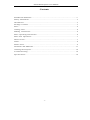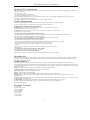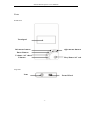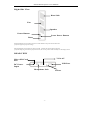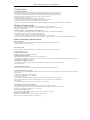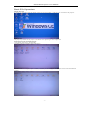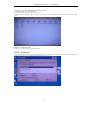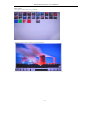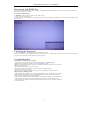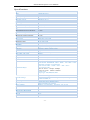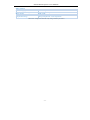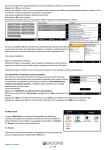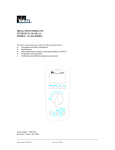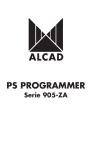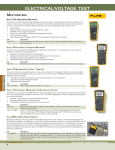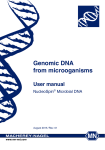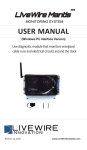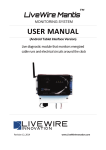Download 30 Lumens LED mini Projector with Windows CE
Transcript
Smart Mini Projector User Manual 30 Lumens LED mini Projector with Windows CE Support WIFI WORD EXCEL PPT PDF File View User Manual -1- Smart Mini Projector User Manual Contents Intended Use Statement.......................................................................................... …........3 Safety Information...................................................................................................3 Introduction............................................................................................................3 Package Contents...................................................................................................3 Parts....................................................................................................................4 Getting Start........................................................................................................6 Making Connections..............................................................................................6 Basic Operating Instructions..................................................................................6 Basic File Operations.............................................................................................7 Home Screen................................................................................................................7 WIFI....................................................................................................................8 Media Files.................................................................................................9 Document and PDF Files.................................................................................................11 Cleaning the Projector...................................................................................................12 Troubleshooting........................................................................................12 Specifications...................................................................................................12 -2- Smart Mini Projector User Manual Intended Use Statement This smart projector is designed for operating with the specified battery and power adapter in normal office, outdoor or home environments. • 10˚–30˚C (50˚–86˚F) • 10–80% RH (without condensation) • 0–1829 m (0–6000 feet) above sea level The environment should be far away from airborne smoke, grease, oil and other contaminants that can affect the operation or performance of the projector. Use of this product in adverse conditions will void the product warranty. Safety Information Please read, understand, and follow all safety information contained in these instructions prior to the use of this projector. Retain these instructions for future reference. Explanation of Signal Word Consequences Warning: Indicates a potentially hazardous situation, which, if not avoided, could result in death or serious injury and/or property damage. Caution: Indicates a potentially hazardous situation, which, if not avoided, may result in minor or moderate injury and/or property To reduce the risk associated with hazardous voltage: • Do not modify this product in any way. Use only the manufacturer -approved replacement components. • Do not use the wall power supply in a wet environment. • Do not use with a damaged wall power supply. Replace damaged part prior to use. To reduce the risk associated with fire and explosion: • Do not immerse the projector in any liquid or get wet. • Use only the manufacturer-approved power supply and lithium ion polymer battery provided. • Do not operate this projector in any environment above 30°C (86°F). • Do not expose the projector to direct sunlight in a closed space such as a vehicle. • Do not carry the projector in pockets, purses or handbags where it may contact metal objects. To reduce the risks associated with driver distraction: • Do not use this projector in a moving motor vehicle. To reduce the risks associated with choking: • Keep micro-SD card, AV adapters and other small parts away from young children. Introduction Thank you for choosing our smart projector. This product has been produced in accordance with our quality and safety standards to provide smooth and trouble-free use in the years to come. For optimum performance, please follow the operating instructions carefully. Product Features The smart projector is an all-in-one mini projector. It supports common business application file formats such as PowerPoint, PDF, Word, Excel and either standard movie files or music files. Using the interchangeable micro-SD card or the build in flash memory, you can load your presentation from a computer, cell phone, or smart-phone and view it on the smart projector. Design: Touch pad operation same as notebooks with elegant buttons design Lenses sourcing: 3M MM200 RGB color with LCOS technology Operating system:Microsoft Windows CE 5.0 WIFI:support 802.11a/b/g(Optional) Storage: built-in flash memory 256MB~16GB optional and micro-SD card extension Media: Connects to your favorite digital media sources: MP3 players, PCs, DVD players, digital cameras and smart-phones. Features: Fully equipped with sound, 1800mAh Polymer lithium battery 90 minutes of battery life, screen size up to 80 inches,30 lumens of brightness. Compatibility: View files created in Microsoft® Word, Microsoft® PowerPoint®, Microsoft® Excel® or Adobe® Acrobat PDF. Share files, photos and movies from your computer, cell phone, or smart-phone. Package Contents 1 Projector 2 Table-Top Tripod 3 Power Adapter 4 AV Adapters 5 User Manual 6 AV Cable 7 VGA Cable 8 USB Cable -3- Smart Mini Projector User Manual Parts Front View Touchpad right mouse button left mouse button Enter Button Volume-/AV chose Play/Pause/AV exit Volume+ Top View Lens Focus Wheel -4- Smart Mini Projector User Manual Right Side View Heat Sink Fan Speaker Power Button Lense Power Button Reset Push and hold the power button for three seconds. Release the power button when the projector begins to project an image Pull and hold the power button for three seconds, Release the power button when the projected image is gone but the projector still on, this is save power mode normally use while play music REAR VIEW VGA-AV Micro-SD Card Slot USB Port DC Power Input Headphone Jack -5- Ir Port Smart Mini Projector User Manual Getting Start Charge the Battery In normal brightness mode, the projector rechargeable battery gives you up to one hour of battery life. When the battery needs to be charged, the status indicator will flash red or the low battery message will display. The battery should be fully charged before using. Charge the battery by connecting the power adapter to the projector. 1 Turn the projector power off. 2 Connect the power adapter to the projector’s DC input. 3 Connect the other end of the power adapter into the electrical outlet. 4 The status indicator will change while the battery is charging. 5 Allow four hours to fully charge the battery. When charging is complete, the status indicator will turn off. Making Connections The projector will display informational icons depending on the input device and signal being detected. If no devices or input cables are connected to the projector, the home screen will display. Connecting to a Composite Video Device Use the AV cable to input video from camcorders, digital cameras, DVD players and digital media players into the VGA-AV input on the projector. 1 Connect the AV cable to the projector’s VGA-AV input. 2 Connect the other end of the AV cable to the video device’s video outputs 3 Click” video mode switching” icon on the home menu, choose “AV” “win ce” “VGA” depend on different device Basic Operating Instructions Powering On Push and hold the power button for three seconds. Release the power button when the projector begins to project an imag Powering Off Push and hold the power button for three seconds. Release the power button when the projected image is gone. Adjusting the Focus Turn the focus wheel to sharpen the image. Adjusting the Volume The volume can be adjusted during video or song playback, or during a photo slideshow. Press the Vol+ or Vol- button on the directional pad to adjust the sound one level. You can also adjust the volume by touchpad Checking the Battery Level The amount of charge currently in the battery displays in the status bar battery icon at the top of the home screen. Attaching the Tripod The projector includes a table-top tripod that mounts to the bottom of the projector. Transfer Files to Projector The projector has optional 256MB to 16GB internal memory. To access the projector’s internal memory or the micro-SD Card memory: 1 Connect the USB cable to the projector. 2 Connect the USB cable to the computer. 3 Turn on the projector 4 The projector will be detected as a removable drive labeled “NAND” by the computer. The computer will detect a second removable drive when a micro-SD Card is installed into the projector. 5 Now the projector is ready to receive a file from your computer. Using the micro-SD Card Slot The projector has a micro-SD card slot that can read up to a 16 GB card. You can either place files on the card before you insert it into the projector’s card slot or while the projector is connected to a USB port on a computer. Insert micro-SD Card Insert the micro-SD card into the micro-SD slot until it “clicks” into place. Eject micro-SD Card Push the micro-SD card into the micro-SD slot until it “clicks”. Release the micro-SD card and the card will eject. -6- Smart Mini Projector User Manual Basic File Operations Home Screen At power on, the home screen will display if there are no input cables or video devices connected to the projector. Home Screen The projector provides an easy way to view all files of a specific type with a single icon. Selecting a File and Opening It 1 Navigate to “My device” by touchpad 2 Double click the touchpad to open ”My device” 3 Double click the touchpad to open “NAND”, and then you can manage all the files that stored on the internal flash memory -7- Smart Mini Projector User Manual View File List on MICRO SD Memory Card 1 Navigate to “My device” by touchpad 2 Double click the touchpad to open “My device” 3 Double click the touchpad to open “Storage Card” and then you can manage all the files that stored on the micro-SD card Return to Home Screen Click the close Icon to return to the home screen. WIFI (Optional) Click the internet icon on the right bottom of the home screen. It will appear the internet information and automatically search for the internet. you can choose the suitable net to connect -8- Smart Mini Projector User Manual Media Files Video Format: RM/RMVB、MPG、WMV、AVI、MP4、VOB Music Format: MP3、WMA、OGG、APE、FLAC Image Type: GIF,BMP,JPG,PNG There are shortcut Icons on the home screen for easy operation Video play 1 Navigate to “Video player” by touchpad 2 Double click the touchpad to open the player 3.click the video you want to play from the video list on the top right 4.Click “play” button to play the video 5.Click “Exit” or press “Menu” button return to home screen Audio play 1 Navigate to “Audio player” by touchpad 2 Double click the touchpad to open the player 3.click the music you want to play from the music list on 4.Click “play” button to play the Music 5.Click “Exit” or press “Menu” button return to home screen -9- Smart Mini Projector User Manual Photo Viewer 1 Navigate to “Photo Viewer” by touchpad 2 Double click the touchpad to open the viewer 3.Double click the photo you want to view from the list - 10 - Smart Mini Projector User Manual Document and PDF Files This projector support following office software:Wordpad,Word ,Excel,PDF,PPT ect,you can edite by wordpad,while other files can only be browsed Viewing a Document 1 Double Click the shortcut icons on the home screen 2 Click “File” and then “Open” 3 Click “NAND” or “Storage Card”, appear all the files stored on the internet memory or micro SD card,click the file you want to view English Cleaning the Projector 1 Turn off the projector and disconnect power and other cables. 2 Use a soft cloth to wipe off dust.If the dust is difficult to remove, dampen the cloth with clean water and then wipe the projector clean. Then use a clean cloth to dry the projector. Troubleshooting The image is not visible or is very dim. • The projector is a battery-operated device and requires controlled lighting conditions. The image may appear very dim in brightly lit rooms. • Make sure the status indicator is yellow. This indicates that the projector is powered on and projecting an image. • Project the image onto a flat, white surface. • Decrease the light on the surface where the image is being projected. • Decrease the size of the image. • When there is nothing connected to the projector, it will project the home screen. The projector is making a noise. • The projector has a small fan for cooling the LED light source. The fan turns on and off automatically based on the projector’s internal temperature. The fan will turn on more often in warm environments or at high altitudes. • The speakers make noise when the volume is set to high and nothing is connected to the projector audio inputs. This is typical. Reduce the projector’s volume setting to zero. • The speakers may make noise when the component AV cable is not correctly connected to the video device. - 11 - Smart Mini Projector User Manual Specifications System Type Processor Memory Storage SDRAM Operating system Engine Specification Panel Type Resolution Mobile Projector Teleships TCC7901 498MHZ*2 Dual CPU 2GB(1-16GB Optional) 64MB/128MB Windows CE 5.0 Luminous Flux Contrast Ratio LCOS 640*480 97:1(ratio) 4:3 0.84(ratio) 17.8cm 200cm 7 inch 80 inch ≤20S RGB three-color LED More than 20,000 hours 30 LUM/@2.5W 200:1(ratio) Function WIFI support 802.11a/b/g(Optional) USB type Wireless mouse and keyboard DEVICE USB2.0, HOST USB1.1 Support VGA input Support , resolution up to 1080i AV(CVBS+L/R) input Speaker support Built-in 1.5W Headphones 32mW+32mW, 3.5mm headset jack File view WORD,EXCEL,PPT,PDF Multimedia Player Video Format: RM/RMVB、MPG、WMV、AVI、MP4、VOB, Maximum resolution up to:800*480 Music Format: MP3、WMA、OGG、APE、FLAC Lyrics Format: LRC MP3 bit stream :32Kbps–320Kbps WMA bit stream:48Kbps–320Kbps E-book: TXT Image Type: GIF,BMP,JPG,PNG Contrast Ratio(ANSI) Aspect Ratio Throw Ratio Minimum Projection Distance Maximum Projection Distance Minimum Image Diagonal Maximum Image Diagonal To Restart time Lamp house LED lamp live T-FLASH card support maximum :16GB External Storage Host USB support for USB storage devices, including the U disk, mobile hard disk, etc. Power Specifications Power Adapter 1800mAh Polymer lithium battery Charging Mode: DC interface INPUT:AC 200-240V,OUTPUT:DC 5V /2A Sustainable Time 1 hour Power consumption Appearance Description Antenna Weight size <10W Battery Built-in WIFI antenna 115g 128.1×70×20mm - 12 - Smart Mini Projector User Manual Other features System Language Chinese/English Networking for sharing files Other features Temperature Range Required matching WIFI SNR≥85dB Operating temperature: 0 ℃ to 45 ℃ Storage temperature: room temperature Please note: Design and characters may change without prior notice. - 13 -