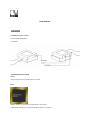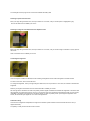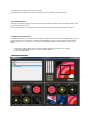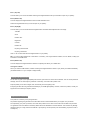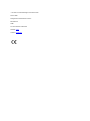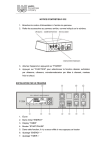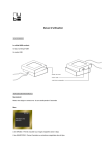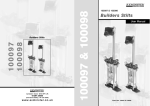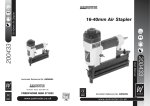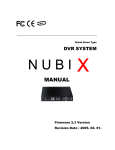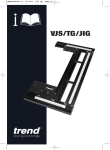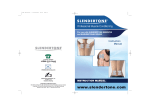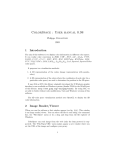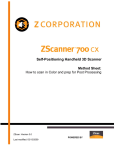Download User manuel
Transcript
User manuel INTRODUCTION The NUBI jewellry box contains: A piece of NUBI digital jewellry A USB cable USING YOUR NUBI JEWELLRY On/Off Hold your finger down on the tactile zone for 5 seconds Menu IMAGES: Enables you to access the images saved on your jewellry ANIMATIONS: Enables you to access the animations saved on your jewellry The rectangles in the top-right corner of the screen indicate the battery level Selecting an option from the menu Move your finger along the tactile zone, from top to bottom or vice versa, until your chosen option is highlighted in grey. Click on the tactile zone to validate your choice. Selecting an image or an animation from the dropdown menu Move your finger along the tactile zone, from top to bottom or vice versa, until your chosen image or animation is in the centre of the screen. Click on the tactile zone to validate your choice. Controlling the brightness Once an image or animation is selected, the bar indicating the brightness of the screen will appear for several seconds. To return to the menu, click on the tactile zone. To change the brightness, move your finger along the tactile zone, from top to bottom or vice versa, to increase or decrease the brightness. Remove your finger from the tactile zone for several seconds to validate your choice. NB: The light sensor located on the side of the jewellry will also register the difference between the brightness of the screen and the brightness of the environment which you are in. The purpose of this is to maintain the brightness level that you have chosen, regardless of the levels of the brightness in the places where you wear the jewellry. When you change the brightness of the screen, be careful that your fingers are not in front of the light sensor. Automatic locking Once the level of brightness is adjusted, the image or the animation (which had been turned in the direction of the user) is flipped horizontally. The jewellry is ready to wear and the screen is locked. To unlock the screen, touch the tactile zone for 5 seconds. The bar indicating the brightness of the screen will reappear. To return to the menu, click the tactile zone. CHARGING THE BATTERY Recharge your jewellry by plugging it into your computer using the USB cable provided. 2 hours will charge the battery to 80% and 4 hours will charge it to 100%. When the battery level is low, the brightness of the screen will slowly diminish until the device eventually turns itself off. INSTALLING THE NUBI SOFTWARE The NUBI software enables you to import your own images or animations from your computer to your digital jewellry. When you select an image from one of your folders, it will appear in the Page Setup window. You can then adjust your image to fit the NUBI format (1.5 inches, 128 x128px). Once your image has been adjusted, validate the format and then import it into your jewellry. 1. Download the NUBI software from nubi.fr, under the heading “Features”, and install it on your computer. 2. Plug the piece of digital jewellry into your computer using the USB cable 3. Launch the NUBI software USING THE NUBI SOFTWARE Box 1 (Top Left) This box allows you to access the folder containing the images/animations that you would like to export to your jewellry. Box 2 (Bottom Left) This box displays the images/animations from the folder selected in Box 1. Select the image/animation that you wish to export to your jewellry. Box 3 (Top Right) This box allows you to format the selected image/animation and make several adjustments to the image: Translate Zoom Rotation 360° Brightness Contrast Rotation 90° Flip along horizontal axis Flip along vertical axis Click on “OK” to select and save the image/animation on your jewellry. NB : You cannot make adjustments to animations. If necessary, use image treatment software, such as GIMP, to adapt your animations to the NUBI format. Box 4 (Bottom Left) This box displays the images/animations saved on the jewellry and allows you to delete them. Closing the software When you close the NUBI software, a folder containing the images/animations saved on your jewellry is created automatically (the default location is in your computer’s images folder). CLEANING AND MAINTENANCE Do not clean any part of your digital jewellry with benzene, paint thinner or other solvent chemicals. This can cause permanent damage, which is not covered by the guarantee. If necessary, clean with a damp chiffon cloth. Keep the jewellry out of direct sunlight, heat, and humidity, and avoid getting it wet. Everything has been done to guarantee the reliability of your NUBI digital jewellry. However, if there is a problem, consult your supplier and do not attempt to repair it yourself. CONDITIONS OF GUARANTEE This product is covered by a one-year guarantee.* All questions regarding the guarantee or the after-sales service should be addressed to your supplier. They should be accompanied by your proof of purchase, which must have printed on it the name of the vendor and the date of the purchase. Our guarantee covers all material or assembly defects which are attributable to the manufacturer. This excludes any damage caused by failing to comply with the User Manual or by tampering with the product (such as dismantling, exposure to heat or humidity etc.). * This does not include damage to the OLED screen. ©2011 NUBI Designed and manufactured in France Manufacturer: NUBI 23 rue de la Duée 75020 Paris Website: nubi.fr Contact: [email protected]