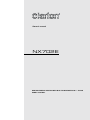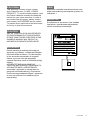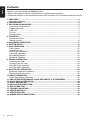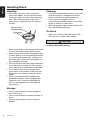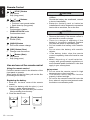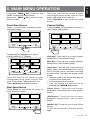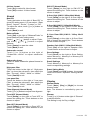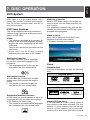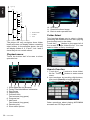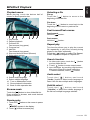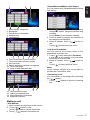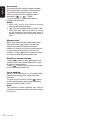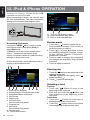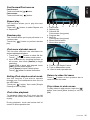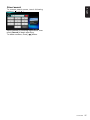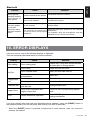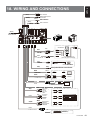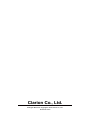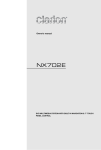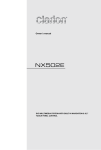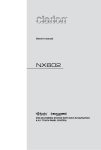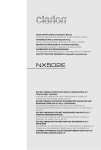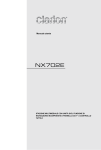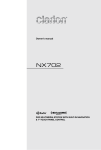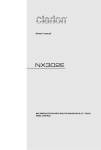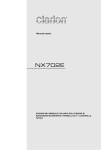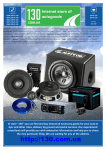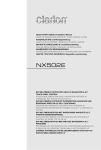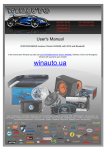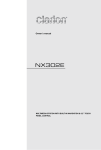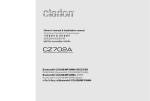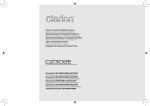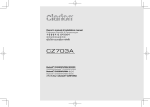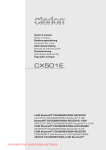Download NX702E - Caratec
Transcript
Owner's manual NX702E DVD MULTIMEDIA STATION WITH BUILT-IN NAVIGATION & 7” TOUCH PANEL CONTROL OBS! This appliance contains a laser system and is classified as a “CLASS 1 LASER PRODUCT“. To use this model properly, read this Owner’s Manual carefully and keep this manual for your future reference. In case of any trouble with this player, please contact your nearest “AUTHORIZED service station”. To prevent direct exposure to the laser beam, do not try to open the enclosure. Apparaten innehåller laserkomponenten som avger laserstrålning överstigande gränsen för laserklass 1. English CAUTIONS: VAROITUS Suojakoteloa si saa avata. Laite sisältää laserdiodin, joka lähettää näkymätöntä silmille vaarallista lasersäteilyä. !CAUTION USE OF CONTROLS OR ADJUSTMENTS OR PERFORMANCE OF PROCEDURES OTHER THAN THOSE SPECIFIED IN THE OWNER’S MANUAL MAY RESULT IN HAZARDOUS RADIATION EXPOSURE. NX702E AM FM 531-1602kHz 87.5-108MHz 03 XXXX This product includes technology owned by Microsoft Corporation and cannot be used or distributed without a license from MSLGP. ADVARSEL. Denne mærking er anbragt udvendigt på apparatet og indikerer, at apparatet arbejder med laserstråler af klasse 1, hvilket betyder, at der anvendes laserstråler af svageste klasse, og at man ikke på apparatets yderside kan blive udsat for utilladelig kraftig stråling. APPARATET BØR KUN ÅBNES AF FAGFOLK MED SÆRLIGT KENDSKAB TIL APPARATER MED LASERSTRÅLER! Indvendigt i apparatet er anbragt den her gengivne advarselsmækning, som advarer imod at foretage sådanne indgreb i apparatet, at man kan komme til at udsaætte sig for laserstråling. Manufactured under license from Dolby Laboratories. “Dolby” and the double-D symbol are trademarks of Dolby Laboratories. Covered by one or more of the following U.S. patents: 7,295,673; 7,460,668; 7,515,710; 7,519,274 U.S.Patent Nos.6,836,549; 6381,747; 7,050,698; 6,516,132; and 5,583,936. TX-1088E-A CHINA PN:12707000XXXX NX702E 1 English Contents Thank you for purchasing this Clarion product. • Please fully read this owner’s manual before operating this equipment. • Check the contents of the enclosed warranty card and store it in a safe place with this manual. 1. FEATURES......................................................................................................................... 3 Expanding Systems............................................................................................................ 3 2. PRECAUTIONS.................................................................................................................. 4 3. CAUTIONS ON HANDLING............................................................................................... 5 Front Panel / Generalities................................................................................................... 5 Cleaning the body.............................................................................................................. 5 USB Port............................................................................................................................ 5 SD Slot............................................................................................................................... 5 Handling Discs................................................................................................................... 6 4. CONTROLS........................................................................................................................ 7 Operational Panel............................................................................................................... 7 Remote Control ................................................................................................................. 9 5. MAIN MENU OPERATION............................................................................................... 11 6. SYSTEM SETUP............................................................................................................... 12 7. Disc Operation............................................................................................................ 15 DVD System..................................................................................................................... 15 Accessing a Disc.............................................................................................................. 17 DVD Player Operation...................................................................................................... 18 CD Player Operation........................................................................................................ 20 MP3/WMA Playback......................................................................................................... 21 MP4/DivX Playback.......................................................................................................... 23 8. SD/USB OPERATION....................................................................................................... 24 Accessing an USB............................................................................................................ 24 Accessing an SD Card..................................................................................................... 24 SD/USB Audio Operation................................................................................................. 25 SD/USB Video Operation................................................................................................. 25 9. BLUETOOTH OPERATION.............................................................................................. 26 Bluetooth Telephone Operation....................................................................................... 26 Bluetooth Audio Operation............................................................................................... 28 10. RADIO OPERATION....................................................................................................... 29 Radio Data System Operation.......................................................................................... 31 11. D AB Operation(DAB302E (sold separately) is required)......................... 32 12. iPod & iPhone Operation.......................................................................................... 34 12. DVB-T Operation....................................................................................................... 36 13. Navigation Operation............................................................................................ 38 14. AUX Operation.......................................................................................................... 38 15. TROUBLE SHOOTING................................................................................................... 39 16. ERROR DISPLAYS........................................................................................................ 41 17. SPECIFICATIONS.......................................................................................................... 42 18. Wiring and Connections....................................................................................... 43 2 NX702E • 7” Wide-VGA colour LCD TOUCH PANEL • 4V/6ch RCA Output with Digital Time Alignment, 3-way Crossover and 5 Band Parametric Equalizer • Built-In DVB-T • Latest Map Guarantee English 1. FEATURES Expanding Systems Expanding audio features Expanding visual features Rear Monitor Rear Vision Camera 6 Channel Amplifier USB Memory iPod® / iPhone® (Connect via CCA-750) Portable Player (Connect via AUX IN) Bluetooth® cellular phone SD Card DAB Tuner (DAB302E:Sold by separately) Notes: • The items listed outside of the frames are the commercial products generally sold. • CCA-750: Sold separately. NX702E 3 English 2. PRECAUTIONS WARNING For your safety, the driver should not operate the controls while driving. Also, while driving, keep the volume to a level at which external sounds can be heard. 1.When the interior of the car is extremely cold and the player is used soon after switching on the heater, moisture may form on the disc or the optical parts of the player and proper playback may not be possible. If moisture forms on the disc, wipe it off with a soft cloth. If moisture forms on the optical parts of the player, do not use the player for about one hour. The condensation will disappear naturally allowing normal operation. 2.Driving on extremely bumpy or rough roads can cause the disc to skip during playback. 3.This unit uses precision parts and components for its operation. In the event that trouble arises, never open the case, disassemble the unit, or lubricate the rotating parts. Contact your Clarion dealer or service center. 4.“ Made for iPod,” and “Made for iPhone” mean that an electronic accessory has been designed to connect specifically to iPod, or iPhone, respectively, and has been certified by the developer to meet Apple performance standards. Apple is not responsible for the operation of this device or its compliance with safety and regulatory standards. Please note that the use of this accessory with iPod or iPhone may affect wireless performance. iPhone and iPod are trademarks of Apple Inc., registered in the U.S. and other countries. 5. Manufactured under license from Dolby Laboratories. “Dolby” and the double-D symbol are trademarks of Dolby Laboratories. 6.This product incorporates copyright protection technology that is protected by U.S. patents and other intellectual property rights. Use of this copyright protection technology must be authorized by Rovi Corporation, and is intended for home and other limited viewing uses only unless otherwise authorized by Rovi Corporation. Reverse engineering or disassembly is prohibited. Use of this product by the customer is restricted to play program materials to which the Rovi copyright protection process has been applied. 7.The Bluetooth® word mark and logos are registered trademarks owned by Bluetooth SIG, Inc. and any use of such marks by Clarion Co.,Ltd, is under license. 8.D ivX ®, DivX Certified ® and associated logos are trademarks of Rovi Corporation or its subsidiaries and are used under license. DivX Certified® to play DivX® video, including premium content. Covered by one or more of the following U.S. patents: 7,295,673; 7,460,668; 7,515,710; 7,519,274 ABOUT DIVX VIDEO: DivX® is a digital video format created by DivX, LLC, a subsidiary of Rovi Corporation. This is an official DivX Certified® device that plays DivX video. Visit divx. com for more information and software tools to convert your files into DivX videos. ABOUT DIVX VIDEO-ON-DEMAND: This DivX Certified® device must be registered in order to play purchased DivX Video-on-Demand (VOD) movies. To obtain your registration code, locate the DivX VOD section in your device setup menu. Go to vod.divx.com for more information on how to complete your registration. 4 NX702E English 3. CAUTIONS ON HANDLING Front Panel / Generalities For a longer service life, be sure to read the following cautions. •Do not allow any liquids on the unit from drinks, umbrellas, etc. Doing so may damage the internal circuitry. • Do not disassemble or modify the unit in any way. Doing so may result in damage. • Do not let cigarettes burn the display. Doing so may damage or deform the body. • If a problem should occur, have the unit inspected at your store of purchase. •The remote control unit may not work if the remote control sensor is exposed to direct sunlight. Cleaning the body • Use a soft, dry cloth and gently wipe off any dirt and/or dust. •For tough dirt, apply some neutral detergent diluted in water to a soft cloth, wipe off the dirt gently, then wipe again with a dry cloth. •Do not use benzene, thinner, car cleaner, etc., as these substances may damage the body or cause the paint to peel. Also, leaving rubber or plastic products in contact with the body for long periods of time may cause stains. USB Port •The USB memory sticks must be recognized as “USB mass storage class“ to work properly. Some models may not operate correctly. When the memorized data is lost or damaged by any chance, Clarion shall not be liable for any damage. When using an USB memory stick, we recommend that you backup your data stored on it before using a personal computer etc. •Data files may be broken when using USB memory sticks in the following situation: When disconnecting the USB memory stick or turning the power off during reading data. When affected static electricity or electric noise. Connect/disconnect the USB memory stick when it is not accessed. •Connecting with the computer is not covered. SD Slot •When using a SD card, we recommend that you backup your data stored on it before using a personal computer etc. •Data files may be broken when using SD card in the following situation: When taking off the card or turning the power off during reading data. When affected static electricity or electric noise. •Connecting with the computer is not covered. NX702E 5 Handling Discs English Handling Cleaning •New discs may have some roughness around the edges. If such discs are used, the player may not work or the sound may skip. Use a ball-point pen or the like to remove any roughness from the edge of the disc. •To remove fingermarks and dust, use a soft cloth and wipe in a straight line from the center of the disc to the circumference. •Do not use any solvents, such as commercially available cleaners, anti-static spray, or thinner to clean discs. •After using special disc cleaner, let the disc dry off well before playing it. Ball-point pen Roughness On Discs •Never turn off the power and remove the unit from the car with a disc loaded. CAUTION For your safety, the driver should not insert or eject a disc while driving. •Never stick labels on the surface of the disc or mark the surface with a pencil or pen. •Never play a disc with any cellophane tape or other glue on it or with peeling off marks. If you try to play such a disc, you may not be able to get it back out of the player or it may damage the player. •Do not use discs that have large scratches, are misshapen, cracked, etc. Use of such discs may cause misoperation or damage. •To remove a disc from its storage case, press down on the center of the case and lift the disc out, holding it carefully by the edges. •Do not use commercially available disc protection sheets or discs equipped with stabilizers, etc. These may damage the disc or cause breakdown of the internal mechanism. Storage •Do not expose discs to direct sunlight or any heat source. •Do not expose discs to excess humidity or dust. •Do not expose discs to direct heat from heaters. 6 NX702E English 4. CONTROLS Operational Panel Remote Sensor [MAP PWR] [-] [MENU [+] ALL ] [OPEN] RESET [MIC] Press [OPEN] button to slide down the panel. Left Side Front Side Disc Slot [ SD Card Slot ] EJECT MicroSD card slot Only navigation map card is available and don't remove it when unit is power on. NX702E 7 Names of Buttons English [MIC] Hole • Internal microphone [MAP PWR] Knob • Press to power on the system when ignition on. •When power on, press to enter navigation mode. •Press and hold this key more than 1 second to turn off the system. [RESET] Button • Press to load original settings. Note: When the [RESET] button is pressed, frequencies of radio stations, titles, etc. stored in memory are cleared. [MENU ALL] Button • Short press to show/exit shortcut menu. •Long press to show/exit main source menu. [OPEN] Button •Press to slide down the panel. [ ] EJECT Button •Press to eject disc. [ - , + ] buttons •Press to decrease or increase the volume. Speaker Setting Mode 3.Speaker Setting Mode When power on first time, “Speaker Setting Mode” dialog appears. 1.Select “Initial settings”, all speaker settings return to default setting. 3 Memory of previous speaker mode are deleted. Touch [OK] on the dialog box, then select a mode. 2.Select “Load settings”, currennt speaker settings are kept. The way of SENSOR control ( Front L,R Rear L,R Subwoofer L,R MID L,R 3Way multi HIGH L,R mode Subwoofer L,R MID L,R 2Way multi HIGH L,R mode REAR L,R Normal mode /+/-) MUTE VOL UP (1 degree) VOL DOWN (1 degree) MENU (long press) 8 NX702E • [TITLE] Button DVD TITLE MENU • [RPT] Button Repeat playback • [ENT] Button Enter • [RDM] Button Random playback • [ROOT] Button DVD ROOT MENU • • [ ], [ ] Buttons Manual tune Fast backward/forward playback • [SUB.T] Button DVD subtitle • [ANGLE] Button DVD angle English Remote Control [ ], [ ] Buttons (Rear) • Chapter up/down •Fast backward/forward playback (long press) • • [SRC / ] Button Show main source menu Power on / Power off (long press) • [OPEN] Button Press to slide down and close the panel • [+], [-] Buttons Adjust volume level • [MAP] Button Enter navigation mode • [PIC] Button Adjust screen [BAND] Button •Select tuner band [TA] Button •TA switch • • [SEND/END] Button Pick up Hang up • [MUTE] Button Mute the volume • [0]~[9] Button Numeric key [SRCH] Button •Number input mode [BACK] Button •Back from source menu return to previous display • [ ], [ ], [ ], [ ] Buttons Move cursor up/down/left/right NX702E 9 English Remote Control • • [ / STOP ] Button Play/Pause Stop (long press) • • • [ ], [ ] Buttons RADIO mode • Previous / next preset station • Seek down/up (long press) DVD mode Previous/next chapter. CD/BLUETOOTH mode Previous/next track. • [ ZOOM ] Button ZOOM (DVD) • [AUDIO] Button DVD audio stream change • [SRC] Button (Rear) Change next rear source • • [ ] Button (Rear) Play/Pause Stop (long press) Use and care of the remote control Using the remote control oint the remote control in the direction of the P front panel to operate. When using for the first time, pull out the film protruding from the tray. Replacing the battery 1Slide out the back cover of the remote control. 2.I nsert the battery with the plus (+) and minus (–) poles aligned properly. •When using for the first time, pull out the film protruding from the tray. 3. Close the back cover. 10 NX702E CAUTION •Keep the battery out of the reach of children. Should the battery be swallowed, consult a doctor immediately. •Batteries (battery pack or batteries installed)must not be exposed to excessive heat such as sunshine, fire or the like. CAUTION •Use one CR2025 (3 V) lithium battery. •Remove the battery if the remote control is not used for a month or longer. •There is a danger of explosion if the battery is incorrectly replaced. Replace only with the same or equivalent type. •Do not handle the battery with metallic tools. •Do not store the battery with metallic objects. •If the battery leaks, wipe the remote control completely clean and install a new battery. •W h e n d i s p o s i n g o f u s e d b a t t e r i e s , comply with governmental regulations or environmental public institutions’ rules that apply in your country/area. Important •Do not store the remote control in high temperatures or direct sunlight. •The remote control may not function properly in direct sunlight. •Do not let the remote control fall onto the floor, where it may become jammed under the brake or accelerator pedal. Long press [ MENU ALL ] button on the PANEL to show main source menu. Short press [ MENU Short cut menu. ALL ] button to show Front Zone Source Touch [ - ] on the bottom of screen to show front zone sources. Change page by dragging left or right or touching other two [ - ] buttons. Touch the icons on the screen to enter corresponding work mode, such as Disc mode, USB mode, iPod mode, etc. Touch [2ZoneOff] to turn off the rear zone monitor. English 5. MAIN MENU OPERATION Custom Setting Touch [Custom] on the bottom of screen to show custom setting menu. [Settings]: Touch the icon to enter system setting menu. (see “System Setup”) [Beat EQ]: Touch the icon to enter equalizer setting menu. (see “System Setup”) Touch the icons on the screen to enter corresponding work mode, such as Disc mode, Tuner mode, Telephone mode, etc. Touch [Audio Off] to mute the volume. Rear Zone Source Touch [Rear] on the bottom of screen to show rear zone sources. [Short Cut]: Touch the icon to enter Shortcut setting menu. Hold the desired icon for more than 2 seconds until it’s activated, then drag it to the bottom. The name will appear on the bottom. •Hold the center of the screen and drag left or right to show more icons. •You can make total 5 shortcuts. •You can access the shortcut list by pressing the [ MENU ALL ] button. [Illumi Color]: Touch the icon to enter Illumination color setting menu. (see “System Setup”) [Wallpaper]: Touch the icon to enter Wallpaper setting menu. (see “System Setup”) [Monitor Off]: Touch the icon to turn off the monitor. To turn on the monitor, touch the monitor again. NX702E 11 English 6. SYSTEM SETUP At all mode, long press [ MENU ALL ] button to enter main source menu. Touch [Custom] on the bottom left of the screen, then select [Settings] on the screen to enter Setting menu. Touch the icons on the left of screen to select category: General, Time, Sound, Display or Setup. To exit Setting menu, touch [ ] on the bottom left of the screen. Wallpaper Touch [Set] to the right of “Wallpaper” to show Wallpaper setting menu. Touch [ ] or [ ] button to select the scene, and touch the picture file name on the right to preview it, then touch [Set] to confirm the setting. To import images, touch [Import]. Select a mobile storage device on the list, then select desired images and touch [Import]. Touch [Cancel] to exit. Monitor Angle Touch 0~+6 buttons on the screen to select a monitor angle. Beep Touch [On] or [Off] to turn on/off the key beep sound. General System language Touch the button to the right of “System language” to show language list. Select desired language, touch [OK] to confirm, or touch [Cancel] to exit without saving. Close operation bar When select [Auto], the operation bar will close automatically after 10 seconds. When select [Manual], the operation bar will not close unless you touch the blank area on the screen. Main Menu Icons When select [Active], main menu show animation icons. When select [Simple], main menu show simple icons. Illumi Color Touch [Set] to the right of “Illumi Color” to show key illumination setting menu. Edit Color: There are 12 preset colors and 3 custom colors, you can select one color by touch Color 1~12 or Custom 1~3. Touch [Adjust] to show edit color menu. Drag the color bar or inputting the RGB value to select one color, touch [OK] to confirm. Initialize: Load original buttons backlight. Touch [ BACK ] on the bottom left of the screen to return to main setting menu. 12 NX702E Blinking LED Touch [On] or [Off] to turn on/off the blinking LED. At blinking LED [On] mode, when ACC off, the LED on the top left of the panel will blink. Amplifier cancel Touch [On] or [Off] to set the internal amplifier on or off. System software Touch [Version] to show current software version. Factory default Touch [Restore] to load the original factory settings. Time GPS sync Touch [On] to synchronize time with GPS and the following setting is disable: “Time”. Time Touch the button to the right of “Time” to show time setting menu. Touch [ ] or [ ] button to select hour or minute. Touch [Set] to confirm or [Back] to exit without saving. SW LPF (Normal Mode) Touch [Setup] on the right to SW LPF to spread the setting list. Touch buttons on the screen to adjust. Sound X-Over High (2WAY / 3Way Multi Mode) Touch [Setup] on the right to X-Over High to spread the setting list. Touch buttons on the screen to adjust. Beat EQ Touch the button to the right of “Beat EQ” to show EQ setting menu. You can select : “Bass Boost”, “Impact”, “Excite”, “Custom” or “Off”. To adjust the value, touch [-] or [+] button on the screen. Touch [Back] to exit. Balance/Fader Touch [Set] to the right of “Balance/Fader” to show Balance/Fader setting menu. Touch [ ] or [ ] button to adjust Fader, ] or [ ] button to adjust and touch [ Balance. Touch [Center] to reset the value. Touch [Back] to exit. Subwoofer control Touch [-] or [+] button on the right of “Subwoofer control” to adjust subwoofer level. Subwoofer phase Touch to select subwoofer phase Normal or Reverse. High pass filter Touch the button to the right of “High pass filter” to show the sub-menu, then select the filter: “Through”, “60Hz”, “90Hz” or “120Hz”. Touch [Cancel] to exit. Low pass filter Touch the button to the right of “Low pass Filter” to show the sub-menu, then select the filter: “Through”, “60Hz”, “90Hz” or “120Hz”. Touch [Cancel] to exit. English 24-Hour format Touch [On] to select 24-Hour format. Touch [Off] to select 12-Hour format. X-Over Mid (2WAY / 3Way Multi Mode) Touch [Setup] on the right to X-Over Mid to spread the setting list. Touch buttons on the screen to adjust. X-Over Rear/SW (2WAY / 3Way Multi Mode) Touch [Setup] on the right to X-Over Rear/ SW to spread the setting list. Touch buttons on the screen to adjust. Speaker Gain (2WAY / 3Way Multi Mode) Touch [Set] on the right to Speaker Gain. Touch buttons on the screen to adjust. Store Settings Touch [Store] on the right to Store Setting, select Memory1, Memory2 or Memory3 to store current settings. Recall Settings Touch Memory1, Memory2 or Memory3 to recall corresponding settings. Reset Setting Mode Touch [Reset] and [OK] buttons, the system restart and show “Speaker Setting Mode” menu. Display Time Aligment (Normal Mode) Touch [-] or [+] button to adjust time aligment. Dimmer Mode Touch [Auto], [Day] or [Night] to choose dimmer mode. Auto: The dimmer is controlled by your car light. Front HPF (Normal Mode) Touch [Setup] on the right to Front HPF to spread the setting list. Touch buttons on the screen to adjust. Dimmer Touch [-] or [+] button to the right of “Dimmer” to adjust dimmer. The setting is only for Day or Night. Rear HPF (Normal Mode) Touch [Setup] on the right to Rear HPF to spread the setting list. Touch buttons on the screen to adjust. NX702E 13 Setup English Touch [Setup] on the right of screen to spread the setting list. then touch the button to the right of desired option to adjust or show the sub-menu. Touch [Close] to close the list. • Parental Control Touch the button to the right of “Parental Control” to show parental control menu. Enter password, then select a parental level. Touch [OK] to confirm or [Back] to exit. AUX Navigation • Input Aux Sense Choose “Low”, “Middle“ or “High” input sense of auxiliary device. Bluetooth • Bluetooth Choose Bluetooth function on or off. • Telephone Speaker Choose Front Left or Front Right speaker at telephone mode. • Tone Select Touch [Auto] to use ringtones of your mobile phone. Touch [Internal] to use preset ringtone of the unit. • Software Update Update the software. Camera • Camera Interrupt Choose [On], the screen will switch to rear camera menu automatically when backing. DVD • Menu Language Select menu language from list. • Audio Language Select audio language from list. • Subtitle Language Select subtitle language from list. • Set Password To set password for parental control, Touch [Set] to show password menu. Input numbers by touching the digit and [OK] buttons. Touch [X] button to delete a digit inputted. Touch [Back] to exit. 14 NX702E • Navigation Interrupt Select navigation interrupt On, Pop-Up or Off. • Voice Guidance ON: Interrupt function of voice guidance is on. While interrupting no attenuate function of AV sound. MUTE: Interrupt function of voice guidance is on. While interrupting attenuate function of AV sound is on. OFF: Interrupt function of voice guidance is off. While interrupting no attenuate function of AV sound. Anti Theft • Anti Theft code You can set an Anti-theft code. After set successfully, when Battery wire reconnect, you need to input the Anti-theft code. 1.L ong press the [General] button until a dialog box popped up. Touch [Yes] to set a personal code of Anti-Theft. 2.Input a 4-digit code. Touch [OK] to confirm. Then input it again for confirmation. 3.T o remove the code, long press the [General] button and input the old password. Note: Please make a note of the Anti theft code not to forget. if the right code is not inputted, it becomes impossible to operate this unit. English 7. Disc Operation DVD System DVD video is a high-quality digital video source that provides crisp and clear images. One 12 cm disc contains either one film or four hours of music. DVD Video Features This unit provides the following functions in addition to the high image quality and sound quality of DVD video. Notes: • T he functions described in this section, for example, the recorded language, subtitles, angles, etc. differ depending on the DVD video disc. Refer to the instructions provided with the DVD video. • S o m e d i s c f u n c t i o n s m ay o p e r a t e differently from described in this manual. Multi-story function When a DVD video contains more than one story for a film, you can select the story you wish to enjoy. The operation procedures vary with the disc; observe the instructions for selecting a story provided during playback. Menu screens Menu can be called up during DVD video playback to perform menu setting. •Example showing menu display Multi-sound function DVD video can store up to 8 languages for one film; select the language of your preference. •The languages stored on the disc are indicated by the icon shown below. Discs Playable discs This DVD video player can play the following discs. Playable discs Multi-angle function A DVD video that is filmed from multiple angles allows you to select the angle of choice. •The number of recorded angles are indicated by the icon shown below. Subpicture (subtitles) function A DVD video can record subtitles for up to 32 languages and you can select the language of the subtitles you wish to see. •The number of recorded subtitle languages are indicated by the icon shown below. DVD video discs Audio CDs CD TEXT Playable media files MP3/WMA DivX MP4 About CD Extra discs A CD Extra disc is a disc in which a total of two sessions have been recorded. The first session is Audio session and the second session is Data session. Your personallycreated CDs with more than second data NX702E 15 English sessions recorded cannot be played on this DVD video player. Note: • W hen you have a CD Extra disc, only the first session will be recognized. About playing a CD-R/CD-RW disc (MP3, WMA) This player can play CD-R/CD-RW discs previously recorded in music CD format (MP3, WMA) About playing a DVD-R/RW or DVD+R/ RW disc This player cannot play DVD-R/RW and DVD+R/RW discs previously recorded in video CD format. However, MP3/WMA files recorded on DVD-R/RW and DVD+R/RW discs can be played. Discs that cannot be played back This DVD video player cannot play back DVD-Audio, DVD-RAM, Photo CDs, etc. Note: • It may also not be possible to play back CDs recorded on a CD-R unit and CD-RW unit. (Cause: disc characteristics, cracks, dust/dirt, dust/dirt on player’s lens, etc.) • I f a CD-R or CD-RW disc that has not been finalized is played, it will take a long time to start playing. Also, it may not be possible to play depending on its recording conditions. • You cannot play SuperAudio CDs Playback of the CD player is not supported even if it is a hybrid disc. About MP3/WMA playback This unit can play back CD-R/CD-RW, DVD-R/RW and DVD+R/RW discs on which MP3/WMA music data have been recorded. For a detailed information, see the section entitled “Listening to MP3/WMA”. Note on region numbers The DVD video system assigns a region number to DVD video players and DVD discs by sales area. DVD video players sold in the Europe can play back DVD discs with the region number “ALL”, “2” or any combination 16 NX702E of numbers that also incorporate a “2”. The DVD video region number is marked on the disc jacket as shown below. 2 2 4 6 English Accessing a Disc CAUTION For your safety, the driver should not insert or eject a disc while driving. Eject function Press [OPEN] button to slide down the panel, then press the [ ] button to eject the disc even if the power to the unit was not turned on. Notes: • I f you force a disc into before auto reloading, this can damage the disc. • To avoid damaging, remove the disc from the unit after it pops up. Listening to a disc already loaded in the unit Long press [ MENU ALL ] button to enter main source menu, then select [Disc] to enter Disc mode. If Disc is not on the current source menu, touch [ - ] buttons on the bottom of the screen, or hold the center of screen and drag left/right to show more icons. When the unit enters the Disc mode, play starts automatically. Loading a disc Press [OPEN] button to slide down the panel, insert a disc into the center of the disc slot with label facing up. The disc plays automatically after loading. Notes: • N ever insert foreign objects into the disc slot. • If the disc is not inserted easily, there may be another disc in the mechanism or the unit may require service. NX702E 17 English DVD Player Operation Playback menu Touch the bottom half of screen to show operation bar. 14. Show previous page 15. Turn on Widescreen mode 16. Direct search 17. Adjust picture effect 18. Show playback information 19. Mute indicator Pausing play 1.Touch the [ ] button on the screen to pause play. 2.Touch [ ] button to resume play. Selecting a chapter 1. Play/Pause/Stop(long press) 2. Show cursor keys in DVD title menu 3. Previous chapter Fast-backward (long press) 4. Progress bar 5. Next chapter Fast-forward (long press) 6. Root menu Root Title (long press) 7. Show other options Chapter-up T ouch the [ ] button to move to the beginning of the next chapter. Chapter-down Touch the [ ] button to move back to the beginning of the current or previous chapter. Fast forward/Fast reverse Fast forward Touch and hold the [ than 2 seconds. ] button for more Fast reverse Touch and hold the [ than 2 seconds. ] button for more Repeat During playback, touch [ buttons to repeat play. 8. Repeat play 9. Select audio language 10. Select subtitle language 11. Show next page 12. Select DVD angle 13. Back to main operation bar ], [ Repeat ] Search function During playback, touch [ ], [ ] buttons to show search menu. Input number by digit buttons, touch [OK] to begin searching or touch [Close] to clear inputting. Touch [Chapter] or [Title] to show DVD chapter/title list. DVD audio select 18 NX702E During playback, touch [ ], [Audio] buttons to select audio language to listen if the DVD has multiple audio languages. DVD subtitle select English During playback, touch [ ], [Subtitle] buttons to select the subtitle language if the DVD has multiple language subtitles. Playback information During playback, touch [ ], [ Information ] buttons to view playback information. Adjust picture During playback, touch [ ], [ Adjust Picture ] button, then use [-], [+] buttons to adjust Dimmer/Brightness/Contrast/Color. DVD angle select During playback, touch [ ], [ Angle ] buttons to select different angle to view if the DVD has multiple-angle views. NX702E 19 English CD Player Operation Playback menu Touch the bottom half of screen to show operation bar. 2.Touch the [ ] button twice to move back to the beginning of the previous track. Fast forward/Fast reverse Fast forward ] button . Touch and hold the [ Fast reverse Touch and hold the [ ] button . * F or MP3/WMA discs, it takes some time until the start of searching and between tracks. In addition, some error may occur in the play time. Search Function 1. Show track list (Browse) 2. Title/Artist/Album information 3. Play/Pause 4. Repeat play 5. Previous track Fast reverse (long press) 6. Progress bar 7. Next track Fast forward (long press) 8. Random play 9. Show other options Scan: Scan play stored stations Browse mode Touch the [ ] button to show track list. Drag up/down to browse the tracks, and touch desired track to select it. Pausing play 1.Touch the [ ] button on the bottom left of the screen to pause play. “PAUSE” appears in the display, and [ ] button becomes [ ] . 2.Touch [ ] button to resume play. Selecting a track Track-up 1.T ouch the [ ] button to move to the beginning of the next track. Track-down 1.Touch the [ ] button to move back to the beginning of the current track. 20 NX702E 1.Touch the [ ] button to show track list. Touch [ ] button to enter search menu. 2.Input numbers by touching digit buttons, then touch [Search] to begin searching. ] button. To delete numbers, touch [ 3. Touch [ ] button to exit. Other various play functions Scan play This function allows you to locate and play the first 10 seconds of all the tracks recorded on a disc. ] button, then touch [Scan] to Touch the [ scan play. Repeat play This function allows you to play the current track repeatedly or play a track currently being played in the MP3/WMA folder repeatedly. ] button to select Track Touch the [ Repeat, Folder Repeat or All Repeat. Random play This function allows you to play all tracks recorded on a disc in a random order. Touch the [ ] button to perform random play. This unit is an ID3 Tag compatible model. This unit supports the ID3 TAGs of the Version 2.4, 2.3, 1.1 and 1.0. In displaying, this unit gives priority to the Version 2.3 and 2.4 TAGs. What is MP3/WMA MP3 is an audio compression method and classified into audio layer 3 of MPEG standards. WMA is an audio compression method developed by Microsoft Corporation. These audio compression methods have penetrated into PC users and become a standard format. These features compress the original audio data to about 10 percent of its initial size with a high sound quality. This means that about 10 music CDs can be recorded on a CD-R disc or CD-RW disc to allow a long listening time without having to change CDs. Note: Some CDs recorded on CD-R/RW mode may not be usable. Displaying MP3/WMA TAG titles Tag information such as title, artist and album title can be displayed for MP3/WMA file containing Tag information. Precautions when creating MP3/ WMA file Usable sampling rates and bit rates 1.MP3: Sampling rate 8 kHz-48 kHz, Bit rate 8 kbps-320 kbps / VBR 2. WMA: Bit rate 8 kbps-320 kbps File extensions 1.A lways add a file extension “.MP3”, “.WMA” to MP3, WMA file by using single byte letters. If you add a file extension other than specified or forget to add the file extension, the file cannot be played. 2.Files without MP3/WMA data will not play. The files will be played soundlessly if you attempt to play files without MP3/WMA data. *When VBR files are played, the play time display may differ the play location. *When MP3/WMA files are played, a little no sound part is caused between tunes. Logical format (File system) When writing MP3/WMA file on a CD-R disc or CD-RW disc, please select “ISO9660 level 1, 2 or Joliet or Romeo” or Apple ISO as the writing software format. Normal play may not be possible if the disc is recorded on another format. English MP3/WMA Playback Folder structure A disc with a folder having more than 8 hierarchical levels will be impossible. Number of files or folders 1.U p to 999 files can be recognized per folder. Up to 6000 files can be played. 2.Tracks are played in the order that they were recorded onto a disc. (Tracks may not always be played in the order displayed on the PC.) 3.S ome noise may occur depending on the type of encoder software used while recording. Playing MP3 folders When selected for play, files and folders (Folder Search, File Search or Folder Select) are accessing in the order in which they were written to the media. As a result, the order in which they are expected to be played may not match the order in which they are actually played. You may be able to set the order in which MP3/WMA files are to be played by assigning file names beginning with play sequence numbers such as “01” to “99”. For example, a medium with the following folder/file hierarchy is subject to Folder Search, File Search or Folder Select. See the diagram below. NX702E 21 0 () English 1 2 3 5 6 7 ♪① ♪② ♪③ ♪④ ♪⑤ 4 ♪⑥ ♪⑦ ♪⑧ ♪⑨ 10. Scan play 11. Rotate the album image 12. Back to main operation bar ○ Root Folder Folder ♪ File Layer1 Layer 2 Layer 3 Layer 4 Layer5 The player will only recognize three folder levels and does not display folders containing other folders. In the example above, the unit will display folders 2, 3, 5 and 7, but 1 and 6 since they do not contain others. Folder Select This function allows you to select a folder containing MP3/WMA files and start playing from the first track in the folder. Touch the [ ] button on the upper left of the screen to show folder/file list. You can select a folder or file by touching it. Playback menu Touch the bottom half of screen to show operation bar. Search Function 1.Touch the [ ] button to show folder/ file list. Touch [ ] button to enter search menu. 2.Input numbers by touching digit buttons, then touch [Search] to begin searching. To delete numbers, touch [ ] button. 1. Show folder/file list (Browse) 2. Folder/Title/Artist/Album information 3. Play/Pause 4. Repeat play 5. Previous track Fast reverse (long press) 6. Progress bar 7. Next track Fast forward (long press) 8. Random play 9. Show other options 22 NX702E Other operations about playing MP3/WMA are same as CD Player mode. Playback menu When playing, touch the bottom half of screen to show operation bar. Selecting a file File-up T ouch the [ ] button to move to the beginning of the next file. English MP4/DivX Playback File-down Touch the [ ] button to move back to the beginning of the current or previous file. Fast forward/Fast reverse Fast forward ] button . Hold the [ 1. Play/Pause 2. Repeat playback 3. Previous file Fast reverse (long press) 4. Progress bar 5. Next file Fast forward (long press) 6. Stop and show list menu (Browse) 7. Show other options Fast reverse Hold the [ ] button . Repeat play This function allows you to play the current file repeatedly or play files currently being played in the folder repeatedly. ] button to select File Repeat, Touch the [ Folder Repeat, All Repeat or Repeat Off. Search function 1.At video main menu, touch the [ ] button to show folder/file list. 2.Touch [ ] button to enter search menu. 3.Input numbers by touching digit buttons, then touch [Search] to begin searching. To delete numbers, touch [ ] button. Audio select 8. Select audio language 9. Select subtitle language 10. Turn on Widescreen mode 11. Show playback information 12. Back to main operation bar Browse mode Touch the [ ] button to show folder/file list. Drag up/down to browse, and touch desired option to select it. Touch the [ ] button and touch [ Audio ] button to select audio language to listen if the file has multiple audio languages. Subtitle select Touch the [ ] button and touch [ Subtitle ] to select the subtitle language if the file has multiple language subtitles. Pausing play 1.Touch the [ ] button on the screen to pause play. “ PAUSE” appears in the display. 2.Touch [ ] button to resume play. NX702E 23 English 8. SD/USB OPERATION Accessing an USB 1. Insert an USB device into the USB cable. When connecting an USB device, the unit will read the files automatically. 2.To remove the USB device, you should first select another source or turn off the power, in order to avoid damaging the USB device. Then take off the USB device. 3.T o a c c e s s a n U S B d e v i c e a l r e a d y connected to the unit, long press [ MENU ALL ] button to enter main source menu, then select [USB] to enter USB mode. If [USB] is not on the current source menu, touch [ - ] buttons on the bottom of the screen, or hold the center of screen and drag left/right to show more icons. Accessing an SD Card 1.P ress [OPEN] button to slide down the panel. Insert an SD card into the card slot located on the left side of the panel. When inserting a card, the unit will read the files automatically. 2.To remove the card, you should first select another source or turn off the power, in order to avoid damaging the card. Press to pop it out, then take off the card. Close the panel. 3.To access an SD card already inserted in the unit, long press [ MENU ALL ] button to enter main source menu, then select [SD] to enter SD mode. If [SD] is not on the current source menu, touch [ - ] buttons on the bottom of the screen, or hold the center of screen and drag left/right to show more icons. 24 NX702E This system can play audio files (MP3/WMA) stored in an SD card or USB memory. You can use it as an audio device by simply copying desired audio files into it. Notes: • T his system will not operate or may operate improperly with some card or USB. • Files protected with any DRM cannot be played. Select SD/USB Audio mode Touch top left corner of the screen until SD Audio or USB Audio appears. English SD/USB Audio Operation Operation about SD/USB audio is same as MP3/WMA playback mode. SD/USB Video Operation This system can play video files (MP4, etc) stored in an SD card or USB memory. You can use it as an video device by simply copying desired video files into it. Notes: • T his system will not operate or may operate improperly with some card or USB. • Files protected with any DRM cannot be played. • Only USB device, DivX is available. Operation about SD/USB video is same as MP4/DivX playback mode. NX702E 25 English 9. BLUETOOTH OPERATION The Bluetooth allows you to utilize your car’s built-in audio system for wireless mobile phone or music handsfree communication. Some Bluetooth mobile phones have the audio features, and some portable audio players support Bluetooth feature. This system can play audio data stored in a Bluetooth audio device. The car stereo with Bluetooth will be able to retrieve phonebook contacts, received call, dialled call, missed call, incoming calls, outgoing call and listen to music. Notes: • D o not set the microphone of Bluetooth handsfree in the places with wind passing such as air outlet of the air conditioner, etc. This may cause a malfunction. • I f set it in the places subjected to direct sun, high temperature can cause distortion, discoloration which may result in a malfunction. • This system will not operate or may operate improperly with some Bluetooth audio players. • Clarion cannot guarantee the compatibility of all mobile phones together with the unit. • Audio playback will be set to the same volume level as set during telephone call. This might cause problems, if extreme volume level is set during telephone call. Bluetooth Telephone Operation Pairing 1.Turn on the Bluetooth function of the unit. (see <System Setup>, <Bluetooth>) 2.Turn on Bluetooth function of your mobile phone. 3.E nter mobile phone’s Bluetooth setup menu. 4. Search for new Bluetooth devices. 5.Select NX702E from the pairing list on the mobile phone. 6. Enter “0000” as the password. 7.After pairing successfully, indicator on the bottom right of the screen turns blue. Search from the unit You can search Bluetooth device from the unit. 1.Touch [Add] on the right of the screen, the unit will search the Bluetooth devices and list on the screen. 2.I f your desired device isn’t on the list, touch the button on the bottom left of the screen to refresh. To stop searching, touch [Cancel]. 3.Touch the device name on the screen to select it, then input PIN code on the submenu. 4.A fter paired successfully, select device image, touch [OK] to confirm. 26 NX702E 5.If connect unsuccessfully, select [Retry] to reconnect or select [Cancel] to return to list menu. Choose paired device After paired, the mobile device information appears on the right of screen, such as model number, Signal, Battery. 1.T o select other paired device, hold the middle right of the screen, and drag it left or right, touch it to show control buttons. 2.Touch [Connect] to connect the Bluetooth device. Touch [Cut] to disconnect. ] to delete the paired device 3.T ouch [ from pairing list. Telephone menu Long press [ MENU ALL ] button to enter main source menu, then select [Telephone] to enter telephone mode. If [Telephone] is not on the current source menu, touch [ - ] buttons on the bottom of the screen, or hold the center of screen and drag left/right to show more icons. 1. Show history categories 2. Backspace 3. Paired device information 4. Number pad 5. Call/Hang up 6. Turn on/off Auto Connect function 7. Turn on/off Auto Answer function 8. Set PIN code 9. Select internal or external microphone 10. Show next page 11. Back to main operation bar English • Dialed/Received/Missed Call History You can search any Dialled/Missed/Received Call History. 1.Touch [ ] button to show following history categories: Dialed, Received, Missed and Contacts. Touch [Dialer] to dial number manually. 2.Touch to select a category, the numbers of the category are displayed. ] button to 3.Select a number, touch [ dial. Touch [ ] to return previous menu. • Call from Phonebook You can search the contact name in the phonebook and make call. 1.Touch [ ] button and select [Contacts]. It may take a few minutes to synchronize the phone book at first time. ] button to 2.Select a number, touch [ dial. Touch [ ] to return previous menu. Note: Some cellular phones may not be able to transfer the Phone Book data. • Answering a call You can answer an incoming call by pressing the [ ] button. *Touch [ ] button to reject an incoming call. 12. Show previous page 13. Adjust microphone gain 14. Show Bluetooth information 15. Bluetooth indicator Making a call • Dial Number 1.Input numbers by digit-keys on the screen. 2. Touch [ ] button to dial. Touch [ ] button to delete characters. 3. Touch [ ] button to terminate call. NX702E 27 English Bluetooth Audio Operation Audio Streaming Operation What is audio streaming? Audio streaming is a technique for transferring audio data such that it can be processed as a steady and continuous stream. Users can stream music from their external audio player to their car stereo wirelessly and listen to the tracks through the car’s speakers. Please consult your nearest Clarion dealer for more information on the product of wireless audio streaming transmitter offered. CAUTION Please avoid operating your connected mobile phone while audio streaming as this may cause noise or sound choppy on the song playback. Audio streaming may or may not resume after telephone interrupt as this is dependent on mobile phone. Note: Be sure to read the chapter “Pairing” and “Choose paired device” before proceeding. Playback menu Touch the bottom half of screen to show operation bar. 1. Title/Artist/Album information 2. Play/Pause 3. Previous track Fast reverse (long press) 4. Stop 5. Next track Fast forward (long press) 28 NX702E Play / Pause a track 1.T ouch the [ ] button to pause audio playback. 2.To resume audio playback, touch the [ ] button. Selecting a track Track-up ] button to move to the 1.T ouch the [ beginning of the next track. 2.Each time you touch the [ ] button, the track advances to the beginning of the next track. Track-down 1.Touch the [ ] button to move back to the beginning of the current track. 2.Touch the [ ] button twice to move back to the beginning of the previous track. Stop playback Touch [ Note: ] button to stop playback. Playing order will depend on Bluetooth audio player. When [ ] button is pressed, some A2DP devices will restart the current track depends on the duration of playback. Some Bluetooth audio players may not have play/pause synchronized with this unit. Please make sure both device and main unit are in the same play/pause status in Bluetooth Audio mode. Select tuner for listening to the radio Long press [ MENU ALL ] button to enter main source menu, then select [Tuner] to enter Tuner mode. If Tuner is not on the current source menu, touch [ - ] buttons on the bottom of the screen, or hold the center of screen and drag left/right to show more icons. English 10. RADIO OPERATION 15. Show next page 16. Back to main operation bar Menu of listening to the radio Touch the bottom half of screen to show operation bar. 17. Show previous page 18. Select Programme Type 19. Auto store preset stations Select one radio band Touch the top left corner of the screen to select one radio band among FM1, FM2, FM3 and AM. Manual tuning 1. Band switch 2. Information area 3. Preset station number 4. Current station frequency 5. Show preset stations list 6. Scan preset stations 7. Manual tune backward Auto tune backward. (long press) 8. Frequency bar 9. Manual tune forward Auto tune forward. (long press) 10. Show other options During manual tuning, the frequency will be changed in steps. Touch the [ ] or [ ] button on the operation bar to tune in a higher / lower station. Auto tuning Hold the [ ] or [ ] button on the operation bar for more than 2 seconds to seek a higher / lower station. To stop searching, repeat the operation above or press other buttons having radio functions. Note: When a station is received, searching stops and the station is played. Preset scan 11. Choose local or distant seeking mode 12.Turn on/off Traffic Announcement 13. Turn on/off Alternative Frequency 14. Turn on/off Regional Preset scan receives the stations stored in preset memory in order. This function is useful when searching for a desired station in memory. ] button on the operation 1.Touch the [ bar. 2.When a desired station is tuned in, press the [ ] button to continue receiving that station. NX702E 29 Auto store English Only stations with sufficient signal strength will be detected and stored in the memory. To star automatic station search, touch following buttons on the operation bar in ] -> [ ] -> [OK] sequence: [ To stop auto store, press other buttons having radio functions. Notes: 1.A fter auto store, the previous stored stations will be overwritten. 2. The unit has 4 bands, such as FM1, FM2, FM3 and AM. FM3 and AM can store by AS function. Each bands can store 6 stations, NX702E can store 24 stations in total. Manual store When one expected radio station has been ] button on the right detected, touch [ edge of the screen to show the preset station list, hold one of the six preset stations for more than 2 seconds to store it in the memory. Touch [ ] button near the center of screen to hide the preset station list. Recall the stored stations Touch [ ] button on the right edge of the screen to show the preset station list, touch to select a preset station. Touch [ ] button near the center of screen to hide the preset station list. Local seeking When LOCAL seeking is on, only those radio stations with strong radio signal could be received. ] button To open LOCAL function, touch [ on the operation bar, then touch the [Mode] button to select “Local” or “DX”. Note: The number of radio stations that can be received will decrease after the local seeking mode is on. 30 NX702E Radio Data System Operation This unit has a built-in “Radio Data System” decoder system that supports broadcast stations transmitting “Radio Data System” data. When using the “Radio Data System” function, always set the radio to FM mode. AF function The AF function switches to a different frequency on the same network in order to maintain optimum reception. ] To turn on or off AF function, touch [ button on the operation bar, then touch the [AF] button to select “On” or “Off” • AF ON: “AF” indicator lights up and AF function turns on. • AF OFF: “AF” indicator turns gray and AF function turns off. REG (Regional programme) function When the REG function is ON, the optimum regional station can be received. When this function is OFF, if the regional station area switches as you drive, a regional station for that region is received. To turn on or off REG function, touch [ ] button on the operation bar, then touch the [REG] button to select “On” or “Off” • REG ON: “REG” indicator lights/blinks up and REG function turns on. • REG OFF: “REG” indicator turns gray and REG function turns off. TA (Traffic Announcement) In the TA standby mode, when a traffic announcement broadcast starts, the traffic announcement broadcast is received as top priority regardless of the function mode so you can listen to it. Traffic programme (TP) automatic tuning is also available. *This function can only be used when “TP” appears in the display. When “TP” appears, this means that the “Radio Data System” broadcast station being received has traffic announcement programmes. English Radio Data System To turn on or off TA function, touch [ ] button on the operation bar, then touch the [TA] button to select “On” or “Off” • TA ON: “TA” indicator lights up and the unit is set into the TA standby mode until a traffic announcement is broadcast. • TA OFF: “TA” indicator turns gray and the TA standby mode is cancelled. PTY (Programme Type) This function enables you to listen to a broadcast of the selected programme type. Selecting PTY To select PTY type, touch following buttons on the operation bar in sequence: ] -> [ ] -> [PTY Select] [ Then select desired type on the dialog box, touch [Seek] to begin searching. Notes: • T his function is disabled when a national station such as BBC R2 is being received. • The REG function ON/OFF setting is valid when the AF function is ON. NX702E 31 English 11. DAB Operation (DAB302E (sold separately) is required) This function is available when DAB302E (sold separately) is connected. Select DAB as playing source 11. Search service by Programme Type 12. Search all service available 13. Show next page 14. Back to main operation bar Long press [ ALL ] button to enter main source menu, then select [DAB] to enter DAB mode. If DAB is not on the current source menu, touch [ - ] buttons on the bottom of the screen, or hold the center of screen and drag left/right to show more icons. Playback menu Touch the bottom half of screen to show operation bar. 15. Show previous page 16. Turn on/off L Band 17. Auto store preset stations Select one DAB band Touch the top left corner of the screen to select one radio band among DAB1, DAB2 and DAB3. Tune 1. Show service list 2. Band switch 3. Information area 4. Scan preset stations 5. Manual tune backward Auto tune backward (long press) 6. Search Mode 7. Manual tune forward Auto tune forward (long press) 8. Show other options There are four search mode. You can select search mode from followings, 1. Preset Search Search preset service one by one 2. Current Search Service Search in the current Ensemble 3. ALL Search Service Search for all stored by Station search 4. Manual Search During manual tuning, the frequency will be changed in steps. Touch the [ ] or [ ] button on the operation bar to tune in a higher / lower station. Hold the [ ] or [ ] button on the operation bar for more than 2 seconds to seek a higher / lower station. To stop searching, repeat the operation above or press other buttons having radio functions. Note: 9. Turn on/off Service Link. 10. Turn on/off traffic announcement. 32 NX702E When a station is received, searching stops and the station is played. Preset scan Auto store Only stations with sufficient signal strength will be detected and stored in the memory. To start automatic station search, touch following buttons on the operation bar in sequence: [ ] -> [ ] -> [Auto Store] -> [OK] . To stop auto store, press other buttons having radio functions. English Preset scan receives the stations stored in preset memory in order. This function is useful when searching for a desired station in memory. ] button on the operation 1.Touch the [ bar. 2.When a desired station is tuned in, press the [ ] button to continue receiving that station. L-BAND ON/OFF To turn on L-BAND function, touch following buttons on the operation bar in sequence: [ ] -> [ ] -> [L Band] -> [OK] . Service Link To select Service Link mode, touch [ ] button on the operation bar, then touch [Service Link] to choose “DAB-DAB”, “DAB-RDS”, “DAB-ALL” or “Off”. Notes: 1.A fter auto store, the previous stored stations will be overwritten. 2. T he unit has 3 bands, such as DAB1, DAB2 and DAB3. Manual store 1.Touch the [ ] button to show list menu. 2.Touch the [ ] button to enter store preset service menu. 3. Select a position to store current service. 4. Touch [ ] to exit. Delete stored services 1.Touch the [ ] button to show list menu. 2 Touch [ ] to enter the delete menu. 3. Select services and touch [OK] to delete. Recall the stored services 1.Touch the [ ] button to show list menu. 2. Touch to select a preset service. PTY Search Touch [ ] button on the operation bar, and then touch [PTY Select] to show PTY type. Drag up/down to scroll, and touch to select. Touch [Seek] to seek a channel within the selected category. NX702E 33 English 12. iPod & iPhone Operation Connect an iPod or iPhone to the USB connector via CCA-750 cable. When connecting a device, the unit will read the files automatically. The track information display on the screen once playback start. CCA-750 Accessing iPod mode Long press [ MENU ALL ] button to enter main source menu, then select [iPod] to enter iPod mode. If [iPod] is not on the current source menu, touch [ - ] buttons on the bottom of the screen, or hold the center of screen and drag left/right to show more icons. At iPod Audio mode, touch the bottom half of screen to show operation bar. 11. Turn on / off Simple Control 12. Select Audiobook play speed 13. Back to main operation bar Browse mode 1.Touch the [ ] button to show file list. Drag up/down to browse. Touch a item of list on the screen to select it. 2.Touch [ ], [ ] and [ ] buttons to show the following categories: Playlists, Songs, Artists, Albums, Genres, Composers, Audiobooks, Podcasts. 3.Touch to select a category, the contents of the category are displayed. Drag up/down to browse. 4. Touch an option to select it. Pausing play 1.Touch the [ ] button on the bottom left of the screen to pause play. “PAUSE” appears in the display, and [ ] button becomes [ ] . 2.Touch [ ] button to resume play. Selecting a track 1. Show file list (Browse) 2. Switch between iPod Audio and Video 3. Song/Artist/Album information 4. Play/Pause 5. Repeat play 6. Previous track Fast reverse (long press) 7. Progress bar 8. Next track Fast forward (long press) 9. Random play 10. Show other options 34 NX702E Track-up 1.T ouch the [ ] button to move to the beginning of the next track. 2.Each time you touch the [ ] button, the track advances to the beginning of the next track. Track-down 1.Touch the [ ] button to move back to the beginning of the current track. 2.Touch the [ ] button twice to move back to the beginning of the previous track. Fast forward/Fast reverse English Fast forward Touch and hold the [ Fast reverse Touch and hold the [ ] button . ] button . Repeat play This function allows you to play the track repeatedly. Touch the [ ] button to select Repeat one or Repeat all. Random play This function allows you to play all tracks in a random order. Touch the [ ] button to perform random play. 1. Play/Pause 2. Repeat play 3. Previous file Fast reverse (long press) 4. Progress bar 5. Next file Fast forward (long press) 6. Show iPod list menu 7. Show other options iPod menu alphabet search This function searches the subfolders for desired alphabetical letters. 1.Touch the [ ] button to show file list. Touch [ ] button to enter search menu. 2Input characters by touching buttons on the screen, then touch [Search] to begin searching. Touch [123] to show digit keypad, touch [ABC] to show letter keypad. Touch [Space] to input a blank space. Touch [ ] button to delete characters. 8. Turn on / off Simple Control 9. Turn on Widescreen mode 10. Back to main operation bar Setting iPod simple control mode Return to video list menu Use this function if you wish to operate through your iPod connected to this unit via the USB cable. ] button, then touch [Simple Touch the [ Control] to set it to [On]. Play videos in wide screen iPod video playback Touch [ ] button on the operation bar to return to video list menu. To play videos in wide screen, touch the [ ] button, then touch [Wide screen] to set it to [On]. To playback video from iPod, touch top left corner of the screen, then select a video file to play. During playback, touch the bottom half of screen to show operation bar. NX702E 35 English 12. DVB-T Operation Operation menu All channels list Touch the bottom half of screen to show operation bar. Be sure the Search Mode is set to “All Channel”. Touch [ ] button to list all the channels. Select a channel from list Select a channel on the screen to play. Touch the image on the right to play full screen. Add channels to favorite list At “All Channel” menu, touch [ ] button on the bottom left of the screen to edit channels list. 1. Show EPG screen 2. Previous channel 3. Select search mode 4. Next channel 5. Show channel list 6. Show other options Touch a channel to light up the star icon, and the channel is added to favorite list. To remove a channel from favorite list, touch the channel until the star turns grey. 7. Select audio language 8. Select subtitle language 9. Scan channel automatically 10. Select your country 11. Back to main operation bar Select a channel Delete stored channel At “All Channel” menu, touch [ ] button on the bottom left of the screen to show channels edit menu. Select unneeded channels and touch [ ] to delete it. Access favorite channels list Be sure the Search Mode is set to “Favorite Channel”. Touch [ ] button to show favorite channels list. Touch the [ ] or [ ] button on the operation bar to select a channel. Scan channels 1.Touch the [ ] and [ ] buttons on the operation bar. 2.Select [OK] on the dialogue box to begin scanning and storing available channels in the memory. 36 NX702E Select a channel on the screen to play. Touch the image on the right to play full screen. Direct search English To access search menu, touch following buttons: [ ] -> [ ] . Input numbers by touching digit buttons, then touch [Search] to begin searching. To delete numbers, touch [ ] button. NX702E 37 English 13. Navigation Operation Access navigation mode 1.P ress [OPEN] button to slide down the panel. Insert a MicroSD card into the mini card slot located on the bottom of the panel. 2.To remove the card, you should first select another source or turn off the power, in order to avoid damaging the card. Press to pop it out, then take off the card. Close the panel. 3.P ress [MAP] button on panel to visit Navigation mode. *The navigation operations depend on your map, it may be different from the following content. 14. AUX Operation Long press [ MENU ALL ] button to enter main source menu, then select [AUX] to visit rear auxiliary device. If [AUX] is not on the current source menu, touch [ - ] buttons on the bottom of the screen, or hold the center of screen and drag left/right to show more icons. 38 NX702E Control buttons 1.Touch top left corner of the screen to show GPS informations. Touch [Back] to return. 2.T ouch bottom left corner of the screen to enter Navigation menu. Touch [Show Map] to return. 3.Touch middle left of the screen to show shortcuts of general functions. Touch [ ] button to hide. 4.Touch bottom right corner of the screen to show Distance/Time Left/Arrival Time. Touch it again to hide. 5.T ouch the blank area to show control buttons. Top left corner: Plane/three-dimensional Top right corner: Cursor location. [ ]/[ ]: Move left/right [ ]/[ ]: Move up/down [ ]/[ ]: Enlarge/reduce the map [Back]: Hide the buttons. [More]: Show more informations. [Select]: Select the route. English 15. TROUBLE SHOOTING GENERAL Problem Unit can not power on. Cause Replace with new fuse of correct rating. Car battery fuse blown. Replace with new fuse of correct rating. ACC power is turn off Turn on the ACC Turn off the power and press the [RESET] button with a thin rod. Unit can not power on. Nothing happens The microprocessor has when buttons are malfunctioned due to noise, etc. pressed. Note: When the [RESET] button is pressed, turn off the power.* * When the [RESET] button is pressed, frequencies of radio stations, titles, etc. stored in memory are cleared. Display is not accurate. Remote control does not work. Measure Unit fuse blown. Battery depleted. Change the battery. Battery installed incorrectly. Install the battery correctly. Improper audio output connection. Check wiring and correct. No/low audio output Volume set too low. Increase volume level. Speakers damaged. Replace speakers. Heavily biased volume balance. Adjust the channel balance to center position. Speaker wiring is in contact with metal part of car. Insulate all speaker wiring connections. Non-standard disc used. Use a standard disc. Speaker power rating does not Poor sound quality match unit. or distortion Wrong connections. Speaker is shorted. Incorrect connection between Unit resets itself ACC and Battery. when engine is off. Battery voltage is too low Replace speakers. Check wiring and correct. Check wiring and correct. Check wiring and correct. Charging the battery, or replace the new battery. The brightness control is too low. Adjust the brightness properly. The display is dark. There are red, green, and blue points in display The temperature inside the vehicle may be 0°C or lower. Set to an appropriate temperature (25°C or so) and check it again. The display is made dark at night to prevent The headlight of the vehicle is lit. the glare (When the headlight of the vehicle is lit in the daytime, the display gets dark.) This is not a faiure, but a phenomenon peculiar to a liquid crystal panel (The liquid crystal panel is produced according to technology ____________________ with very high precision. Note that, though there are effective pixels of 99.99% or more, pixel missing or normally lit pixels account for 0.01%). The operating condition is not good. NX702E 39 DISC Player English Problem Disc cannot be loaded. Sound skips or is noisy. Cause Measure Another disc is already loaded. Eject the disc before loading the new one. There is an object installed inside the unit. Remove the object inside the unit. Disc is dirty. Clean the compact disc with a soft cloth. Disc is heavily scratched or warped. Replace with a compact disc with no scratches. Sound is bad when Condensation may form on the power is first turned internal lens when the car is parked Let dry for about 1 hour with power on. on. in a humid place. Video images are not displayed. The parking brake is not engaged. The dimmer control is too low. Disc cannot play with the display Feature exceeds set parental level. “PARENTAL VIOLATION” shown. Check that the parking brake is engaged. Adjust the dimmer properly. Release the view limitation or change the parental level. See the subsection “Setting up the parental level.” SD/USB Devices Problem SD card or USB device cannot be inserted. Cause The SD card or USB device has been inserted with wrong direction. Measure Reversing the connection direction of the SD card or USB device, try it again. The SD card or USB connector Replace with a new card or USB device. is broken. SD card or USB device is not recognized. The SD card or USB device is damaged. Sound skips or is noisy. MP3/WMA files are not encoded Use MP3/WMA files encoded properly. properly. Connectors are loose. Disconnect the card or USB device and reconnect. If still not recognized, try replacing with a different card or USB device. No sound heard No MP3/WMA file is stored in Store these files properly in the card or USB with the display “NO the card or USB device. device. FILE” shown. No video image of iPod Video 40 NX702E The video signal is no connect Use connection cable for iPod Video.(CCA-750) The video signal is wrong connection. Check wiring and correct. Bluetooth Cannot pair the Bluetooth enabled device with the car audio system. The audio quality is poor after connection with a Bluetooth-enabled device. Cause English Problem Measure The device does not support the Use another device to connect. profiles required for the system. The Bluetooth function of the Refer to the user manual of the device for how device is not enabled. to enable the function. The internal microphone gain is Adjust the gain of the internal microphone in not set correctly. System Setup. Adjust the gain and position of the external The external microphone is microphone. not set correctly nor properly For example, stick the microphone onto the positioned. dashboard so it is close to the driver. 16. ERROR DISPLAYS If an error occurs, one of the following displays is displayed. Take the measures described below to solve the problem. Display Cause Measure Disc is being read Please wait, it may take several minutes for some disc or storage device. Disc is dirty Clean disc with soft cloth Disc is upside down Insert disc with label side up Disc not present in loading compartment Insert disc Disc is dirty Clean disc with soft cloth Disc is upside down Insert disc with label side up Unknown disc Disc format is not compatible with this unit Change another disc. Region Error DVD is not compatible with region code of unit Use discs with corresponding regional code. Error Illegal mechanism operation Press EJECT key for 5 seconds to reset loading mechanism Disc loading No Disc Unsupported Disc If an error display other than the ones described above appears, press the [Reset] button. If the problem persists, turn off the power and consult your store of purchase. *When the [Reset] button is pressed, frequencies of radio stations, titles, etc. stored in memory are cleared. NX702E 41 Frequency range: 87.5-108.0MHz Usable sensitivity: 13dBf Frequency response: 30Hz-15kHz Stereo separation: 30dB(1kHz) Signal/noise ratio: >55dB AM Tuner Frequency range: 531-1602kHz Usable sensitivity (S/N=20dB): 30dBμ Disc Player System: Disc digital audio system Frequency response: 20Hz-20kHz Signal/noise ratio: >95dB Total harmonic distortion: Less than 0.1% (1kHz) Channel separation: >60dB Video signal output: NTSC Video output level: 1±0.2V MP3/WMA mode MP3 sampling rate: 8 kHz to 48 kHz MP3 bit rate: 8 kbps to 320 kbps / VBR WMA bit rate: 8 kbps to 320 kbps USB Specification: USB 1.0/2.0 Playable audio format: MP3(.mp3): MPEG 1/2/Audio Layer-3 WMA(.wma): Ver 7/8/9.1/9.2 Playable video format: MP4(.mp4): MPEG4part2(Simple) MPG(.mpg):MPEG2, MPEG1 AVI(.avi): MPEG4part2(Simple) DivX(.divx): Divx3.11/4.0/5.0/6.0 Resolution : 720x576 Audio format :AAC,MP3,PCM,AC3 SD Memory cards: Standard SD/SDHC, microSD/SDHC File system: FAT, FAT16, FAT32 Playable audio format: MP3(.mp3): MPEG 1/2/Audio Layer-3 WMA(.wma): Ver 7/8/9.1/9.2 Playable video format: M4V(.m4v), MP4(.mp4): MPEG4part2(Simple),MPEG4 AVC/ H.264([email protected]) 3GP(.3gp): MPEG4part2(Simple) Resolution : 480x272 Audio format :AAC,AMR,MP3,WMA,WAV Bluetooth Specification: Bluetooth Ver. 2.0+EDR Profile: HFP (Hands-free Profile) 42 NX702E A2DP (Advanced Audio Distribution Profile) AVRCP (AV Remote Control Profile) PBAP (Phone Book Access Profile) Send/Receive Sensitivity: Class 2 Audio Amplifier Maximum power output: 200W (50W x 4) Speaker impedance: 4 (4 to 8 allowable) DVB-T tuner DVB-T Standards(H.264/MPEG2/MPEG4) Frequency range: 170MHz - 860MHz Antenna power supply: 5V Diversity antenna (2antennas) 7 Inch TFT LCD Display resolution (dot): 800RGB (H) x 480(V) Active area (mm): 157.2(H) x 87.3(V) Screen size (inch): 7 (Diagonal) Dot pitch (mm): 0.1965(H) x 0.1715(V) Input Audio input sensitivity: High: 320mV (at 2V output) Mid: 650mV (at 2V output) Low: 1.3V (at 2V output) (input impedance 10 k or greater) AUX-in Audio level : ≤2V Video level : NTSC/PAL 1Vp-p@75Ω General Power supply voltage: 14.4VDC (10.8 to 15.6V allowable), negative ground Pre-Amp output voltage: 4.0V (CD play mode: 1kHz, 0dB, 10k load, volume max.) Fuse: 15A Dimensions of the Main Unit: 178mm Width × 100mm Height × 163mm Depth Weight of the Main Unit: 2.30kg Dimensions of the Remote Control unit: 49mm Width × 12mm Height × 139mm Depth Weight of the Remote Control Unit: 55g (including battery) 163mm FM Tuner 27.5mm English 17. SPECIFICATIONS 178mm 100mm Note: Specifications and design are subject to change without notice for further improvement. NX702E English 18. Wiring and Connections GPS Antenna (Black) (Black) (Black) (Black) Black (Black) External Microphone Connection DVB-T DVB-T Antenna Antenna (Black) (Black) DVB-T DVB-T Antenna Antenna (Black) (Black) (Black) Radio Antenna C B Refer to next page. 1 2 3 4 5 6 7 8 A 1 2 3 4 5 6 7 8 iPod/iPhone iPod/iPhone Red Red AUX IN 2 White Video Out Out Black VISUAL IN CCA-750 (soldseparately) separately) CCA-750 (sold Yellow Black CAMERA Yellow Yellow Gray Gray Gray Black Black 2 ZONE ZONE OUT OUT Rear Vision Rear VisionCamera Camera Steering Wheel Wheel Remote Remote Control Control Terminal Terminal Steering Yellow Yellow VIDEO OUT VIDEO OUT Green Green Video Out Out Red Red White Video Video In In Rear Rear Zone Zone Monitor Monitor Audio In In Audio Black DAB Black Black Red Gray Gray White White Red Black Black White White Purple Purple White White Red DAB302E(sold (sold separately) DAB302E separately) Line Out Front Line Right Out /MID-R Front Right Line Out Line Left Out Front Front Left /MID-L Line Out Rear Line Right Out /HIGH-R Rear Right Line LineOut Out Rear RearLeft Left /HIGH-L Subwoofer L Subwoofer 1 /REAR-L Subwoofer Subwoofer R 2 /REAR-R 6-Channel Amplifier 6-Channel Amplifier Black USB USB connector connector or or USB Memory Memory USB NX702E 43 B English 18 16 14 12 10 8 6 4 2 1 3 5 7 Rear left -/HIGH-LRear left +/HIGH-L+ Front left -/MID-LFront left +/MID-L+ Front right +/MID-R+ 2 4 6 8 Front right -/MID-RRear right +/HIGH-R+ Rear right -/HIGH-RFuse 15A Battery + C A 17 15 13 11 9 7 5 3 1 Location 1 3 5 7 Reverse Parking ACC + AUTO ANT AMP Remote 2 4 6 8 Illumination Phone Mute Groundd Function Connector A Connector B Rear right (+)/HIGH-R(+) / Purple Rear right (-)/HIGH-R(-) / Purple with black stripe Front right (+)/MID-R(+) / Gray Battery 12V(+) / Yellow Auto Antenna / Blue Front left (+)/MID-L(+) / White Illumination / Orange with white stripe Front left (-)/MID-L(-) / White with black stripe ACC+ / Red Rear left (+)/HIGH-L(+) / Green Ground / Black Rear left (-)/HIGH-L(-) / Green with black stripe Yellow Yellow Red Red VW, Audi 44 NX702E Front right (-)/MID-R(-) / Gray with black stripe Clarion Co., Ltd. All Rights Reserved. Copyright © 2012: Clarion Co., Ltd. Printed in China