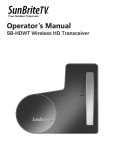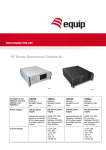Download ReadMe file for soundBlade LE
Transcript
soundBlade LE ReadMe Table of Contents Please Read Before You Begin… 3 Trial Mode — 3 iLok Authorization for Licensed Options – 3 Preferences — 4 Using soundBlade LE With Lion or Mountain Lion — 4 Mac Host Requirements — 4 Installation — 5 soundBlade LE NoNOISE II Option Installation — 5 Intel Support — 6 Changes Since soundBlade 2.0.1 (3351)–– 6 Changes Since soundBlade 2.0 (3308)–– 7 Changes Since PreMaster CD 3.3.2 (3267)–– 11 Changes since PreMaster 3.3 — 12 System Tuning –– 14 Known Issues — 14 3.0 Refinements — 15 Implementation Specifics — 16 Using soundBlade LE with Avid® Hardware — 16 Contacting Us — 17 Software Updates — 17 studioCare Support Program — 18 soundBlade Tutorial Videos — 19 Page 2 soundBlade 2.0.2 LE™ ReadMe September 2012 Please Read Before You Begin… Thank you for your purchase of soundBlade LE. This file contains important information about the installation and operation of your application. The User Manual, a more complete version of this document, is available in the application’s Documentation folder. 2.0.2 Change Highlights: • soundBlade 2.0.2 will not operate on PowerPC (G5 or older) Macs • Audio I/O improvements for third-party devices • BWF improvement and enhancements • Complete change list is below Trial Mode — To enable a fully functional 14-day trial of soundBlade LE: If you own an iLok™ USB smart key: 1) Copy the authorization code 7419-8729-6866-0227-0266-0202-2328-47 2) Log on to your iLok account and click Redeem License Code in the left margin (Note a PACE iLok is required to demo soundBlade) 3) In the next window that appears, paste the trial code from above and click on Get License 4) Download your soundBlade and option licenses to your iLok. soundBlade LE trial includes: soundBlade LE and NoNOISE II FX Sorry, if you do not own an iLok USB smart key, we are unable to provide a 14-day trial. iLok Authorization for Licensed Options – soundBlade requires an iLok to enable any purchased options such as NoNOISE II. If you own one of these options, you must have your iLok updated with a license for your options in order to use them. Submit a new ticket on our Support Portal with your iLok ID and tell us which options you need licensed. There is no charge for this service. See the Installation section below for more specific instruction about installing Sonic Options. Page 3 NOTE: soundBlade 2.0 LE no longer recognizes or uses legacy Sonic Key Files. soundBlade LE and all options are now enabled through iLok licensing. Contact us at [email protected] to receive your iLok licenses for your Legacy options such as DDP File Open or Manual DeClick. Preferences — Please delete your existing soundBlade LE preferences prior to using this version! Double click on the included utility (in the Extras folder) Delete Prefs_sB.command. This will run the Terminal utility and delete existing soundBlade LE preferences. You can quit Terminal after running. Using soundBlade LE With Lion or Mountain Lion — soundBlade 2.0.2 LE has been tested and approved under Mac OS 10.7 Lion or 10.8 Mountain Lion. There is only one reported issue with using soundBlade SE under 10.7 or 10.8: A CD must be inserted into the host computer’s CD drive before running soundBlade SE. Otherwise the CD device is not recognized. Mac Host Requirements — soundBlade LE requires the following: • Apple Macintosh Intel 2.6 GHz minimum or faster preferred • 1024 x 768 pixel or larger display • 4 GB RAM minimum, 8 GB or more preferred • OS 10.5.8 or newer • spare USB port for iLok Smart Key • optional Series 300 DSP I/O Processor or other FireWire Core Audio interface Note that USB hubs and USB audio or optical disc peripherals are not supported. NOTE: G4 host is not supported with soundBlade 2.0. Note that, though soundBlade LE is not supported on PPC hardware, operation with older hardware should be usable as long as the CPU supports the required OS version. Slower hardware, especially older hard disks, may have difficulties “keeping up” with the application, however, resulting in drop–outs during playback and possible glitches, interruption or artifacts during deliveries. Since soundBlade LE uses Core Audio, the quality of your playback and delivered discs will be entirely dependent on the hardware and associated drivers used. Note that soundBlade LE is supported on Macintosh OS versions 10.5.8 or newer for optimal device compatibility as well as CD TEXT support. Page 4 PACE InterLok ––: Please note that soundBlade LE is protected with PACE Anti-Piracy’s InterLok copy protection. Your soundBlade LE license is authorized with iLok USB Smart Keys. To request permanent authorization for your iLok USB Smart Key, visit: http://www.sonicstudio.com/sonic/reg/sonic_register.html Completing the form will generate an authorization request. We will then place a license for soundBlade LE in your iLok account. Please fill out the form completely to avoid any delay in Authorization of your software. Installation — To install soundBlade LE, please click on the soundBlade_LE_202_Installer.pkg. Follow the onscreen instructions to install your software. soundBlade LE NoNOISE II Option Installation — soundBlade LE requires the installation of both an iLok license and Sonic Studio Options Files for NoNOISE II FX, NoNOISE II FR or NoNOISE II SR to be enabled for use. Running the appropriate Options Installer, located in your soundBlade app folder’s Sonic Options folder, installs the necessary software. This does not install the actual option software, it merely enables specific options you have licenses for on your iLok. soundBlade LE Options Notes:. 1) Options are installed on the Boot Volume at: /Library/Application Support/Sonic Studio/Sonic Options 2.0/ 2) Use the Remove soundBlade LE Options utility for removing options. NOTE: Only install NoNOISE II options that you have licenses on your iLok for. Installing options that are not on your iLok will make soundBlade launch very slowly. soundBlade Broadband DeNOISE and Manual DeClick Options Installation — soundBlade 2.0 no longer uses Key Files to enable Manual DeClick, Broadband DeNoise and reNOVAtor. Instead iLok licenses are used and require the installation of additional software using the provided ‘InstallSonicOptions.mpkg’ Installer. This installer is located in the soundBlade LE>Sonic Options folder. 1. Double-click on InstallSonicOptions.mpkg 2. A dialog box comes up for you to select which options you want to install. 3. Select (check) only the options you are licensed to use, deselecting all others. This does not install the actual option software, it merely enables specific options you have licenses for on Page 5 your iLok. soundBladeOptions Notes: 1. Requires soundBlade 2.0 or later. 2. Legacy Sonic Key Files are no longer supported in soundBlade 2.0 and later. 3. To enable options using iLok please use the Install soundBladeOptions installer. 4. If your iLok has not been authorized for your options please write us: [email protected]. Please include your iLok user account. 5. Options are installed on the Boot Volume at: “/Library/Application Support/Sonic Studio/Sonic Options/” 6. Use Remove SonicOptions.mpkg for removing options. NOTE: Only install options that you have licenses for on your iLok. Installing options that are not on your iLok will make soundBlade launch very slowly. Intel Support — soundBlade LE is a Universal Binary application that is built and optimized to run natively on Intel Macs. An Aggregate Device is no longer needed. If you have any existing Aggregate Device definitions you have created in Audio/MIDI Setup, you can continue to use them as needed. Changes Since soundBlade 2.0.1 (3351)–– 3364 Release - Fix display of unicode in Mark Popup - Fix offset in BWF timestamps on Drag/Drop - Make consistent speed settings in Mark Info window 3360 - Audio IO - Fix Sample Rate settings for devices with more than (10) sample rates. - correct setting for devices with Internal clock setting other than first line not as index 0 (ex.: Weiss, Apogee Ensemble, RME I/Os) - Change options installers (to have options not checked) - Added installer for TT Meter to extras folder 3359 - Fix display of “Show Desk Events” and “P” button - Tighten timing on plug-ins in EDL - Fix Sonnox ProCodec and Transport State - Fix copy/paste while playing. Changes Export - fix crashes / etc with BWF/Wave Desk Events - fix “select all plugins in row” Mixing Desk - set panner to stereo on open. Playback - Fix Copy/Paste resetting playing outputs. Page 6 Plug-ins: Force Apple / Waves to use Carbon on EDL Desk Events to avoid a crash on AU / Waves in EDL Fix hang on some AU plugins when resized Support Transport Callback for Sonnox ProCodec soundBlade LE - add SDII preferences securePlayer - remove DDP on close (to reduce size) Allow CD burn w/ index marks Known issue: moving to Track 1 from Tracks menu moves to track 2. Workaround is to use << back button to select Track 1. - fix incorrect window in Project Added support for WAV to Export Tracks Fixes for NOVA - fix first play not passing audio - recall size on window close - playhead accuracy improved. Renamed “Desk Event” button from a “D” to a “P” to avoid confusion w/ Destination edit button Fix option/control click on Desk Plugin Button to respect bypass and hide Fix resize in AAC Plugin for iTunes Fix a few small bugs w/ plugins. Waves Note: white window may be displayed with Wave v9. Known crash w/ more than one Apple AU plugins (on second window open). 3353 Fix one crash on plugins when close/quit project Fix Desk Bypass on Track 2 when clicking on the EDL Desk Button Changes Since soundBlade 2.0 (3308)–– 3350 Release User Manual and ReadMe updates and enhancements 3347 - Use VST-Sonic for VST Plugins (skip standard VST) - Add “Use Cocoa” to support new Cocoa plugin code Disable to use the “older” non-cocoa only Plugin code. - Fix Track output in SE 3344- one more fix for plugins on export - stop/start when adding plugin (from automation) - use IDLE loop for set plugin state (for UAD) - clear unused channels (in Core Audio on output) 3343 - One change for Cocoa Plugins (and state) - One change for plugins on export. 3342- Move setting Plugin State to Idle Loop (fix UAD) Page 7 This will have an effect on Plugins - Clear outputs for Core Audio if SSE is Less tracks (i.e LE and 8 channel IO) 3341 - Fix one issue with securePlayer 3340- fix one bug in mono src 3339- fix bug in Plugins (crash SEQ, not opening) - stop play when creating a plugin - fix mono SRC 3338- release versions of manuals release 3337 - one more change for Cocoa plugins (SE and HD only) 3336 - SE Fix setting multiple EDLs preference on launch - EFM Preferences Save Button now saves EFM preferences EFM Window Auto Zoom now set in prefs file - Fix one bug in CDText 3334 - first “welcome to sB” - Add Save to preferences window - fix Export Tracks and mark names too long (ask to shorten, or cancel) -change to check for a Cocoa UI and use it. 3333- Add “Save” Button to Preferences Window - Error on Export Tracks (if track names are too long) - One change for Plugins (cocoa, older vst) - Open Meters/Desk on first boot, do not open Mark Info - Fix 25 Frames in LE - Add “welcome” to LE 3332- Fix SRC of Wave file and not being able to open the file in sB. - One fix for Sonic EQ (showed LE on opening in Desk Event) - Background Manager Fix SRC of Wave File and (error) on opening in Project Revert to Previous (IZOTOPE) SRC for maintenance release. (Use Shift Key on Boot to run in Debug to use HDSRC) - one change for SonicEQ 2.6 (showing LE) - revert Cocoa Plugins Changes (for maintenance release) Page 8 3330- Background Manager • improved error messages on path names in BM • add Filter Type to SRC • Add “Go Fast” to make Background Manager run faster NOTE - There is Little or NO User Interaction when enabled. • MONO files are NOT processed in Pairs anymore NOTE - You must add ALL Files to the File List to process them - Fix delay in SRC (at head of file). - changes for NN option testing - Add timeout on opening PQ Log - Cleanup SE UI wave header (buttons were not aligned) - fix crash if mBit dither is enabled on launch - Initial Cocoa Plugin Support (first checkin) 3326 - Fix HD / FX and broken Prefs Window - Fix Sample Rate not being show correctly in Meters Window NOTE: Sonic HD Sample Rate Converter This version has a new SRC that is for testing only. Known Issue: There is a sample offset of 256 samples (it will be fixed). 3325 - SE -cleanup meters window - fix opening using default project - fix illegal characters into “/” and “:” - fix QT status window being cutoff at bottom. - more on pref hints 3323- more work for securePlayer - add securePlayer to Mark Info Delivery Window - more work on cleanup/hints in Prefs window 3322- disable NOVA menu if no selection - cleanup on nonoise menus - fix Sonic EQ le in soundBlade HD - cleanup on NoNOISE menu commands - hit ‘s’ to enable “Snap to Zone” while dragging soundfile - hit ‘e’ to enable “Snap to Edit” while dragging soundfile - allow save over EDL (EDL Save As) - shorten default project names (sBHD,..) - Add “Show NoNoise Tools” to SE/HD - Allow “Show NoNOISE Tools” for all NN options (was just FX) - Do not use VINYL as default project name 3321- Fix one bug when playing 192K file (past end) - would stop before end LImit is 2 hours of playback (for a single play) - Stop Playing if user opens a plugin that is NOT under the playhead. Page 9 This fixes / prevents resetting state of the plugin (under playhead) 3320- Fix opening Project w/ muted plugins (desk events in EDL) - Warn user to use a new name on Save As (Project) - One fix for background SRC - please test - Replace securePlayer with new version (name is securePlayer.app). 3319- Fix source destination menu - Fix meters window (and dither display) - “Copy Desk Prefs” enabled by default - Add “Show NN Tools” to LE for VINYL UI 3318 - Fix meters window 3317 - remove “File Conversion” from BackMgr (again) - make E/S selection easier - remove CPU from meter window - fix Reset Gain Al Faders (and link pairs) - fix Prev button in Amarra Player (4330) 3316- Fix crash on set digital and 304 - Fix opening 2.3 Gig files. - Add warning if export is over 4Gig - Fix missing Feature popup in HD - Fix incorrect font in panner window 3314 - Fix DDP building waveforms in HD on Open DDP Image - Fix incorrect display of monitor state on punch-in - Show correct monitor state when using (PageUp/Down) - 1117 - Disable editing of End Track Mark Name - 1119 - Fix open soundfile and adding new tracks (if not needed) 3313- Fix SRP edit field (too far too right) - Fix font in rename segment - Fix Full EQ in HD - Remove “File Conversion” from BackMgr. - Do not remove DeleteTracks command in HD menu - Cleanup window when large (white area) 3312 - Fix meter knobs size - More work on plugin timing (from meters exports null) - Fix missing SRP/Mark, - Fix font size in prefs window Page 10 3311 - Fix blinking cursor in desk edit field - Fix Missing LTC window for HD - Fix NoNOISE II FR not working - Fix missing EDL Name for Project - Fix truncated large export (6 channels 1 hour 96K) - One timing change for plugins - Add pref for mouse scroll - Fixes for Amarra Secure Player • Rewind / FF work • Show current track / total tracks • modified UI Changes Since PreMaster CD 3.3.2 (3267)–– Product name changed from PreMaster CD to soundBlade LE New Features: - DDP File Open is now a standard feature - Global Sonic EQ (basic filter set) is now a standard feature - secure Player Delivery Tool has been added as a standard feature - Improved support for compressed file playback (ALAC, mp4, mp3, AAC, FLAC) - Recording up to 192 kHz with NoNOISE FX option. Build 3301 - fix issues w/ NoNOISE menu - fix Fonts in Export Tracks Build 3299 - fix warning to save (after saving) and closing project Build 3298 - fix crash in export (if desk strips assigned incorrectly) - fix resetting of Edit Groups/Desk Strips Build 3297 - fix one bug in export/ddp - fix corruption in preferences file (caused by Audio IO) Build 3294 (and earlier) -IO Preferences - Add “Use Core Audio on Launch” - Change scroll direction using wheel (in EDL) -Fix one bug in Export that could cause hang Build 3291 - Fix Setting of Auto SRC - Add Edit After Export (back) to Export Tracks - Prevent “CPU Overload” alert (when not playing) Page 11 - support RME devices (any device with No Settable Clock) Build 3287 - PQ: - Fix setting of language to “en” for CDText on CD - EDL: Fix not being able to drag/lock marks. - EDL: Add/Fix Shift-click-arrow to extend selection Build 3279 - Audio IO Preferences Audio Interfaces are independent of Audio MIDI Setup. Build 3277 - Alert user if non-ascii project name is used (on save) - Fix background DeCrackle - Fix incorrect CD-Text if Album artist is missing Fixes shift of Track Names on loadback Build 3273 - Return functionality: CMD+OPT on D and D adds Track End marks to tracks Build 3270 Change to setting of Wave Header field AvgBytesPerSrc Build 3269 Code to Detect and Report missed disc transfers Changes since PreMaster 3.3 — New Features: - Added support for all common audio sample rates: 48, 88.2, 96, 176.4 192 kHz - Addition of global Sonic EQ (basic filter set) - Added support for compressed file playback (ALAC, mp4, mp3, AAC, FLAC) - DDP Open option is now standard, enabling opening of existing DDP file sets - Delivery of DDP file sets - Deliver a secure DPP player General: - Improved handling of Sample Rate mismatch on startup and opening EDLs/soundfiles - Improved handling of external Sample Rate changes - Fix Display of Multiple Gain notes (delta display) - Fix for Channel 2 mute when copying during playback - Append “.aif, .wav” to recordings - BWF Metadata fixes for date, coding history, etc. - Fixes for Export EDL (bit depth and BWF data) - Default an empty EDL to match Hardware SR. - Changes to SRC and addition of DSD to SRC - Fix waveform bugs - Enhance TPDF dither Page 12 - Fix 1x DDP dump error Mark Info - Fixes for crashes in editing in Mark Info window - Fixes to “Zoom to In/Out Edit Point” key command - Fix for writing JAM files on Intel-based machines - Fix inconsistent display and use of offset preferences - Add auto increment of ISRC, clear fields on closing Project - Fix crash in making a CD from a DDP (with no project open) - Fix crash after aborting a CD delivery Background Manger Sample Rate Conversion - Support for all common sample rates added - Support for audio file type conversion - Do not build waveforms added - Improved file name handling - Improved error message reporting NoNOISE - Fix one crash in Type-E DeCrackle - Enable NoNOISE II Commands for Selected Segments - Fix Restore Click on selected segments - Fix stall/improve speed on long E-Type decrackle - Fix BBDN handling of Sample Rate above 44.1 Export - Improvements to BWF meta data handling in Export - Fix dither checking in Export Tracks - Improved deliveries and sound Previous additions and fixes: - Fix for opening sound files whose paths have been corrupted - Fix for waveform not building on DDP Open - Improved dither - Fixes for exporting sound files at 24 bit - Added .wav file export support - Menu and command key fixes - Other general fixes - Sample Rate Conversion: soundBlade LE now comes with the Background Manager for Sample Rate Conversion to 44100 for CD delivery. New Commands — - Open EDL has been added to the File menu. This command allows you to navigate to EDLs within a Project folder and open them in a new project window. - Open Dual Sound File command has been added. Selecting this command allows you to open dual mono files in sync, in to Panels Left and Right. - DDP and CD TEXT DDPs created in soundBlade LE now reference CD TEXT information in the DDPMS and CDTEXT.BIN files. The TS file is still used to deliver CD TEXT to CD-R System Tuning –– Page 13 There are a number of changes recommended to improve performance and stability. - Apple Key Commands for Spotlight, Encore and other applications interfere with the keys for certain commands. They should be disabled in System Preferences... - We have found that on most Mac systems, Apple’s Spotlight can seriously affect not only soundBlade LE’s performance, but other audio applications as well. We recommend disabling Spotlight as a step to resolving problems related to sound file skipping during playback or record. To turn off Spotlight for a specific folder, volume or drive: 1) From the Apple menu in the top left corner of your screen, select System Preferences... 2) In the Personal section, select Spotlight, then select the Privacy tab. 3) Click the + button in the lower left corner and select the folder, volume or drive to be excluded. You can also drag the desired item to the list. Start by preventing Spotlight from searching these locations: • Your Home Folder • Your internal or external audio drives • Any back up drives connected While disabling Spotlight completely on your Home Folder is an effective step in troubleshooting, it may not be the best permanent solution for some users. For more specific instructions on troubleshooting Spotlight, see: http://www.macfixit.com/article.php?story=20061109235901299 Avoid running e–mail, browsers, or other applications while exporting or delivering DDPs, CDs. Known Issues — – securePlayer: moving to Track 1 from Tracks menu moves to track 2. Workaround is to use << back button to select Track 1. - Waves 9: A blank window will appear after opening a certain number of plug-ins. There is no workaround at this time. (soundBlade SE and soundBlade HD) - Auto Space duration set to 0 seconds using Crossfade as fade type with multiple files via Drag & Drop yields only one Start and End Mark Work-around: Command A to select all files, then use Edited Black to Marks from Marks menu. - Edit menu->Auto Space All Segments command with Marks produces error -20200. Work-around: Clear Marks, execute command, remark project as needed- Sound files with names longer than 27 characters or special characters may prevent waveform metadata from being built. This may also prevent sample rate conversion from progressing. Work-around: Rename file with <28 standard alphanumeric characters. - Sample Rate Conversion of AIFC files is not supported. - Because soundBlade LE employs the CD writing functions built into Mac OS, 3rd party optical disc writers are handled differently than Apple–supplied, in–built drives. A simple and inexpensive application, Christian Moeller’s PatchBurn < www.patchburn.de>, creates a “Device Profile” used by the operating system when addressing the drive. NOTE: Patchburn is not necessary in Mac OS 10.5 (Leopard) or later. - When using a 3rd party FireWire–attached CD-R or DVD-R drive, the device must be powered up Page 14 and attached prior to starting soundBlade LE in order for the application to recognize the drive. To prevent rare but expensive repairs to your equipment, always plug in FireWire peripherals with power off, then power on afterwards. - When rearranging CD Tracks in the Mark Info window, Track 1 cannot be moved. Work-around: Move Track 1 using the Track Bar within Project. - When dragging fades, sometimes the audio underneath the fade will move or be unintentionally offset on the time-line. Work-around: Undo the fade change, perform the fade move again and then turn the fade tool off until needed to protect your fade settings. - Occasionally, stereo playback or editing will break momentarily. Work-around: Click on the mono Edit Mode button and back to stereo again to reset. - Some audio devices have not been tested and certified as compatible with soundBlade LE. Our 3rd Party Compatibility page list products and their status at: www.sonicstudio.com/support/3rdparty.html - If segments are moved after PQ Marks have been placed, your mark locations must be checked. - If sound files are part of a Project when saved as a Default Project, the sound files will be referenced in all default Projects. Always save an empty Default Project. 3.0 Refinements — - Response time for the user interface is improved. - The maximum open file limit has been increased to 10,240 files. - The PQ Listing now shows the CD Track, Artist and Album names. - Opening .sd2 files with Region Markers, and Create Marks enabled, has been fixed. - The ability to drag or drop an IMAGE.DAT file into a Project has been added. - Fixed bug in the delivery of blank CDs when no Panels are selected in the Project. - The delivery of DDP file sets will now always use the Destination Edit Group and top Panel in a Project. This change addresses the creation of empty DDP file sets. - A change has been made which suspends background processing during auditions. This improves foreground process performance. - Checking for the presence of valid iLoks when opening New Projects has been optimized to reduce the time required. - Improvements have been made to reduce late read/writes during Delivery. - Improvements to handle DDP file sets with more than one audio or DDPMS file. - The PQ Listing now shows the CD Track, Artist and Album names. - Improvements have been made to naming abilities in the Export Sound File process. - The application returns an error if two Start of Track Marks are at same location. - Improvements have to file name handling and waveform metadata creation. - The Reverse Soundfile command has been fixed. - The default behavior of command–dragging sound files into a Project has changed. In this release, holding down the command key when releasing a dragged sound file into a Project causes soundBlade LE to create Start of Track Marks for each sound file. To revert to the legacy behavior of Start and End of Track Marks, hold down the command and option keys prior to dropping sound files onto the top Panel. - A fix has been made to address crashes on undo. - A fix has been made to address crashes when quitting the application. - A fix has been made to the Auto Space function so as to correctly read its preference setting. Page 15 - A fix has been made to handle extended ASCII characters with diacritical marks. - A fix has been made to DDP deliveries when aborting and starting another job. - A fix has been made to some menu items in soundBlade LE. - Fixes have been made to clarify menu entries in soundBlade LE. - A fix has been made that allows Shift–G to bring up the Gain dialog in Mark Info. - A fix has been made to meter scaling in the Details window. - A fix has been made to burn CD Text and ISRC with open session CD-Rs. Implementation Specifics — Please take note that the following features may seriously affect your use of this application: - DDP file sets created by soundBlade LE are “source-mode complete.” This means that 2 seconds of pregap are present, with silence before the first SOT (Start of Track) mark. DDP file sets created by some vendors are “source-mode incomplete,” and are lacking the 2 second pregap. - Note that, in the Speed menu, the descriptors are provided as a guide and are not explicit. Your actual delivery speed is host–specific and may vary from the stated rate. - If segments are moved after PQ Marks have been placed, your mark locations must be checked. - If sound files are part of a Project when saved as a Default Project, the sound files will be referenced in all default Projects. Always save an empty Default Project. Using soundBlade LE with Avid® Hardware — With the release of ProTools 9, the integration of soundBlade LE and Avid hardware became very easy. Just make sure that your Digidesign hardware setup is predefined in Audio MIDI Set Up as ‘Default Input’, ‘Default Output and ‘Properties For’ with OS 10.5, or ‘Use This Device For Sound Input’ and ‘Use This Device For ‘Sound Output’ with OS 10.6 and 10.7. For older ProTools 7 hardware, you can add soundBlade LE to the list of recognized applications in the Digidesign CoreAudio Manager. Refer to Digidesign’s CoreAudio Usage Guide for information on associating soundBlade LE with your Pro Tools hardware and configuring the Digidesign CoreAudio Manager. Please refer to Digidesign’s site for more information: www.digidesign.com/download/coreaudio for the current version. Also see: www.digidesign.com/index.cfm?langid=1&navid=54&itemid=24268akmedia. digidesign.com/support/docs/CoreAudio_Drivers_Guide_v73_32943.pdf You should have the most recent version of the Digidesign CoreAudio Driver installed for seamless operation. Basic instructions: Page 16 - Run the Digidesign CoreAudio Setup Application - Select “Supported Applications…” - Select “Add New ” - Choose the soundBlade LE application and add it to the Digidesign CoreAudio driver’s list of supported applications. Contacting Us — Thanks for purchasing a Sonic Studio product. We really appreciate your patronage and are always interested in your experiences with soundBlade LE. For bug reports and support issues, visit www.sonicstudio.com/sonic/support/sonic_support.html or email us at: [email protected] To suggest new features for our products, e–mail us at [email protected] For up-to-date information on all of Sonic Studio’s products, visit www.sonicstudio.com Software Updates — Updates to soundBlade LE are available in the Downloads section of the Sonic Studio website. http://www.sonicstudio.com/sonic/support/sonic_support.html#DOWNLOAD studioCare Support Program — Page 17 Why Do You Need studioCare?: Sometimes things don’t quite go as expected – usually with a deadline looming! Sonic Studio’s studioCare program gives you fast access to highly skilled and experienced engineers with a passion for audio as well as the capability to provide a solution. studioCare compliments the 30-day tech support that’s included with your software, extending and enhancing the value your product with high-priority response to your software and hardware questions. From the casual home studio to the largest corporate facility, you can count on studioCare to keep you ahead of the curve. What Is studioCare?: studioCare is Sonic Studio LLC’s professional priority support program. Designed with your needs in mind, it’s like having a technician on call, reducing downtime by prioritizing your incoming support requests. As a studioCare user, you can rest assured with: • • • • • • Priority support during regular Sonic Studio business hours. Scheduled support sessions 7 days a week. Access to pre-release software updates and patches Remote diagnosis and problem solving Getting answers - No question too simple or complex Recurring billing - keeps your coverage current Annual Support & Maintenance Program: Priority Email studioCare LE √ Software Updates √ Telephone Support 1/year Remote Log-On 1/year Cost/Year USD* $99.00* *studioCare will cost more in regions outside USA. Please contact [email protected] for a quote. Click here to purchase studioCare LE NOW! On Demand Support Offerings: studioCare QuickStart for Sonic Studio products– 1 hour of remote setup assistance and training for soundBlade, NoNOISE or Series 300 Hardware. Price is per product. $125.00 – one-time charge. Click here to purchase studioCare QuickStart NOW! On-Demand Support - Get help from trained Sonic Studio support techs with expert troubleshooting and usage experience. No annual contract. $85.00/Incident Click here to purchase On-Demand Support NOW! soundBlade Tutorial Videos — Page 18 These video tutorial provide important instructions and tips for using our products. These videos target our soundBlade LE product, but the concepts apply to all soundBlade workstations. Introduction And Installation Basic Navigation How To Make A Quick CD Advanced Editing Techniques sBLE_202_ReadMe_v1r05 © 2012 Sonic Studio, LLC • 330 Sir Francis Drake Blvd. • Suite A • San Anselmo CA 94960-2552 • +1-415-944-7642 soundBlade, soundBlade LE, sonicstudio.com, the Sonic Studio logo and type are trademarks of Sonic Studio, LLC in the United States and other countries. All other trademarks, trade names, service marks, and logos referenced herein belong to their respective companies. Page 19