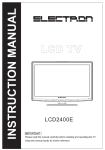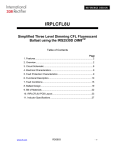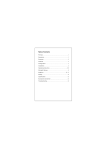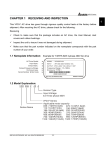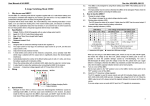Download RG-DF125BV Digital Dance Floor User`s Manual
Transcript
RIGE Technology Co., Limited Version: 1.1 RG- DF125BV Digital Dance Floor User’s Manual RIGE Technology Co., Limited www.rigelighting.com Copyright: The data at RIGE Technology Co., Ltd., Guangzhou Ge Liang Optoelectronic Technology Co., Ltd. common to all, to prohibit any unauthorized copying, printing and dissemination. RIGE Technology Co., Limited Contents 1. Parts List .................................................................................................................................................................................... 3 1.1. Control System ................................................................................................................................................................. 3 1.1.1. By SD Card Control Box ................................................................................................................................... 3 1.1.2. By Computer....................................................................................................................................................... 3 1.2. Products and Parts ............................................................................................................................................................ 3 1.3. Other ................................................................................................................................................................................. 3 2. Technical Parameter ................................................................................................................................................................ 3 3. Connection Diagram ................................................................................................................................................................ 4 3.1. Main Controller, Sub Controller, Block ........................................................................................................................... 4 3.2. Computer, Main Controller(optional) ............................................................................................................................... 4 3.3. Cascade between the Main Controller (optional) ............................................................................................................. 5 4. Install Step ................................................................................................................................................................................. 5 5. To Install, Setup, Use, Uninstall of the Player ............................................................................................................................ 5 5.1. Install and Uninstall.......................................................................................................................................................... 5 5.2. Setup ................................................................................................................................................................................. 5 5.3. SD CARD RECORDING................................................................................................................................................. 6 5.3.1. Overview ............................................................................................................................................................. 6 5.3.2. Process ............................................................................................................................................................... 6 5.3.3. Edit & Record the Video ................................................................................................................................... 6 5.3.4. Create CF File .................................................................................................................................................... 8 5.3.5. Copy the File to CF Card .................................................................................................................................. 8 5.3.6. Play the Video .................................................................................................................................................... 9 6. DMX Decoding Function ......................................................................................................................................................... 9 6.1. General ............................................................................................................................................................................. 9 6.2. Connection...................................................................................................................................................................... 10 6.3. Operation ........................................................................................................................................................................ 10 7. Common malfunction and maintain ..................................................................................................................................... 10 8. Original version ....................................................................................................................................................................... 11 9. Contact us ............................................................................................................................................................................... 11 RIGE Technology Co., Limited 1. Accessory List 1.1. Control System CD 1 pc pcs Power Cables Signal Cables pcs Connecting Cables pcs 1.1.1. By SD Card Control Box 1. 2. 3. 4. pcs, with: Sound Control Remote Control Main Controller Sub Controller pcs, Which have been integrated into the cabinet pcs Audio Controller pcs pcs Remote Controller 1.1.2. By Computer 1. 2. Main Controller Sub Controller pcs pcs, Which have been integrated into the cabinet 1.2. Products and Parts 1. 2. RG-DF125 Digital Dance Floor m2 Lamp PCB pcs, with all electronic accessories 3. Connection Strap 4. 5. 6. LEDs, Red pcs, Green IC pcs 9013 pcs, 7805 pcs pcs, Screw pcs pcs, Blue pcs 1.3. Other 1. 2. Product Catalogues User Manual pcs pcs 2. Technical Parameter Item No: RG-DF125BV Voltage: AC90 ~ AC240 V, 50 ~ 60 Hz Net Weight: 44.5 kg Gross Weight: 48 kg Size: 1000 x 1000 x 120 mm ±1mm, Not including the foot (12mm)。 pcs DMX Audio Control RIGE Technology Co., Limited LEDs: 1024 pcs, (R: 8, G: 4, B: 4) x 64 Illuminance: 1100Lux, max 1200 Lux Pixels: 64 dots (8 x 8) per square meter Material: Acrylic panels, Iron cabinet, Plastic foot Power: 88W Color: White, Black Control Options: Controller(with SD card), Computer( optional ), DMX( optional ), Sound Control( optional ), Audio Control (optional), Remote Control( optional ) Package Quantity: 1 pc Packager Size: 1075 x 1070 x 185 mm Gray Level: 32 Tenure Life: ≧ 50000 hours 3. Connection Diagram 3.1. Main Controller, Sub Controller, Block mains supply Block With Sub Controller Block Block … Block mains supply Block With Sub Controller Block Block … Block Block With Sub Controller Block Block … Block mains supply 1 2 3 4 5 6 7 8 9 10 ………………… Main Controller Signal Wire Power Wire 3.2. Computer, Main Controller(optional) Use to: By Computer Control System RIGE Technology Co., Limited 3.3. Cascade between the Main Controller (optional) Use to: the lines more than 8. eg.:the diagram bellow showed 3 main controllers connected with 18lines of digital dance floors 4. Install Step 1, To find out those digital dance floors which are connected with sub controller and then decide their placement. Those dance floors with sub controllers are posted with labels of “sub controller’ at the entrance of them. 2, To decide the pleacement of main controller 3, Connecting the source of power, but do not let it be electrified! 4,Connecting the main controller and sub controller 5, Installing the other digital dance floors 7, let it be electrified and then test them. Make sure to start the power of controller first,then start the power of digital dance floor 6, Fixing the digital dance floor. 5. To Install, Setup, Use, Uninstall of the Player 5.1. Install and Uninstall Following the above Connection Diagram to connect all the wire correctly, then power on it. The computer will indicate that hardware has been found (Optional). Insert the incidental CD into CD-ROM, Copy the only folder “RG-125” into the place where you can easily find it, we hereafter refer it as “RG-125” for short, into RG-DF125\Player folder. Double click Install.bat to install the player. Double click Player.exe startup the player, in order to use it conveniently; you can set up a shortcut on the desktop. Double click UnInstall.bat to uninstall the player. 5.2. Setup Use to: By Computer Control System. 1. Please find “my computer “on the desktop and right-click on the icon. 2. To choose the bottom menu "Properties (R)", show the "System Properties" dialog box 3. Switch to the "hardware" tab, click on "Device Manager" button. Show "Device Manager" dialog box. 4. Click device tree "port (COM and LPT)" and expand this node, then record all the port number of the device which is RIGE Technology Co., Limited named as super serial port, general have 2 ports in one computer. 5. As diagram below, fill port number recorded above one by one. 6. Click OK to close System Setting dialog, and the system could be used now。 5.3. SD CARD RECORDING 5.3.1. Overview 1. The Player is for the CF card controller or SD card controller. 2. The user can edit or create new video and copy to the CF/SD card by the Player. 5.3.2. Process 5.3.3. Edit & Record the Video 5.3.3.1. Run the Player Double click execute file Player.exe the window of the editing software "Seekway LED Player" will appear. 5.3.3.2 Screen Capture 1. Click the "Screen Capture" button, it can capture the video or image show in desktop in different format including Flash、VCD、DVD、RMVB、WMA、 MPGE and so on. 2. Move the Capture window to the place where you want to record, the size of the window are also adjustable. 3. Press “Start Record” to start record, and press “Stop Record” to stop record. RIGE Technology Co., Limited Size adjustable 4. To confirm you have successes for recording a new movie, you can check if new bin documents have been created in the Movie folder which named RGB. 5. You can also check if a new movie created in The "Movie File Preview" if you click the "File Playing" button. 5.3.3.3. Word addition You can add the word to the video or image which you want to record. Word display with adjustable font、Style、size、 color、direction color at your will. You are aslo able to add the word to the video which you had record. 1. Double click this area to input the word, no limit at the word count. 2. Double click the word, the Word format window will appear. Double click the background; the color of the word can be changed. Right click the background, the location of word can be moved. RIGE Technology Co., Limited 5.3.3.4. Playing Setting Before the record, you can click the "system Before the recording, you may Start record the video by clicking the "Start Setting" and " Playing Setting" to adjust the "File Auto-play Time" if need. 5.3.3.5. Color adjustment Click the "Color Adjust" to adjust the brightness and gamma if need. 5.3.4. Create CF File 3.4.1. Click the "Create CF File" button, all of the movie will be played in a higher speech one by one. While the movie stop, it means the Creating are completed. 3.4.2. You can see a new SD1(8888).bin document have been created or recover the old CF1.bin in the File. 5.3.5. Copy the File to CF Card 1. Insert the CF/SD card into CF/SD card reader correctly, and insert the USB inlet of Card reader into the outlet of computer. RIGE Technology Co., Limited Or insert the SD card to the outlet of portable computer directly. 2. Formatting the CF/SD card by FAT. 3. Copy the SD1(8888).bin document to the card. 4. Move the Card out by safety mode to avoid the damage to the card. 5.3.6. Play the Video 1.Insert the CF/SD card into the CF/SD card controller which is Power off. 2.Power on the controller, now the video you record would be displayed in LED Screen. 6. DMX Decoding Function Use to: DMX Control 6.1. General 1. 2. 3. 4. All of the SD card controller are capable of adding the DMX decoding function. Following the communications protocol of DMX512/1990. Connecting the light console and other DMX devices by the added external standard XLR connector. Occupying 9 addresses on the console, setting scope from 1 to Diagram 6-0-1 Diagram 6-0-2 RIGE Technology Co., Limited 5. 6. 7. 504. Memory for addressing. Support 99 modes Compatibility for DMX control and offline control. Mode and Address can auto remember. 6.2. Connection See Diagram 6-0-2 1. 3P XLR connector standard : Pin 1: Shield (GND), PIN 2: Data Complement (-), Pin 3: Data True (+) 2. Input connector: Male, receive the source from DMX console Output connector: Female,connect the other DMX devices. 3. The SD card controller is powered by AC220V. 6.3. Operation See Diagram 6-0-3 [Display] 1. Switch on the power of SD card controller, the ex-work default first channel address "d001" is appeared. it means the channel address are 001 to 009. [Addressing] 图表 6-0-3 1. Press the button "Speed/address +" or "Speed/address -" to change the DMX channel address if need. 2. e.g.: Press 9 time of the "Speed/address +","d009" appear, it means the channel are 009-016. 3. There is memory for the channels addressing. [Decoding] 1. To control the speed and mode or to record the light scene, pushing the slider of the console up or down. 2. During these 9 channels, the first Chanel is the speed control, second to eighth channels are the corresponding. e.g.: If the first address is d009 then slider of 9th channel control the speed and slider of 10th-16th control the mode. (Reference the right form) [Offline ctrl] 图表 6-0-4 1. Pressing the button of "mode+" or "mode-", the display "dx" will turn to "double-digit" mode, it means the controller is in offline control status.(The connecting with the console will be ignored). 2. You can control the speed and mode by directly pressing the button on the panel of the SD card controller. 3. Mode 0 is a automatic circulative display mode. 4. Reset the power of SD card controller or adjust the mode to "dxxx",it will comdback to the DMX control status. 7. Common malfunction and maintain SN Common malfunction 1 Single LED does not Analyze the reasons ① LED damaged Solution ①replace LED RIGE Technology Co., Limited ② Lead-foot short-circuit ②clean impurity between the lead foot One string LED (4Leds)does not turn ①the shunt resistance of this string LED is an insufficient solder ②One Led was damaged, insufficient solder ①Repair welding the shunt resistance ②replace or Repair welding the LED 3 One color LED does not turn ①the transistor launch / collector Weld of this color LED is an insufficient solder ②IC was damaged ③This color of transistor pull-up resistor is an insufficient solder ①Repair welding pin triode ②replace IC ③Repair welding on the pull-up resistor(4.7 K) 4 All the LED does not turn ①IC was damaged、insufficient solder ②Transistor to the ground jumper is an insufficient solder ①replace or Repair welding IC ②Repair welding the jumper 5 LED normally on ①Signal transmission circuit ②IC was damaged、insufficient solder ③Transistor base to the IC pin jumper is an insufficient solder ①Repair welding output or the level before the input cable seat, replace the connecting ②replace or Repair welding IC ③Repair welding pole jumper pin triode 6 One color quite bright /dark ①limiting resistor was damaged ②LED was damaged ③IC was damaged ①replace limiting resistor ②replace LED ③replace IC 7 Power applied, a screen LED turn off ①a piece of circuit board the screen had short-circuit power with the ground ①The screen is divided into 8 small screen, then power tests, remove the short circuit turn 2 8. Original version 1.0.0.0 1.1.0.0 2010.09.10 The first version was produced 2010.10.18 Add the SD card effect 9. Contact us We have already carefully checked the technology specification, photographs, and literature of this user’s manual. But if we don’t’ renew the manual in time because of the technological updating,the actual item is the standard. Any further question, please contact us in time. Our service e-mail:: [email protected] Online server: http://www.rigelighting.com Engineer Department of RIGE. 2010-10-29











![[The Title of Document Property show here]](http://vs1.manualzilla.com/store/data/005994745_1-f223bc2d0ad8253f48371e2cafafa3dd-150x150.png)

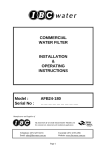

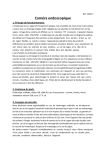




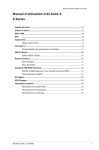
![[The Title of Document Property show here]](http://vs1.manualzilla.com/store/data/005679617_1-26050dab619968a0ccd4ef0aac394c5d-150x150.png)