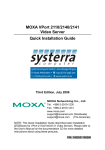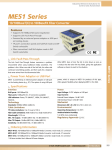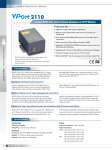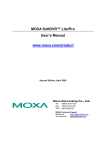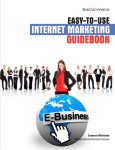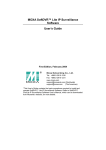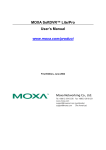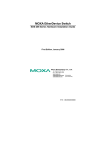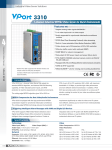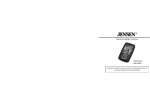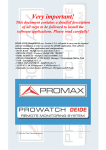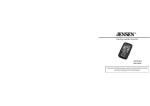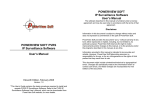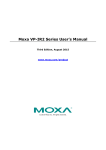Download - Industrial Automation Nation
Transcript
MOXA SoftDVR™ Pro IP Surveillance Software Quick Installation Guide Second Edition, March 2005 www.moxa.com/product Moxa Networking Co., Ltd. Tel: +886-2-2910-1230 Fax: +886-2-2910-1231 Web: www.moxa.com MOXA Technical Support [email protected] Worldwide: [email protected] The Americas NOTE: This User’s Guide describes basic installation and operation procedures for SoftDVR™ IP Surveillance Software. Refer to the SoftDVR™ Pro/Lite IP Surveillance Software User’s Manual, which can be downloaded from Moxa’s website, for more details about using this software. MOXA SoftDVR™ Pro IP Surveillance Software Quick Installation Guide The software described in this manual is furnished under a license agreement and may be used only in accordance with the terms of that agreement. Copyright Notice Copyright © 2005 Moxa Networking Co., Ltd. All rights reserved. Reproduction without permission is prohibited. Trademarks MOXA is a registered trademark of The Moxa Group. All other trademarks or registered marks in this manual belong to their respective manufacturers. Disclaimer Information in this document is subject to change without notice and does not represent a commitment on the part of Moxa. Moxa provides this document “as is,” without warranty of any kind, either expressed or implied, including, but not limited to, its particular purpose. Moxa reserves the right to make improvements and/or changes to this manual, or to the products and/or the programs described in this manual, at any time. Information provided in this manual is intended to be accurate and reliable. However, Moxa assumes no responsibility for its use, or for any infringements on the rights of third parties that may result from its use. This product might include unintentional technical or typographical errors. Changes are periodically made to the information herein to correct such errors, and these changes are incorporated into new editions of the publication. Table of Contents 1. Product Information ........................................................... 1-1 Overview....................................................................................................1-1 SoftDVR™ Lite (Single-PC version) .............................................1-1 SoftDVR™ Pro (Network version).................................................1-1 Typical Application ....................................................................................1-2 Features ......................................................................................................1-2 Administration Management and Video Server Control.................1-2 Viewing...........................................................................................1-3 Recording........................................................................................1-3 Alarm ..............................................................................................1-4 System Requirements.................................................................................1-4 SoftDVR™ Pro...............................................................................1-4 SoftDVR™ Lite ..............................................................................1-4 SoftDVR Pro Package Contents.................................................................1-5 2. SoftDVR™ Pro Installation ................................................ 2-1 Before Installing the Software....................................................................2-1 Starting the Installation ..............................................................................2-1 Accessing SoftDVR™ Pro for the First Time ............................................2-6 3. SoftDVR™ Pro General Operation .................................... 3-1 Authentication ............................................................................................3-1 Functions....................................................................................................3-2 Function Buttons.............................................................................3-3 Viewing...........................................................................................3-3 Recording........................................................................................3-3 Scheduling ......................................................................................3-4 Remote Service ...............................................................................3-5 Playback..........................................................................................3-5 Application Settings........................................................................3-8 Camera Map....................................................................................3-9 Repair Database .......................................................................................3-10 Alarm History ..........................................................................................3-11 Uninstall ...................................................................................................3-11 A. Service Information ............................................................A-1 MOXA Internet Services...........................................................................A-2 Problem Report Form................................................................................A-3 Product Return Procedure .........................................................................A-4 1 1. Product Information Overview MOXA SoftDVR™ IP Surveillance Software is designed for IP Surveillance systems that use MOXA VPort 2100 Series and VPort 2310 Video Servers as a Distributed Video Networking solution. System integrators can use MOXA SoftDVR™ to integrate other applications, such as I/O sensors and alarms, with CCTV systems over an IP-based network. The MOXA SoftDVR™ IP Surveillance Software comes in two versions: SoftDVR™ Lite (Single-PC version) y y IP Surveillance Software for up to 4 channels (quad), with video viewing, recording, camera control, video motion detection, scheduling, and user authorization management. SoftDVR Lite is bundled free with VPort Series Video Servers, and can be downloaded from Moxa’s website at http://web4.moxa.com/support/download_center.asp SoftDVR™ Pro (Network version) y y IP Surveillance Software for up to 16 channels, with complete video management, alarm message management, and system administration. SoftDVR Pro is sold separately—includes the SoftDVR Pro software and a detailed User’s Manual. (To purchase the MOXA SoftDVR Pro IP Surveillance Software, contact your Moxa sales representative for details.) NOTE: This User’s Guide is mainly for SoftDVR™ Pro. For more information about SoftDVR™ Pro, go to www.moxa.com/product/Video-over-IP_Products.htm for a complete product introduction, and to download the SoftDVR™ Pro/Lite IP Surveillance User’s Manual. Typical Application NOTE The Remote Access and I/O Device Management functions are available only with SoftDVR™ Pro. Features Administration Management and Video Server Control y y y y y y y y Supports MOXA VPort Series Video Servers Configure camera names, video quality, and video resolution separately Supports upgrading VPort’s firmware remotely Up to 32 users may be added to one system User authorization level protection by password Supports PTZ camera controls Automatically resume viewing and recording after the system reboots Use your own e-map for point-and-click image viewing convenience 1-2 Viewing y y y y y y y y Remote Access from client web browser (only supported by SoftDVR™ Pro). Supports 1, 4, 6, 8, 9, 10, 13, 16 camera viewing formats (for SoftDVR™ Pro, a maximum of 16 cameras per list; for SoftDVR™ Lite, a maximum of 4 cameras per list). Synchronized video/audio viewing and recording for VPort MPEG4 video servers Zoom-in/Zoom-out function for individual cameras when playing back images. View and record by schedule or event trigger for each camera. Historic playbacks by time or event. Take snapshots in playback mode to get JPEG images for printing or saving as evidence. Adjust the contrast, brightness, sharpness, bluriness, and grayscale of the snapshot images. Recording y y y y y y Start recording automatically with Round the Clock mode, VMD (Video Motion Detection), or digital inputs. Set the video recording format to adjustable FPS MJPEG or MPEG4 for VPort 2100 series (supported by SoftDVR Pro; SoftDVR Lite only supports adjustable FPS MJPEG recording format). Images recorded in AVI format―compatible with popular media players. Adjustable recording frame rate over the LAN/Internet to match the real frame transmit speed, and to keep the video synchronized with the actual time Overridable HD space in FIFO (First-In-First-Out) sequence. Recorded video files can be stored on a local PC or a Windows-based networked storage server (SoftDVR™ Lite does not support storing videos on a network hard disk). NOTE Since VPort 2310 adopts the proprietary MPEG4 algorithm, users need to install SMPV codec to play back videos on some media players. SMPV codec is already installed if you installed SoftDVR Pro/Lite. You may also download the SMPV codec (SoftDVRCodec.exe) from MOXA’s website, or copy it off of the SoftDVR Pro software CD. 1-3 Alarm y y y y Video Motion Detection (VMD) function for each camera. Selectable VMD area for each camera (SoftDVR™ Lite only supports full image VMD). Alarms can be triggered by VMD, video failures, storage full, or DI. Alarm notices can be sent by email or DO, or the alarm can be configured to trigger the PTZ camera to a preset position (SoftDVR™ Lite only supports VMD, Video Failure alarm). System status can be reviewed via the system log System Requirements SoftDVR™ Pro y y y y y MS Windows 2000/XP Intel 2.4 GHz Pentium 4 recommended Minimum of 256 MB SDRAM (512 MB recommended) AGP (2X above) VGA card with at least 32 MB of display memory DirectX 8.1 or above SoftDVR™ Lite y y y y y MS Windows 2000/XP recommended Intel 1 GHz Pentium III or above Minimum of 128 MB SDRAM (256 MB recommended) AGP (2X above) VGA card with at least 32 MB of display memory DirectX 8.1 or above NOTE The system requirements listed above are the minimum requirements needed to run SoftDVR smoothly. For better video performance, such as when viewing and recording video images, use a HW environment with more memory space and computing power. NOTE Since a video surveillance system uses a lot of system resources, we strongly recommend that you use a dedicated server to run SoftDVR™ Lite/Pro for video surveillance purposes. 1-4 SoftDVR Pro Package Contents y Software CD y Quick Installation Guide y Key Pro 1-5 2 2. SoftDVR™ Pro Installation Before Installing the Software 1. 2. Make sure your PC has DirectX 8.1 or above installed. Run the SoftDVRPro.exe installation program. The program can be found on the VPort Series Software CD, or can be downloaded from Moxa’s website. Starting the Installation 1. The InstallShield Wizard will start. Click on Next to continue. 2. The License Agreement window will open next. Click on Yes to continue. 3. Type in the User Name, Company Name and the product Serial Number (printed on the Key Pro; a total of 11 digits), and then click on Next. 2-2 4. The Choose Destination Location window will open next. Select the desired folder and then click on Next to continue. 2-3 5. The Select Program Folder window opens next. By default, SoftDVR Lite’s program icons will be placed in the SoftDVRPro program folder. You may accept or modify the name of the program folder. Click on Next to continue. 6. The wizard will start installing the software. 2-4 7. A digital signature request window will appear during the installation process. Click on Continue Anyway to proceed with the installation. 8. When the InstallShield Wizard Complete window opens, click on Finish to complete the installation. 2-5 Accessing SoftDVR™ Pro for the First Time Before using SoftDVR Pro, you need to plug the “Key Pro” into the printer port to enable the software operation. If necessary, the Key Pro can be inserted between your computer’s printer port and the printer cable. The Key Pro is located in the SoftDVR Pro CD box. The driver for this Key Pro is installed automatically during the SoftDVR Pro installation process. NOTE The Key Pro protects the SoftDVR Pro license. It will not influence the normal function of the printer port. To launch SoftDVR Pro, click on StartÆProgramsÆSoftDVR Pro. When the login window appears, type admin or administrator for User Name, leave the Password field blank, and then click on OK. The main SoftDVR Pro window will open with the resolution set to 1024 × 768. A video image will not be shown. Click on the Application Settings button to set up the VPort and cameras. Application Settings Refer to SoftDVR Lite/Pro’s User’s Manual in the CD for more details about Application Settings. 2-6 3 3. SoftDVR™ Pro General Operation Authentication When running SoftDVR Pro, use the User Name and Password assigned by the administrator. Administrators should type admin or administrator for the User Name, and then type the corresponding Password. Click on OK to continue. Use the Exit/Minimize button located in the bottom right corner of the the main page to exit or access SoftDVR™ Pro. Exit/Minimize Login/Out Functions System time & Storage Space information Main Viewing Screen PTZ Camera Control Viewing Formats Selection Camera List Exist, Minimize, Log in/out Functions Operation Alarm History 3-2 Function Buttons Recording Scheduling Remote Service Playback Application Settings Camera Map Viewing SoftDVR Pro has 8 viewing formats: 1, 4, 6, 8, 9, 10, 13, or16 channels onscreen. You can easily change the viewing format by using Viewing Formats Selection. You can also select the camera you wish to view/control by clicking on one of the buttons in the Camera List. In addition, Full Screen and Camera Scan are provided for customized viewing. Recording To activate the recording function, click on the Recording button. Three types of recording, which can be activated separately for each camera, are available: 1. Monitor only, do not record: The recording function will be OFF at all times. 2. Round-the-clock: The recording function will be ON all the time. 3. Motion detect: Recording will only be activated when VMD is triggered. 4. DI Input: Recording will only be triggered by the DI. In addition, users can adjust the recording FPS (frames per second) if the video image is MJPEG standard. 3-3 Use Low Compression (MJPEG) or High Compression (MPEG4), and adjust the maximum frames per second for recording video if the video server the camera is connected to is an MJPEG video server. Low compression requires large bandwidth and more storage, but fewer system resources are required. High Compression is the opposite. Scheduling To activate the scheduling function, click on the Scheduling button. This function has the following features: 1. 2. 3. 4. 5. Set up a Weekly Schedule or Dedicated Schedule. Action items include recording and remote service (the Lite version only includes recording). Camera selectable Details of scheduling tasks are described in the task remarks. An editable scheduling task list is provided. Click Add Job to add this scheduled job to the list. Administrators can set up the scheduling tasks in the Application Setting/Scheduling page. NOTE A Scheduling job also includes recording and remote access. For this reason, the Recording and Remote Service buttons, located on the main page, will be disabled (indicated by a darker button) when the Scheduing function is active. This is to avoid conflicts caused by the scheduling task and the manual operation of recording and remote service. 3-4 Remote Service For MOXA SoftDVR Pro, Remote Service allows client users to access SoftDVR Pro from a remote site. Administrators can activate Remote Service to let users view real-time video images, and play back recorded files from any standard web browser by typing http://IP Address of SoftDVR Pro’s server in the address input box. Input the SoftDVR’s IP as the URL Viewing format and Playback selection Camera view and control Main Screen Playback Administrators and authorized users can use the Playback function to view recorded files. After clicking on the Playback button, the Security Playback window will open to play back recorded files. System Time Zoom in/out Play Speed Advanced Search Event List Image processing Play Session Tuning Close the window Record Time Control Panel 3-5 Searching for recorded files SoftDVR has two search modes. Advanced Search uses Time and Camera as the search conditions, and Event List search uses time and event type as the search conditions. Å Advanced Search 3-6 Å Event List Playing a recorded file Double click on an item in the search results list to view the file onscreen. Controling the video playback Use the Control Panel, Play Session Tuning, Zoom In/Out, and Play Speed functions to control the video playback. In addition, Image Processing can be used to take a snapshot of the current image. NOTE To use the Play Speed and Zoom In/Out functions, you need to set up these two functions before playing the recorded file. To use the Control Panel, Play Session Tuning, and Image Processing functions, simply pause the video before activating the function. 3-7 Application Settings SoftDVR Pro has six major setting categories: 1. Camera/Device Setting: Administrators must configure MOXA VPort Series Video Servers and cameras to acquire video images before using the MOXA SoftDVR Lite functions. To add a camera, use the search function to find the VPort, or type the IP address and root password of the VPort manually to get the VPort’s information. 2. System Information: Administrators can use this page to configure the SoftDVR Lite server’s host name, start-up status, storage disk locations, safe space of each disk, camera caption, alarm transmitted email addresses, and auto login settings. 3. Recording: There are two major settings on the Recording page. One is the recording setting for each camera, which includes round-the-clock and video motion detection, and the other is VMD settings. 4. Scheduling: Administrators can use either weekly schedule or dedicated schedule, to schedule the recording times of each camera. 5. User Management: On this page, you can set up an administrator password and a user list. The user list can include up to 32 users. Camera operation and remote service can be configured independently for each user. 6. Alarm: Alarm conditions and actions—including VMD, Video Lost, Connect Lost, Sound, DI/ DO operations, and PTZ camera actions—can be configured on this page. For more details about Application Settings, refer to the SoftDVR Pro/Lite IP Surveillance User’s Manual. 3-8 Camera Map SoftDVR Pro provides a graphic E-map function for camera management. Administrators can import a layout image and place the cameras on the image for easy management of the number of cameras. Click on the Camera Map button to activate this function. Camera Map 3-9 Repair Database SoftDVR™ Pro provides a Repair Database function to re-organize the recorded file database. Repairing the file information can increase search and playback speed. 1. 2. Select the camera and hard disk that needs to be repaired. Click on User Setting Path to start the repair process. NOTE If a storage path has not been set in the Application Setting/General Setting page, the path will not appear in the Repair Database windows. 3-10 Alarm History The “Alarm History” function allows administrators to perform a quick search for an alarm record. The Search Options include Using Camera Selected, Using Time Period, and Condition. NOTE Shut down SoftDVR Lite/Pro when you use the Repair Database and Alarm List function to avoid problems when reading the system’s database. Uninstall Use the Uninstall function in the SoftDVR Pro program list to remove SoftDVR Pro/Lite. NOTE The un-install process only removes the main SoftDVR Pro/Lite files. The system settings and database will be kept in the folder Program Files/MOXA/SoftDVR Pro or SoftDVR Lite. To remove the software completely, delete this folder. 3-11 A A. Service Information This appendix shows you how to contact Moxa for information about this and other products, and how to report problems. In this appendix, we cover the following topics. MOXA Internet Services Problem Report Form Product Return Procedure MOXA Internet Services Customer satisfaction is our number one concern, and to ensure that customers receive the full benefit of our products, Moxa Internet Services has been set up to provide technical support, driver updates, product information, and user’s manual updates. The following services are provided E-mail for technical support ...................... [email protected] Website for product information:............... www.moxa.com A-2 Problem Report Form MOXA SoftDVR Pro IP Surveillance Software Customer name: Company: Tel: Fax: Email: Date: 1. Moxa Product: SoftDVR™ Pro IP Surveillance Software 2. Serial Number: _________________ Problem Description: Please describe the symptoms of the problem as clearly as possible, including any error messages you see. A clearly written description of the problem will allow us to reproduce the symptoms, and expedite the repair of your product. A-3 Product Return Procedure For product repair, exchange, or refund, the customer must: Provide evidence of original purchase. Obtain a Product Return Agreement (PRA) from the sales representative or dealer. Fill out the Problem Report Form (PRF). Include as much detail as possible for a shorter product repair time. Carefully pack the product in an anti-static package, and send it, pre-paid, to the dealer. The PRA should be visible on the outside of the package, and include a description of the problem, along with the return address and telephone number of a technical contact. A-4