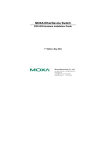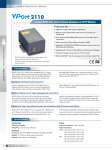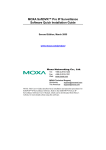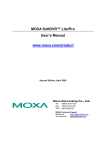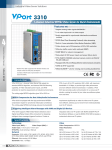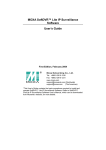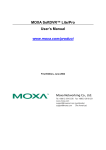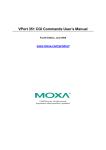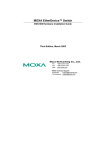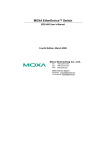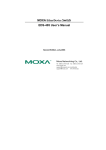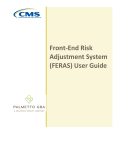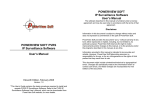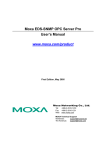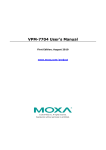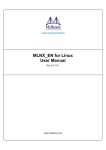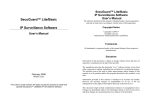Download NPort 5200 Series User`s Manual
Transcript
MOXA SoftDVR™ Pro IP Surveillance Software Getting Started Guide First Edition, June 2004 *This User’s Guide contains the basic procedures required to install and operate SoftDVR™ Pro IP Surveillance Software. Refer to the SoftDVR™ Pro/Lite IP Surveillance Software User’s Manual for more details. The User’s Manual can be found on the SoftDVR Pro CD, or can be downloaded from Moxa’s website. MOXA SoftDVR™ Pro IP Surveillance Software Getting Started Guide The software described in this manual is furnished under a license agreement and may be used only in accordance with the terms of that agreement. Copyright Notice Copyright 2004 Moxa Networking Co., Ltd. All rights reserved. Reproduction without permission is prohibited. Trademarks MOXA is a registered trademark of The Moxa Group. All other trademarks or registered marks in this manual belong to their respective manufacturers. Disclaimer Information in this document is subject to change without notice and does not represent a commitment on the part of Moxa. Moxa provides this document “as is,” without warranty of any kind, either expressed or implied, including, but not limited to, its particular purpose. Moxa reserves the right to make improvements and/or changes to this manual, or to the products and/or the programs described in this manual, at any time. Information provided in this manual is intended to be accurate and reliable. However, Moxa Networking assumes no responsibility for its use, or for any infringements on the rights of third parties that may result from its use. This document might include unintentional technical or typographical errors. Changes are periodically made to the information herein to correct such errors, and these changes are incorporated into new editions of the document. Table of Contents Chapter 1: Product Information ..............................................1-1 Overview ......................................................................... 1-1 SoftDVR™ Lite (Single-PC version) ........................... 1-1 SoftDVR™ Pro (Network version)............................... 1-1 Typical Application .......................................................... 1-2 Features.......................................................................... 1-3 Administration Management and Video Server Control1-3 Viewing......................................................................... 1-3 Recording...................................................................... 1-4 Alarm ............................................................................ 1-4 System Requirements..................................................... 1-5 SoftDVR™ Pro ............................................................. 1-5 SoftDVR™ Lite ............................................................ 1-5 SoftDVR Pro Package List.............................................. 1-6 Chapter 2: SoftDVR™ Pro Installation ....................................2-1 Before Installing the Software......................................... 2-1 Starting the Installation ................................................... 2-1 Accessing SoftDVR™ Pro for the First Time .................. 2-5 Chapter 3: SoftDVR™ Pro General Operation........................3-1 Authentication ................................................................. 3-1 Functions ........................................................................ 3-2 Function Buttons........................................................... 3-3 Viewing......................................................................... 3-3 Recording...................................................................... 3-3 Scheduling .................................................................... 3-4 Remote Service ............................................................. 3-4 Playback........................................................................ 3-5 Application Settings...................................................... 3-6 Camera Map.................................................................. 3-7 Appendix A: Service Information .......................................... A-1 MOXA Internet Services ................................................. A-2 Problem Report Form ..................................................... A-3 Product Return Procedure .............................................. A-4 (Contact your sales representatives to purchase MOXA SoftDVR Pro IP Surveillance Software.) 1 Chapter 1 Product Information This Getting Started Guide only contains information about SoftDVR™ Pro. For more details, go to www.moxa.com for a complete product introduction and to download the SoftDVR™ Lite/ Pro IP Surveillance Software User’s Manual. Typical Application Overview MOXA SoftDVR™ IP Surveillance Software is designed for IP Surveillance systems that use MOXA VPort 2100 Series Video Servers as the Distributed Video Networking solution. With the help of MOXA SoftDVR™, system integrators can seamlessly integrate other applications, such as I/O sensors and alarms, with CCTV systems over an IP-based network. Two models of MOXA SoftDVR™ IP Surveillance Software are available: SoftDVR™ Lite (Single-PC version) Up to 4-channel (Quad) IP Surveillance Software with video viewing, recording, camera control, video motion detection, scheduling and user authorization management Bundled in the Software CD free of charge with VPort 2100 Series Video Servers Note The Remote Access and I/O Device Management functions are provided only with SoftDVR™ Pro. SoftDVR™ Pro (Network version) Up to 16-channel IP Surveillance Software with complete video management, alarm message management, and system administration Sold with the Software CD containing SoftDVRPro and User’s Manual 1-2 MOXA SoftDVR™ Pro IP Surveillance Software Getting Started Guide Product Information Recording Features Use advanced MPEG4 compression technology to reduce the storage space required for video recording Images recorded in AVI format―compatible with popular media players Adjustable recording frame rate over the LAN/Internet to match the real frame transmit speed, and to keep the video synchronized with the actual time Overridable HD space in FIFO (First-In-First-Out) sequence Recorded video files can be stored on a local PC or a Windows-based networked storage server (SoftDVR™ Lite does not support storing on a network hard disk) Administration Management and Video Server Control Supports MOXA VPort Series Video Servers Separately configurable camera names, video quality, and video resolution Supports upgrading VPort’s firmware remotely Can add up to 32 users per system User authorization level protection by password Supports PTZ camera controls Automatically resumes viewing and recording after the system reboots Easy camera management with your own e-map Alarm Video Motion Detection (VMD) function for each camera Selectable VMD area for each camera (SoftDVR™ Lite only supports full image VMD) Alarms can be triggered by VMD, video failures, storage full, GPI, and sent via email or GPO, or can trigger the PTZ camera to move to a preset position (SoftDVR™ Lite only supports VMD, Video Fail alarm) System status can be reviewed via the system log Viewing Remote Access from client web browser (only supported by SoftDVR™ Pro) Supports 1, 4, 6, 8, 9, 10, 13, 16 camera viewing formats (For SoftDVR™ Pro, a maximum number of 16 cameras in the list; for SoftDVR™ Lite, a maximum number of 4 cameras in the list) Zoom-in/Zoom-out functions for individual cameras when playing back images Viewing and recording by schedule or event triggering for each camera Historic playbacks by time or events Snapshots taken in playback mode to get JPEG images for printing or saving as evidences Adjustable contrast, brightness, sharpness, blurriness, and grayscale of the snapshot images MOXA SoftDVR™ Pro IP Surveillance Software 1-3 Getting Started Guide 1-4 MOXA SoftDVR™ Pro IP Surveillance Software Getting Started Guide Product Information System Requirements SoftDVR™ Pro SoftDVR Pro Package List Software CD Getting Started Guide Key Pro MS Windows 2000/XP Intel 2.4 GHz Pentium 4 or above Minimum of 256 MB SDRAM VGA card with AGP (x2 above) Interface Minimum of 32 MB Display Memory DirectX 8.1 or above SoftDVR™ Lite MS Windows 2000/XP Intel 1 GHz Pentium III or above Minimum of 128 MB SDRAM VGA card with AGP (x2 above) Interface Minimum of 32 MB of Display Memory DirectX 8.1 or above Since a video surveillance system requires a lot of system resources, we Note strongly recommend that the server you use to run SoftDVR™ Lite/Pro is used solely for video surveillance. MOXA SoftDVR™ Pro IP Surveillance Software 1-5 Getting Started Guide 1-6 MOXA SoftDVR™ Pro IP Surveillance Software Getting Started Guide 2 Chapter 2 2. The License Agreement window will open next. Click Yes to continue. 3. Type in the User Name, Company Name and the product Serial Number (printed on the Key Pro; a total of 11 digits), and then click on Next. SoftDVR™ Pro Installation Before Installing the Software 1. 2. 3. Make sure your PC has DirectX 8.1 or above installed. Use the the enclosed software CD. Run SoftDVRPro.exe, which is included on the SoftDVR Pro Software CD. Starting the Installation 1. The Installation Wizard will start. Click on Next to continue. 2-2 MOXA SoftDVR™ Pro IP Surveillance Software Getting Started Guide SoftDVR Pro Installation 4. The Choose Destination Location window will open next. Select the folder you wish to intall SoftDVR™Pro to, and then click on Next to continue. 6. The wizard will start the installation process. A digital signature request window will appear during the installation process. Click on Continue Anyway to continue the installation. 5. The Select Program Folder window will open next. Select the program folder that you wish the wizard to create an icon for, and then click on Next to continue. MOXA SoftDVR™ Pro IP Surveillance Software Getting Started Guide 2-3 2-4 MOXA SoftDVR™ Pro IP Surveillance Software Getting Started Guide SoftDVR Pro Installation 7. The InstallShield Wizard Complete window will open next. Click on Finish to complete the installation. Application Settings Accessing SoftDVR™ Pro for the First Time Refer to SoftDVR Lite/Pro’s User’s Manual in the CD for more details about Application Settings. Before using SoftDVR Pro, you need to plug a Key Pro into the printer port to enable the software operation. You can find the Key Pro in the SoftDVR Pro CD box. The driver for this Key Pro is installed automatically during the SoftDVR Pro installation process. Note This Key Pro protects the SoftDVR Pro license. It will not influence the normal function of the printer port. To launch the SoftDVR Pro program, click on Start Program Files SoftDVR Pro. The main page will open next. The resolution is 1024 × 768, without any video image. Click on the Application Settings button to set up the VPort and cameras. MOXA SoftDVR™ Pro IP Surveillance Software Getting Started Guide 2-5 2-6 MOXA SoftDVR™ Pro IP Surveillance Software Getting Started Guide 3 Administrators and users can directly use the Logout/Login function via the Exit/Minimize button located in the bottom right corner of the the main page to exit/access SoftDVR™ Pro. SoftDVR™ Pro General Operation Chapter 3 Authentication If administrator or users management has been configured to User Management mode, an authentication request will appear when accessing SoftDVR™ Pro. For administrators, enter the user name as admin or administrator, and then enter the password that you set up. For other users, type the given user name and password. Exit/ Minimize Log in/ Out Functions System time & Storage Space information Main Viewing Screen PTZ Camera Control Viewing Formats Selection Camera List Exist, Minimize, Log in/out Alarm History 3-2 Functions Operation MOXA SoftDVR™ Pro IP Surveillance Software Getting Started Guide SoftDVRPro General Operation Function Buttons Scheduling To activate the scheduling function, click on the Scheduling button from the Function Buttons. The 5 features for scheduling are as follows: 1. Set up the time period by time and weekday. 2. Action items include recording and remote access. 3. Camera selectable. 4. Details of scheduling tasks are described in the task remarks. 5. The editable scheduling task list is provided. Recording Scheduling Remote Service Playback Administrators can set up scheduling tasks on the Application Setting/Scheduling page. Application Settings Camera Map The time period setting for Scheduling jobs is based on 24-hour time. If you wish to set an 8-hour time task, which will run Note overnight, you can set up 2 different scheduling jobs, such as 20:00-23:59, and 00:00-04:00. Viewing SoftDVRPro has 8 viewing formats: 1, 4, 6, 8, 9, 10, 13, or16 channels on the screen. You can easily change the viewing format by using Viewing Formats Selection. You can also select the camera you wish to view/control by clicking on one of the buttons in the Camera List. In addition, Full Screen and Camera Scan are provided for customized viewing. Recording To activate the recording function, click on the reording button from the Function Buttons. There are 4 kinds of recording, which can be activated separately for each camera: 1. Monitor only, no recording: no recording at any time. 2. Round-the-clock: recording all the time. 3. Motion detect: recording only when VMD is triggered. 4. Generic Input: recording only when DI is triggered. MOXA SoftDVR™ Pro IP Surveillance Software Getting Started Guide 3-3 A Scheduling job also includes recording. For this reason, the Recording button from the Function Buttons on the main page will turn dark to disable the recording function when the Note Scheduling function is active. This is to avoid conflicts caused by the scheduling task and the manual operation of recording and remote service. Remote Service For MOXA SoftDVR Pro, Remote Service allows client users to access the SoftDVR Pro from a remote site. Administrators can activate Remote Service to let users view real-time video images, and the playback of recorded files via any standard web browser, by typing http://IP Address of SoftDVR Pro’s server in the address input box. 3-4 MOXA SoftDVR™ Pro IP Surveillance Software Getting Started Guide SoftDVRPro General Operation Input the SoftDVR’s IP as the URL Application Settings Viewing format and Playback selection Camera view and control Main Screen Playback There are 6 major setting categories for SoftDVRPro: 1. Video Server Configure: Administrators must configure MOXA VPort Series Video Servers and cameras to acquire video images before using the functions provided by MOXA SoftDVRPro. 2. General Setting: From the General Setting page, administrators can configure the SoftDVRPro server’s host name, the start-up status, storage disk locations, camera caption, camera display, email addresses to send alarms to, and camera scanning intervals. 3. Recording: There are 2 major settings on the Recording page. One is the recording setting for each camera, and the other is VMD settings. 4. Scheduling: Administrators can set up the time period, weekday, tasks, and camera enabling on ths page. 5. User Management: The administrator’s password and user list can be set up on this page. Up to 32 users can be listed. Administrators can also configure camera operation and remote service for each user on this page. 6. Alarm: Alarm conditions and actions can be set up on this page. This includes VMD, Video Lost, Connect Lost, Sound, DI/ DO operations, and PTZ camera’s actions. Administrators and users with authorization can view the playback of historic recorded files via the Playback function. To activate the Playback function, click on the Playback button from the Function Buttons. A Security Playback window will open to play back the recorded file. System Time Zoom in/out Play Speed Advanced Search Event List Image processing Play Session Tuning Close the window Record Time Control Panel Refer to the SoftDVR™ Pro/Lite IP Surveillance User’s Manual for more details about Application Settings. MOXA SoftDVR™ Pro IP Surveillance Software Getting Started Guide 3-5 3-6 MOXA SoftDVR™ Pro IP Surveillance Software Getting Started Guide SoftDVRPro General Operation Camera Map SoftDVRPro provides a graphic E-map function for camera management. Administrators can import a layout image and place the cameras on the image for easy management of the number of cameras. To activate this function, click on the Camera Map button. Administrators can use this function to manage the cameras easily. Camera Map MOXA SoftDVR™ Pro IP Surveillance Software Getting Started Guide 3-7 3-8 MOXA SoftDVR™ Pro IP Surveillance Software Getting Started Guide A Appendix A MOXA Internet Services Customer satisfaction is our number one concern, and to ensure that customers receive the full benefit of our products, Moxa Internet Services has been set up to provide technical support, driver updates, product information, and user’s manual updates. Service Information The following services are provided E-mail for technical [email protected] World Wide Web (WWW) Site for product information: This appendix shows you how to contact Moxa for information about this and other products, and how to report problems. http://www.moxa.com In this appendix, we cover the following topics. MOXA Internet Services Problem Report Form Product Return Procedure A-2 MOXA SoftDVR™ Pro IP Surveillance Software Getting Started Guide Service Information Problem Report Form Product Return Procedure For product repair, exchange, or refund, the customer must: MOXA SoftDVR Pro IP Surveillance Software Provide evidence of original purchase. Obtain a Product Return Agreement (PRA) from the sales representative or dealer. Customer name: Fill out the Problem Report Form (PRF). Include as much detail as possible for a shorter product repair time. Company: Tel: Fax: Email: Date: 1. Moxa Product: 2. Serial Number: Carefully pack the product in an anti-static package, and send it, pre-paid, to the dealer. The PRA should be visible on the outside of the package, and include a description of the problem, along with the return address and telephone number of a technical contact. SoftDVR™ Pro IP Surveillance Software _________________ Problem Description: Please describe the symptoms of the problem as clearly as possible, including any error messages you see. A clearly written description of the problem will allow us to reproduce the symptoms, and expedite the repair of your product. MOXA SoftDVRLite IP Surveillance Software Getting Started Guide A-3 A-4 MOXA SoftDVR™ Pro IP Surveillance Software Getting Started Guide