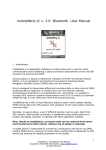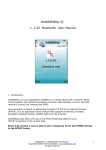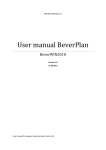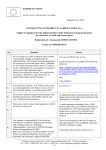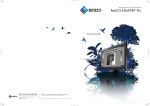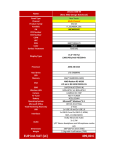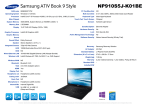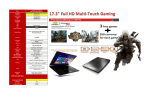Download mobileNtrip v3 Cable
Transcript
mobileNtrip © v. 3.0 COM Cable User Manual 1. Introduction. mobileNtrip is an application installed on a mobile phone and is used for direct communication and transferring a special correction data between server and GPS receivers via Internet and GPRS. Communication is based on Networked Transport of RTCM via Internet Protocol (Ntrip). It is an application-level protocol that supports streaming Global Navigation Satellite System (GNSS) data over the Internet. Ntrip is designed to disseminate differential correction data or other kinds of GNSS streaming data to stationary or mobile users over the Internet, allowing simultaneous connections to a broadcasting host. Using Ntrip, it is possible to decrease GPS receivers’ position measurement errors (10-15 meters) to submeter (DGPS format) or even centimeter level (RTK format) accuracy. mobileNtrip has a VRS (Virtual Reference Station) option which enables reading NMEA format data from GPS receiver with sending it to the caster before receiving correction data. Normally, to assure the above, a set of different devices must be used. Apart from GPS receiver, data transfer connection is established using mobile phone as a modem and laptop computer or palmtop with Ntrip application installed. Now, thanks to mobileNtrip, correction data can be received from server and transferred to GPS receiver without the use of laptop or palmtop! A mobile phone is responsible for everything: connecting to the server via GPRS, sending NMEA string, receiving correction data, sending data via Bluetooth to GPS device and showing all needed parameters on the display. mobileNtrip v. 3.0 Cable User Manual Copyright © 2004-2007 4cell Systems. www.mobilentrip.com All rights reserved. 1 2. Hardware. To operate with mobileNtrip, you need: • GPS receiver – with differential correction data function • GSM mobile phone – with sockets and COM port support, • Data COM cable List of supported phones you can check at: http://www.mobilentrip.com/devices.htm COM cable version of mobileNtrip works ONLY with Motorola phones. Regarding data cable, it is possible to use two cables plugged one to another, normally used for connection GPS receiver and mobile phone to the standard RS232C port. You can also order a cable directly from us. mobileNtrip v. 3.0 Cable User Manual Copyright © 2004-2007 4cell Systems. www.mobilentrip.com All rights reserved. 2 3. WAP & GPRS Settings. You should know that for downloading the application from a WAP site and later use you need different connection settings respectively. On Motorola phones, 2 different Web Sessions must be configured, one for accessing WAP APN gateway and other for Internet APN gateway. Usually, your GSM provider prepares them for you. These settings will vary depending on country and carrier, of course. If they are missed you should get relevant information from GSM provider and create them according to the following: To create a new Web Session select: Menu -> Web Access -> Web Sessions -> [New Entry] A. WAP access used for downloading and registering the application. Name the new entry as you like, for example 'WAP GPRS'. Enter the relevant Gateway IP, Port and GPRS APN information for your GSM provider’s network. Some operators require also proper User Name and Password. The rest should be left unchanged. Below there are some example settings: Name: WAP GPRS Homepage: any Service Type 1: WAP IP Gateway 1: Your provider gateway IP Port 1: 9201 Domain 1: none Service Type 1: WAP IP Gateway 2: 000.000.000.000 Port 2: 9201 Domain 2: none DNS1: none DNS2: none Timeout: 15 minutes CSD No. 1: none User Name 1: none Password 1: none Speed (Bps) 1: 9600 Line Type 1: Modem CSD No. 2: none User Name 2: none Password 2: none Speed (Bps) 2: 9600 Line Type 2: Modem GPRS APN: Your provider WAP APN gateway User Name: if required Password: if required mobileNtrip v. 3.0 Cable User Manual Copyright © 2004-2007 4cell Systems. www.mobilentrip.com All rights reserved. 3 B. Internet access used for connection to Caster. The name of this Web Session is quite important. While connecting to Internet within Java application, the Motorola system looks first for a Web Session called: 'Java Session'. If it is not present, a Session which is set to default is used. So, even if your GSM provider has prepared such Web Session, we advise to create it manually. Then, there is no matter which Session is a default one. Below you will find the settings which are important for using Java applications: Name: Java Session Homepage: none Service Type 1: WAP IP Gateway 1: 000.000.000.000 Port 1: 9201 Domain 1: none Service Type 1: WAP IP Gateway 2: 000.000.000.000 Port 2: 9201 Domain 2: none DNS1: none DNS2: none Timeout: 15 minutes CSD No. 1: none User Name 1: none Password 1: none Speed (Bps) 1: 9600 Line Type 1: Modem CSD No. 2: none User Name 2: none Password 2: none Speed (Bps) 2: 9600 Line Type 2: Modem GPRS APN: Your provider Internet APN gateway User Name: if required Password: if required If you experience connection problems using application, try entering the DNS IP address for your GSM provider: Select Menu -> Settings -> Java Settings and insert the DNS IP address. mobileNtrip v. 3.0 Cable User Manual Copyright © 2004-2007 4cell Systems. www.mobilentrip.com All rights reserved. 4 4. Application download and installation. As mentioned earlier, you must first choose a proper Web Session to enter WAP sites. After pressing Launch you will see a default WAP site. To get the application select Go to URL option using Menu function (middle button) and write an address: http://mobilentrip.com/wap/fullen/index.wml Then you can select proper application. After selecting Downld option, the application will be downloaded and installed. When it is done, system will ask to run it. You must answer NO and exit WAP browser. 5. Registration After installation, the application is available at Games&Apps menu. When you run for the first time, you will see a registration screen. You should enter your IMEI phone number and registration code received from us. IMEI is the unique number set to your phone by manufacturer. To get it, please simply dial: *#06# After this, mobileNtrip will contact a registration server to verify your user data. When everything is correct, the application is ready to use. IMPORTANT! To be sure that mobileNtrip will save your registration data, it is recommended to quit the application after registration procedure. You must not delete the application! Because the registration code is one time use, after deleting you will have to contact us to unblock a possibility to pass the registration process again. mobileNtrip v. 3.0 Cable User Manual Copyright © 2004-2007 4cell Systems. www.mobilentrip.com All rights reserved. 5 6. Description. After application registration, main menu appears: Settings Before making a connection you can set connection parameters at Settings menu: Main parameters are: default Mountpoint and Caster: mobileNtrip v. 3.0 Cable User Manual Copyright © 2004-2007 4cell Systems. www.mobilentrip.com All rights reserved. 6 Mountpoint: a default reference station for data correction with NMEA option. Caster: a default server which sends correction data. As an example EUREF-IP server needs user login and password to download corrections. Free registration is available at: http://igs.bkg.bund.de/index_ntrip_reg.htm Above parameters can also be set directly (except user/password) from downloaded Sourcetable – see following pages. Next, you can set NMEA string to be sent only one time to the Caster or to sent it every time GPS receiver will release a new string. If you change a position quite fast and need to get changed corrections, set this parameter to Always. Be aware that will increase Bluetooth and socket transfer so it is better to send a string only Once. If you change a position, just simply stop the connection to the caster and start it again when changed. Finally, you are able to control the size of correction data buffer which is sent to GPS receiver via data cable. This setting is needed when there is no EOL character (<LF>) inside data stream. The size depends on correction data type, so you should find optimal value for your Mountpoint. Default value is: 128 bytes. mobileNtrip v. 3.0 Cable User Manual Copyright © 2004-2007 4cell Systems. www.mobilentrip.com All rights reserved. 7 COM Port: Standard COM parameters. They must be the same like these at GPS receiver! IMPORTANT! For Motorola phones with memory card: Please ensure that in phone settings: Settings -> Connectivity -> USB Settings -> Default Connection you have selected option: Data/Fax Connection ! All the above settings are saved in the phone memory, so mobileNtrip will remember them during restart. After setting parameters, go to Connection menu, where you can select a connection type. mobileNtrip v. 3.0 Cable User Manual Copyright © 2004-2007 4cell Systems. www.mobilentrip.com All rights reserved. 8 Connection menu: Sourcetable Before starting receiving corrections you can download the Sourcetable from caster. Sourcetable is a set of information about reference stations (Mountpoints), casters and networks currently available on default caster. Downloading Sourcetable is not necessary to proper receiving data correction but is recommended every time the application is started because of changing constantly the number of available Mountpoints and possibility to view their parameters. After first time download, you can receive Sourcetable once again, selecting Again at Sourcetable screen. Thanks to Sourcetable, it is possible to select and set default Mountpoint and default caster. You can also view a lot of parameters of each Mountpoint, caster and network as shown below. mobileNtrip v. 3.0 Cable User Manual Copyright © 2004-2007 4cell Systems. www.mobilentrip.com All rights reserved. 9 Sourcetable menu: To set Mountpoint or Caster to default simply press Set in Options. IMPORTANT! The change of an existing default Caster to new one will cause deleting an old Sourcetable (if downloaded) and default Mountpoint. Then you should download a new Sourcetable from new Caster. mobileNtrip v. 3.0 Cable User Manual Copyright © 2004-2007 4cell Systems. www.mobilentrip.com All rights reserved. 10 Correction data After setting a default Mountpoint, Caster and (if required) user and password, you can start receiving correction data and send it to GPS receiver by selecting Correction Data from Connection menu. You will see 2 most important application screens showing all parameters of two kinds of connection: - to GPS receiver via COM cable - to Caster via GPRS These screens can be simply switched using Caster or GPS option. Also, main menu of the application is available at every moment by selecting MainMenu from Menu button in the middle. To connect to GPS or Caster select Connect option. IMPORTANT! At this moment the cable should not be plugged into the phone socket! For GPS connection you need to open COM port: mobileNtrip v. 3.0 Cable User Manual Copyright © 2004-2007 4cell Systems. www.mobilentrip.com All rights reserved. 11 When you press OK, the Status will change to Connect a cable: IMPORTANT! Now, you should insert a cable to the phone socket. When you plug in a cable, the application will automatically change status. Status can display different information mainly depended on NMEA options and Caster connection progress. If your GPS receiver sends NMEA string correctly, its more important parameters will be shown on the screen: mobileNtrip v. 3.0 Cable User Manual Copyright © 2004-2007 4cell Systems. www.mobilentrip.com All rights reserved. 12 If you set Manual NMEA option, GPS values will not be visible but you will see the NMEA GGA string shown in Status: After successful connection to Caster, when your user/password and Mountpoint are correct, requested corrections will start to download. It will be indicated by Status: “Receiving data..” IMPORTANT! Correction data will be transferred only in the case of answer: “ICY 200 OK”! Other possible answers: HTTP /1.0401 Unauthorized : bad user/password or missing, SOURCETABLE 200 OK: default Mountpoint is not available. Pressing STOP option will stop the connection to Caster and will end receiving data. You can connect to Caster once again by selecting Connect option. Do you any questions or comments? Please e-mail to: [email protected] Have a nice work with mobileNtrip! 4cell Systems Team www.mobilentrip.com mobileNtrip v. 3.0 Cable User Manual Copyright © 2004-2007 4cell Systems. www.mobilentrip.com All rights reserved. 13