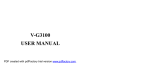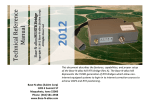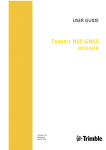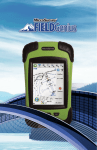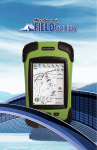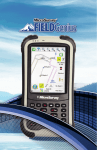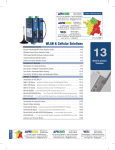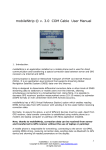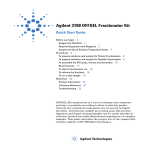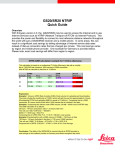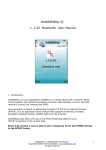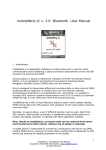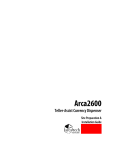Download Using FieldGenius with Lefebure NTRIP Caster
Transcript
Using FieldGenius with Lefebure NTRIP Caster NTRIP Server (GNSS Reference) NTRIP Client (GNSS Rover) NTRIP Client (GNSS Rover) NTRIP Client (GNSS Rover) Internet (through GSM/GPRS) The NTRIP protocol can offer many configurations for servicing GNSS rover instruments with access to multiple GNSS reference instruments. The following steps provide a simple example of configuring a single GNSS reference instrument to supply a correction stream (CMR, RTCM,…) to one or more GNSS rover instruments. The diagram below illustrates the relationship between the NTRIP Server, the NTRIP Caster and the NTRIP Clients. NTRIP Caster (Lefebure program on computer) Step A: NTRIP Caster Setup The Lefebure NTRIP Caster application is a third party NTRIP Caster which manages multiple connections from NTRIP Servers (GNSS references) and NTRIP Clients (GNSS rovers). Download the application from the link http://lefebure.com/software/ntripcaster/NTRIPCaster.exe and run the executable NTRIPCaster.exe on a Windows based computer with a direct internet accessible computer and IP address. Please make a note of the computer’s IP address because this will be used for connection by the NTRIP Servers and NTRIP Clients. The NTRIP Caster is hard coded to use port 5000 for TCP/IP connection. Upon initial running of the NTRIP Caster, all parameters are set up by default and the application is ready for use. The user can continue onto step 2, otherwise continue reading to obtain a brief explanation of the NTRIP Caster and its components. The program is composed of several different pages for monitoring connection status and changing configuration. The pages of primary concern are Connections, Mount Points and Users with further explanation below. • Connections Page The Connections page is used for monitoring connections established by NTRIP Servers and NTRIP Clients. Each connection to the NTRIP Caster is added to the table. • Mount Points Page The default setup includes a mountpoint account for connection by a single NTRIP Server (GNSS reference). An account is required for each NTRIP client connecting to the NTRIP Server. The user is allowed to modify any existing accounts. The listed parameters Mountpoint and Password are required for configuring the corresponding NTRIP Servers. The additional parameters are not required and only offer the user assistance when selecting the appropriate mountpoint (or NTRIP Server) from the NTRIP Client. • Users Page The default setup includes a single user account which can be shared by multiple NTRIP Clients (GNSS rovers). The user can add and modify user accounts if necessary. The listed parameters Username and Password are required for configuring the NTRIP Clients. Step B: NTRIP Server Setup The NTRIP Server is a component of FieldGenius which manages the connection between the GNSS reference instrument and the NTRIP Caster. Continuing with this step assumes the following conditions: • • • The user did not alter any of the default parameters within the NTRIP Caster. The GNSS reference instrument is either a Pentax SMT888-3G Rev 2 or Pentax G3100-R1. A valid SIM card has been installed into the GNSS instrument for the internal GSM. The following steps will direct the user to establishing a connection to the NTRIP Caster from the NTRIP Server: 1. Start FieldGenius and connect to the GNSS instrument as a reference. More information on FieldGenius startup and instrument connection can be found in the FieldGenius user manual. 2. Establish a reference position by either using a known position, averaged position or transformed position. This step is dependent on the user’s surveying method and more information can be found in the FieldGenius user manual. 3. After the reference position has been established, the user needs to configure the link device. Select the device to be “GSM Module”, link communication will automatically default to “Internal Device”. Press the “Setup” button for access to the “Mobile Settings” dialog. Complete the “Network Options” section with the parameters pertinent to the user’s mobile service provider. The section “Data Source” is completed as shown in the above image except that the “Address” parameter is to be completed with the IP address of the computer running the NTRIP Caster. Please note that the parameters “Mountpoint” and “Password” can potentially be different if the user altered the default configuration of the NTRIP Caster. The section “Data Format” of the “Link Configure” dialog needs to be set to the user’s desired correction stream format. The NTRIP Clients (GNSS rovers) will need to be correspondingly setup to match the correction stream format. Press the “Connect” button when ready to connect to the NTRIP Caster. 4. Once the connection to the NTRIP Caster has been successfully completed, the user can disconnect FieldGenius and the data collector from the GNSS reference instrument. The status of the NTRIP Server can be viewed in the NTRIP Caster application as shown in the image below. The user can observe the “Bytes” column of the table and see the value increasing at a constant rate to identify a good connection. NTRIP Server Step C: NTRIP Client Setup The NTRIP Client is a component of FieldGenius which manages the connection between the GNSS rover instruments and the NTRIP Caster. Continuing with this step assumes the following conditions: • • • The user did not alter any of the default parameters within the NTRIP Caster. The GNSS rover instruments are either a Pentax SMT888-3G Rev 2 or Pentax G3100-R1. (More instruments will be supported in the future) A valid SIM card has been installed into the GNSS instrument for the internal GSM. The following steps will direct the user to establishing a connection to the NTRIP Caster from the NTRIP Client: 1. Start FieldGenius and connect to the GNSS instrument as a rover. More information on FieldGenius startup and instrument connection can be found in the FieldGenius user manual. 2. The user will be presented with the “Link Configure” dialog after successfully connecting to the instrument. Select the device to be “GSM Module”, link communication will automatically default to “Internal Device” . Press the “Setup” button for access to the “Mobile Settings” dialog. Complete the “Network Options” section with the parameters pertinent to the user’s mobile service provider. The section “Data Source” is completed as shown in the above image except that the “Address” parameter is to be completed with the IP address of the computer running the NTRIP Caster. Please note that the parameters “Username” and “Password” can potentially be different if the user altered the default configuration of the NTRIP Caster. Press the “Connect” button when ready to connect to the NTRIP Caster. 3. After a successful connection to the internet by the GSM, the user will be prompted to request a sourcetable (list of mountpoints or NTRIP Servers). 4. The user will be presented with a list of available mountpoints from the NTRIP Caster. A sourcetable from an NTRIP Caster with default settings will appear as shown in the image below. Select the mountpoint by highlighting the desired mount point and pressing the “Select” button. Select a suitable correction format to match the correction stream being transmitted by the NTRIP Server (GNSS reference). The “NMEA Required” parameter is to be left at the value of “No”. Complete the connection process by pressing the “Select” button. 5. After a successful connection to the NTRIP Caster, the GNSS rover will be receiving the correction stream and soon the FieldGenius measurement button will reflect a position solution dependent on corrections (DGPS, RTK Float, RTK Fixed). Further validation of the NTRIP Caster connection can be done by observing the “Link Information” dialog. The user will notice an incrementing data count and updated reference information. Additionally the user can observe the connection page in the NTRIP Caster program to confirm a connection by an NTRIP Client. NTRIP Server (GNSS reference) NTRIP Client (GNSS rover) 6. Additional NTRIP Clients (GNSS rovers) can connect to the NTRIP Caster by repeating steps 1 through 5.