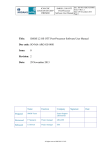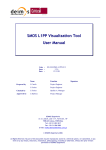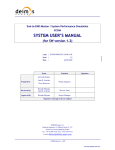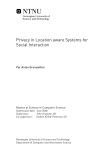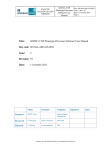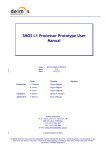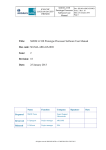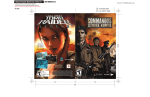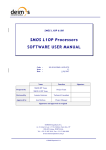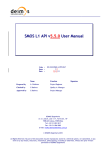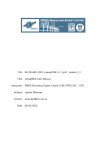Download User Manual - SMOS L1 Processor Prototype
Transcript
SMOS Data Viewer SDV Software User’s Manual Code : Issue : Date : SDV-DME-TEC-SUM01-E-R 2.11 26/02/2015 Name Function Prepared by Nuno Almeida Project Manager Reviewed by Bruno Fernandes Project Engineer Approved by Nuno Almeida Project Manager Signature Signatures and approvals on original DEIMOS Engenharia S.A. Av. D. João II, Lote 1.17.01, Edifício Torre Zen, 10º 1998-023 Lisboa, PORTUGAL Tel.: +351 21 893 3010 / Fax: +351 21 896 9099 E-mail: [email protected] © DEIMOS Engenharia S.A. DME-DQS-QRE0609-SUM-10-E Code : SDV-DME-TEC-SUM01-E-R SMOS Data Viewer Software User’s Manual Issue : 2.11 Date : 26/02/2015 Page : 2 of 170 This page intentionally left blank © DEIMOS Engenharia S.A. DME-DQS-QRE0609-SUM-10-E Code : SDV-DME-TEC-SUM01-E-R SMOS Data Viewer Issue : Software User’s Manual 2.11 Date : 26/02/2015 Page : 3 of 170 Document Information Contract Data Contract Number: Contract Issuer: Internal Distribution Name Unit Copies Internal Confidentiality Level (DME-COV-POL05) Unclassified Restricted Confidential External Distribution Name Organisation Copies Archiving Word Processor: MS Word 2000 File Name: SDV-DME-TEC-SUM01-29-E-R © DEIMOS Engenharia S.A. DME-DQS-QRE0609-SUM-10-E Code : SDV-DME-TEC-SUM01-E-R SMOS Data Viewer Software User’s Manual Issue : 2.11 Date : 26/02/2015 Page : 4 of 170 Document Status Log Issue Date Change description Draft 1 15/06/2006 First draft of the document Draft 2 14/09/2006 Second draft of the document for FAT-V1 1.4 27/11/2006 Revision 4 of Issue 1: Revision related to SMOS Data Viewer 1.2. Some minor corrections (presentation, spelling and grammar) Section 6 and 7: L1A and L1B features only apply to L1A and L1B data New paragraph in Appendix A (How to edit BinX files) New Appendix B (Prerequisite on the system set-up for printing from SMOSView GUI) New Appendix C (Phase calculations in SMOS Data Viewer plots) New Appendix D about the transformations performed to switch from L1B Fourier components of BT to L1B reconstructed BT 1.5 12/03/2007 Revision 5 of Issue 1: User Manual has been largely revised in each section. The current revision is related to SMOS Data Viewer version beta 1.3, including specific L1C and L2 visualization features. It also takes into account comments from ESA (from February 2007). 2.0 26/04/2007 Issue 2.0: User Manual update for the official SMOS Data Viewer version 1.3.0. Add L2 flag projection section Change explanation for incidence angle selection Add comment concerning the opening of files (.HDR or .DBL) Add search function explanation Add UDP – SM – OS acronyms © DEIMOS Engenharia S.A. DME-DQS-QRE0609-SUM-10-E Code : SDV-DME-TEC-SUM01-E-R SMOS Data Viewer Software User’s Manual 2.1 14/06/2007 Issue : 2.11 Date : 26/02/2015 Page : 5 of 170 Revision 1 of Issue 2 : Modifications to take into account comments from FAT-V2 meeting. 2.3 20/11/2007 Add Polarization filter for specific visualization plug-in 2.4 12/12/2008 Update the document in section 5 in order to clarify the SPR SDV-PR-0041. The installation process was further detailed in section 3.2 Updated the L2 Specific Visualization product table 2.5 06/03/2009 Update the document to reflect the new L1C plot functionality in section 8.1. Clarify the IDL export limitations in section 3.5. Updated the auxiliary files that are possible to visualize Added an appendix with the new “Browse” structure of the Level 0 products. This includes the correlations table. Removed “Array Movie Viewer” section Added new section explaining how to replace the product format plugin (section 3.3) 2.6 05/06/2009 Update the document to reflect updates on the color scale and visualization of AUX_SSS and AUX_DISTAN files. Limitations of the Chart Plugin Introduce the new functionality of DUMMY data display for L2 product files 2.7 18/09/2009 Update the document to reflect new implementations on the SMOS Data Viewer release 1.5.4. New specific visualization available fo AUX_FARA products Color scale can be adjusted for L1A and L1B specific visualization panels. The L1B Reconstruction is now performed using the Blackman Apodisation window. 2.8 14/12/2009 Update the document to reflect corrections and enchancements available on SMOS Data Viewer release 1.5.4. Clarificarification of the specific visualization of CRSx1A Added section explaining the transformation from square to star domain. Introduced the support of browsing intermediate products (CORN1A and UNCN1A) © DEIMOS Engenharia S.A. DME-DQS-QRE0609-SUM-10-E Code : SDV-DME-TEC-SUM01-E-R SMOS Data Viewer Software User’s Manual 2.9 14/05/2010 Issue : 2.11 Date : 26/02/2015 Page : 6 of 170 Update the document to include information about the new specific visualization available for AUX_GAL products in the SDV release 1.6.0. Added information about the new information available in L1A and L1B specific visualization panel. 2.10 17/10/2013 Update the document to include information about the new specific visualization available for AUX_OTT products in the SDV release 1.6.5. 2.11 26/02/2015 Update the document to include information about the new specific visualizations available for AUX_DTBCUR and AUX_DTBXY products as part of the SDV release 1.7.0. New section (3.1) with the Know Issues of the application Corrected typos along the document. © DEIMOS Engenharia S.A. DME-DQS-QRE0609-SUM-10-E Code : SDV-DME-TEC-SUM01-E-R SMOS Data Viewer Software User’s Manual Issue : 2.11 Date : 26/02/2015 Page : 7 of 170 Table of Contents 1. INTRODUCTION _______________________________________________________________ 16 1.1. Purpose and Scope _______________________________________________________________ 16 1.2. The SMOSView mission __________________________________________________________ 16 1.3. Structure of the Document ________________________________________________________ 16 1.4. Abbreviations and Acronyms ______________________________________________________ 17 2. The SMOSView application _______________________________________________________ 19 2.1. Limitations of SMOSView ________________________________________________________ 19 2.2. SMOSView data format __________________________________________________________ 19 2.3. User feedback and bug report _____________________________________________________ 19 3. Getting started with SMOSView ___________________________________________________ 21 3.1. Known Issues ___________________________________________________________________ 21 3.2. Your system setup _______________________________________________________________ 21 3.3. How do I install SMOSView? ______________________________________________________ 21 3.4. Update of New Product Schemas ___________________________________________________ 22 3.5. How do I start SMOSView? _______________________________________________________ 22 3.6. The SMOSView User Interface ____________________________________________________ 23 3.7. SMOSView buffers ______________________________________________________________ 25 3.8. The first steps ___________________________________________________________________ 26 3.9. SMOSView menu tour ____________________________________________________________ 26 3.10. SMOSView toolbar _____________________________________________________________ 30 3.11. SMOS View Known Problems and Limitations ______________________________________ 30 4. Viewing DATA content ___________________________________________________________ 31 4.1. File Chooser buffer ______________________________________________________________ 31 4.2. Format Manager Buffer __________________________________________________________ 32 4.3. Browser buffer __________________________________________________________________ 34 4.3.1. Search function _______________________________________________________________ 36 4.3.2. Data browsing in Normal mode __________________________________________________ 36 4.3.3. Interpreted data _______________________________________________________________ 37 4.3.4. Ignored data __________________________________________________________________ 38 4.3.5. Other data visualization modes ___________________________________________________ 38 4.4. Export a product subset to an ASCII file ____________________________________________ 43 4.4.1. Export data using the Browser buffer ______________________________________________ 43 © DEIMOS Engenharia S.A. DME-DQS-QRE0609-SUM-10-E Code : SDV-DME-TEC-SUM01-E-R SMOS Data Viewer Software User’s Manual Issue : 2.11 Date : 26/02/2015 Page : 8 of 170 4.4.2. Export data using the New Subset selection _________________________________________ 44 5. Plotting Data ___________________________________________________________________ 48 5.1. 2D plots ________________________________________________________________________ 48 5.1.1. Plotting a data field against an auto-generated index __________________________________ 49 5.1.2. Plotting two data fields against each other __________________________________________ 52 5.1.3. Importing external data _________________________________________________________ 54 5.1.4. Multi plot visualization _________________________________________________________ 55 5.1.5. Deleting a plot or data selection __________________________________________________ 56 5.1.6. Saving a plot Template _________________________________________________________ 56 5.2. Plot settings _____________________________________________________________________ 56 6. L1A Specific visualization features _________________________________________________ 60 6.1. L1A visibility matrix _____________________________________________________________ 60 6.2. What the plot shows ______________________________________________________________ 61 6.2.1. Features available _____________________________________________________________ 62 6.2.1.1. Zoom in / Zoom out: ________________________________________________________ 62 6.2.1.2. Hide parameters to magnify visualized data: _____________________________________ 62 6.2.1.3. Plot Type_________________________________________________________________ 62 6.2.1.4. Snapshot and title settings ___________________________________________________ 63 6.2.1.5. Value details ______________________________________________________________ 64 6.2.1.6. Export ___________________________________________________________________ 64 6.2.1.7. Color Table _______________________________________________________________ 65 6.2.1.8. Stepping through the product _________________________________________________ 68 6.3. L1A Star Domain ________________________________________________________________ 69 7. L1B Specific visualization features _________________________________________________ 70 7.1. L1B Fourier Components of Brightness Temperature__________________________________ 70 7.2. L1B Reconstructed Brightness Temperature _________________________________________ 72 8. L1C Specific visualization features _________________________________________________ 74 8.1. L1C Dual polarization visualization_________________________________________________ 74 8.1.1. Plot type ____________________________________________________________________ 75 8.1.2. Pixel Attributes Projection ______________________________________________________ 76 8.1.2.1. Attributes ________________________________________________________________ 76 8.1.2.2. Geo Tools ________________________________________________________________ 77 8.1.2.3. Projections _______________________________________________________________ 78 8.1.2.4. Color Tables and Range _____________________________________________________ 78 8.1.2.5. Export ___________________________________________________________________ 79 © DEIMOS Engenharia S.A. DME-DQS-QRE0609-SUM-10-E Code : SDV-DME-TEC-SUM01-E-R SMOS Data Viewer Software User’s Manual Issue : 2.11 Date : 26/02/2015 Page : 9 of 170 8.1.2.6. Zoom in / out / around ______________________________________________________ 80 8.1.2.7. Snapshot ID selector ________________________________________________________ 80 8.1.2.8. Polarization _______________________________________________________________ 81 8.1.2.9. Incidence angle selector _____________________________________________________ 81 8.1.3. Measurement Counter Projection _________________________________________________ 81 8.2. L1C Full polarization visualization _________________________________________________ 82 8.2.1. Polarization __________________________________________________________________ 83 8.2.1.1. Brightness Temperatures Specific Plot __________________________________________ 83 8.3. L1C browse products visualization _________________________________________________ 84 9. L2 Specific visualization features ___________________________________________________ 86 9.1. Controls from left pane ___________________________________________________________ 87 9.1.1. Field selection ________________________________________________________________ 89 9.1.2. Flags selection ________________________________________________________________ 89 9.1.3. Geo Tools ___________________________________________________________________ 91 9.1.4. Projections ___________________________________________________________________ 91 9.1.5. Field color Scale ______________________________________________________________ 91 9.1.6. Example_____________________________________________________________________ 92 9.2. Error mode _____________________________________________________________________ 93 9.2.1. Error color scale ______________________________________________________________ 93 9.2.2. Error mode example ___________________________________________________________ 93 9.2.3. Visualization Approach on AUX_SSS and AUX_DISTAN_____________________________ 94 9.2.4. Figure 105 AUX_SSS Zone PanelDummy Data Filtering ______________________________ 95 9.2.5. Visualization of AUX_FARA Products ____________________________________________ 95 9.2.6. Visualization of AUX_GAL_OS and AUX_GAL_SM ________________________________ 96 9.2.7. Visualization of AUX_OTTxD/F _________________________________________________ 98 9.2.8. Visualization of AUX_DTBCUR _________________________________________________ 99 9.2.9. Visualization of AUX_DTBXY _________________________________________________ 100 9.2.9.1. Plot Panel _______________________________________________________________ 100 9.2.9.2. World Map Panel _________________________________________________________ 100 9.2.9.3. Charts Panel _____________________________________________________________ 101 Appendix A Prerequisite for Printing _____________________________________________ 102 Appendix B Phase Calculations in SMOS Data Viewer plots__________________________ 103 Appendix C transformations performed to switch from L1B Fourier components of BT to L1B reconstructed BT _________________________________________________________________ 105 Appendix D: Star Domain Visualization ______________________________________________ 107 © DEIMOS Engenharia S.A. DME-DQS-QRE0609-SUM-10-E Code : SDV-DME-TEC-SUM01-E-R SMOS Data Viewer Software User’s Manual Issue : 2.11 Date : 26/02/2015 Page : 10 of 170 Appendix E: Browse Structure of Level 0 Product Arrays _______________________________ 109 © DEIMOS Engenharia S.A. DME-DQS-QRE0609-SUM-10-E Code : SDV-DME-TEC-SUM01-E-R SMOS Data Viewer Software User’s Manual Issue : 2.11 Date : 26/02/2015 Page : 11 of 170 List of Tables Table 1: List of Terms Used in this Document................................................................................................ 17 Table 2: List of acronyms used in this document ............................................................................................ 18 Table 3 L1A products to which L1A Specific Visualization Features apply .................................................. 60 Table 4 L1B products to which L1B Specific Visualization Features apply................................................... 70 Table 5 L1C products to which L1C Specific Visualization Features apply................................................... 74 Table 6 L2 products to which L2 Specific Visualization Features apply ........................................................ 86 Table 7 L2 products to which L2 Specific Visualization Features apply ........................................................ 86 Table 8 L2 Ocean Salinity fields that can be projected on the geographical map ........................................... 88 Table 9 L2 Soil Moisture fields that can be projected on the geographical map ............................................ 88 © DEIMOS Engenharia S.A. DME-DQS-QRE0609-SUM-10-E Code : SDV-DME-TEC-SUM01-E-R SMOS Data Viewer Software User’s Manual Issue : 2.11 Date : 26/02/2015 Page : 12 of 170 List of Pictures Figure 1 SMOSView start window (From top to bottom: Menu bar, Tool Bar, Buffer) ................................ 23 Figure 2: Buffer selection box ......................................................................................................................... 24 Figure 3: How to split window ........................................................................................................................ 24 Figure 4: Multiple (x 4) windows opening ...................................................................................................... 25 Figure 5: File menu ......................................................................................................................................... 26 Figure 6 View Menu ........................................................................................................................................ 27 Figure 7 System Menu..................................................................................................................................... 27 Figure 8: Window Menu ................................................................................................................................. 27 Figure 9: Help Menu ....................................................................................................................................... 28 Figure 10: Right-clicking example .................................................................................................................. 29 Figure 11: SMOSView Icons .......................................................................................................................... 30 Figure 12: New file chooser icon .................................................................................................................... 31 Figure 13: File Chooser buffer ........................................................................................................................ 31 Figure 14: File chooser icons .......................................................................................................................... 32 Figure 15: Folder icon ..................................................................................................................................... 32 Figure 16: Compatible file icon ....................................................................................................................... 32 Figure 17: Format manager icon ..................................................................................................................... 33 Figure 18: Format manager buffer................................................................................................................... 33 Figure 19: HTML format description example ............................................................................................... 34 Figure 20: HTML format description navigation icones ................................................................................. 34 Figure 21: New Browser icon.......................................................................................................................... 34 Figure 22: Browser buffer example ................................................................................................................. 35 Figure 23: Data browsing icons ....................................................................................................................... 36 Figure 24: Interpreted data representation ....................................................................................................... 38 Figure 25: Ignored data flag ............................................................................................................................ 38 Figure 26 Flat Mode ........................................................................................................................................ 39 Figure 27 Hex Mode ........................................................................................................................................ 40 Figure 28: Semantic mode display .................................................................................................................. 41 Figure 29 Tabular Mode .................................................................................................................................. 42 Figure 30 Transposed table from the tabular mode ......................................................................................... 42 Figure 31: "Export to ASCII" dialog box ........................................................................................................ 43 Figure 32: ASCII export example ................................................................................................................... 44 © DEIMOS Engenharia S.A. DME-DQS-QRE0609-SUM-10-E Code : SDV-DME-TEC-SUM01-E-R SMOS Data Viewer Software User’s Manual Issue : 2.11 Date : 26/02/2015 Page : 13 of 170 Figure 33: Subset selection Window. .............................................................................................................. 45 Figure 34: Subset selection icons. ................................................................................................................... 45 Figure 35 New subset dialog box .................................................................................................................... 45 Figure 36: Selected data for export example ................................................................................................... 46 Figure 37: Selection of data with scroll bars ................................................................................................... 46 Figure 38: Plot default window ....................................................................................................................... 48 Figure 39: Plotter buffer icons ......................................................................................................................... 48 Figure 40 Plot Templates box.......................................................................................................................... 49 Figure 41 Data Panel ....................................................................................................................................... 49 Figure 42 Product Tree .................................................................................................................................... 50 Figure 43 Plot screen - Chart Panel ................................................................................................................. 50 Figure 44: Array Panel .................................................................................................................................... 52 Figure 45: Data value against data container index ......................................................................................... 52 Figure 46: XY series Plot template.................................................................................................................. 53 Figure 47: XY series example ......................................................................................................................... 53 Figure 48: XY series with external data .......................................................................................................... 54 Figure 49: Import file menu............................................................................................................................. 54 Figure 50: Import file example ........................................................................................................................ 54 Figure 51: Multi Plot example ........................................................................................................................ 55 Figure 52: All plots icon .................................................................................................................................. 56 Figure 53: Remove Node icon ......................................................................................................................... 56 Figure 54: Save Template Icon........................................................................................................................ 56 Figure 55: Title renaming example ................................................................................................................. 56 Figure 56: color setting menu .......................................................................................................................... 57 Figure 57: Plotter properties color setting ....................................................................................................... 57 Figure 58: Plotter HSB color setting ............................................................................................................... 58 Figure 59: Plotter RGB color setting ............................................................................................................... 58 Figure 60: L1A visibility matrix example ....................................................................................................... 61 Figure 61: Plot Type drop down menu ............................................................................................................ 62 Figure 62: Snapshot setting details .................................................................................................................. 63 Figure 63: Data field drop down menu example ............................................................................................. 63 Figure 64: Value Details display ..................................................................................................................... 64 Figure 65: Export Box ..................................................................................................................................... 64 Figure 66 Export formats................................................................................................................................. 65 Figure 67 JPG export result ............................................................................................................................. 65 © DEIMOS Engenharia S.A. DME-DQS-QRE0609-SUM-10-E Code : SDV-DME-TEC-SUM01-E-R SMOS Data Viewer Software User’s Manual Issue : 2.11 Date : 26/02/2015 Page : 14 of 170 Figure 68: Color Tables menu ......................................................................................................................... 66 Figure 69: Color table example ....................................................................................................................... 66 Figure 70: L1A matrix representation using a color table ............................................................................... 66 Figure 71 “Display color scale in plot” selected ............................................................................................. 67 Figure 72 Min and max color scale range selection ........................................................................................ 68 Figure 73: Snapshot slider ............................................................................................................................... 68 Figure 74: Start Domain visualization example .............................................................................................. 69 Figure 75: L1B Fourier Components of BT example ...................................................................................... 71 Figure 76 L1B Plot type menu ........................................................................................................................ 71 Figure 77: L1B Spatial Representation example ............................................................................................. 72 Figure 78 L1C Specific Visualization Feature Window.................................................................................. 75 Figure 79 L1C Plot Type Menu....................................................................................................................... 75 Figure 80 L1C Attributes Drop Down Menu .................................................................................................. 76 Figure 81 Example of L1C BT value field displayed. All pixels displayed refer to the same snapshot (100619). ......................................................................................................................................................... 77 Figure 82 L1C Geo Tools Box Details ............................................................................................................ 77 Figure 83 Projections Drop Down Menu ........................................................................................................ 78 Figure 84 North Orthographic projection example ......................................................................................... 78 Figure 85 Color Tables Menu.......................................................................................................................... 79 Figure 86 Export Box ...................................................................................................................................... 79 Figure 87 Export formats drop down menu..................................................................................................... 80 Figure 88 L1C Zoom in / out / around Tool .................................................................................................... 80 Figure 89 L1C Snapshot ID selector box ........................................................................................................ 81 Figure 90 L1C Incidence Angle Selector ........................................................................................................ 81 Figure 91 Measurement Counter Projection L1C example ............................................................................. 82 Figure 92: BT vs Incidence Angle Selection Menu......................................................................................... 83 Figure 93: BT vs Incidence Angle Chart ......................................................................................................... 84 Figure 94 L1C browse product visualization example (North orthographic projection)................................. 85 Figure 95 L2 specific visualization feature window........................................................................................ 87 Figure 96 Field selection box (OS product on the left; SM product on the right) ........................................... 89 Figure 97 Flags selection box .......................................................................................................................... 89 Figure 98 Flags color transparency menu ........................................................................................................ 90 Figure 99 Flags transparency selection menu.................................................................................................. 91 Figure 100 L2 field color scale ........................................................................................................................ 92 Figure 101 L2 OS product visualization example ........................................................................................... 92 © DEIMOS Engenharia S.A. DME-DQS-QRE0609-SUM-10-E Code : SDV-DME-TEC-SUM01-E-R SMOS Data Viewer Software User’s Manual Issue : 2.11 Date : 26/02/2015 Page : 15 of 170 Figure 102 Click on the “Error Mode” icon to start the error mode ................................................................ 93 Figure 103 Error color scale ............................................................................................................................ 93 Figure 104 Error mode display above SSS field ............................................................................................. 94 9.2.4. Figure 105 AUX_SSS Zone PanelDummy Data Filtering .................................................................... 95 Figure 106 Display DUMMY Values Option ................................................................................................. 95 Figure 107: AUX_FARA Specific Visualization ............................................................................................ 96 Figure 108: AUX_GAL_OS Specific Visualization ....................................................................................... 97 Figure 109: AUX_GAL_SM Specific Visualization....................................................................................... 97 Figure 110: AUX_OTT Dual Pol Specific Visualization ................................................................................ 98 Figure 111: AUX_DTBCUR Specific Visualization .................................................................................... 100 Figure 112: AUX_DTBXY World Map ........................................................................................................ 101 Figure 113: AUX_DTBXY Charts Panel ...................................................................................................... 101 Figure 114: Star Domain Representation ...................................................................................................... 107 © DEIMOS Engenharia S.A. DME-DQS-QRE0609-SUM-10-E Code : SDV-DME-TEC-SUM01-E-R SMOS Data Viewer Software User’s Manual Issue : 2.11 Date : 26/02/2015 Page : 16 of 170 1. INTRODUCTION 1.1. Purpose and Scope This document provides a detailed guide to using the SMOSView tool for viewing data from the Earth observation data products contained in binary files. It explains how this data can be extracted, decoded and displayed using various visual representations, including images where appropriate, and exported in a variety of formats. 1.2. The SMOSView mission SMOS is an Earth Explorer mission dedicated to analyzing the soil moisture and ocean salinity. These parameters are two key variables used within models developed to study the meteorology and hydrology of the Earth. The European Space Agency launched a program aimed at deriving these parameters from Earth satellite observation data, resulting in the SMOS mission. The SMOS satellite will carry a specific payload named MIRAS (Microwave Imaging Radiometer with Aperture Synthesis), a two dimensional L-band interferometer radiometer. This instrument will measure the brightness temperature field from which soil moisture and ocean salinity are derived. INDRA is responsible for implementing the Data Processing Ground Segment (DPGS). This processing facility will ingest raw data down-linked from the SMOS satellite and produce data containing the ocean salinity and soil moisture parameters. Developing a data processing ground segment is a complex task and requires a data visualization tool. This tool is used to visualize the content of binary data files generated by the ground segment and verify their content. The SMOS Data Viewer is called SMOSView in the following part of this document. SMOSView is a tool capable of opening and decoding SMOS data. It then displays the contents as tables, graphs as appropriate. 1.3. Structure of the Document After this introduction, the document is divided into a number of major sections, which are briefly described below: Chapter 2 presents the SMOSView application and its functionalities. Chapter 3 details the first steps to use SMOSView; installing the software, system set-up and the User Interface. Chapter 4 explains how to view product content and format description Chapter 5 describes plotting capabilities of SMOSView Chapter 6 details visualization features of L1A data Chapter 7 details visualization specific features of L1B data Chapter 8 details visualization features of L1C data Chapter 9 details visualization features of L2 data Appendix A is about the BinX to Xin converter Appendix B gives the Prerequisite on the system set-up for printing from SMOSView GUI © DEIMOS Engenharia S.A. DME-DQS-QRE0609-SUM-10-E Code : SDV-DME-TEC-SUM01-E-R SMOS Data Viewer Software User’s Manual Issue : 2.11 Date : 26/02/2015 Page : 17 of 170 Appendix C details Phase calculations in SMOS Data Viewer plots Appendix D may be useful to scientific users who want to understand how SMOSView performed the transformations to switch from L1B Fourier components of BT to L1B reconstructed BT 1.4. Abbreviations and Acronyms The following terms have been used in this report with the meanings shown. Data Set A collection of data set records in an SMOS product. Data Set Record A collection of data fields of certain sizes and data types. Dialog A window that displays information or presents options to the user. Focus The destination of keyboard input. Java Runtime Environment The software required to run a Java application Product An SMOS data file View A manner of visualizing data. E.g. a Graph View or an Image View. Table 1: List of Terms Used in this Document The following acronyms have been used in this document: ASCII American Standard Code for Information Interchange ADS Annotation Data Set (time stamped processing data) BT Brightness Temperature COTS Commercial Off The Shelf Software DSD Data Set Descriptor ESA European Space Agency GIF Graphics Interchange Format GUI Graphical User Interface HDF Hierarchical Data Format HMI Human Machine Interface HTML Hyper-Text Mark-up Language (web page format) ID IDentifier (of snapshot) IDL Interactive Data Language © DEIMOS Engenharia S.A. DME-DQS-QRE0609-SUM-10-E Code : SDV-DME-TEC-SUM01-E-R SMOS Data Viewer Software User’s Manual Issue : 2.11 Date : 26/02/2015 Page : 18 of 170 IEEE Institute of Electronic and Electrical Engineers JPEG Joint Photographic Expert Group (image format) JVM Java Virtual Machine (also Java VM) data block Measurement Data Record MPH Main Product Header OS Ocean Salinity PDS SMOS Payload Data Segment (systems processing and archiving data) PPM An image format common on Unix RGB Red Green Blue SDV SMOS Data Viewer also named as “SMOSView” SM Soil Moisture SMOS Soil Moisture and Ocean Salinity SPH Specific Product Header TIFF Tagged Image File Format UDP User Data Product VM (Java) Virtual Machine (used to run java software. Also JVM) Table 2: List of acronyms used in this document © DEIMOS Engenharia S.A. DME-DQS-QRE0609-SUM-10-E Code : SDV-DME-TEC-SUM01-E-R SMOS Data Viewer Software User’s Manual Issue : 2.11 Date : 26/02/2015 Page : 19 of 170 2. THE SMOSVIEW APPLICATION The SMOSView software enables a user to decode and display data from SMOS products, display the contents as images or graphs and export the data to a number of alternative formats. SMOSView is a tool providing a quick and easy look at SMOS data products. Ease of use is emphasized through its simple graphical user interface for data exploration and visualization. This version is intended in particular for the following purposes: Browse through data files and display their content (see section 4), Provide plotting capabilities (see section 5) 2.1. Limitations of SMOSView SMOSView is not intended for a detailed analysis, visualization and processing of Earth observation data. There are other commercial and proprietary tools providing these facilities and with many specialized options. However, SMOSView allows selected data to be exported to IDL to support more complex analysis. Widely used commercial packages include: IDL & ENVI Matlab http://www.ittvis.com/ http://www.mathworks.com Mathematica http://www.wolfram.com/ Noesys PV-WAVE http://www.ittvis.com/ http://www.vni.com 2.2. SMOSView data format SMOSView is able to handle multiple versions of any Earth observation data products, as long as the product formats are described in the SMOSView format database. SMOSView handles all these products thanks to the XIN language, an XML meta-data language used to describe the content and structure of any binary data file. The use of XIN language within SMOSView is fully described in the SMOSView Software Specification document. 2.3. User feedback and bug report User feedback is essential for improving SMOSView and comments and bug reports can be sent directly to the ESA Earth Observation Missions Helpdesk: mailto:[email protected]?subject=SMOSView%20Bug%20Report When making a bug report, please include the following information: From the “About” SMOSView option in the Help menu: Operating System & Machine Type Java version, vendor name and vendor specific SMOSView and data format version numbers © DEIMOS Engenharia S.A. DME-DQS-QRE0609-SUM-10-E Code : SDV-DME-TEC-SUM01-E-R SMOS Data Viewer Software User’s Manual Issue : 2.11 Date : 26/02/2015 Page : 20 of 170 Steps leading to problem Any text sent to the terminal We would like to thank all those who are kind enough to send bug reports and feedback. Every message helps to make the tool better for everyone in the future. © DEIMOS Engenharia S.A. DME-DQS-QRE0609-SUM-10-E Code : SDV-DME-TEC-SUM01-E-R SMOS Data Viewer Software User’s Manual Issue : 2.11 Date : 26/02/2015 Page : 21 of 170 3. GETTING STARTED WITH SMOSVIEW This chapter presents the first steps to complete before using SMOSView, i.e. installing SMOSView on various platforms and starting the tool. 3.1. Known Issues The following list presents the known issues of SMOSView that may affect the user interaction with the application: The tool has been tested and supported for Windows XP, Vista and 7 (32 and 64 bits installations). For Windows 8 it is only possible to install the 32 bits installation package. The Specific Visualization feature of the OTT data from AUX_DTBXY a AUX_DTBCUR products takes around 30 seconds to load. Please wait while the buttons are disbaled on the visualization panel. During any Specific Visualization on the World Map the points projected may disappear on some zoom levels. If that happen please center again the map with a click on the center of the navigation arrows. 3.2. Your system setup SMOSView is a Java application; it can run on any platform. The main requirement for the usage of the tool is RAM memory. The minimum amount of memory required to launch SMOSView is equal to 512 megabytes, this will allow to use the browse product feature and perform some basic plots (using the chart) of small products. To use comfortably SMOS View and take advantage of the specific visualization feature up to Level 1C it is recommended to have at least 1 GB of memory. To use the specific visualization of L2 ADFs and L2 products it is recommended to have 2GB dedicated to SMOS View. SMOSView is fully supported only on Java 1.5, which is included in the installation package. For more information please refer to www.java.com. NOTE: On 64 Bit operating systems installations, the library glibc-32 bits version is required to be installed. 3.3. How do I install SMOSView? SMOSView provide installation packages for Microsoft Windows, Mac OS X, AIX, Solaris, Linux and HP-UX operating systems. Unzip the archive, open the file “install.htm” with your web browser and download the installation file for your architecture. The installation instructions presented below are also available in the page. Windows XP, Vista, 7: After downloading, double-click “install.exe” You do not need to install any other software. A Java virtual machine is included with this download. © DEIMOS Engenharia S.A. DME-DQS-QRE0609-SUM-10-E Code : SDV-DME-TEC-SUM01-E-R SMOS Data Viewer Software User’s Manual Issue : 2.11 Date : 26/02/2015 Page : 22 of 170 Windows 8 After downloading, right-click on “install.exe” and select "Properties" On the "Compatibility" tab enable the Compatibility mode and select "Windows 7" and press "Ok" Double-click “install.exe” Mac OS X: After downloading, double-click “install”. Requires Mac OS X 10.4 or later Be sure you have Java 1.5 or later installed. The compressed installer should be recognized by Stuffit Expander and should automatically be expanded after downloading. If it is not expanded, you can expand it manually using StuffIt Expander 6.0 or later. AIX / Linux / HP-UX: After downloading open a shell and, “cd” to the directory where you downloaded the installer. At the prompt type: “sh ./install.bin” A Java virtual machine is included with this download. It will run automatically when you run the shell script. 3.4. Update of New Product Schemas SMOS View install by default a “jar” file (smos-formats-plugin-SNAPSHOT.jar) containing the latest XIN and XIS SMOS product schemas available on the date of the release, however new schemas releases may happen and this does not mean that a new version of the software shall also be distributed. SMOS View has the possibility to replace the product schemas jar file with a newer version and the new products can instantanely be read. The process is very simple; the user just needs to replace the old “smos-formats-plugin-SNAPSHOT.jar” file with the new one. The “smos-formats-plugin-SNAPSHOT.jar” is located in the directory where SMOS View was installed. 3.5. How do I start SMOSView? In order to run SMOSView: On Microsoft Windows: In the 'Start' menu, click on the SMOSView shortcut in the SMOSView group menu. On an X Windows system (UNIX/Linux) or a BSD based system (Mac OS X): Open a terminal and cd in the SMOSView installation directory. Then type ./SMOSView. © DEIMOS Engenharia S.A. DME-DQS-QRE0609-SUM-10-E Code : SDV-DME-TEC-SUM01-E-R SMOS Data Viewer Software User’s Manual Issue : 2.11 Date : 26/02/2015 Page : 23 of 170 3.6. The SMOSView User Interface When SMOSView starts, a large window appears containing a menu bar, a tool bar and an area just below known as a buffer, as shown in the Figure 1. Menu Bar Tool Bar Buffer Figure 1 SMOSView start window (From top to bottom: Menu bar, Tool Bar, Buffer) A window may contain many buffers, and a drop down list at the top of the buffer area is used to switch between buffers; the buffer selection box. To open this selection box as shown in the Figure 2, the user has to click on its label. In this example, the buffer selection box is labeled: [FILECHOOSER] C:\SMOSView\SMOS TEST PRODUCT\L1A-L1B. The buffer selection box could also be labeled [BROWSER] followed by the product name if a product is being browsed or [SMOSSVF] followed by the name of the product if the product is being studied with the Specific Visualization Features. After more than one buffer has been opened, it is possible to come back to a dedicated buffer by clicking the buffer selection box located under the main window icons and selecting the buffer of interest. © DEIMOS Engenharia S.A. DME-DQS-QRE0609-SUM-10-E Code : SDV-DME-TEC-SUM01-E-R SMOS Data Viewer Software User’s Manual Issue : 2.11 Date : 26/02/2015 Page : 24 of 170 Figure 2: Buffer selection box Multiple buffers can be displayed in the window at the same time, by splitting the window horizontally and or vertically. It can be done by choosing “Split horizontally” or “Split vertically” in the “Window” menu of the menu bar (see Figure 3 and also Section 3.9, Window Menu Figure 8). Figure 3: How to split window Split window sections can be closed by “Unsplit” in the “Window” menu of the menu bar. The same list of buffers is available in each split window section. Multiple windows may also be opened (see Figure 4, where 4 window-areas have been opened), and within each window, an independent list of buffers may be opened. © DEIMOS Engenharia S.A. DME-DQS-QRE0609-SUM-10-E Code : SDV-DME-TEC-SUM01-E-R SMOS Data Viewer Software User’s Manual Issue : 2.11 Date : 26/02/2015 Page : 25 of 170 Figure 4: Multiple (x 4) windows opening A buffer is a SMOSView window containing a set of functionalities/tools associated with a product. Once a product data file is selected with the File Chooser buffer as described in section 4.1 of this document, the user is able to use the SMOSView functionalities associated with the selected data product by opening a Lat/Long plot, a Plotter or an Image Viewer buffer. The use of the Format Manager buffer does not require any product to be opened before using it. 3.7. SMOSView buffers Interaction with data files and the various tools and views provided by the application is through buffers. The current version of SMOSView provides the following buffers: File Chooser buffer – presents a view of the file system, and identifies compatible files that can be opened with SMOSView Export to ASCII – allows to export selected data to an ASCII file (.txt extension) Export to IDL – allows to export selected data to IDL (2 files are created with .pro extension and .dat extension) NOTE: There is a limitation on the export IDL feature on variable size arrays. IDL export works correctly if only one pixel is exported. When more than one pixel is exported only the first N- © DEIMOS Engenharia S.A. DME-DQS-QRE0609-SUM-10-E Code : SDV-DME-TEC-SUM01-E-R SMOS Data Viewer Software User’s Manual Issue : 2.11 Date : 26/02/2015 Page : 26 of 170 measurements for each pixel are exported. N is the number of measurements of the first pixel selected. New Browser buffer – presents a view of the contents of a data file. New Chart – allows the user to plot data SMOS Specific Visualization features – allows the user to analyze SMOS L1A, L1B, L1C and L2 products New Format Manager buffer – presents a description of each of the file formats supported by SMOSView. New Subset Selection buffer – allows the user to select a data set inside the product Help – opens the user guide in HTML format 3.8. The first steps After starting SMOSView, the default window appears which contains a single File Chooser buffer. This allows one to navigate the file system and select a file that can be opened in the application. At this stage, all the available menus are displayed, but many of the menu items are disabled. To start viewing data, select a compatible file in the File Chooser, and open a buffer to view the contents (via the toolbar or the buffer menu). It is also possible to view format descriptions for compatible files via the Format Manager. The File Chooser buffer is described in section 4.1 and the Format Manager buffer is detailed in section 4.2. 3.9. SMOSView menu tour This section describes the menus available in SMOSView in version 1.5.2. The File menu enables the user to open a File Chooser buffer or quit the program. Figure 5: File menu The View Menu enables the user to open a Browser buffer or a Plotter or specific visualisation features buffers. The buffers are only available once a product has been selected (see section 4.1). The Browser, Plotter and specific visualisation features will only be available if a compatible data file has been © DEIMOS Engenharia S.A. DME-DQS-QRE0609-SUM-10-E Code : SDV-DME-TEC-SUM01-E-R SMOS Data Viewer Software User’s Manual Issue : 2.11 Date : 26/02/2015 Page : 27 of 170 selected. After selecting a product, if the user tries to use SMOSView functionality not available with the product, SMOSView will display an empty window. Figure 6 View Menu The System menu enables the user to open the Format Manager buffer, providing a description of the formats contained within SMOSView, as well as a New Logger buffer, giving detailed information on the current SMOSView session as to memory usage, Java version and error reporting. Figure 7 System Menu The Window menu enables the user to open a new window, close a window, or split/unsplit a window. Figure 8: Window Menu Splitting a window is useful for working with more than one product, or visualizing an image and the related data product file at the same time. (i.e. two or more buffers simultaneously) For example, a Format browser buffer and an Image Viewer buffer may be viewed side by side by clicking on the Split horizontally menu item, and then selecting the Image Viewer buffer in the second split section. The sixth menu in the menu bar is buffer specific, it means it depends on the content of the current buffer. This 6th menu provides access to options specific to each buffer type: When a file chooser is opened, the 6th menu proposes either to go to the home folder, or to the parent folder, or to refresh the current window : When a browser is opened, the 6th menu proposes various options to visualize the content of the selected product: visualization mode selection (normal mode, flat mode, Hex mode, Semantic mode, © DEIMOS Engenharia S.A. DME-DQS-QRE0609-SUM-10-E Code : SDV-DME-TEC-SUM01-E-R SMOS Data Viewer Software User’s Manual Issue : 2.11 Date : 26/02/2015 Page : 28 of 170 or tabular mode), browsing options (go to the parent element, to the previous or the next brother, to the previous or the next cousin, or printing options: When a Plotter buffer is opened, a Plotter menu appears. Depending on the selected field (Plot/Series/Data), the selectable options are different. They could be: Add Plot, Add Series from product, Add XY series, Add data from file, Add data from product, Remove node, save template, export chart, or print chart: When the specific visualization feature (SVF) buffer is opened, the 6th menu is not an SVF specific menu but the help menu: The Help menu provides an access to the user guide (based on this document). Figure 9: Help Menu © DEIMOS Engenharia S.A. DME-DQS-QRE0609-SUM-10-E Code : SDV-DME-TEC-SUM01-E-R SMOS Data Viewer Software User’s Manual Issue : 2.11 Date : 26/02/2015 Page : 29 of 170 After a buffer is opened, right clicking in a buffer will display additional context sensitive menu options, associated with that buffer as well as a shortcut to some the menus in the menu bar. For example after opening a Format Browser, right clicking in the buffer will display the following menu: Figure 10: Right-clicking example © DEIMOS Engenharia S.A. DME-DQS-QRE0609-SUM-10-E Code : SDV-DME-TEC-SUM01-E-R SMOS Data Viewer Software User’s Manual Issue : 2.11 Date : 26/02/2015 Page : 30 of 170 3.10. SMOSView toolbar Below the menu bar, a toolbar is provided as shortcuts for common tasks: File chooser Export to ASCII Export to IDL Format Browser Plotter SMOS Specific visualization features New Subset Selection HTML format description User guide Figure 11: SMOSView Icons Toolbar icons are only highlighted when the associated functionality is ready for use. For example, after opening SMOSView, the "Export to ASCII" is greyed, as there is no file open to export data from. 3.11. SMOS View Known Problems and Limitations Before the user starts to use SMOS View, it shall be clear that the tool have some limitations and some known problems specially on big product files. This section contains some important information related to these issues and will be updated along with the new releases of the tool. The chart plugin have memory limitations, when the user tries to plot a variable from a product with a high number of points (more than 2 million) it is very slow and sometimes just freeze. This happens on products such as LAI, AUX_SSS, AUX_DISTAN, and some L2 products. In the browser plugin some indications that the data is loading is missing. Sometimes it is still loading data and no information is shown. This usually occurs on big product files. The specific visualization panel has refresh problems, sometimes when the user tries to visualize L2 flags they don’t appear in the world map, however if the user zoom an area the flags appear. When the user try to use the specific visualization L2 data (especially AUX DGG files) the specific visualization panel is loaded and became completely grey, user must resize the window view the content correctly. © DEIMOS Engenharia S.A. DME-DQS-QRE0609-SUM-10-E Code : SDV-DME-TEC-SUM01-E-R SMOS Data Viewer Software User’s Manual Issue : 2.11 Date : 26/02/2015 Page : 31 of 170 4. VIEWING DATA CONTENT This chapter details the use of SMOSView for viewing products. 4.1. File Chooser buffer In order to select a product for analysis in SMOSView, select a File Chooser buffer (one is opened by default at startup), or click on the "New Filechooser" icon. Figure 12: New file chooser icon Figure 13: File Chooser buffer It is possible to navigate through to common directories using the “Home directory”, “Parent directory”, or “Drive selection” toolbar icons. Home directory icon: Parent directory icon: Refresh view icon: © DEIMOS Engenharia S.A. DME-DQS-QRE0609-SUM-10-E Code : SDV-DME-TEC-SUM01-E-R SMOS Data Viewer Software User’s Manual Issue : 2.11 Date : 26/02/2015 Page : 32 of 170 Previously accessed directory: Drive selection: Figure 14: File chooser icons The “Refresh view” icon enables the user to update the view of the current folder if a file has been added/deleted from/to the folder since list was first displayed. The location bar provides the location of the selected directory/file. Folders are highlighted with a blue icon. Figure 15: Folder icon Double click on a folder to view its contents. Use the Parent directory toolbar icon to go up to the directory level above the current list. Once the data is located, files compatible with SMOSView are highlighted with the following icon: Figure 16: Compatible file icon It is then possible to select the data of interest by simply clicking once on the file of interest. Once the file is selected, it is highlighted in yellow. To open a compatible data, the user has to double click on its name. The data will then be automatically opened in a new Browser buffer, displaying the content of that file (see section 4.3). After selecting a product, a user can browse through its content using the format browser. To open a file, the user can either double click on its header name (.HDR) or on its data block name (.DBL). It is also possible to browse some intermediate products such as CORN1A and UNCN1A in EEF format. In this case SDV automatically generate the corresponding HDR and DBL files allowing the user to browse the content. 4.2. Format Manager Buffer In order to view format descriptions of compatible data files, click on the "New FormatManager" icon. © DEIMOS Engenharia S.A. DME-DQS-QRE0609-SUM-10-E Code : SDV-DME-TEC-SUM01-E-R SMOS Data Viewer Software User’s Manual Issue : 2.11 Date : 26/02/2015 Page : 33 of 170 Figure 17: Format manager icon Figure 18: Format manager buffer The FORMAT MANAGER buffer contains the list of file formats that are recognized by SMOSView and potentially multiple versions of each format. The version gives the global version of the format, not the header or the datablock version. The list is obtained by inspecting the formats shipped with SMOSView, therefore the list is always in line with the list of products that can actually be read using SMOSView. Double click on any of the formats to visualize the detailed description. © DEIMOS Engenharia S.A. DME-DQS-QRE0609-SUM-10-E Code : SDV-DME-TEC-SUM01-E-R SMOS Data Viewer Software User’s Manual Issue : 2.11 Date : 26/02/2015 Page : 34 of 170 Figure 19: HTML format description example Format information is available as a hierarchy, through which one navigates by clicking on blue links “Details”, similar to a web page. Once the “Details” page opened, it is also possible to navigate through the format descriptions using the "Previous page", "Next page", or "Reload page" toolbar icons placed in the top left corner of the window. Figure 20: HTML format description navigation icones 4.3. Browser buffer Select a file in the File Chooser (section 4.1) and create a Browser buffer by either double clicking on the product file, or clicking once on the highlighted "New Browser" icon. Figure 21: New Browser icon © DEIMOS Engenharia S.A. DME-DQS-QRE0609-SUM-10-E Code : SDV-DME-TEC-SUM01-E-R SMOS Data Viewer Software User’s Manual Issue : 2.11 Date : 26/02/2015 Page : 35 of 170 Figure 22: Browser buffer example The Browser buffer has a number of display modes; Normal mode, Flat mode, Hex mode, Semantic mode and Tabular mode. By default, the Browser buffer opens in Normal mode. The buffer is divided in two panes: On the left-hand side we find a hierarchical view of the content of the file and on the right-hand side, we find the content of selected parameter or structure, and interpretation of the field values and description. A tool bar is displayed at the top of the buffer with a number of toolbar icons to allow switching between the different modes and navigating through the selected file. Normal mode Flat mode Hex mode Semantic mode Tabular mode © DEIMOS Engenharia S.A. DME-DQS-QRE0609-SUM-10-E Code : SDV-DME-TEC-SUM01-E-R SMOS Data Viewer Software User’s Manual Issue : 2.11 Date : 26/02/2015 Page : 36 of 170 Parent element Previous element Next element Previous cousin Next cousin Print browser panel Figure 23: Data browsing icons There are two types of icons within the browser window: Representing a data container. A data container can contain other data containers or leaf nodes. Representing a leaf node, containing data. 4.3.1. Search function The user can search for a field name or a value within the product with the search function at the bottom of the browser window. 4.3.2. Data browsing in Normal mode One single click on a container (blue-folder icon) in the left-hand pane will display the content of the container in the right-hand pane. Double clicking on a container in the left-hand pane will provide the content of the container in the right-hand AND left-hand panes. It is also possible to browse through a product with one single click on the tree opening symbols associated with a data container in the left hand pane: tree opening symbol Clicking on a leaf node in the left-hand pane will provide a view of the parent node in the right-hand pane; the selected leaf node will be highlighted in the right-hand pane. It is also possible to visualize the content of a container by double clicking on it in the right-hand pane. In this case, the container is highlighted in the left-hand pane. It is possible to browse through the product using the “Parent element”, “Previous element” and “Next element” icon. Using the “Next” and “Previous” icons enables the user to view the next or previous element within a container. Using the “Parent” icon enables the user to view the higher-level data container. © DEIMOS Engenharia S.A. DME-DQS-QRE0609-SUM-10-E Code : SDV-DME-TEC-SUM01-E-R SMOS Data Viewer Software User’s Manual Issue : 2.11 Date : 26/02/2015 Page : 37 of 170 In the context of SMOSView, two cousins are data containers or leaf node belonging to a repeated structure within a data block. It is also possible to browse through the products clicking the Previous cousin and Next cousin Icons. When a leaf node or data container is selected within a data block, clicking on the next/previous cousin will provide same leaf node or data container view of the next/previous data block. Example: for a SMOS L1B data product, the user selects and clicks on the Snapshot_ID in a container “binary-data/Data_Block/Temp_Snapshot_dual/ Temp_Snapshot_dual/item 7”. => Clicking on the Next cousin icon, SMOSView will show the Snapshot_ID of “binarydata/Data_Block/Temp_Snapshot_dual/ Temp_Snapshot_dual/item 8”. When a leaf node is selected, the location bar provides the path to the higher-level container. When a container is selected, the location bar provides the path of the container within the product. 4.3.3. Interpreted data “Interpreted data” are elements of a data file whose numerical value is translated into human readable form. For example, considering a SMOS L1B product, in the container: “binary-data/Data_Block/Temp_Snapshot_dual/ Temp_Snapshot_dual/item 7”, the field “Flags” is interpreted. The field can have a number of integer values, but SMOSView is capable of decoding the meaning of those values. For instance the value 0 corresponds to H (horizontal polarization). The same applies to an other field in this container: for example Snapshot_Time (day 2610 has been interpreted as 23-Feb-2007). In the right-hand side window, interpreted data appear within a yellow box: © DEIMOS Engenharia S.A. DME-DQS-QRE0609-SUM-10-E Code : SDV-DME-TEC-SUM01-E-R SMOS Data Viewer Software User’s Manual Issue : 2.11 Date : 26/02/2015 Page : 38 of 170 Figure 24: Interpreted data representation Interpreted data can apply to leaf nodes or containers. For example, in the SMOS L1B data product, the Snapshot_Time container, consists of 3 fields: Day, Seconds, and Microseconds, but can be interpreted as a human readable time. It is also possible to read the numerical value associated with an interpreted data when a data container is interpreted. Double-click on the data container, SMOSView will display the numerical value of the interpreted fields. Clicking back on the parent data container changes the field back to the interpreted value. 4.3.4. Ignored data If SMOSView expects to read an integer, and read an unsigned integer the product, it is flagged in the following way: Figure 25: Ignored data flag 4.3.5. Other data visualization modes Data selected in “Normal” mode can be visualized in other modes using the icons placed on the top left hand side of the BROWSER. "Flat mode”: © DEIMOS Engenharia S.A. DME-DQS-QRE0609-SUM-10-E Code : SDV-DME-TEC-SUM01-E-R SMOS Data Viewer Software User’s Manual Issue : 2.11 Date : 26/02/2015 Page : 39 of 170 If a container is selected, all data within the container are displayed in the right-hand pane down to the lowest leaf level in a hierarchical order. If a leaf node is selected, the parent container is displayed in flat mode in the right-hand pane. Figure 26 Flat Mode "Hex mode”: In Hex mode the whole product file is displayed in hexadecimal format in the right-hand pane. The data selected in the browse tree is also highlighted in yellow in the right hand pane. © DEIMOS Engenharia S.A. DME-DQS-QRE0609-SUM-10-E Code : SDV-DME-TEC-SUM01-E-R SMOS Data Viewer Software User’s Manual Issue : 2.11 Date : 26/02/2015 Page : 40 of 170 Figure 27 Hex Mode “Semantic mode”: This mode shows all the semantic data contained within a field of interest. In the case of SMOSView, it should not be useful, except for L3 or L4. The semantic data is limited to images. If a product or a subset of a product contains an image, clicking on the semantic mode icon will display the available images and related channels in the right-hand pane. © DEIMOS Engenharia S.A. DME-DQS-QRE0609-SUM-10-E Code : SDV-DME-TEC-SUM01-E-R SMOS Data Viewer Software User’s Manual Issue : 2.11 Date : 26/02/2015 Page : 41 of 170 Figure 28: Semantic mode display Using the semantic mode, it is possible to open an Image Viewer buffer by selecting one or more channels from the right-hand pane. The user can select to visualize a single channel of interest with a simple mouse click. To select multiple channels of interest hold the “Ctrl” key pressed and click on the additional channels until they are highlighted. “Tabular mode”: To use this mode, the user needs to select a sequence of data or an array (which could be a data container). The tabular mode allows to visualize all the selected values (or the values contained in the array) in a table that may be transposed (see Figure 29). To transpose the matrix, click on the upper left cell labeled “tt”. The elements of the transposed table (see Figure 30) can be copied/pasted in another application. © DEIMOS Engenharia S.A. DME-DQS-QRE0609-SUM-10-E Code : SDV-DME-TEC-SUM01-E-R SMOS Data Viewer Software User’s Manual Issue : 2.11 Date : 26/02/2015 Page : 42 of 170 Figure 29 Tabular Mode Figure 30 Transposed table from the tabular mode © DEIMOS Engenharia S.A. DME-DQS-QRE0609-SUM-10-E Code : SDV-DME-TEC-SUM01-E-R SMOS Data Viewer Issue : Software User’s Manual 2.11 Date : 26/02/2015 Page : 43 of 170 4.4. Export a product subset to an ASCII file The Export to ASCII can be performed in two ways: 4.4.1. Export data using the Browser buffer In order to export a product subset to an ASCII file, it is first necessary to select the data of interest inside a Browser buffer. When the Browser is in “Normal mode” or “Flat mode”, use the right-hand pane to select containers and/or leaf nodes of interest that you would like to export. To select multiple items, hold the “Ctrl” or “Shift” key while selecting containers and nodes. (CTLR + Click for selecting non-consecutive items, Shift for selecting consecutive items). Upon pressing the "Export to ASCII" icon in the toolbar allowing you to perform an ASCII export. , an "Export to ASCII" dialog box appears Figure 31: "Export to ASCII" dialog box You can then choose to perform a Hierarchical export or a Tabular export. With the Hierarchical export, the user can choose to export: the element name the element offset the element value the element unit. © DEIMOS Engenharia S.A. DME-DQS-QRE0609-SUM-10-E Code : SDV-DME-TEC-SUM01-E-R SMOS Data Viewer Software User’s Manual Issue : 2.11 Date : 26/02/2015 Page : 44 of 170 Figure 32: ASCII export example The example in Figure 32 shows the type of output that is produced by the "Export to ASCII" Hierarchical option. Note that the file has a ".txt" extension. With the Tabular ASCII, the user has the possibility to select the separator type as well as inserting a column header or not. The Tabular ASCII is very useful if the user wants to export its data in Excel for example. In that case, the user should set as a separator a single comma “,” and then save the file in the csv format. The user can then open the saved file using Excel. It is important to notice that the Tabular ASCII export function needs to be used with properly selected coherent data. If you try to export a two dimensional array structure over a repeated number of data blocks along with data contained in the product header for example, there is no guarantee that the export will be satisfactory. On the contrary, if the selected data is coherent, i.e. the selected data is of the same hierarchical level, and containing no dummy data, the Tabular export to ASCII is the perfect tool for allowing further processing with other tools. 4.4.2. Export data using the New Subset selection It is also possible to select the data to export clicking on the “New Subset” icon. Select a file in the File Chooser (section 4.1) and click on the “New Subset” icon. The following Window appears: © DEIMOS Engenharia S.A. DME-DQS-QRE0609-SUM-10-E Code : SDV-DME-TEC-SUM01-E-R SMOS Data Viewer Software User’s Manual Issue : 2.11 Date : 26/02/2015 Page : 45 of 170 Figure 33: Subset selection Window. On the top left hand side window area, the user can find the following Icons: Figure 34: Subset selection icons. The user can then click on the New Subset blue icon be created and click OK: : he has to enter a name for the new subset to Figure 35 New subset dialog box Then the product structure will appear in the right-hand side window. The user can then select and browse through the product structure and select the data to export simply clicking in the selection box attached to the data to be exported (see Figure 36). © DEIMOS Engenharia S.A. DME-DQS-QRE0609-SUM-10-E Code : SDV-DME-TEC-SUM01-E-R SMOS Data Viewer Software User’s Manual Issue : 2.11 Date : 26/02/2015 Page : 46 of 170 Figure 36: Selected data for export example The user can then save the created subset, rename it or delete it clicking on the icons presented in Figure 34: Subset selection icons. The saved subset will be available next time the user opens the product. When a product is made of repeated data structures, you can use scroll bars at the bottom of the selection window to select the subset of data to export, as shown in the example below: Figure 37: Selection of data with scroll bars The selected data product contained 2791 Scene_BT_Fourier items. For the scroll bars to be available, the user needs to click on the item array container Scene_BT_Fourier [1..2791] selection box. This © DEIMOS Engenharia S.A. DME-DQS-QRE0609-SUM-10-E Code : SDV-DME-TEC-SUM01-E-R SMOS Data Viewer Software User’s Manual Issue : 2.11 Date : 26/02/2015 Page : 47 of 170 makes the scroll bars appear, the user can then select a subset of items to export by dragging the cursors along the bar by clicking and dragging one of the cursors with the left mouse button pressed. To complete the export, the user must click on the Export to ASCII Icon in the tool bar and proceed in the same way as described in the previous paragraph. Once more, the user must select data carefully to perform a valid Export in a Tabular format. © DEIMOS Engenharia S.A. DME-DQS-QRE0609-SUM-10-E Code : SDV-DME-TEC-SUM01-E-R SMOS Data Viewer Software User’s Manual Issue : 2.11 Date : 26/02/2015 Page : 48 of 170 5. PLOTTING DATA SMOSView allows the user to perform 2D and 3D plots using the 2D plotter buffer and the 3D plotter buffer. In order to avoid out of memory issues caused by the chart plugin, the maximum number of points that is possible to plot is limited to the first 600.000. If the user tries to plot a variable with a higher number of points a warning message is displayed and the limited plot is produced. NOTE: It shall be noted that in versions of SDV prior to 1.5.2 the data is loaded in memory and then displayed. Any change on the display preferences will imply a reload of the data into memory. 5.1. 2D plots In order to use the 2D plot, the user must select first a file using the File Chooser buffer as presented in section 4.1 of this document. The user can then click on the New Chart Icon ; the following window appears: Figure 38: Plot default window The following icons are available on the top left hand side of the plotter window: Figure 39: Plotter buffer icons © DEIMOS Engenharia S.A. DME-DQS-QRE0609-SUM-10-E Code : SDV-DME-TEC-SUM01-E-R SMOS Data Viewer Software User’s Manual Issue : 2.11 Date : 26/02/2015 Page : 49 of 170 From left to the right, the following Icons provide the following functions: Add plot Add Series from Product Add XY Series Add data from File Add data from Product Remove Node Save template Export Chart Print Chart 5.1.1. Plotting a data field against an auto-generated index In the “Plot Templates” Box (Figure 40), the user must click on the magnifier icon then “Serie_1”, then “Data_1”. of “Plot_1”, Figure 40 Plot Templates box A new panel, the “Data Panel” box becomes active (Figure 41), below the Plot Templates box. Figure 41 Data Panel The user must browse inside the data to select data field of interest to be plotted with the Product Tree (See panel on the lower left, Figure 42): The user has then to click on the field of interest to plot it. © DEIMOS Engenharia S.A. DME-DQS-QRE0609-SUM-10-E Code : SDV-DME-TEC-SUM01-E-R SMOS Data Viewer Software User’s Manual Issue : 2.11 Date : 26/02/2015 Page : 50 of 170 Figure 42 Product Tree While browsing the data deep inside the “Product Tree” another panel becomes active, which is the “Chart Panel” (big window in the middle). It corresponds to the panel where the plot is displayed, as seen in Figure 43. The plotter will then try to display the selected data field. If the selected data field is contained within a repeated structure inside the data product file, the plotter will show the selected data field value against the repeated data structure index. If the data field is contained inside two subsequent repeated data structures, the user has the option to select the index of one data structure or the other. Figure 43 Plot screen - Chart Panel © DEIMOS Engenharia S.A. DME-DQS-QRE0609-SUM-10-E Code : SDV-DME-TEC-SUM01-E-R SMOS Data Viewer Software User’s Manual Issue : 2.11 Date : 26/02/2015 Page : 51 of 170 Let’s have a look at the following example: Let’s assume that the field Y_TO_PLOT is contained within an array or structure called CONTAINER_LEVEL_A of size N. Let’s assume that CONTAINER_LEVEL_A is contained within an array or structure CONTAINER_LEVEL_B of size M and so on. CONTAINER_LEVEL_C 1 CONTAINER_LEVEL_B 1 CONTAINER_LEVEL_A 1 Y_TO_PLOT 1 Y_TO_PLOT 2 Y_TO_PLOT 3 ….. Y_TO_PLOT N CONTAINER_LEVEL_A 2 Y_TO_PLOT 1 Y_TO_PLOT 2 Y_TO_PLOT 3 ….. Y_TO_PLOT N ………….. In such a case, the user may want to plot: Y_TO_PLOT data can be plotted against indices of the CONTAINER_LEVEL_A 1 array Y_TO_PLOT 1 can be plotted against CONTAINER_LEVEL_A 1, CONTAINER_LEVEL_A 2 and so on. Y_TO_PLOT 1 of CONTAINER_LEVEL_A 1 can be plotted against CONTAINER_LEVEL_B 1, CONTAINER_LEVEL_B 2 and so on. Y_TO_PLOT of CONTAINER_LEVEL_A 1 in CONTAINER_LEVEL_B 1 can be plotted against CONTAINER_LEVEL_C 1, CONTAINER_LEVEL_C 2 and so on. In all cases, the “Array” menu will offer the possibility to select different (X, Y) data sets at the following level of the data block: CONTAINER_LEVEL_A, CONTAINER_LEVEL_B or CONTAINER_LEVEL. © DEIMOS Engenharia S.A. DME-DQS-QRE0609-SUM-10-E Code : SDV-DME-TEC-SUM01-E-R SMOS Data Viewer Software User’s Manual Issue : 2.11 Date : 26/02/2015 Page : 52 of 170 Figure 44: Array Panel The user can also select the index range using the sliders under the array index selection box to modify the selected data. To change the slider position, set the mouse cursor over the slider icon, click left with the mouse and maintain the button clicked, drag then left or right the mouse. Figure 45: Data value against data container index 5.1.2. Plotting two data fields against each other The user can create an XY plot with data contained inside the product data file: First, repeat the previous steps to select data to be set on the X axis. To select data to be set on the Y axis, click on the Serie_1 Icon , click then on the “add data from product” icon . A Data_2 icon appears in the Plot Templates box, and the Plot_1 icon changes as well to the “add XY series”. See Figure 46. © DEIMOS Engenharia S.A. DME-DQS-QRE0609-SUM-10-E Code : SDV-DME-TEC-SUM01-E-R SMOS Data Viewer Software User’s Manual Issue : 2.11 Date : 26/02/2015 Page : 53 of 170 X Y Figure 46: XY series Plot template The user must then browse through the product tree to set data on the Y axis just as he did for the X axis, opening and browsing through the product tree. Note that X-axis data always corresponds to the first (upper) icon in the Series list and the Y-axis always corresponds to the lower one. Figure 47: XY series example © DEIMOS Engenharia S.A. DME-DQS-QRE0609-SUM-10-E Code : SDV-DME-TEC-SUM01-E-R SMOS Data Viewer Software User’s Manual Issue : 2.11 Date : 26/02/2015 Page : 54 of 170 5.1.3. Importing external data With the SMOSView data plotter, it is possible to import numerical data stored in a file on a computer. If the user clicks on the Plot_1 icon appears: , and then clicks on the add XY series , the following Figure 48: XY series with external data The Data_3 icon corresponds to X-axis data that must be imported from an external data file. In this example, let’s click on the Data_3 icon: The following menu appears: Figure 49: Import file menu The user can then Click on the “Browse” tab and select a file containing numerical values. Data to be imported must be contained in an ASCII file with one single value per line. As an example, let’s import the following file: Figure 50: Import file example The user can then complete the plot by clicking on the Serie_2 icon Data From Product Icon” and then on the “Add to select data to be set on the Y-axis as described in the previous section. © DEIMOS Engenharia S.A. DME-DQS-QRE0609-SUM-10-E Code : SDV-DME-TEC-SUM01-E-R SMOS Data Viewer Software User’s Manual Issue : 2.11 Date : 26/02/2015 Page : 55 of 170 Data can also be imported on the Y-axis. When the plotter is in the configuration described in section 5.1.2, instead of clicking on the “Add Series From Product” icon, the user can click on the “Add Data From File” icon and follow the same steps described here above to import the data file. 5.1.4. Multi plot visualization The user can visualize several plots in the same chart within the Plot_1. He must select the first series with the product tree following the steps detailed previously. He will add another series in the chart by clicking on Plot_1 icon , and then clicking on the “Add Series From Product” icon . The user can follow the steps for data selection with the product tree as described in the section here above. The user can see the resulting plots on the same graph by clicking on the Plot_1 icon . Figure 51: Multi Plot example For the multi-plot to be available and easy to read, the user shall take care about the data selected on the X-axis and make sure that the ranges and X-axis units are coherent. For example, if the user creates a first curve whose X-axis values range from 1 to 10 (Index), and a second plot whose values range from –100000 to +49000 (mm), there will be a visualization issue on the multi-plot display. © DEIMOS Engenharia S.A. DME-DQS-QRE0609-SUM-10-E Code : SDV-DME-TEC-SUM01-E-R SMOS Data Viewer Software User’s Manual Issue : 2.11 Date : 26/02/2015 Page : 56 of 170 As a rule, the multi-plot will use the unit (or index) of the first plot created within the Plot_N template and only show those curves whose unit (or index) is the same as the first plot. Data on the Y-axis can be of any unit, the corresponding scale will be shown on the right hand side of the multi-plot. The user can create any number of multi-plots by clicking on the “All plots” icon and then clicking on the “Add Plot” icon. Figure 52: All plots icon 5.1.5. Deleting a plot or data selection The user can easily remove individual plots, by clicking on the plot icon (typically, Serie_N icon) and then clicking on the “Remove Node” icon. Figure 53: Remove Node icon He can also remove entirely a plot (typically, Plot_N icon), and click on the “Remove Node” icon. 5.1.6. Saving a plot Template The user may want to be able to plot the same data fields using different product files of the same type. SMOSView allows the user to save a plot template and reuse it with other data products of the same type. To save a plot template, click on the “All plots” or “Plot_N” icon and then on the “Save Template” icon. Figure 54: Save Template Icon The next time the user opens the data plotter buffer, the plot templates will be automatically loaded in the “Plot Templates” box and the related plots available for visualization. 5.2. Plot settings Plot settings are easily configurable. Plot name: Although the data container names (Plot_L, Serie_M, Data_N) are auto-generated, the user can change these names by clicking on the related icon the new desired, entering the name in the Title box and pressing enter. Figure 55: Title renaming example When the plot is renamed, the new name will appear on top of the plot. © DEIMOS Engenharia S.A. DME-DQS-QRE0609-SUM-10-E Code : SDV-DME-TEC-SUM01-E-R SMOS Data Viewer Software User’s Manual Issue : 2.11 Date : 26/02/2015 Page : 57 of 170 NOTE: The names shall be different between all chart panels otherwise the references to the panels will be lost. This issue will be corrected on future release of SDV. Plot color: The user can also change the plot color, clicking on the Serie_N icon, the color menu appears. Figure 56: color setting menu Clicking on the Browse tab allows the user to select a color from the color table. When setting the title color, the following dialog appears: Figure 57: Plotter properties color setting Select a color by clicking on one of color boxes. Then press OK to set the title to the selected color. Clicking on the HSB tab, the following dialog appears: © DEIMOS Engenharia S.A. DME-DQS-QRE0609-SUM-10-E Code : SDV-DME-TEC-SUM01-E-R SMOS Data Viewer Software User’s Manual Issue : 2.11 Date : 26/02/2015 Page : 58 of 170 Figure 58: Plotter HSB color setting The user can then set HSB color components by clicking in the H, S, or B menu box. To select the appropriate value, the user must maintain the left mouse button pressed on the cursor and drag it up or down. Clicking OK will apply the color settings to the title. Clicking on the RGB selection box will cause the following menu to appear: Figure 59: Plotter RGB color setting The user can then set the RGB components of the color by dragging the RGB cursors using the mouse button. Clicking Ok will apply the color settings to the title. Zoom in / Zoom out: © DEIMOS Engenharia S.A. DME-DQS-QRE0609-SUM-10-E Code : SDV-DME-TEC-SUM01-E-R SMOS Data Viewer Software User’s Manual Issue : 2.11 Date : 26/02/2015 Page : 59 of 170 It is possible to “Zoom-In” on a graph by clicking in the graph pane, maintaining the left mouse button clicked and dragging the mouse cursor down and to the right. The zoom-out can be performed dragging the mouse cursor upwards and to the left while maintaining the left mouse button clicked in. © DEIMOS Engenharia S.A. DME-DQS-QRE0609-SUM-10-E Code : SDV-DME-TEC-SUM01-E-R SMOS Data Viewer Software User’s Manual Issue : 2.11 Date : 26/02/2015 Page : 60 of 170 6. L1A SPECIFIC VISUALIZATION FEATURES This section presents the L1A specific visualization features implemented by SMOSView. There are two L1A visualization features: the L1A visibility matrix and the star domain representation. The L1A specific visualization features apply only to the following L1A products: L1A products SM_XXXX_MIR_AFWD1A SM_XXXX_MIR_AFWU1A SM_XXXX_MIR_CRSD1A SM_XXXX_MIR_CRSU1A SM_XXXX_MIR_FWSD1A SM_XXXX_MIR_FWSU1A SM_XXXX_MIR_SC_D1A SM_XXXX_MIR_SC_F1A SM_XXXX_MIR_TARD1A SM_XXXX_MIR_TARF1A SM_XXXX_MIR_UAVD1A SM_XXXX_MIR_UAVU1A SM_XXXX_MIR_UNCD1A SM_XXXX_MIR_UNCU1A Table 3 L1A products to which L1A Specific Visualization Features apply 6.1. L1A visibility matrix In order to use the L1A visibility matrix, the user must select first a L1A product file using the File Chooser buffer as presented in section 4.1 of this document. The user can then click on the SMOS Specific Visualization Features Icon, the following window appears: © DEIMOS Engenharia S.A. DME-DQS-QRE0609-SUM-10-E Code : SDV-DME-TEC-SUM01-E-R SMOS Data Viewer Software User’s Manual Issue : 2.11 Date : 26/02/2015 Page : 61 of 170 Figure 60: L1A visibility matrix example 6.2. What the plot shows The plot shows four rectangular matrixes representing the complex data displayed in the Data Field drop down menu, in this case CALIB_VISIB. The plot corresponds to the L1A calibrated visibilities presented in the SMOS Level 1 and Auxiliary Data Products Specifications. The plots show: Upper left plot: Real part of the complex L1A data Upper right plot: Imaginary part of the complex L1A data Lower left plot: Amplitude of the complex L1A data Lower right plot: Phase of the complex L1A data Four rectangular matrixes are displayed, one matrix per real / imaginary / amplitude or phase of the complex number selected by the drop down menu of the selector field. The lower part of each matrix is filled out with the complex conjugate part of the upper part. Each value extracted from the product is represented using a grey level scale. NOTE: In the case of CRSx1A products, the Amplitude matrix shows the consolidated averaged FWF Origin amplitude (Cons_Ampl_FWF_Origin), and shall consist of 1 data set record. This structure shall © DEIMOS Engenharia S.A. DME-DQS-QRE0609-SUM-10-E Code : SDV-DME-TEC-SUM01-E-R SMOS Data Viewer Software User’s Manual Issue : 2.11 Date : 26/02/2015 Page : 62 of 170 contain the complete set of calibration parameters for every pair of receivers, expressed as a real value (FWF Origin amplitude only). The Phase matrix shows the Cons_Phase_FWF_Origin structure consisting in a number of data set records with parameters obtained after correlated noise injection in odd and even sources during FWF Origin or Local Oscillator Calibration Sequences. There shall be as many Data Set Records as LO Phase Tracking events plus FWF Origin Sequences. User will be able to navigate through all the phase measurements, however the Amplitude shall remain constant. 6.2.1. Features available 6.2.1.1. Zoom in / Zoom out: It is possible to “Zoom-In” on a graph by clicking in the graph pane, maintaining the left mouse button clicked and dragging the mouse cursor down and to the right. The zoom-out can be performed dragging the mouse cursor upwards and to the left while maintaining the left mouse button clicked in. 6.2.1.2. Hide parameters to magnify visualized data: Each feature has such a magnifying glass sign before: . The user can hide/unhide the functionality’s parameters by clicking on this magnifying glass. It allows the user to save space on the screen to better observe the data. When the functionality’s parameters are hidden the icon slightly turns: 6.2.1.3. Plot Type Figure 61: Plot Type drop down menu The user can select two different plot types using this drop down menu, Square Matrix or Star Domain visualization. © DEIMOS Engenharia S.A. DME-DQS-QRE0609-SUM-10-E Code : SDV-DME-TEC-SUM01-E-R SMOS Data Viewer Software User’s Manual Issue : 2.11 Date : 26/02/2015 Page : 63 of 170 6.2.1.4. Snapshot and title settings Figure 62: Snapshot setting details Snapshot settings give information concerning the current snapshot to the user: - Universal Time Coordinated (UTC) of the snapshot - Polarization of the snapshot (H: Horizontal, V: Vertical) - Data field: plotted data fields are predefined. In the case of MIR SC D1A, the L1A specific visualization features, only the data field CALIB_VISIB is available. But the user can select a UNC 1A product. In this case, the Data field drop down menu offers two predefined data fields to be visualized using the L1A specific visualization features: MEAN_OFFSETS and UNC_OFFSET_CORRECTION. The user simply needs to click on the data fields he wants to visualize. Figure 63: Data field drop down menu example - Title settings: allow the user to overwrite the title displayed above the real, imaginary, amplitude, and phase matrices. It is useful especially to export these matrices towards various formats (see next paragraph). In the release 1.6.0 of SDV it has been included in this panel further more information regarding the product. MIR_UAVx1A Start_Time, Stop_Time, Correlator_Layer, Samples, Software_Error_Counter, Instrument_Error_Counter, ADF_Error_Counter, Calibration_Error_Counter MIR_CRSx1A Start_Time, Stop_Time, Correlator_Layer, Samples, Time_From_ANX ,Software_Error_Counter, Instrument_Error_Counter, ADF_Error_Counter, Calibration_Error_Counter MIR_SC_x1A / MIR_TARx1A © DEIMOS Engenharia S.A. DME-DQS-QRE0609-SUM-10-E Code : SDV-DME-TEC-SUM01-E-R SMOS Data Viewer Software User’s Manual Issue : 2.11 Date : 26/02/2015 Page : 64 of 170 Snapshot_Time, Snapshot_ID Snapshot_OBET , Antenna_Boresight, Max_Mkj_module, X –Band, Software_Error_flag, Instrument_Error_flag, ADF_Error_flag, Calibration_Error_flag MIR_SC_x1B / MIR_TARx1B Snapshot_Time, Snapshot_ID Snapshot_OBET , Antenna_Boresight, X Software_Error_flag, Instrument_Error_flag, ADF_Error_flag, Calibration_Error_flag –Band, 6.2.1.5. Value details Figure 64: Value Details display When the user drags the mouse over the plot, the complex values corresponding to the point under the mouse cursor are displayed in the Value Details box. R: real part; I : Imaginary part; M: Magnitude (Amplitude); P: Phase. X and Y are the line and column number. 6.2.1.6. Export The user can use the Export box to export the displayed screen in various image, postscript, or PDF formats. Figure 65: Export Box Click on “Export”. An export format box opens (Figure 66); then select the path and name of the file to be created, and the format to which you would like to export the matrices. An example of the JPG result is given in Figure 67. © DEIMOS Engenharia S.A. DME-DQS-QRE0609-SUM-10-E Code : SDV-DME-TEC-SUM01-E-R SMOS Data Viewer Software User’s Manual Issue : 2.11 Date : 26/02/2015 Page : 65 of 170 Figure 66 Export formats Figure 67 JPG export result The user can step through the product and visualize consecutive snapshots contained inside the product, as explained at the end of this section. One way of identifying snapshots is the OBET, associated with a snapshot. 6.2.1.7. Color Table The matrix values are displayed using a grey level scale, but the user can use color tables to display matrixes using false color. Clicking on the Color Tables tab in each matrix will display a predefined selection of color tables: © DEIMOS Engenharia S.A. DME-DQS-QRE0609-SUM-10-E Code : SDV-DME-TEC-SUM01-E-R SMOS Data Viewer Software User’s Manual Issue : 2.11 Date : 26/02/2015 Page : 66 of 170 Figure 68: Color Tables menu Figure 69: Color table example Clicking on the selected color table will assign the selected color table to the plot. The matrix plot is then updated. Figure 70: L1A matrix representation using a color table The user can visualize the color scale just next to the plot, by ticking the box “Display color scale in plot”. As shown in Figure 71, the color scale appears on the right of the plot with the range of values. The user can display or not this color scale in the plot by ticking / unticking the option. It allows the user to save screen space to visualize the data. © DEIMOS Engenharia S.A. DME-DQS-QRE0609-SUM-10-E Code : SDV-DME-TEC-SUM01-E-R SMOS Data Viewer Software User’s Manual Issue : 2.11 Date : 26/02/2015 Page : 67 of 170 Figure 71 “Display color scale in plot” selected The user can also select the minimum and maximum of the range to be displayed within the color table: - by moving the sliders located above and below the table color or - by entering new minimum and maximum values in the box and pressing “Enter” - by entering new minimum and maximum values and selection “Scale” option. This way the color values will be redefined according to the user defined range instead of the minimum and maximum of the product. An example of the same matrix than above is given in Figure 72, instead of the whole range [-6.427; 2.978], only the values between 1 and 2 (see color scale in plot) are displayed within the whole dynamic of the color scale. © DEIMOS Engenharia S.A. DME-DQS-QRE0609-SUM-10-E Code : SDV-DME-TEC-SUM01-E-R SMOS Data Viewer Software User’s Manual Issue : 2.11 Date : 26/02/2015 Page : 68 of 170 Figure 72 Min and max color scale range selection 6.2.1.8. Stepping through the product The user can step through the data product and plot the next snapshot using the slider at the bottom of the plot. The user can also use the two buttons “-“ / “+” to step through the product and visualize consecutive snapshots. Figure 73: Snapshot slider To use the slider, click with the left mouse button on the slider, maintain the button clicked and drag the mouse cursor along the slider bar. To use the - / + buttons to step though the product and see consecutive snapshots, click on the – or + buttons. © DEIMOS Engenharia S.A. DME-DQS-QRE0609-SUM-10-E Code : SDV-DME-TEC-SUM01-E-R SMOS Data Viewer Software User’s Manual Issue : 2.11 Date : 26/02/2015 Page : 69 of 170 6.3. L1A Star Domain Using the Plot Type tab, select the Star Domain visualization, the following plot appears: Figure 74: Start Domain visualization example The plot shows Start Domain representation of the selected Data Field (in this case CALIB_VISIB). The features available for the “star domain visualization” are the same as the ones available for the “square matrix” representation: Zoom in / Zoom out: see page 62 Hide parameters to magnify visualized data: see page 62 Functions on the left hand side pane are the same: Plot Type: see page 62(To Change to Spatial Representation) Snapshot and title settings: see page 63 Value details: see page 64 Export to image or postscript formats: see page 64 The Color Table function under each plot is also the same: see page 65. The Stepping through the product with the Snapshot slider is also the same: see page 68. © DEIMOS Engenharia S.A. DME-DQS-QRE0609-SUM-10-E Code : SDV-DME-TEC-SUM01-E-R SMOS Data Viewer Software User’s Manual Issue : 2.11 Date : 26/02/2015 Page : 70 of 170 7. L1B SPECIFIC VISUALIZATION FEATURES This section presents the L1B specific visualization features implemented by SMOSView. There are two L1B visualization features: - the Fourier components of Brightness Temperature (BT) representation (or L1B star domain) - the reconstructed BT (or L1B spatial representation) The mathematical details associated with these representations are fully detailed in the SMOSView specification document. The L1B specific visualization features apply only to the following L1B products: L1B products SM_XXXX_MIR_SC_D1B SM_XXXX_MIR_SC_F1B SM_XXXX_MIR_TARD1B SM_XXXX_MIR_TARF1B Table 4 L1B products to which L1B Specific Visualization Features apply 7.1. L1B Fourier Components of Brightness Temperature In order to visualize the Fourier components of BT, the user must select first a L1B product file using the File Chooser buffer as presented in section 4.1 of this document. The user can then click on the SMOS Specific Visualization Features Icon appears: , the following window © DEIMOS Engenharia S.A. DME-DQS-QRE0609-SUM-10-E Code : SDV-DME-TEC-SUM01-E-R SMOS Data Viewer Software User’s Manual Issue : 2.11 Date : 26/02/2015 Page : 71 of 170 Figure 75: L1B Fourier Components of BT example This plot is of the same type as the Star Domain plot for L1A. The controls associated with this plot are the same than the previous ones: - Zoom in / Zoom out: see page 62 - Hide parameters to magnify visualized data: see page 62 Functions on the left hand side pane are the same: Plot Type: For L1B data, the plot type menu allows the user to switch between Fourier Components of BT representation and the spatial reconstructed BT: Figure 76 L1B Plot type menu © DEIMOS Engenharia S.A. DME-DQS-QRE0609-SUM-10-E Code : SDV-DME-TEC-SUM01-E-R SMOS Data Viewer Software User’s Manual Snapshot and title settings: see page 63 Value details: see page 64 Export to image or postscript formats: see page 64 Issue : 2.11 Date : 26/02/2015 Page : 72 of 170 The Color Table function under each plot is also the same: see page 65. The Stepping through the product with the Snapshot slider is also the same: see page 68. 7.2. L1B Reconstructed Brightness Temperature Using the Plot Type menu, the user can select the Spatial Representation of L1B: “Reconstructed_BT”. This plot type is not a simple visualization of L1B data but show features that have been derived from the L1B data by a procedure described in Appendix C. Figure 77: L1B Spatial Representation example The reconstructed BT plot type shows four hexagonal spatial representations of the L1B complex data field displayed in the Snapshot Settings box. The controls associated with this plot are the same than the previous ones: - Zoom in / Zoom out: see page 62 © DEIMOS Engenharia S.A. DME-DQS-QRE0609-SUM-10-E Code : SDV-DME-TEC-SUM01-E-R SMOS Data Viewer Software User’s Manual - Issue : 2.11 Date : 26/02/2015 Page : 73 of 170 Hide parameters to magnify visualized data: see page 62 Functions on the left hand side pane are the same: Plot Type: see page 71 Snapshot and title settings: see page 63 Value details: see page 64 Export to image or postscript formats: see page 64 The Color Table function under each plot is also the same as for L1A: see page 65. The Stepping through the product with the Snapshot slider is also the same: see page 68. © DEIMOS Engenharia S.A. DME-DQS-QRE0609-SUM-10-E Code : SDV-DME-TEC-SUM01-E-R SMOS Data Viewer Software User’s Manual Issue : 2.11 Date : 26/02/2015 Page : 74 of 170 8. L1C SPECIFIC VISUALIZATION FEATURES This section presents the L1C specific visualization features implemented by SMOSView. The L1C specific visualization features apply only to the following L1C products: L1C products SM_XXXX_MIR_SCLD1C SM_XXXX_MIR_SCSD1C Dual Polarization reconstructed BT swath SM_XXXX_MIR_SCLF1C SM_XXXX_MIR_SCSF1C Full Polarization reconstructed BT swath SM_XXXX_MIR_BWLD1C Browse BT products SM_XXXX_MIR_BWLF1C SM_XXXX_MIR_BWSD1C SM_XXXX_MIR_BWSF1C Table 5 L1C products to which L1C Specific Visualization Features apply Note from the SMOS Level 1 and Auxiliary Data Products Specifications: The dual polarization reconstructed brightness temperature swaths are L1C products obtained from L1B products in dual polarization mode. It is organized in grid points (belonging to the Digital Global Grid DGG). The full polarization reconstructed brightness temperature swaths are L1C products obtained from L1B products in full polarization mode. It is organized in grid points (belonging to the Digital Global Grid DGG). The Browse Brightness Temperature L1 data products are arranged in pole-to-pole swaths according to ascending and descending passes. Each grid point contains a brightness temperature sample interpolated from MIRAS measurements at an incidence angle of 42.5º. The values of the Incidence Angles, Azimuth Angle, Faraday Rotation Angle and Geometric Rotation Angle are now presented in Engineering units in the Browser and also in the Visualization panel. 8.1. L1C Dual polarization visualization In order to use the L1C Dual polarization specific visualization features, the user must select first a L1C dual polarization product file using the File Chooser buffer as presented in section 4.1 of this document. The user can then click on the SMOS Specific Visualization Features Icon appears: , the following window © DEIMOS Engenharia S.A. DME-DQS-QRE0609-SUM-10-E Code : SDV-DME-TEC-SUM01-E-R SMOS Data Viewer Software User’s Manual Issue : 2.11 Date : 26/02/2015 Page : 75 of 170 Figure 78 L1C Specific Visualization Feature Window 8.1.1. Plot type On the left panel, there are several controls. The upper left one is the plot type. For L1C products, there are two options: Pixel Attributes Projection or Measurement Counter Projection, as shown in the Plot type menu below: Figure 79 L1C Plot Type Menu In case of Pixel Attributes Projection, it is possible to select the field to be plotted, and to request its projection for a given snapshot or for a given range of incidence angle. The relevant field to be plotted has to be chosen from the "Attributes" menu (see Figure 80), the snapshot has to be selected from the snapshot ID selector (see Figure 89), the incidence angle range has to be chosen from the incidence angle selector (see Figure 90). In case of Measurement Counter Projection, there is no selection of incidence angle nor snapshot. The value displayed gives the number of snapshots in the product over each grid point. © DEIMOS Engenharia S.A. DME-DQS-QRE0609-SUM-10-E Code : SDV-DME-TEC-SUM01-E-R SMOS Data Viewer Software User’s Manual Issue : 2.11 Date : 26/02/2015 Page : 76 of 170 8.1.2. Pixel Attributes Projection WARNING: For big products (around 250 Mb) the time needed to project the data is quite long… Please be patient! 8.1.2.1. Attributes By default, the selected plot type is pixel attributes projection. It allows the user to visualize all the following L1C fields projected on the Earth map: - FLAGS: indicate the polarization (H: Horizontal, V: Vertical), - SNAPSHOT_ID: Unique identifier for the snapshot, - BTVALUE: Brightness Temperature value over the current Earth fixed grid point (in K), - RAD_ACC PIX: pixel radiometric accuracy - Azimuth angle (0º if local North) - Incidence Angle (0° if vertical) - FARADY ROT ANGLE: Faraday Rotation Angle - GEO ROT ANGLE: Geometric Rotation Angle - Footprint axis 1: Elliptical footprint major semi-axis value. - Footprint axis 2: Elliptical footprint minor semi-axis value. - Footprint ratio: Ratio between footprint axis 1 and footprint axis 2. Even if selected by default, to visualize such parameters projected on the Earth, the user must select it by the “Attributes” drop down menu: Figure 80 L1C Attributes Drop Down Menu The value of the selected attribute is given inside the main pane in a little box next to the pixel covered by the mouse and the value is updated (with a less than 1 second refreshing time) when the mouse moves. After some 4 seconds over the same pixel, the value and the little box disappear, they can be visualized again by moving the mouse. See example in Figure 81. © DEIMOS Engenharia S.A. DME-DQS-QRE0609-SUM-10-E Code : SDV-DME-TEC-SUM01-E-R SMOS Data Viewer Software User’s Manual Issue : 2.11 Date : 26/02/2015 Page : 77 of 170 All the pixels displayed in this figure refer to the same snapshot selected from the GUI. The values of the field plotted correspond to the polarization of the snapshot. The polarization of the product is displayed lower part of the window, below the Snapshot ID. Figure 81 Example of L1C BT value field displayed. All pixels displayed refer to the same snapshot (100619). 8.1.2.2. Geo Tools When the mouse is moving through the projected data, the “Geo Tools” give the user useful geographical information about the current mouse position: Latitude, longitude, and about the grid information: Grid ID, grid latitude, grid longitude, and grid mask. Note: the latitude/longitude grid information gives the position of the center of the grid ID, while the “geo info” gives the exact cursor latitude/longitude. Figure 82 L1C Geo Tools Box Details © DEIMOS Engenharia S.A. DME-DQS-QRE0609-SUM-10-E Code : SDV-DME-TEC-SUM01-E-R SMOS Data Viewer Software User’s Manual Issue : 2.11 Date : 26/02/2015 Page : 78 of 170 8.1.2.3. Projections The default projection used is the Mercator projection. However, it is possible to visualize the data through other geographical projections such as Orthographic (North/South) or Gnomonic projections. For example if data are located northern than 50° latitude North or southern than 50° latitude South, it is much more suitable to use a North/South Orthographic projection (see Figure 84). The projection can be selected through the Projections drop down menu: Figure 83 Projections Drop Down Menu Figure 84 North Orthographic projection example 8.1.2.4. Color Tables and Range The L1C products are displayed using a grey level scale, but the user can use color tables to display L1C product using false color. Clicking on the Color Tables tab will display a predefined selection of color tables: © DEIMOS Engenharia S.A. DME-DQS-QRE0609-SUM-10-E Code : SDV-DME-TEC-SUM01-E-R SMOS Data Viewer Software User’s Manual Issue : 2.11 Date : 26/02/2015 Page : 79 of 170 Figure 85 Color Tables Menu Clicking on the selected color table will assign the selected color table to the plot. The plot is then updated. The color range is loaded by default with the Min and Max values calculated directly from the points displayed on the map, however the user can set those values using the Min and Max text fields and then clicking on the “Scale” tick box. Afterwards the points are redisplayed according to the new range. 8.1.2.5. Export The user can use the Export box to export the displayed screen in various image, postscript, or PDF formats. Click on “Export”. An export format box opens (Figure 86); then select the path and name of the file to be created, and the format to which you would like to export the matrices. An example of the JPG result is given in Figure 87. Figure 86 Export Box © DEIMOS Engenharia S.A. DME-DQS-QRE0609-SUM-10-E Code : SDV-DME-TEC-SUM01-E-R SMOS Data Viewer Software User’s Manual Issue : 2.11 Date : 26/02/2015 Page : 80 of 170 Figure 87 Export formats drop down menu 8.1.2.6. Zoom in / out / around It is possible to “Zoom In”, to “Zoom out” on the product, and to move in each direction by using the zoom in / out/ around tool (Figure 88): - Zoom in: use the (+) magnifier (upper one) OR without the tool: directly in the graph pane maintain the left mouse button clicked and drag the mouse cursor down and to the right - Zoom out: use the (-) magnifier (lower one) - Go to the North / South: use the upper / lower arrow - Go to the West / East: use the left / right arrow - Center the plot on 0° latitude; 0° longitude: click on the point in the center of the tool. - Center the plot on a point within the map: left-click once over the desired center Figure 88 L1C Zoom in / out / around Tool 8.1.2.7. Snapshot ID selector The user can step through the data product and plot the next snapshot using the snapshot IF slider at the bottom of the plot (Figure 89). The user can also use the two buttons “-“ / “+” to step through the product and visualize consecutive snapshots. The user can also visualize only the data corresponding to the polarization of choice. Values for full polarization products are: HH, VV, HV_Real and HV_Img. Values for dual polarization products are HH and VV. © DEIMOS Engenharia S.A. DME-DQS-QRE0609-SUM-10-E Code : SDV-DME-TEC-SUM01-E-R SMOS Data Viewer Software User’s Manual Issue : 2.11 Date : 26/02/2015 Page : 81 of 170 Figure 89 L1C Snapshot ID selector box 8.1.2.8. Polarization The polarization information is given inside the snapshot ID selector box. For L1C dual product, the polarization can be HH or VV. 8.1.2.9. Incidence angle selector The user can select a range of incidence angle (0° if vertical incidence) by filling the L1C incidence angle selector (Figure 90). The unit of the angle selector is millidegree (10-3 degree), it means the same unit used inside the product. To define the incidence angle range, the user has to enter a minimum, a maximum value and the “central value”. In case multiple values fit inside the [min, max] range for a single pixel, the application will choose the data that are the nearest to the central value. To display only the data acquired with an incidence angle within the range, the user has then to click on “Display”. Additionally, the user can narrow down the number of points to visualize by selecting the desired polarization. Values for full polarization products are: HH, VV, HV_Real and HV_Img. Values for dual polarization products are HH and VV. Once the user has selected an incidence angle range, the image will display all the pixels of the file having the incidence angle within the range. Figure 90 L1C Incidence Angle Selector 8.1.3. Measurement Counter Projection WARNING: For big products (around 250 Mb) the time needed to project the data is quite long… Please be patient! © DEIMOS Engenharia S.A. DME-DQS-QRE0609-SUM-10-E Code : SDV-DME-TEC-SUM01-E-R SMOS Data Viewer Software User’s Manual Issue : 2.11 Date : 26/02/2015 Page : 82 of 170 If the user selects the “Measurement Counter Projection” plot type, he will then visualize the field “Counter” of the Swath_Snapshot_List data set. The field “Counter” specifies the number of Data Set Record contained in it. The value displayed in the small box when moving the mouse over the product gives the number of snapshots in the product over each grid point. An example of such a counter is given in Figure 91. Figure 91 Measurement Counter Projection L1C example Note: The lower control pane for “Measurement Counter Projection” plot type only has the zoom in / out / around control. 8.2. L1C Full polarization visualization In order to use the L1C Full polarization specific visualization features, the user must select first a L1C Full polarization product file using the File Chooser buffer as presented in section 4.1 of this document. The user can then click on the SMOS Specific Visualization Features Icon , to use these features. The L1C full polarization visualization features are exactly the same as the ones described in the previous L1C dual polarization specific visualization features section. Please refer to section 8.1. © DEIMOS Engenharia S.A. DME-DQS-QRE0609-SUM-10-E Code : SDV-DME-TEC-SUM01-E-R SMOS Data Viewer Software User’s Manual Issue : 2.11 Date : 26/02/2015 Page : 83 of 170 8.2.1. Polarization The only parameter that changes compared to L1C dual product is the polarization. This information is also given inside the snapshot ID selector box. For L1C full product, the polarization can be HH, VV, HV_real or HV_imaginary. 8.2.1.1. Brightness Temperatures Specific Plot Once a brightness temperature map is obtained there is the possibility to display a graph showing the evolution of the BT vs the incidence angle for a selected grid point. This grid point is selected through the left click of the mouse. Figure 92: BT vs Incidence Angle Selection Menu There is the possibility to plot three different types of chart: 1. BT ToA: Brightness Temperature on Top of Atmosphere vs Incidence Angle 2. BT ToA + GR: Brightness Temperature on Top of Atmosphere with the Geometric Rotation vs Incidence Angle. 3. BT ToA + GFR: Brightness Temperature on Top of Atmosphere with the Geometric Rotation and Fararday Rotation vs Incidence Angle The of the geometric and faraday rotations where performed based on the multiplication presented below. The T3’ and T4’ is the real and imaginary part of the BT value present in the product. G is the geometric rotation and F the Faraday rotation angles. Full Pol: © DEIMOS Engenharia S.A. DME-DQS-QRE0609-SUM-10-E Code : SDV-DME-TEC-SUM01-E-R SMOS Data Viewer Software User’s Manual Issue : 2.11 Date : 26/02/2015 Page : 84 of 170 Dual Pol: The graphs obtained are composed by two curves, one for the H polarization and another for the V polarization. Each curve has different colours and unique Y-axis scale to allow comparison. In the Full Polarization case two extra curves are plotted. One for the HV_real and another for the HV_imaginary also as function of the incidence angle. Figure 93: BT vs Incidence Angle Chart 8.3. L1C browse products visualization In order to use the L1C browse products specific visualization features, the user must select first a L1C browse product file using the File Chooser buffer as presented in section 4.1 of this document. The user can then click on the SMOS Specific Visualization Features Icon , the L1C browse products visualization window opens. Figure 94 shows a L1C browse product for which the North orthographic projection has been selected and a “blue-red” color table chosen): © DEIMOS Engenharia S.A. DME-DQS-QRE0609-SUM-10-E Code : SDV-DME-TEC-SUM01-E-R SMOS Data Viewer Software User’s Manual Issue : 2.11 Date : 26/02/2015 Page : 85 of 170 Figure 94 L1C browse product visualization example (North orthographic projection) Note that for browse products, the controls in the lower pane are slightly different than the dual/full polarization ones. There is no incidence angle selection (all browse products have the same incidence angle) nor snapshot_ID selection. The controls in the lower panel deal with: - Zoom in / out / around tool (see page 80). - Polarisation selector: allow the user to visualize products only from the selected polarization (select the required polarization with the drop down menu). WARNING: For big products (around 250 Mb) the time needed to project the data is quite long… Please be patient! © DEIMOS Engenharia S.A. DME-DQS-QRE0609-SUM-10-E Code : SDV-DME-TEC-SUM01-E-R SMOS Data Viewer Software User’s Manual Issue : 2.11 Date : 26/02/2015 Page : 86 of 170 9. L2 SPECIFIC VISUALIZATION FEATURES This section presents the L2 specific visualization features implemented by SMOSView. The L2 specific visualization features apply only to the following L2 products: L2 products SM_XXXX_MIR_OSUDP2 SM_XXXX_MIR_SMUDP2 Table 6 L2 products to which L2 Specific Visualization Features apply Except two functionalities (the selection flags and the error mode) the L2 specific visualization features apply also to auxiliary data files listed in Table 7. WARNING: However the user should know that due to the incredible points to project on the map, the auxiliary files could take about 30 minutes to be displayed. Auxiliary data products AUX_DGG___ (Geodetic Product) AUX_ECMWF (ECMWF Product) AUX_DFFLAI_ (LAI Product) AUX_DFFLMX (LAI MAX Product) AUX_DGGTLV (Current Tau Nadir LV Product) AUX_DGGTFO (Current Tau Nadir FO Product) AUX_DGGROU (Current Roughness H Product) AUX_DGGRFI_SPH (RFI Product) AUX_DGGFLO_SPH (Current Flood Product) AUX_GAL_SM_SPH (Galaxy Map Product convolved with the AUX_MN_WEF) AUX_SOIL_P_SPH (Soil Properties Product) AUX_BIGBWF_SPH (Big water body flag Product) AUX_RFI______SPH (L1 RFI Product) AUX_GAL_OS_SPH (Galactic Map Product convolved with the AUX_WEF) AUX_DISTAN_SPH (Land Sea Mask) AUX_SSS____SPH (SSS Climatological LUT) AUX_FARA_ (Faraday Rotation) AUX_GAL_OS (Ocean Salinity Galaxy Map) AUX_GAL_SM (Soil Moisture Galaxy Map) AUX_OTTxD/F (Ocean target transformation) AUX_DTBCUR (Current Delta TB Product) AUX_DTBXY (Delta TBs for the L2OS post-processor) Table 7 L2 products to which L2 Specific Visualization Features apply In order to use the L2 specific visualization features, the user must select first a L2 Soil Moisture or Ocean Salinity product file using the File Chooser buffer as presented in section 4.1 of this document. © DEIMOS Engenharia S.A. DME-DQS-QRE0609-SUM-10-E Code : SDV-DME-TEC-SUM01-E-R SMOS Data Viewer Software User’s Manual Issue : 2.11 Date : 26/02/2015 Page : 87 of 170 The user can then click on the SMOS Specific Visualization Features Icon appears: , the following window Figure 95 L2 specific visualization feature window 9.1. Controls from left pane The controls of the control panel on the left are described hereafter: SMOSView allows projecting all fields and their associated errors from Level 2 Ocean Salinity User Data Product (MIR_OSUDP2) and Level 2 Soil Moisture User Data Product (MIR_SMUDP2). The tables below list all these fields: OSUDP2 Field Description SSS1 Sea surface salinity using roughness model 1 SSS2 Sea surface salinity using roughness model 2 SSS3 Sea surface salinity using roughness model 3 WS Equivalent neutral wind speed as derived from ECMWF SST Sea Surface Temperature as derived from ECMWF Tb_42.5H Brightness Temperature at surface level derived with default © DEIMOS Engenharia S.A. DME-DQS-QRE0609-SUM-10-E Code : SDV-DME-TEC-SUM01-E-R SMOS Data Viewer Software User’s Manual Issue : 2.11 Date : 26/02/2015 Page : 88 of 170 forward model and retrieved geophysical parameters, H polarisation direction. Tb_42.5V Brightness Temperature at surface level derived with default forward model and Retrieved geophysical parameters, V polarisation direction. Table 8 L2 Ocean Salinity fields that can be projected on the geographical map L2 SM Field Description Soil_Moisture Retrieved soil moisture value Optical_Thickness_Nad Nadir optical thickness estimate for vegetation layer Physical_Temperature Surface equivalent temperature – may be a retrieved value or from an external source TTH Optical thickness coefficient for polarisation H RTT Ratio of optical thickness coefficients TTH/TTV Scattering_Albedo_H Scattering albedo for horizontal polarisation DIFF_Albedos Difference of albedos ωH-ωV Roughness_Param Roughness parameter estimate Dielect_Const_MD_RE Real part of the dielectric constant from MD retrieval. Dielect_Const_MD_ IM Imaginary part of dielectric constant from MD retrieval Dielect_Const_Non_MD_RE Real part of dielectric constant from retrieval models other than MD Dielect_Const_Non_MD_IM Imaginary part of dielectric constant from retrieval models other than MD TB_ASL_Theta_B_H Surface level TB (corrected from sky/atmosphere contribution) computed from forward model with specific incidence angle θ_B (42.5 °), and for H polarisation. TB_ASL_Theta_B_V Surface level TB (corrected from sky/atmosphere contribution) computed from forward model a specific incidence angle θ_B (42.5 °), and for V polarisation TB_TOA_Theta_B_H Top of the atmosphere TB computed from forward model at specific incidence angle θ_B (42.5º), for H polarisation TB_TOA_Theta_B_V Top of the atmosphere TB computed from forward model at specific incidence angle θ_B (42.5º), for V polarisation Table 9 L2 Soil Moisture fields that can be projected on the geographical map © DEIMOS Engenharia S.A. DME-DQS-QRE0609-SUM-10-E Code : SDV-DME-TEC-SUM01-E-R SMOS Data Viewer Software User’s Manual Issue : 2.11 Date : 26/02/2015 Page : 89 of 170 9.1.1. Field selection A field selection drop down menu allows the user to select the field to project on the map as shown in Figure 96. Even if selected by default, to visualize such parameters projected on the Earth, the user must select the field to be projected on the map by the “Field selection” drop down menu: Figure 96 Field selection box (OS product on the left; SM product on the right) 9.1.2. Flags selection The user can select one or more flags available from the L2 product and overlay them to the displayed product. The available flags for the chosen product can be visualized in the flags selection box, as displayed in Figure 97. Figure 97 Flags selection box © DEIMOS Engenharia S.A. DME-DQS-QRE0609-SUM-10-E Code : SDV-DME-TEC-SUM01-E-R SMOS Data Viewer Software User’s Manual Issue : 2.11 Date : 26/02/2015 Page : 90 of 170 To select a flag to be overlaid to the image, the user must click in the left column box of the flag. The colour of the fag and the transparency are configurable. To choose the color and the transparency of the flag to display the user must click in the second column starting left. The following menu is then displayed: Figure 98 Flags color transparency menu The user can choose the color of the flag in the “Swatches” tab: by clicking on the desired color (see Figure 98). He can then select the transparency level in the “Transparency selection” tab: by moving the slider to the transparency level desired (see Figure 99). NOTE: Due to the use of a different point layer to display flags in the world map, sometimes during the zoom operations they may appear outside of the original position. In this case the zoom shall be performed prior to the display of the flags. © DEIMOS Engenharia S.A. DME-DQS-QRE0609-SUM-10-E Code : SDV-DME-TEC-SUM01-E-R SMOS Data Viewer Software User’s Manual Issue : 2.11 Date : 26/02/2015 Page : 91 of 170 Figure 99 Flags transparency selection menu 9.1.3. Geo Tools When the mouse is moving through the projected data, the “Geo Tools” give the user useful geographical information about the current mouse position: Latitude, longitude, and about the grid information: Grid ID, grid latitude, grid longitude, and grid mask. Note: the latitude/longitude grid information gives the position of the center of the grid ID, while the “geo info” gives the exact cursor latitude/longitude. See Figure 82. 9.1.4. Projections The default projection used is the Mercator projection. However, it is possible to visualize the data through other geographical projections such as Orthographic (North/South) or Gnomonic projections. See more details in section 8.1.2.3. 9.1.5. Field color Scale The user can select the color table that will be affected to the field to be projected thanks to the Field color scale. The user has to select a color table within the drop down menu of Figure 100. © DEIMOS Engenharia S.A. DME-DQS-QRE0609-SUM-10-E Code : SDV-DME-TEC-SUM01-E-R SMOS Data Viewer Software User’s Manual Issue : 2.11 Date : 26/02/2015 Page : 92 of 170 Figure 100 L2 field color scale The color range is loaded by default with the Min and Max values calculated directly from the points displayed on the map, however the user can set those values using the Min and Max text fields and then clicking on the “Scale” tick box. Afterwards the points are redisplayed according to the new range. 9.1.6. Example Once the field, the color tables and the projections selected, the following window displays the L2 data on the geographical map: Figure 101 L2 OS product visualization example © DEIMOS Engenharia S.A. DME-DQS-QRE0609-SUM-10-E Code : SDV-DME-TEC-SUM01-E-R SMOS Data Viewer Software User’s Manual Issue : 2.11 Date : 26/02/2015 Page : 93 of 170 9.2. Error mode L2 specific visualization features include an “error mode” that allows the user to display and project on the map the associated error contained in the L2 product (e.g. DQX) to the field selected (e.g. soil moisture), above the field itself. To use the error mode, the user has to choose the error mode by clicking on the “Error mode” icon below the main panel: Figure 102 Click on the “Error Mode” icon to start the error mode Once displayed, the user can as previously navigate through the projected data using the zoom in / out / around tool of Figure 102. 9.2.1. Error color scale The color scale of the error displayed above the field projected can be chosen among various color tables thanks to the “Error color scale” drop down menu: Figure 103 Error color scale 9.2.2. Error mode example To use the error mode, the user has first to project one field using the features of the previous section “Field selection”, page 89. Once the error mode selected and the color table selected, the user can simply left-click on the area where he would like the error to be displayed above the projected data. The error is then displayed above the data, all around the clicked position as seen in Figure 104 hereafter. © DEIMOS Engenharia S.A. DME-DQS-QRE0609-SUM-10-E Code : SDV-DME-TEC-SUM01-E-R SMOS Data Viewer Software User’s Manual Issue : 2.11 Date : 26/02/2015 Page : 94 of 170 Figure 104 Error mode display above SSS field 9.2.3. Visualization Approach on AUX_SSS and AUX_DISTAN Due to the fact that this AUX_SSS and AUX_DISTAN files have a huge number of points (cover the whole DGG grid) and SMOS View visualization plugin memory limitations don’t allow the simultaneous display of a so large number of points, the display of data is performed zone by zone. In total there are 6 zones available A new panel was created below the world map containing the available zones. © DEIMOS Engenharia S.A. DME-DQS-QRE0609-SUM-10-E Code : SDV-DME-TEC-SUM01-E-R SMOS Data Viewer Software User’s Manual Issue : 2.11 Date : 26/02/2015 Page : 95 of 170 9.2.4. Figure 105 AUX_SSS Zone PanelDummy Data Filtering Some SMOS products like L2 and AUX are filled with dummy data, which is initialization values that are kept in the final product. In most of the cases those values don’t have an important meaning, therefore it was found the need of don’t display them in the world map. The values considered as dummy are the following: -999 -99999 -99998 By default, the specific visualization feature doesn’t consider this values on the world map, however the user is able to display them. To display the dummy values on the world map the user must select the option “Display DUMMY Values” present on the “Tools” panel, located below the world map. Figure 106 Display DUMMY Values Option The values are then displayed in the world map with color “Black”, in order to clearly idetify them, the color scale shall be different than the “Black and White”, if for some reason the “Black and White” scale its set it should be changed to another that doesn’t contains the black colour. The dummy values are then added and shown within the values layer. If the user unselects the option, then world map will be repainted without the dummy values. 9.2.5. Visualization of AUX_FARA Products The main purpose of this ADF is to provide the L2OP with a more precise computation of the Faraday angle based on algorithm improvements and refined VTEC background field (i.e the combined VTEC). In addition the Faraday rotation auxiliary file can be used in any of the DPGS sub/system, and allows de-coupling L1 reprocessing activity for algorithm upgrades and availability of a more precise Faraday rotation (i.e. VTEC combined, usage of refined geomagnetic model).This ADF has the following types: AUX_FARA_C (Consolidated Faraday Rotation) AUX_FARA_P (Predicted Faraday Rotation) AUX_FARA_R (Rapid Faraday Rotation) © DEIMOS Engenharia S.A. DME-DQS-QRE0609-SUM-10-E Code : SDV-DME-TEC-SUM01-E-R SMOS Data Viewer Software User’s Manual Issue : 2.11 Date : 26/02/2015 Page : 96 of 170 SMOS Data Viewer provides the possibility for the user to perform a specific visualization in a panel similar to L1C (snapshot by snapshot basis) but without the polarization filter. The following figure presents a screenshot of a visualization showing on the left side the variables available for the user. Figure 107: AUX_FARA Specific Visualization 9.2.6. Visualization of AUX_GAL_OS and AUX_GAL_SM The specific visualization of AUX_GAL_OS and AUX_GAL_SM is performed on a (Ra, De) chart with 721x1441 elements. On the AUX_GAL_OS the chart will display the corresponding TB_Sky_H (Sky TB for Horizontal Polarization) and TB_Sky_V (Sky_TB for Vertical Polarization) values for each Right Ascension (Ra), Declination (De) pair of coordinates. For the AUX_GAL_SM the visualization panel is divided in four charts: I_CSWeF (First Stokes Parameter) Q_CSWeF (Second Stokes Parameter) U_CSWeF (Third Stokes Parameter) Delta_I (Potential Error Due to Strong Noise Sources) Due to jFreeChart limitations the Ra and De coordinates have a step of 0,5. The Ra ranges are from 0.0 to 360.0 while the De are from -90.0 to 90.0. © DEIMOS Engenharia S.A. DME-DQS-QRE0609-SUM-10-E Code : SDV-DME-TEC-SUM01-E-R SMOS Data Viewer Software User’s Manual Issue : 2.11 Date : 26/02/2015 Page : 97 of 170 It must be noted that due to performance issues, the zoom and color scale operations are performed slowly. Figure 108: AUX_GAL_OS Specific Visualization Figure 109: AUX_GAL_SM Specific Visualization © DEIMOS Engenharia S.A. DME-DQS-QRE0609-SUM-10-E Code : SDV-DME-TEC-SUM01-E-R SMOS Data Viewer Software User’s Manual Issue : 2.11 Date : 26/02/2015 Page : 98 of 170 9.2.7. Visualization of AUX_OTTxD/F The specific visualization of AUX_OTT data is performed on (Xi, Eta) charts divided by ascending and descending orbit. The visualization panel is divided in four plots, the two on the left have the Ascending orbit and the two on the right the Descending orbit. The values shown on the “Value Details” panel are according to the organization of the visualization panel. By default the color scale range is set to [-10.0, 10.0], if the user uncheck the “Scale” option the scale range will be set to the minimum and maximum values of the plots. For dual polarization products the only four plots displayed are: LUT_offset_HH_A on the top left panel. LUT_offset_HH_D on the top right panel. LUT_offset_VV_A on the bottom left panel. LUT_offset_VV_D on the bottom right panel. The following picture shows the visualization panel for the dual polarization product. Figure 110: AUX_OTT Dual Pol Specific Visualization For the Dual Polarization case the user is able to select the following polarization filters: HH VV Same plots as the dual polarization case HH_short VV_short LUT_offset_HH_short_A on the top left panel. © DEIMOS Engenharia S.A. DME-DQS-QRE0609-SUM-10-E Code : SDV-DME-TEC-SUM01-E-R SMOS Data Viewer Software User’s Manual LUT_offset_HH_short_D on the top right panel. LUT_offset_VV_short_A on the bottom left panel. LUT_offset_VV_short_D on the bottom right panel. Issue : 2.11 Date : 26/02/2015 Page : 99 of 170 HH HH_short LUT_offset_HH_A on the top left panel. LUT_offset_HH_D on the top right panel. LUT_offset_HH_short_A on the bottom left panel. LUT_offset_HH_short_D on the bottom right panel. VV VV_short LUT_offset_VV_A on the top left panel. LUT_offset_VV_D on the top right panel. LUT_offset_VV_short_A on the bottom left panel. LUT_offset_VV_short_D on the bottom right panel. T3_HHV T4_HHV LUT_offset_T3_HHV_A on the top left panel. LUT_offset_T3_HHV_D on the top right panel. LUT_offset_T4_HHV_A on the bottom left panel. LUT_offset_T4_HHV_D on the bottom right panel. T3_VVH T4_VVH LUT_offset_T3_VVH_A on the top left panel. LUT_offset_T3_VVH_D on the top right panel. LUT_offset_T4_VVH_A on the bottom left panel. LUT_offset_T4_VVH_D on the bottom right panel. 9.2.8. Visualization of AUX_DTBCUR The specific visualization of AUX_DTBCUR data is performed on (Xi, Eta) charts divided in four plots, XX, YY (top) and XX Short, YY Short (bottom). The user can select other polarization filter (XY) where the four plots will be XXY Stokes 3 and XXY Stokes 4 (top), YYX Stokes 3 and YYX Stokes 4 (bottom). Apart from the polarization, the user is able to select as well the orbit, model and variable (count_deltaTB, deltaTB, std_deltaTB or flags) to plot. The values shown on the “Value Details” panel are according to the organization of the visualization panel. © DEIMOS Engenharia S.A. DME-DQS-QRE0609-SUM-10-E Code : SDV-DME-TEC-SUM01-E-R SMOS Data Viewer Software User’s Manual Issue : 2.11 Date : 26/02/2015 Page : 100 of 170 By default the color scale is range is “Blue-White-Red” and the range is set to [-10.0, 10.0], if the user uncheck the “Scale” option the scale range will be set to the minimum and maximum values of the plots. Figure 111: AUX_DTBCUR Specific Visualization 9.2.9. Visualization of AUX_DTBXY The specific visualization of AUX_DTBXY can be performed through three different panels selected by the user on the Graphics Type box: Plot Panel (Default): Showing the OTTs as it is done for the AUX_DTBCUR. World Map Panel: Showing the Snapshot through a ground track representation. Charts Panel: Show the A3TEC variables through four X-Y plots. 9.2.9.1. Plot Panel Please refer section 9.2.8. 9.2.9.2. World Map Panel On this panel the user is able to see several snapshot variables over the world map. The user can select the Region ID, FOV Zone, Polarization and Model. The supported variables are meas_count, delta_TB, model_TB and flags. © DEIMOS Engenharia S.A. DME-DQS-QRE0609-SUM-10-E Code : SDV-DME-TEC-SUM01-E-R SMOS Data Viewer Software User’s Manual Issue : 2.11 Date : 26/02/2015 Page : 101 of 170 Figure 112: AUX_DTBXY World Map 9.2.9.3. Charts Panel In this specific visualization the user is able to select the A3TEC variables (latTEC, l1cTEC, tecres, signpost) to be plotted against fovlatitude (top-left), fovLongitude (top-right), geoLatitude (bottom-left), geoLongitude (bottom-right). Figure 113: AUX_DTBXY Charts Panel © DEIMOS Engenharia S.A. DME-DQS-QRE0609-SUM-10-E Code : SDV-DME-TEC-SUM01-E-R SMOS Data Viewer Software User’s Manual Issue : 2.11 Date : 26/02/2015 Page : 102 of 170 APPENDIX A PREREQUISITE FOR PRINTING Windows, MacOS X No particular requirements should be needed. Linux, UNIX It is necessary to have the CUPS package installed. This package is by default installed on most UNIXes and it is freely downloadable from the following website: http://www.cups.org/ © DEIMOS Engenharia S.A. DME-DQS-QRE0609-SUM-10-E Code : SDV-DME-TEC-SUM01-E-R SMOS Data Viewer Software User’s Manual APPENDIX B PHASE VIEWER PLOTS CALCULATIONS Issue : 2.11 Date : 26/02/2015 Page : 103 of 170 IN SMOS DATA Phase is calculated using the atan2 function provided by the standard Java library. The code that executes this operation is the following: if (_realPart != 0.0 || _imaginaryPart != 0.0) _phase = Math.atan2(_imaginaryPart, _realPart); else _phase = 0.0f; To comply with Enhancement 8 (ref. SO-MN-VEG-GS-0050 page 5), the value of the phase is set to 0 when real and imaginary values are 0. The documentation of the atan2 routine is the following: The routine converts rectangular coordinates (x, y) to polar (r, theta). This method computes the phase theta by computing an arc tangent of y/x in the range of -pi to pi. Special cases: If either argument is NaN, then the result is NaN. If the first argument is positive zero and the second argument is positive, or the first argument is positive and finite and the second argument is positive infinity, then the result is positive zero. If the first argument is negative zero and the second argument is positive, or the first argument is negative and finite and the second argument is positive infinity, then the result is negative zero. If the first argument is positive zero and the second argument is negative, or the first argument is positive and finite and the second argument is negative infinity, then the result is the double value closest to pi. If the first argument is negative zero and the second argument is negative, or the first argument is negative and finite and the second argument is negative infinity, then the result is the double value closest to -pi. If the first argument is positive and the second argument is positive zero or negative zero, or the first argument is positive infinity and the second argument is finite, then the result is the double value closest to pi/2. © DEIMOS Engenharia S.A. DME-DQS-QRE0609-SUM-10-E Code : SDV-DME-TEC-SUM01-E-R SMOS Data Viewer Software User’s Manual Issue : 2.11 Date : 26/02/2015 Page : 104 of 170 If the first argument is negative and the second argument is positive zero or negative zero, or the first argument is negative infinity and the second argument is finite, then the result is the double value closest to -pi/2. If both arguments are positive infinity, then the result is the double value closest to pi/4. If the first argument is positive infinity and the second argument is negative infinity, then the result is the double value closest to 3*pi/4. If the first argument is negative infinity and the second argument is positive infinity, then the result is the double value closest to -pi/4. If both arguments are negative infinity, then the result is the double value closest to 3*pi/4. Parameters: y - the ordinate coordinate x - the abscissa coordinate Returns: the theta component of the point (r, theta) in polar coordinates that corresponds to the point (x, y) in Cartesian coordinates. © DEIMOS Engenharia S.A. DME-DQS-QRE0609-SUM-10-E Code : SDV-DME-TEC-SUM01-E-R SMOS Data Viewer Software User’s Manual Issue : 2.11 Date : 26/02/2015 Page : 105 of 170 APPENDIX C TRANSFORMATIONS PERFORMED TO SWITCH FROM L1B FOURIER COMPONENTS OF BT TO L1B RECONSTRUCTED BT Technical note provided by Indra: The visualization of the L1B product in (chi,eta) domain requires some transformations. The steps to be followed are these: 1. The starting point are the L1B product’s fields: Scene_BT_Fourier (field number 17), which contains the information to be plotted, and Flags (field number 16) which contains information on the polarization of Scene_BT_Fourier. 2. Scene_BT_Fourier has a number of elements that varies depending on the product and polarization mode: 1. Dual polarization product (SM_XXXX_MIR_SC_D1B or SM_XXXX_MIR_TARD1B): o the Scene_BT_Fourier field in this product has only pure polarizations, HH or VV. It has 1395 complex values and one real in the centre of the star. These are contained in the product as 2791 double elements. 2. Full polarization product (SM_XXXX_MIR_SC_F1B or SM_XXXX_MIR_TARF1B): the Scene_BT_Fourier field in this product has 4 possibilities o HH or VV: it has 1395 complex values and one real in the centre of the star (2791 doubles totally). o HV_real or HV_imag: it has 2791 real values (doubles) covering all the star, either the real part of HV polarization or the imaginary part. 3. In dual polarization products it must be performed the complex conjugate of the Scene_BT_Fourier fields in pure polarizations to complete the star in the hexagonal domain. In case of a full polarization product instead of the complex conjugate, the real part is obtained through the 2791 real values of HV_real and the imaginary part is obtained through the 2791 real values of HV_imag. I call this Scene_BT_Fourier*. This follows the same order as Scene_BT_Fourier. 4. The resulting variable, which I call CompleteStar_Scene_BT_Fourier, is a list of values to be visualized in the hexagonal star domain plot (this is the variable to be visualized by feature specified in SOW’s Req. SDV-T-6.1.6-120). The order and coordinates for the complete list of points in the star is specified in LUT L1B_STARVIS_LUT.txt. 5. The variable CompleteStar_Scene_BT_Fourier is the origin for the Brightness Temperature image in the (chi,eta) domain in whatever resolution (specified by Xi_Eta_Resolution field #64 in Table 4-28 of L1OP Specs), although obviously some transformations are needed in © DEIMOS Engenharia S.A. DME-DQS-QRE0609-SUM-10-E Code : SDV-DME-TEC-SUM01-E-R SMOS Data Viewer Software User’s Manual Issue : 2.11 Date : 26/02/2015 Page : 106 of 170 between. The CompleteStar_Scene_BT_Fourier variable is related to the BT image by an Inverse FFT procedure. 6. In order to use standard FFT techniques, the CompleteStar_Scene_BT_Fourier variable must be fitted into a square matrix of the specified Xi_Eta_Resolution, I call this matrix Rectangular_Scene_BT_Fourier. To do this, the following procedure must be performed: Create the variable Rectangular_Scene_BT_Fourier whose size is Xi_Eta_Resolution rows by Xi_Eta_Resolution columns, filled with all zeroes. There are 3 possible resolutions, 64x64, 128x128, and 256x256. Use the look up table (L1B_UV_STAR2RECT_LUT_***.txt) to find the positions in Rectangular_Scene_BT_Fourier rectangular matrix on which the elements of CompleteStar_Scene_BT_Fourier have to be placed. First 2 columns contain the row and column indexes in the rectangular grid, the 3rd and 4th columns contain the corresponding (u,v) coordinates values, and the 5th column contains the position of the corresponding element of CompleteStar_Scene_BT_Fourier variable. In fact, you don’t need columns 3rd and 4th, they are only included for clarification purposes. Note that some of this column 5’s positions values are set to -001: this must be understood as that the Rectangular_Scene_BT_Fourier must be kept with zero values. In fact, Rectangular_Scene_BT_Fourier is zero-padded rectangular version of CompleteStar_Scene_BT_Fourier. The hexagonal-grid variable is always the same size, the change in resolution in the rectangular-grid variable is achieved by zero-padding. 7. Once you have the rectangular-grid variable, you must perform an Inverse FFT. The L1PP project has used the FFTW library methods: p = fftw_plan_dft_2d(nx, ny, FFTW_BACKWARD,FFTW_ESTIMATE); bt_freq_matrix, bt_temp_snapshot, Where nx and ny are the number of rows and columns in the rectangular grid, bt_freq_matrix is the Rectangular_Scene_BT_Fourier and bt_temp_snapshot the resulting variable in the (chi,eta) domain, which I call from now on Rectangular_Scene_XiEta. 8. The variable Rectangular_Scene_XiEta has the same size of Rectangular_Scene_BT_Fourier. Rectangular_Scene_XiEta has to be plotted against the coordinates specified in look-up tables L1B_FFT_XIETA_LUT_***.txt. The first 2 columns give the indexes in the rectangular matrix, and columns 3 rd and 4th give the corresponding Xi and Eta positions. 9. You have to plot all values in the Rectangular_Scene_XiEta variable, as scientists are interested in everything that is retrieved by the SMOS instrument, even if it is hardly usable with current algorithms. 10. The reconstruction in the xi,eta domain is implemented using the Blackman apodisation window, therefore the brightness temperature is calculated by the following approach: © DEIMOS Engenharia S.A. DME-DQS-QRE0609-SUM-10-E Code : SDV-DME-TEC-SUM01-E-R SMOS Data Viewer Software User’s Manual Issue : 2.11 Date : 26/02/2015 Page : 107 of 170 APPENDIX D: STAR DOMAIN VISUALIZATION The Star Domain representation is performed based on the Square Matrix. The ordering is based on reporting only the baselines with positive v coordinate and u positive for v=0: The v coordinate for the upper half of the baselines goes continuously from 0 to sqrt(3)*NEL*d, where NEL=21 and d=0.875, in incremental steps of sqrt(3)*d/2 The u coordinate of the upper half of the baselines shall follow the mathematical rules defined as: If v=0, then u goes from d to 24*d in incremental steps of d If v>0 and v<=sqrt(3)*NEL*d/2, then u goes from –(NEL*d +v/sqrt(3)) to +(NEL*d +v/sqrt(3)) in incremental steps of d If v=sqrt(3)*(NEL+1)*d/2, then u goes from –11*d to +11*d in incremental steps of d If v=sqrt(3)*(NEL+2)*d/2, then u has the values –23*d/2, –19*d/2 to +19*d/2 in incremental steps of d and +23*d/2. Notice that the elements ±21*d/2 are not present. If v=sqrt(3)*(NEL+3)*d/2, then u has the values –12*d, –9*d to +9*d in incremental steps of d and +12*d. Notice that the elements ±11*d and ±10*d are not present. Finally, if v>sqrt(3)*(NEL+3)*d/2 and v<=sqrt(3)*NEL*d, then u goes from –(NEL*d – v/sqrt(3)) to +(NEL*d –v/sqrt(3)) in incremental steps of d The order followed is shown in the next picture. For the 1395 element vector, the baselines shall be taken first from left to right, then from bottom to top. I.e. the first 24 elements are the ones with v=0 and ordered by increasing u; the next 42 elements are the ones with v=sqrt(3)*d/2 and ordered by increasing u (from negative to positive), and so on until the 1395 elements are covered. Figure 114: Star Domain Representation © DEIMOS Engenharia S.A. DME-DQS-QRE0609-SUM-10-E Code : SDV-DME-TEC-SUM01-E-R SMOS Data Viewer Software User’s Manual Issue : 2.11 Date : 26/02/2015 Page : 108 of 170 For the case of HV polarisation, where the vector is 2791 elements long, the complete star must be covered. In this case, the ordering shall be similar to the one adopted above. The first element shall be the zero baseline (u=0, v=0); the next 1395 elements shall be ordered like it has been described (left to right, then bottom to top); and the remaining 1395 element shall be ordered in the same way as well, but inverting the sign of the resulting u and v coordinates (i.e. it changes to ordering from right to left, then top to bottom). © DEIMOS Engenharia S.A. DME-DQS-QRE0609-SUM-10-E Code : SDV-DME-TEC-SUM01-E-R SMOS Data Viewer Software User’s Manual Issue : 2.11 Date : 26/02/2015 Page : 109 of 170 APPENDIX E: BROWSE STRUCTURE OF LEVEL 0 PRODUCT ARRAYS In order to be possible to correctly browse and plot variables for level 0 products, some changes have been made to the XIN schema to split the I Q correlations in smaller arrays. The following table presents the array index number and the corresponding correlation. Array Index Correlation Correlator_Counts_1 25 I24_I3 51 I23_I3 26 I24_I2 52 I23_I2 1 1_1-0 27 I24_I1 53 I23_I1 2 1_0-0 28 I24_0 54 I23_0 3 I24_1 29 I23_1 55 I22_1 4 I24_Q24 30 I23_Q24 56 I22_Q24 5 I24_I23 31 I23_Q23 57 I22_Q23 6 I24_I22 32 I23_I22 58 I22_Q22 7 I24_I21 33 I23_I21 59 I22_I21 8 I24_I20 34 I23_I20 60 I22_I20 9 I24_I19 35 I23_I19 61 I22_I19 10 I24_I18 36 I23_I18 62 I22_I18 11 I24_I17 37 I23_I17 63 I22_I17 12 I24_I16 38 I23_I16 64 I22_I16 13 I24_I15 39 I23_I15 65 I22_I15 14 I24_I14 40 I23_I14 66 I22_I14 15 I24_I13 41 I23_I13 67 I22_I13 16 I24_I12 42 I23_I12 68 I22_I12 17 I24_I11 43 I23_I11 69 I22_I11 18 I24_I10 44 I23_I10 70 I22_I10 19 I24_I9 45 I23_I9 71 I22_I9 20 I24_I8 46 I23_I8 72 I22_I8 21 I24_I7 47 I23_I7 73 I22_I7 22 I24_I6 48 I23_I6 74 I22_I6 23 I24_I5 49 I23_I5 75 I22_I5 24 I24_I4 50 I23_I4 76 I22_I4 © DEIMOS Engenharia S.A. DME-DQS-QRE0609-SUM-10-E Code : SDV-DME-TEC-SUM01-E-R SMOS Data Viewer Software User’s Manual Issue : 2.11 Date : 26/02/2015 Page : 110 of 170 77 I22_I3 109 I20_Q23 141 I19_I17 78 I22_I2 110 I20_Q22 142 I19_I16 79 I22_I1 111 I20_Q21 143 I19_I15 80 I22_0 112 I20_Q20 144 I19_I14 81 I21_1 113 I20_I19 145 I19_I13 82 I21_Q24 114 I20_I18 146 I19_I12 83 I21_Q23 115 I20_I17 147 I19_I11 84 I21_Q22 116 I20_I16 148 I19_I10 85 I21_Q21 117 I20_I15 149 I19_I9 86 I21_I20 118 I20_I14 150 I19_I8 87 I21_I19 119 I20_I13 151 I19_I7 88 I21_I18 120 I20_I12 152 I19_I6 89 I21_I17 121 I20_I11 153 I19_I5 90 I21_I16 122 I20_I10 154 I19_I4 91 I21_I15 123 I20_I9 155 I19_I3 92 I21_I14 124 I20_I8 156 I19_I2 93 I21_I13 125 I20_I7 157 I19_I1 94 I21_I12 126 I20_I6 158 I19_0 95 I21_I11 127 I20_I5 159 I18_1 96 I21_I10 128 I20_I4 160 I18_Q24 97 I21_I9 129 I20_I3 161 I18_Q23 98 I21_I8 130 I20_I2 162 I18_Q22 99 I21_I7 131 I20_I1 163 I18_Q21 100 I21_I6 132 I20_0 164 I18_Q20 101 I21_I5 133 I19_1 165 I18_Q19 102 I21_I4 134 I19_Q24 166 I18_Q18 103 I21_I3 135 I19_Q23 167 I18_I17 104 I21_I2 136 I19_Q22 168 I18_I16 105 I21_I1 137 I19_Q21 169 I18_I15 106 I21_0 138 I19_Q20 170 I18_I14 107 I20_1 139 I19_Q19 171 I18_I13 108 I20_Q24 140 I19_I18 172 I18_I12 © DEIMOS Engenharia S.A. DME-DQS-QRE0609-SUM-10-E Code : SDV-DME-TEC-SUM01-E-R SMOS Data Viewer Software User’s Manual Issue : 2.11 Date : 26/02/2015 Page : 111 of 170 173 I18_I11 192 I17_Q18 211 I16_1 174 I18_I10 193 I17_Q17 212 I16_Q24 175 I18_I9 194 I17_I16 213 I16_Q23 176 I18_I8 195 I17_I15 214 I16_Q22 177 I18_I7 196 I17_I14 215 I16_Q21 178 I18_I6 197 I17_I13 216 I16_Q20 179 I18_I5 198 I17_I12 217 I16_Q19 180 I18_I4 199 I17_I11 218 I16_Q18 181 I18_I3 200 I17_I10 219 I16_Q17 182 I18_I2 201 I17_I9 220 I16_Q16 183 I18_I1 202 I17_I8 221 I16_I15 184 I18_0 203 I17_I7 222 I16_I14 185 I17_1 204 I17_I6 223 I16_I13 186 I17_Q24 205 I17_I5 224 I16_I12 187 I17_Q23 206 I17_I4 225 I16_I11 188 I17_Q22 207 I17_I3 226 I16_I10 189 I17_Q21 208 I17_I2 227 I16_I9 190 I17_Q20 209 I17_I1 228 I16_I8 191 I17_Q19 210 I17_0 Array Index Correlation 11 I15_Q23 23 I15_I11 12 I15_Q22 24 I15_I10 Correlator_Counts_2 1 I16_I7 13 I15_Q21 25 I15_I9 2 I16_I6 14 I15_Q20 26 I15_I8 3 I16_I5 15 I15_Q19 27 I15_I7 4 I16_I4 16 I15_Q18 28 I15_I6 5 I16_I3 17 I15_Q17 29 I15_I5 6 I16_I2 18 I15_Q16 30 I15_I4 7 I16_I1 19 I15_Q15 31 I15_I3 8 I16_0 20 I15_I14 32 I15_I2 9 I15_1 21 I15_I13 33 I15_I1 10 I15_Q24 22 I15_I12 34 I15_0 © DEIMOS Engenharia S.A. DME-DQS-QRE0609-SUM-10-E Code : SDV-DME-TEC-SUM01-E-R SMOS Data Viewer Software User’s Manual Issue : 2.11 Date : 26/02/2015 Page : 112 of 170 35 I14_1 67 I13_Q19 99 I12_Q13 36 I14_Q24 68 I13_Q18 100 I12_Q12 37 I14_Q23 69 I13_Q17 101 I12_I11 38 I14_Q22 70 I13_Q16 102 I12_I10 39 I14_Q21 71 I13_Q15 103 I12_I9 40 I14_Q20 72 I13_Q14 104 I12_I8 41 I14_Q19 73 I13_Q13 105 I12_I7 42 I14_Q18 74 I13_I12 106 I12_I6 43 I14_Q17 75 I13_I11 107 I12_I5 44 I14_Q16 76 I13_I10 108 I12_I4 45 I14_Q15 77 I13_I9 109 I12_I3 46 I14_Q14 78 I13_I8 110 I12_I2 47 I14_I13 79 I13_I7 111 I12_I1 48 I14_I12 80 I13_I6 112 I12_0 49 I14_I11 81 I13_I5 113 I11_1 50 I14_I10 82 I13_I4 114 I11_Q24 51 I14_I9 83 I13_I3 115 I11_Q23 52 I14_I8 84 I13_I2 116 I11_Q22 53 I14_I7 85 I13_I1 117 I11_Q21 54 I14_I6 86 I13_0 118 I11_Q20 55 I14_I5 87 I12_1 119 I11_Q19 56 I14_I4 88 I12_Q24 120 I11_Q18 57 I14_I3 89 I12_Q23 121 I11_Q17 58 I14_I2 90 I12_Q22 122 I11_Q16 59 I14_I1 91 I12_Q21 123 I11_Q15 60 I14_0 92 I12_Q20 124 I11_Q14 61 I13_1 93 I12_Q19 125 I11_Q13 62 I13_Q24 94 I12_Q18 126 I11_Q12 63 I13_Q23 95 I12_Q17 127 I11_Q11 64 I13_Q22 96 I12_Q16 128 I11_I10 65 I13_Q21 97 I12_Q15 129 I11_I9 66 I13_Q20 98 I12_Q14 130 I11_I8 © DEIMOS Engenharia S.A. DME-DQS-QRE0609-SUM-10-E Code : SDV-DME-TEC-SUM01-E-R SMOS Data Viewer Software User’s Manual Issue : 2.11 Date : 26/02/2015 Page : 113 of 170 131 I11_I7 163 I10_I1 195 I8_Q21 132 I11_I6 164 I10_0 196 I8_Q20 133 I11_I5 165 I9_1 197 I8_Q19 134 I11_I4 166 I9_Q24 198 I8_Q18 135 I11_I3 167 I9_Q23 199 I8_Q17 136 I11_I2 168 I9_Q22 200 I8_Q16 137 I11_I1 169 I9_Q21 201 I8_Q15 138 I11_0 170 I9_Q20 202 I8_Q14 139 I10_1 171 I9_Q19 203 I8_Q13 140 I10_Q24 172 I9_Q18 204 I8_Q12 141 I10_Q23 173 I9_Q17 205 I8_Q11 142 I10_Q22 174 I9_Q16 206 I8_Q10 143 I10_Q21 175 I9_Q15 207 I8_Q9 144 I10_Q20 176 I9_Q14 208 I8_Q8 145 I10_Q19 177 I9_Q13 209 I8_I7 146 I10_Q18 178 I9_Q12 210 I8_I6 147 I10_Q17 179 I9_Q11 211 I8_I5 148 I10_Q16 180 I9_Q10 212 I8_I4 149 I10_Q15 181 I9_Q9 213 I8_I3 150 I10_Q14 182 I9_I8 214 I8_I2 151 I10_Q13 183 I9_I7 215 I8_I1 152 I10_Q12 184 I9_I6 216 I8_0 153 I10_Q11 185 I9_I5 217 I7_1 154 I10_Q10 186 I9_I4 218 I7_Q24 155 I10_I9 187 I9_I3 219 I7_Q23 156 I10_I8 188 I9_I2 220 I7_Q22 157 I10_I7 189 I9_I1 221 I7_Q21 158 I10_I6 190 I9_0 222 I7_Q20 159 I10_I5 191 I8_1 223 I7_Q19 160 I10_I4 192 I8_Q24 224 I7_Q18 161 I10_I3 193 I8_Q23 225 I7_Q17 162 I10_I2 194 I8_Q22 226 I7_Q16 © DEIMOS Engenharia S.A. DME-DQS-QRE0609-SUM-10-E Code : SDV-DME-TEC-SUM01-E-R SMOS Data Viewer Software User’s Manual 227 I7_Q15 229 I7_Q13 228 I7_Q14 230 I7_Q12 Array Index Correlation 28 Correlator_Counts_3 Issue : 2.11 Date : 26/02/2015 Page : 114 of 170 231 I7_Q11 I6_Q9 57 I5_Q6 29 I6_Q8 58 I5_Q5 1 I7_Q10 30 I6_Q7 59 I5_I4 2 I7_Q9 31 I6_Q6 60 I5_I3 3 I7_Q8 32 I6_I5 61 I5_I2 4 I7_Q7 33 I6_I4 62 I5_I1 5 I7_I6 34 I6_I3 63 I5_0 6 I7_I5 35 I6_I2 64 I4_1 7 I7_I4 36 I6_I1 65 I4_Q24 8 I7_I3 37 I6_0 66 I4_Q23 9 I7_I2 38 I5_1 67 I4_Q22 10 I7_I1 39 I5_Q24 68 I4_Q21 11 I7_0 40 I5_Q23 69 I4_Q20 12 I6_1 41 I5_Q22 70 I4_Q19 13 I6_Q24 42 I5_Q21 71 I4_Q18 14 I6_Q23 43 I5_Q20 72 I4_Q17 15 I6_Q22 44 I5_Q19 73 I4_Q16 16 I6_Q21 45 I5_Q18 74 I4_Q15 17 I6_Q20 46 I5_Q17 75 I4_Q14 18 I6_Q19 47 I5_Q16 76 I4_Q13 19 I6_Q18 48 I5_Q15 77 I4_Q12 20 I6_Q17 49 I5_Q14 78 I4_Q11 21 I6_Q16 50 I5_Q13 79 I4_Q10 22 I6_Q15 51 I5_Q12 80 I4_Q9 23 I6_Q14 52 I5_Q11 81 I4_Q8 24 I6_Q13 53 I5_Q10 82 I4_Q7 25 I6_Q12 54 I5_Q9 83 I4_Q6 26 I6_Q11 55 I5_Q8 84 I4_Q5 27 I6_Q10 56 I5_Q7 85 I4_Q4 © DEIMOS Engenharia S.A. DME-DQS-QRE0609-SUM-10-E Code : SDV-DME-TEC-SUM01-E-R SMOS Data Viewer Software User’s Manual Issue : 2.11 Date : 26/02/2015 Page : 115 of 170 86 I4_I3 118 I2_Q23 150 I1_Q17 87 I4_I2 119 I2_Q22 151 I1_Q16 88 I4_I1 120 I2_Q21 152 I1_Q15 89 I4_0 121 I2_Q20 153 I1_Q14 90 I3_1 122 I2_Q19 154 I1_Q13 91 I3_Q24 123 I2_Q18 155 I1_Q12 92 I3_Q23 124 I2_Q17 156 I1_Q11 93 I3_Q22 125 I2_Q16 157 I1_Q10 94 I3_Q21 126 I2_Q15 158 I1_Q9 95 I3_Q20 127 I2_Q14 159 I1_Q8 96 I3_Q19 128 I2_Q13 160 I1_Q7 97 I3_Q18 129 I2_Q12 161 I1_Q6 98 I3_Q17 130 I2_Q11 162 I1_Q5 99 I3_Q16 131 I2_Q10 163 I1_Q4 100 I3_Q15 132 I2_Q9 164 I1_Q3 101 I3_Q14 133 I2_Q8 165 I1_Q2 102 I3_Q13 134 I2_Q7 166 I1_Q1 103 I3_Q12 135 I2_Q6 167 I1_0 104 I3_Q11 136 I2_Q5 168 0_1-0 105 I3_Q10 137 I2_Q4 169 0_Q24 106 I3_Q9 138 I2_Q3 170 0_Q23 107 I3_Q8 139 I2_Q2 171 0_Q22 108 I3_Q7 140 I2_I1 172 0_Q21 109 I3_Q6 141 I2_0 173 0_Q20 110 I3_Q5 142 I1_1 174 0_Q19 111 I3_Q4 143 I1_Q24 175 0_Q18 112 I3_Q3 144 I1_Q23 176 0_Q17 113 I3_I2 145 I1_Q22 177 0_Q16 114 I3_I1 146 I1_Q21 178 0_Q15 115 I3_0 147 I1_Q20 179 0_Q14 116 I2_1 148 I1_Q19 180 0_Q13 117 I2_Q24 149 I1_Q18 181 0_Q12 © DEIMOS Engenharia S.A. DME-DQS-QRE0609-SUM-10-E Code : SDV-DME-TEC-SUM01-E-R SMOS Data Viewer Software User’s Manual Issue : 2.11 Date : 26/02/2015 Page : 116 of 170 182 0_Q11 186 0_Q7 190 0_Q3 183 0_Q10 187 0_Q6 191 0_Q2 184 0_Q9 188 0_Q5 192 0_Q1 185 0_Q8 189 0_Q4 193 0_0-0 Array Index Correlation 12 1_Q38 25 1_Q25 13 1_Q37 26 1_0-1 Correlator_Counts_4 1 1_1-1 14 1_Q36 27 I24_Q48 2 1_Q48 15 1_Q35 28 I24_Q47 3 1_Q47 16 1_Q34 29 I24_Q46 4 1_Q46 17 1_Q33 30 I24_Q45 5 1_Q45 18 1_Q32 31 I24_Q44 6 1_Q44 19 1_Q31 32 I24_Q43 7 1_Q43 20 1_Q30 33 I24_Q42 8 1_Q42 21 1_Q29 34 I24_Q41 9 1_Q41 22 1_Q28 35 I24_Q40 10 1_Q40 23 1_Q27 11 1_Q39 24 1_Q26 Array Index Correlation 12 I24_Q28 25 I23_Q39 13 I24_Q27 26 I23_Q38 Correlator_Counts_5 1 I24_Q39 14 I24_Q26 27 I23_Q37 2 I24_Q38 15 I24_Q25 28 I23_Q36 3 I24_Q37 16 I23_Q48 29 I23_Q35 4 I24_Q36 17 I23_Q47 30 I23_Q34 5 I24_Q35 18 I23_Q46 31 I23_Q33 6 I24_Q34 19 I23_Q45 32 I23_Q32 7 I24_Q33 20 I23_Q44 33 I23_Q31 8 I24_Q32 21 I23_Q43 34 I23_Q30 9 I24_Q31 22 I23_Q42 35 I23_Q29 10 I24_Q30 23 I23_Q41 36 I23_Q28 11 I24_Q29 24 I23_Q40 37 I23_Q27 © DEIMOS Engenharia S.A. DME-DQS-QRE0609-SUM-10-E Code : SDV-DME-TEC-SUM01-E-R SMOS Data Viewer Software User’s Manual Issue : 2.11 Date : 26/02/2015 Page : 117 of 170 38 I23_Q26 70 I21_Q42 102 I20_Q34 39 I23_Q25 71 I21_Q41 103 I20_Q33 40 I22_Q48 72 I21_Q40 104 I20_Q32 41 I22_Q47 73 I21_Q39 105 I20_Q31 42 I22_Q46 74 I21_Q38 106 I20_Q30 43 I22_Q45 75 I21_Q37 107 I20_Q29 44 I22_Q44 76 I21_Q36 108 I20_Q28 45 I22_Q43 77 I21_Q35 109 I20_Q27 46 I22_Q42 78 I21_Q34 110 I20_Q26 47 I22_Q41 79 I21_Q33 111 I20_Q25 48 I22_Q40 80 I21_Q32 112 I19_Q48 49 I22_Q39 81 I21_Q31 113 I19_Q47 50 I22_Q38 82 I21_Q30 114 I19_Q46 51 I22_Q37 83 I21_Q29 115 I19_Q45 52 I22_Q36 84 I21_Q28 116 I19_Q44 53 I22_Q35 85 I21_Q27 117 I19_Q43 54 I22_Q34 86 I21_Q26 118 I19_Q42 55 I22_Q33 87 I21_Q25 119 I19_Q41 56 I22_Q32 88 I20_Q48 120 I19_Q40 57 I22_Q31 89 I20_Q47 121 I19_Q39 58 I22_Q30 90 I20_Q46 122 I19_Q38 59 I22_Q29 91 I20_Q45 123 I19_Q37 60 I22_Q28 92 I20_Q44 124 I19_Q36 61 I22_Q27 93 I20_Q43 125 I19_Q35 62 I22_Q26 94 I20_Q42 126 I19_Q34 63 I22_Q25 95 I20_Q41 127 I19_Q33 64 I21_Q48 96 I20_Q40 128 I19_Q32 65 I21_Q47 97 I20_Q39 129 I19_Q31 66 I21_Q46 98 I20_Q38 130 I19_Q30 67 I21_Q45 99 I20_Q37 131 I19_Q29 68 I21_Q44 100 I20_Q36 132 I19_Q28 69 I21_Q43 101 I20_Q35 133 I19_Q27 © DEIMOS Engenharia S.A. DME-DQS-QRE0609-SUM-10-E Code : SDV-DME-TEC-SUM01-E-R SMOS Data Viewer Software User’s Manual Issue : 2.11 Date : 26/02/2015 Page : 118 of 170 134 I19_Q26 166 I17_Q42 198 I16_Q34 135 I19_Q25 167 I17_Q41 199 I16_Q33 136 I18_Q48 168 I17_Q40 200 I16_Q32 137 I18_Q47 169 I17_Q39 201 I16_Q31 138 I18_Q46 170 I17_Q38 202 I16_Q30 139 I18_Q45 171 I17_Q37 203 I16_Q29 140 I18_Q44 172 I17_Q36 204 I16_Q28 141 I18_Q43 173 I17_Q35 205 I16_Q27 142 I18_Q42 174 I17_Q34 206 I16_Q26 143 I18_Q41 175 I17_Q33 207 I16_Q25 144 I18_Q40 176 I17_Q32 208 I15_Q48 145 I18_Q39 177 I17_Q31 209 I15_Q47 146 I18_Q38 178 I17_Q30 210 I15_Q46 147 I18_Q37 179 I17_Q29 211 I15_Q45 148 I18_Q36 180 I17_Q28 212 I15_Q44 149 I18_Q35 181 I17_Q27 213 I15_Q43 150 I18_Q34 182 I17_Q26 214 I15_Q42 151 I18_Q33 183 I17_Q25 215 I15_Q41 152 I18_Q32 184 I16_Q48 216 I15_Q40 153 I18_Q31 185 I16_Q47 217 I15_Q39 154 I18_Q30 186 I16_Q46 218 I15_Q38 155 I18_Q29 187 I16_Q45 219 I15_Q37 156 I18_Q28 188 I16_Q44 220 I15_Q36 157 I18_Q27 189 I16_Q43 221 I15_Q35 158 I18_Q26 190 I16_Q42 222 I15_Q34 159 I18_Q25 191 I16_Q41 223 I15_Q33 160 I17_Q48 192 I16_Q40 224 I15_Q32 161 I17_Q47 193 I16_Q39 225 I15_Q31 162 I17_Q46 194 I16_Q38 226 I15_Q30 163 I17_Q45 195 I16_Q37 227 I15_Q29 164 I17_Q44 196 I16_Q36 228 I15_Q28 165 I17_Q43 197 I16_Q35 229 I15_Q27 © DEIMOS Engenharia S.A. DME-DQS-QRE0609-SUM-10-E Code : SDV-DME-TEC-SUM01-E-R SMOS Data Viewer Software User’s Manual 230 I15_Q26 231 I15_Q25 Array Index Correlation Correlator_Counts_6 Issue : 2.11 Date : 26/02/2015 Page : 119 of 170 28 I13_Q45 57 I12_Q40 29 I13_Q44 58 I12_Q39 1 I14_Q48 30 I13_Q43 59 I12_Q38 2 I14_Q47 31 I13_Q42 60 I12_Q37 3 I14_Q46 32 I13_Q41 61 I12_Q36 4 I14_Q45 33 I13_Q40 62 I12_Q35 5 I14_Q44 34 I13_Q39 63 I12_Q34 6 I14_Q43 35 I13_Q38 64 I12_Q33 7 I14_Q42 36 I13_Q37 65 I12_Q32 8 I14_Q41 37 I13_Q36 66 I12_Q31 9 I14_Q40 38 I13_Q35 67 I12_Q30 10 I14_Q39 39 I13_Q34 68 I12_Q29 11 I14_Q38 40 I13_Q33 69 I12_Q28 12 I14_Q37 41 I13_Q32 70 I12_Q27 13 I14_Q36 42 I13_Q31 71 I12_Q26 14 I14_Q35 43 I13_Q30 72 I12_Q25 15 I14_Q34 44 I13_Q29 73 I11_Q48 16 I14_Q33 45 I13_Q28 74 I11_Q47 17 I14_Q32 46 I13_Q27 75 I11_Q46 18 I14_Q31 47 I13_Q26 76 I11_Q45 19 I14_Q30 48 I13_Q25 77 I11_Q44 20 I14_Q29 49 I12_Q48 78 I11_Q43 21 I14_Q28 50 I12_Q47 79 I11_Q42 22 I14_Q27 51 I12_Q46 80 I11_Q41 23 I14_Q26 52 I12_Q45 81 I11_Q40 24 I14_Q25 53 I12_Q44 82 I11_Q39 25 I13_Q48 54 I12_Q43 83 I11_Q38 26 I13_Q47 55 I12_Q42 84 I11_Q37 27 I13_Q46 56 I12_Q41 85 I11_Q36 © DEIMOS Engenharia S.A. DME-DQS-QRE0609-SUM-10-E Code : SDV-DME-TEC-SUM01-E-R SMOS Data Viewer Software User’s Manual Issue : 2.11 Date : 26/02/2015 Page : 120 of 170 86 I11_Q35 118 I10_Q27 150 I8_Q43 87 I11_Q34 119 I10_Q26 151 I8_Q42 88 I11_Q33 120 I10_Q25 152 I8_Q41 89 I11_Q32 121 I9_Q48 153 I8_Q40 90 I11_Q31 122 I9_Q47 154 I8_Q39 91 I11_Q30 123 I9_Q46 155 I8_Q38 92 I11_Q29 124 I9_Q45 156 I8_Q37 93 I11_Q28 125 I9_Q44 157 I8_Q36 94 I11_Q27 126 I9_Q43 158 I8_Q35 95 I11_Q26 127 I9_Q42 159 I8_Q34 96 I11_Q25 128 I9_Q41 160 I8_Q33 97 I10_Q48 129 I9_Q40 161 I8_Q32 98 I10_Q47 130 I9_Q39 162 I8_Q31 99 I10_Q46 131 I9_Q38 163 I8_Q30 100 I10_Q45 132 I9_Q37 164 I8_Q29 101 I10_Q44 133 I9_Q36 165 I8_Q28 102 I10_Q43 134 I9_Q35 166 I8_Q27 103 I10_Q42 135 I9_Q34 167 I8_Q26 104 I10_Q41 136 I9_Q33 168 I8_Q25 105 I10_Q40 137 I9_Q32 169 I7_Q48 106 I10_Q39 138 I9_Q31 170 I7_Q47 107 I10_Q38 139 I9_Q30 171 I7_Q46 108 I10_Q37 140 I9_Q29 172 I7_Q45 109 I10_Q36 141 I9_Q28 173 I7_Q44 110 I10_Q35 142 I9_Q27 174 I7_Q43 111 I10_Q34 143 I9_Q26 175 I7_Q42 112 I10_Q33 144 I9_Q25 176 I7_Q41 113 I10_Q32 145 I8_Q48 177 I7_Q40 114 I10_Q31 146 I8_Q47 178 I7_Q39 115 I10_Q30 147 I8_Q46 179 I7_Q38 116 I10_Q29 148 I8_Q45 180 I7_Q37 117 I10_Q28 149 I8_Q44 181 I7_Q36 © DEIMOS Engenharia S.A. DME-DQS-QRE0609-SUM-10-E Code : SDV-DME-TEC-SUM01-E-R SMOS Data Viewer Software User’s Manual Issue : 2.11 Date : 26/02/2015 Page : 121 of 170 182 I7_Q35 199 I6_Q42 216 I6_Q25 183 I7_Q34 200 I6_Q41 217 I5_Q48 184 I7_Q33 201 I6_Q40 218 I5_Q47 185 I7_Q32 202 I6_Q39 219 I5_Q46 186 I7_Q31 203 I6_Q38 220 I5_Q45 187 I7_Q30 204 I6_Q37 221 I5_Q44 188 I7_Q29 205 I6_Q36 222 I5_Q43 189 I7_Q28 206 I6_Q35 223 I5_Q42 190 I7_Q27 207 I6_Q34 224 I5_Q41 191 I7_Q26 208 I6_Q33 225 I5_Q40 192 I7_Q25 209 I6_Q32 226 I5_Q39 193 I6_Q48 210 I6_Q31 227 I5_Q38 194 I6_Q47 211 I6_Q30 228 I5_Q37 195 I6_Q46 212 I6_Q29 229 I5_Q36 196 I6_Q45 213 I6_Q28 230 I5_Q35 197 I6_Q44 214 I6_Q27 231 I5_Q34 198 I6_Q43 215 I6_Q26 Array Index Correlation Correlator_Counts_7 13 I4_Q45 27 I4_Q31 14 I4_Q44 28 I4_Q30 1 I5_Q33 15 I4_Q43 29 I4_Q29 2 I5_Q32 16 I4_Q42 30 I4_Q28 3 I5_Q31 17 I4_Q41 31 I4_Q27 4 I5_Q30 18 I4_Q40 32 I4_Q26 5 I5_Q29 19 I4_Q39 33 I4_Q25 6 I5_Q28 20 I4_Q38 34 I3_Q48 7 I5_Q27 21 I4_Q37 35 I3_Q47 8 I5_Q26 22 I4_Q36 36 I3_Q46 9 I5_Q25 23 I4_Q35 37 I3_Q45 10 I4_Q48 24 I4_Q34 38 I3_Q44 11 I4_Q47 25 I4_Q33 39 I3_Q43 12 I4_Q46 26 I4_Q32 40 I3_Q42 © DEIMOS Engenharia S.A. DME-DQS-QRE0609-SUM-10-E Code : SDV-DME-TEC-SUM01-E-R SMOS Data Viewer Software User’s Manual Issue : 2.11 Date : 26/02/2015 Page : 122 of 170 41 I3_Q41 72 I2_Q34 103 I1_Q27 42 I3_Q40 73 I2_Q33 104 I1_Q26 43 I3_Q39 74 I2_Q32 105 I1_Q25 44 I3_Q38 75 I2_Q31 106 0_1-1 45 I3_Q37 76 I2_Q30 107 0_Q48 46 I3_Q36 77 I2_Q29 108 0_Q47 47 I3_Q35 78 I2_Q28 109 0_Q46 48 I3_Q34 79 I2_Q27 110 0_Q45 49 I3_Q33 80 I2_Q26 111 0_Q44 50 I3_Q32 81 I2_Q25 112 0_Q43 51 I3_Q31 82 I1_Q48 113 0_Q42 52 I3_Q30 83 I1_Q47 114 0_Q41 53 I3_Q29 84 I1_Q46 115 0_Q40 54 I3_Q28 85 I1_Q45 116 0_Q39 55 I3_Q27 86 I1_Q44 117 0_Q38 56 I3_Q26 87 I1_Q43 118 0_Q37 57 I3_Q25 88 I1_Q42 119 0_Q36 58 I2_Q48 89 I1_Q41 120 0_Q35 59 I2_Q47 90 I1_Q40 121 0_Q34 60 I2_Q46 91 I1_Q39 122 0_Q33 61 I2_Q45 92 I1_Q38 123 0_Q32 62 I2_Q44 93 I1_Q37 124 0_Q31 63 I2_Q43 94 I1_Q36 125 0_Q30 64 I2_Q42 95 I1_Q35 126 0_Q29 65 I2_Q41 96 I1_Q34 127 0_Q28 66 I2_Q40 97 I1_Q33 128 0_Q27 67 I2_Q39 98 I1_Q32 129 0_Q26 68 I2_Q38 99 I1_Q31 130 0_Q25 69 I2_Q37 100 I1_Q30 131 0_0-1 70 I2_Q36 101 I1_Q29 71 I2_Q35 102 I1_Q28 © DEIMOS Engenharia S.A. DME-DQS-QRE0609-SUM-10-E Code : SDV-DME-TEC-SUM01-E-R SMOS Data Viewer Software User’s Manual Array Index Correlation Correlator_Counts_8 Issue : 2.11 Date : 26/02/2015 Page : 123 of 170 31 I24_Q68 63 I23_Q60 32 I24_Q67 64 I23_Q59 1 1_1-2 33 I24_Q66 65 I23_Q58 2 1_Q72 34 I24_Q65 66 I23_Q57 3 1_Q71 35 I24_Q64 67 I23_Q56 4 1_Q70 36 I24_Q63 68 I23_Q55 5 1_Q69 37 I24_Q62 69 I23_Q54 6 1_Q68 38 I24_Q61 70 I23_Q53 7 1_Q67 39 I24_Q60 71 I23_Q52 8 1_Q66 40 I24_Q59 72 I23_Q51 9 1_Q65 41 I24_Q58 73 I23_Q50 10 1_Q64 42 I24_Q57 74 I23_Q49 11 1_Q63 43 I24_Q56 75 I22_Q72 12 1_Q62 44 I24_Q55 76 I22_Q71 13 1_Q61 45 I24_Q54 77 I22_Q70 14 1_Q60 46 I24_Q53 78 I22_Q69 15 1_Q59 47 I24_Q52 79 I22_Q68 16 1_Q58 48 I24_Q51 80 I22_Q67 17 1_Q57 49 I24_Q50 81 I22_Q66 18 1_Q56 50 I24_Q49 82 I22_Q65 19 1_Q55 51 I23_Q72 83 I22_Q64 20 1_Q54 52 I23_Q71 84 I22_Q63 21 1_Q53 53 I23_Q70 85 I22_Q62 22 1_Q52 54 I23_Q69 86 I22_Q61 23 1_Q51 55 I23_Q68 87 I22_Q60 24 1_Q50 56 I23_Q67 88 I22_Q59 25 1_Q49 57 I23_Q66 89 I22_Q58 26 1_0-2 58 I23_Q65 90 I22_Q57 27 I24_Q72 59 I23_Q64 91 I22_Q56 28 I24_Q71 60 I23_Q63 92 I22_Q55 29 I24_Q70 61 I23_Q62 93 I22_Q54 30 I24_Q69 62 I23_Q61 94 I22_Q53 © DEIMOS Engenharia S.A. DME-DQS-QRE0609-SUM-10-E Code : SDV-DME-TEC-SUM01-E-R SMOS Data Viewer Software User’s Manual 95 I22_Q52 96 I22_Q51 Array Index Correlation Correlator_Counts_9 97 Issue : 2.11 Date : 26/02/2015 Page : 124 of 170 I22_Q50 28 I20_Q70 57 I19_Q65 29 I20_Q69 58 I19_Q64 1 I22_Q49 30 I20_Q68 59 I19_Q63 2 I21_Q72 31 I20_Q67 60 I19_Q62 3 I21_Q71 32 I20_Q66 61 I19_Q61 4 I21_Q70 33 I20_Q65 62 I19_Q60 5 I21_Q69 34 I20_Q64 63 I19_Q59 6 I21_Q68 35 I20_Q63 64 I19_Q58 7 I21_Q67 36 I20_Q62 65 I19_Q57 8 I21_Q66 37 I20_Q61 66 I19_Q56 9 I21_Q65 38 I20_Q60 67 I19_Q55 10 I21_Q64 39 I20_Q59 68 I19_Q54 11 I21_Q63 40 I20_Q58 69 I19_Q53 12 I21_Q62 41 I20_Q57 70 I19_Q52 13 I21_Q61 42 I20_Q56 71 I19_Q51 14 I21_Q60 43 I20_Q55 72 I19_Q50 15 I21_Q59 44 I20_Q54 73 I19_Q49 16 I21_Q58 45 I20_Q53 74 I18_Q72 17 I21_Q57 46 I20_Q52 75 I18_Q71 18 I21_Q56 47 I20_Q51 76 I18_Q70 19 I21_Q55 48 I20_Q50 77 I18_Q69 20 I21_Q54 49 I20_Q49 78 I18_Q68 21 I21_Q53 50 I19_Q72 79 I18_Q67 22 I21_Q52 51 I19_Q71 80 I18_Q66 23 I21_Q51 52 I19_Q70 81 I18_Q65 24 I21_Q50 53 I19_Q69 82 I18_Q64 25 I21_Q49 54 I19_Q68 83 I18_Q63 26 I20_Q72 55 I19_Q67 84 I18_Q62 27 I20_Q71 56 I19_Q66 85 I18_Q61 © DEIMOS Engenharia S.A. DME-DQS-QRE0609-SUM-10-E Code : SDV-DME-TEC-SUM01-E-R SMOS Data Viewer Software User’s Manual Issue : 2.11 Date : 26/02/2015 Page : 125 of 170 86 I18_Q60 118 I17_Q52 150 I15_Q68 87 I18_Q59 119 I17_Q51 151 I15_Q67 88 I18_Q58 120 I17_Q50 152 I15_Q66 89 I18_Q57 121 I17_Q49 153 I15_Q65 90 I18_Q56 122 I16_Q72 154 I15_Q64 91 I18_Q55 123 I16_Q71 155 I15_Q63 92 I18_Q54 124 I16_Q70 156 I15_Q62 93 I18_Q53 125 I16_Q69 157 I15_Q61 94 I18_Q52 126 I16_Q68 158 I15_Q60 95 I18_Q51 127 I16_Q67 159 I15_Q59 96 I18_Q50 128 I16_Q66 160 I15_Q58 97 I18_Q49 129 I16_Q65 161 I15_Q57 98 I17_Q72 130 I16_Q64 162 I15_Q56 99 I17_Q71 131 I16_Q63 163 I15_Q55 100 I17_Q70 132 I16_Q62 164 I15_Q54 101 I17_Q69 133 I16_Q61 165 I15_Q53 102 I17_Q68 134 I16_Q60 166 I15_Q52 103 I17_Q67 135 I16_Q59 167 I15_Q51 104 I17_Q66 136 I16_Q58 168 I15_Q50 105 I17_Q65 137 I16_Q57 169 I15_Q49 106 I17_Q64 138 I16_Q56 170 I14_Q72 107 I17_Q63 139 I16_Q55 171 I14_Q71 108 I17_Q62 140 I16_Q54 172 I14_Q70 109 I17_Q61 141 I16_Q53 173 I14_Q69 110 I17_Q60 142 I16_Q52 174 I14_Q68 111 I17_Q59 143 I16_Q51 175 I14_Q67 112 I17_Q58 144 I16_Q50 176 I14_Q66 113 I17_Q57 145 I16_Q49 177 I14_Q65 114 I17_Q56 146 I15_Q72 178 I14_Q64 115 I17_Q55 147 I15_Q71 179 I14_Q63 116 I17_Q54 148 I15_Q70 180 I14_Q62 117 I17_Q53 149 I15_Q69 181 I14_Q61 © DEIMOS Engenharia S.A. DME-DQS-QRE0609-SUM-10-E Code : SDV-DME-TEC-SUM01-E-R SMOS Data Viewer Software User’s Manual Issue : 2.11 Date : 26/02/2015 Page : 126 of 170 182 I14_Q60 199 I13_Q67 216 I13_Q50 183 I14_Q59 200 I13_Q66 217 I13_Q49 184 I14_Q58 201 I13_Q65 218 I12_Q72 185 I14_Q57 202 I13_Q64 219 I12_Q71 186 I14_Q56 203 I13_Q63 220 I12_Q70 187 I14_Q55 204 I13_Q62 221 I12_Q69 188 I14_Q54 205 I13_Q61 222 I12_Q68 189 I14_Q53 206 I13_Q60 223 I12_Q67 190 I14_Q52 207 I13_Q59 224 I12_Q66 191 I14_Q51 208 I13_Q58 225 I12_Q65 192 I14_Q50 209 I13_Q57 226 I12_Q64 193 I14_Q49 210 I13_Q56 227 I12_Q63 194 I13_Q72 211 I13_Q55 228 I12_Q62 195 I13_Q71 212 I13_Q54 229 I12_Q61 196 I13_Q70 213 I13_Q53 230 I12_Q60 197 I13_Q69 214 I13_Q52 231 I12_Q59 198 I13_Q68 215 I13_Q51 Array Index Correlation 13 I11_Q70 27 I11_Q56 14 I11_Q69 28 I11_Q55 Correlator_Counts_10 1 I12_Q58 15 I11_Q68 29 I11_Q54 2 I12_Q57 16 I11_Q67 30 I11_Q53 3 I12_Q56 17 I11_Q66 31 I11_Q52 4 I12_Q55 18 I11_Q65 32 I11_Q51 5 I12_Q54 19 I11_Q64 33 I11_Q50 6 I12_Q53 20 I11_Q63 34 I11_Q49 7 I12_Q52 21 I11_Q62 35 I10_Q72 8 I12_Q51 22 I11_Q61 36 I10_Q71 9 I12_Q50 23 I11_Q60 37 I10_Q70 10 I12_Q49 24 I11_Q59 38 I10_Q69 11 I11_Q72 25 I11_Q58 39 I10_Q68 12 I11_Q71 26 I11_Q57 40 I10_Q67 © DEIMOS Engenharia S.A. DME-DQS-QRE0609-SUM-10-E Code : SDV-DME-TEC-SUM01-E-R SMOS Data Viewer Software User’s Manual Issue : 2.11 Date : 26/02/2015 Page : 127 of 170 41 I10_Q66 73 I9_Q58 105 I8_Q50 42 I10_Q65 74 I9_Q57 106 I8_Q49 43 I10_Q64 75 I9_Q56 107 I7_Q72 44 I10_Q63 76 I9_Q55 108 I7_Q71 45 I10_Q62 77 I9_Q54 109 I7_Q70 46 I10_Q61 78 I9_Q53 110 I7_Q69 47 I10_Q60 79 I9_Q52 111 I7_Q68 48 I10_Q59 80 I9_Q51 112 I7_Q67 49 I10_Q58 81 I9_Q50 113 I7_Q66 50 I10_Q57 82 I9_Q49 114 I7_Q65 51 I10_Q56 83 I8_Q72 115 I7_Q64 52 I10_Q55 84 I8_Q71 116 I7_Q63 53 I10_Q54 85 I8_Q70 117 I7_Q62 54 I10_Q53 86 I8_Q69 118 I7_Q61 55 I10_Q52 87 I8_Q68 119 I7_Q60 56 I10_Q51 88 I8_Q67 120 I7_Q59 57 I10_Q50 89 I8_Q66 121 I7_Q58 58 I10_Q49 90 I8_Q65 122 I7_Q57 59 I9_Q72 91 I8_Q64 123 I7_Q56 60 I9_Q71 92 I8_Q63 124 I7_Q55 61 I9_Q70 93 I8_Q62 125 I7_Q54 62 I9_Q69 94 I8_Q61 126 I7_Q53 63 I9_Q68 95 I8_Q60 127 I7_Q52 64 I9_Q67 96 I8_Q59 128 I7_Q51 65 I9_Q66 97 I8_Q58 129 I7_Q50 66 I9_Q65 98 I8_Q57 130 I7_Q49 67 I9_Q64 99 I8_Q56 131 I6_Q72 68 I9_Q63 100 I8_Q55 132 I6_Q71 69 I9_Q62 101 I8_Q54 133 I6_Q70 70 I9_Q61 102 I8_Q53 134 I6_Q69 71 I9_Q60 103 I8_Q52 135 I6_Q68 72 I9_Q59 104 I8_Q51 136 I6_Q67 © DEIMOS Engenharia S.A. DME-DQS-QRE0609-SUM-10-E Code : SDV-DME-TEC-SUM01-E-R SMOS Data Viewer Software User’s Manual Issue : 2.11 Date : 26/02/2015 Page : 128 of 170 137 I6_Q66 169 I5_Q58 201 I4_Q50 138 I6_Q65 170 I5_Q57 202 I4_Q49 139 I6_Q64 171 I5_Q56 203 I3_Q72 140 I6_Q63 172 I5_Q55 204 I3_Q71 141 I6_Q62 173 I5_Q54 205 I3_Q70 142 I6_Q61 174 I5_Q53 206 I3_Q69 143 I6_Q60 175 I5_Q52 207 I3_Q68 144 I6_Q59 176 I5_Q51 208 I3_Q67 145 I6_Q58 177 I5_Q50 209 I3_Q66 146 I6_Q57 178 I5_Q49 210 I3_Q65 147 I6_Q56 179 I4_Q72 211 I3_Q64 148 I6_Q55 180 I4_Q71 212 I3_Q63 149 I6_Q54 181 I4_Q70 213 I3_Q62 150 I6_Q53 182 I4_Q69 214 I3_Q61 151 I6_Q52 183 I4_Q68 215 I3_Q60 152 I6_Q51 184 I4_Q67 216 I3_Q59 153 I6_Q50 185 I4_Q66 217 I3_Q58 154 I6_Q49 186 I4_Q65 218 I3_Q57 155 I5_Q72 187 I4_Q64 219 I3_Q56 156 I5_Q71 188 I4_Q63 220 I3_Q55 157 I5_Q70 189 I4_Q62 221 I3_Q54 158 I5_Q69 190 I4_Q61 222 I3_Q53 159 I5_Q68 191 I4_Q60 223 I3_Q52 160 I5_Q67 192 I4_Q59 224 I3_Q51 161 I5_Q66 193 I4_Q58 225 I3_Q50 162 I5_Q65 194 I4_Q57 226 I3_Q49 163 I5_Q64 195 I4_Q56 227 I2_Q72 164 I5_Q63 196 I4_Q55 228 I2_Q71 165 I5_Q62 197 I4_Q54 229 I2_Q70 166 I5_Q61 198 I4_Q53 230 I2_Q69 167 I5_Q60 199 I4_Q52 231 I2_Q68 168 I5_Q59 200 I4_Q51 © DEIMOS Engenharia S.A. DME-DQS-QRE0609-SUM-10-E Code : SDV-DME-TEC-SUM01-E-R SMOS Data Viewer Software User’s Manual Array Index Correlation Correlator_Counts_11 Issue : 2.11 Date : 26/02/2015 Page : 129 of 170 23 I1_Q69 47 0_Q70 24 I1_Q68 48 0_Q69 1 I2_Q67 25 I1_Q67 49 0_Q68 2 I2_Q66 26 I1_Q66 50 0_Q67 3 I2_Q65 27 I1_Q65 51 0_Q66 4 I2_Q64 28 I1_Q64 52 0_Q65 5 I2_Q63 29 I1_Q63 53 0_Q64 6 I2_Q62 30 I1_Q62 54 0_Q63 7 I2_Q61 31 I1_Q61 55 0_Q62 8 I2_Q60 32 I1_Q60 56 0_Q61 9 I2_Q59 33 I1_Q59 57 0_Q60 10 I2_Q58 34 I1_Q58 58 0_Q59 11 I2_Q57 35 I1_Q57 59 0_Q58 12 I2_Q56 36 I1_Q56 60 0_Q57 13 I2_Q55 37 I1_Q55 61 0_Q56 14 I2_Q54 38 I1_Q54 62 0_Q55 15 I2_Q53 39 I1_Q53 63 0_Q54 16 I2_Q52 40 I1_Q52 64 0_Q53 17 I2_Q51 41 I1_Q51 65 0_Q52 18 I2_Q50 42 I1_Q50 66 0_Q51 19 I2_Q49 43 I1_Q49 67 0_Q50 20 I1_Q72 44 0_1-2 68 0_Q49 21 I1_Q71 45 0_Q72 69 0_0-2 22 I1_Q70 46 0_Q71 Array Index Correlation Correlator_Counts_12 6 I48_I22 13 I48_I15 7 I48_I21 14 I48_I14 1 1_1-3 8 I48_I20 15 I48_I13 2 1_0-3 9 I48_I19 16 I48_I12 3 I48_1 10 I48_I18 17 I48_I11 4 I48_I24 11 I48_I17 18 I48_I10 5 I48_I23 12 I48_I16 19 I48_I9 © DEIMOS Engenharia S.A. DME-DQS-QRE0609-SUM-10-E Code : SDV-DME-TEC-SUM01-E-R SMOS Data Viewer Software User’s Manual Issue : 2.11 Date : 26/02/2015 Page : 130 of 170 20 I48_I8 52 I47_I2 84 I45_I22 21 I48_I7 53 I47_I1 85 I45_I21 22 I48_I6 54 I47_0 86 I45_I20 23 I48_I5 55 I46_1 87 I45_I19 24 I48_I4 56 I46_I24 88 I45_I18 25 I48_I3 57 I46_I23 89 I45_I17 26 I48_I2 58 I46_I22 90 I45_I16 27 I48_I1 59 I46_I21 91 I45_I15 28 I48_0 60 I46_I20 92 I45_I14 29 I47_1 61 I46_I19 93 I45_I13 30 I47_I24 62 I46_I18 94 I45_I12 31 I47_I23 63 I46_I17 95 I45_I11 32 I47_I22 64 I46_I16 96 I45_I10 33 I47_I21 65 I46_I15 97 I45_I9 34 I47_I20 66 I46_I14 98 I45_I8 35 I47_I19 67 I46_I13 99 I45_I7 36 I47_I18 68 I46_I12 100 I45_I6 37 I47_I17 69 I46_I11 101 I45_I5 38 I47_I16 70 I46_I10 102 I45_I4 39 I47_I15 71 I46_I9 103 I45_I3 40 I47_I14 72 I46_I8 104 I45_I2 41 I47_I13 73 I46_I7 105 I45_I1 42 I47_I12 74 I46_I6 106 I45_0 43 I47_I11 75 I46_I5 107 I44_1 44 I47_I10 76 I46_I4 108 I44_I24 45 I47_I9 77 I46_I3 109 I44_I23 46 I47_I8 78 I46_I2 110 I44_I22 47 I47_I7 79 I46_I1 111 I44_I21 48 I47_I6 80 I46_0 112 I44_I20 49 I47_I5 81 I45_1 113 I44_I19 50 I47_I4 82 I45_I24 114 I44_I18 51 I47_I3 83 I45_I23 115 I44_I17 © DEIMOS Engenharia S.A. DME-DQS-QRE0609-SUM-10-E Code : SDV-DME-TEC-SUM01-E-R SMOS Data Viewer Software User’s Manual Issue : 2.11 Date : 26/02/2015 Page : 131 of 170 116 I44_I16 131 I44_I1 146 I43_I12 117 I44_I15 132 I44_0 147 I43_I11 118 I44_I14 133 I43_1 148 I43_I10 119 I44_I13 134 I43_I24 149 I43_I9 120 I44_I12 135 I43_I23 150 I43_I8 121 I44_I11 136 I43_I22 151 I43_I7 122 I44_I10 137 I43_I21 152 I43_I6 123 I44_I9 138 I43_I20 153 I43_I5 124 I44_I8 139 I43_I19 154 I43_I4 125 I44_I7 140 I43_I18 155 I43_I3 126 I44_I6 141 I43_I17 156 I43_I2 127 I44_I5 142 I43_I16 157 I43_I1 128 I44_I4 143 I43_I15 158 I43_0 129 I44_I3 144 I43_I14 159 I42_1 130 I44_I2 145 I43_I13 Array Index Correlation 15 I42_I10 31 I41_I20 16 I42_I9 32 I41_I19 Correlator_Counts_13 1 I42_I24 17 I42_I8 33 I41_I18 2 I42_I23 18 I42_I7 34 I41_I17 3 I42_I22 19 I42_I6 35 I41_I16 4 I42_I21 20 I42_I5 36 I41_I15 5 I42_I20 21 I42_I4 37 I41_I14 6 I42_I19 22 I42_I3 38 I41_I13 7 I42_I18 23 I42_I2 39 I41_I12 8 I42_I17 24 I42_I1 40 I41_I11 9 I42_I16 25 I42_0 41 I41_I10 10 I42_I15 26 I41_1 42 I41_I9 11 I42_I14 27 I41_I24 43 I41_I8 12 I42_I13 28 I41_I23 44 I41_I7 13 I42_I12 29 I41_I22 45 I41_I6 14 I42_I11 30 I41_I21 46 I41_I5 © DEIMOS Engenharia S.A. DME-DQS-QRE0609-SUM-10-E Code : SDV-DME-TEC-SUM01-E-R SMOS Data Viewer Software User’s Manual Issue : 2.11 Date : 26/02/2015 Page : 132 of 170 47 I41_I4 79 I39_I24 111 I38_I18 48 I41_I3 80 I39_I23 112 I38_I17 49 I41_I2 81 I39_I22 113 I38_I16 50 I41_I1 82 I39_I21 114 I38_I15 51 I41_0 83 I39_I20 115 I38_I14 52 I40_1 84 I39_I19 116 I38_I13 53 I40_I24 85 I39_I18 117 I38_I12 54 I40_I23 86 I39_I17 118 I38_I11 55 I40_I22 87 I39_I16 119 I38_I10 56 I40_I21 88 I39_I15 120 I38_I9 57 I40_I20 89 I39_I14 121 I38_I8 58 I40_I19 90 I39_I13 122 I38_I7 59 I40_I18 91 I39_I12 123 I38_I6 60 I40_I17 92 I39_I11 124 I38_I5 61 I40_I16 93 I39_I10 125 I38_I4 62 I40_I15 94 I39_I9 126 I38_I3 63 I40_I14 95 I39_I8 127 I38_I2 64 I40_I13 96 I39_I7 128 I38_I1 65 I40_I12 97 I39_I6 129 I38_0 66 I40_I11 98 I39_I5 130 I37_1 67 I40_I10 99 I39_I4 131 I37_I24 68 I40_I9 100 I39_I3 132 I37_I23 69 I40_I8 101 I39_I2 133 I37_I22 70 I40_I7 102 I39_I1 134 I37_I21 71 I40_I6 103 I39_0 135 I37_I20 72 I40_I5 104 I38_1 136 I37_I19 73 I40_I4 105 I38_I24 137 I37_I18 74 I40_I3 106 I38_I23 138 I37_I17 75 I40_I2 107 I38_I22 139 I37_I16 76 I40_I1 108 I38_I21 140 I37_I15 77 I40_0 109 I38_I20 141 I37_I14 78 I39_1 110 I38_I19 142 I37_I13 © DEIMOS Engenharia S.A. DME-DQS-QRE0609-SUM-10-E Code : SDV-DME-TEC-SUM01-E-R SMOS Data Viewer Software User’s Manual Issue : 2.11 Date : 26/02/2015 Page : 133 of 170 143 I37_I12 173 I36_I8 203 I35_I4 144 I37_I11 174 I36_I7 204 I35_I3 145 I37_I10 175 I36_I6 205 I35_I2 146 I37_I9 176 I36_I5 206 I35_I1 147 I37_I8 177 I36_I4 207 I35_0 148 I37_I7 178 I36_I3 208 I34_1 149 I37_I6 179 I36_I2 209 I34_I24 150 I37_I5 180 I36_I1 210 I34_I23 151 I37_I4 181 I36_0 211 I34_I22 152 I37_I3 182 I35_1 212 I34_I21 153 I37_I2 183 I35_I24 213 I34_I20 154 I37_I1 184 I35_I23 214 I34_I19 155 I37_0 185 I35_I22 215 I34_I18 156 I36_1 186 I35_I21 216 I34_I17 157 I36_I24 187 I35_I20 217 I34_I16 158 I36_I23 188 I35_I19 218 I34_I15 159 I36_I22 189 I35_I18 219 I34_I14 160 I36_I21 190 I35_I17 220 I34_I13 161 I36_I20 191 I35_I16 221 I34_I12 162 I36_I19 192 I35_I15 222 I34_I11 163 I36_I18 193 I35_I14 223 I34_I10 164 I36_I17 194 I35_I13 224 I34_I9 165 I36_I16 195 I35_I12 225 I34_I8 166 I36_I15 196 I35_I11 226 I34_I7 167 I36_I14 197 I35_I10 227 I34_I6 168 I36_I13 198 I35_I9 228 I34_I5 169 I36_I12 199 I35_I8 229 I34_I4 170 I36_I11 200 I35_I7 230 I34_I3 171 I36_I10 201 I35_I6 231 I34_I2 172 I36_I9 202 I35_I5 © DEIMOS Engenharia S.A. DME-DQS-QRE0609-SUM-10-E Code : SDV-DME-TEC-SUM01-E-R SMOS Data Viewer Software User’s Manual Array Index Correlation Correlator_Counts_14 Issue : 2.11 Date : 26/02/2015 Page : 134 of 170 31 I32_I23 63 I31_I17 32 I32_I22 64 I31_I16 1 I34_I1 33 I32_I21 65 I31_I15 2 I34_0 34 I32_I20 66 I31_I14 3 I33_1 35 I32_I19 67 I31_I13 4 I33_I24 36 I32_I18 68 I31_I12 5 I33_I23 37 I32_I17 69 I31_I11 6 I33_I22 38 I32_I16 70 I31_I10 7 I33_I21 39 I32_I15 71 I31_I9 8 I33_I20 40 I32_I14 72 I31_I8 9 I33_I19 41 I32_I13 73 I31_I7 10 I33_I18 42 I32_I12 74 I31_I6 11 I33_I17 43 I32_I11 75 I31_I5 12 I33_I16 44 I32_I10 76 I31_I4 13 I33_I15 45 I32_I9 77 I31_I3 14 I33_I14 46 I32_I8 78 I31_I2 15 I33_I13 47 I32_I7 79 I31_I1 16 I33_I12 48 I32_I6 80 I31_0 17 I33_I11 49 I32_I5 81 I30_1 18 I33_I10 50 I32_I4 82 I30_I24 19 I33_I9 51 I32_I3 83 I30_I23 20 I33_I8 52 I32_I2 84 I30_I22 21 I33_I7 53 I32_I1 85 I30_I21 22 I33_I6 54 I32_0 86 I30_I20 23 I33_I5 55 I31_1 87 I30_I19 24 I33_I4 56 I31_I24 88 I30_I18 25 I33_I3 57 I31_I23 89 I30_I17 26 I33_I2 58 I31_I22 90 I30_I16 27 I33_I1 59 I31_I21 91 I30_I15 28 I33_0 60 I31_I20 92 I30_I14 29 I32_1 61 I31_I19 93 I30_I13 30 I32_I24 62 I31_I18 94 I30_I12 © DEIMOS Engenharia S.A. DME-DQS-QRE0609-SUM-10-E Code : SDV-DME-TEC-SUM01-E-R SMOS Data Viewer Software User’s Manual Issue : 2.11 Date : 26/02/2015 Page : 135 of 170 95 I30_I11 127 I29_I5 159 I27_1 96 I30_I10 128 I29_I4 160 I27_I24 97 I30_I9 129 I29_I3 161 I27_I23 98 I30_I8 130 I29_I2 162 I27_I22 99 I30_I7 131 I29_I1 163 I27_I21 100 I30_I6 132 I29_0 164 I27_I20 101 I30_I5 133 I28_1 165 I27_I19 102 I30_I4 134 I28_I24 166 I27_I18 103 I30_I3 135 I28_I23 167 I27_I17 104 I30_I2 136 I28_I22 168 I27_I16 105 I30_I1 137 I28_I21 169 I27_I15 106 I30_0 138 I28_I20 170 I27_I14 107 I29_1 139 I28_I19 171 I27_I13 108 I29_I24 140 I28_I18 172 I27_I12 109 I29_I23 141 I28_I17 173 I27_I11 110 I29_I22 142 I28_I16 174 I27_I10 111 I29_I21 143 I28_I15 175 I27_I9 112 I29_I20 144 I28_I14 176 I27_I8 113 I29_I19 145 I28_I13 177 I27_I7 114 I29_I18 146 I28_I12 178 I27_I6 115 I29_I17 147 I28_I11 179 I27_I5 116 I29_I16 148 I28_I10 180 I27_I4 117 I29_I15 149 I28_I9 181 I27_I3 118 I29_I14 150 I28_I8 182 I27_I2 119 I29_I13 151 I28_I7 183 I27_I1 120 I29_I12 152 I28_I6 184 I27_0 121 I29_I11 153 I28_I5 185 I26_1 122 I29_I10 154 I28_I4 186 I26_I24 123 I29_I9 155 I28_I3 187 I26_I23 124 I29_I8 156 I28_I2 188 I26_I22 125 I29_I7 157 I28_I1 189 I26_I21 126 I29_I6 158 I28_0 190 I26_I20 © DEIMOS Engenharia S.A. DME-DQS-QRE0609-SUM-10-E Code : SDV-DME-TEC-SUM01-E-R SMOS Data Viewer Software User’s Manual Issue : 2.11 Date : 26/02/2015 Page : 136 of 170 191 I26_I19 206 I26_I4 221 I25_I15 192 I26_I18 207 I26_I3 222 I25_I14 193 I26_I17 208 I26_I2 223 I25_I13 194 I26_I16 209 I26_I1 224 I25_I12 195 I26_I15 210 I26_0 225 I25_I11 196 I26_I14 211 I25_1 226 I25_I10 197 I26_I13 212 I25_I24 227 I25_I9 198 I26_I12 213 I25_I23 228 I25_I8 199 I26_I11 214 I25_I22 229 I25_I7 200 I26_I10 215 I25_I21 230 I25_I6 201 I26_I9 216 I25_I20 231 I25_I5 202 I26_I8 217 I25_I19 203 I26_I7 218 I25_I18 204 I26_I6 219 I25_I17 205 I26_I5 220 I25_I16 5 I48_I46 11 I48_I40 6 I48_I45 12 I48_I39 Array Index Correlation Correlator_Counts_15 1 I25_I4 2 I25_I3 3 I25_I2 4 I25_I1 5 I25_0 6 0_1-3 7 0_0-3 Array Index Correlation Correlator_Counts_16 1 1_1-4 7 I48_I44 13 I48_I38 2 1_0-4 8 I48_I43 14 I48_I37 3 I48_Q48 9 I48_I42 15 I48_I36 4 I48_I47 10 I48_I41 16 I48_I35 © DEIMOS Engenharia S.A. DME-DQS-QRE0609-SUM-10-E Code : SDV-DME-TEC-SUM01-E-R SMOS Data Viewer Software User’s Manual Issue : 2.11 Date : 26/02/2015 Page : 137 of 170 17 I48_I34 49 I47_I26 81 I45_I42 18 I48_I33 50 I47_I25 82 I45_I41 19 I48_I32 51 I46_Q48 83 I45_I40 20 I48_I31 52 I46_Q47 84 I45_I39 21 I48_I30 53 I46_Q46 85 I45_I38 22 I48_I29 54 I46_I45 86 I45_I37 23 I48_I28 55 I46_I44 87 I45_I36 24 I48_I27 56 I46_I43 88 I45_I35 25 I48_I26 57 I46_I42 89 I45_I34 26 I48_I25 58 I46_I41 90 I45_I33 27 I47_Q48 59 I46_I40 91 I45_I32 28 I47_Q47 60 I46_I39 92 I45_I31 29 I47_I46 61 I46_I38 93 I45_I30 30 I47_I45 62 I46_I37 94 I45_I29 31 I47_I44 63 I46_I36 95 I45_I28 32 I47_I43 64 I46_I35 96 I45_I27 33 I47_I42 65 I46_I34 97 I45_I26 34 I47_I41 66 I46_I33 98 I45_I25 35 I47_I40 67 I46_I32 99 I44_Q48 36 I47_I39 68 I46_I31 100 I44_Q47 37 I47_I38 69 I46_I30 101 I44_Q46 38 I47_I37 70 I46_I29 102 I44_Q45 39 I47_I36 71 I46_I28 103 I44_Q44 40 I47_I35 72 I46_I27 104 I44_I43 41 I47_I34 73 I46_I26 105 I44_I42 42 I47_I33 74 I46_I25 106 I44_I41 43 I47_I32 75 I45_Q48 107 I44_I40 44 I47_I31 76 I45_Q47 108 I44_I39 45 I47_I30 77 I45_Q46 109 I44_I38 46 I47_I29 78 I45_Q45 110 I44_I37 47 I47_I28 79 I45_I44 111 I44_I36 48 I47_I27 80 I45_I43 112 I44_I35 © DEIMOS Engenharia S.A. DME-DQS-QRE0609-SUM-10-E Code : SDV-DME-TEC-SUM01-E-R SMOS Data Viewer Software User’s Manual Issue : 2.11 Date : 26/02/2015 Page : 138 of 170 113 I44_I34 145 I43_I26 177 I41_Q42 114 I44_I33 146 I43_I25 178 I41_Q41 115 I44_I32 147 I42_Q48 179 I41_I40 116 I44_I31 148 I42_Q47 180 I41_I39 117 I44_I30 149 I42_Q46 181 I41_I38 118 I44_I29 150 I42_Q45 182 I41_I37 119 I44_I28 151 I42_Q44 183 I41_I36 120 I44_I27 152 I42_Q43 184 I41_I35 121 I44_I26 153 I42_Q42 185 I41_I34 122 I44_I25 154 I42_I41 186 I41_I33 123 I43_Q48 155 I42_I40 187 I41_I32 124 I43_Q47 156 I42_I39 188 I41_I31 125 I43_Q46 157 I42_I38 189 I41_I30 126 I43_Q45 158 I42_I37 190 I41_I29 127 I43_Q44 159 I42_I36 191 I41_I28 128 I43_Q43 160 I42_I35 192 I41_I27 129 I43_I42 161 I42_I34 193 I41_I26 130 I43_I41 162 I42_I33 194 I41_I25 131 I43_I40 163 I42_I32 195 I40_Q48 132 I43_I39 164 I42_I31 196 I40_Q47 133 I43_I38 165 I42_I30 197 I40_Q46 134 I43_I37 166 I42_I29 198 I40_Q45 135 I43_I36 167 I42_I28 199 I40_Q44 136 I43_I35 168 I42_I27 200 I40_Q43 137 I43_I34 169 I42_I26 201 I40_Q42 138 I43_I33 170 I42_I25 202 I40_Q41 139 I43_I32 171 I41_Q48 203 I40_Q40 140 I43_I31 172 I41_Q47 204 I40_I39 141 I43_I30 173 I41_Q46 205 I40_I38 142 I43_I29 174 I41_Q45 206 I40_I37 143 I43_I28 175 I41_Q44 207 I40_I36 144 I43_I27 176 I41_Q43 208 I40_I35 © DEIMOS Engenharia S.A. DME-DQS-QRE0609-SUM-10-E Code : SDV-DME-TEC-SUM01-E-R SMOS Data Viewer Software User’s Manual Issue : 2.11 Date : 26/02/2015 Page : 139 of 170 209 I40_I34 214 I40_I29 219 I39_Q48 210 I40_I33 215 I40_I28 220 I39_Q47 211 I40_I32 216 I40_I27 221 I39_Q46 212 I40_I31 217 I40_I26 213 I40_I30 218 I40_I25 Array Index Correlation 25 I38_Q45 51 I37_Q43 26 I38_Q44 52 I37_Q42 Correlator_Counts_17 1 I39_Q45 27 I38_Q43 53 I37_Q41 2 I39_Q44 28 I38_Q42 54 I37_Q40 3 I39_Q43 29 I38_Q41 55 I37_Q39 4 I39_Q42 30 I38_Q40 56 I37_Q38 5 I39_Q41 31 I38_Q39 57 I37_Q37 6 I39_Q40 32 I38_Q38 58 I37_I36 7 I39_Q39 33 I38_I37 59 I37_I35 8 I39_I38 34 I38_I36 60 I37_I34 9 I39_I37 35 I38_I35 61 I37_I33 10 I39_I36 36 I38_I34 62 I37_I32 11 I39_I35 37 I38_I33 63 I37_I31 12 I39_I34 38 I38_I32 64 I37_I30 13 I39_I33 39 I38_I31 65 I37_I29 14 I39_I32 40 I38_I30 66 I37_I28 15 I39_I31 41 I38_I29 67 I37_I27 16 I39_I30 42 I38_I28 68 I37_I26 17 I39_I29 43 I38_I27 69 I37_I25 18 I39_I28 44 I38_I26 70 I36_Q48 19 I39_I27 45 I38_I25 71 I36_Q47 20 I39_I26 46 I37_Q48 72 I36_Q46 21 I39_I25 47 I37_Q47 73 I36_Q45 22 I38_Q48 48 I37_Q46 74 I36_Q44 23 I38_Q47 49 I37_Q45 75 I36_Q43 24 I38_Q46 50 I37_Q44 76 I36_Q42 © DEIMOS Engenharia S.A. DME-DQS-QRE0609-SUM-10-E Code : SDV-DME-TEC-SUM01-E-R SMOS Data Viewer Software User’s Manual Issue : 2.11 Date : 26/02/2015 Page : 140 of 170 77 I36_Q41 109 I35_I33 141 I34_I25 78 I36_Q40 110 I35_I32 142 I33_Q48 79 I36_Q39 111 I35_I31 143 I33_Q47 80 I36_Q38 112 I35_I30 144 I33_Q46 81 I36_Q37 113 I35_I29 145 I33_Q45 82 I36_Q36 114 I35_I28 146 I33_Q44 83 I36_I35 115 I35_I27 147 I33_Q43 84 I36_I34 116 I35_I26 148 I33_Q42 85 I36_I33 117 I35_I25 149 I33_Q41 86 I36_I32 118 I34_Q48 150 I33_Q40 87 I36_I31 119 I34_Q47 151 I33_Q39 88 I36_I30 120 I34_Q46 152 I33_Q38 89 I36_I29 121 I34_Q45 153 I33_Q37 90 I36_I28 122 I34_Q44 154 I33_Q36 91 I36_I27 123 I34_Q43 155 I33_Q35 92 I36_I26 124 I34_Q42 156 I33_Q34 93 I36_I25 125 I34_Q41 157 I33_Q33 94 I35_Q48 126 I34_Q40 158 I33_I32 95 I35_Q47 127 I34_Q39 159 I33_I31 96 I35_Q46 128 I34_Q38 160 I33_I30 97 I35_Q45 129 I34_Q37 161 I33_I29 98 I35_Q44 130 I34_Q36 162 I33_I28 99 I35_Q43 131 I34_Q35 163 I33_I27 100 I35_Q42 132 I34_Q34 164 I33_I26 101 I35_Q41 133 I34_I33 165 I33_I25 102 I35_Q40 134 I34_I32 166 I32_Q48 103 I35_Q39 135 I34_I31 167 I32_Q47 104 I35_Q38 136 I34_I30 168 I32_Q46 105 I35_Q37 137 I34_I29 169 I32_Q45 106 I35_Q36 138 I34_I28 170 I32_Q44 107 I35_Q35 139 I34_I27 171 I32_Q43 108 I35_I34 140 I34_I26 172 I32_Q42 © DEIMOS Engenharia S.A. DME-DQS-QRE0609-SUM-10-E Code : SDV-DME-TEC-SUM01-E-R SMOS Data Viewer Software User’s Manual Issue : 2.11 Date : 26/02/2015 Page : 141 of 170 173 I32_Q41 193 I31_Q45 213 I31_I25 174 I32_Q40 194 I31_Q44 214 I30_Q48 175 I32_Q39 195 I31_Q43 215 I30_Q47 176 I32_Q38 196 I31_Q42 216 I30_Q46 177 I32_Q37 197 I31_Q41 217 I30_Q45 178 I32_Q36 198 I31_Q40 218 I30_Q44 179 I32_Q35 199 I31_Q39 219 I30_Q43 180 I32_Q34 200 I31_Q38 220 I30_Q42 181 I32_Q33 201 I31_Q37 221 I30_Q41 182 I32_Q32 202 I31_Q36 222 I30_Q40 183 I32_I31 203 I31_Q35 223 I30_Q39 184 I32_I30 204 I31_Q34 224 I30_Q38 185 I32_I29 205 I31_Q33 225 I30_Q37 186 I32_I28 206 I31_Q32 226 I30_Q36 187 I32_I27 207 I31_Q31 227 I30_Q35 188 I32_I26 208 I31_I30 228 I30_Q34 189 I32_I25 209 I31_I29 229 I30_Q33 190 I31_Q48 210 I31_I28 230 I30_Q32 191 I31_Q47 211 I31_I27 231 I30_Q31 192 I31_Q46 212 I31_I26 Array Index Correlation 10 I29_Q45 21 I29_Q34 11 I29_Q44 22 I29_Q33 Correlator_Counts_18 1 I30_Q30 12 I29_Q43 23 I29_Q32 2 I30_I29 13 I29_Q42 24 I29_Q31 3 I30_I28 14 I29_Q41 25 I29_Q30 4 I30_I27 15 I29_Q40 26 I29_Q29 5 I30_I26 16 I29_Q39 27 I29_I28 6 I30_I25 17 I29_Q38 28 I29_I27 7 I29_Q48 18 I29_Q37 29 I29_I26 8 I29_Q47 19 I29_Q36 30 I29_I25 9 I29_Q46 20 I29_Q35 31 I28_Q48 © DEIMOS Engenharia S.A. DME-DQS-QRE0609-SUM-10-E Code : SDV-DME-TEC-SUM01-E-R SMOS Data Viewer Software User’s Manual Issue : 2.11 Date : 26/02/2015 Page : 142 of 170 32 I28_Q47 64 I27_Q39 96 I26_Q31 33 I28_Q46 65 I27_Q38 97 I26_Q30 34 I28_Q45 66 I27_Q37 98 I26_Q29 35 I28_Q44 67 I27_Q36 99 I26_Q28 36 I28_Q43 68 I27_Q35 100 I26_Q27 37 I28_Q42 69 I27_Q34 101 I26_Q26 38 I28_Q41 70 I27_Q33 102 I26_I25 39 I28_Q40 71 I27_Q32 103 I25_Q48 40 I28_Q39 72 I27_Q31 104 I25_Q47 41 I28_Q38 73 I27_Q30 105 I25_Q46 42 I28_Q37 74 I27_Q29 106 I25_Q45 43 I28_Q36 75 I27_Q28 107 I25_Q44 44 I28_Q35 76 I27_Q27 108 I25_Q43 45 I28_Q34 77 I27_I26 109 I25_Q42 46 I28_Q33 78 I27_I25 110 I25_Q41 47 I28_Q32 79 I26_Q48 111 I25_Q40 48 I28_Q31 80 I26_Q47 112 I25_Q39 49 I28_Q30 81 I26_Q46 113 I25_Q38 50 I28_Q29 82 I26_Q45 114 I25_Q37 51 I28_Q28 83 I26_Q44 115 I25_Q36 52 I28_I27 84 I26_Q43 116 I25_Q35 53 I28_I26 85 I26_Q42 117 I25_Q34 54 I28_I25 86 I26_Q41 118 I25_Q33 55 I27_Q48 87 I26_Q40 119 I25_Q32 56 I27_Q47 88 I26_Q39 120 I25_Q31 57 I27_Q46 89 I26_Q38 121 I25_Q30 58 I27_Q45 90 I26_Q37 122 I25_Q29 59 I27_Q44 91 I26_Q36 123 I25_Q28 60 I27_Q43 92 I26_Q35 124 I25_Q27 61 I27_Q42 93 I26_Q34 125 I25_Q26 62 I27_Q41 94 I26_Q33 126 I25_Q25 63 I27_Q40 95 I26_Q32 127 0_1-4 © DEIMOS Engenharia S.A. DME-DQS-QRE0609-SUM-10-E Code : SDV-DME-TEC-SUM01-E-R SMOS Data Viewer Software User’s Manual 128 0_0-4 Array Index Correlation Correlator_Counts_19 Issue : 2.11 Date : 26/02/2015 Page : 143 of 170 29 I47_Q70 59 I46_Q64 30 I47_Q69 60 I46_Q63 1 1_1-5 31 I47_Q68 61 I46_Q62 2 1_0-5 32 I47_Q67 62 I46_Q61 3 I48_Q72 33 I47_Q66 63 I46_Q60 4 I48_Q71 34 I47_Q65 64 I46_Q59 5 I48_Q70 35 I47_Q64 65 I46_Q58 6 I48_Q69 36 I47_Q63 66 I46_Q57 7 I48_Q68 37 I47_Q62 67 I46_Q56 8 I48_Q67 38 I47_Q61 68 I46_Q55 9 I48_Q66 39 I47_Q60 69 I46_Q54 10 I48_Q65 40 I47_Q59 70 I46_Q53 11 I48_Q64 41 I47_Q58 71 I46_Q52 12 I48_Q63 42 I47_Q57 72 I46_Q51 13 I48_Q62 43 I47_Q56 73 I46_Q50 14 I48_Q61 44 I47_Q55 74 I46_Q49 15 I48_Q60 45 I47_Q54 75 I45_Q72 16 I48_Q59 46 I47_Q53 76 I45_Q71 17 I48_Q58 47 I47_Q52 77 I45_Q70 18 I48_Q57 48 I47_Q51 78 I45_Q69 19 I48_Q56 49 I47_Q50 79 I45_Q68 20 I48_Q55 50 I47_Q49 80 I45_Q67 21 I48_Q54 51 I46_Q72 81 I45_Q66 22 I48_Q53 52 I46_Q71 82 I45_Q65 23 I48_Q52 53 I46_Q70 83 I45_Q64 24 I48_Q51 54 I46_Q69 84 I45_Q63 25 I48_Q50 55 I46_Q68 85 I45_Q62 26 I48_Q49 56 I46_Q67 86 I45_Q61 27 I47_Q72 57 I46_Q66 87 I45_Q60 28 I47_Q71 58 I46_Q65 88 I45_Q59 © DEIMOS Engenharia S.A. DME-DQS-QRE0609-SUM-10-E Code : SDV-DME-TEC-SUM01-E-R SMOS Data Viewer Software User’s Manual Issue : 2.11 Date : 26/02/2015 Page : 144 of 170 89 I45_Q58 93 I45_Q54 97 I45_Q50 90 I45_Q57 94 I45_Q53 98 I45_Q49 91 I45_Q56 95 I45_Q52 99 I44_Q72 92 I45_Q55 96 I45_Q51 100 I44_Q71 Array Index Correlation 26 I43_Q69 53 I42_Q66 27 I43_Q68 54 I42_Q65 Correlator_Counts_20 1 I44_Q70 28 I43_Q67 55 I42_Q64 2 I44_Q69 29 I43_Q66 56 I42_Q63 3 I44_Q68 30 I43_Q65 57 I42_Q62 4 I44_Q67 31 I43_Q64 58 I42_Q61 5 I44_Q66 32 I43_Q63 59 I42_Q60 6 I44_Q65 33 I43_Q62 60 I42_Q59 7 I44_Q64 34 I43_Q61 61 I42_Q58 8 I44_Q63 35 I43_Q60 62 I42_Q57 9 I44_Q62 36 I43_Q59 63 I42_Q56 10 I44_Q61 37 I43_Q58 64 I42_Q55 11 I44_Q60 38 I43_Q57 65 I42_Q54 12 I44_Q59 39 I43_Q56 66 I42_Q53 13 I44_Q58 40 I43_Q55 67 I42_Q52 14 I44_Q57 41 I43_Q54 68 I42_Q51 15 I44_Q56 42 I43_Q53 69 I42_Q50 16 I44_Q55 43 I43_Q52 70 I42_Q49 17 I44_Q54 44 I43_Q51 71 I41_Q72 18 I44_Q53 45 I43_Q50 72 I41_Q71 19 I44_Q52 46 I43_Q49 73 I41_Q70 20 I44_Q51 47 I42_Q72 74 I41_Q69 21 I44_Q50 48 I42_Q71 75 I41_Q68 22 I44_Q49 49 I42_Q70 76 I41_Q67 23 I43_Q72 50 I42_Q69 77 I41_Q66 24 I43_Q71 51 I42_Q68 78 I41_Q65 25 I43_Q70 52 I42_Q67 79 I41_Q64 © DEIMOS Engenharia S.A. DME-DQS-QRE0609-SUM-10-E Code : SDV-DME-TEC-SUM01-E-R SMOS Data Viewer Software User’s Manual Issue : 2.11 Date : 26/02/2015 Page : 145 of 170 80 I41_Q63 112 I40_Q55 144 I38_Q71 81 I41_Q62 113 I40_Q54 145 I38_Q70 82 I41_Q61 114 I40_Q53 146 I38_Q69 83 I41_Q60 115 I40_Q52 147 I38_Q68 84 I41_Q59 116 I40_Q51 148 I38_Q67 85 I41_Q58 117 I40_Q50 149 I38_Q66 86 I41_Q57 118 I40_Q49 150 I38_Q65 87 I41_Q56 119 I39_Q72 151 I38_Q64 88 I41_Q55 120 I39_Q71 152 I38_Q63 89 I41_Q54 121 I39_Q70 153 I38_Q62 90 I41_Q53 122 I39_Q69 154 I38_Q61 91 I41_Q52 123 I39_Q68 155 I38_Q60 92 I41_Q51 124 I39_Q67 156 I38_Q59 93 I41_Q50 125 I39_Q66 157 I38_Q58 94 I41_Q49 126 I39_Q65 158 I38_Q57 95 I40_Q72 127 I39_Q64 159 I38_Q56 96 I40_Q71 128 I39_Q63 160 I38_Q55 97 I40_Q70 129 I39_Q62 161 I38_Q54 98 I40_Q69 130 I39_Q61 162 I38_Q53 99 I40_Q68 131 I39_Q60 163 I38_Q52 100 I40_Q67 132 I39_Q59 164 I38_Q51 101 I40_Q66 133 I39_Q58 165 I38_Q50 102 I40_Q65 134 I39_Q57 166 I38_Q49 103 I40_Q64 135 I39_Q56 167 I37_Q72 104 I40_Q63 136 I39_Q55 168 I37_Q71 105 I40_Q62 137 I39_Q54 169 I37_Q70 106 I40_Q61 138 I39_Q53 170 I37_Q69 107 I40_Q60 139 I39_Q52 171 I37_Q68 108 I40_Q59 140 I39_Q51 172 I37_Q67 109 I40_Q58 141 I39_Q50 173 I37_Q66 110 I40_Q57 142 I39_Q49 174 I37_Q65 111 I40_Q56 143 I38_Q72 175 I37_Q64 © DEIMOS Engenharia S.A. DME-DQS-QRE0609-SUM-10-E Code : SDV-DME-TEC-SUM01-E-R SMOS Data Viewer Software User’s Manual Issue : 2.11 Date : 26/02/2015 Page : 146 of 170 176 I37_Q63 195 I36_Q68 214 I36_Q49 177 I37_Q62 196 I36_Q67 215 I35_Q72 178 I37_Q61 197 I36_Q66 216 I35_Q71 179 I37_Q60 198 I36_Q65 217 I35_Q70 180 I37_Q59 199 I36_Q64 218 I35_Q69 181 I37_Q58 200 I36_Q63 219 I35_Q68 182 I37_Q57 201 I36_Q62 220 I35_Q67 183 I37_Q56 202 I36_Q61 221 I35_Q66 184 I37_Q55 203 I36_Q60 222 I35_Q65 185 I37_Q54 204 I36_Q59 223 I35_Q64 186 I37_Q53 205 I36_Q58 224 I35_Q63 187 I37_Q52 206 I36_Q57 225 I35_Q62 188 I37_Q51 207 I36_Q56 226 I35_Q61 189 I37_Q50 208 I36_Q55 227 I35_Q60 190 I37_Q49 209 I36_Q54 228 I35_Q59 191 I36_Q72 210 I36_Q53 229 I35_Q58 192 I36_Q71 211 I36_Q52 230 I35_Q57 193 I36_Q70 212 I36_Q51 231 I35_Q56 194 I36_Q69 213 I36_Q50 Array Index Correlation 11 I34_Q69 23 I34_Q57 12 I34_Q68 24 I34_Q56 Correlator_Counts_21 1 I35_Q55 13 I34_Q67 25 I34_Q55 2 I35_Q54 14 I34_Q66 26 I34_Q54 3 I35_Q53 15 I34_Q65 27 I34_Q53 4 I35_Q52 16 I34_Q64 28 I34_Q52 5 I35_Q51 17 I34_Q63 29 I34_Q51 6 I35_Q50 18 I34_Q62 30 I34_Q50 7 I35_Q49 19 I34_Q61 31 I34_Q49 8 I34_Q72 20 I34_Q60 32 I33_Q72 9 I34_Q71 21 I34_Q59 33 I33_Q71 10 I34_Q70 22 I34_Q58 34 I33_Q70 © DEIMOS Engenharia S.A. DME-DQS-QRE0609-SUM-10-E Code : SDV-DME-TEC-SUM01-E-R SMOS Data Viewer Software User’s Manual Issue : 2.11 Date : 26/02/2015 Page : 147 of 170 35 I33_Q69 67 I32_Q61 99 I31_Q53 36 I33_Q68 68 I32_Q60 100 I31_Q52 37 I33_Q67 69 I32_Q59 101 I31_Q51 38 I33_Q66 70 I32_Q58 102 I31_Q50 39 I33_Q65 71 I32_Q57 103 I31_Q49 40 I33_Q64 72 I32_Q56 104 I30_Q72 41 I33_Q63 73 I32_Q55 105 I30_Q71 42 I33_Q62 74 I32_Q54 106 I30_Q70 43 I33_Q61 75 I32_Q53 107 I30_Q69 44 I33_Q60 76 I32_Q52 108 I30_Q68 45 I33_Q59 77 I32_Q51 109 I30_Q67 46 I33_Q58 78 I32_Q50 110 I30_Q66 47 I33_Q57 79 I32_Q49 111 I30_Q65 48 I33_Q56 80 I31_Q72 112 I30_Q64 49 I33_Q55 81 I31_Q71 113 I30_Q63 50 I33_Q54 82 I31_Q70 114 I30_Q62 51 I33_Q53 83 I31_Q69 115 I30_Q61 52 I33_Q52 84 I31_Q68 116 I30_Q60 53 I33_Q51 85 I31_Q67 117 I30_Q59 54 I33_Q50 86 I31_Q66 118 I30_Q58 55 I33_Q49 87 I31_Q65 119 I30_Q57 56 I32_Q72 88 I31_Q64 120 I30_Q56 57 I32_Q71 89 I31_Q63 121 I30_Q55 58 I32_Q70 90 I31_Q62 122 I30_Q54 59 I32_Q69 91 I31_Q61 123 I30_Q53 60 I32_Q68 92 I31_Q60 124 I30_Q52 61 I32_Q67 93 I31_Q59 125 I30_Q51 62 I32_Q66 94 I31_Q58 126 I30_Q50 63 I32_Q65 95 I31_Q57 127 I30_Q49 64 I32_Q64 96 I31_Q56 128 I29_Q72 65 I32_Q63 97 I31_Q55 129 I29_Q71 66 I32_Q62 98 I31_Q54 130 I29_Q70 © DEIMOS Engenharia S.A. DME-DQS-QRE0609-SUM-10-E Code : SDV-DME-TEC-SUM01-E-R SMOS Data Viewer Software User’s Manual Issue : 2.11 Date : 26/02/2015 Page : 148 of 170 131 I29_Q69 163 I28_Q61 195 I27_Q53 132 I29_Q68 164 I28_Q60 196 I27_Q52 133 I29_Q67 165 I28_Q59 197 I27_Q51 134 I29_Q66 166 I28_Q58 198 I27_Q50 135 I29_Q65 167 I28_Q57 199 I27_Q49 136 I29_Q64 168 I28_Q56 200 I26_Q72 137 I29_Q63 169 I28_Q55 201 I26_Q71 138 I29_Q62 170 I28_Q54 202 I26_Q70 139 I29_Q61 171 I28_Q53 203 I26_Q69 140 I29_Q60 172 I28_Q52 204 I26_Q68 141 I29_Q59 173 I28_Q51 205 I26_Q67 142 I29_Q58 174 I28_Q50 206 I26_Q66 143 I29_Q57 175 I28_Q49 207 I26_Q65 144 I29_Q56 176 I27_Q72 208 I26_Q64 145 I29_Q55 177 I27_Q71 209 I26_Q63 146 I29_Q54 178 I27_Q70 210 I26_Q62 147 I29_Q53 179 I27_Q69 211 I26_Q61 148 I29_Q52 180 I27_Q68 212 I26_Q60 149 I29_Q51 181 I27_Q67 213 I26_Q59 150 I29_Q50 182 I27_Q66 214 I26_Q58 151 I29_Q49 183 I27_Q65 215 I26_Q57 152 I28_Q72 184 I27_Q64 216 I26_Q56 153 I28_Q71 185 I27_Q63 217 I26_Q55 154 I28_Q70 186 I27_Q62 218 I26_Q54 155 I28_Q69 187 I27_Q61 219 I26_Q53 156 I28_Q68 188 I27_Q60 220 I26_Q52 157 I28_Q67 189 I27_Q59 221 I26_Q51 158 I28_Q66 190 I27_Q58 222 I26_Q50 159 I28_Q65 191 I27_Q57 223 I26_Q49 160 I28_Q64 192 I27_Q56 224 I25_Q72 161 I28_Q63 193 I27_Q55 225 I25_Q71 162 I28_Q62 194 I27_Q54 226 I25_Q70 © DEIMOS Engenharia S.A. DME-DQS-QRE0609-SUM-10-E Code : SDV-DME-TEC-SUM01-E-R SMOS Data Viewer Software User’s Manual 227 I25_Q69 229 I25_Q67 228 I25_Q68 230 I25_Q66 Array Index Issue : 2.11 Date : 26/02/2015 Page : 149 of 170 231 I25_Q65 Correlation Correlator_Counts_22 1 I25_Q64 2 I25_Q63 3 I25_Q62 4 I25_Q61 5 I25_Q60 6 I25_Q59 7 I25_Q58 8 I25_Q57 9 I25_Q56 10 I25_Q55 11 I25_Q54 12 I25_Q53 13 I25_Q52 14 I25_Q51 15 I25_Q50 16 I25_Q49 17 0_1-5 18 0_0-5 Array Index Correlation Correlator_Counts_23 7 I72_I21 15 I72_I13 8 I72_I20 16 I72_I12 1 1_1-6 9 I72_I19 17 I72_I11 2 1_0-6 10 I72_I18 18 I72_I10 3 I72_1 11 I72_I17 19 I72_I9 4 I72_I24 12 I72_I16 20 I72_I8 5 I72_I23 13 I72_I15 21 I72_I7 6 I72_I22 14 I72_I14 22 I72_I6 © DEIMOS Engenharia S.A. DME-DQS-QRE0609-SUM-10-E Code : SDV-DME-TEC-SUM01-E-R SMOS Data Viewer Software User’s Manual Issue : 2.11 Date : 26/02/2015 Page : 150 of 170 23 I72_I5 55 I70_1 87 I69_I19 24 I72_I4 56 I70_I24 88 I69_I18 25 I72_I3 57 I70_I23 89 I69_I17 26 I72_I2 58 I70_I22 90 I69_I16 27 I72_I1 59 I70_I21 91 I69_I15 28 I72_0 60 I70_I20 92 I69_I14 29 I71_1 61 I70_I19 93 I69_I13 30 I71_I24 62 I70_I18 94 I69_I12 31 I71_I23 63 I70_I17 95 I69_I11 32 I71_I22 64 I70_I16 96 I69_I10 33 I71_I21 65 I70_I15 97 I69_I9 34 I71_I20 66 I70_I14 98 I69_I8 35 I71_I19 67 I70_I13 99 I69_I7 36 I71_I18 68 I70_I12 100 I69_I6 37 I71_I17 69 I70_I11 101 I69_I5 38 I71_I16 70 I70_I10 102 I69_I4 39 I71_I15 71 I70_I9 103 I69_I3 40 I71_I14 72 I70_I8 104 I69_I2 41 I71_I13 73 I70_I7 105 I69_I1 42 I71_I12 74 I70_I6 106 I69_0 43 I71_I11 75 I70_I5 107 I68_1 44 I71_I10 76 I70_I4 108 I68_I24 45 I71_I9 77 I70_I3 109 I68_I23 46 I71_I8 78 I70_I2 110 I68_I22 47 I71_I7 79 I70_I1 111 I68_I21 48 I71_I6 80 I70_0 112 I68_I20 49 I71_I5 81 I69_1 113 I68_I19 50 I71_I4 82 I69_I24 114 I68_I18 51 I71_I3 83 I69_I23 115 I68_I17 52 I71_I2 84 I69_I22 116 I68_I16 53 I71_I1 85 I69_I21 117 I68_I15 54 I71_0 86 I69_I20 118 I68_I14 © DEIMOS Engenharia S.A. DME-DQS-QRE0609-SUM-10-E Code : SDV-DME-TEC-SUM01-E-R SMOS Data Viewer Software User’s Manual Issue : 2.11 Date : 26/02/2015 Page : 151 of 170 119 I68_I13 150 I67_I8 181 I66_I3 120 I68_I12 151 I67_I7 182 I66_I2 121 I68_I11 152 I67_I6 183 I66_I1 122 I68_I10 153 I67_I5 184 I66_0 123 I68_I9 154 I67_I4 185 I65_1 124 I68_I8 155 I67_I3 186 I65_I24 125 I68_I7 156 I67_I2 187 I65_I23 126 I68_I6 157 I67_I1 188 I65_I22 127 I68_I5 158 I67_0 189 I65_I21 128 I68_I4 159 I66_1 190 I65_I20 129 I68_I3 160 I66_I24 191 I65_I19 130 I68_I2 161 I66_I23 192 I65_I18 131 I68_I1 162 I66_I22 193 I65_I17 132 I68_0 163 I66_I21 194 I65_I16 133 I67_1 164 I66_I20 195 I65_I15 134 I67_I24 165 I66_I19 196 I65_I14 135 I67_I23 166 I66_I18 197 I65_I13 136 I67_I22 167 I66_I17 198 I65_I12 137 I67_I21 168 I66_I16 199 I65_I11 138 I67_I20 169 I66_I15 200 I65_I10 139 I67_I19 170 I66_I14 201 I65_I9 140 I67_I18 171 I66_I13 202 I65_I8 141 I67_I17 172 I66_I12 203 I65_I7 142 I67_I16 173 I66_I11 204 I65_I6 143 I67_I15 174 I66_I10 205 I65_I5 144 I67_I14 175 I66_I9 206 I65_I4 145 I67_I13 176 I66_I8 207 I65_I3 146 I67_I12 177 I66_I7 208 I65_I2 147 I67_I11 178 I66_I6 209 I65_I1 148 I67_I10 179 I66_I5 210 I65_0 149 I67_I9 180 I66_I4 © DEIMOS Engenharia S.A. DME-DQS-QRE0609-SUM-10-E Code : SDV-DME-TEC-SUM01-E-R SMOS Data Viewer Software User’s Manual Array Index Correlation Correlator_Counts_24 Issue : 2.11 Date : 26/02/2015 Page : 152 of 170 31 I63_I21 63 I62_I15 32 I63_I20 64 I62_I14 1 I64_1 33 I63_I19 65 I62_I13 2 I64_I24 34 I63_I18 66 I62_I12 3 I64_I23 35 I63_I17 67 I62_I11 4 I64_I22 36 I63_I16 68 I62_I10 5 I64_I21 37 I63_I15 69 I62_I9 6 I64_I20 38 I63_I14 70 I62_I8 7 I64_I19 39 I63_I13 71 I62_I7 8 I64_I18 40 I63_I12 72 I62_I6 9 I64_I17 41 I63_I11 73 I62_I5 10 I64_I16 42 I63_I10 74 I62_I4 11 I64_I15 43 I63_I9 75 I62_I3 12 I64_I14 44 I63_I8 76 I62_I2 13 I64_I13 45 I63_I7 77 I62_I1 14 I64_I12 46 I63_I6 78 I62_0 15 I64_I11 47 I63_I5 79 I61_1 16 I64_I10 48 I63_I4 80 I61_I24 17 I64_I9 49 I63_I3 81 I61_I23 18 I64_I8 50 I63_I2 82 I61_I22 19 I64_I7 51 I63_I1 83 I61_I21 20 I64_I6 52 I63_0 84 I61_I20 21 I64_I5 53 I62_1 85 I61_I19 22 I64_I4 54 I62_I24 86 I61_I18 23 I64_I3 55 I62_I23 87 I61_I17 24 I64_I2 56 I62_I22 88 I61_I16 25 I64_I1 57 I62_I21 89 I61_I15 26 I64_0 58 I62_I20 90 I61_I14 27 I63_1 59 I62_I19 91 I61_I13 28 I63_I24 60 I62_I18 92 I61_I12 29 I63_I23 61 I62_I17 93 I61_I11 30 I63_I22 62 I62_I16 94 I61_I10 © DEIMOS Engenharia S.A. DME-DQS-QRE0609-SUM-10-E Code : SDV-DME-TEC-SUM01-E-R SMOS Data Viewer Software User’s Manual Issue : 2.11 Date : 26/02/2015 Page : 153 of 170 95 I61_I9 127 I60_I3 159 I58_I23 96 I61_I8 128 I60_I2 160 I58_I22 97 I61_I7 129 I60_I1 161 I58_I21 98 I61_I6 130 I60_0 162 I58_I20 99 I61_I5 131 I59_1 163 I58_I19 100 I61_I4 132 I59_I24 164 I58_I18 101 I61_I3 133 I59_I23 165 I58_I17 102 I61_I2 134 I59_I22 166 I58_I16 103 I61_I1 135 I59_I21 167 I58_I15 104 I61_0 136 I59_I20 168 I58_I14 105 I60_1 137 I59_I19 169 I58_I13 106 I60_I24 138 I59_I18 170 I58_I12 107 I60_I23 139 I59_I17 171 I58_I11 108 I60_I22 140 I59_I16 172 I58_I10 109 I60_I21 141 I59_I15 173 I58_I9 110 I60_I20 142 I59_I14 174 I58_I8 111 I60_I19 143 I59_I13 175 I58_I7 112 I60_I18 144 I59_I12 176 I58_I6 113 I60_I17 145 I59_I11 177 I58_I5 114 I60_I16 146 I59_I10 178 I58_I4 115 I60_I15 147 I59_I9 179 I58_I3 116 I60_I14 148 I59_I8 180 I58_I2 117 I60_I13 149 I59_I7 181 I58_I1 118 I60_I12 150 I59_I6 182 I58_0 119 I60_I11 151 I59_I5 183 I57_1 120 I60_I10 152 I59_I4 184 I57_I24 121 I60_I9 153 I59_I3 185 I57_I23 122 I60_I8 154 I59_I2 186 I57_I22 123 I60_I7 155 I59_I1 187 I57_I21 124 I60_I6 156 I59_0 188 I57_I20 125 I60_I5 157 I58_1 189 I57_I19 126 I60_I4 158 I58_I24 190 I57_I18 © DEIMOS Engenharia S.A. DME-DQS-QRE0609-SUM-10-E Code : SDV-DME-TEC-SUM01-E-R SMOS Data Viewer Software User’s Manual Issue : 2.11 Date : 26/02/2015 Page : 154 of 170 191 I57_I17 206 I57_I2 221 I56_I13 192 I57_I16 207 I57_I1 222 I56_I12 193 I57_I15 208 I57_0 223 I56_I11 194 I57_I14 209 I56_1 224 I56_I10 195 I57_I13 210 I56_I24 225 I56_I9 196 I57_I12 211 I56_I23 226 I56_I8 197 I57_I11 212 I56_I22 227 I56_I7 198 I57_I10 213 I56_I21 228 I56_I6 199 I57_I9 214 I56_I20 229 I56_I5 200 I57_I8 215 I56_I19 230 I56_I4 201 I57_I7 216 I56_I18 231 I56_I3 202 I57_I6 217 I56_I17 203 I57_I5 218 I56_I16 204 I57_I4 219 I56_I15 205 I57_I3 220 I56_I14 Array Index Correlation 15 I55_I14 31 I54_I24 16 I55_I13 32 I54_I23 Correlator_Counts_25 1 I56_I2 17 I55_I12 33 I54_I22 2 I56_I1 18 I55_I11 34 I54_I21 3 I56_0 19 I55_I10 35 I54_I20 4 I55_1 20 I55_I9 36 I54_I19 5 I55_I24 21 I55_I8 37 I54_I18 6 I55_I23 22 I55_I7 38 I54_I17 7 I55_I22 23 I55_I6 39 I54_I16 8 I55_I21 24 I55_I5 40 I54_I15 9 I55_I20 25 I55_I4 41 I54_I14 10 I55_I19 26 I55_I3 42 I54_I13 11 I55_I18 27 I55_I2 43 I54_I12 12 I55_I17 28 I55_I1 44 I54_I11 13 I55_I16 29 I55_0 45 I54_I10 14 I55_I15 30 I54_1 46 I54_I9 © DEIMOS Engenharia S.A. DME-DQS-QRE0609-SUM-10-E Code : SDV-DME-TEC-SUM01-E-R SMOS Data Viewer Software User’s Manual Issue : 2.11 Date : 26/02/2015 Page : 155 of 170 47 I54_I8 79 I53_I2 111 I51_I22 48 I54_I7 80 I53_I1 112 I51_I21 49 I54_I6 81 I53_0 113 I51_I20 50 I54_I5 82 I52_1 114 I51_I19 51 I54_I4 83 I52_I24 115 I51_I18 52 I54_I3 84 I52_I23 116 I51_I17 53 I54_I2 85 I52_I22 117 I51_I16 54 I54_I1 86 I52_I21 118 I51_I15 55 I54_0 87 I52_I20 119 I51_I14 56 I53_1 88 I52_I19 120 I51_I13 57 I53_I24 89 I52_I18 121 I51_I12 58 I53_I23 90 I52_I17 122 I51_I11 59 I53_I22 91 I52_I16 123 I51_I10 60 I53_I21 92 I52_I15 124 I51_I9 61 I53_I20 93 I52_I14 125 I51_I8 62 I53_I19 94 I52_I13 126 I51_I7 63 I53_I18 95 I52_I12 127 I51_I6 64 I53_I17 96 I52_I11 128 I51_I5 65 I53_I16 97 I52_I10 129 I51_I4 66 I53_I15 98 I52_I9 130 I51_I3 67 I53_I14 99 I52_I8 131 I51_I2 68 I53_I13 100 I52_I7 132 I51_I1 69 I53_I12 101 I52_I6 133 I51_0 70 I53_I11 102 I52_I5 134 I50_1 71 I53_I10 103 I52_I4 135 I50_I24 72 I53_I9 104 I52_I3 136 I50_I23 73 I53_I8 105 I52_I2 137 I50_I22 74 I53_I7 106 I52_I1 138 I50_I21 75 I53_I6 107 I52_0 139 I50_I20 76 I53_I5 108 I51_1 140 I50_I19 77 I53_I4 109 I51_I24 141 I50_I18 78 I53_I3 110 I51_I23 142 I50_I17 © DEIMOS Engenharia S.A. DME-DQS-QRE0609-SUM-10-E Code : SDV-DME-TEC-SUM01-E-R SMOS Data Viewer Software User’s Manual Issue : 2.11 Date : 26/02/2015 Page : 156 of 170 143 I50_I16 158 I50_I1 173 I49_I12 144 I50_I15 159 I50_0 174 I49_I11 145 I50_I14 160 I49_1 175 I49_I10 146 I50_I13 161 I49_I24 176 I49_I9 147 I50_I12 162 I49_I23 177 I49_I8 148 I50_I11 163 I49_I22 178 I49_I7 149 I50_I10 164 I49_I21 179 I49_I6 150 I50_I9 165 I49_I20 180 I49_I5 151 I50_I8 166 I49_I19 181 I49_I4 152 I50_I7 167 I49_I18 182 I49_I3 153 I50_I6 168 I49_I17 183 I49_I2 154 I50_I5 169 I49_I16 184 I49_I1 155 I50_I4 170 I49_I15 185 I49_0 156 I50_I3 171 I49_I14 186 0_1-6 157 I50_I2 172 I49_I13 187 0_0-6 Array Index Correlation Correlator_Counts_26 14 I72_I37 29 I71_I46 15 I72_I36 30 I71_I45 1 1_1-7 16 I72_I35 31 I71_I44 2 1_0-7 17 I72_I34 32 I71_I43 3 I72_I48 18 I72_I33 33 I71_I42 4 I72_I47 19 I72_I32 34 I71_I41 5 I72_I46 20 I72_I31 35 I71_I40 6 I72_I45 21 I72_I30 36 I71_I39 7 I72_I44 22 I72_I29 37 I71_I38 8 I72_I43 23 I72_I28 38 I71_I37 9 I72_I42 24 I72_I27 39 I71_I36 10 I72_I41 25 I72_I26 40 I71_I35 11 I72_I40 26 I72_I25 41 I71_I34 12 I72_I39 27 I71_I48 13 I72_I38 28 I71_I47 © DEIMOS Engenharia S.A. DME-DQS-QRE0609-SUM-10-E Code : SDV-DME-TEC-SUM01-E-R SMOS Data Viewer Software User’s Manual Array Index Correlation Correlator_Counts_27 Issue : 2.11 Date : 26/02/2015 Page : 157 of 170 31 I70_I27 63 I68_I43 32 I70_I26 64 I68_I42 1 I71_I33 33 I70_I25 65 I68_I41 2 I71_I32 34 I69_I48 66 I68_I40 3 I71_I31 35 I69_I47 67 I68_I39 4 I71_I30 36 I69_I46 68 I68_I38 5 I71_I29 37 I69_I45 69 I68_I37 6 I71_I28 38 I69_I44 70 I68_I36 7 I71_I27 39 I69_I43 71 I68_I35 8 I71_I26 40 I69_I42 72 I68_I34 9 I71_I25 41 I69_I41 73 I68_I33 10 I70_I48 42 I69_I40 74 I68_I32 11 I70_I47 43 I69_I39 75 I68_I31 12 I70_I46 44 I69_I38 76 I68_I30 13 I70_I45 45 I69_I37 77 I68_I29 14 I70_I44 46 I69_I36 78 I68_I28 15 I70_I43 47 I69_I35 79 I68_I27 16 I70_I42 48 I69_I34 80 I68_I26 17 I70_I41 49 I69_I33 81 I68_I25 18 I70_I40 50 I69_I32 82 I67_I48 19 I70_I39 51 I69_I31 83 I67_I47 20 I70_I38 52 I69_I30 84 I67_I46 21 I70_I37 53 I69_I29 85 I67_I45 22 I70_I36 54 I69_I28 86 I67_I44 23 I70_I35 55 I69_I27 87 I67_I43 24 I70_I34 56 I69_I26 88 I67_I42 25 I70_I33 57 I69_I25 89 I67_I41 26 I70_I32 58 I68_I48 90 I67_I40 27 I70_I31 59 I68_I47 91 I67_I39 28 I70_I30 60 I68_I46 92 I67_I38 29 I70_I29 61 I68_I45 93 I67_I37 30 I70_I28 62 I68_I44 94 I67_I36 © DEIMOS Engenharia S.A. DME-DQS-QRE0609-SUM-10-E Code : SDV-DME-TEC-SUM01-E-R SMOS Data Viewer Software User’s Manual Issue : 2.11 Date : 26/02/2015 Page : 158 of 170 95 I67_I35 127 I66_I27 159 I64_I43 96 I67_I34 128 I66_I26 160 I64_I42 97 I67_I33 129 I66_I25 161 I64_I41 98 I67_I32 130 I65_I48 162 I64_I40 99 I67_I31 131 I65_I47 163 I64_I39 100 I67_I30 132 I65_I46 164 I64_I38 101 I67_I29 133 I65_I45 165 I64_I37 102 I67_I28 134 I65_I44 166 I64_I36 103 I67_I27 135 I65_I43 167 I64_I35 104 I67_I26 136 I65_I42 168 I64_I34 105 I67_I25 137 I65_I41 169 I64_I33 106 I66_I48 138 I65_I40 170 I64_I32 107 I66_I47 139 I65_I39 171 I64_I31 108 I66_I46 140 I65_I38 172 I64_I30 109 I66_I45 141 I65_I37 173 I64_I29 110 I66_I44 142 I65_I36 174 I64_I28 111 I66_I43 143 I65_I35 175 I64_I27 112 I66_I42 144 I65_I34 176 I64_I26 113 I66_I41 145 I65_I33 177 I64_I25 114 I66_I40 146 I65_I32 178 I63_I48 115 I66_I39 147 I65_I31 179 I63_I47 116 I66_I38 148 I65_I30 180 I63_I46 117 I66_I37 149 I65_I29 181 I63_I45 118 I66_I36 150 I65_I28 182 I63_I44 119 I66_I35 151 I65_I27 183 I63_I43 120 I66_I34 152 I65_I26 184 I63_I42 121 I66_I33 153 I65_I25 185 I63_I41 122 I66_I32 154 I64_I48 186 I63_I40 123 I66_I31 155 I64_I47 187 I63_I39 124 I66_I30 156 I64_I46 188 I63_I38 125 I66_I29 157 I64_I45 189 I63_I37 126 I66_I28 158 I64_I44 190 I63_I36 © DEIMOS Engenharia S.A. DME-DQS-QRE0609-SUM-10-E Code : SDV-DME-TEC-SUM01-E-R SMOS Data Viewer Software User’s Manual Issue : 2.11 Date : 26/02/2015 Page : 159 of 170 191 I63_I35 206 I62_I44 221 I62_I29 192 I63_I34 207 I62_I43 222 I62_I28 193 I63_I33 208 I62_I42 223 I62_I27 194 I63_I32 209 I62_I41 224 I62_I26 195 I63_I31 210 I62_I40 225 I62_I25 196 I63_I30 211 I62_I39 226 I61_I48 197 I63_I29 212 I62_I38 227 I61_I47 198 I63_I28 213 I62_I37 228 I61_I46 199 I63_I27 214 I62_I36 229 I61_I45 200 I63_I26 215 I62_I35 230 I61_I44 201 I63_I25 216 I62_I34 231 I61_I43 202 I62_I48 217 I62_I33 203 I62_I47 218 I62_I32 204 I62_I46 219 I62_I31 205 I62_I45 220 I62_I30 Array Index Correlation Correlator_Counts_28 15 I61_I28 31 I60_I36 16 I61_I27 32 I60_I35 1 I61_I42 17 I61_I26 33 I60_I34 2 I61_I41 18 I61_I25 34 I60_I33 3 I61_I40 19 I60_I48 35 I60_I32 4 I61_I39 20 I60_I47 36 I60_I31 5 I61_I38 21 I60_I46 37 I60_I30 6 I61_I37 22 I60_I45 38 I60_I29 7 I61_I36 23 I60_I44 39 I60_I28 8 I61_I35 24 I60_I43 40 I60_I27 9 I61_I34 25 I60_I42 41 I60_I26 10 I61_I33 26 I60_I41 42 I60_I25 11 I61_I32 27 I60_I40 43 I59_I48 12 I61_I31 28 I60_I39 44 I59_I47 13 I61_I30 29 I60_I38 45 I59_I46 14 I61_I29 30 I60_I37 46 I59_I45 © DEIMOS Engenharia S.A. DME-DQS-QRE0609-SUM-10-E Code : SDV-DME-TEC-SUM01-E-R SMOS Data Viewer Software User’s Manual Issue : 2.11 Date : 26/02/2015 Page : 160 of 170 47 I59_I44 79 I58_I36 111 I57_I28 48 I59_I43 80 I58_I35 112 I57_I27 49 I59_I42 81 I58_I34 113 I57_I26 50 I59_I41 82 I58_I33 114 I57_I25 51 I59_I40 83 I58_I32 115 I56_I48 52 I59_I39 84 I58_I31 116 I56_I47 53 I59_I38 85 I58_I30 117 I56_I46 54 I59_I37 86 I58_I29 118 I56_I45 55 I59_I36 87 I58_I28 119 I56_I44 56 I59_I35 88 I58_I27 120 I56_I43 57 I59_I34 89 I58_I26 121 I56_I42 58 I59_I33 90 I58_I25 122 I56_I41 59 I59_I32 91 I57_I48 123 I56_I40 60 I59_I31 92 I57_I47 124 I56_I39 61 I59_I30 93 I57_I46 125 I56_I38 62 I59_I29 94 I57_I45 126 I56_I37 63 I59_I28 95 I57_I44 127 I56_I36 64 I59_I27 96 I57_I43 128 I56_I35 65 I59_I26 97 I57_I42 129 I56_I34 66 I59_I25 98 I57_I41 130 I56_I33 67 I58_I48 99 I57_I40 131 I56_I32 68 I58_I47 100 I57_I39 132 I56_I31 69 I58_I46 101 I57_I38 133 I56_I30 70 I58_I45 102 I57_I37 134 I56_I29 71 I58_I44 103 I57_I36 135 I56_I28 72 I58_I43 104 I57_I35 136 I56_I27 73 I58_I42 105 I57_I34 137 I56_I26 74 I58_I41 106 I57_I33 138 I56_I25 75 I58_I40 107 I57_I32 139 I55_I48 76 I58_I39 108 I57_I31 140 I55_I47 77 I58_I38 109 I57_I30 141 I55_I46 78 I58_I37 110 I57_I29 142 I55_I45 © DEIMOS Engenharia S.A. DME-DQS-QRE0609-SUM-10-E Code : SDV-DME-TEC-SUM01-E-R SMOS Data Viewer Software User’s Manual Issue : 2.11 Date : 26/02/2015 Page : 161 of 170 143 I55_I44 173 I54_I38 203 I53_I32 144 I55_I43 174 I54_I37 204 I53_I31 145 I55_I42 175 I54_I36 205 I53_I30 146 I55_I41 176 I54_I35 206 I53_I29 147 I55_I40 177 I54_I34 207 I53_I28 148 I55_I39 178 I54_I33 208 I53_I27 149 I55_I38 179 I54_I32 209 I53_I26 150 I55_I37 180 I54_I31 210 I53_I25 151 I55_I36 181 I54_I30 211 I52_I48 152 I55_I35 182 I54_I29 212 I52_I47 153 I55_I34 183 I54_I28 213 I52_I46 154 I55_I33 184 I54_I27 214 I52_I45 155 I55_I32 185 I54_I26 215 I52_I44 156 I55_I31 186 I54_I25 216 I52_I43 157 I55_I30 187 I53_I48 217 I52_I42 158 I55_I29 188 I53_I47 218 I52_I41 159 I55_I28 189 I53_I46 219 I52_I40 160 I55_I27 190 I53_I45 220 I52_I39 161 I55_I26 191 I53_I44 221 I52_I38 162 I55_I25 192 I53_I43 222 I52_I37 163 I54_I48 193 I53_I42 223 I52_I36 164 I54_I47 194 I53_I41 224 I52_I35 165 I54_I46 195 I53_I40 225 I52_I34 166 I54_I45 196 I53_I39 226 I52_I33 167 I54_I44 197 I53_I38 227 I52_I32 168 I54_I43 198 I53_I37 228 I52_I31 169 I54_I42 199 I53_I36 229 I52_I30 170 I54_I41 200 I53_I35 230 I52_I29 171 I54_I40 201 I53_I34 231 I52_I28 172 I54_I39 202 I53_I33 © DEIMOS Engenharia S.A. DME-DQS-QRE0609-SUM-10-E Code : SDV-DME-TEC-SUM01-E-R SMOS Data Viewer Software User’s Manual Array Index Correlation Correlator_Counts_29 Issue : 2.11 Date : 26/02/2015 Page : 162 of 170 26 I51_I26 53 I49_I47 27 I51_I25 54 I49_I46 1 I52_I27 28 I50_I48 55 I49_I45 2 I52_I26 29 I50_I47 56 I49_I44 3 I52_I25 30 I50_I46 57 I49_I43 4 I51_I48 31 I50_I45 58 I49_I42 5 I51_I47 32 I50_I44 59 I49_I41 6 I51_I46 33 I50_I43 60 I49_I40 7 I51_I45 34 I50_I42 61 I49_I39 8 I51_I44 35 I50_I41 62 I49_I38 9 I51_I43 36 I50_I40 63 I49_I37 10 I51_I42 37 I50_I39 64 I49_I36 11 I51_I41 38 I50_I38 65 I49_I35 12 I51_I40 39 I50_I37 66 I49_I34 13 I51_I39 40 I50_I36 67 I49_I33 14 I51_I38 41 I50_I35 68 I49_I32 15 I51_I37 42 I50_I34 69 I49_I31 16 I51_I36 43 I50_I33 70 I49_I30 17 I51_I35 44 I50_I32 71 I49_I29 18 I51_I34 45 I50_I31 72 I49_I28 19 I51_I33 46 I50_I30 73 I49_I27 20 I51_I32 47 I50_I29 74 I49_I26 21 I51_I31 48 I50_I28 75 I49_I25 22 I51_I30 49 I50_I27 76 0_1-7 23 I51_I29 50 I50_I26 77 0_0-7 24 I51_I28 51 I50_I25 25 I51_I27 52 I49_I48 Array Index Correlation Correlator_Counts_30 3 I72_Q72 7 I72_I68 4 I72_I71 8 I72_I67 1 1_1-8 5 I72_I70 9 I72_I66 2 1_0-8 6 I72_I69 10 I72_I65 © DEIMOS Engenharia S.A. DME-DQS-QRE0609-SUM-10-E Code : SDV-DME-TEC-SUM01-E-R SMOS Data Viewer Software User’s Manual Issue : 2.11 Date : 26/02/2015 Page : 163 of 170 11 I72_I64 43 I71_I56 75 I69_Q72 12 I72_I63 44 I71_I55 76 I69_Q71 13 I72_I62 45 I71_I54 77 I69_Q70 14 I72_I61 46 I71_I53 78 I69_Q69 15 I72_I60 47 I71_I52 79 I69_I68 16 I72_I59 48 I71_I51 80 I69_I67 17 I72_I58 49 I71_I50 81 I69_I66 18 I72_I57 50 I71_I49 82 I69_I65 19 I72_I56 51 I70_Q72 83 I69_I64 20 I72_I55 52 I70_Q71 84 I69_I63 21 I72_I54 53 I70_Q70 85 I69_I62 22 I72_I53 54 I70_I69 86 I69_I61 23 I72_I52 55 I70_I68 87 I69_I60 24 I72_I51 56 I70_I67 88 I69_I59 25 I72_I50 57 I70_I66 89 I69_I58 26 I72_I49 58 I70_I65 90 I69_I57 27 I71_Q72 59 I70_I64 91 I69_I56 28 I71_Q71 60 I70_I63 92 I69_I55 29 I71_I70 61 I70_I62 93 I69_I54 30 I71_I69 62 I70_I61 94 I69_I53 31 I71_I68 63 I70_I60 95 I69_I52 32 I71_I67 64 I70_I59 96 I69_I51 33 I71_I66 65 I70_I58 97 I69_I50 34 I71_I65 66 I70_I57 98 I69_I49 35 I71_I64 67 I70_I56 99 I68_Q72 36 I71_I63 68 I70_I55 100 I68_Q71 37 I71_I62 69 I70_I54 101 I68_Q70 38 I71_I61 70 I70_I53 102 I68_Q69 39 I71_I60 71 I70_I52 103 I68_Q68 40 I71_I59 72 I70_I51 104 I68_I67 41 I71_I58 73 I70_I50 105 I68_I66 42 I71_I57 74 I70_I49 106 I68_I65 © DEIMOS Engenharia S.A. DME-DQS-QRE0609-SUM-10-E Code : SDV-DME-TEC-SUM01-E-R SMOS Data Viewer Software User’s Manual Issue : 2.11 Date : 26/02/2015 Page : 164 of 170 107 I68_I64 122 I68_I49 137 I67_I58 108 I68_I63 123 I67_Q72 138 I67_I57 109 I68_I62 124 I67_Q71 139 I67_I56 110 I68_I61 125 I67_Q70 140 I67_I55 111 I68_I60 126 I67_Q69 141 I67_I54 112 I68_I59 127 I67_Q68 142 I67_I53 113 I68_I58 128 I67_Q67 143 I67_I52 114 I68_I57 129 I67_I66 144 I67_I51 115 I68_I56 130 I67_I65 145 I67_I50 116 I68_I55 131 I67_I64 146 I67_I49 117 I68_I54 132 I67_I63 147 I66_Q72 118 I68_I53 133 I67_I62 148 I66_Q71 119 I68_I52 134 I67_I61 149 I66_Q70 120 I68_I51 135 I67_I60 150 I66_Q69 121 I68_I50 136 I67_I59 151 I66_Q68 Array Index Correlation 15 I66_I53 31 I65_I61 16 I66_I52 32 I65_I60 Correlator_Counts_31 1 I66_Q67 17 I66_I51 33 I65_I59 2 I66_Q66 18 I66_I50 34 I65_I58 3 I66_I65 19 I66_I49 35 I65_I57 4 I66_I64 20 I65_Q72 36 I65_I56 5 I66_I63 21 I65_Q71 37 I65_I55 6 I66_I62 22 I65_Q70 38 I65_I54 7 I66_I61 23 I65_Q69 39 I65_I53 8 I66_I60 24 I65_Q68 40 I65_I52 9 I66_I59 25 I65_Q67 41 I65_I51 10 I66_I58 26 I65_Q66 42 I65_I50 11 I66_I57 27 I65_Q65 43 I65_I49 12 I66_I56 28 I65_I64 44 I64_Q72 13 I66_I55 29 I65_I63 45 I64_Q71 14 I66_I54 30 I65_I62 46 I64_Q70 © DEIMOS Engenharia S.A. DME-DQS-QRE0609-SUM-10-E Code : SDV-DME-TEC-SUM01-E-R SMOS Data Viewer Software User’s Manual Issue : 2.11 Date : 26/02/2015 Page : 165 of 170 47 I64_Q69 79 I63_I61 111 I62_I53 48 I64_Q68 80 I63_I60 112 I62_I52 49 I64_Q67 81 I63_I59 113 I62_I51 50 I64_Q66 82 I63_I58 114 I62_I50 51 I64_Q65 83 I63_I57 115 I62_I49 52 I64_Q64 84 I63_I56 116 I61_Q72 53 I64_I63 85 I63_I55 117 I61_Q71 54 I64_I62 86 I63_I54 118 I61_Q70 55 I64_I61 87 I63_I53 119 I61_Q69 56 I64_I60 88 I63_I52 120 I61_Q68 57 I64_I59 89 I63_I51 121 I61_Q67 58 I64_I58 90 I63_I50 122 I61_Q66 59 I64_I57 91 I63_I49 123 I61_Q65 60 I64_I56 92 I62_Q72 124 I61_Q64 61 I64_I55 93 I62_Q71 125 I61_Q63 62 I64_I54 94 I62_Q70 126 I61_Q62 63 I64_I53 95 I62_Q69 127 I61_Q61 64 I64_I52 96 I62_Q68 128 I61_I60 65 I64_I51 97 I62_Q67 129 I61_I59 66 I64_I50 98 I62_Q66 130 I61_I58 67 I64_I49 99 I62_Q65 131 I61_I57 68 I63_Q72 100 I62_Q64 132 I61_I56 69 I63_Q71 101 I62_Q63 133 I61_I55 70 I63_Q70 102 I62_Q62 134 I61_I54 71 I63_Q69 103 I62_I61 135 I61_I53 72 I63_Q68 104 I62_I60 136 I61_I52 73 I63_Q67 105 I62_I59 137 I61_I51 74 I63_Q66 106 I62_I58 138 I61_I50 75 I63_Q65 107 I62_I57 139 I61_I49 76 I63_Q64 108 I62_I56 140 I60_Q72 77 I63_Q63 109 I62_I55 141 I60_Q71 78 I63_I62 110 I62_I54 142 I60_Q70 © DEIMOS Engenharia S.A. DME-DQS-QRE0609-SUM-10-E Code : SDV-DME-TEC-SUM01-E-R SMOS Data Viewer Software User’s Manual Issue : 2.11 Date : 26/02/2015 Page : 166 of 170 143 I60_Q69 173 I59_Q63 203 I58_I57 144 I60_Q68 174 I59_Q62 204 I58_I56 145 I60_Q67 175 I59_Q61 205 I58_I55 146 I60_Q66 176 I59_Q60 206 I58_I54 147 I60_Q65 177 I59_Q59 207 I58_I53 148 I60_Q64 178 I59_I58 208 I58_I52 149 I60_Q63 179 I59_I57 209 I58_I51 150 I60_Q62 180 I59_I56 210 I58_I50 151 I60_Q61 181 I59_I55 211 I58_I49 152 I60_Q60 182 I59_I54 212 I57_Q72 153 I60_I59 183 I59_I53 213 I57_Q71 154 I60_I58 184 I59_I52 214 I57_Q70 155 I60_I57 185 I59_I51 215 I57_Q69 156 I60_I56 186 I59_I50 216 I57_Q68 157 I60_I55 187 I59_I49 217 I57_Q67 158 I60_I54 188 I58_Q72 218 I57_Q66 159 I60_I53 189 I58_Q71 219 I57_Q65 160 I60_I52 190 I58_Q70 220 I57_Q64 161 I60_I51 191 I58_Q69 221 I57_Q63 162 I60_I50 192 I58_Q68 222 I57_Q62 163 I60_I49 193 I58_Q67 223 I57_Q61 164 I59_Q72 194 I58_Q66 224 I57_Q60 165 I59_Q71 195 I58_Q65 225 I57_Q59 166 I59_Q70 196 I58_Q64 226 I57_Q58 167 I59_Q69 197 I58_Q63 227 I57_Q57 168 I59_Q68 198 I58_Q62 228 I57_I56 169 I59_Q67 199 I58_Q61 229 I57_I55 170 I59_Q66 200 I58_Q60 230 I57_I54 171 I59_Q65 201 I58_Q59 231 I57_I53 172 I59_Q64 202 I58_Q58 © DEIMOS Engenharia S.A. DME-DQS-QRE0609-SUM-10-E Code : SDV-DME-TEC-SUM01-E-R SMOS Data Viewer Software User’s Manual Array Index Correlation Correlator_Counts_32 Issue : 2.11 Date : 26/02/2015 Page : 167 of 170 31 I55_Q70 63 I54_Q62 32 I55_Q69 64 I54_Q61 1 I57_I52 33 I55_Q68 65 I54_Q60 2 I57_I51 34 I55_Q67 66 I54_Q59 3 I57_I50 35 I55_Q66 67 I54_Q58 4 I57_I49 36 I55_Q65 68 I54_Q57 5 I56_Q72 37 I55_Q64 69 I54_Q56 6 I56_Q71 38 I55_Q63 70 I54_Q55 7 I56_Q70 39 I55_Q62 71 I54_Q54 8 I56_Q69 40 I55_Q61 72 I54_I53 9 I56_Q68 41 I55_Q60 73 I54_I52 10 I56_Q67 42 I55_Q59 74 I54_I51 11 I56_Q66 43 I55_Q58 75 I54_I50 12 I56_Q65 44 I55_Q57 76 I54_I49 13 I56_Q64 45 I55_Q56 77 I53_Q72 14 I56_Q63 46 I55_Q55 78 I53_Q71 15 I56_Q62 47 I55_I54 79 I53_Q70 16 I56_Q61 48 I55_I53 80 I53_Q69 17 I56_Q60 49 I55_I52 81 I53_Q68 18 I56_Q59 50 I55_I51 82 I53_Q67 19 I56_Q58 51 I55_I50 83 I53_Q66 20 I56_Q57 52 I55_I49 84 I53_Q65 21 I56_Q56 53 I54_Q72 85 I53_Q64 22 I56_I55 54 I54_Q71 86 I53_Q63 23 I56_I54 55 I54_Q70 87 I53_Q62 24 I56_I53 56 I54_Q69 88 I53_Q61 25 I56_I52 57 I54_Q68 89 I53_Q60 26 I56_I51 58 I54_Q67 90 I53_Q59 27 I56_I50 59 I54_Q66 91 I53_Q58 28 I56_I49 60 I54_Q65 92 I53_Q57 29 I55_Q72 61 I54_Q64 93 I53_Q56 30 I55_Q71 62 I54_Q63 94 I53_Q55 © DEIMOS Engenharia S.A. DME-DQS-QRE0609-SUM-10-E Code : SDV-DME-TEC-SUM01-E-R SMOS Data Viewer Software User’s Manual Issue : 2.11 Date : 26/02/2015 Page : 168 of 170 95 I53_Q54 127 I51_Q70 159 I50_Q62 96 I53_Q53 128 I51_Q69 160 I50_Q61 97 I53_I52 129 I51_Q68 161 I50_Q60 98 I53_I51 130 I51_Q67 162 I50_Q59 99 I53_I50 131 I51_Q66 163 I50_Q58 100 I53_I49 132 I51_Q65 164 I50_Q57 101 I52_Q72 133 I51_Q64 165 I50_Q56 102 I52_Q71 134 I51_Q63 166 I50_Q55 103 I52_Q70 135 I51_Q62 167 I50_Q54 104 I52_Q69 136 I51_Q61 168 I50_Q53 105 I52_Q68 137 I51_Q60 169 I50_Q52 106 I52_Q67 138 I51_Q59 170 I50_Q51 107 I52_Q66 139 I51_Q58 171 I50_Q50 108 I52_Q65 140 I51_Q57 172 I50_I49 109 I52_Q64 141 I51_Q56 173 I49_Q72 110 I52_Q63 142 I51_Q55 174 I49_Q71 111 I52_Q62 143 I51_Q54 175 I49_Q70 112 I52_Q61 144 I51_Q53 176 I49_Q69 113 I52_Q60 145 I51_Q52 177 I49_Q68 114 I52_Q59 146 I51_Q51 178 I49_Q67 115 I52_Q58 147 I51_I50 179 I49_Q66 116 I52_Q57 148 I51_I49 180 I49_Q65 117 I52_Q56 149 I50_Q72 181 I49_Q64 118 I52_Q55 150 I50_Q71 182 I49_Q63 119 I52_Q54 151 I50_Q70 183 I49_Q62 120 I52_Q53 152 I50_Q69 184 I49_Q61 121 I52_Q52 153 I50_Q68 185 I49_Q60 122 I52_I51 154 I50_Q67 186 I49_Q59 123 I52_I50 155 I50_Q66 187 I49_Q58 124 I52_I49 156 I50_Q65 188 I49_Q57 125 I51_Q72 157 I50_Q64 189 I49_Q56 126 I51_Q71 158 I50_Q63 190 I49_Q55 © DEIMOS Engenharia S.A. DME-DQS-QRE0609-SUM-10-E Code : SDV-DME-TEC-SUM01-E-R SMOS Data Viewer Software User’s Manual Issue : 2.11 Date : 26/02/2015 Page : 169 of 170 191 I49_Q54 194 I49_Q51 197 0_1-8 192 I49_Q53 195 I49_Q50 198 0_0-8 193 I49_Q52 196 I49_Q49 © DEIMOS Engenharia S.A. DME-DQS-QRE0609-SUM-10-E Code : SDV-DME-TEC-SUM01-E-R SMOS Data Viewer Software User’s Manual Issue : 2.11 Date : 26/02/2015 Page : 170 of 170 End of Document © DEIMOS Engenharia S.A. DME-DQS-QRE0609-SUM-10-E