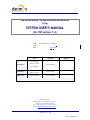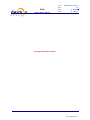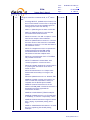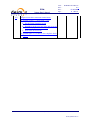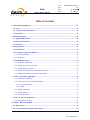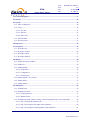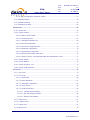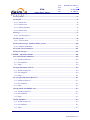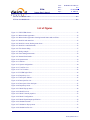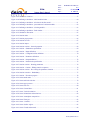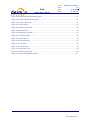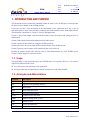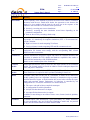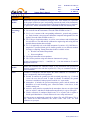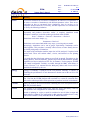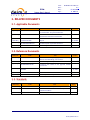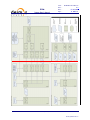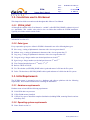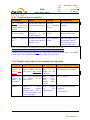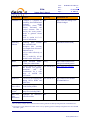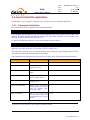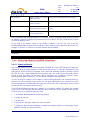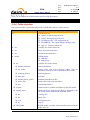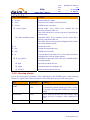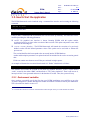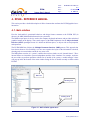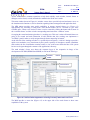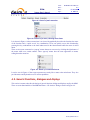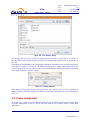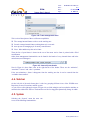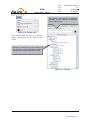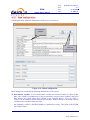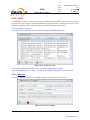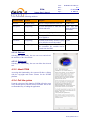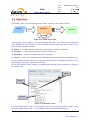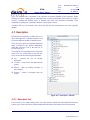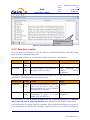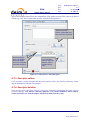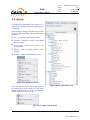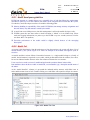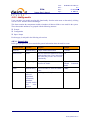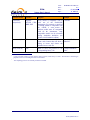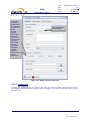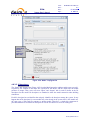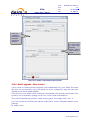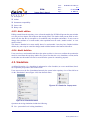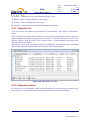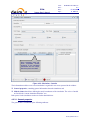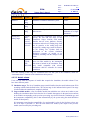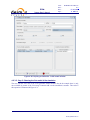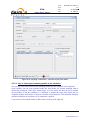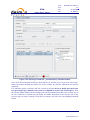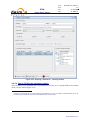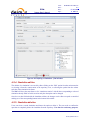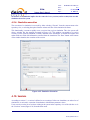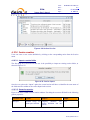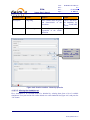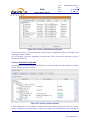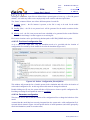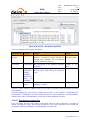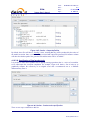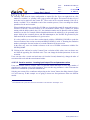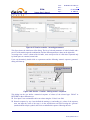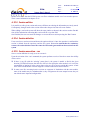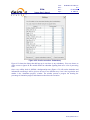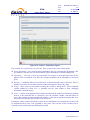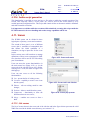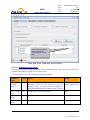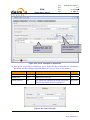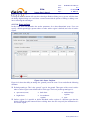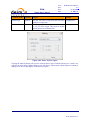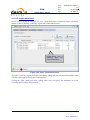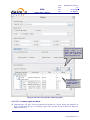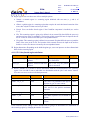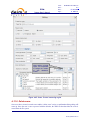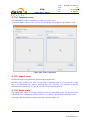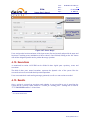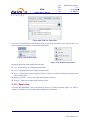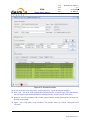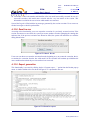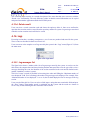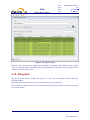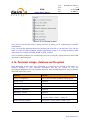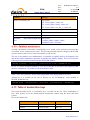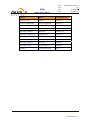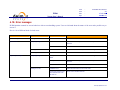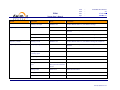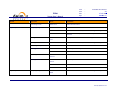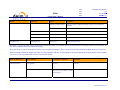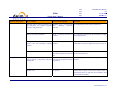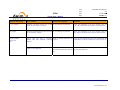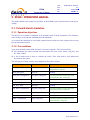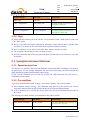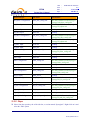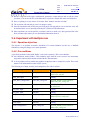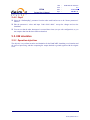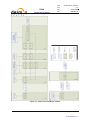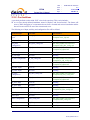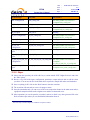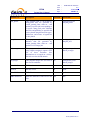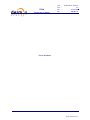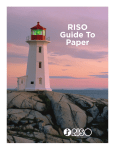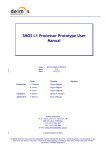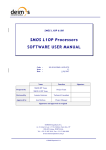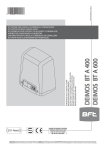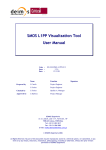Download SYSTEM USER`S MANUAL
Transcript
End-to-END Mission / System Performance Simulation ECSIM SYSTEM USER’S MANUAL (for SW version 1.2) Code : ECSIM-DMS-TEC-SUM-01-R Issue : 2.4 Date : 07/05/2008 Name Function Signature José Julio Ramos Prepared by Juan R. Acarreta Dave Donovan Project Engineer Reviewed by Ricardo Moyano Juan R. Acarreta Review Team Approved by Ricardo Moyano Project Manager Signatures and approvals on original DEIMOS Space S.L. Ronda de Poniente, 19, Edificio Fiteni VI, 2-2ª 28760 Tres Cantos (Madrid), SPAIN Tel.: +34 91 806 34 50 / Fax: +34 91 806 34 51 E-mail: [email protected] © DEIMOS Space S.L., 2007 DMS-DQS-QRE0609-SUM-10-E Code : ECSIM-DMS-TEC-SUM-01-R Issue : ECSIM Date : 2.4 07/05/2008 System User’s Manual Page : 2 of 121 This page intentionally left blank © DEIMOS Space S.L., 2007 DMS-DQS-QRE0609-SUM-10-E Code : ECSIM-DMS-TEC-SUM-01-R Issue : ECSIM Date : 2.4 07/05/2008 System User’s Manual Page : 3 of 121 Document Information Contract Data Contract Number: Contract Issuer: Internal Distribution Name Unit Copies Ricardo Moyano DEIMOS 1 Juan R. Acarreta DEIMOS 1 DEIMOS 1 Jose Julio Ramos Internal Confidentiality Level (DMS-COV-POL05) Unclassified Restricted Confidential External Distribution Name Organisation Copies Raffaella Franco ESA 1 Dave Donovan KNMI 1 Archiving Word Processor: MS Word 2003 File Name: ECSIM-DMS-TEC-SUM01-24-R.doc © DEIMOS Space S.L., 2007 DMS-DQS-QRE0609-SUM-10-E Code : ECSIM-DMS-TEC-SUM-01-R Issue : ECSIM Date : 2.4 07/05/2008 System User’s Manual Page : 4 of 121 Document Status Log Issue Change description Date 1.0 This version is produced for PM2 starting from the draft discussed at PDR 19/04/07 1.1 Updated sections 4 and 0 to cover RID PM2-RF01. 15/06/07 Approved Updated sections 3 and 3.3 to cover RID PM2-RF02. Updated batch mode definition in section 1.3 to cover RID PM2-DL22. Updated simulation definition in section 1.3 to cover RID PM2-DL23. Updated foot note in page Error! Bookmark not defined. to include the definition of “vertical dimensions”. Major changes in section 4. Screenshots have been updated 1.2 2.0 2.1 Included changes all over the document to fulfil PM3 RIDs and actions 03/07/07 Fixed typographic error in “Document information – External distribution”. 24/09/07 Major changes all over the document. 17/10/07 th Changes to meet ESA’s comments on 9 , November 2007: - Section. 3.2.1. Clarified the correspondence between $ECSIM_HOME, the placeholder, and $ECSIM_HOME, the environment variable. - Section 0. Detailed the models that need the scattering libraries. - Section 3.4.1. Added instructions to copy the MySQL connector/J jar file to the system. - Section 3.4.2 completed with instructions to install the scattering libraries and DEM. - Section 3.4.3. Detailed and explained the variables to set before the compilation process. - Section 3.4.4. Changed folders named “auxiliary” to “aux”. - Section 3.5. Added a note about the ECSIM executable. - Section 4.16.1. Replaced append (>>) operator by create (>) operator. 15/12/07 © DEIMOS Space S.L., 2007 DMS-DQS-QRE0609-SUM-10-E 2.2 Code : ECSIM-DMS-TEC-SUM-01-R Issue : ECSIM Date : 2.4 07/05/2008 System User’s Manual Page : 5 of 121 Changes to meet ESA’s comments at CDR, on 28th, November 2007: - Updated figures and section 1 to match software version 1.1 - Updates tables of applicable and reference documents to match latest versions. - Deleted former section 3.5.1 describing the setup of environment variables. Included instructions for setting those variables through the installation script. - Added an introduction to section 4.17. - Included a new section after number 4.17 describing the error messages generated by the framework and models. - Updated an extended description of the scattering libraries. - Removed section “Scenes. Generating XML”. - Included instructions to import scenes from thirdparty applications. - Fixed section 4.9.2 Simulation creation to show the correct way to access the functionality. - Table in section 4.9.2.1. “Simulation ID” in first row, first column changed to “Identifier”. - Updated section 4.11.2.2 to correctly name the “add” and “remove” buttons. - Updated section 5 to show latest changes in the repository. - Included more information about locating file instances (when editing a session) by absolute paths or $ECSIM_HOME relative paths. - Added a new session to describe nominal (included in the distribution) scenes. - Added instructions to edit numerical sequences when iterating parameters in a session creation. - Updated figures and text to show the changes in the iterative session feature: input and output files cannot be iterated anymore. - Simplified surface types. - Added detailed information about using environment variables when scheduling product tools in a simulation. 08/01/08 © DEIMOS Space S.L., 2007 DMS-DQS-QRE0609-SUM-10-E 2.3 Code : ECSIM-DMS-TEC-SUM-01-R Issue : ECSIM Date : 2.4 07/05/2008 System User’s Manual Page : 6 of 121 Changes to meet ESA’s comments at AR, on 6th, March 2008: - Following AR-RF-07, updated titles of section 5.6 and 5.7 and contents of section 5.6 to clarify that the two scenes are just two examples given for testing purposes in the final delivery. - AR-DL-11. Updated figures to match current SW. - AR-DL-12. Updated section 3.4.4 to show the current and actual folder structure. - AR-SP-13. Section 3.3.4. Add “or superior” in the Intel Fortran compiler version identifier. - AR-SP-14. Updated table in section 3.3.3 to show the exact version of the Connector/J and added instructions in section 3.4.1 in case users want to use a different version. - AR-SP-15. Changed section 3.4.2 to separate the scattering libraries and the DEM. Added clarifications about the minimal set and instructions to build the complete suite. - AR-SP-16. Corrected section 3.4.2.2. The DEM is not provided as a tar ball. - AR-SP-17. Substituted “General data” with “General properties” in section 4.10.2.2. - AR-SP-18. Changed “pressing the ‘accept’ button” to “pressing the ‘Ok’ button” at the end of section 4.10.2.9 - AR-SP-19. Deleted section 4.11.3 Open scene because that functionality is no longer in the system. - AR-SP-20. Updated section 4.11.6. Deleted “TBD” - AR-ME-34. Included in section 3.3.3 and 3.3.4 a note to include the executables of some prerequisites into the $PATH system variable. - AR-ME-35. Removed from section 3.4.3 the mention to ECSIM_HOME. Clarified in section 4.5.1 that model executions get passed the environment variables. - AR-ME-36. Included PGPLOT_FFLAGS examples. - AR-ME-38. Updated section 3.4.3. CFI installation is mandatory, so “should” is replaced by “must”. - AR-ME-39. Removed comment on figure in section 4.5.2.1 saying “no parameter passing at this stage”. - AR-ME-41. Added detailed information in 4.10.2.8 and 4.15.1 explaining the variable passing technique. 31/03/08 © DEIMOS Space S.L., 2007 DMS-DQS-QRE0609-SUM-10-E 2.4 Code : ECSIM-DMS-TEC-SUM-01-R Issue : ECSIM Date : 2.4 07/05/2008 System User’s Manual Page : 7 of 121 Changes to meet ESA’s comments at AR closeout: Updated section 3.3.3 and section 3.3.4 to • Fix the Fortran Compiler version • Remind to set the root user name and password after the MySQL server installation • Stick to the SUN Java RE. Updated figure 3.1 to show a more simplistic block diagram © DEIMOS Space S.L., 2007 DMS-DQS-QRE0609-SUM-10-E Code : ECSIM-DMS-TEC-SUM-01-R Issue : ECSIM Date : 2.4 07/05/2008 System User’s Manual Page : 8 of 121 Table of Contents 1. Introduction and purpose.................................................................................................................. 15 1.1. Scope .....................................................................................................................................................15 1.2. Acronyms and Abbreviations .............................................................................................................15 1.3. Definitions.............................................................................................................................................16 2. Related documents ............................................................................................................................. 20 2.1. Applicable Documents .........................................................................................................................20 2.2. Reference Documents ..........................................................................................................................20 2.3. Standards..............................................................................................................................................20 3. Getting started .................................................................................................................................... 21 3.1. Introduction..........................................................................................................................................21 3.2. Conventions used in this Manual........................................................................................................24 3.2.1. $ECSIM_HOME.............................................................................................................................24 3.2.2. Data types........................................................................................................................................24 3.3. Initial Requirements ............................................................................................................................24 3.3.1. Hardware requirements ...................................................................................................................24 3.3.2. Operating system requirements .......................................................................................................24 3.3.3. Framework pre-requisites................................................................................................................25 3.3.4. Models and product tools minimum pre-requisites .........................................................................25 3.3.5. Models and product tools optional components..............................................................................26 3.4. How to Install the Application ............................................................................................................28 3.4.1. Framework installation....................................................................................................................28 3.4.2. Scattering libraries and DEM installation .......................................................................................29 3.4.2.1. Scattering libraries ....................................................................................................................29 3.4.2.2. DEM .........................................................................................................................................30 3.4.3. Model compilation ..........................................................................................................................30 3.4.4. Folder structure ...............................................................................................................................31 3.4.5. Licensing scheme ............................................................................................................................32 3.5. How to Start the Application ..............................................................................................................33 3.5.1. Environment variables.....................................................................................................................33 4. ECSIM – Reference manual.............................................................................................................. 34 4.1. Main window ........................................................................................................................................34 4.2. Generic Functions, dialogues and displays ........................................................................................36 © DEIMOS Space S.L., 2007 DMS-DQS-QRE0609-SUM-10-E Code : ECSIM-DMS-TEC-SUM-01-R Issue : ECSIM Date : 2.4 07/05/2008 System User’s Manual Page : 9 of 121 4.3. Frame management .............................................................................................................................37 4.4. Side bar .................................................................................................................................................38 4.5. System ...................................................................................................................................................38 4.5.1. Show configuration .........................................................................................................................40 4.5.2. Tools................................................................................................................................................42 4.5.2.1. New tool ...................................................................................................................................42 4.5.2.2. Edit tool ....................................................................................................................................43 4.5.2.3. Delete tool.................................................................................................................................43 4.5.3. About ECSIM..................................................................................................................................43 4.5.4. Exit the system ................................................................................................................................43 4.6. Repository.............................................................................................................................................44 4.7. Descriptors............................................................................................................................................45 4.7.1. Descriptor list ..................................................................................................................................45 4.7.2. Descriptor creation ..........................................................................................................................46 4.7.3. Descriptor edition............................................................................................................................47 4.7.4. Descriptor deletion ..........................................................................................................................47 4.8. Models ...................................................................................................................................................48 4.8.1. Model developers guideline ............................................................................................................49 4.8.2. Model list ........................................................................................................................................49 4.8.3. Adding models ................................................................................................................................50 4.8.3.1. General data..............................................................................................................................50 4.8.3.2. Configuration............................................................................................................................52 4.8.3.3. IO descriptors ...........................................................................................................................53 4.8.4. Model upgrade - New version .........................................................................................................54 4.8.5. Model edition ..................................................................................................................................55 4.8.6. Model deletion.................................................................................................................................55 4.9. Simulations ...........................................................................................................................................55 4.9.1. Simulation list .................................................................................................................................56 4.9.2. Simulation creation .........................................................................................................................56 4.9.2.1. General properties.....................................................................................................................57 4.9.2.2. Models schema .........................................................................................................................58 4.9.3. Simulation creation example: creating a forward simulation of the active instruments..................59 4.9.3.1. Step 1: Entering the model list tab............................................................................................59 4.9.3.2. Step 2: Selecting the first model of the simulation ...................................................................60 4.9.3.3. Step 3: Selecting the remaining models of the simulation........................................................61 © DEIMOS Space S.L., 2007 DMS-DQS-QRE0609-SUM-10-E Code : ECSIM-DMS-TEC-SUM-01-R Issue : ECSIM Date : 2.4 07/05/2008 System User’s Manual Page : 10 of 121 4.9.3.4. Step 4: Finishing the simulation creation .................................................................................63 4.9.4. Simulation edition ...........................................................................................................................64 4.9.5. Simulation deletion .........................................................................................................................64 4.9.6. Simulation execution.......................................................................................................................65 4.10. Sessions ...............................................................................................................................................65 4.10.1. Session list.....................................................................................................................................66 4.10.2. Session creation.............................................................................................................................67 4.10.2.1. Import a session folder............................................................................................................67 4.10.2.2. General properties...................................................................................................................67 4.10.2.3. Altering the simulation set......................................................................................................68 4.10.2.4. Provision of input data............................................................................................................69 4.10.2.5. Provision of configuration files ..............................................................................................70 4.10.2.6. Parameters configuration ........................................................................................................70 4.10.2.7. Specification of output files....................................................................................................71 4.10.2.8. Specification of final product tools.........................................................................................72 4.10.2.9. Iterative sessions – iterating input/output files and parameter values ....................................73 4.10.3. Session edition...............................................................................................................................76 4.10.4. Session deletion.............................................................................................................................76 4.10.5. Session execution – run.................................................................................................................76 4.10.6. Session script generation...............................................................................................................79 4.11. Scenes ..................................................................................................................................................79 4.11.1. List scenes .....................................................................................................................................79 4.11.2. New scene .....................................................................................................................................80 4.11.2.1. General data ............................................................................................................................80 4.11.2.2. Scene dimensions ...................................................................................................................81 4.11.2.3. Atmosphere composition ........................................................................................................82 4.11.2.4. Scene surfaces.........................................................................................................................84 4.11.2.5. Clouds and aerosols ................................................................................................................86 4.11.2.5.1. Common region attributes................................................................................................87 4.11.2.5.2. Non fractal region attributes.............................................................................................88 4.11.2.5.3. Fractal region attributes ...................................................................................................89 4.11.3. Delete scene...................................................................................................................................91 4.11.4. Compare scenes.............................................................................................................................92 4.11.5. Import scene ..................................................................................................................................92 4.11.6. Merge scene...................................................................................................................................92 © DEIMOS Space S.L., 2007 DMS-DQS-QRE0609-SUM-10-E Code : ECSIM-DMS-TEC-SUM-01-R Issue : ECSIM Date : 2.4 07/05/2008 System User’s Manual Page : 11 of 121 4.12. Executions...........................................................................................................................................93 4.13. Results .................................................................................................................................................93 4.13.1. Result view....................................................................................................................................94 4.13.2. Result re-run..................................................................................................................................96 4.13.3. Report generation ..........................................................................................................................96 4.13.4. Delete result...................................................................................................................................97 4.14. Logs .....................................................................................................................................................97 4.14.1. Log messages list ..........................................................................................................................97 4.15. File system ..........................................................................................................................................98 4.15.1. Tool execution...............................................................................................................................99 4.16. Persistent storage - Database and file system................................................................................100 4.16.1. Database maintenance .................................................................................................................101 4.17. Table of acceleration keys ...............................................................................................................101 4.18. Error messages .................................................................................................................................103 5. ECSIM – operations manual........................................................................................................... 109 5.1. Forward branch simulation ..............................................................................................................109 5.1.1. Operation objectives......................................................................................................................109 5.1.2. Pre-conditions................................................................................................................................109 5.1.3. Steps ..............................................................................................................................................110 5.2. Single Instrument retrieval ...............................................................................................................110 5.2.1. Operation objectives......................................................................................................................110 5.2.2. Pre-conditions................................................................................................................................110 5.2.3. Steps ..............................................................................................................................................111 5.3. Synergistic Instrument Retrieval......................................................................................................111 5.3.1. Operation objectives......................................................................................................................111 5.3.2. Pre-conditions................................................................................................................................111 5.3.3. Steps ..............................................................................................................................................112 5.4. Experiment with Multiple runs ........................................................................................................113 5.4.1. Operation objectives......................................................................................................................113 5.4.2. Pre-conditions................................................................................................................................113 5.4.3. Steps ..............................................................................................................................................114 5.5. E2E simulation ...................................................................................................................................114 5.5.1. Operation objectives......................................................................................................................114 5.5.2. Pre-conditions................................................................................................................................116 5.5.3. Steps ..............................................................................................................................................117 © DEIMOS Space S.L., 2007 DMS-DQS-QRE0609-SUM-10-E Code : ECSIM-DMS-TEC-SUM-01-R Issue : ECSIM Date : 2.4 07/05/2008 System User’s Manual Page : 12 of 121 5.6. List of available scenes.......................................................................................................................118 5.7. List of available tools .........................................................................................................................118 List of Figures Figure 3-1: Full ECSIM schema.......................................................................................................................23 Figure 4-1: Main window appearance ..............................................................................................................34 Figure 4-2: Main window appearance showing internal frames and scroll bars ..............................................35 Figure 4-3: Detail of main menu bar ................................................................................................................36 Figure 4-4: Detail of a menu, showing menu items .........................................................................................36 Figure 4-5: Detail of a contextual menu...........................................................................................................36 Figure 4-6: File chooser dialog.........................................................................................................................37 Figure 4-7: Dialog example..............................................................................................................................37 Figure 4-8: Frame management menu..............................................................................................................38 Figure 4-9: Internal frame header .....................................................................................................................38 Figure 4-10: System menu................................................................................................................................39 Figure 4-11: Side bar ........................................................................................................................................39 Figure 4-12: System configuration ...................................................................................................................40 Figure 4-13: Tools list view .............................................................................................................................42 Figure 4-14: Tool. Creation..............................................................................................................................42 Figure 4-15: ECSIM logical flow.....................................................................................................................44 Figure 4-16: Repository view ...........................................................................................................................44 Figure 4-17: Descriptor. Side bar .....................................................................................................................45 Figure 4-18: Descriptor list view......................................................................................................................46 Figure 4-19: Descriptors. New descriptor ........................................................................................................47 Figure 4-20: Repository menu..........................................................................................................................48 Figure 4-21: Model. Pop-up menu ...................................................................................................................48 Figure 4-22: Model list view ............................................................................................................................49 Figure 4-23: Model. General properties ...........................................................................................................52 Figure 4-24: Model. Configuration ..................................................................................................................53 Figure 4-25: Model. Input/Output specification...............................................................................................54 Figure 4-26: Simulations menu ........................................................................................................................55 Figure 4-27: Simulation. Pop-up menu ............................................................................................................55 Figure 4-28: Simulations list view....................................................................................................................56 © DEIMOS Space S.L., 2007 DMS-DQS-QRE0609-SUM-10-E Code : ECSIM-DMS-TEC-SUM-01-R Issue : ECSIM Date : 2.4 07/05/2008 System User’s Manual Page : 13 of 121 Figure 4-29: Simulation. Creation ....................................................................................................................57 Figure 4-30: Defining a simulation - initial model window .............................................................................60 Figure 4-31: Defining a simulation - selection of the first model ....................................................................61 Figure 4-32: Defining a simulation – presentation of consistent models .........................................................62 Figure 4-33: Defining a simulation – selecting models....................................................................................63 Figure 4-34: Defining a simulation – final window .........................................................................................64 Figure 4-35: Simulation. Execution..................................................................................................................65 Figure 4-36: Session menu ...............................................................................................................................66 Figure 4-37: Session pop-up menu...................................................................................................................66 Figure 4-38: Session list view ..........................................................................................................................67 Figure 4-39: Session import .............................................................................................................................67 Figure 4-40: Session creation – General properties..........................................................................................68 Figure 4-41: Session – Simulations specification.............................................................................................69 Figure 4-42: Session – Inputs definition...........................................................................................................69 Figure 4-43: Session – Configuration files definition ......................................................................................70 Figure 4-44: Session – Parameters definition...................................................................................................71 Figure 4-45: Session – Output definition .........................................................................................................72 Figure 4-46: Session – Product tools specification...........................................................................................72 Figure 4-47: Session creation – Iterating parameters .......................................................................................74 Figure 4-48: Session - Creation - Editing numeric sequences..........................................................................74 Figure 4-49: Session creation – Pre-viewing the parameters iteration .............................................................75 Figure 4-50: Session execution – Redundancy.................................................................................................77 Figure 4-51: Session – Execution progress ......................................................................................................78 Figure 4-52: Scenes main menu .......................................................................................................................79 Figure 4-53: Scenes tab in the side bar.............................................................................................................79 Figure 4-54: Scenes pop-up menu ....................................................................................................................79 Figure 4-55: Scenes list view ...........................................................................................................................80 Figure 4-56: Scene. General data .....................................................................................................................81 Figure 4-57: Scene. Vertical resolution............................................................................................................81 Figure 4-58: Scene. Dimensions and resolutions .............................................................................................82 Figure 4-59: Scene. Atmosphere composition .................................................................................................83 Figure 4-60: Scene. Extra gas...........................................................................................................................83 Figure 4-61: Scene – Surfaces ..........................................................................................................................84 Figure 4-62: Scene. Surface region ..................................................................................................................85 Figure 4-63: Scene. Clouds and aerosols..........................................................................................................86 © DEIMOS Space S.L., 2007 DMS-DQS-QRE0609-SUM-10-E Code : ECSIM-DMS-TEC-SUM-01-R Issue : ECSIM Date : 2.4 07/05/2008 System User’s Manual Page : 14 of 121 Figure 4-64: Scene. Non fractal scattering region ............................................................................................87 Figure 4-65: Scene. Fractal scattering region ...................................................................................................91 Figure 4-66: Scene Comparison .......................................................................................................................92 Figure 4-67: Scene. Merge ...............................................................................................................................93 Figure 4-68: Side bar. Executions ....................................................................................................................94 Figure 4-69: Results menu................................................................................................................................94 Figure 4-70: Results pop-up menu ...................................................................................................................94 Figure 4-71: Execution results..........................................................................................................................95 Figure 4-72: Result. Re-run..............................................................................................................................96 Figure 4-73: Execution report ..........................................................................................................................96 Figure 4-74: Logs menu ...................................................................................................................................97 Figure 4-75: Logs list view...............................................................................................................................98 Figure 4-76: File system view ..........................................................................................................................99 Figure 4-77: IO file pop-up menu...................................................................................................................100 Figure 5-1: End-to-end simulation schema ....................................................................................................115 © DEIMOS Space S.L., 2007 DMS-DQS-QRE0609-SUM-10-E Code : ECSIM-DMS-TEC-SUM-01-R Issue : ECSIM Date : 2.4 07/05/2008 System User’s Manual Page : 15 of 121 1. INTRODUCTION AND PURPOSE This document has been produced by DEIMOS within the frame of the ECSIM project and represents the Software User Manual for the ECSIM platform. It provides not only a clear description on the functionality of the application itself, but is also an operational guide to some of the procedures within an end-to-end simulation of the EarthCARE mission. This document is applicable to version1.2 of the ECSIM application. Chapter 1, this present chapter, talks about the document, giving a description and settling the basis to understand it. Chapter 2 links this document with information from other sources. Chapter 3 details the procedures for setting the ECSIM system up. Chapter 4 describes one by one all the different functionalities of the ECSIM system. Chapter 5 presents some examples of the simulations that can be achieved. Reading the chapters in this order will help users to fully understand the use of the ECSIM system. Chapter 5 can be skipped by experienced users. 1.1. Scope The applicability of this document begins once ECSIM starts to be operable. However, it is aimed to support two different kinds of users: Users that want to take advantage of the application. Developers that want to implement new models intended to be used within ECSIM. 1.2. Acronyms and Abbreviations Acronym Description AD Applicable Document API Application Programming Interface BB Broad-Band BBR Broad-Band Radiometer CFI Customer Furnished Item COTS Commercial Off-The-Shelf DBMS Database Management System DMS DEIMOS Space E2E End to end simulation GUI Graphical User Interface © DEIMOS Space S.L., 2007 DMS-DQS-QRE0609-SUM-10-E Code : ECSIM-DMS-TEC-SUM-01-R Issue : ECSIM Date : 2.4 07/05/2008 System User’s Manual Page : 16 of 121 Acronym Description HMI Human-Machine Interface HW Hardware I/F Interface I/O Input/Output ICD Interface Control Document IT Integration Test IWC Ice water content KNMI Royal Netherlands Meteorological Institute LES Large Eddy Simulation. LW Long-Wave (4.0 to 400.0 μm) MC Monte-Carlo technique for Radiative transfer calculations MMI Man-Machine Interface MS Multiple Scattering MSC Meteorological Service of Canada RD Reference Document RDBMS Relational Data Base Management System RT Radiative Transfer SUM System User Manual SW Short-wave (0.2 to 4.0 μm) TBC To Be Confirmed TBD To Be Defined / Decided TN Technical Note UML Unified Modelling Language 1.3. Definitions Definition Meaning Auxiliary data These data refer to geophysical data produced by third parties and required as input for every kind of model (e.g., ground albedo). For the aim of EarthCARE, the auxiliary data are not dynamic, so they are constant through any given simulation. As a special case, auxiliary data also encompasses scattering libraries during the generation of UFF files. © DEIMOS Space S.L., 2007 DMS-DQS-QRE0609-SUM-10-E Code : ECSIM-DMS-TEC-SUM-01-R Issue : ECSIM Date : 2.4 07/05/2008 System User’s Manual Page : 17 of 121 Definition Meaning Batch mode It is the capability of the simulator to perform consecutive runs without a continuous interaction with the user. Batch mode checks the agreement or not between the output of a given module and the input by the next one in the sequence of the simulation. Several modes of executions can be performed: Iteratively, executing one or more simulations Iteratively, executing the same simulation several times depending on the parameters configuration Same as above but by executing a batch script. Closure Internal check of consistency following different branches available in the simulator. In principle, it is aimed only for complete simulations (UFF → 3D reconstruction). In such a situation: High level closure is made comparing TOA fluxes Low level closure is made comparing UFF and 3D reconstructed scene. Configuration File A small XML file that contains all the parameters necessary to execute a model. A configuration file instance must comply with the corresponding XML schema defined at model creation time. Framework Software infrastructure designed to support and control the simulation definition and execution. It includes the GUI, domain and database capabilities that enable to perform all the functionality of the ECSIM simulator. Models are not considered part of the framework. Forward models Models that transform the scene (or UFF file) into output suitable for the instrument models. The forward models are based on radiative transfer techniques adapted for active and passive instruments Instrument models Four types: Radar (CPR), Lidar (ATLID), Imager (MSI) and Radiometer (BBR). These models have as output L0 and L1 products (including L1b and L1c) Model Executable entity that can take part in a simulation. A model can be understood, broadly speaking, also as an “algorithm”. Basically, it contains the recipe to produce products function of inputs. A model contains also several rules to define the input, output and associated formats. Furthermore, its behaviour is controlled by one configuration file. Overall, the architecture of a model consists of: The source code and its binary compiled counterpart A configuration file with its parameters An input file that characterizes its inputs An output file that characterizes its outputs In addition, it must belong to one of these classes: scene, forward, retrieval, platform, instrument Parameter A constant whose value characterizes a given particularity of a model. Parameters are user-configurable, they are fixed before launching a model and, for practical reasons, not all of them shall be accessible from the HMI. © DEIMOS Space S.L., 2007 DMS-DQS-QRE0609-SUM-10-E Code : ECSIM-DMS-TEC-SUM-01-R Issue : ECSIM Date : 2.4 07/05/2008 System User’s Manual Page : 18 of 121 Definition Meaning Platform models Models that navigate the instruments along the orbit. These models are responsible for the proper location (in space) and pointing (towards the earth) of the instruments. Note that actually there is no management of the physical dimensions of a “platform” or “spacecraft”. All the instruments will be considered located in an orbital point. Product (or An identifier representing the amount of processing of the instrumental output: processing) L0: raw data from the instruments. Not used within ECSIM version 1.2. level L1a: Level 0 contents with corresponding radiometric, spectral and geometric (i.e. Earth location) correction and calibration computed and appended, but not applied. Not used within ECSIM version 1.2. L1b: Fully geo-localised products, as well as error estimates and reliability data for each data set. The data shall be calibrated to engineering units using the best possible characterisation data available. L1c: It is applicable only to the MSI instrument. It consists of L1 MSI data resampled to a specified spatial grid. It shall be possible to use different methods for image re-sampling. Among them there shall be available at least • Bi-cubic convolution interpolation • Nearest neighbour. L2a: Single instrument science products. L2b: Science products using more than one instrument in synergy In some circumstances L1(a, b, …) and L2(a, b, …) are also written as L1 and L2 through the main text. Retrieval models Scene Models that transform the calibrated output of the instruments into geophysical products (represented also with the keyword L2). They are sometimes known as backward models Ensemble of atmospheric data that defines the initial conditions of a simulation. A scene is composed by four basic ingredients: Ground: It contains the ground type and associated properties (e.g. if selected ‘ocean’ the user does not need to input its albedo). In addition, the ground elevation is considered. Other properties could be ice / snow masks. Atmosphere: it includes the pressure-temperature profile and the amount and distribution of several absorbing gases. Aimed for Radar / ocean issues, it also includes wind speed Aerosols: small particles suspended in the atmosphere that are not either liquid water or solid ice, and that are distributed homogeneously in a given 3D region. Clouds: collection of condensed liquid water or ice crystals with a regular or fractal spatial distribution. Clouds and aerosols can overlap and intersect. Note that scenes are understood generically as binary files with UFF format. This is why, within the ECSIM framework, the words “scene” and “UFF” are used sometimes as synonyms. © DEIMOS Space S.L., 2007 DMS-DQS-QRE0609-SUM-10-E Code : ECSIM-DMS-TEC-SUM-01-R Issue : ECSIM Date : 2.4 07/05/2008 System User’s Manual Page : 19 of 121 Definition Meaning Session A session is defined as an execution of a simulation, an ordered set of simulations or an iterative execution of simulation(s) with different parameter values. There are no restrictions on how to concatenate these simulations, they do not have to be compatible between them but, if necessary, the final output files of a simulation can be used by the following simulation. Simulation A simulation is understood as a list of models (or even a model alone) that is run sequentially and produces observable results. A complete simulation would encompass a model per each of the model types defined within ECSIM: Scene → Platform → Forward → Instruments → Retrieval Simulations can be more simple, e.g., Instruments→ Retrieval Simulations can be started and ended at any stage, even using only one model. Interestingly, simulations can be run in groups. Equivalently, simulations can be linked together. This procedure is actually called session, to better identify that we are dealing with groups of simulations. The output of the simulations (and the input also) will be analysed, if required, with product tools. Those will contain editors, viewers, and interfaces to the plotting libraries. It is noted that those third party options are not fixed in general. Exceptions are the plotting libraries, based on PGPLOT, which will provide ECSIM with basic plotting capabilities (to browse and plot an UFF file, for instance). For this purpose, ECSIM will contain configurable variables, accessible through the MMI, with editors or viewers. However, it is assumed that the third-party editors and viewers will be installed (downloaded) by the user. Synergy Synergy is essentially a synonym for the L2b products. Basically, it consists of combining the performances of each instrument to obtain state-of-the-art 2D or 3D retrievals). Tool A tool is an external executable file that performs a given action to a certain group of files. Used into the ECSIM platform and associated to a certain file extension these tools can be called to perform off-line operations to products involved in simulations. UFF File Binary file used by the current simulator containing the scene description. Refer to [RD SW] for further details. Version New instance of an existing model where either the source (and binary) code has been updated or the configuration file schema has been changed. Instead of updating its version, a model is considered as new if either its input and output schema is updated. The justification for this approach considers that it is only with I/O that a model is really embedded in the ECSIM architecture. © DEIMOS Space S.L., 2007 DMS-DQS-QRE0609-SUM-10-E Code : ECSIM-DMS-TEC-SUM-01-R Issue : ECSIM Date : 2.4 07/05/2008 System User’s Manual Page : 20 of 121 2. RELATED DOCUMENTS 2.1. Applicable Documents Reference Title Issue TEC-SW/ECARE-ETE/RB End-to-End Mission/System Performance Simulator for EarthCARE – Requirements Baseline 1.2 [AD SOW] ECARE-ETE/SOW Statement of Work End-To-End Mission/System Performance Simulator for EarthCARE 1.0 [ESIM-V1REPORT] Esa: Contract 15346/01/NL/MM The EarthCARE Simulator: Users Guide and Final Report Issue 1, 13/12/2004 [AD SRD] ECSIM-DMS-SRD-001 ECSIM: System requirements document 1.5 [AD ADD] ECSIM-DMS-ADD-001 ECSIM High-Level Architecture Document 1.3 [AD RB] Code No. 2.2. Reference Documents Reference Code Title Issue - [RD UML] ISBN 0-201-57168-4 The Unified Modelling Language User Guide, Grady Booch, James Rumbaugh, Ivar Jacobson. [RD DDVP] ECSIM-DMS-DDVP-001 ECSIM Design, Development and Validation Plan 2.1 [RD TN] ECSIM-DMS-TN-001 Technical Note related to the proposed ECSIM Architecture 1B [RD SW] ESA contract NL/MM EarthCare Simulator: Users Guide and Final Report [RD ICD] ECSIM-KNMI-ICD-001 ECSIM Interface Control Document 1.4 [RD STS] ECSIM-DMS-STS-001 ECSIM System Tests Specification 1.5 15346/01/ December 13, 2004 2.3. Standards Reference Code Title Issue [ECSS-40-1B] ECSS-E-40 Part 1B Software – Part 1: Principles and requirements 1B [ECSS-40-2B] ECSS-E-40 Part 2B Software — Part 2: Document Requirements Definitions (DRDs) 2B [STD SOW] ECARE-ETE/SOW Annex 1 of [AD SOW] – ECSS-E-40 Tailoring 1.0 © DEIMOS Space S.L., 2007 DMS-DQS-QRE0609-SUM-10-E Code : ECSIM-DMS-TEC-SUM-01-R Issue : ECSIM Date : 2.4 07/05/2008 System User’s Manual Page : 21 of 121 3. GETTING STARTED 3.1. Introduction The objective of the EarthCARE simulator (ECSIM) is to provide an End-to-End simulation capability for EarthCARE to assess whether the scientific goals and mission requirements can be met. ECSIM is based on an existing E2E simulator developed by KNMI, which is a software system that runs a fixed set of models with no possibility of including new models without a difficult and challenging adaptation process. ECSIM is therefore an upgrade in order to: Improve the current engineering and scientific models in scope and quality to provide the necessary functionality for the proper performance assessment for the mission, in nominal conditions and in presence of failures. Test different L2-based algorithms that rely on active and passive instruments. Consolidate the software engineering approach and architecture, in order to: • Allow the inclusion of future instrument/platform/system and data retrieval models by providing clearly engineered model interfaces. • Improve the operability and stability of the simulator. • Ensure batch processing capability. • Ensure computational efficiency. • Address validation aspects in collaboration with the scientific user and model developer community. • Establish proper configuration control mechanisms. Such an ambitious scenario can be summarized in the Figure 3-1. The first thing to notice is that any simulation (roughly, any procedure that entails the connection of algorithms) is decomposed into basic entities (boxes called “models” in the figure) with clear I/O. This is completely new since the previous simulator did not have a clear definition of “a model”. We can then connect the different models to perform simulations or to perform internal tests (for example through the reconstruction of the input scenario at the end of the simulations). It is also possible to focus on only one model, calling it several times with slightly different conditions (e.g., different configuration parameters) to achieve an efficient sensitivity analysis (or error assessment). Figure 3-1 indicates all the models and basic closure options available at the time of delivering ECSIM. Therefore, this SUM will focus only on those models and tools. Notwithstanding, ECSIM has been designed to ease the addition of new models. This is also indicated in the current document. Returning again to the figure, it should be added that, as any user would appreciate, it is possible to access directly to any of the processing stages that the simulator has. That is, someone interested only on checking L2 algorithms does not have necessarily to execute, for example, forward models prior to the instruments, unless considered necessary for the generation of suitable and consistent L1 test data. As a result, any user can avoid those areas where he/she has no interest. © DEIMOS Space S.L., 2007 DMS-DQS-QRE0609-SUM-10-E Code : ECSIM-DMS-TEC-SUM-01-R Issue : ECSIM Date : 2.4 07/05/2008 System User’s Manual Page : 22 of 121 © DEIMOS Space S.L., 2007 DMS-DQS-QRE0609-SUM-10-E Code : ECSIM-DMS-TEC-SUM-01-R Issue : ECSIM Date : 2.4 07/05/2008 System User’s Manual Page : 23 of 121 Figure 3-1: Full ECSIM schema © DEIMOS Space S.L., 2007 DMS-DQS-QRE0609-SUM-10-E Code : ECSIM-DMS-TEC-SUM-01-R Issue : ECSIM Date : 2.4 07/05/2008 System User’s Manual Page : 24 of 121 3.2. Conventions used in this Manual This chapter lists all the conventions used throughout this Software User Manual. 3.2.1. $ECSIM_HOME All through the contents of this User Manual, a “variable” called $ECSIM_HOME is exhaustively used as a placeholder. This variable value points to the root folder that contains the ECSIM installation. Typically, this folder could be similar to this: /usr/home/user_name/ECSIM This variable matches with one “environment variable” defined in the SW. You can find more information in section 4.5.1. 3.2.2. Data types Every requested or given piece of data in ECSIM is formatted in one of the following data types: Short string. A string of alphanumeric characters with a size not greater than 25. Medium string. A string of alphanumeric characters with a size not greater than 75. Long string. A string of alphanumeric characters with a size not greater than 255. Unsigned integer. Integer number (no decimal part) between 0 and 231-1 Signed integer. Integer number (no decimal part) between -231 and 231-1 Float. Decimal number between 2-149 and (2-2-23) 2127 Boolean. TRUE of FALSE. File. The absolute (or $ECSIM_HOME-relative) path and name of a file into the file system. Folder. The absolute (or $ECSIM_HOME-relative) path and name of a folder into the file system. 3.3. Initial Requirements The ECSIM system is prepared to run in a hardware and software platform with the following requirements. These must be fulfilled before installing the distribution. 3.3.1. Hardware requirements Hardware must at least fulfil the following requirements: 32-bit 2GHz dual-core processor 2 GB of RAM memory installed 12 GB of free space to install the complete distribution (including DEM, scattering libraries and rest of auxiliary files). 3.3.2. Operating system requirements Linux. Kernel version 2.6 © DEIMOS Space S.L., 2007 DMS-DQS-QRE0609-SUM-10-E Code : ECSIM-DMS-TEC-SUM-01-R Issue : ECSIM Date : 2.4 07/05/2008 System User’s Manual Page : 25 of 121 3.3.3. Framework pre-requisites Pre-requisite Purpose Licensing Distribution site http://www.java.com/en/d Sun Java(TM) 2 ECSIM runs within this GNU GPL / Runtime Environment, execution environment. Java Community ownload/ Standard Edition 1.5 or Process superior MySQL client and server 5 or superior MySQL 5.0.4 ECSIM stores GPL or Proprietary http://dev.mysql.com/dow information in this License nloads/mysql/5.0.html relational database connector/J ECSIM uses this library GPL or Proprietary http://dev.mysql.com/get/ to connect to the MySQL License Downloads/Connectordatabase server. J/mysql-connector-java5.0.4.tar.gz/from/pick Don’t use a Java Runtime Environment from another provider different than Sun. Remember to set root user name and password after installing the MySQL server. Note that after the installation of the Sun Java 2 RE and the MySQL client and server, your $PATH system variable must contain the folder location of their main executables. 3.3.4. Models and product tools minimum pre-requisites Pre-requisite Purpose Licensing Intel Fortran compiler for Linux 9 or superior This is the recommended Fortran compiler for the model sources. Only version 9. Several options. http://support.intel.com/support/ There is a free performancetools/fortran/linux/ edition for the community. GNU C/C++ This is the recommended compiler for C/C++ compiler for the Linux v.4.0 model sources. or superior PGPLOT 5 GNU Public GNU General License Distribution site General http://gcc.gnu.org/ License, Lesser Public available http://www.astro.caltech.edu/ PGPLOT is a device- Freely non- ~tjp/pgplot/ independent graphics for subroutine library. This is commercial use (See note below) used by some product tools to visualize graphics. © DEIMOS Space S.L., 2007 DMS-DQS-QRE0609-SUM-10-E Code : ECSIM-DMS-TEC-SUM-01-R Issue : ECSIM Date : 2.4 07/05/2008 System User’s Manual Page : 26 of 121 Pre-requisite Purpose Licensing NETCDF 3.6 NetCDF (Network Common Freely available Data Form) is a set of software libraries and machine-independent data formats that support the creation, access, and sharing of array-oriented scientific data. Many product files used this format ESA- Earth Collection of multiplatform Explorer CFI precompiled C libraries for software timing, coordinate conversions, orbit propagation, satellite pointing calculations, and target visibility calculations, specifically parametrized and configured for EO satellites. [ESA] Distribution site http://www.unidata.ucar.edu/ software/netcdf/ (See note below) http://eop-cfi.esa.int/ CFI/ee_cfi_software.html Note that the PGPLOT source code should be compiled on the target machine to obtain the ‘libpgplot.a’ library. It needs as pre-requisite the “png_devel” and “xorg_x11_devel” packages. The following drivers should be installed: GIF, PS, CPS, VCPS, PS and NULL. Note that also the NETCDF source code should be recompiled with the Fortran compiler used to compile ECSIM. After the installation of the Intel Fortran and the GNU C/C++ compilers, your $PATH system variable must contain the folder location of ECSIM main executables. 3.3.5. Models and product tools optional components If the user has already fulfilled all the previous pre-requisites, he/she is already able to install and execute the ECSIM platform, scientific models and tools. However, some of the capabilities are disabled until the following components are present into the system. Component Purpose Licensing FFTW 2.1 FFTW, for "Fastest Fourier GPL Transform in the West," is a commercial software library for computing discrete Fourier transforms. This is required by CloudGen and used by the “scene_creator” model to generate fractal clouds. Distribution site and http://www.fftw.org/ © DEIMOS Space S.L., 2007 DMS-DQS-QRE0609-SUM-10-E Code : ECSIM-DMS-TEC-SUM-01-R Issue : ECSIM Date : 2.4 07/05/2008 System User’s Manual Page : 27 of 121 Component Purpose Licensing Distribution site CloudGen 1.3 Cloudgen is a program for GPL generating three-dimensional stochastic clouds (specifically cirrus) with realistic horizontal and vertical structure. This is used by the “scene_creator” model to generate fractal clouds. Refer to section 4.11.2.5.1 for more information. http://www.met.reading.ac.uk/ clouds/cloudgen/ Scattering libraries Scattering phase function BSD data, extinction, and absorption data covering wavelengths from 200 nm to 4000 microns as well as radar reflectivity at 95 GHz. This is needed by all the models but the “Orbit_dms”. [Distributed with ECSIM] DEM Digital Elevation Model. [ESA] Used by the orbital model. http://earth.esa.int/services/ amorgos/download/getasse/ ncBrowse Generic netCDF file viewer [See official site] that includes Java graphics, animations and 3D visualizations for a wide range of netCDF file conventions. http://www.epic.noaa.gov/ java/ncBrowse/ HDFView Visual tool for browsing and [See official site] editing NCSA HDF4 and HDF5 files. http://hdf.ncsa.uiuc.edu/hdfjava-html/hdfview/ Postscript files viewer1 Views the plots generated as result of many models. - Text files viewer2 Views the text content of many files (including XML) - Diff – text files differencer3 Highlights the differences GPL between two files. - 1 There are many examples of this with all kind of licensing schemes. ECSIM pre-integrated tool is GNOME Evince. 2 Again, there are many different text files viewer in every operating system. ECSIM pre-integrated tool is the GNOME text-editor “gedit”. © DEIMOS Space S.L., 2007 DMS-DQS-QRE0609-SUM-10-E Code : ECSIM-DMS-TEC-SUM-01-R Issue : ECSIM Date : 2.4 07/05/2008 System User’s Manual Page : 28 of 121 3.4. How to Install the Application Provided that every pre-requisite is fulfilled, users can now proceed to install the application. 3.4.1. Framework installation First, extract the framework zipped file into the desired location: ~/$ tar –xvf ecsim.<version>.tar.gz This command will decompress all the files in the distribution and create a folder named “ECSIM” and inside it, the folder structure described in section 3.4.4. This folder will have to be the value of the $ECSIM_HOME variable defined in section 3.2.1 Go into the ECSIM folder and then, execute the installation script as follows: ~/ECSIM$ sh install <user> <password> Where <user> is the name of a user in the MySQL database server with administrative privileges (typically, root) and <password> is its password. See also section 4.16.1. This script will create the ecsim user into the database server and grant it with enough permission. This also will create and fill the nominal database information. The installation script will interactively ask the user for values of the following environment variables: Variable name Purpose Typical value ECSIM_HOME ECSIM system home folder /home/<user>/ECSIM/ DEBUG_MODE Presents debugging information to users Off TEST_HOME ECSIM folder /home/<user>/ECSIM/tp LD_LIBRARY_PATH Folder location of the Intel Fortran Compiler libraries /opt/intel/fc/9.1.036/lib:$LD_LIBRARY_PATH PGPLOT_FONT File describing PGPLOT fonts /usr/local/pgplot/grfont.dat OMP_NUM_THREADS Default number of threads to use during execution of models using the OpenMP (multiprocessing) module. 2 KMP_STACKSIZE Sets the stack size for each thread created for models using the OpenMP (multi-processing) module. 512M 3 system test home supported In almost every Linux system, the “diff” program is installed by default. © DEIMOS Space S.L., 2007 DMS-DQS-QRE0609-SUM-10-E Code : ECSIM-DMS-TEC-SUM-01-R Issue : ECSIM Date : 2.4 07/05/2008 System User’s Manual Page : 29 of 121 MSI_LOOKUP Folder location of auxiliary MSI lookup tables /home/<user>/ECSIM/models/aux/msi_lookup/ SCATT_LIB Folder location of auxiliary scattering libraries /home/<user>/ECSIM/models/aux/scattering_librarie s/ STD_ATMOS Folder location of auxiliary standard atmospheric profiles /home/<user>/ECSIM/models/aux/standard_atmos_p rofiles/ SURF_FILES Folder location of auxiliary surface definition files /home/<user>/ECSIM/models/aux/surface_files/ Once you finished extracting the platform, it is necessary to copy in ECSIM_HOME folder a file from the MySQL Connector/J package: mysql-connector-java-5.0.4-bin.jar. This file is needed for the system to access the database server. If you want to use another version of the MySQL Connector/J you can also copy it into the ECSIM_HOME folder but then, you must edit the “ecsim” running script to include the new jar file. For example, if version 5.1.6 wants to be used, the next line must be changed: java -cp mysql-connector-java-5.0.4-bin.jar:bin: ECSIM $* by this one: java -cp mysql-connector-java-5.1.6-bin.jar:bin: ECSIM $* 3.4.2. Scattering libraries and DEM installation 3.4.2.1. Scattering libraries The scattering libraries are an essential component of ECSIM. The scene (UFF) files do not contain any information about the optical properties of the clouds and aerosols. To store this information at each grid point for all the necessary wavelengths for an end-to-end simulation would be infeasible. Instead the UFF files only contain information on the number and sizes of the aerosol and cloud particles present at each grid point. The necessary optical information (i.e. extinction coefficient, singlescattering albedo, phase function etc..) are stored in pre-computed scattering libraries. A scene can only be created or used as input by other ECSIM applications if all scattering libraries it references have been installed on the system. One can check which libraries are referenced by a UFF file by inspecting the associated header file using any ASCII viewer. The "scattering list" files are listed near the top (line 4 onwards) of the header files. Your ECSIM distribution already has a minimal set of scattering libraries for running the included scenes. In case you need other files not included in the provided set, a more extensive set may be built in-situ by the user by running the following steps. 1. 1. cd $ECSIM_HOME/models/aux/scattering_libraries 2. 2. unzip scatt_libs.zip 3. 3. cd data_files 4. 4. Open the file "build_mie_tables.csh" with a text editor. 5. 5. Change the shell variables defining the compiler and compiler options to suit the target system (default is ifort and -O3) and save the files. © DEIMOS Space S.L., 2007 DMS-DQS-QRE0609-SUM-10-E Code : ECSIM-DMS-TEC-SUM-01-R Issue : ECSIM Date : 2.4 07/05/2008 System User’s Manual Page : 30 of 121 6. 6. Execute 'source build_mie_tables.csh >& LOG' The script will then compile a number of Mie scattering codes and then execute various other scripts in order to build the full set of libraries. Please note that this process can be extremely long (around twelve hours in a machine matching the hardware pre-requisites). 3.4.2.2. DEM ECSIM uses a DEM called GETASSE30, that stands for Global Earth Topography And Sea Surface Elevation at 30 arcsec resolution. This DEM (or Digital Elevation Model) is a combination of four datasets (the SRTM30, ACE, Mean Sea Surface data and EGM96 ellipsoid), being eventually referenced to the WGS84 ellipsoid. The file is available at an ESA server as binary tiles with 1800*1800 points (a squared area 15x15 degrees size). These files must be placed in a specific folder that you must create with: ~/ECSIM$ mkdir models/orbit_dms/aux/dem_data Alternatively, you can create a link to the place where you have downloaded them: ~/ECSIM$ cd models/orbit_dms/aux/ ~/ECSIM$ ln –sf <original_dem_folder> dem_data 3.4.3. Model compilation Once the framework is successfully installed, locate the $ECSIM_HOME/models folder and once into it, edit the “Makefile.in” file. ~/ECSIM/models$ vi Makefile.in Inside you must locate and edit the following variables and match them with your actual folder structure: NC_INCLUDE. Location of the NetCDF include-files. NC_LIB. Location of the NetCDF library. PGPLOT_LIB. Location of the PGPLOT library. GCC_LIBS. Your GNU C Compiler libraries location. Another variable you can set is the one under section “PGPLOT compile flags”, PGPLOT_FFLAGS. This variable must be adapted to your PGPLOT library installation process. It depends on what Fortran compiler you used and the drivers you included. Example values can be these: PGPLOT_FFLAGS=-lifport $(PGPLOT_LIB) -lX11 -L$(GCC_LIB) -lgcc -lgfortran -g -traceback –CB (Library compiled with gfortran) PGPLOT_FFLAGS=-lifport $(PGPLOT_LIB) -lX11 -L$(GCC_LIB) -lgcc -lm -lc -lg2c -g traceback –CB (Library compiled with g77) PGPLOT_FFLAGS=-lifport -lpng $(PGPLOT_LIB) -lX11 -L$(GCC_LIB) -lgcc -lm -lc -traceback –CB (Library compiled with ifort, and including PNG driver) Before the models are compiled, you $ECSIM_HOME/models/orbit_dms/aux/CFI. must copy your CFI installation folder to © DEIMOS Space S.L., 2007 DMS-DQS-QRE0609-SUM-10-E Code : ECSIM-DMS-TEC-SUM-01-R Issue : ECSIM Date : 2.4 07/05/2008 System User’s Manual Page : 31 of 121 Then, you can compile the scientific models and tools with this sentence. ~/ECSIM/models$ make all 3.4.4. Folder structure This section provides a general description of the ECSIM folder structure and its contents. Folder name (indented) Contents . ECSIM home root “install”. Scripts for setup in Linux. “ecsim”. Starting-up script for Linux. “ECSIM.properties”. The configuration file. “ECSIMdb.sql”. The original MySQL database script. “lgpl-3.0”. Licensing scheme file aux Auxiliary files for the framework bin Binary files of the framework. doc Framework documentation models ECSIM models “Makefile” “Makefile.in” aux Auxiliary files for the models channel_definitions Channel definitions. msi_lookup Lookup tables with scene reflectivity values. They are intended to speed up the retrievals based on MSI L1 data. scattering_libraries Scattering libraries. solar_data Solar data standard_atmos_profiles Standard atmospheric profiles surface_files Surface data for the scene description xml Fortran XML libraries common Common sources, modules and utilities used by the models <model_name> Model root. Every model has one directory structured as this one. Model folders might include additional folders. aux Auxiliary files bin Binary files conf Configuration files src Sources TEST_DMS ECSIM models test folder. Scripts and file references for the model unit tests. © DEIMOS Space S.L., 2007 DMS-DQS-QRE0609-SUM-10-E Code : ECSIM-DMS-TEC-SUM-01-R Issue : ECSIM Date : 2.4 07/05/2008 System User’s Manual Page : 32 of 121 Folder name (indented) Contents products Some product file samples scenes Some scene files samples (xml and uff files) sessions ECSIM sessions root folder <session_name> Session folder. Every session, once executed, has one directory structured as this one. This folder will have the session script and, if generated, the session report. <index.simulation_name> Simulation folder. Every simulation into the session has a directory structured as this one. This folder will have the input and configuration files used by the models and their outputs. src Framework sources tmp Framework temporal directory tools ECSIM tools root folder tp Test procedures home folder. Every test run in the system test campaign has its own sub-folder structure. tp-<tp_number> Individual test procedure folder. Each test is identified with a four digits number. input Input files needed for the test. output Generated output files during the test. reference Reference data needed for the test. 3.4.5. Licensing scheme Due to the heterogeneous precedence of the contributions to this ECSIM project, various licensing schemes are applied. Here readers can find a list of the different license types used in the project. Item License type Comment Models (developed by KNMI) BSD LGPL Exceptions: 1) cloud fractal generator (model type "scene") is GPL 2) fast lidar scattering model (model type "forward") is GPL Orbital model [ESA] This is based on the ESA-CFI only available upon request (to ESA). Licensing is then conditioned to ESA. Framework (HMI) LGPL © DEIMOS Space S.L., 2007 DMS-DQS-QRE0609-SUM-10-E Code : ECSIM-DMS-TEC-SUM-01-R Issue : ECSIM Date : 2.4 07/05/2008 System User’s Manual Page : 33 of 121 3.5. How to Start the Application The ECSIM framework can be launched using a command line interface and executing the following command: ~/ECSIM$ sh ecsim or into a Bourne shell. ~/ECSIM$ ecsim If the ECSIM4 is launched with no parameters the GUI will show up normally. This behaviour can be modified providing the following parameters: -noGUI. No graphical user interface is shown. Running ECSIM with this option enables experienced users to go faster in the execution of their sessions. This option only makes sense when used with the following one. -execute <session_identifier>. The ECSIM framework will launch the execution of a previously defined session with the defined parameter values. This option can be used with or without the previous one. The session identifier shall correspond to the one stored into the ECSIM database. Author and description parameters are optional and will be included in the session execution general data. Fields can contain more than one word if they are enclosed in singles quotes. An example to illustrate the execution in batch mode of a “Radar” simulation is as follows: ~/ECSIM$ ./ecsim –noGUI –execute Radar DMS Test_radar_simulation This sentence will execute the ECSIM in text mode (no graphical interface), create a session named “radar”, created by the author “DMS” and described as “Test_radar_simulation”. Then it will execute it, intercepts all the events generated and stores in the database its results. Then, the system will stop. 3.5.1. Environment variables Once you have successfully run for the first time your ECSIM installation you would like to go to the “System Configuration” module and adapt the default environment variables to match your distribution. This is described in detail in section 4.5.1 4 It is assumed here that the environment variable PATH contains the path to the java virtual machine executable. © DEIMOS Space S.L., 2007 DMS-DQS-QRE0609-SUM-10-E Code : ECSIM-DMS-TEC-SUM-01-R Issue : ECSIM Date : 2.4 07/05/2008 System User’s Manual Page : 34 of 121 4. ECSIM – REFERENCE MANUAL This section provides a detailed description of all the elements that conforms the ECSIM graphical userinteraction. 4.1. Main window Here the look-and-feel, operational behaviour and design features common to the ECSIM GUI (in advance, the MMI, Man Machine Interaction) are presented. The MMI accepts input via devices such as the computer keyboard and mouse and provides articulated graphical output on the display. Thus certain aspects of the MMI implement also the Object Oriented Interface (OOUI) paradigm because it is built from different pieces, or objects with several properties and operations. The ECSIM MMI also follows the Multiple Document Interface (MDI) pattern. This approach has been chosen because of its flexibility, as it lets users organize the layout of the information as desired, showing only relevant windows and in the way users want. The MDI pattern consists of a “parent” container that can host inside several “internal frames”. These internal frames are intended to present independent modules of the simulator. For example, each time the user wishes to perform operations with the list of models of the system, a “model manager” frame will pop-up inside the bounds of the main window listing the list of models currently available within ECSIM. Menu bar Working area Side bar Auxiliary panel Figure 4-1: Main window appearance © DEIMOS Space S.L., 2007 DMS-DQS-QRE0609-SUM-10-E Code : ECSIM-DMS-TEC-SUM-01-R Issue : ECSIM Date : 2.4 07/05/2008 System User’s Manual Page : 35 of 121 All the windows have common operations to help their usability: main window, internal frames or dialogues can be closed, resized, maximized or minimized to fit the user’s needs. This main window shown in Figure 4-1 includes a menu bar to provide keyboard and mouse access to the simulator main functions as well as functions regarding frames management and application basis. The MDI pattern provides some useful capabilities to arrange internal frames (e.g. Figure 4-2) appropriately like cascading or tiling them. Also internal frames can be “iconized” to give more available space. When a user iconizes a frame it can be restored by clicking the button with its name in the “available frames” tool bar or in the corresponding menu item at the “windows” menu. Occupying the central and main region there is a working area. This area is where all internal frames are going to be created and main interaction is held. Besides that, this working area implements a “scrollable” panel in order to easily navigate through frames surpassing its bounds. At the left side of the working area there is a system objects navigator, a “side bar” aiming to provide a quick access method to every item known by the system: repository of descriptors, models, simulations and sessions; the list of simulation execution results; a view to the scenes folder and also a file system browser to navigate through the contents of the application’s directory. The main window’s footer area shows the corporate logos of the companies in charge of the development of ECSIM (DEIMOS and KNMI) as well as the ESA logo. Available toolbar frames Internal frame Figure 4-2: Main window appearance showing internal frames and scroll bars The MMI provides a menu bar (Figure 4-3) at the upper side of the main frame to show some capabilities of the system. © DEIMOS Space S.L., 2007 DMS-DQS-QRE0609-SUM-10-E Code : ECSIM-DMS-TEC-SUM-01-R Issue : ECSIM Date : 2.4 07/05/2008 System User’s Manual Page : 36 of 121 Figure 4-3: Detail of main menu bar Figure 4-4: Detail of a menu, showing menu items It is shown in Figure 4-4 that a menu item is an icon with graphically describes the function, the name of the function and a “quick access” key combination. Users can quickly access this functionality pressing this key combination or the letter underscored in the function name while the menu is rolled down. There are also some contextual or “pop-up” menus that users can access by clicking the right button of the mouse while over certain controls. These “pop-up” menus have the same appearance as menus rolling down the menu bar. Figure 4-5: Detail of a contextual menu It can be seen in Figure 4-5 that a pop-up menu acts exactly like a menu at the main frame. They also provide mouse and keyboard access to certain capabilities. 4.2. Generic Functions, dialogues and displays This section is meant to describe the design of generic functions, dialogs and displays used by the MMI. There are some functionalities of the MMI that show a “file chooser” dialog as shown in Figure 4-6. © DEIMOS Space S.L., 2007 DMS-DQS-QRE0609-SUM-10-E Code : ECSIM-DMS-TEC-SUM-01-R Issue : ECSIM Date : 2.4 07/05/2008 System User’s Manual Page : 37 of 121 Figure 4-6: File chooser dialog This dialog helps the user to browse the system directory to select a certain file or list of files. It provides some sorting, filtering and file operations very common and already known for the majority of the users. Throughout the ECSIM MMI some functionality could show information to the user and could ask for some input in response to an answer. The MMI will present some “modal” dialogs that will get the system focus until the user provides an answer. These modal dialogs will block the input to other areas of the application until a response is given. Figure 4-7: Dialog example These dialogs will typically provide a message with an “OK” button or give a yes-or-no question or another question with different options. The dialogs will provide information with a clear description of the event. 4.3. Frame management Accessing to the “Window” menu of the main menu bar you can find all the functionality provided for the frame management. Figure 4-8 shows that this menu has the common aspect of other MDI applications. © DEIMOS Space S.L., 2007 DMS-DQS-QRE0609-SUM-10-E Code : ECSIM-DMS-TEC-SUM-01-R Issue : ECSIM Date : 2.4 07/05/2008 System User’s Manual Page : 38 of 121 Figure 4-8: Frame management menu This is a brief description of these well-known capabilities: Tile: arrange internal frames as tiles over the working area Cascade: arrange internal frames ordering them as in a cascade. Auto: presets an arranging style for newly created frames. Close: hides and destroys the active frame. Then, the list of open frames is shown in the rest of the menu. Active frame is pointed with a filled round-button. Other frame management functionalities can be found in the header of every internal frame and in the main frame (not in dialogues). Figure 4-9: Internal frame header Note in Figure 4-9 three little icons at the right border of the header. Those are the “minimize”, “maximize”/”restore” and “close” operations. If the user minimizes a frame it disappears from the working area but it can be restored from the “available frames toolbar” 4.4. Side bar On the left side of the main frame there is side bar, grouping different views of the ECSIM areas: Repository, Scenes, Executions, and File system. As you can see at the right-upper corner of Figure 4-9, two little triangles can be touched to minimize or maximize the width of the side bar. The dotted bar can also be dragged to dynamically change its width. 4.5. System Selecting the “System” menu the users can access to the following functionalities: © DEIMOS Space S.L., 2007 DMS-DQS-QRE0609-SUM-10-E Code : ECSIM-DMS-TEC-SUM-01-R Issue : ECSIM Date : 2.4 07/05/2008 System User’s Manual Page : 39 of 121 The repository will show only the elements containing a given substring of characters written in this text box. Figure 4-10: System menu These functionalities are given to control the general characteristics of the whole ECSIM system. Elements are structured into the repository first by element type (descriptors, models, simulations and sessions) and then by family. Figure 4-11: Side bar © DEIMOS Space S.L., 2007 DMS-DQS-QRE0609-SUM-10-E Code : ECSIM-DMS-TEC-SUM-01-R Issue : ECSIM Date : 2.4 07/05/2008 System User’s Manual Page : 40 of 121 4.5.1. Show configuration Selecting this menu option, the dialog shown in Figure 4-12 will show up. Environment variables “Add” and “remove” buttons Figure 4-12: System configuration In this dialog users can modify the following characteristics of the system: Environment variables. A list of environment variables and associated values are shown in this table. Once a model or a product tool is being executed, they can access these variables if they need them because the system makes them available to the execution process. Users can “add” or “remove” an environment variable using the given buttons. Double-clicking on an already existing variable the user can edit its name and value. One mandatory variable is $ECSIM_HOME (as explained previously). This points to the ECSIM base folder location. © DEIMOS Space S.L., 2007 DMS-DQS-QRE0609-SUM-10-E Code : ECSIM-DMS-TEC-SUM-01-R Issue : ECSIM Date : 2.4 07/05/2008 System User’s Manual Page : 41 of 121 There is an environment variable called “DEBUG_MODE” that controls the verbosity of some model executions. Setting to “On” or “Off” can enable or disable this functionality. System folders. Users can change the default locations for these directories: • Models. Here is where the model packages can be found. These packages are just a folderstructure containing the needed elements for the model to be successfully run following the directives given in [RD ICD]. • Products. This is the best place to store product files of common use. • Scenes. The set of XML files inside this directory are going to be scanned and those representing valid scene descriptions are going to be listed in the “scenes” tab of the side bar. • Sessions. This is the place where all the files associated to session executions can be found. Execution scripts, report files and, by default, configuration and output files generated are going to be stored here following the [RD ICD] directives. • Temporal. Some intermediate files are going to be stored temporarily in this directory. System tools. There is a list of system tools that must be configured in order to activate some scene functionalities. All around this configuration dialog and the rest of the ECSIM system (except those places where something else is specified), the user can choose to input the absolute path of a certain file or folder or the path relative to $ECSIM_HOME. © DEIMOS Space S.L., 2007 DMS-DQS-QRE0609-SUM-10-E Code : ECSIM-DMS-TEC-SUM-01-R Issue : ECSIM Date : 2.4 07/05/2008 System User’s Manual Page : 42 of 121 4.5.2. Tools As explained in section 1.3, a tool is an external executable file that performs a given action to a certain group of files. Used as part of the ECSIM framework and associated to a certain file extension, these tools can be called to perform off-line operations to products involved in simulations. Tools are definable by the user. Accessing to this functionality, the user is able to manage the ECSIM product tools. Figure 4-13: Tools list view A list of tools, showing its identifier, action, executable and parameters is given. Tools are definable by the user. Thus, new tools can be added by clicking the “New tool” button. 4.5.2.1. New tool Accessing to this functionality, a new window appears to let the user create a new tool. Figure 4-14: Tool. Creation © DEIMOS Space S.L., 2007 DMS-DQS-QRE0609-SUM-10-E Code : ECSIM-DMS-TEC-SUM-01-R Issue : ECSIM Date : 2.4 07/05/2008 System User’s Manual Page : 43 of 121 Users can define the following attributes: Attribute name Format Purpose Sample Identifier Medium string This is a unique identifier of the tool. “XML editor” Description Long string A brief description of what this tool “This tool will will do and need. open an XML file for edition” Action Medium string What the tool is going to do. Extension Short string. The type of files that this tool is going “xml” to be applied to. Executable Long string Location of the binary file that is going “gedit” to be called to execute the product. Parameters Long string The list of parameters that will follow “-f $file1” the executable. No variables can be passed from the HMI. “edit” 4.5.2.2. Edit tool Selecting this functionality, the user can access and edit all the attributes of the selected tool. 4.5.2.3. Delete tool Selecting this functionality, the user can delete the selected tool. 4.5.3. About ECSIM Accessing this functionality, the system will show a dialog with the copyright and license scheme for the ECSIM platform. 4.5.4. Exit the system Upon the selection of this function, ECSIM will ask to stop every internal process and will end its execution. This is the recommended way of ending the application. © DEIMOS Space S.L., 2007 DMS-DQS-QRE0609-SUM-10-E Code : ECSIM-DMS-TEC-SUM-01-R Issue : ECSIM Date : 2.4 07/05/2008 System User’s Manual Page : 44 of 121 4.6. Repository The ECSIM system can be divided in three logical parts: repository, scenes and executions. Scenes Ingests Repository Produces Executions Combines Figure 4-15: ECSIM logical flow The first of these parts, repository, is involved in defining the “static” view of the system, the definition of the ECSIM tool. This is the place to access and define all the elements that, later on, will serve as bricks for the simulation executions: Models – executable entities that will perform the scientific or engineer calculations; Descriptor – to define which models can be linked in which way; Simulations – sequences of models linked by the descriptors; Sessions – complex set of simulations with added input/output/configuration files and product tools. Into the repository tab of the side bar users can find a tree-like structure containing the definitions for all known models, descriptors, simulations and sessions. This tree-like structure can be collapsed or expanded double-clicking in the group name or clicking in the “anchor” icon. Family Anchor Element Figure 4-16: Repository view Every row marked with a “folder” icon represents a group of elements. Thus, into the “models” group, the model families can be found, i.e. Scene, Platform, Forward, Instrument and Retrieval. © DEIMOS Space S.L., 2007 DMS-DQS-QRE0609-SUM-10-E Code : ECSIM-DMS-TEC-SUM-01-R Issue : ECSIM Date : 2.4 07/05/2008 System User’s Manual Page : 45 of 121 Every row marked with a “document” icon represents an element definition of the repository. Rightclicking over them, a menu pops up containing some associated commands. These menus are contextsensitive, meaning that different types of elements have their own associated commands. These commands are going to be explained in detail in each element’s section. A double click over the elements will activate the first associated command of the menu (typically, edition). 4.7. Descriptors ECSIM has the possibility to define the set of input and output files (called descriptors) used to connect different models in simulation runs. Users can access the list of nominal descriptors (those provided in the default distribution) inside the repository view of the side bar, as seen in Figure 4-17. Accessing the corresponding menu of the main menu bar or the context-menu of the side bar, users can activate the following functionalities: List – presents descriptors; the list of existing Creation – creates a new descriptor into the system; Edition – edits an existing descriptor to enter changes; Deletion – deletes a descriptor from the system. Figure 4-17: Descriptor. Side bar 4.7.1. Descriptor list Users can access to a window that provides a tree-like structure with the list of descriptors known by the system, just as in the side bar but with the additional information of its identifier and its description. © DEIMOS Space S.L., 2007 DMS-DQS-QRE0609-SUM-10-E Code : ECSIM-DMS-TEC-SUM-01-R Issue : ECSIM Date : 2.4 07/05/2008 System User’s Manual Page : 46 of 121 Every descriptor defines a set of files Figure 4-18: Descriptor list view 4.7.2. Descriptor creation Users can define new descriptors in case they want to accommodate third-party models that cannot make use of any of the nominal descriptors. The frame shown in Figure 4-19 is responsible to define the descriptor’s characteristics: Attribute name Format Purpose Sample Identifier Medium string Descriptor’s unique name. “LIDAR In” Description Long string A brief description of its composition or “Orbit information and the purpose of the set of files. radiative transfer information” It is possible to alter the set of files that integrates the descriptor. Users can edit, add or remove files. An individual file must be described by these two parameters: Attribute name Format Purpose Sample Default file Medium string The default location and name of the file. “orbit.xml” This is the file that is going to be suggested during the session definition (see section 4.10. Sessions). Description Long string Brief description of the file’s “XML file with composition, its purpose or its type information” (XML, UFF, NETCDF, etc.). Orbital It is important to note that the default file name is the way to know if two models are compatible and to connect them in the simulation definition. More information can be found in section 4.9.2.2. The order that those files occupy in the list is important. This order must fulfil the directives of [RD ICD] or the command line specification of the third-party model because how you sort the files will define the © DEIMOS Space S.L., 2007 DMS-DQS-QRE0609-SUM-10-E Code : ECSIM-DMS-TEC-SUM-01-R Issue : ECSIM Date : 2.4 07/05/2008 System User’s Manual Page : 47 of 121 order of the input and output files in the command line of the model execution. This order can be altered with the “up” and “down” buttons that move the selected file through the list. “Add” and “remove” buttons. A descriptor must have a minimum of one file. Double-clicking on here, a file browser dialog will appear. Users can now select the default file name. “Up” and “down” buttons. Users can alter the order of the files as they wish. Figure 4-19: Descriptors. New descriptor 4.7.3. Descriptor edition Users can select a certain descriptor and choose the option to edit it. Note that for consistency reasons only the description is allowed to be changed. 4.7.4. Descriptor deletion Users can also select a descriptor to delete it. Once users confirm the operation the descriptor is erased from the repository. Note that for consistency purposes, every model, simulation, session (and its results) that makes use of this descriptor will also be deleted from the system. © DEIMOS Space S.L., 2007 DMS-DQS-QRE0609-SUM-10-E Code : ECSIM-DMS-TEC-SUM-01-R Issue : ECSIM Date : 2.4 07/05/2008 System User’s Manual Page : 48 of 121 4.8. Models According to the definition given in section 1.3, a model is an executable entity that can take part in a simulation. Users are able to manage all models that can take part in ECSIM simulations. The operations upon models are: List – present the list of existing models; Creation – capability to create a new model into the system; New version – create a new version of an existing model; Edition – edit an existing model to enter changes; Deletion – delete a model from the system. Figure 4-20: Repository menu Users can access to some of these operations at the models menu in the menu bar of the main window (Figure 4-20) or in the correspondent context-menu of the repository view. Figure: Models. Repository view Figure 4-21: Model. Pop-up menu © DEIMOS Space S.L., 2007 DMS-DQS-QRE0609-SUM-10-E Code : ECSIM-DMS-TEC-SUM-01-R Issue : ECSIM Date : 2.4 07/05/2008 System User’s Manual Page : 49 of 121 4.8.1. Model developers guideline ECSIM can integrate as a model almost every executable piece of code that follows the requirements described in [RD ICD]. Given this situation, the model can be integrated and executed into the system. Nevertheless, model developers must have in mind the following points: Memory handling is responsibility of the model. ECSIM does not manage memory assignments and does not destroy any data structure created by the model; A model can create child processes, but their management is still on the model developer’s side; ECSIM system does not detect when a model execution is “halted” or in an infinite loop. Please send some logging information (see [RD ICD]) to the ECSIM every two seconds (at most) to let the user know there is no problem; Execution performance of the model could be slightly slowed because of the messaging interception. 4.8.2. Model list Accessing to this functionality from the main menu or from the repository, the system will show a list of models known by the system. Figure 4-22 shows an example of the window that appears upon its selection. As models and their versions follow a hierarchical structure, i.e. a single model belongs to a family of models, the information is organized as a tree-table, which put hierarchical data in columns, like a table, but uses an indented outline structure in the first column to illustrate the tree structure. Users can select a certain version of a model and perform the operations shown in the toolbar. Data attributes shown in this tree-table are model ID, version number, type, description and the name of the author. At the “model identifier” column, it is presented the indented outline structure with folder icons as nodes and document icons as leafs. Double-clicking over each folder will expand or collapse its content. Figure 4-22: Model list view © DEIMOS Space S.L., 2007 DMS-DQS-QRE0609-SUM-10-E Code : ECSIM-DMS-TEC-SUM-01-R Issue : ECSIM Date : 2.4 07/05/2008 System User’s Manual Page : 50 of 121 4.8.3. Adding models Users can add a new model accessing this functionality from the main menu or alternatively clicking over the “New” button in the model manager. This frame contains the components needed to introduce all data to define a new model in the system. These data (model attributes) are grouped with the following structure: General Configuration Input / Output Each category is analysed in the following sub-sections. 4.8.3.1. General data In this group (Figure 4-23) users must define general information about the model to create: Attribute Name Format Purpose Sample Model ID Medium string Unique model identification. “LIDAR” Model version Float In a new model this field will be filled 1.0 with a default value. Users cannot edit this unless they use the “new version” functionality. Description Long string Free writing area where to briefly “State-of-the-art” describe the model. LIDAR instrument model Author Medium string Text field where to write the author’s “DMS” name. Type Model type or “family”. Options: retrieval algorithms, instruments, platforms, forward models and scene creators “Instruments” © DEIMOS Space S.L., 2007 DMS-DQS-QRE0609-SUM-10-E 5 6 Code : ECSIM-DMS-TEC-SUM-01-R Issue : ECSIM Date : 2.4 07/05/2008 System User’s Manual Page : 51 of 121 Attribute Name Format Purpose Sample Instruments compatibility Options: Every model is compatible with at “ATLID” ATLID, CPR, least one of the EarthCARE BBR, MSI instruments. For example: a model of a LIDAR should be compatible with the ATLID, a scene_creator or platform model must be compatible with all the instruments. Only compatible models can be selectable during simulation definition (see section 4.9.4 Simulation edition). Source code file File There is a text area to write the file “models/LIDAR/src/ name5 and a button that will show a lidar.f90” dialog to locate and choose the intended source code file. Binary code file. File Same as above but referred to the “model/LIDAR/src/ lidar” corresponding binary6 file. Codes in general will have several routines. However, there will be always a “main”. This function is interesting to pinpoint as it is a sort of manager for the rest of routines. The compiling process is an external procedure to ECSIM. © DEIMOS Space S.L., 2007 DMS-DQS-QRE0609-SUM-10-E Code : ECSIM-DMS-TEC-SUM-01-R Issue : ECSIM Date : 2.4 07/05/2008 System User’s Manual Page : 52 of 121 A dedicated instrument model should be compatible only with one model. General purpose models (like the scene creator or the orbital model) should be compatible with every instrument. Combinedretrieval algorithms should be with various instruments. This is the default model version. Figure 4-23: Model. General properties 4.8.3.2. Configuration Selecting the “Configuration” tab (Figure 4-24), users can select the XML configuration file and its correspondent XSD schema file using file-browser dialogues. Text areas are also provided to preview the XML code. © DEIMOS Space S.L., 2007 DMS-DQS-QRE0609-SUM-10-E Code : ECSIM-DMS-TEC-SUM-01-R Issue : ECSIM Date : 2.4 07/05/2008 System User’s Manual Page : 53 of 121 These areas are only meant to preview the XML code. Figure 4-24: Model. Configuration 4.8.3.3. IO descriptors The “Input” and “Output” tabs (Figure 4-25) from the Model properties window enable users to specify, respectively, the contents of the input files expected for the model, and the output files the model produces as output. Thus, users can select “Input” and “Output” tabs in order to define to the IO descriptors for this model. IO descriptors are intended to allow the model connection when defining simulations. Each IO descriptor has an identifier that uniquely identifies the descriptor among the system. It may happen that an IO descriptor for a new model may exist already in the system, that is, this model uses the same type of files and file contents as another model. Therefore, a combo-box component is presented with the list of known IO descriptors in case the user desires to select an existing one. © DEIMOS Space S.L., 2007 DMS-DQS-QRE0609-SUM-10-E Code : ECSIM-DMS-TEC-SUM-01-R Issue : ECSIM Date : 2.4 07/05/2008 System User’s Manual Page : 54 of 121 Users can consult the files that this model will request and generate. It is a good idea to have every descriptor already defined when creating a model. Figure 4-25: Model. Input/Output specification 4.8.4. Model upgrade - New version A new version of a model represents an upgrade of the implementation of a given model. This means that users can alter the binary code of the model but not the configuration, input and output files originally involved in the model definition. Users can create a new model version selecting the correspondent action from the context-menu of the repository view or alternatively clicking over the “new version” button in the model list. The system will automatically perform a “minor version upgrade” (for example, from 1.0 to 1.1). Users now can edit more attributes than with the “model edition” feature. Changeable attributes are the following: Model version. © DEIMOS Space S.L., 2007 DMS-DQS-QRE0609-SUM-10-E Code : ECSIM-DMS-TEC-SUM-01-R Issue : ECSIM Date : 2.4 07/05/2008 System User’s Manual Page : 55 of 121 Description. Author. Instruments compatibility Source code Binary code 4.8.5. Model edition Editing a model from the repository view or from the models list, ECSIM will present the same window as in the previous chapter with all known data already filled. The window shall present fields in writemode only the data that is susceptible to be modified (only description and author). If users want to change more attributes of a certain model, other operations must be used (“model creation” or “new model version”). This frame is intended to let users modify data of a certain model. Once they have finished with the edition, they can accept or cancel the changes made with the buttons at the bottom-side toolbar. 4.8.6. Model deletion Users can select a certain model and choose the option to delete it. Once users confirm the operation the model is erased from the repository and the file system. Note that also every simulation, session (and its results) that uses this model will also be erased from the system for consistency purposes. 4.9. Simulations As defined in section 1.3, a simulation is understood as a list of models (or even a model alone) that is run sequentially and produces observable results. Users can access to the list of simulation known by the system in the repository view of the side bar or via the “Simulations” menu (Figure 4-26) from the main menu. Figure 4-27: Simulation. Pop-up menu Figure 4-26: Simulations menu Operations involving simulations include the following: List – present the list of existing simulations; © DEIMOS Space S.L., 2007 DMS-DQS-QRE0609-SUM-10-E Code : ECSIM-DMS-TEC-SUM-01-R Issue : ECSIM Date : 2.4 07/05/2008 System User’s Manual Page : 56 of 121 Creation – capability to create a new simulation into the system; Edition – edit an existing simulation to enter changes; Deletion – delete a simulation from the system; Execution – Starts a new session definition including this simulation. 4.9.1. Simulation list Users can access to the simulation list selecting the “List simulations” option from the “Simulations” menu. Figure 4-28 shows an example of the simulation list window that is presented upon selection. Below the table including the simulations existing in the system, there is a tool-bar with buttons to access to the different functions listed previously. Users can thus select a certain simulation and perform the operations shown in the toolbar. Data attributes shown in the simulation list table are simulation ID, description, the name of the author that created the simulation and both limits (start and end) of the simulation stages. Figure 4-28: Simulations list view 4.9.2. Simulation creation By selecting the “New simulation” option from the “Repository” menu the system will present a new frame (Figure 4-29) with components to introduce all necessary data to define a simulation. © DEIMOS Space S.L., 2007 DMS-DQS-QRE0609-SUM-10-E Code : ECSIM-DMS-TEC-SUM-01-R Issue : ECSIM Date : 2.4 07/05/2008 System User’s Manual Page : 57 of 121 Every simulation stage will show “compatible” models according to the simulated instruments and the output files of the previous models. Figure 4-29: Simulation. Creation The information needed to create a new simulation is organised in two areas separated in the window: General properties, containing general information about the simulation, and Models schema that allows defining the model constituents of the simulation. The series of models are listed in the “current simulation definition” tree. Both spaces for the simulation creation are further detailed below. 4.9.2.1. General properties The general data is constituted by the following attributes: © DEIMOS Space S.L., 2007 DMS-DQS-QRE0609-SUM-10-E Code : ECSIM-DMS-TEC-SUM-01-R Issue : ECSIM Date : 2.4 07/05/2008 System User’s Manual Page : 58 of 121 Attribute name Format Purpose Sample Identifier Short string Identifies a simulation within the system. “Lidar” Author Medium string Denotes who created the simulation. “DMS” Description Long string Users can briefly describe a simulation in this text area. “End-to-end simulation of a single instrument” Starting and ending stages Options: scene, platform, forward, instrument, retrieval. Two combo-box components allow users to “Scene” to “Retrieval” specify the first and last stage of this simulation. Stages coincide with model families that are scene, platform, forward, instrument and retrieval. Starting stage shall not be posterior to the ending stage and, reciprocally, ending stage cannot be anterior to the starting one. Updates shall be performed to the current simulation definition (sequence of models to be included) according with the changes of the limits. Instruments Options: ATLID, CPR, BBR, MSI In order to ease the simulation definition, “ATLID” users can filter models by the instruments that want to include in the simulation. Thus only model compatible with selected instruments shall be selectable for current simulation. Note that selecting at this stage the instruments that will take part of the simulation, marks the “instrument-driven” character of the simulation creation process. 4.9.2.2. Models schema Users can now form the sequence of models that comprise the simulation, the model schema. Users have three different panels: Simulation stages. The list of simulation stages (model families) that the model schema must fill in according with the limits defined before. The current stage is also indicated in this panel. If no stage is indicated then the simulation is completely defined. Stage available models. A list of available models from which the user selects one in order to start defining the simulation chain. Notice that the list of models that appears in the panel must conform to the models corresponding to the previous processing step derived from the simulation type and the instruments compatibility (this is done automatically by the system using the model definition and the IO descriptors). It is important to note that the compatibility of a certain model is given by the fact that, at least, one file of its input is provided (i.e. have the same default file name) by the output of the previous models (not necessarily the preceding one). © DEIMOS Space S.L., 2007 DMS-DQS-QRE0609-SUM-10-E Code : ECSIM-DMS-TEC-SUM-01-R Issue : ECSIM Date : 2.4 07/05/2008 System User’s Manual Page : 59 of 121 Υ j −1 i =0 Outputi Ι Input j ≠ φ “Outputi” is the set of files generated by a model; “Inputj” is the set of files needed by a model. Current simulation definition. A tree showing the current structure of the models that will perform the simulation. Models are shown ordered following the sequence that will be used later in the session execution. Models are ordered by its family and, internally into a family, by the IO descriptors. For example: combined retrieval algorithms shall be executed after single-instrument retrievals. Users can select an individual model, a range of models or a list of ranges (using the left mouse button in combination with the shift and control buttons) from the list of valid models. Eventually, the “Previous stage” and “Next stage” buttons are used to navigate through the models (e.g., scenes, instruments, etc.) that define the simulation. Upon selecting the “next stage” action, selected models from the list of valid models will be included in the “current simulation definition”. Pressing the “previous stage” button, the simulation will be positioned in the previous stage and remark the previous selection of models. 4.9.3. Simulation creation example: creating a forward simulation of the active instruments This is an example that illustrates “step-by-step” the definition of the forward branch of a simulation. 4.9.3.1. Step 1: Entering the model list tab The user has chosen in the “General” tab to indicate the forward branch of the simulation process (from scene to instruments) as appearing in Figure 4-30. The models tab panel will first show a list of available models to create a scene, as the first processing step of an End-to-End simulation consists of the scene generation. © DEIMOS Space S.L., 2007 DMS-DQS-QRE0609-SUM-10-E Code : ECSIM-DMS-TEC-SUM-01-R Issue : ECSIM Date : 2.4 07/05/2008 System User’s Manual Page : 60 of 121 Figure 4-30: Defining a simulation - initial model window 4.9.3.2. Step 2: Selecting the first model of the simulation The user can now select one of the scene generator models from the list (in the example there is only one available) by means of the “Next stage” button to add it to the simulation’s structure. The result of this operation is illustrated in Figure 4-31. © DEIMOS Space S.L., 2007 DMS-DQS-QRE0609-SUM-10-E Code : ECSIM-DMS-TEC-SUM-01-R Issue : ECSIM Date : 2.4 07/05/2008 System User’s Manual Page : 61 of 121 Figure 4-31: Defining a simulation - selection of the first model 4.9.3.3. Step 3: Selecting the remaining models of the simulation The next step refers to the selection of the remaining models up to the completion of the simulation. In the example, once the scene generator model has been chosen, the forward modelling must be defined. By pressing the “Next stage” button (Figure 4-32), the system will show the list of available forward models to join the simulation. It is important to mention that only those models that are compatible with the IO descriptors of the previous model are presented here. This means that during the simulation definition, the consistency of its constituents is granted. Users can now select multiple models to add to the tree structure at the right side. © DEIMOS Space S.L., 2007 DMS-DQS-QRE0609-SUM-10-E Code : ECSIM-DMS-TEC-SUM-01-R Issue : ECSIM Date : 2.4 07/05/2008 System User’s Manual Page : 62 of 121 Figure 4-32: Defining a simulation – presentation of consistent models Once all the desired forward models have been added to the structure, users can press the “Next stage” button and continue defining the models for, in this example, the platform, instruments and retrieval algorithms. It is important again to recall that each time a model is selected, the list of models presented in the next processing stage is limited to those that are compatible in terms of the IO descriptors. Thus, the retrieval models shall be listed according to the selected instrumental model in the previous step. If the user would like to include retrieval models for another instrument, he/she must go back to the previous stage (or maybe selecting it from the tree structure) and select the corresponding instrument model. © DEIMOS Space S.L., 2007 DMS-DQS-QRE0609-SUM-10-E Code : ECSIM-DMS-TEC-SUM-01-R Issue : ECSIM Date : 2.4 07/05/2008 System User’s Manual Page : 63 of 121 Figure 4-33: Defining a simulation – selecting models 4.9.3.4. Step 4: Finishing the simulation creation Once all models for the simulation have been defined, the user may save7 it into the database by clicking on the “Accept” button (Figure 4-34). 7 Each type of simulation has to reach an ending point defined by its type. If with the available models this is not possible, then the simulation cannot be defined, and therefore it is not saved. © DEIMOS Space S.L., 2007 DMS-DQS-QRE0609-SUM-10-E Code : ECSIM-DMS-TEC-SUM-01-R Issue : ECSIM Date : 2.4 07/05/2008 System User’s Manual Page : 64 of 121 Figure 4-34: Defining a simulation – final window 4.9.4. Simulation edition The edition of a simulation is accessed by either clicking on the “Edit” option from the main menu bar or selecting it from the context-menu at the repository view, or selecting the option from the actions tools bar of the simulation list frame. The MMI will show the same frame as for “simulation creation” with all data corresponding to selected simulation already filled in. In this occasion only the description can be changed. Once the user has finished with the simulation edition, the changes can be either accepted or cancelled making use of the corresponding buttons at the bottom-side toolbar. 4.9.5. Simulation deletion Users can select a certain simulation and choose the option to delete it. The user needs to confirm the operation to completely delete the simulation from the repository. Note that for consistency purposes, © DEIMOS Space S.L., 2007 DMS-DQS-QRE0609-SUM-10-E Code : ECSIM-DMS-TEC-SUM-01-R Issue : ECSIM Date : 2.4 07/05/2008 System User’s Manual Page : 65 of 121 the deletion of a simulation implies also the removal of every session (and its results) that uses this simulation from the system. 4.9.6. Simulation execution The execution of a simulation is accessed by either selecting “Execute” from the context-menu at the repository view, or selecting the option from the actions tools bar of the simulation list frame. This functionality is meant to rapidly create a session from a given simulation. Thus, the system will show a window like the example presented in Figure 4-35. This window corresponds to a session creation, but the selected simulation is already included in the simulations set and the description and author fields are filled with information extracted from the simulation. The “Run” button at the bottom of the window launches the execution of the session. Figure 4-35: Simulation. Execution 4.10. Sessions According to section 1.3, a session is defined as an execution of either one simulation, an ordered set of simulations, or an iterative execution of simulation/s with different parameter values. Users can access to the list of sessions existing in the system in the repository view of the side bar or via the “Sessions” menu (Figure 4-36) from the main menu. © DEIMOS Space S.L., 2007 DMS-DQS-QRE0609-SUM-10-E Code : ECSIM-DMS-TEC-SUM-01-R Issue : ECSIM Date : 2.4 07/05/2008 System User’s Manual Page : 66 of 121 Figure 4-37: Session pop-up menu Figure 4-36: Session menu Operations involving sessions include the following: List – present the list of existing sessions; Creation – capability to create a new session into the system; Edition – edit an existing session to enter changes; Deletion – delete a session from the system; Run – Starts a new session execution; Script generation – creates and stores a script describing the session. 4.10.1. Session list Users can access to the session list selecting the “List” option from the “Sessions” menu. Figure 4-38 shows an example of the session list window that is presented upon selection. Below the table including the sessions existing in the system, there is a tool-bar with buttons to access to the different functions listed previously. Users can thus select a certain session and perform the operations shown in the toolbar. Data attributes shown in the session list table are session ID, description and the name of the author that created the session. © DEIMOS Space S.L., 2007 DMS-DQS-QRE0609-SUM-10-E Code : ECSIM-DMS-TEC-SUM-01-R Issue : ECSIM Date : 2.4 07/05/2008 System User’s Manual Page : 67 of 121 Figure 4-38: Session list view 4.10.2. Session creation Users can create a new session definition by clicking on the corresponding action from the Session menu. 4.10.2.1. Import a session folder The first thing the system will ask the user is the possibility to import an existing session folder, as shown in Figure 4-39. Figure 4-39: Session import Once the user selects the “import” option, the created session will have as identifier the same name of the folder and files within can be used as input for the session. 4.10.2.2. General properties Figure 4-40 shows a blank session creation window. First thing the user must fill shall be the following general properties: Attribute name Format Purpose Sample Identifier Medium string. No Uniquely identifies this “E2E” blank spaces allowed. session definition into the system. © DEIMOS Space S.L., 2007 DMS-DQS-QRE0609-SUM-10-E Code : ECSIM-DMS-TEC-SUM-01-R Issue : ECSIM Date : 2.4 07/05/2008 System User’s Manual Page : 68 of 121 Attribute name Format Purpose Sample Description Long string Brief remarks about the goals “This is a full end-toand characteristics of the end simulation for simulation the EarthCARE mission” Author Medium string Name of person or group “DMS” responsible of the session definition These are the “Simulations set” buttons to “add”, “remove” and alter their execution order. Figure 4-40: Session creation – General properties 4.10.2.3. Altering the simulation set First, simulations to be executed need to be included by selecting them from a list of available simulations. Users just need to click on the desired row at the simulation list (Figure 4-41) and press the “Ok” button. © DEIMOS Space S.L., 2007 DMS-DQS-QRE0609-SUM-10-E Code : ECSIM-DMS-TEC-SUM-01-R Issue : ECSIM Date : 2.4 07/05/2008 System User’s Manual Page : 69 of 121 Figure 4-41: Session – Simulations specification Users can also remove a desired simulation from the session’s simulations set by just selecting it and clicking the “remove” button. It is also possible to alter the simulations execution order. Users can move up and down a selected simulation from the list. 4.10.2.4. Provision of input data Selecting the first tab of the session setup, (Figure 4-42) the system will ask for the location of the input file list needed to start the simulation. Figure 4-42: Session – Inputs definition Double-clicking on the “file instance” column a file browser dialog will pop up. The user can now navigate through file system directories to specify the desired file’s location. Note that at the time of © DEIMOS Space S.L., 2007 DMS-DQS-QRE0609-SUM-10-E Code : ECSIM-DMS-TEC-SUM-01-R Issue : ECSIM Date : 2.4 07/05/2008 System User’s Manual Page : 70 of 121 defining the simulations, input files are defined from a general point of view (e.g., a file with ground altitude). It is in this step where a user can physically locate each file with the required data. The “Status” column will show one of three different options for each file: Available (green) – the file instance is present, so the file is ready to be used for the model executions; Pending (blue) – the file is not present but it will be generated for the model executions before needed; Missing (red) – the file is not present and is not scheduled to be generated before needed. Edit the file instance and change it so that it appears as an existing file. File instance locations can be specified using absolute paths or $ECSIM_HOME relative paths. 4.10.2.5. Provision of configuration files As it is done at the “input data” step, the simulation needs to be provided with the location of configuration files needed by all the models involved in the simulation (Figure 4-43). Figure 4-43: Session – Configuration files definition This window will present the list of models present in the simulation and will ask for the location of each needed configuration file. At this stage the models cannot be changed nor deleted. Double-clicking on a file row, the system will show a file browser to locate a specific configuration file. Providing an existing file will update the status to “Available”. 4.10.2.6. Parameters configuration This time, the user is able to alter the contents of the configuration files to change the behaviour of the model. Assumed that the model has been correctly integrated into the system and a valid configuration file is reported, this tab shown in Figure 4-44 will present the list of model parameter (and values) grouped by model and simulation (sorted in execution order). © DEIMOS Space S.L., 2007 DMS-DQS-QRE0609-SUM-10-E Code : ECSIM-DMS-TEC-SUM-01-R Issue : ECSIM Date : 2.4 07/05/2008 System User’s Manual Page : 71 of 121 Figure 4-44: Session – Parameters definition Users can consult the following list of attributes: Attribute name Format Purpose Sample Parameter identifier Long string Complete name of the parameter. A parameter “parameters. identifier is formed by its path into the file execution_mode” structure (dot separated) and its parameter name as described in [RD ICD]. Description Long string Brief description of the parameter purposes “USER and values orbit” Type Parameter values type. Used to present “STRING” Options: different editor when editing the parameter INTEGER, value FLOAT, STRING, BOOLEAN, FILE and FOLDER Values (different types) of CFI Parameter value. An unique value for each “CFI” parameter is needed Only the “values” column is editable to the user, the others just present useful information describing each parameter. Note that changing the value of these variables will not affect to the “template” configuration files specified in the “Configuration” tab. The variables involved in a session definition are stored in database with the chosen values, meaning that the session will use them during the execution. 4.10.2.7. Specification of output files Users can change the name and location of the output files that will be generated by execution of models. Selecting the “output” tab as shown in Figure 4-45, the system will show a list of output files grouped by models and simulations, and following the execution order. © DEIMOS Space S.L., 2007 DMS-DQS-QRE0609-SUM-10-E Code : ECSIM-DMS-TEC-SUM-01-R Issue : ECSIM Date : 2.4 07/05/2008 System User’s Manual Page : 72 of 121 Figure 4-45: Session – Output definition By default, these files will have a “Pending” status, meaning that they will be produced by the action of the models execution. Once a session has been executed and output files generated, file instance column will show the absolute path of the generated file and the status will be “Available”. 4.10.2.8. Specification of final product tools It is possible to add a list of product tools as post-processing operations, that is, a series of executables to be called upon the execution completion. For example, Figure 4-46 shows a list of tools set to graphically compare the reflectivity of an original scene and a reconstructed one as a RADAR instrument may sense it. Figure 4-46: Session – Product tools specification There are two ways to add tools to this list: © DEIMOS Space S.L., 2007 DMS-DQS-QRE0609-SUM-10-E Code : ECSIM-DMS-TEC-SUM-01-R Issue : ECSIM Date : 2.4 07/05/2008 System User’s Manual Page : 73 of 121 Selecting a file from the input, configuration or output files list. Users can right-click on a file marked as “available” or “pending” and a pop-up menu will appear. This menu will show a list of tools that can be applied to that certain file8. These tools can be executed instantly (if the file is already “available” or be scheduled to end of the execution process). Users can change the default parameters for the tool execution. When scheduling actions to certain files, ECSIM uses, instead of the actual file name and location, a reference to the file’s foreseen location as an environment variable. These variables are named starting with the dollar symbol, then “IO”, the simulation number and its identifier with no blanks, underscores or dots. For example, $IO0ecsimorbitxml denotes the orbital file to be generated in the proper folder by the execution process and $IO1radaroutput.nc, the NetCDF file generated by the radar model in the second simulation of a given session. It is also possible to use two other session-related variables: $SESSION_FOLDER to point the foreseen location of the session execution and $SIM_FOLDER_# (with “#” denoting the simulation number) pointing the foreseen location of a certain simulation in current session. In the same way, users can include references to the rest of ECSIM environment variables like $ECSIM_HOME. Clicking on the “add tool to session” button. Upon a selection of this action, users can choose one tool from the appearing list of defined tools. Users can change the default parameters for the tool execution. Users can also select a certain tool and remove it from the list and, alternatively, change the order of execution of the tools with the arrow buttons besides. 4.10.2.9. Iterative sessions – iterating input/output files and parameter values Users can assemble iterative sessions. This is a powerful feature that helps to run a large number of simulations by changing values of the parameters. Users can alter any parameter’s value to fine-tune the behaviour of a model for a particular simulation run. Selecting one or many files or attributes and pressing on the “iterate” button, the dialog shown in Figure 4-47 will come up. In this example we are going to iterate two float parameters from two different models. 8 Tools defined in the system have an action associated to a file extension. See chapter 4.5.2. © DEIMOS Space S.L., 2007 DMS-DQS-QRE0609-SUM-10-E Code : ECSIM-DMS-TEC-SUM-01-R Issue : ECSIM Date : 2.4 07/05/2008 System User’s Manual Page : 74 of 121 Figure 4-47: Session creation – Iterating parameters This figure shows the initial state of the dialog. The list of selected parameters is in the left table and a preview of the models upon the combination of all the different parameter values on the right table. Accessing to the “values” column of the left table, users can input a list of valid values separated only by blank spaces or commas, but not both. Users can alternatively double-click on a parameter and the following “numeric sequence generator” dialog will show up: This is the step/division text field Figure 4-48: Session - Creation - Editing numeric sequences This dialog lets the user define a numerical sequence of values (of the selected type: FLOAT or INTEGER) in three different ways: User input. Users can introduce their own values using the “Values” text field. Numeric sequence by step. Once defined the starting (x1) and ending (xn) values of the sequence, users can input the value of the step (s) in the step/division text field. Pressing the “generate” (marked with the ellipsis symbol) will create an arithmetical sequence following this rule: © DEIMOS Space S.L., 2007 DMS-DQS-QRE0609-SUM-10-E Code : ECSIM-DMS-TEC-SUM-01-R Issue : ECSIM Date : 2.4 07/05/2008 System User’s Manual Page : 75 of 121 {x1 , x1 + s, x1 + 2s,Κ } Numeric values will never be greater than the upper limit. For example, a numeric sequence starting from 1 to 10 with a step of 5 will generate a series of (1, 6). Numeric sequence by division. Once defined the starting (x1) and ending (xn) values of the sequence, users can input the number of divisions (d) in the step/division text field. Pressing the “generate” (marked with the ellipsis symbol) will create an arithmetical sequence following this rule: {x1 , x1 + s, x1 + 2s,Κ }, s = (xn − x1 ) d Numeric values will never be equal or greater than the upper limit. For example, a numeric sequence starting from 0 to 10 with five divisions will generate a series of (0, 2, 4, 6 and 8). Users can now accept or cancel the numerical sequence. Once a valid set of values is input in both parameters, users can press the “preview” button to consult the simulations that will be added to the session. Figure 4-49 shows all possible combinations of parameter values tested in the example. Once the user accepts the combination, pressing the “Ok” button will add the generated simulations to the simulation list. Note that parameters not involved in the iteration will remain fixed to a value but, they can be manually changed as seen in chapter 4.10.2.5. Figure 4-49: Session creation – Pre-viewing the parameters iteration © DEIMOS Space S.L., 2007 DMS-DQS-QRE0609-SUM-10-E Code : ECSIM-DMS-TEC-SUM-01-R Issue : ECSIM Date : 2.4 07/05/2008 System User’s Manual Page : 76 of 121 Readers must know that the ECSIM system can filter redundant models out of an execution process. There is more information in chapter 4.10.5. 4.10.3. Session edition It is possible to edit a given session and create a different one altering the information previously stored. Consequently, changes made to the session will not alter the previous but will create another. When editing a session the system will show the same window as shown in the session creation. But this time, all the information concerning this session will fill every data field. Once finished, the user can cancel the changes or execute this new session pressing the “Run” button. 4.10.4. Session deletion Users can select a certain session and choose the option to delete it. Once the operation is confirmed the session is deleted from the repository and the file system. It is to be noticed that for consistency reasons, the session deletion causes the removal of all results generated from that session from the system. 4.10.5. Session execution – run Once a session definition is ready, users can execute it. Upon the activation of the “run” command, the system performs a series of checks to ensure the validity of the session: If there is any file with the “missing” status (that is, the system is unable to find in the given location), ECSIM will assume that this file will be in the right place when needed, so it leaves the responsibility of placing it in the correct place to the user or to process outside the system. A fatal error will be raised and the execution stopped if a model cannot locate the needed file. In some cases like executing iterative sessions or sequences of simulations with the same models, some of the models may be redundant (that is, they will generate the same output because they are run with the same input and configuration). © DEIMOS Space S.L., 2007 DMS-DQS-QRE0609-SUM-10-E Code : ECSIM-DMS-TEC-SUM-01-R Issue : ECSIM Date : 2.4 07/05/2008 System User’s Manual Page : 77 of 121 Figure 4-50: Session execution – Redundancy Figure 4-50 shows the dialog that shall pop-up in case there is any redundancy. Users can choose to either execute or ignore all the models marked as redundant. Ignoring them saves a lot of processing time. Once every validity check is fulfilled, a background process (Figure 4-51) will run the simulation and information concerning it will be given to the user in two different ways. One is the log window and another is the “simulation progress” window. The window presents a progress bar showing the percentage of simulation progress and a button to abort/close the execution. © DEIMOS Space S.L., 2007 DMS-DQS-QRE0609-SUM-10-E Code : ECSIM-DMS-TEC-SUM-01-R Issue : ECSIM Date : 2.4 07/05/2008 System User’s Manual Page : 78 of 121 Figure 4-51: Session – Execution progress The execution of a session raises a set of events. These events can be of one of these groups: System information – An event with some information to the user is generated by the platform. This is a harmless event, thus, the execution continues with no interruption. Coloured in dark green; Information – An event is raised by some model. Its message is intercepted and stored by the platform. This is a harmless event, thus, the execution continues with no interruption. Coloured in green; Warning – A model has detected a non-fatal error or situation that may cause a fatal error. This is a harmless event, thus, the execution continues with no interruption. Coloured in yellow; Debug – These events are raised when executing the session in “debug mode”. This environment variable (defined in section 4.5.1) is optionally used by some models to show debugging information. Coloured in gray; Error – A fatal error has happened in the model execution and the model itself informs the platform about it, so the model has time to “graciously” close the execution. Another event that causes an error is that a model execution unexpectedly crashes, so this time the platform intercepts this error, informs the user and stops the execution. Coloured in red. Pressing the “abort” button will make the system ask for confirmation. Once granted, the execution will be interrupted with an error event generated by the system. Later on, this session execution can be restarted or recovered from the last valid model executed. © DEIMOS Space S.L., 2007 DMS-DQS-QRE0609-SUM-10-E Code : ECSIM-DMS-TEC-SUM-01-R Issue : ECSIM Date : 2.4 07/05/2008 System User’s Manual Page : 79 of 121 4.10.6. Session script generation This functionality is provided to create and save a file script to enable the external execution of the session. This script file, called “<session_name>.sh”, will be saved in the session folder as every needed input and configuration files. This script shall contain all the environment variables definitions and calls for models executions. It is important to recall that while the execution will be mimicked, executing this script outside the ECSIM framework, the error handling and results storage capabilities will be lost. 4.11. Scenes The ECSIM system can be divided in three logical parts: repository, scenes and executions. The second of these parts is a set of different scenes, that is, ensembles of atmospheric data that defines the initial conditions of a simulation, serving as input files for the scene creator. In this section, users will learn how to manage definitions of these scenes represented as XML files, that later will be used as UFF files taking part of simulations. Figure 4-52: Scenes main menu Users can access the scenes functionalities via the main menu bar (Figure 4-52) or via the scenes tab of the side bar (Figure 4-53). Rightclicking over a scene, the menu in Figure 4-54 shall pop-up. Users can now access to all the following functionalities: List – present the list of existing scenes; Creation – capability to create a new scene into the system; Figure 4-53: Scenes tab in the side bar Edition – edit an existing model to enter changes; Deletion – delete a model from the system; Comparison – functionality to show the differences between two scenes; Figure 4-54: Scenes pop-up menu Merge – combine two scenes to form a third. 4.11.1. List scenes The list of scenes shown in the scenes tab of the side bar and in the figure below represents the valid XML files stored in the default scenes directory (see section 4.5.1). © DEIMOS Space S.L., 2007 DMS-DQS-QRE0609-SUM-10-E Code : ECSIM-DMS-TEC-SUM-01-R Issue : ECSIM Date : 2.4 07/05/2008 System User’s Manual Page : 80 of 121 Figure 4-55: Scenes list view The tree-like structure shows the name of each scene, a brief description and the name of the author. Right-clicking over a scene will open the context-sensitive menu and double-clicking over it will open the scene. The tool bar in the bottom part of the frame grants access to the same functionalities of the pop-up menu. 4.11.2. New scene Creating a new scene from the scratch is a simple process within ECSIM. The information that defines a scene is grouped in five different tabs: general data, scene dimensions and resolutions, atmosphere composition, surfaces and clouds and aerosols. 4.11.2.1. General data In this tab users can define the following characteristics: Identifier Format Purpose Sample Identifier Long string The name of the scene. This identifier must be unique “scene_1” in the scenes directory because it is also the name under which shall be stored as an XML file. The complete name of the file is shown in the right-most text field “File name”. This file name must be validated by the operating system. Description Long string This is a brief description of the scene. Pressing “This is a scene control + enter will insert a line break in the text. showing good sky conditions over Dublin” Author Medium string The name of the author. “DMS” © DEIMOS Space S.L., 2007 DMS-DQS-QRE0609-SUM-10-E Code : ECSIM-DMS-TEC-SUM-01-R Issue : ECSIM Date : 2.4 07/05/2008 System User’s Manual Page : 81 of 121 Figure 4-56: Scene. General data 4.11.2.2. Scene dimensions In this frame users can define the X, Y and Z extensions of the scene and also specify the horizontal and vertical resolutions of the scene. The horizontal resolution is fixed for the entire scene but it is possible to separate the vertical resolutions in different layers, managing the table shown in Figure 4-58. Figure 4-57: Scene. Vertical resolution Clicking in the “add” or “remove” buttons marked with a document and a trash bin signs will, respectively, create a new vertical resolution layer or delete the selected one. Once the “add” button is pressed a dialog will come up and the user can introduce this data: Attribute name Format Purpose Sample Top Float Upper border of the resolution layer 2.5 Step Float Local resolution of the layer. This must be less than the difference between its top and the top of the previous layer. 0.1 Double-clicking a resolution will also show this dialog and right-clicking over it will show a contextmenu to edit the layer, add a new layer or remove the selected one. © DEIMOS Space S.L., 2007 DMS-DQS-QRE0609-SUM-10-E Code : ECSIM-DMS-TEC-SUM-01-R Issue : ECSIM Date : 2.4 07/05/2008 System User’s Manual Page : 82 of 121 These “vertical resolution layers” are sorted in increasing order of their tops. Figure 4-58: Scene. Dimensions and resolutions 4.11.2.3. Atmosphere composition In this frame users can define the atmospheric gasses composition of the scene. Users can specify some common gasses and even include series of extra gasses. As seen in Figure 4-59, users can define the following attributes: Attribute name Format Purpose Temperaturepressure profile. File Sample An external file describing the composition of the “Midatmosphere. This file must follow the [RD ICD] latitude_summer.xml” directives. Users can find a selection of profiles in $ECSIM_HOME/models/aux/standard_atmos_profiles CO2 mixing Float ratio. Includes the CO2 in the calculations 350.0 H2O scale Float factor. Includes the H2O in the calculations 1.0 O3 scale Float factor. Includes the O3 in the calculations 1.0 © DEIMOS Space S.L., 2007 DMS-DQS-QRE0609-SUM-10-E Code : ECSIM-DMS-TEC-SUM-01-R Issue : ECSIM Date : 2.4 07/05/2008 System User’s Manual Page : 83 of 121 Double-clicking over an extra-gas row, users can edit them. “Add” and “remove” buttons. Users can edit the scene’s list of extra gasses Figure 4-59: Scene. Atmosphere composition Extra gasses. It is possible to include more gasses (besides the three of the default set). Clicking the plus button will show a dialog to input information of a new gas. These are the attributes: Attribute name Format Purpose Sample Gas name. Short string Descriptive name of the gas. “CH4” Mixing ratio. Float Mixing ratio of the gas. 1.0 Mixing ratio file File An external file containing the mixing ratio profile. ch4_profile This file must follow the [RD ICD] directives. Figure 4-60: Scene. Extra gas © DEIMOS Space S.L., 2007 DMS-DQS-QRE0609-SUM-10-E Code : ECSIM-DMS-TEC-SUM-01-R Issue : ECSIM Date : 2.4 07/05/2008 System User’s Manual Page : 84 of 121 Clicking the trash bin button will erase the selected gas. Double-clicking over a gas row will also show the dialog. Right-clicking over it will show a context menu with the options of editing it, adding a new one or removing the selected gas. 4.11.2.4. Scene surfaces In this frame users can determine the surface parameters for a three-dimensional scene. Users can specify a default ground type (present where no other surface region is defined) and a list of surface regions. Figure 4-61: Scene – Surfaces Figure 4-61 shows the ability to manage the “ground” part of the scene. Users can define the following attributes: Default ground type. This is the “general” type for the ground. Those parts of the scene’s surface where a surface region is not defined will be of this type. The list of possible ground types is: • open water (ocean) • • bright desert • dark desert • moderate-high vegation low-moderate • snow vegation Surface regions. It is possible to define individual surface regions of a different type than the default. Clicking the plus button will show a dialog where the user can specify the information of a new surface region: © DEIMOS Space S.L., 2007 DMS-DQS-QRE0609-SUM-10-E Code : ECSIM-DMS-TEC-SUM-01-R Issue : ECSIM Date : 2.4 07/05/2008 System User’s Manual Page : 85 of 121 Attribute name Format Purpose Sample Surface type Options The user can select a type from the list in the “bright desert” combo box component. Surface limits Float Users can specify the two-dimensional limits (x1, 0.0 0.0 1.0 2.0 y1, x2, y2) of the region. They must be smaller than the general scene dimensions. Figure 4-62: Scene. Surface region Clicking the trash bin button will erase the selected surface region. Double-clicking over a surface row will also show the dialog. Right-clicking over it will show a context menu with the options of editing it, adding a new one or removing the selected surface region. © DEIMOS Space S.L., 2007 DMS-DQS-QRE0609-SUM-10-E Code : ECSIM-DMS-TEC-SUM-01-R Issue : ECSIM Date : 2.4 07/05/2008 System User’s Manual Page : 86 of 121 4.11.2.5. Clouds and aerosols Now it is time to define the main part of a scene: clouds and aerosols composition. Figure 4-63 shows that this is done by defining “scattering” regions with certain characteristics. Double-clicking over a scattering region row, users can edit them. Figure 4-63: Scene. Clouds and aerosols This table of scattering region allows the usual editing, adding and removing operations (double-clicks will edit it and a right-click will open a context menu). Clicking the “Add” button will show a dialog where users can specify the information of a new scattering region as shown in Figure 4-64. © DEIMOS Space S.L., 2007 DMS-DQS-QRE0609-SUM-10-E Code : ECSIM-DMS-TEC-SUM-01-R Issue : ECSIM Date : 2.4 07/05/2008 System User’s Manual Page : 87 of 121 This is the size distribution modes control. If no relative altitude is defined, users can change this value to a maximum of 3. These layers are sorted in increasing relative altitude order Figure 4-64: Scene. Non fractal scattering region 4.11.2.5.1. Common region attributes Scattering type. File type. Users can introduce the location of a file (or browse the directories to locate it) describing the type of scattering region. This external file must follow the directives marked in [RD ICD]. © DEIMOS Space S.L., 2007 DMS-DQS-QRE0609-SUM-10-E Code : ECSIM-DMS-TEC-SUM-01-R Issue : ECSIM Date : 2.4 07/05/2008 System User’s Manual Page : 88 of 121 Region type. Users can choose one of these multiple options: • Normal. A normal region is a scattering region delimited with two terns (x, y and z) of coordinates. • Global. A global region is a scattering region that occupies the entire horizontal extension of the scene, thus only the Z limits need to be provided. • Fractal. Users can define fractal region if the CloudGen component is installed (see section 3.3.5). • File. This scattering region is going to be defined via an external file (that fulfils the [RD ICD]) and the usual two terns of coordinates. The location of this external file must be input in the text box or via the file chooser activated by the correspondent button. • File global. This scattering region is defined via an external file (that fulfils the [RD ICD]) and the limits of the scene in the Z axis. The location of this external file must be input in the text box besides or via the file chooser activated by the correspondent button. Region dimensions. Depending on the defined region type, users can input two or three-dimensional limits for the scattering region. 4.11.2.5.2. Non fractal region attributes Attribute name Format Purpose Size distribution type Options: gamma Scale type Options: extinction and water This is the way the particle content. scale is measured. log normal Sample or This is the type of the particle size distribution gamma extinction Relative altitudes. It is possible to define information about the size distribution of this scattering region. Users can add or remove individual size distributions with the “plus” and “minus” buttons. Users now can access to these individual parameters: Attribute name Format Purpose Sample Relative altitude Float (0.0 – 1.0) Relative altitude in km for this entry 0.0 Mode - ext_or_wc Float Scale value. 1/m at 500nm if scale type is 0.0001 extinction or g/m3 if water content Mode - reff Float Effective radius in microns. r3/r2 where 0.5 r=D/2 and D is the particle maximum dimension Mode – shape_parameter Float Shape parameter of size distribution Mode – r_min Float Lower limit of particle sizes to include in 0.0 microns Mode – r_max Float Upper limit of particle sizes to include in microns 2.0 10.0 Users can define (before adding a relative altitude) how are going to be defined the size distributions of this scattering region, by changing the number of its modes. © DEIMOS Space S.L., 2007 DMS-DQS-QRE0609-SUM-10-E Code : ECSIM-DMS-TEC-SUM-01-R Issue : ECSIM Date : 2.4 07/05/2008 System User’s Manual Page : 89 of 121 4.11.2.5.3. Fractal region attributes Attribute name Format Purpose Sample Cloud generator File Path and call to the external “usr/local/cloudgencloudgen program 1.3/cloudgen” Output file File Output file name of the cloudgen “iwc.nc” (netcdf) run Missing value Float The missing value used in the -999.0 fractal code. Seed Signed integer Seed used by the random 2 generator in the fractal code (negative numbers use time) Threshold Float The IWC threshold defining the 0.001 cloud boundaries in g/m3 Generating level Float Level at which the cloud is 9.5 generated, usually near cloud top in km. Vertical exponent Float Exponent of the power spectrum -2.0 in the vertical direction Outer scale Float The power spectrum becomes flat at scales larger than outer scale. In km. 50.0 Lower limit Float Lower limit of particle sizes to include. In microns. 0.0 Upper limit Float Upper limit of particle sizes to include. In microns 2000.0 Size correlation Float The correlation coefficient 0.5 between effective radius and the logarithm of ice water content Mixing Unsigned integer (0 – 1) The mixing represented by a 0 change in the horizontal exponent may be anisotropy (0: no anisotropy, 1: smoother in fallstreak orientation) Relative altitudes. It is possible to define information about the size distribution of this scattering region. Users can add or remove individual size distributions with the “plus” and “minus” buttons. Users now can access to these individual parameters: Attribute name Format Purpose Sample rel_alt Float (0.0 – Relative altitude in km for this entry 1.0) 0.0 fall_speed Float 1.0 Particle fall speed at the relative altitude. In m/s © DEIMOS Space S.L., 2007 DMS-DQS-QRE0609-SUM-10-E Code : ECSIM-DMS-TEC-SUM-01-R Issue : ECSIM Date : 2.4 07/05/2008 System User’s Manual Page : 90 of 121 Attribute name Format Purpose Sample horizontal_exponent Float The height variation of the exponent of the -1.667 horizontal power. v_wind Float V wind velocity at the relative height. Used to 10.0 overwrite model winds when velocity_overwrite=’1’. In m s-1 u_wind Float U wind velocity at the relative height. Used to 5.0 overwrite model winds when velocity_overwrite=’1’. In m s-1 mode – wc_mean Float Mean water content. In g/m3 Mode – std_dev Float Standard deviation of the natural logarithm of 2.0 the water content. In g/m3 Mode – reff_mean Float Mean effective radius log_normal distribution. 70.0 In microns. Mode – reff_std_dev Float Standard deviation of the natural logarithm of 0.2 the effective radius log_normal distribution. In microns. 0.0001 © DEIMOS Space S.L., 2007 DMS-DQS-QRE0609-SUM-10-E Code : ECSIM-DMS-TEC-SUM-01-R Issue : ECSIM Date : 2.4 07/05/2008 System User’s Manual Page : 91 of 121 When defining a fractal region, it is not possible to change the number of size distribution modes. Figure 4-65: Scene. Fractal scattering region 4.11.3. Delete scene Once users have selected a certain scene and the “delete scene” action, a confirmation dialog asking will come up. Once the user is sure to proceed with the deletion, the XML file that describes the scene is erased from the file system. © DEIMOS Space S.L., 2007 DMS-DQS-QRE0609-SUM-10-E Code : ECSIM-DMS-TEC-SUM-01-R Issue : ECSIM Date : 2.4 07/05/2008 System User’s Manual Page : 92 of 121 4.11.4. Compare scenes This functionality lets the user graphically compare two given scenes. As shown in Figure 4-66 users can select two scenes to display their graphical representations in 3D. Figure 4-66: Scene Comparison 4.11.5. Import scene ECSIM can import scene information from third-party applications. Basically, when creating a new scene, you can define a scattering region as a "read from file" region then a “size distribution file” must be specified. Here users can select a file formatted as the size distribution files generated by lw_msi_lid_rad_l2b_3d as described in [RD ICD]. 4.11.6. Merge scene This functionality consists of creating a third scene from two independent scenes. The generated scene will sum the scene’s dimensions and will contain every scattering region defined in both input scenes. Accessing to this functionality will present the frame shown in Figure 4-67. © DEIMOS Space S.L., 2007 DMS-DQS-QRE0609-SUM-10-E Code : ECSIM-DMS-TEC-SUM-01-R Issue : ECSIM Date : 2.4 07/05/2008 System User’s Manual Page : 93 of 121 These scenes must be ‘uff’ files This system product tool is defined in “System Show configuration” Figure 4-67: Scene. Merge Users can input the location and name of the input scenes (first and second) and provide the name and location of a resulting scene (combination of the two others). Once finished, clicking on the “Ok” button will call the designated product tool to perform the merge operation. 4.12. Executions As mentioned in section 4.6 ECSIM can be divided in three logical parts: repository, scenes and executions. The third of these parts, named executions, represents the dynamic view of the system. Here the executed sessions are stored with their input and output data. Users can consult their results and log messages generated, as well as re-run sessions as needed. 4.13. Results Once a session is executed, an execution result (whether it was successful or not) is stored into the system into the <sessions> folder, named as “<session_id>.<starting_time>”. Starting time is coded as “YYYYMMDDHHmmSSsss”9 in local time. 9 “sss” denotes miliseconds © DEIMOS Space S.L., 2007 DMS-DQS-QRE0609-SUM-10-E Code : ECSIM-DMS-TEC-SUM-01-R Issue : ECSIM Date : 2.4 07/05/2008 System User’s Manual Page : 94 of 121 Figure 4-68: Side bar. Executions Users can access to the list of results known by the system in the executions view of the side bar or via the “Executions” menu (Figure 4-69) from the main menu. Figure 4-69: Results menu Figure 4-70: Results pop-up menu Operations involving results include the following: List – present the list of existing execution results; View – consult the data of an existing execution result; Re-run – Starts a new session execution. This new session is a replica of the former, but shall create a new session folder. Report generation – shows a text report describing the execution. Deletion – delete an execution result from the system. 4.13.1. Result view Accessing this functionality, users can consult the result of a session execution. Figure 4-71 shows a window very similar to a session editor but including more information. © DEIMOS Space S.L., 2007 DMS-DQS-QRE0609-SUM-10-E Code : ECSIM-DMS-TEC-SUM-01-R Issue : ECSIM Date : 2.4 07/05/2008 System User’s Manual Page : 95 of 121 Figure 4-71: Execution results First of all, some data is presented in the “general properties” region showing this attributes: Date / time – this is the local computer date and time that the execution began. This date and time can also be part of the simulation identifier to distinguish this session execution from others; Duration – the time (in minutes and seconds) elapsed from the starting time until the execution was finished or interrupted; Status – the overall status of the execution. The possible values are “Failed, “Successful” and “Aborted”; © DEIMOS Space S.L., 2007 DMS-DQS-QRE0609-SUM-10-E Code : ECSIM-DMS-TEC-SUM-01-R Issue : ECSIM Date : 2.4 07/05/2008 System User’s Manual Page : 96 of 121 Last model – This is the number and identifier of the last model successfully executed. In case of a successful execution, this model must coincide with the very last model of the session. This information is useful for the user to know which model was erroneous. Second, the Log tab is filled with the log messages generated by the session execution. Users can access all these messages to check its performance. 4.13.2. Result re-run Accessing to this functionality, users can repeat the execution of a previously executed session. If the session execution was successful, the system just creates another execution (changing the starting date and time) but, if the previous execution was aborted or failed, the system will inform the user with the dialog shown below. Figure 4-72: Result. Re-run Users now can choose to restart the execution from the beginning or try to resume the execution, that is, to continue the execution from the last valid model. So the execution will continue provided that the outer conditions that ruined the previous run have been corrected. 4.13.3. Report generation This functionality is accessed by clicking ion the “Generate report …” option from the Results pop-up menu. A window similar to the one shown in Figure 4-73 is presented to the user. Figure 4-73: Execution report © DEIMOS Space S.L., 2007 DMS-DQS-QRE0609-SUM-10-E Code : ECSIM-DMS-TEC-SUM-01-R Issue : ECSIM Date : 2.4 07/05/2008 System User’s Manual Page : 97 of 121 This execution report consists in a textual description of the same data that users can access with the “Result view” functionality. The only difference resides in that this textual information can be copied and pasted into another application outside the ECSIM system. 4.13.4. Delete result Users can select a certain execution result and choose the option to delete it. Once users confirm the operation the execution result is erased from the repository and the file system. Log messages associated with this session execution result will also be erased. 4.14. Logs Executing sessions has a secondary consequence: a set of events are produced and stored for the system. These events are described in detail in section 4.10.5. Users can access to the complete set of logs stored by the system in the “Logs” menu (Figure 4-74) from the main menu. Figure 4-74: Logs menu 4.14.1. Log messages list The figure below shows a window with a list of log messages stored by the system. As can be seen, the table shows the computer date and time when the platform intercepted the event, the type of the event, a message describing the event, the identifier of the session associated to the event and its detailed source (model, simulation, session or system). This list of events is sorted (by default) in increasing time order until filling the “Maximum number of rows displayed” field. Users can change the number of log messages to be displayed. For example, if the “Maximum number of rows displayed” is set to 10, the list shall display the last 10 messages of the log session. Users can also filter this list. Users can select a field, input a string that must contain this field and press the “filter” button. Then another search is performed into the system and the results are shown on screen. Only records fulfilling the filter restriction will be shown. © DEIMOS Space S.L., 2007 DMS-DQS-QRE0609-SUM-10-E Code : ECSIM-DMS-TEC-SUM-01-R Issue : ECSIM Date : 2.4 07/05/2008 System User’s Manual Page : 98 of 121 Figure 4-75: Logs list view Moreover, users can access the “dump log” functionality at the bottom of the window. Once selected, users can select the name and location of the log destination file. Then, the list of logs shown by the window is stored in the file system. 4.15. File system The last tab in the side-bar, named “File system” is a way to access the folder structure under the $ECSIM_HOME. Organized in the tree-like structure, the user can easily locate every needed file. This structure is refreshed every time an operation involving files is performed or once the user presses the “refresh” button. © DEIMOS Space S.L., 2007 DMS-DQS-QRE0609-SUM-10-E Code : ECSIM-DMS-TEC-SUM-01-R Issue : ECSIM Date : 2.4 07/05/2008 System User’s Manual Page : 99 of 121 Figure 4-76: File system view 4.15.1. Tool execution As declared in section 4.5.2, the ECSIM system can associate external tools to a series of file extensions. In case the user right-clicks over a file name whose extension is associated to one or several product tools, a menu showing some actions will pop-up. © DEIMOS Space S.L., 2007 DMS-DQS-QRE0609-SUM-10-E Code : ECSIM-DMS-TEC-SUM-01-R Issue : ECSIM Date : 2.4 07/05/2008 System User’s Manual Page : 100 of 121 Figure 4-77: IO file pop-up menu Once you select the desired action, a dialog will show up asking you for completing the executable command line. Users can accept the default parameters (the absolute path of the file) or can add extra. Users can also make use of the ECSIM environment variables (described in section 3.5.1) writing the dollar symbol and its name. For example, $ECSIM_HOME or $STD_ATMOS. Once accepted the parameters, the external program will be executed in a separate thread (so the ECSIM operations are not interrupted). 4.16. Persistent storage - Database and file system Most information systems must store information in a persistent way. ECSIM system trusts in a relational database to store structural information and the file system to store the input/output/configuration files. The following list shows which ECSIM elements are stored in database and which into the file system. Element Storage System. Configuration File system. $ECSIM_HOME/ECSIM.properties System. Tools Database Repository. Descriptors Database Repository. Models Database Repository. Simulations Database Repository. Sessions Database Repository. Session script File system. <sessions_folder>/<name> /<name>.sh Scenes. Scene description File system. <scenes_folder>/<name>.xml © DEIMOS Space S.L., 2007 DMS-DQS-QRE0609-SUM-10-E Code : ECSIM-DMS-TEC-SUM-01-R Issue : ECSIM Date : 2.4 07/05/2008 System User’s Manual Page : 101 of 121 Element Storage Scenes. Scene binary file File system. <scenes_folder>/<name>.uff <scenes_folder>/header_<name>.uff <scenes_folder>/size_dist_#_<name>.uff Executions. Results Database Executions. Logs Database Execution. Dumped log session File system Execution. files Input/output/configuration File system <sessions_folder>/<name>/<index. simulation_name>/<filename> 4.16.1. Database maintenance Currently, the database is allocated in a local MySQL server, named “ecsim” and can be accessed with a user named “ecsim” with password “ecsim”. This user and password cannot be changed or the ECSIM system will not be able to access it and, consequently, it will not start. The user (or the database server administrator) is responsible to regularly back-up, de-fragment, clean and perform similar maintenance operations to guarantee the database integrity. Users can execute the following script to perform a manual backup to the ECSIM database. ~/ECSIM$ mysqldump --user=ecsim --password=ecsim ecsim > ECSIMdb.bk.sql In case of a major corruption problem or if the user would like to roll back to the original ECSIM database configuration, it is possible to call the installation script: ~/ECSIM$ sh install <user> <password> Where <user> and <password> are the name and password of the MySQL database root user. Alternatively, it is possible for the user to directly use the “ECSIMdb.sql” script included in $ECSIM_HOME this way: ~/ECSIM$ mysql --database=ecsim --user=ecsim --password=ecsim < ECSIMdb.sql 4.17. Table of acceleration keys This section describes the list of “acceleration keys” accessible for the user. These combinations of keys, when pressed, access the desired platform functionality without using the mouse and menu systems. Here is the complete list: Module Action Acceleration key System Exit the system Control + x System Exit the system Alt + F4 © DEIMOS Space S.L., 2007 DMS-DQS-QRE0609-SUM-10-E Code : ECSIM-DMS-TEC-SUM-01-R Issue : ECSIM Date : 2.4 07/05/2008 System User’s Manual Page : 102 of 121 Module Action Acceleration key System. Tools Tool list Control + t System. Configuration Show configuration Control + o System About ECSIM Control + a Repository. Descriptors Descriptor list Control + d Repository. Models Model list Control + m Repository. Simulations Simulation list Control + i Repository. Sessions Session list Control + s Scenes Scene list Control + c Executions. Results Result list Control + r Executions. Logs Log messages list Control + l Window Close internal frame Alt + z © DEIMOS Space S.L., 2007 DMS-DQS-QRE0609-SUM-10-E Code : ECSIM-DMS-TEC-SUM-01-R Issue : ECSIM Date : 2.4 07/05/2008 System User’s Manual Page : 103 of 121 4.18. Error messages ECSIM platform controls its correct behaviour with an error handling system. Users are informed about the nature of the error and a possible way to correct it. Here is a list of different kinds of raised errors: Module Operation Error Comments System. Configuration Adding a new variable Validation error Follow the instructions to correct the value System. Tools Accepting changes Tool addition failed You have chosen a duplicated identifier. Please provide a different identifier Validation error Follow the instructions to correct the value Deleting a tool Database error Possible database failure. Is your database running? Executing a tool File IO error Follow the instructions Accepting changes Descriptor modification failed Possible database failure. Is your database running? Descriptor addition failed You have chosen a duplicated identifier. Please provide another identifier. Validation error Follow the instructions to correct the value Validation error Follow the instructions to correct the value A descriptor shall not have associated two files with the same id Please choose another identifier Repository. Descriptors Adding an IO file © DEIMOS Space S.L., 2007 DMS-DQS-QRE0609-SUM-10-E Module Code : ECSIM-DMS-TEC-SUM-01-R Issue : ECSIM Date : 2.4 07/05/2008 System User’s Manual Page : 104 of 121 Operation Error Comments Deleting a descriptor Database error Possible database failure. Is your database running? Accepting changes Validation error Follow the instructions to correct the value Model addition failed You have chosen a duplicated identifier. Please provide a different identifier Deleting a model Database error Possible database failure. Is your database running and configured? Creating a new version Database error Possible database failure. Is your database running and configured? Repository. Results Deleting a result Database error Possible database failure. Is your database running and configured? Repository. Scenes Accepting changes Scene addition failed You have chosen a duplicated identifier. Please provide a different identifier Validation error Follow the instructions to correct the value Adding a relative altitude to a scattering region Validation error Follow the instructions to correct the value Comparing scenes File IO error Follow the instructions Deleting a scene File IO error Follow the instructions Editing a vertical resolution layer Vertical resolution (step) of this layer must be less than its size Please input a valid step Editing a scene File IO error Follow the instructions Merging scenes Incompatible scenes You must select two valid scenes to merge New scene File IO error Follow the instructions Repository. Models © DEIMOS Space S.L., 2007 DMS-DQS-QRE0609-SUM-10-E Module Repository. Sessions Repository. Simulations Code : ECSIM-DMS-TEC-SUM-01-R Issue : ECSIM Date : 2.4 07/05/2008 System User’s Manual Page : 105 of 121 Operation Error Comments Previewing a scene File IO error Follow the instructions Accepting changes Validation error Follow the instructions to correct the value Database error Possible database failure. Is your database running and configured? Session addition failed You have chosen a duplicated identifier. Please provide a different identifier Adding a simulation Session identifier cannot be void Please provide a valid identifier before adding a simulation Deleting a session Database error Possible database failure. Is your database running and configured? Generating a script File IO error Follow the instructions Iterating parameters Invalid list of values Please input a comma-separated list of valid values (no blanks) Validation error Follow the instructions to correct the value Removing a simulation There is no simulation selected Please select a simulation to remove Running a session Cannot run an unnamed session Please input a valid identification to the session Validation error Follow the instructions to correct the value File IO Error Follow the instructions Simulation modification failed Possible database failure. Is your database running and configured? Accepting changes © DEIMOS Space S.L., 2007 DMS-DQS-QRE0609-SUM-10-E Module Executions. Log Operation Code : ECSIM-DMS-TEC-SUM-01-R Issue : ECSIM Date : 2.4 07/05/2008 System User’s Manual Page : 106 of 121 Error Comments Simulation addition failed You have chosen a duplicated identifier. Please provide a different identifier Validation error Follow the instructions to correct the value Deleting a session Database error Possible database failure. Is your database running and configured? Executing a simulation Validation error Follow the instructions to correct the value Setting limits Validation error Follow the instructions to correct the value Dumping the log File IO error Follow the instructions In general, every time an input value is needed, the platform will perform a validation process. If the input does not comply with the needed format, the user will be informed with a self-explained message. Errors not shown as part of the graphical interface are not controlled messages, They correspond to messages from the standard output or error stream. When executing a simulation, models raise their own error messages and they are intercepted by the system and shown as log messages in the execution view. Here is a list of possible kinds of errors raised by the models. Model (or model type) Error condition General Error reported Resolution All forward, retrieval, and Incorrectly formatted or missing command Error and Usage (help) message is Adjust command line arguments to match the usage instrument models line arguments reported statement. Ill-formatted xml configuration file xml syntax error is reported along Edit configuration file based on the reported error. with line and column where parsing failed © DEIMOS Space S.L., 2007 DMS-DQS-QRE0609-SUM-10-E Model (or model type) Error condition Code : ECSIM-DMS-TEC-SUM-01-R Issue : ECSIM Date : 2.4 07/05/2008 System User’s Manual Page : 107 of 121 General Error reported Resolution Mismatch between declared parameter type Mismatch error is reported along Edit configuration file based on the reported error. offending parameter and dimensions and supplied parameter with statement. within the configuration file Missing non-optional parameters Name of missing parameter is Edit configuration file based on the reported error (supply reported the missing parameter) Missing input data files or necessary Name of missing data files are Verify that the relevant files have been installed and the ECSIM path environment variables have been correctly set. auxiliary data files (including scattering reported. libraries) Unable to write output file Plotting tools Writing failure is reported along Verify that the specified output directory exist and that the with name and path of the relevant user has write permission. file Requested quantity is not present(with the Error message listing all available Rerun having made a choice amongst the available expected number of dimensions) within the quantities for the supplied ncdf file quantities. ncdf data file is generated. Unable to create the plot using the requested Unformatted PGPLOT errors will Rerun using an available graphics device. To check the graphics device be reported available devices specify /? as the device (must be done in command line mode). To add more devices PGPLOT must be recompiled and installed. © DEIMOS Space S.L., 2007 DMS-DQS-QRE0609-SUM-10-E Code : ECSIM-DMS-TEC-SUM-01-R Issue : ECSIM Date : 2.4 07/05/2008 System User’s Manual Page : 108 of 121 Model (or model type) Error condition L1_l2_compare Resolution mismatch between the 2 data An error message is generated. streams the user wishes to compare Follow the instructions in the error message (first use l1_l2_rebin to harmonize the resolution of the 2 data files) Uff_merger Resolution mismatch between the 2 UFF files An error message is generated. the user wishes to compare Follow the instructions in the error message (first use uff_averager to harmonize the resolution of the 2 uff files) Extract_quantity Extract_hor Etc.. Missing input data files or necessary Name of missing data files are Verify that the relevant files have been installed and the ECSIM path environment variables have been correctly set. auxiliary data files (including scattering reported. libraries) Unable to write output file General Error reported Resolution 2. Writing failure is reported along Verify that the specified output directory exist and that the with name and path of the relevant user has write permission. file © DEIMOS Space S.L., 2007 DMS-DQS-QRE0609-SUM-10-E Code : ECSIM-DMS-TEC-SUM-01-R Issue : ECSIM Date : 2.4 07/05/2008 System User’s Manual Page : 109 of 121 5. ECSIM – OPERATIONS MANUAL This chapter details some examples of procedures on the ECSIM system. Experienced users can skip its reading. 5.1. Forward branch simulation 5.1.1. Operation objectives The objective is to perform a simulation of the forward branch of all the instruments. The simulation starts creating a scene and ends simulating the CPR instrument. As a result of this simulation we can visually compare how the reflectivity of the original scene was and how the instrument sensed it. 5.1.2. Pre-conditions A previously defined session called “Forward” exists in the repository. This session includes: One simulation also called “Forward” that concatenates the scene creator, orbital, “rad_filter” and the “radar” models. A list of product tools to show to visualize the results. These tools must be well defined and accessible for the system. The following set of input, auxiliary and configuration files will be defined: Model and type File name File instance scene_creator_xml. Input scene_inp.xml $ECSIM_HOME/sessions/Forward/0Forward/scene_inp.xml orbit_dms. Input scene.uff Pending orbit_dms. Configuration orbit_dms_config.xml $ECSIM_HOME/sessions/Forward/0Forward/orbit_dms_config.xml rad_filter. Input uff_adjust.xml $ECSIM_HOME/products/uff_adjust.xml rad_filter. Input scene.uff Pending rad_filter. Input orbit.xml Pending rad_filter. Configuration rad_filter_config.xml $ECSIM_HOME/sessions/Forward/0Forward/rad_filter_config.xml radar. Input rad_filter_out.nc Pending radar. Input orbit.xml Pending radar. Configuration radar_config.xml $ECSIM_HOME/sessions/Forward/0Forward/radar_config.xml © DEIMOS Space S.L., 2007 DMS-DQS-QRE0609-SUM-10-E Code : ECSIM-DMS-TEC-SUM-01-R Issue : ECSIM Date : 2.4 07/05/2008 System User’s Manual Page : 110 of 121 5.1.3. Steps Select from the repository tab of the side bar, a session named “Forward”. Right-click on it and select the “Edit” option. Browse every field of the input, configuration, parameters, output and tools tabs to edit the values you desire. You can use the files in the table above to perform a sample full end-to-end simulation. Once everything is as your wishes, click on the “Run” button to start the execution. The execution will start and you can see its progress status. Once the simulation ends, all the post-processing tools will start and you can see a graphical representation of how the instrument senses the scene and the generated orbital file. Other operations you can do upon the execution’s end are to check every other generated file or the final execution report where you can find detailed information about it. 5.2. Single Instrument retrieval 5.2.1. Operation objectives The objective is to perform a simulation of a single instrument and to retrieve its output. In this case, it will simulate the behaviour of the ATLID. Finally, a graphical comparison between the original and the reconstructed scene is shown. 5.2.2. Pre-conditions A previously defined session called “Lidar” exists in the repository. This session includes: One simulation, named “Lidar”. This simulation starts from the scene creator to the retrieval stage and it contains only models related with the ATLID instrument. A list of product tools to visualize the reconstructed scene. The following set of input, auxiliary and configuration files will be defined: Model and type File name File instance scene_creator_xml. Input scene_inp.xml $ECSIM_HOME/sessions/Lidar/0Lidar/scene_inp.xml orbit_dms. Input scene.uff Pending orbit_dms. Configuration orbit_dms_config.xml $ECSIM_HOME/sessions/Lidar/0Lidar/orbit_dms_config.xml lid_filter. Input uff_adjust.xml $ECSIM_HOME/products/ uff_adjust.xml lid_filter. Input scene.uff Pending lid_filter. Input orbit.xml Pending lid_filter. Configuration lid_filter_config.xml $ECSIM_HOME/sessions/Lidar/0Lidar/lid_filter_config.xml lidar. Input lid_filter_out.nc Pending © DEIMOS Space S.L., 2007 DMS-DQS-QRE0609-SUM-10-E Code : ECSIM-DMS-TEC-SUM-01-R Issue : ECSIM Date : 2.4 07/05/2008 System User’s Manual Page : 111 of 121 Model and type File name File instance lidar. Input orbit.xml Pending lidar. Configuration lidar_config.xml $ECSIM_HOME/sessions/Lidar/0Lidar/lidar_config.xml lid_l2a. Input lidar_out.nc Pending lid_l2a. Configuration lid_l2a_config.xml $ECSIM_HOME/sessions/Lidar/0Lidar/lid_l2a_config.xml 5.2.3. Steps Select from the repository tab of the side bar, a session named “Lidar”. Right-click on it and select the “Edit” option. Browse every field of the input, configuration, parameters, output and tools tabs to edit the values you desire. You can use the files in the table above to perform a sample execution. Once everything is as your wishes, click on the “Run” button to start the execution. The execution will start and you can see its progress status. Once the simulation ends, all the post-processing tools will start and you can see how the scene will be obtained. 5.3. Synergistic Instrument Retrieval 5.3.1. Operation objectives The objective is to perform a full end-to-end simulation for the EarthCARE, simulating a real situation, the behaviour of several on-flight instruments and the retrieval processing, and then comparing the output obtained at ground segment with the original scene. In this case the simulation will use both the ATLID and CPR instruments and will retrieve a combination of both outputs. 5.3.2. Pre-conditions A previously defined session called “Synergy” exists in the repository. This session includes: One simulation, named “Synergy”. This simulation starts from the scene creator to the retrieval stage and it contains all the models related with only the ATLID and CPR instruments. A list of product tools to visualize the results. These tools must be well defined and accessible for the system. The following set of input, auxiliary and configuration files will be defined: Model and type File name File instance scene_creator_xml. Input scene_inp.xml $ECSIM_HOME/sessions/Synergy/0Synergy/scene_inp.xml orbit_dms. Input scene.uff Pending © DEIMOS Space S.L., 2007 DMS-DQS-QRE0609-SUM-10-E Code : ECSIM-DMS-TEC-SUM-01-R Issue : ECSIM Date : 2.4 07/05/2008 System User’s Manual Page : 112 of 121 Model and type File name File instance orbit_dms. Configuration orbit_dms_config.xml $ECSIM_HOME/sessions/Synergy/0Synergy/orbit_dms_config.xml rad_filter. Input uff_adjust.xml $ECSIM_HOME/sessions/Synergy/0Synergy/uff_adjust.xml rad_filter. Input scene.uff Pending rad_filter. Input orbit.xml Pending rad_filter. Configuration rad_filter_config.xml $ECSIM_HOME/sessions/Synergy/0Synergy/rad_filter_config.xml lid_filter. Input uff_adjust.xml $ECSIM_HOME/sessions/Synergy/0Synergy/uff_adjust.xml lid_filter. Input scene.uff Pending lid_filter. Input orbit.xml Pending lid_filter. Configuration lid_filter_config.xml $ECSIM_HOME/sessions/Synergy/0Synergy/lid_filter_config.xml radar. Input rad_filter_out.nc Pending radar. Input orbit.xml Pending radar. Configuration radar_config.xml $ECSIM_HOME/sessions/Synergy/0Synergy/radar_config.xml lidar. Input lid_filter_out.nc Pending lidar. Input orbit.xml Pending lidar. Configuration lidar_config.xml $ECSIM_HOME/sessions/Synergy/0Synergy/lidar_config.xml rad_l2a. Input radar_out.nc Pending rad_l2a. Configuration rad_l2a_config.xml $ECSIM_HOME/sessions/Synergy/0Synergy/rad_l2a_config.xml lid_l2a. Input lidar_out.nc Pending lid_l2a. Configuration lid_l2a_config.xml $ECSIM_HOME/sessions/Synergy/0Synergy/lid_l2a_config.xml lid_rad_l2b. Input lid_l2a_out.nc Pending lid_rad_l2b. Input rad_l2a_out.nc Pending lid_rad_l2b. Configuration lid_rad_l2b_config.xml $ECSIM_HOME/sessions/Synergy/0Synergy/lid_rad_l2b_config.xml 5.3.3. Steps Select from the repository tab of the side bar, a session named “Synergistic”. Right-click on it and select the “Edit” option. © DEIMOS Space S.L., 2007 DMS-DQS-QRE0609-SUM-10-E Code : ECSIM-DMS-TEC-SUM-01-R Issue : ECSIM Date : 2.4 07/05/2008 System User’s Manual Page : 113 of 121 Browse every field of the input, configuration, parameters, output and tools tabs to edit the values you desire. You can use the files in the table above to perform a sample full end-to-end simulation. Once everything is as your wishes, click on the “Run” button to start the execution. The execution will start and you can see its progress status. Once the simulation ends, all the post-processing tools will start and you can see how the scene will be obtained in the case of operating with only the CPR and ATLID instruments. Other operations you can do upon the execution’s end are to check every other generated file or the final execution report where you can find detailed information about it. 5.4. Experiment with Multiple runs 5.4.1. Operation objectives The objective is to perform an iterative simulation of a certain simulation (in this case, a RADAR simulation), testing the changes on a certain parameter. 5.4.2. Pre-conditions A previously defined session called “Radar” exists in the repository. This session includes: One simulation, named “Radar”. This simulation starts from the scene creator to the instruments stage and it contains all the models related with the CPR instrument. A list of product tools to perform the graphical comparison and to visualize the results. These tools must be well defined and accessible for the system. The following set of input, auxiliary and configuration files will be defined: Model and type File name File instance scene_creator_xml. Input scene_inp.xml $ECSIM_HOME/sessions/Radar/0Radar/scene_inp.xml orbit_dms. Input scene.uff Pending orbit_dms. Configuration orbit_dms_config.xml $ECSIM_HOME/sessions/Radar/0Radar/orbit_dms_config.xml rad_filter. Input uff_adjust.xml $ECSIM_HOME/products/ uff_adjust.xml rad_filter. Input scene.uff Pending rad_filter. Input orbit.xml Pending rad_filter. Configuration rad_filter_config.xml $ECSIM_HOME/sessions/Radar/0Radar/rad_filter_config.xml radar. Input rad_filter_out.nc Pending radar. Input orbit.xml Pending radar. Configuration radar_config.xml $ECSIM_HOME/sessions/Radar/0Radar/radar_config.xml © DEIMOS Space S.L., 2007 DMS-DQS-QRE0609-SUM-10-E Code : ECSIM-DMS-TEC-SUM-01-R Issue : ECSIM Date : 2.4 07/05/2008 System User’s Manual Page : 114 of 121 5.4.3. Steps Select the “HorSampling” parameter from the radar model and access to the “Iterate parameters” function. Edit the parameter’s values and input “200.0 300.0 400.0”. Accept the changes and run the simulation. You can see that the radar instrument is executed three times (one per each configuration) so you can compare data from the three different situations. 5.5. E2E simulation 5.5.1. Operation objectives The objective is to perform an end-to-end simulation for the EarthCARE, simulating a real situation and the retrieval processing, and then comparing the output obtained at ground segment with the original scene. © DEIMOS Space S.L., 2007 DMS-DQS-QRE0609-SUM-10-E Code : ECSIM-DMS-TEC-SUM-01-R Issue : ECSIM Date : 2.4 07/05/2008 System User’s Manual Page : 115 of 121 Figure 5-1: End-to-end simulation schema © DEIMOS Space S.L., 2007 DMS-DQS-QRE0609-SUM-10-E Code : ECSIM-DMS-TEC-SUM-01-R Issue : ECSIM Date : 2.4 07/05/2008 System User’s Manual Page : 116 of 121 5.5.2. Pre-conditions A previously defined session called “E2E” exists in the repository. This session includes: A set of two already-defined simulations, named “Complete” and “SceneCreation”. The former will create a XML description of a reconstructed scene from a forward and retrieval simulation and the later will create an UFF file out of the reconstructed scene. The following set of input, auxiliary and configuration files will be defined: Model and type File name File instance scene_creator_xml. Input scene_inp.xml $ECSIM_HOME/sessions/E2E/0Complete/scene_inp.xml orbit_dms. Input scene.uff Pending orbit_dms. Configuration orbit_dms_config.xml $ECSIM_HOME/sessions/E2E/0Complete/orbit_dms_config.xml lw_rad. Input uff_adjust.xml $ECSIM_HOME/sessions/E2E/0Complete/uff_adjust.xml lw_rad. Input scene.uff Pending lw_rad. Input orbit.xml Pending lw_rad. Configuration lw_rad_config.xml $ECSIM_HOME/sessions/E2E/0Complete/lw_rad_config.xml rad_filter. Input uff_adjust.xml $ECSIM_HOME/sessions/E2E/0Complete/uff_adjust.xml rad_filter. Input scene.uff Pending rad_filter. Input orbit.xml Pending rad_filter. Configuration rad_filter_config.xml $ECSIM_HOME/sessions/E2E/0Complete/rad_filter_config.xml lid_filter. Input uff_adjust.xml $ECSIM_HOME/sessions/E2E/0Complete/uff_adjust.xml lid_filter. Input scene.uff Pending lid_filter. Input orbit.xml Pending lid_filter. Configuration lid_filter_config.xml $ECSIM_HOME/sessions/E2E/0Complete/lid_filter_config.xml radar. Input rad_filter_out.nc Pending radar. Input orbit.xml Pending radar. Configuration radar_config.xml $ECSIM_HOME/sessions/E2E/0Complete/radar_config.xml lidar. Input lid_filter_out.nc Pending lidar. Input orbit.xml Pending © DEIMOS Space S.L., 2007 DMS-DQS-QRE0609-SUM-10-E Code : ECSIM-DMS-TEC-SUM-01-R Issue : ECSIM Date : 2.4 07/05/2008 System User’s Manual Page : 117 of 121 Model and type File name File instance lidar. Configuration lidar_config.xml $ECSIM_HOME/sessions/E2E/0Complete/lidar_config.xml rad_l2a. Input radar_out.nc Pending rad_l2a. Configuration rad_l2a_config.xml $ECSIM_HOME/sessions/E2E/0Complete/rad_l2a_config.xml lid_l2a. Input lidar_out.nc Pending lid_l2a. Configuration lid_l2a_config.xml $ECSIM_HOME/sessions/E2E/0Complete/lid_l2a_config.xml lid_rad_l2b. Input lid_l2a_out.nc Pending lid_rad_l2b. Input rad_l2a_out.nc Pending lid_rad_l2b. Configuration lid_rad_l2b_config.xml $ECSIM_HOME/sessions/E2E/0Complete/lid_rad_l2b_config.xml lw_msi_lid_rad_l2b_3d. Input msi_l2a_out.nc Pending lw_msi_lid_rad_l2b_3d. Input lid_rad_l2b_out.nc Pending lw_msi_lid_rad_l2b_3d. Configuration lw_msi_lid_rad_l2b_3d_config.xml $ECSIM_HOME/sessions/E2E/0Complete/ lw_msi_lid_rad_l2b_3d_config.xml scene_creator_xml. Input scene_inp.xml /../0Complete/recon_scene_config.xml10 5.5.3. Steps Select from the repository tab of the side bar, a session named “E2E”. Right-click on it and select the “Edit” option. Browse every field of the input, configuration, parameters, output and tools tabs to edit the values you desire. You can use the files in the table above to perform a sample full end-to-end simulation. Once everything is OK, click on the “Run” button to start the execution. The execution will start and you can see its progress status. Once the simulation ends, you can access to the scene comparison feature in the main menu and see a graphical comparison between the original scene and the reconstructed scene. Other operations you can do upon the execution’s end are to check every other generated file or the final execution report where you can find detailed information about it. 10 This is the way to use the output of a simulation as input for another. © DEIMOS Space S.L., 2007 DMS-DQS-QRE0609-SUM-10-E Code : ECSIM-DMS-TEC-SUM-01-R Issue : ECSIM Date : 2.4 07/05/2008 System User’s Manual Page : 118 of 121 5.6. List of available scenes ECSIM distribution includes some scene definitions for testing purposes in the final delivery. Here is their description: “standard_test_scene”. Standard scene for testing purposes. Defines two scattering regions: one with a background sulfate areosol layer and another which contains a gamma-type single mode water distribution layer. “scene_fire_fractal”. Scene included in the "worst-case scenario". Includes a fractal ice cloud between 7 and 10 km present from x=0-20 and y=0-20 km. 5.7. List of available tools ECSIM distribution includes some already-defined product tools. Here is their description: Product tool Description Extension extract_env This program reads a 3-D domain from uff a UFF file and extracts various averaged quantities and outputs them to the specified output file. tools/product_tools/ bin/extract_env extract_quantity Extract quantity is used to extract uff information from a UFF file along a straight line between (x1, y1) and (x2, y2). The program will read the UFF file as well as any relevant information from the scattering libraries in order to buildup the requested data. tools/product_tools/ bin/extract_quantity extract_quantity_3d This program reads a 3-D domain from uff a UFF file and extracts various averaged quantities and outputs them to the specified output file. tools/product_tools/ bin/extract_quantity_3d extract_quantity_hor This program reads an entire UFF file uff and extracts various column integrated quantities and outputs them to the specified output file. tools/product_tools/ bin/extract_quantity_hor gthumbviewer Image viewer gthumb gif Executable © DEIMOS Space S.L., 2007 DMS-DQS-QRE0609-SUM-10-E Code : ECSIM-DMS-TEC-SUM-01-R Issue : ECSIM Date : 2.4 07/05/2008 System User’s Manual Page : 119 of 121 Product tool Description Extension l1_l2_compare L1_L2_compare is used to compare the nc quantities in two different 2-D ncdf files. The program will read the data from the netcdf files and return the differences (absolute and relative of file1-file2) in the output netcdf file… It reads in data from the L1_L2_rebin tool. This means that there will be a predefined slab in the data stream of the input file and this argument is not needed here. tools/product_tools/ bin/l1_l2_compare l1_l2_rebin L1_L2_rebin is used to change the nc resolution of the lidar and radar output files. The program will read the data from the netcdf file and return the data in the new resolution in the output netcdf file. It will retrieve the along_track and height for vertical slabs (made with extract_quantity) and the xscene and y-scene for the horizontal slabs (made with extract_quantity_hor). tools/product_tools/ bin/l1_l2_rebin NetCDF differencer ncdiff subtracts variables in file_2 from nc the corresponding variables (those with the same name) in file_1 and stores the results in file_3 ncdiff ncBrowse NetCDF viewer ncBrowse (must be in the system PATH) plot_3d This program reads a 3-D file from nc extract_quantity_3d and produces 3-D iso-surface plot along with a 2-D colour scale plot slice. tools/pgplot_tools/ bin/plot_3d plot_hor This program reads a 2-d file from nc extract_quantity_hor and produces 2-d image plot. tools/pgplot_tools/ bin/plot_hor nc Executable © DEIMOS Space S.L., 2007 DMS-DQS-QRE0609-SUM-10-E Code : ECSIM-DMS-TEC-SUM-01-R Issue : ECSIM Date : 2.4 07/05/2008 System User’s Manual Page : 120 of 121 Product tool Description Extension Executable plot_profile This program reads a 2-D (height-vs- nc along_track) data file generated by extract_quantity, lidar, radar etc… and produces a profile plot corresponding to a specific along_track point. Multiple data files and quantities are possible and can be plotted using different line types, thicknesses, and colours. A legend box is also plotted. tools/pgplot_tools/ bin/plot_profile plot_slice This program reads a 2-D (height- nc distance) data file generated by extract_quantity, lidar, radar etc… and produces a 2-D image plot. tools/pgplot_tools/ bin/plot_slice uff_averager This program reads an UFF file and uff using simple averaging it outputs a UFF file of lesser resolution. Size distributions are averaged on a bin-bybin basis over the desired domain. tools/product_tools/ bin/uff_averager uff_merger This program merges two UFF files in uff the vertical coordinate. tools/product_tools/ bin/uff_merger View PS files PS files viewer ps evince View sh SH files viewer sh gedit View XML XML files viewer xml gedit XML differencer Finds the differences between two xml xml files diff © DEIMOS Space S.L., 2007 DMS-DQS-QRE0609-SUM-10-E Code : ECSIM-DMS-TEC-SUM-01-R Issue : ECSIM Date : 2.4 07/05/2008 System User’s Manual Page : 121 of 121 End of document © DEIMOS Space S.L., 2007 DMS-DQS-QRE0609-SUM-10-E