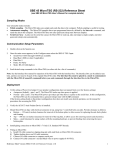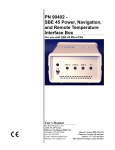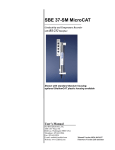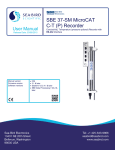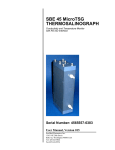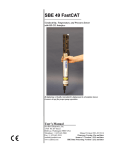Download SBE 45 MicroTSG - Ocean Networks Canada
Transcript
SBE 45 MicroTSG (Thermosalinograph) Conductivity and Temperature Monitor with RS-232 Interface User’s Manual Sea-Bird Electronics, Inc. 1808 136th Place NE Bellevue, Washington 98005 USA Telephone: 425/643-9866 Fax: 425/643-9954 E-mail: [email protected] Website: www.seabird.com Manual Version #013, 06/11/08 Firmware Version 1.1b and later SEASAVE Version 7.17a and later Limited Liability Statement Extreme care should be exercised when using or servicing this equipment. It should be used or serviced only by personnel with knowledge of and training in the use and maintenance of oceanographic electronic equipment. SEA-BIRD ELECTRONICS, INC. disclaims all product liability risks arising from the use or servicing of this system. SEA-BIRD ELECTRONICS, INC. has no way of controlling the use of this equipment or of choosing the personnel to operate it, and therefore cannot take steps to comply with laws pertaining to product liability, including laws which impose a duty to warn the user of any dangers involved in operating this equipment. Therefore, acceptance of this system by the customer shall be conclusively deemed to include a covenant by the customer to defend, indemnify, and hold SEA-BIRD ELECTRONICS, INC. harmless from all product liability claims arising from the use or servicing of this system. 2 Table of Contents Table of Contents Section 1: Introduction ........................................................................ 5 About this Manual .............................................................................................5 How to Contact Sea-Bird ...................................................................................5 Quick Start .........................................................................................................5 Unpacking MicroTSG........................................................................................6 Section 2: Description of MicroTSG .................................................. 7 System Description ............................................................................................7 Specifications.....................................................................................................9 Dimensions and Connector ..............................................................................10 Sample Timing.................................................................................................11 Baud Rate, Cable Length, Power, and Data Transmission Rate ......................12 Baud Rate, Cable Length, and Data Transmission Rate ...........................12 Power and Cable Length...........................................................................13 Remote Temperature Sensor (optional) ...........................................................14 Section 3: Installing System .............................................................. 15 Installing Software...........................................................................................15 System Schematic and Installation Guidelines ................................................16 Power-Up Jumper Check .................................................................................18 Installing MicroTSG ........................................................................................19 Section 4: Setting Up MicroTSG ...................................................... 20 Communications Test and Setup......................................................................20 Sampling Modes ..............................................................................................24 Polled Sampling........................................................................................24 Autonomous Sampling .............................................................................25 Serial Line Synchronization (Serial Line Sync)........................................26 Timeout Description ........................................................................................26 Command Descriptions....................................................................................27 Data Output Format .........................................................................................32 Setting Up Configuration (.con) File ...............................................................33 Section 5: Operating System ............................................................. 34 Acquiring Real-Time Data with SEASAVE....................................................34 Processing Data................................................................................................36 Editing .hex Data File ...............................................................................36 Section 6: Routine Maintenance and Calibration ........................... 37 Corrosion Precautions......................................................................................37 Cleaning and Storage .......................................................................................37 Replacing Anti-Foulant Device (SBE 45)........................................................39 Sensor Calibration............................................................................................40 Section 7: Troubleshooting................................................................ 41 Problem 1: Unable to Communicate with MicroTSG......................................41 Problem 2: Nonsense or Unreasonable Data....................................................41 Problem 3: Salinity Lower than Expected .......................................................41 Glossary .............................................................................................. 42 3 Table of Contents Appendix I: Functional Description................................................. 43 Sensors.............................................................................................................43 Sensor Interface ...............................................................................................43 Appendix II: Electronics Disassembly/Reassembly ....................... 44 Appendix III: Command Summary ................................................. 45 Appendix IV: AF24173 Anti-Foulant Device .................................. 47 Appendix V: Replacement Parts ...................................................... 51 Index.................................................................................................... 52 4 Section 1: Introduction Section 1: Introduction This section includes contact information, Quick Start procedure, and photos of a standard SBE 45 MicroTSG shipment. About this Manual This manual is to be used with the SBE 45 MicroTSG Conductivity and Temperature Monitor. It is organized to guide the user from installation through operation and data collection. We’ve included detailed specifications, command descriptions, maintenance and calibration information, and helpful notes throughout the manual. Sea-Bird welcomes suggestions for new features and enhancements of our products and/or documentation. Please e-mail any comments or suggestions to [email protected]. How to Contact Sea-Bird Sea-Bird Electronics, Inc. 1808 136th Place Northeast Bellevue, Washington 98005 USA Telephone: Fax: E-mail: Website: 425-643-9866 425-643-9954 [email protected] http://www.seabird.com Business hours: Monday-Friday, 0800 to 1700 Pacific Standard Time (1600 to 0100 Universal Time) Except from April to October, when we are on summer time (1500 to 0000 Universal Time) Quick Start Follow these steps to get a Quick Start using the MicroTSG. The manual provides step-by-step details for performing each task: 1. Perform pre-check procedures: A. On the Configuration Sheet (in the manual), check the factory-set power-up mode jumper setting. For a description of how the jumper setting affects operation, see Power-Up Jumper Check in Section 3: Installing System. B. Test power and communications (see Communications Test and Setup in Section 4: Setting Up MicroTSG). 2. Deploy the MicroTSG (see Sections 3, 4, and 5): A. Verify the AF24173 Anti-Foulant Device is installed. B. Install the MicroTSG. C. Send commands to run the system. 5 Section 1: Introduction Unpacking MicroTSG Shown below is a typical MicroTSG shipment. MicroTSG 25-pin to 9-pin adapter (for use with computer with DB-25 connector) I/O cable Spare parts kit MicroTSG User Manual 6 Conductivity cell cleaning solution (Triton X-100) Software, and Electronic Copies of Software Manuals and User Manual Section 2: Description of MicroTSG Section 2: Description of MicroTSG This section describes the functions and features of the MicroTSG, including: • System description • Specifications • Dimensions and connector • Sample timing • Baud rate, cable length, and power requirements • Optional remote temperature sensor System Description The SBE 45 MicroTSG is an externally powered, high-accuracy, conductivity and temperature monitor, designed for shipboard determination of sea surface (pumped-water) conductivity and temperature. Communication with the MicroTSG is over an internal, 3-wire, RS-232C link, providing real-time data transmission. Commands can be sent to the MicroTSG to provide status display, data acquisition setup, data acquisition and display, and diagnostic tests. User-selectable operating modes include: • Polled sampling – On command, the MicroTSG takes one sample and sends the data to the computer. • Autonomous sampling – At pre-programmed intervals, the MicroTSG samples and sends the data to the computer. The MicroTSG does not enter quiescent (sleep) state between samples. • Serial Line Sync - A pulse on the serial line causes the MicroTSG to wake up, sample, and enter quiescent (sleep) state automatically. Calibration coefficients stored in EEPROM allow the MicroTSG to transmit data in engineering units. The MicroTSG retains the temperature and conductivity sensors used in the SBE 21 Thermosalinograph, but has improved acquisition electronics that increase accuracy and resolution, and lower power consumption. The MicroTSG’s aged and pressure-protected thermistor has a long history of exceptional accuracy and stability (typical drift is less than 0.002 °C per year). Electrical isolation of the conductivity electronics eliminates any possibility of ground-loop noise. The MicroTSG’s internal-field conductivity cell is unaffected by external fouling. A plastic cup with O-ring retainer at one end of the cell retains the expendable AF24173 Anti-Foulant Device. 7 Section 2: Description of MicroTSG Note: See the Interface Box manual for operation of the MicroTSG with the Interface Box. The Interface Box can be added to the system at any time, and does not need to be part of the original MicroTSG order. An optional AC- or DC-powered 90402 - SBE 45 Power, Navigation, and Remote Temperature Interface Box provides: • Power and an opto-isolated RS-232C interface for the MicroTSG • An opto-isolated NMEA receiver for an optional NMEA navigation device which supports NMEA 0183 protocol, outputting data in GGA, GLL, RMA, RMC, or TRF format (NMEA navigation device not supplied by Sea-Bird) • Power and an RS-232C interface for an optional SBE 38 remote temperature sensor • An RS-232C computer interface Decoded Latitude, Longitude, date, and time and SBE 38 temperature data are appended to the MicroTSG data stream in the Interface Box. The data is transmitted to the computer for storage and/or display. The MicroTSG is supplied with a powerful 2000/XP software package, Seasoft©-Win32, which includes: Notes: • Help files provide detailed information on SEATERM, SEASAVE V7, and SBE Data Processing. • Software manuals on CD-ROM contain detailed information on SEASAVE V7 and SBE Data Processing. • Sea-Bird also supplies an older version of SEASAVE, SEASAVEWin32. However, all SEASAVE instructions in this manual are written for SEASAVE V7. See SEASAVE-Win32’s manual and/or Help files if you prefer to use the older software. • SEATERM – terminal program for easy communication and data retrieval, can send commands to the MicroTSG to provide status display, data acquisition setup, data display and capture, and diagnostic tests. • SEASAVE V7 – program for acquiring, saving, and displaying real-time or archived data. • SBE Data Processing – program for calculation and plotting of conductivity, temperature, data from auxiliary sensors, and derived variables such as salinity and sound velocity. 8 Section 2: Description of MicroTSG Specifications Temperature 1 (°C) Conductivity (S/m) Salinity (PSU), typical Measurement Range -5 to +35 0 to 7 (0 to 70 mS/cm) - Initial Accuracy 0.002 0.0003 (0.003 mS/cm) 0.005 Typical Stability (per month) 0.0002 0.0003 (0.003 mS/cm) 0.003 0.0001 0.00001 (0.0001 mS/cm) 0.0002 +1 to +32 0 to 6; physical calibration over the range 2.6 to 6 S/m, plus zero conductivity (air) - 2 Resolution Sensor Calibration Range Quartz TCXO, ±2 ppm per year aging; ±5 ppm vs. temperature (-5 to +30 °C) Counter Time-Base 8 - 30 VDC Quiescent (sleep) Current: 10 microamps Operating Current: 34 milliamps at 8 VDC 30 milliamps at 12-30 VDC Input Power PVC housing Materials Recommended Flow Rate 10 to 30 milliliters/second (0.16 to 0.48 gallons/minute) Maximum Safe Operating Pressure 34.5 decibars (50 psi) 4.6 kg (10.2 lbs) Weight Notes: 1 Temperature specifications above are for MicroTSG’s temperature sensor. For optional remote temperature sensor (SBE 38), which can be integrated with optional 90402 Interface Box Measurement range: -5 to +35 °C Initial accuracy: 0.001 °C Resolution: 0.0003 °C Calibration: -1 to +32 °C Typical stability: 0.001 °C in 6 months, certified 2 Resolution Typical RMS noise with fixed resistors on temperature and conductivity inputs: NCycles * Temperature (°C) Conductivity (S/m) Salinity (psu) Sound Velocity (m/sec) 1 2 4 8 16 0.000190 0.000170 0.000150 0.000087 0.000078 0.000014 0.000010 0.000005 0.000005 0.000004 0.00027 0.00016 0.00015 0.00009 0.00007 0.00066 0.00057 0.00055 0.00033 0.00025 * NCycles = number of measurements to average per sample. 9 Section 2: Description of MicroTSG Dimensions and Connector Dimensions in millimeters (inches) MCBH4SS Power Pin 4 Transmit Pin 3 Orientation Pin Ground Pin 1 Receive Pin 2 Ground pin = Computer data common (pin 1) Receive pin = RS-232C receive data transmitted from computer (pin 2) Transmit pin = RS-232C transmit from MicroTSG to computer (pin 3) Power pin = 8-30 VDC (pin 4) 10 Section 2: Description of MicroTSG Sample Timing The time to acquire the temperature and conductivity varies, depending on the mode of operation. Polled Sampling Mode Note: See Command Descriptions in Section 4: Setting Up MicroTSG for descriptions of AutoRun=, Go, SingleSample=, NCycles=, and Interval=. Polled Sampling Mode is in effect when: • PCB J1 jumper is set to Normal or Autopower, AutoRun=N, and sampling is started with Go (if SingleSample=Y) or with a polled sampling command Time from end of take sample command to beginning of reply (seconds) = (NCycles * 0.1336) + 0.459 Autonomous Sampling Mode Autonomous Sampling Mode is in effect when: • PCB J1 jumper is set to Normal or Autopower, AutoRun=Y, and SingleSample=N, or • PCB J1 jumper is set to Normal (pins 2 and 3), AutoRun=N, SingleSample=N, and sampling is started with Go Time to acquire temperature and conductivity (seconds) = (NCycles * 0.1336) + 0.287 Serial Line Sync Mode Serial Line Sync Mode is in effect when: • PCB J1 jumper set to Normal (pins 2 and 3), AutoRun=Y, and SingleSample=Y Time from wake-up to beginning of reply (seconds) = (NCycles * 0.1336) + 1.643 Total Sampling Time Once temperature and conductivity are acquired, the time to calculate the desired parameters is not a function of the mode of operation: • Time to compute temperature = 8.8 msec • Time to compute conductivity = 15.4 msec • Time to compute salinity = 83 msec • Time to compute sound velocity = 35 msec Notes: • The time to transmit computed parameters is dependent on baud rate. See Baud Rate, Cable Length, Power, and Data Transmission Rate. • For autonomous sampling, if the total time required for the sample is greater than the userinput sample interval (Interval=), the MicroTSG begins the next sample as soon as it finishes transmitting the current sample. Total time required for sample = time to acquire temperature and conductivity + time to compute selected parameters + time to transmit computed parameters 11 Section 2: Description of MicroTSG Baud Rate, Cable Length, Power, and Data Transmission Rate Baud Rate, Cable Length, and Data Transmission Rate Notes: • Baud rate is set with Baud=. • Real-time output rate is set with Interval=. • Output format is set with OutputCond=, OutputSal=, and OutputSV=. See Command Descriptions in Section 4: Setting Up MicroTSG for command details. The rate that data can be transmitted from the MicroTSG is dependent on the amount of data to be transmitted per scan and the serial data baud rate: Time to transmit data = (number of characters * 10 bits/character) / baud rate where Number of characters is dependent on the included data and output format (see Data Output Format in Section 4: Setting Up MicroTSG). Add 2 to the number of characters shown in the output format, to account for the carriage return and line feed at the end of each scan. Include decimal points, commas, and spaces when counting the number of characters. Note that the MicroTSG transmits data after it has completed the previous sample and before it starts the next sample. See Sample Timing above for information on sampling time. The length of cable that the MicroTSG can drive to transmit real-time data is also dependent on the baud rate. The allowable combinations are: Maximum Cable Length (meters) 800 400 200 100 50 25 Maximum Baud 1200 2400 4800 (factory set default) 9600 19200 38400 Example – What is the minimum transmission time over 100 m of cable with OutputCond=Y, OutputSal=Y, OutputSV=Y, and OutputFormat=0? With 100 meters of cable, the MicroTSG requires a baud rate of 9600 or less. Number of characters (from Data Output Format in Section 4: Setting Up MicroTSG) = 8 (T) + 2 (comma & space) + 8 (C) + 2 (comma & space) + 8 (salinity) + 2 (comma & space) + 8 (sound velocity) + 2 (carriage return & line feed) = 40 Time required to transmit data = (40 characters * 10 bits/character) / 9600 = 0.042 seconds = 42 msec What is the minimum total time required per sample (Interval=), if averaging 4 measurements/sample (NCycles=4) and operating in Autonomous Sampling Mode? In Autonomous mode, time to acquire T and C (from Sample Timing above) = (NCycles * 0.1336) + 0.287 = (4 * 0.1336) + 0.287 = 0.82 seconds Total sampling time = time to acquire T and C + time to compute parameters (from Sample Timing above) + time to transmit data = 0.82 + (.0088 + .0154 + .083 + .035) + .042 = 1.00 second Therefore, set Interval=1, transmitting 1 sample every second. 12 Section 2: Description of MicroTSG Power and Cable Length Note: Common wire resistances: Gauge 12 14 16 18 19 20 22 24 26 28 Resistance (ohms/foot) 0.0016 0.0025 0.0040 0.0064 0.0081 0.0107 0.0162 0.0257 0.0410 0.0653 There are two issues to consider: • Limiting the IR loss to 1 volt; higher IR loss will prevent the instrument from transmitting real-time data because of the difference in ground potential. • Supplying enough power at the power source so that sufficient power is available at the instrument after considering IR loss. Looking at each issue separately: Limiting IR Loss to 1 Volt The limit to cable length is typically reached when the maximum current times the power common wire resistance is more than 1 volt, because the difference in ground potential of the MicroTSG and ground controller prevents the MicroTSG from transmitting real-time data. V limit = 1 volt = IR limit Where I is the current required by the MicroTSG (34 milliamps at 8 VDC; see Specifications above). Maximum cable length = R limit / wire resistance per foot Example – For 18 gauge wire, what is the maximum distance to transmit power to the MicroTSG? If this the controlling factor for maximum cable length if wanting to transmit at 1200 baud? For 34 milliamp current, R limit = V limit / I = 1 volt / 0.034 amps = 29 ohms For 18 gauge wire, resistance is 0.0064 ohms/foot. Therefore, maximum cable length is 29 ohms / 0.0064 ohms/foot = 4531 feet = 1381 meters. Note that 1381 meters > 800 meters (maximum distance MicroTSG can transmit data at 1200 baud), so IR loss is not controlling factor for this example. Example 2 – Same as above, but there are 4 MicroTSGs powered from the same power supply. R limit = V limit / I = 1 volt / (0.034 amps * 4 MicroTSGs) = 7.35 ohms Therefore, maximum cable length is 7.35 ohms / 0.0064 ohms/foot = 1148 feet = 350 meters (this is cable length to MicroTSG furthest from power source). Supplying Enough Power to MicroTSG Another consideration in determining maximum cable length is supplying enough power at the power source so that sufficient voltage is available, after the IR loss in the cable, to power the MicroTSG. Example – For 18 gauge wire, what is the maximum distance to transmit power to the MicroTSG if using a 8.5 volt power source to supply power? Is this the controlling factor for maximum cable length if wanting to transmit at 1200 baud? MicroTSG’s input power specification is 8 – 30 volts. Therefore, a 0.5 volt IR drop (8.5 volts – 8 volts) would still provide enough power to MicroTSG. V = IR 0.5 volts = (.034 amps) * (0.0064 ohms/foot * cable length) Cable length = 2297 ft = 700 meters Note that 700 meters < 800 meters (maximum distance MicroTSG can transmit data at 1200 baud), so IR drop in power is controlling factor for this example. Using a higher voltage power supply or a different wire gauge (12, 14, or 16 gauge) would provide sufficient power at MicroTSG to allow an 800 meter cable length. Example 2 – Same as above, but there are 4 MicroTSGs powered from the same power supply. V = IR 0.5 volts = (.034 amps * 4 MicroTSGs) *(0.0064 ohms/foot * cable length) Cable length = 574 ft = 175 meters (this is cable length to MicroTSG furthest from power source). 13 Section 2: Description of MicroTSG Remote Temperature Sensor (optional) Notes: • See the Interface Box manual for operation of the MicroTSG with the Interface Box. The Interface Box can be added to the system at any time, and does not need to be part of the original MicroTSG order. • Sea-Bird software (SEASAVE real-time data acquisition and SBE Data Processing’s Data Conversion and Derive modules) uses the data from the MicroTSG’s temperature and conductivity sensors to calculate salinity, and then uses that salinity with the temperature from the remote temperature sensor to calculate density and sound velocity. The optional 90402 – SBE 45 Power, Navigation, and Remote Temperature Interface Box can append the output of an optional SBE 38 temperature sensor to the output from the MicroTSG. Often, the MicroTSG is mounted in the interior of the vessel. In this configuration the recorded conductivity is correct, but the water temperature has changed as it has passed through the plumbing system. The remote temperature sensor can be placed in a location that provides more accurate measurement of the sea surface water temperature. The ideal location for the remote sensor is at the seawater intake (before the pump) near the bow of the ship. This minimizes contamination of the surface temperature measurement by the ship’s own thermal mass. To compute salinity, always use the data from the temperature sensor on the MicroTSG, not from the remote temperature sensor. Conductivity has a strong thermal coefficient; therefore, it is critical to know the temperature of the water when the conductivity sensor samples it in order to compute salinity correctly. On a typical installation, there may be 20 to 30 meters of plumbing between the remote temperature sensor and the MicroTSG. As the water flows through the pipes it changes temperature dramatically, making the data from the remote temperature sensor an inaccurate representation of the temperature when the water reaches the conductivity sensor. Use the remote temperature sensor only to report surface temperature, and to calculate density and sound velocity (density and sound velocity are a function of salinity and temperature). 14 Section 3: Installing System Section 3: Installing System This section provides information on: • Software installation • System schematic and installation guidelines • Power-up mode jumper setting check • MicroTSG installation Installing Software Sea-Bird recommends the following minimum system requirements for SEASOFT-Win32: Windows 2000 or later, 500 MHz processor, 256 MB RAM, and 90 MB free disk space for installation. If not already installed, install SEASOFT-Win32 on your computer using the supplied software CD. Note: It is possible to use the MicroTSG without SEATERM by sending direct commands from a dumb terminal or terminal emulator, such as Windows HyperTerminal. 1. With the CD in your CD drive, double click on Seasoft-Win32_*.exe (* is the software release date). 2. Follow the dialog box directions to install the software. The installation program allows you to install the desired components. Install all the components, or just install SEATERM (terminal program), SEASAVE V7 (real-time data acquisition program), and SBE Data Processing (data processing program). The default location for the software is c:\Program Files\Sea-Bird. Within that folder is a sub-directory for each component. 15 Section 3: Installing System System Schematic and Installation Guidelines MicroTSG with Optional PN 90402 Interface Box, SBE 38 Remote Temperature Sensor, and NMEA Navigation Device (see PN 90402 – SBE 45 Power, Navigation, and Remote Temperature Interface Box manual for operating details) 16 Section 3: Installing System Sea-Bird does not provide detailed installation instructions for the MicroTSG, given the unique nature of every ship and type of installation. The installation of the MicroTSG should be done by qualified shipfitters, with the oversight of a competent ship designer or naval architect. Consider the following: • The MicroTSG can be mounted anywhere it will fit that is accessible for maintenance and cleaning. For safety, mount the MicroTSG above the water line. ¾ If the remote temperature sensor is not used, mount the MicroTSG as close to the seawater intake as possible to avoid thermal contamination from long plumbing runs. Thermal contamination will not affect salinity accuracy, but the MicroTSG will report the temperature of the water when it reaches the instrument. ¾ If the remote temperature sensor is used, the MicroTSG can be mounted in the ship’s lab or other convenient location. • Sea-Bird does not recommend or supply a pump. ¾ The pump must provide 10 to 30 milliliter/second (0.16 to 0.48 gallons/minute) flow. ¾ Pressure at the MicroTSG is limited to 34.5 decibars (50 psi). ¾ Research vessels often maintain seawater delivery systems for a variety of scientific purposes, including feed to a thermosalinograph. Many vessels use engine raw cooling water. However, because the MicroTSG is designed for a flow rate of 10 to 30 milliliters/second, ensure that most of the coolant flow bypasses the MicroTSG. ¾ Pleasure-boat pumps designed for salt water and for below-fluid level (non-priming) may be satisfactory, although their flow rates are much too high (more than 15 gallons/minute). Some method – flow restricting orifice, bypass, etc. – is needed to reduce the flow rate to the required level. Additionally, pleasure-boat pumps are not usually certified for below-waterline use. • Bubbles in the plumbing of a flow-through system are a common problem and will cause noisy salinity data. To minimize bubbles: ¾ Place the pump below the water line to push rather than lift the water. ¾ Locate the MicroTSG’s hull intake as deep as possible, as far as possible from bubble sources (bow wake, propeller, etc.). • Depending on the chosen design of a permanent seawater supply (including pump, intake fitting, pipes, etc.), a de-bubbling device may be needed to separate bubbles from the water before it enters the MicroTSG. Note that a de-bubbler may cause additional temperature errors for the MicroTSG’s primary temperature sensor; salinity accuracy (and accuracy of an optional remote temperature sensor) is not affected. Not all ships require de-bubblers, but many do for best quality salinity data. Large single point salinity spikes can be removed with the Wild Edit module in SBE Data Processing. • Route cabling as cleanly as possible, avoiding sources of noise. Electric motors are a particular problem. Avoid routing the cable next to generators and air conditioners. • If practical, mount the optional SBE 38 remote temperature sensor outside the hull. However, the SBE 38 is usually mounted in the remote sensor mount kit, which has 1-inch pipe threads on each end; plumb the mount kit into your seawater system. Install the SBE 38 as close to the seawater intake as possible (before the pump), near the bow of the ship. Since the installation is below the water line, consult your ship’s engineer / naval architect / shipyard regarding the actual installation. We cannot offer advice in this matter as each ship is different and plumbing regulations vary. Note: The optional Interface Box appends data from the optional SBE 38 remote temperature sensor to the MicroTSG data stream. 17 Section 3: Installing System Power-Up Jumper Check The MicroTSG’s Printed Circuit Board (PCB) has a jumper that controls how the MicroTSG wakes up: • Autopower (default) – The MicroTSG wakes up when power is applied. System capability is dependent on the external wiring configuration: ¾ Three wires – This configuration is useful in simple systems where a controller applies power, waits for data, and then removes power. Only three of the four wires (Power, Ground, and Transmit) are needed for operation, since it is not necessary to command the MicroTSG to take samples. Note that the MicroTSG does not respond to any commands in this configuration, so initial setup of the system must be performed with all four wires in place (see Command Descriptions in Section 4: Setting Up MicroTSG). ¾ Four wires – With all four wires (Power, Ground, Receive, and Transmit), the MicroTSG can receive and respond to most commands. Note that the MicroTSG does not respond to QS in this configuration. • Normal – The MicroTSG wakes up when there is a pulse on the serial interface lines. In this configuration, the MicroTSG can be controlled using the documented commands and can be commanded into a quiescent (sleep) state with QS. Note: For a three-wire external wiring configuration, or to use the MicroTSG with the Interface Box, set: • J1 jumper to Autopower • AutoRun=Y, and • SingleSample=N See Section 4: Setting Up MicroTSG. Verify the jumper setting in one of the following ways: Note: See Appendix II: Electronics Disassembly/Reassembly for details on accessing the PCB to change the jumper setting. • Check the Configuration Sheet (in the manual) for the factory setting, or • Connect the MicroTSG to the computer as described in Communications Test and Setup in Section 4: Setting Up MicroTSG. Set the appropriate communications settings, wake up the MicroTSG with the Connect button on SEATERM’s Toolbar, and then enter QS after the S> prompt. The response indicates whether the jumper is in the Normal or Autopower configuration: ¾ Autopower – system returns S> prompt, indicating that the MicroTSG is not in quiescent (sleep) state. ¾ Normal – system does not return S> prompt, indicating that the MicroTSG is in quiescent (sleep) state. 18 Section 3: Installing System Installing MicroTSG Electrical connector 1. New MicroTSGs are shipped with an AF24173 Anti-Foulant Device preinstalled. Verify that the Anti-Foulant Device is in the anti-foulant device cup (see Section 6: Routine Maintenance and Calibration for access to and replacement of the Anti-Foulant Device). 2. Mount the MicroTSG, with the electrical connector at the top, using the four 1/4-inch bolt holes on the sides. Provide clearance as follows: • Bottom — 152 mm (6 inches) clearance for removal of the bottom plate, to allow access for replacing the AF24173 Anti-Foulant Device and cleaning. • Top — 305 mm (12 inches) clearance for removal of the top plate, to allow access for removing sensors and electronics. • Sides — small clearance by using washers with the mounting hardware, to prevent binding when removing the top or bottom plate. 3. Install the I/O cable: A. Lightly lubricate the sides of the rubber prongs on the cable connector with silicone grease (DC-4 or equivalent). B. Install the cable connector, aligning the long pin with the small hole on the MicroTSG’s bulkhead connector. C. Place the locking sleeve over the connector. Tighten the sleeve finger tight only. Do not overtighten the locking sleeve and do not use a wrench or pliers. 4. Install the piping connections to the MicroTSG. The housing is tapped with 3/8-inch U.S. standard NPT threads. Nylon hose barb fittings for 3/8-inch tubing are provided. 5. Verify that the hardware and external fittings are secure. 6. For use without optional Interface Box: Connect the MicroTSG to the computer and power supply. Top plate Bolt hole (typical) Bottom plate CAUTION: Do not use WD-40 or other petroleum-based lubricants, as they will damage the connector. I/O cable connector Locking sleeve • • Connect the I/O cable connector to your computer’s serial port. Connect the I/O cable connector’s red (+) and black (-) wires to a power supply (8-30 VDC). Power Pin 4 Transmit Pin 3 Orientation Pin Ground Pin 1 Receive Pin 2 Ground pin: Computer data common (pin 1) Receive pin: RS-232C receive data transmitted from computer (pin 2) Transmit pin: RS-232C transmit from MicroTSG to computer (pin 3) Power pin: 8-30 VDC (pin 4) 7. For use with optional Interface Box: See schematic in System Schematic and Installation Guidelines above, and see PN 90402 – SBE 45 Power, Navigation, and Remote Temperature Interface Box manual. 19 Section 4: Setting Up MicroTSG Section 4: Setting Up MicroTSG This section provides information on: • • • • • • MicroTSG setup Sampling modes and example sets of operation commands Timeout description Command descriptions Data output format Setting up configuration (.con) file for real-time data acquisition and data processing Communications Test and Setup The power and communications test will verify that the system works, prior to deployment. Note: See SEATERM’s Help files. 1. Double click on Seaterm.exe. If this is the first time the program is used, the configuration dialog box may appear: SBE45 Select the instrument type (SBE 45) and the computer COM port for communication with the MicroTSG. Click OK. 20 Section 4: Setting Up MicroTSG 2. The main screen looks like this: Menus Toolbar Command/Data Echo Area Status bar Instrument Note: There is at least one way, and as many as three ways, to enter a command: • Manually type a command in Command/Data Echo Area • Use a menu to automatically generate a command • Use a Toolbar button to automatically generate a command Instrument EPROM version • • • Note: Once the system is configured and connected (Steps 3 through 5), to update the Status bar: • on the Toolbar, click Status; or • from the Utilities menu, select Instrument Status. SEATERM sends the status command, which displays in the Command/Data Echo Area, and updates the Status bar. Computer COM port • Capture to file status – grayed out if not capturing Baud rate, data bits, stop bits, and parity Menus – Contains tasks and frequently executed instrument commands. Toolbar – Contains buttons for frequently executed tasks and instrument commands. All tasks and commands accessed through the Toolbar are also available in the Menus. To display or hide the Toolbar, select View Toolbar in the View menu. Grayed out Toolbar buttons are not applicable. Command/Data Echo Area – Echoes a command executed using a Menu or Toolbar button, as well as the instrument’s response. Additionally, a command can be manually typed in this area, from the available commands for the instrument. Note that the instrument must be ‘awake’ for it to respond to a command (use Connect on the Toolbar to wake up the instrument). Status bar – Provides status information. To display or hide the Status bar, select View Status bar in the View menu. 21 Section 4: Setting Up MicroTSG Following are the Toolbar buttons applicable to the MicroTSG: Toolbar Buttons Description Re-establish communications with MicroTSG. Computer responds with S> prompt. Status Display instrument status. Coefficients Display calibration coefficients. Capture instrument responses on screen to file. File has .cap extension. Click Capture again to turn off capture. Capture status displays in Status Capture — bar. As MicroTSG has no internal memory, you must capture before sampling begins to save data for future review and processing. Perform one or more diagnostic tests on MicroTSG. Diagnostic test(s) accessed in this DS, DC, TS, Diagnostics manner are non-destructive – they do not write and TSR over any existing instrument settings. Free computer COM port used to communicate with MicroTSG. COM port can then be used by Disconnect — another program. Note that MicroTSG must be connected to COM port for data to be obtained. *See Command Descriptions. Connect Note: .cap file created by SEATERM is not compatible with our postprocessing software (SBE Data Processing). Instead of using SEATERM’s capture utility, use SEASAVE (our real-time data acquisition software) to create a .hex file that is compatible with SBE Data Processing (see Section 5: Operating System). Equivalent Command* (press Enter key) DS DC 3. In the Configure menu, select SBE 45 TSG. The dialog box looks like this: Interface for communication between computer and MicroTSG. Computer COM port, baud rate, data bits, and parity for communication between computer and MicroTSG. 4800 Note: • SEATERM’s baud rate must be the same as the MicroTSG baud rate (set with Baud=). Baud is factoryset to 4800, but can be changed by the user (see Command Descriptions). • When you click OK, SEATERM saves the Configuration Options settings to the SeaTerm.ini file in your Windows directory. SeaTerm.ini contains the last saved settings for each instrument. When you open SEATERM and select the desired instrument (SBE 37, 45, etc.) in the Configure menu, the Configuration Options dialog box shows the last saved settings for that instrument. Make the selections in the Configuration Options dialog box: • COMM Port: COM 1 through COM 10, as applicable • Baud Rate: 4800 (documented on Configuration Sheet in manual) • Data Bits: 8 • Parity: None • Mode: RS-232 (Full Duplex) Click OK to save the settings. 22 Section 4: Setting Up MicroTSG Notes: • See Power-Up Jumper Check in Section 3: Installing System for a description of Autopower and Normal. • See Appendix II: Electronics Disassembly/Reassembly to access the PCB and move the jumper. 4. In the Communications menu, select Options / Cycle baud when connecting. 5. Click Connect on the Toolbar. SEATERM tries to connect to the MicroTSG at the baud set in Step 3. If it cannot, it cycles through all other possible baud rates to try to connect. When it connects, the display looks like this: S>SBE45 V 1.1b S> This shows that correct communications between the computer and MicroTSG has been established. If the system does not respond as shown: • Click Connect again. • Verify the correct instrument was selected in the Configure menu and the settings were entered correctly in the Configuration Options dialog box. • Check cabling between the computer and MicroTSG. 6. Display MicroTSG status information by clicking Status on the Toolbar. The display looks like this: SBE45 V 1.1b SERIAL NO. 1258 not logging data sample interval = 30 seconds output conductivity with each sample do not output salinity with each sample do not output sound velocity with each sample do not start sampling when power on do not power off after taking a single sample do not power off after two minutes of inactivity A/D cycles to average = 4 7. Command the MicroTSG to take a sample by typing TS and pressing the Enter key. The display looks like this (if output conductivity with each sample, do not output salinity with each sample, and do not output sound velocity with each sample displayed in response to the status command in Step 6) : 23.7658, 0.00019 where 23.7658 = temperature in degrees Celsius 0.00019 = conductivity in S/m These numbers should be reasonable; i.e., room temperature and zero conductivity. 8. Establish the sampling scheme, after reviewing the information in this section on sampling modes and commands. 9. Command the MicroTSG to go to sleep (quiescent state) by typing QS and pressing the Enter key. The response indicates whether the PCB’s J1 jumper is in the Normal or Autopower configuration: • Autopower – system returns S> prompt. • Normal – system does not return S> prompt. If necessary, remove the PCB and move the jumper to the desired pins. The MicroTSG is ready for deployment. 23 Section 4: Setting Up MicroTSG Sampling Modes The MicroTSG has three basic sampling modes for obtaining data: Polled Sampling, Autonomous Sampling, and Serial Line Synchronization Sampling. However, commands and the J1 jumper setting on the MicroTSG’s PCB can be used in various combinations to provide a high degree of operating flexibility. Shown below are descriptions and examples of the three basic sampling modes. Note that the MicroTSG’s response to each command is not shown in the examples. Review the operation of the basic sampling modes and the commands described in Command Descriptions before setting up your system. Polled Sampling Note: After waking the MicroTSG, you may need to press the Enter key several times and send Stop to interrupt sampling, depending on how the instrument was set up the last time it was used. On command, the MicroTSG takes one sample of data and sends the data to the computer. Examples: Polled Sampling Mode (user input in bold) Example 1: J1 jumper in Normal position (pins 2 and 3). Wake up MicroTSG. Set up to wait for command each time MicroTSG wakes up, and send salinity with data. Send status command to verify setup. Send power-off command after all parameters are entered. Assuming that power is always applied: (Click Connect on Toolbar to wake up.) S>AUTORUN=N S>OUTPUTSAL=Y S>DS (to verify setup) S>QS When ready to take a sample (repeat as desired): wake up MicroTSG, command it to take a sample and output converted data to computer, and send power-off command. (Before first sample, click Capture on Toolbar to capture data to a file – program requests file name for data to be stored.) (Click Connect on Toolbar to wake up.) S>TS S>QS Example 2: J1 jumper in Autopower position (pins 1 and 2). Wake up MicroTSG. Set up to wait for command each time MicroTSG wakes up, and send salinity with data. Send status command to verify setup. Remove power after all parameters are entered. (Apply power to wake up.) S>AUTORUN=N S>OUTPUTSAL=Y S>DS (to verify setup) (Remove power.) When ready to take a sample (repeat as desired): wake up MicroTSG, command it to take a sample and output converted data to computer, and remove power. (Before first sample, click Capture on Toolbar to capture data to a file – program requests file name for data to be stored.) (Apply power to wake up.) S>TS (Remove power.) 24 Section 4: Setting Up MicroTSG Autonomous Sampling Notes: • After waking the MicroTSG, you may need to press the Enter key several times and send Stop to interrupt sampling, depending on how the instrument was set up the last time it was used. • If using the MicroTSG with the Interface Box, set up the MicroTSG to operate in autonomous sampling mode: ¾ J1 jumper in Autopower position (pins 1 and 2) ¾ AutoRun=Y ¾ SingleSample=N The MicroTSG samples data at pre-programmed intervals, defined by Interval=, and sends the data to the computer. The MicroTSG does not enter quiescent (sleep) state between samples. Examples: Autonomous Sampling Mode (user input in bold) Example 1: J1 jumper in Normal position (pins 2 and 3), AutoRun=Y. Set up to take a sample every 20 seconds. Send status command to verify setup. Send power-off command after all parameters are entered. Assuming that power is always applied: (Click Connect on Toolbar to wake up.) S>SINGLESAMPLE=N S>INTERVAL=20 S>AUTORUN=Y S>DS (to verify setup) S>QS When ready to begin sampling: (Click Capture on Toolbar to capture data to a file – program requests file name for data to be stored.) (Click Connect on Toolbar to wake up – sampling begins automatically.) When ready to stop sampling and go to sleep: (Press Enter key to get S> prompt.) S>STOP S>QS Example 2: J1 jumper in Normal position (pins 2 and 3), AutoRun=N. Set up to take a sample every 20 seconds. Send status command to verify setup. Send power-off command after all parameters are entered. Assuming that power is always applied: (Click Connect on Toolbar to wake up.) S>SINGLESAMPLE=N S>INTERVAL=20 S>AUTORUN=N S>DS (to verify setup) S>QS When ready to begin sampling: (Click Capture on Toolbar to capture data to a file – program requests file name for data to be stored.) (Click Connect on Toolbar to wake up.) S>GO When ready to stop sampling and go to sleep: (Press Enter key to get S> prompt.) S>STOP S>QS Example 3: J1 jumper in Autopower position (pins 1 and 2). Set up to take a sample every 20 seconds. Send status command to verify setup. Remove power after all parameters are entered. (Apply power to wake up.) S>SINGLESAMPLE=N S>INTERVAL=20 S>AUTORUN=Y S>DS (to verify setup) (Remove power.) When ready to begin sampling: (Click Capture on Toolbar to capture data to a file – program requests file name for data to be stored) (Apply power to wake up; sampling begins automatically.) When ready to stop sampling: (Remove power.) To change the setup: (Apply power to wake up; sampling begins automatically. Press Enter key several times to get S> prompt.) S>STOP S> (send desired commands) (Remove power.) 25 Section 4: Setting Up MicroTSG Serial Line Synchronization (Serial Line Sync) Note: After waking the MicroTSG, you may need to press the Enter key several times and send Stop to interrupt sampling, depending on how the instrument was set up the last time it was used. In Serial Line Sync Mode, a simple pulse (a single character) on the RS-232 line causes the MicroTSG to wake up, take and output a single sample, and automatically go to sleep (enter quiescent state). This mode is enabled if AutoRun=Y, SingleSample=Y, and the PCB’s J1 jumper is in the Normal position (pins 2 and 3). Example: Serial Line Sync Mode (user input in bold) (J1 jumper in Normal position – pins 2 and 3) Set up to take a sample upon receipt of any character and then automatically go to sleep. Send status command to verify setup. Send power-off command to MicroTSG after all parameters are entered – system automatically wakes up and goes to sleep for each sample upon receipt of a character. Assuming that power is always applied: (Click Connect on Toolbar to wake up.) S>SINGLESAMPLE=Y S>AUTORUN=Y S>DS (to verify setup) S>QS When ready to take a sample (repeat as desired): (Before first sample, click Capture on Toolbar to capture data to a file – program requests file name for data to be stored) (Press Enter key to wake up, sample, and go to sleep.) When ready to stop sampling or change setup: (Press Enter key several times to get S> prompt) S>STOP S> (Enter desired commands) S>QS Timeout Description The MicroTSG has a timeout algorithm when jumpered in the Normal configuration (PCB J1 pins 2 and 3). If the MicroTSG does not receive a command or sample data for two minutes and AutoOff=Y, it powers down its communication circuits. This places the MicroTSG in quiescent state, drawing minimal current. To re-establish control (wake up), click Connect on the Toolbar or press the Enter key. The system responds with the S> prompt. 26 Section 4: Setting Up MicroTSG Command Descriptions This section describes commands and provides sample outputs. See Appendix III: Command Summary for a summarized command list. When entering commands: • Input commands to the MicroTSG in upper or lower case letters and register commands by pressing the Enter key. • The MicroTSG sends ? CMD if an invalid command is entered. • If the system does not return an S> prompt after executing a command, press the Enter key to get the S> prompt. • If in quiescent state, re-establish communications by clicking Connect on the Toolbar or pressing the Enter key to get an S> prompt. Status Command DS Display operating status and setup parameters. Equivalent to Status on Toolbar. List below includes, where applicable, command used to modify parameter. • Firmware version and serial number • Logging status - logging data, not logging data, or unknown status • Sample interval time [Interval=] • Output conductivity with each sample [OutputCond=]? • Output salinity with each sample [OutputSal=]? • Output sound velocity with each sample [OutputSV=]? If yes, sound velocity algorithm [SVAlgorithm=]. • Start sampling automatically when power on [AutoRun=]? • Go to sleep after taking single sample [SingleSample=]? • Go to sleep after 2 minutes of inactivity [AutoOff=]? • A/D cycles to average per sample [NCycles=] • Output format (does not appear if OutputFormat=0. Shows conductivity leading space is suppressed if OutputFormat=1; shows conductivity and salinity order reversed if OutputFormat=2) Example: (user input in bold) S>DS SBE45 V 1.1b SERIAL NO. 1258 not logging data sample interval = 10 seconds output conductivity with each sample do not output salinity with each sample do not output sound velocity with each sample do not start sampling when power on do not power off after taking a single sample do not power off after two minutes of inactivity A/D cycles to average = 4 27 [Interval=] [OutputCond=] [OutputSal=] [OutputSV= and SVAlgorithm=] [AutoRun=] [SingleSample=] [AutoOff=] [NCycles=] Section 4: Setting Up MicroTSG Setup Commands Notes: • The MicroTSG’s baud rate (set with Baud=) must be the same as SEATERM’s baud rate (set in the Configure menu). • The maximum baud rate is dependent on cable length. See Baud Rate, Cable Length, Power, and Data Transmission Rate in Section 2: Description of MicroTSG. Baud=x x= baud rate (1200, 2400, 4800, 9600, 19200, or 38400). Default 4800. OutputFormat=x x=0 (default): Output order is temperature, conductivity, salinity, sound velocity. Notes: • See Data Output Format. • SEASAVE, SBE Data Processing, and the optional Interface Box are all compatible with any combination of output parameters, if OutputFormat=0 or 1. x=1: Suppress space before conductivity output. x=2: Reverse conductivity and salinity order. This is not compatible with SEASAVE, SBE Data Processing, or optional Interface Box. OutputCond=x x=Y (default): calculate and output conductivity (S/m). x=N: do not. OutputSal=x x=Y: calculate and output salinity (psu). x=N (default): do not. OutputSV=x x=Y: calculate and output sound velocity (m/sec). Can be calculated as Chen and Millero or as Wilson; select desired algorithm with SVAlgorithm=. x=N (default): do not. SVAlgorithm=x x=C: If OutputSV=Y, calculate sound velocity using Chen and Millero formula (UNESCO Technical Papers in Marine Science #44). Default. x=W: If OutputSV=Y, calculate sound velocity using Wilson formula (UNESCO Technical Papers in Marine Science #44). NCycles=x x= number of measurements to average per sample (default = 4). Increasing NCycles= increases measurement resolution and time required for measurement. See Sample Timing in Section 2: Description of MicroTSG. QS Quit session and place MicroTSG in quiescent (sleep) state. Sampling stops. Applicable only if PCB J1 jumper is in Normal position. 28 Section 4: Setting Up MicroTSG Operating Commands Operating commands configure the MicroTSG’s response upon waking up, and direct the MicroTSG to sample data once or at pre-programmed intervals. Note: If the total time required for the sample is greater than Interval=, the MicroTSG begins the next sample as soon as it finishes transmitting the current sample. Interval=x x= interval (seconds) between samples (maximum 32767 seconds). MicroTSG samples at this interval, and does not enter quiescent (sleep) state between samples. Minimum time between samples determined by NCycles=, desired calculated parameters (salinity, etc.), and baud rate; see Sample Timing and Baud Rate, Cable Length, Power, and Data Transmission Rate in Section 2: Description of MicroTSG. AutoOff=x (Functional only if J1 jumper on PCB is in Normal position) x=Y: Go to sleep (enter quiescent state) if 2 minutes have elapsed without receiving a command or without sampling data. x= N: Do not automatically go to sleep. AutoRun=x x=Y or N: Interacts with SingleSample= and J1 jumper setting, as described in table below. SingleSample=x Note: If the MicroTSG is sampling data and the external voltage is less than 6.15 volts for ten consecutive scans, the MicroTSG halts logging. x=Y or N: Interacts with AutoRun= and J1 jumper setting, as described in table below. Go Start sampling, as defined by SingleSample= and Interval=. Only applicable if: • AutoRun=N, or • AutoRun=Y and you previously sent Stop to stop sampling. Note: You may need to send Stop several times to get the MicroTSG to respond. This is most likely to occur if sampling with a small Interval=. Stop Stop sampling. Press Enter key to get S> prompt before entering Stop. J1 Jumper AutoRun SingleSample Normal (pins 2 and 3) Autopower (pins 1 and 2) N Y or N Y N Y Y N Y or N Y N Y Y Effect Wake up (when Connect on Toolbar clicked or Enter key pressed while asleep) state and wait for command. Wake up (when Connect on Toolbar clicked or Enter key pressed while asleep) and sample at rate specified by Interval=. To stop sampling and get S> prompt, type Stop and press Enter key. Wake up (when Connect on Toolbar clicked or Enter key pressed while asleep), take and output single sample, and automatically go to sleep. To wake up and get S> prompt, type Stop and press Enter key. Referred to as Serial Line Sync Mode. Wake up when power applied and wait for command. Wake up when power applied and sample at rate specified by Interval= until power removed. Required settings for MicroTSG in 3-wire (power, ground, and transmit) configuration or when using MicroTSG with Interface Box. Wake up when power applied and take and output a single sample. Wait for another command until power removed. 29 Section 4: Setting Up MicroTSG Polled Sampling Commands These commands are used by an external controller to request a sample from the MicroTSG. The MicroTSG stores data for the most recent sample in its RAM. The MicroTSG does not automatically go to sleep after executing these commands. Do not send these commands if the MicroTSG is sampling data at pre-programmed intervals (defined by Interval= and SingleSample=). TS Take sample, hold converted data in RAM, output converted data. TSR Take sample, hold raw data (temperature and conductivity only) in RAM, output raw data. SLT Send last sample from RAM, output converted data, then take new sample and hold converted data in RAM. TH Take sample, hold converted data in RAM. SH Send held converted data from RAM. Testing Commands TT Measure temperature 100 times or until Esc key is pressed, output converted data. TC Measure conductivity 100 times or until Esc key is pressed, output converted data. TTR Measure temperature 100 times or until Esc key is pressed, output raw data. TCR Measure conductivity 100 times or until Esc key is pressed, output raw data. 30 Section 4: Setting Up MicroTSG Calibration Coefficients Command DC Notes: • See individual Coefficient Commands below for definitions of the data in the example. • Dates shown are when calibrations were performed. Calibration coefficients are initially factory-set and should agree with Calibration Certificates shipped with MicroTSGs. Display calibration coefficients. Equivalent to Coefficients on Toolbar. Example: (user input in bold) S>DC SBE45 V 1.1b 0011 temperature: 08-apr-96 TA0 = -9.420702e-05 TA1 = 2.937924e-04 TA2 = -3.739471e-06 TA3 = 1.909551e-07 conductivity: 09-apr-96 G = -1.036689e+00 H = 1.444342e-01 I = -3.112137e-04 J = 3.005941e-05 CPCOR = -9.570001e-08 CTCOR = 3.250000e-06 WBOTC = 1.968100e-05 The individual Coefficient Commands listed below are used to modify a particular coefficient or date: Note: F = floating point number S = string with no spaces Temperature TCalDate=S TA0=F TA1=F TA2=F TA3=F S=Temperature calibration date. F=Temperature A0. F=Temperature A1. F=Temperature A2. F=Temperature A3. Conductivity CCalDate=S CG=F CH=F CI=F CJ=F WBOTC=F CTCor=F CPCor=F S=Conductivity calibration date. F=Conductivity G. F=Conductivity H. F=Conductivity I. F=Conductivity J. F=Conductivity wbotc. F=Conductivity ctcor. F=Conductivity cpcor. 31 Section 4: Setting Up MicroTSG Data Output Format Each scan ends with a carriage return <CR> and line feed <LF>. Leading zeros are suppressed, except for one zero to the left of the decimal point. All data is separated with a comma and a space, except as noted. Notes: • For OutputFormat=1, the space before the conductivity output is eliminated. The remainder of the data format is unchanged from OutputFormat=0. • SEASAVE, SBE Data Processing, and the optional Interface Box are all compatible with any combination of output parameters, if OutputFormat=0 or 1. The converted output data format is: • If OutputFormat=0 (default): ttt.tttt, cc.ccccc, sss.ssss, vvvv.vvv • If OutputFormat=1: ttt.tttt,cc.ccccc, sss.ssss, vvvv.vvv • If OutputFormat=2: ttt.tttt, sss.ssss, cc.ccccc, vvvv.vvv Note: OutputFormat=2 is not compatible with SEASAVE, SBE Data Processing, or the optional Interface Box. where t = temperature (degrees Celsius, ITS-90) c = conductivity (S/m); data sent only if OutputCond=Y s = salinity (psu); data sent only if OutputSal=Y v = sound velocity (meters/second), calculated by Chen-Millero (if SVAlgorithm=C) or Wilson (if SVAlgorithm=W) equation; data sent only if OutputSV=Y Example 1: Sample data output when OutputFormat=0, OutputCond=Y, OutputSal=N, and OutputSV=N: 23.7658, 0.00019 (temperature, conductivity) Example 2: Sample data output when OutputFormat=1, OutputCond=Y, OutputSal=N, and OutputSV=N: 23.7658,0.00019 (temperature,conductivity) 32 Section 4: Setting Up MicroTSG Setting Up Configuration (.con) File Notes: • When we ship a new instrument, we include a .con file that reflects the current instrument configuration as we know it. The .con file is named with the instrument serial number, followed with the .con extension. For example, for a MicroTSG with serial number 2375, we name the .con file 2375.con. You may rename the .con file if desired; this will not affect the results. • The .con file can be viewed and modified in SEASAVE or in SBE Data Processing. SEASAVE and SBE Data Processing, our real-time data acquisition and data processing software (respectively), require a .con file. The .con file defines the MicroTSG – which parameters are output by the MicroTSG, and the data output rate - and indicates whether NMEA and SBE 38 data is to be appended to the data stream. The software uses the .con file to interpret and process the data. If the .con file does not match the actual instrument configuration, the software will not be able to interpret and process the data correctly. To verify the contents of the .con file: 1. Double click on Seasave.exe. 2. Click Configure Inputs. On the Instrument Configuration tab, click Open. In the dialog box, select the .con file and click Open. 3. The configuration information appears on the Instrument Configuration tab. Verify the output matches the output programmed into the SBE 45, and the use of the optional Interface Box, SBE 38, and NMEA matches your system. Click Modify to bring up a dialog box (shown below) to change the configuration. Time between scans. Must agree with number programmed into MicroTSG with Interval=; see reply from status command (DS). Define data in MicroTSG data stream: • Output conductivity with each scan Must agree with OutputCond= programmed into MicroTSG. • Output salinity with each scan – Must agree with OutputSal= programmed into MicroTSG. • Output sound velocity with each scan – Must agree with OutputSV= programmed into MicroTSG. See reply from status command (DS) for setup programmed into MicroTSG. New to create new .con file. Open to select different .con file. Save or Save As to save current .con file settings. • Use junction box – Select if MicroTSG data transmitted to computer through Interface Box. • SBE 38 temperature added – only applicable if Use junction box is selected. • NMEA data added – only applicable if Use junction box is selected. See PN 90402 – SBE 45 Power, Navigation, and Remote Temperatue Interface Box manual. 4. Click Save or Save As to save any changes to the .con file. Click Exit when done reviewing /modifying the .con file. 33 Section 5: Operating System Section 5: Operating System Note: For acquiring data in SEASAVE, the MicroTSG must be set up for autonomous sampling (SingleSample=N). This section covers acquiring real-time data with SEASAVE, and processing data with SBE Data Processing. • SEASAVE saves the data in the format – data format and header information – that is required by SBE Data Processing. If you use other software to acquire data, the data will not be in the format required by SBE Data Processing. If using the MicroTSG with PN 90402 - SBE 45 Power, Navigation, and Remote Temperature Interface Box, see the Interface Box manual for operating the system. Acquiring Real-Time Data with SEASAVE 1. Turn on power to the MicroTSG. • If the MicroTSG is set to AutoRun=Y and the J1 jumper is in the Autopower position (start sampling automatically when power is turned on): MicroTSG will start sampling and transmitting data to the computer. Note that the data will not appear in SEASAVE until you tell SEASAVE to start real-time data acquisition in Step 7. • If the MicroTSG is set to AutoRun=N or the J1 jumper is in the Normal position: Run SEATERM, click SEATERM’s Connect button, command the MicroTSG to start sampling (Go), click SEATERM’s Disconnect button, and then close SEATERM. See Section 4: Setting Up MicroTSG. 2. Double click on Seasave.exe. 3. Perform any desired setup in the Configure Inputs, Configure Outputs, and Display menus. Note: See SEASAVE’s manual and/or help files. Note: The baud rate between the MicroTSG and computer (defined in Configure Inputs, on the Serial Ports tab) must agree with the baud rate programmed into the MicroTSG with Baud=. 34 Section 5: Operating System 4. In the RealTime Data menu, select Start Acquisition. The dialog box looks like this: Data Archiving Options: • Begin archiving data immediately to store raw (frequencies, A/D counts, and/or voltages) real-time data as soon as Start button is clicked and communication is established. • Begin archiving data when ‘Start Archiving’ command is sent to control when data begins to be written to file. If you make this selection, when you click Start button and communication is established, a dialog box with Start Archiving button appears. Click this button when ready to begin saving scans to file, or select Start Archiving in Real-Time Data menu. • Do not archive data for this cast to not save data to a file. Real-time data will still appear in displays. Click Select Output Data File Name. Save Archived Data As dialog box appears; browse to desired file location, enter desired file name, and click Save. Configuration Options: Currently selected instrument configuration (.con) file is shown, containing information on output from MicroTSG, use of Interface Box, and inclusion of NMEA and SBE 38 data with output from MicroTSG. To select different .con file or modify input configuration (.con file, serial ports, TCP/IP ports, and/or miscellaneous), click Configure Inputs. To modify outputs (serial data output, serial ports shared file output, mark variables, TCP/IP output, TCP/IP ports, SBE 14 remote display, header form, and/or diagnostics), click Configure Outputs. • Timeout in seconds at startup: Time allowed before first data scan is received from MicroTSG. SEASAVE will time out and stop attempting to acquire data if data is not received from MicroTSG within this time period. • Timeout in seconds between scans: Maximum gap allowed between scans after first data scan is received from MicroTSG. SEASAVE will time out and stop attempting to acquire data if data is not received from MicroTSG within this time period (for example, if a problem with power interrupts data acquisition, SEASAVE stops attempting to acquire data after this gap). 5. In the Start Real-Time Data Acquisition dialog box, click Start. A. If you selected Begin archiving data immediately or Begin archiving data when ‘Start Archiving’ command is sent above, and selected Prompt for Header Information in the Header Form setup (Configure Outputs), the Header Information dialog box appears. Fill in the desired header and click OK. B. If you selected Check Scan Length in the Options menu, SEASAVE checks the .con file to verify that the scan length defined by the .con file matches the MicroTSG (i.e., number of sensors and inclusion of NMEA is as defined in the .con file). If a Scan length error appears, verify that: • You are using the correct .con file. • The .con file has been updated as necessary if you added or deleted outputs, added or deleted Interface Box, etc. C. SEASAVE sends a message: Waiting for data . . . SEASAVE will time out if data is not received within Timeout in seconds at startup. D. Real-time data then starts appearing in the screen display(s). 6. To stop real-time data acquisition: In the Real-Time Data menu, select Stop. 7. Stop the MicroTSG sampling by turning off power. 35 Section 5: Operating System Processing Data Process the data in SBE Data Processing. Note: See the SBE Data Processing manual and/or Help files. 1. Convert the .hex data file created by SEASAVE to a .cnv file in SBE Data Processing’s Data Conversion module. 2. Once the data is converted, it can be further processed and plotted in SBE Data Processing’s other modules. Editing .hex Data File Sometimes users want to edit the .hex data file before beginning processing, to remove data at the beginning of the file corresponding to instrument soak time, to remove blocks of bad data, to edit the header, or to add explanatory notes. Editing the .hex file can corrupt the data, making it impossible to perform further processing using Sea-Bird software. We strongly recommend that you first convert the data to a .cnv file (using Data Conversion in SBE Data Processing), and then use other SBE Data Processing modules to edit the .cnv file as desired. Note: Although we provide this technique for editing a .hex file, Sea-Bird’s strong recommendation, as described above, is to always convert the .hex data file and then edit the converted (.cnv) file. The procedure for editing a .hex data file described below has been found to work correctly on computers running Windows 98, 2000, and NT. If the editing is not performed using this technique, SBE Data Processing may reject the edited data file and give you an error message. 1. Make a back-up copy of your .hex data file before you begin. 2. Run WordPad. 3. In the File menu, select Open. In the Open dialog box: for Files of type, select All Documents (*.*). Browse to the desired .hex file and click Open. 4. Edit the file as desired, inserting any new header lines after the System Upload Time line. Note that all header lines must begin with an asterisk (*), and *END* indicates the end of the header. An example is shown below (for an SBE 21 data file), with the added lines in bold: * Sea-Bird SBE 21 Data File: * FileName = C:\Odis\SAT2-ODIS\oct14-19\oc15_99.hex * Software Version Seasave Win32 v1.10 * Temperature SN = 2366 * Conductivity SN = 2366 * System UpLoad Time = Oct 15 1999 10:57:19 * Testing adding header lines * Must start with an asterisk * Place anywhere between System Upload Time & END of header * NMEA Latitude = 30 59.70 N * NMEA Longitude = 081 37.93 W * NMEA UTC (Time) = Oct 15 1999 10:57:19 * Store Lat/Lon Data = Append to Every Scan and Append to .NAV File When <Ctrl F7> is Pressed ** Ship: Sea-Bird ** Cruise: Sea-Bird Header Test ** Station: ** Latitude: ** Longitude: *END* 5. In the File menu, select Save (not Save As). If you are running Windows 2000, the following message displays: You are about to save the document in a Text-Only format, which will remove all formatting. Are you sure you want to do this? Ignore the message and click Yes. 6. In the File menu, select Exit. 36 Section 6: Routine Maintenance and Calibration Section 6: Routine Maintenance and Calibration This section reviews corrosion precautions, conductivity cell cleaning and storage, replacement of the Anti-Foulant Device, and sensor calibration. The accuracy of the MicroTSG is sustained by the care and calibration of the sensors and by establishing proper handling practices. Corrosion Precautions All hardware exposed to seawater is titanium; the housing is plastic. No corrosion precautions are required. The MicroTSG should be cleaned after use and prior to storage, as described in Cleaning and Storage. Cleaning and Storage CAUTION: The MicroTSG’s conductivity cell is shipped dry to prevent freezing in shipping. Do not store the MicroTSG with water in the conductivity cell. Freezing temperatures (for example, in Arctic environments or during air shipment) can break the cell if it is full of water. Screw (typical) Drain plug Clean the MicroTSG and conductivity cell: • Monthly (during sustained use) • Before periods of non-use – If the cell is not rinsed between usage, salt crystals may form on the platinized electrode surfaces. When the instrument is used next, sensor accuracy may be temporarily affected until these crystals dissolve. • If the data looks incorrect – ¾ Unusually noisy data may be caused by debris going through the cell. ¾ Unusually smooth data may be caused by a blockage in the flow path or in the cell. ¾ Shifted data may be caused by fouling inside the cell. Follow this cleaning procedure: Bottom plate Step 1: Clean Out Drain A. Keeping the MicroTSG in an upright position, remove the drain plug from the housing’s bottom plate. B. Allow any water to drain out and remove any sediment or debris from the drain. Plastic cap on conductivity Step cell Flushing chamber CAUTION: • Do not put a brush or any object inside the cell. • Do not spray any solutions directly into the open end of the cell. If fouling remains in the conductivity cell after these procedures, return the MicroTSG to Sea-Bird for internal cleaning and recalibration. 2: Inspect and Clean Flushing Chamber A. Remove the bottom plate: i. Remove the six 1/4-inch socket head screws, lock washers, and flat washers securing the plate to the housing body. Hold the bottom plate as you remove the hardware, to prevent the plate from falling. ii. Pull the bottom plate straight down from the housing body, being careful not to damage the conductivity cell, which sits in the housing. B. Use a flashlight to inspect the flushing chamber and conductivity cell for debris or fine deposits. If this is a routine monthly maintenance, and there is no evidence of debris or fine deposits, proceed to Step 4: Clean Bottom Plate Assembly. C. Gently spray fresh water up into the chamber to remove any fine deposits inside the housing. Be careful not to hit the conductivity cell with the spray hose. 37 Section 6: Routine Maintenance and Calibration Step 3: Flush Inside of Conductivity Cell A. Remove the external plumbing connecting the seawater intake and drain lines to the MicroTSG. B. Clean the inside of the conductivity cell with a series of slow back flushes into the OUT port (reverse of the normal operation flow). Collect the drainage in a bucket held below the open housing: • Refer to Application Note 2D: Instructions for Care and Cleaning of Conductivity Cells for conductivity cell cleaning materials and concentrations. • The Active Use (after each cast) section of the application note is not applicable to the MicroTSG. C. If the MicroTSG is being stored, gently blow-dry the conductivity cell and flushing chamber. Do not use compressed air, which typically contains oil vapor. D. Reinstall the external plumbing connecting the seawater intake and drain lines to the MicroTSG. Flush through anti-foulant device cup O-ring Note: Early versions of the SBE 45 had a rectangular o-ring in addition to the round o-ring on the bottom plate; see the photo in Replacing Anti-Foulant Device (SBE 45). CAUTION: • If you remove sensors and electronics from the housing to troubleshoot, avoid getting anything on the PCB, which can be damaged by water or other materials. See Appendix II: Electronics Disassembly/ Reassembly. • Do not put any object inside the conductivity cell to clean it. Return the MicroTSG to Sea-Bird for internal cleaning and recalibration. Step 4: Clean Bottom Plate Assembly A. Remove the O-ring on the bottom plate. Put the O-ring aside, being careful to protect it from damage or contamination. B. Flush the anti-foulant device cup on the bottom plate with fresh water, to remove any debris or fine deposits. See Replacing Anti-Foulant Device for details on touching or handling the AF24173 Anti-Foulant Device. C. Rinse the bottom plate with fresh water. D. Remove water from the O-ring and the bottom plate with a lint-free cloth or tissue. E. Inspect the O-ring and mating surfaces for dirt, nicks, and cuts. Clean as necessary. Apply a light coat of O-ring lubricant (Parker Super O Lube) to the O-ring and mating surfaces. F. Replace the O-ring on the bottom plate. Step 5: Reinstall Bottom Plate A. Align the bottom plate with the housing body, ensuring the end of the anti-foulant device cup is aligned with the conductivity cell. Slowly position the bottom plate on the housing. B. Re-secure the bottom plate to the housing body with the six 1/4-inch socket head screws, lock washers, and flat washers. C. Reinstall the drain plug in the bottom plate. If the data still looks incorrect after cleaning, it may be caused by: • a problem with the electrical connections • a problem with the PCB • internal fouling in the conductivity cell that was not removed by flushing • sensors that need to be recalibrated 38 Section 6: Routine Maintenance and Calibration Replacing Anti-Foulant Device (SBE 45) The MicroTSG has an anti-foulant device cup inside the housing. New MicroTSGs are shipped with an Anti-Foulant Device pre-installed in the cup. AF24173 Anti-Foulant Device Anti-Foulant Devices are sold packaged in pairs. The second device should be retained as a spare; reseal in its original plastic bag and store in a cool location. WARNING! Wearing rubber or latex gloves, follow this procedure: AF24173 Anti-Foulant Devices contain bis(tributyltin) oxide. Handle the devices only with rubber or latex gloves. Wear eye protection. Wash with soap and water after handling. 1. Keeping the MicroTSG in an upright position, remove the drain plug from the housing’s bottom plate. Allow any water to drain out and remove any sediment or debris from the drain before proceeding. 2. Remove the bottom plate: A. Remove the six 1/4-inch socket head screws, lock washers, and flat washers securing the bottom plate to the housing body. Hold the bottom plate as you remove the hardware, to prevent it from falling. B. Pull the bottom plate straight down from the housing body, being careful not to damage the conductivity cell, which sits in the housing at the end of the anti-foulant device cup. 3. Remove the Anti-Foulant Device: A. Place the bottom plate on a horizontal surface. Remove the small O-ring securing the Anti-Foulant Device in the anti-foulant device cup. B. Remove the old Anti-Foulant Device. If it is difficult to remove, use needle-nose pliers and carefully break up the material. 4. Clean the bottom plate assembly: A. Remove the two O-rings on the bottom plate. Put the O-rings aside, being careful to protect them from damage or contamination. B. Rinse the bottom plate and flush the inside of the anti-foulant device cup and post with fresh water to remove sediment or debris. C. Remove water from the O-rings and the bottom plate with a lint-free cloth or tissue. D. Inspect the O-rings and mating surfaces for dirt, nicks, and cuts. Clean as necessary. Apply a light coat of O-ring lubricant (Parker Super O Lube) to the O-rings and mating surfaces. E. Replace the O-rings on the bottom plate. 5. Place the new Anti-Foulant Device in the cup, and replace the O-ring. 6. Reinstall the bottom plate: A. Align the bottom plate with the housing body, ensuring the end of the Anti-Foulant Device cup is aligned with the conductivity cell. Slowly position the bottom plate on the housing. B. Re-secure the bottom plate to the housing body with the six 1/4-inch socket head screws, lock washers, and flat washers. C. Reinstall the drain plug in the bottom plate. Read precautionary information on product label (see Appendix IV) before proceeding. It is a violation of US Federal Law to use this product in a manner inconsistent with its labeling. Screw (typical) Drain plug O-ring, Anti-Foulant Device, and cup 39 Section 6: Routine Maintenance and Calibration Sensor Calibration Sea-Bird sensors are calibrated by subjecting them to known physical conditions and measuring the sensor responses. Coefficients are then computed which may be used with appropriate algorithms to obtain engineering units. The conductivity and temperature sensors on the MicroTSG are supplied fully calibrated, with coefficients printed on their respective Calibration Certificates (see back of manual). These coefficients have been stored in the MicroTSG’s EEPROM. Note: Do not disassemble the MicroTSG to send the sensors to Sea-Bird for recalibration. Package the entire MicroTSG for shipment, after removing the AF24173 Anti-Foulant Device (see Replacing Anti-Foulant Device). Store the AF24173 AntiFoulant Device for future use. We recommend that MicroTSGs be returned to Sea-Bird for calibration. Conductivity Sensor Calibration The conductivity sensor incorporates a fixed precision resistor in parallel with the cell. When the cell is dry and in air, the sensor’s electrical circuitry outputs a frequency representative of the fixed resistor. This frequency is recorded on the Calibration Certificate and should remain stable (within 1 Hz) over time. The primary mechanism for calibration drift in conductivity sensors is the fouling of the cell by chemical or biological deposits. Fouling changes the cell geometry, resulting in a shift in cell constant. Accordingly, the most important determinant of long-term sensor accuracy is the cleanliness of the cell. We recommend that the conductivity sensors be calibrated before and after deployment, but particularly when the cell has been exposed to contamination by oil slicks or biological material. Temperature Sensor Calibration The primary source of temperature sensor calibration drift is the aging of the thermistor element. Sensor drift will usually be a few thousandths of a degree during the first year, and less in subsequent intervals. Sensor drift is not substantially dependent upon the environmental conditions of use, and — unlike platinum or copper elements — the thermistor is insensitive to shock. 40 Section 7: Troubleshooting Section 7: Troubleshooting Note: See the PN 90402 – SBE 45 Power, Navigation, and Remote Temperature Interface Box manual for additional troubleshooting steps when interfacing with the Box. This section reviews common problems in operating the MicroTSG, and provides the most common causes and solutions. Problem 1: Unable to Communicate with MicroTSG The S> prompt indicates that communications between the MicroTSG and computer have been established. Before proceeding with troubleshooting, attempt to establish communications again by clicking Connect on SEATERM’s toolbar or hitting the Enter key several times. Cause/Solution 1: The I/O cable connection may be loose. Check the cabling between the MicroTSG and computer (or optional Interface Box) for a loose connection. Cause/Solution 2: The instrument type and/or its communication settings may not have been entered correctly in SEATERM. Select the SBE 45 in the Configure menu and verify the settings in the Configuration Options dialog box. The settings should match those on the instrument Configuration Sheet. Cause/Solution 3: The I/O cable may not be the correct one. Verify the cable is the correct one. Problem 2: Nonsense or Unreasonable Data The symptom of this problem is data that contains nonsense values (for example, 9999.999) or unreasonable values (for example, values that are outside the expected range of the data). Cause/Solution 1: A data file with nonsense values may be caused by incorrect instrument configuration in the .con file. Verify the settings in the .con file match your system. Cause/Solution 2: Unreasonable values may be caused by incorrect calibration coefficients programmed into the MicroTSG. Verify the coefficients match the instrument Calibration Certificates, using DC. Problem 3: Salinity Lower than Expected Cause/Solution 1: A fouled conductivity cell will report lower than correct salinity. Large errors in salinity indicate that the cell is extremely dirty, has something large lodged in it, or is broken. Proceed as follows: 1. Clean the conductivity cell as described in Cleaning and Storage in Section 6: Routine Maintenance and Calibration. 2. Remove larger droplets of water by blowing through the conductivity cell. Do not use compressed air, which typically contains oil vapor. 3. Running the MicroTSG in air, use TSR to look at the raw conductivity frequency. It should be within 1 Hz of the zero conductivity value printed on the conductivity cell Calibration Sheet. If it is significantly different, the cell is probably damaged. 41 Glossary Glossary Fouling – Biological growth in the conductivity cell during deployment. PN 90402 - SBE 45 Power, Navigation, and Remote Temperature Interface Box – Optional Box provides: • Power and an opto-isolated RS-232C interface for the MicroTSG • An opto-isolated NMEA receiver for a NMEA navigation device (NMEA navigation device not supplied by Sea-Bird) • Power and an RS-232C interface for an SBE 38 remote temperature sensor • An RS-232 computer interface PCB – Printed Circuit Board. Scan – One data sample containing temperature and conductivity, as well as derived variables (salinity and sound velocity). SBE 45 MicroTSG – High-accuracy conductivity and temperature monitor. SBE Data Processing – Sea-Bird’s Win 2000/XP data processing software, which calculates temperature and conductivity, as well as data from auxiliary sensors, and derives variables such as salinity and sound velocity. SEASAVE V7 – Sea-Bird’s Windows 2000/XP software used to acquire, convert, and display real-time or archived raw data. SEASOFT-Win32– Sea-Bird’s complete Windows 2000/XP software package, which includes software for communication, real-time data acquisition, and data analysis and display. SEASOFT-Win32 includes SEATERM, SEASAVE V7, SBE Data Processing. SEATERM – Sea-Bird’s Win 95/98/NT/2000/XP terminal program used to communicate with the MicroTSG. SEATERM can send commands to the MicroTSG to provide status display, data acquisition setup, data display and capture, and diagnostic tests. TCXO – Temperature Compensated Crystal Oscillator. Triton X-100 – Reagent grade non-ionic surfactant (detergent), used for cleaning the conductivity cell. Triton can be ordered from Sea-Bird, but should also be available locally from chemical supply or laboratory products companies. Triton is manufactured by Mallinckrodt Baker (see http://www.mallbaker.com/changecountry.asp?back=/Default.asp for local distributors). 42 Appendix I: Functional Description Appendix I: Functional Description Sensors The MicroTSG embodies the same sensor elements (3-electrode, 2-terminal, borosilicate glass cell, and pressure-protected thermistor) previously employed in Sea-Bird’s modular SBE 3 and SBE 4 sensors, in the SEACAT and SEACAT plus family, and in the SBE 37 MicroCAT family. Sensor Interface Temperature is acquired by applying an AC excitation to a hermetically-sealed VISHAY reference resistor and an ultra-stable aged thermistor with a drift rate of less than 0.002 °C per year. A 24-bit A/D converter digitizes the outputs of the reference resistor and thermistor. AC excitation and ratiometric comparison using a common processing channel avoids errors caused by parasitic thermocouples, offset voltages, leakage currents, and reference errors. Conductivity is acquired using an ultra-precision Wein Bridge oscillator to generate a frequency output in response to changes in conductivity. A high stability TCXO reference crystal with a drift rate of less than 2 ppm/year is used to count the frequency from the Wein Bridge oscillator. 43 Appendix II: Electronics Disassembly/Reassembly Appendix II: Electronics Disassembly/Reassembly Note: Do not disassemble the MicroTSG to send the sensors or PCB to Sea-Bird for recalibration or repair. Package the entire MicroTSG for shipment, after removing the AF24173 Anti-Foulant Device (see Section 6: Routine Maintenance and Calibration). Do not disassemble the MicroTSG electronics unless: • moving the J1 jumper on the PCB to change operation from Autopower (default) to Normal, or vice versa, or • troubleshooting a problem, requiring access to the PCB or sensors Disassembly Screw (typical, 6 places) Do not remove 1. Remove the six 1/4-inch socket head screws, lock washers, and flat washers securing the top plate to the housing body. Do not remove the two screws that are recessed in the top plate – these secure the electronics to the top plate. 2. Remove the top plate by pulling up on it firmly and steadily. It may be necessary to slightly twist the top plate back and forth to loosen the o-ring seals. Lift the top plate vertically off the housing body, being careful not to hit the conductivity cell on the housing body. 3. Remove any water from the O-ring mating surfaces on the top plate assembly and on the housing with a lint-free cloth or tissue. 4. If applicable, verify/change J1 jumper setting. J1 1 CAUTION: Avoid getting anything on the PCB, which can be damaged by water or other materials. 2 PCB (labeled 10235) 3 Pin position on J1: • Autopower (default) – pins 1 and 2 • Normal – pins 2 and 3 Reassembly Note: Before delivery, a desiccant package is placed in the electronic chamber, and the chamber is filled with dry Argon gas. These measures help prevent condensation. To ensure proper functioning: 1. Install a new desiccant bag each time you open the housing. If a new bag is not available, see Application Note 71: Desiccant Use and Regeneration (drying). 2. If possible, dry gas backfill each time you open the housing. If you cannot, wait at least 24 hours before redeploying, to allow the desiccant to remove any moisture. 1. Remove any water from the O-rings and mating surfaces with a lint-free cloth or tissue. Inspect the O-rings and mating surfaces for dirt, nicks, and cuts. Clean as necessary. Apply a light coat of O-ring lubricant (Parker Super O Lube) to O-rings and mating surfaces. 2. Align the top plate with the housing body, with the conductivity cell’s round end cap aligned with the round opening in the housing body. Slowly lower the top plate, checking that it remains aligned with the housing body. You will feel resistance as the O-rings on the sensor end cap enter the housing. 3. Re-secure the top plate to the housing body with the six 1/4-inch socket head screws, lock washers, and flat washers. 44 Appendix III: Command Summary Appendix III: Command Summary CATEGORY COMMAND DESCRIPTION Status DS Display status. x= baud rate (1200, 2400, 4800, 9600, 19200, or 38400). Default 4800. x=0 (default): Output order is temperature, conductivity, salinity, sound velocity. x=1: Suppress space before conductivity output. x=2: Reverse conductivity and salinity order (not for use with SEASAVE, SBE Data Processing, or optional Interface Box). x=Y (default): Output conductivity (S/m) with data. x=N: Do not. x=Y: Output salinity (psu) with data. x=N (default): Do not. x=Y: Output sound velocity (m/sec) with data, calculated as defined by SVAlgorithm=. x=N (default): Do not. x=C (default): Calculate sound velocity as Chen and Millero. x=W: Calculate sound velocity as Wilson. x = A/D cycles to average per sample (default=4). Quit session and place MicroTSG in quiescent (sleep) state. Sampling stops. Applicable only if PCB J1 jumper in Normal position. x= interval (seconds) between samples (maximum 32767). Minimum time between samples determined by NCycles=, desired parameters (salinity, etc.), and baud rate. (Functional only if J1 jumper in Normal position) x=Y: Go to sleep (enter quiescent state) if 2 minutes have elapsed without receiving a command or without sampling data. x=N: Do not automatically go to sleep. Baud=x OutputFormat=x OutputCond=x Setup OutputSal=x OutputSV=x SVAlgorithm=x NCycles=x QS Interval=x AutoOff=x J1 jumper - Normal AutoRun=N SingleSample= Y or N Operating PCB’s J1 jumper interacts with these commands: • Autopower – pins 1 and 2 • Normal – pins 2 and 3 J1 jumper - Normal AutoRun=Y SingleSample=N J1 jumper - Normal AutoRun=Y SingleSample=Y Wake up when Connect on Toolbar clicked or Enter key pressed while in quiescent (sleep) state, wait for a command. Wake up when Connect on Toolbar clicked or Enter key pressed while in quiescent (sleep) state, sample at rate specified by Interval=. To stop sampling and get S> prompt, type Stop and press Enter key. Wake up when Connect on Toolbar clicked or Enter key pressed while in quiescent (sleep) state, take and output a single sample, automatically go to sleep. To wake up and get S> prompt, type Stop and press Enter key. J1 jumper - Autopower AutoRun=N Wake up when power applied, wait for a command. SingleSample=Y or N J1 jumper - Autopower AutoRun=Y SingleSample=N J1 jumper - Autopower AutoRun=Y SingleSample=Y Go Stop 45 Wake up when power applied, sample at rate specified by Interval= until power removed. Required settings for running MicroTSG in 3-wire (power, ground, transmit) configuration or with Interface Box. Wake up when power applied, take and output a single sample. Wait for another command until power removed. Start sampling, as defined by SingleSample= and Interval=. Applicable if AutoRun=N, or AutoRun=Y and you previously sent Stop to stop sampling. Stop sampling. Appendix III: Command Summary CATEGORY COMMAND Polled Sampling TS TH Take sample, hold converted data in RAM, output converted data Take sample, hold raw data in RAM, output raw data. Send converted data from last sample in RAM, then take new sample and hold converted data in RAM. Take sample, hold converted data in RAM. SH Send held converted data from RAM. TSR Do not send these commands if MicroTSG is sampling data at pre-programmed intervals. SLT TT TC Testing TTR TCR Coefficients (F=floating point number; S=string with no spaces) Dates shown are when calibrations were performed. Calibration coefficients are initially factoryset and should agree with Calibration Certificates shipped with MicroTSGs. DESCRIPTION DC TCalDate=S TA0=F TA1=F TA2=F TA3=F CCalDate=S CG=F CH=F CI=F CJ=F WBOTC=F CTCor=F CPCor=F 46 Measure temperature 100 times or until Esc key is pressed, output converted data. Measure conductivity 100 times or until Esc key is pressed, output converted data. Measure temperature 100 times or until Esc key is pressed, output raw data Measure conductivity 100 times or until Esc key is pressed, output raw data. Display calibration coefficients; all coefficients and dates listed below are included in display. Use individual commands below to modify a particular coefficient or date. S=Temperature calibration date. F=Temperature A0. F=Temperature A1. F=Temperature A2. F=Temperature A3. S=Conductivity calibration date. F=Conductivity G. F=Conductivity H. F=Conductivity I. F=Conductivity J. F=Conductivity wbotc. F=Conductivity ctcor. F=Conductivity cpcor. Appendix IV: AF24173 Anti-Foulant Device Appendix IV: AF24173 Anti-Foulant Device AF24173 Anti-Foulant Devices supplied for user replacement are supplied in polyethylene bags displaying the following label: AF24173 ANTI-FOULANT DEVICE FOR USE ONLY IN SEA-BIRD ELECTRONICS' CONDUCTIVITY SENSORS TO CONTROL THE GROWTH OF AQUATIC ORGANISMS WITHIN ELECTRONIC CONDUCTIVITY SENSORS. ACTIVE INGREDIENT: Bis(tributyltin) oxide…………..…………………………..... OTHER INGREDIENTS: ………………………………..... Total………………………………………………………..... 53.0% 47.0% 100.0% DANGER See the complete label within the Conductivity Instrument Manual for Additional Precautionary Statements and Information on the Handling, Storage, and Disposal of this Product. Net Contents: Two anti-foulant devices Sea-Bird Electronics, Inc. 1808 - 136th Place Northeast Bellevue, WA 98005 EPA Registration No. 74489-1 EPA Establishment No. 74489-WA-1 47 Appendix IV: AF24173 Anti-Foulant Device AF24173 Anti-Foulant Device FOR USE ONLY IN SEA-BIRD ELECTRONICS’ CONDUCTIVITY SENSORS TO CONTROL THE GROWTH OF AQUATIC ORGANISMS WITHIN ELECTRONIC CONDUCTIVITY SENSORS. ACTIVE INGREDIENT: Bis(tributyltin) oxide…………..…………………………..... 53.0% OTHER INGREDIENTS: ………………………………..... 47.0% Total………………………………………………………..... 100.0% DANGER See Precautionary Statements for additional information. FIRST AID If on skin or clothing If swallowed If in eyes • • • • • • • • • • Take off contaminated clothing. Rinse skin immediately with plenty of water for15-20 minutes. Call a poison control center or doctor for treatment advice. Call poison control center or doctor immediately for treatment advice. Have person drink several glasses of water. Do not induce vomiting. Do not give anything by mouth to an unconscious person. Hold eye open and rinse slowly and gently with water for 15-20 minutes. Remove contact lenses, if present, after the first 5 minutes, then continue rinsing eye. Call a poison control center or doctor for treatment advice. HOT LINE NUMBER Note to Physician Probable mucosal damage may contraindicate the use of gastric lavage. Have the product container or label with you when calling a poison control center or doctor, or going for treatment. For further information call National Pesticide Telecommunications Network (NPTN) at 1-800-858-7378. Net Contents: Two anti-foulant devices Sea-Bird Electronics, Inc. 1808 - 136th Place Northeast Bellevue, WA 98005 EPA Registration No. 74489-1 EPA Establishment No. 74489-WA-1 48 Appendix IV: AF24173 Anti-Foulant Device PRECAUTIONARY STATEMENTS HAZARD TO HUMANS AND DOMESTIC ANIMALS DANGER Corrosive - Causes irreversible eye damage and skin burns. Harmful if swallowed. Harmful if absorbed through the skin or inhaled. Prolonged or frequently repeated contact may cause allergic reactions in some individuals. Wash thoroughly with soap and water after handling. PERSONAL PROTECTIVE EQUIPMENT USER SAFETY RECOMMENDATIONS Users should: • Remove clothing immediately if pesticide gets inside. Then wash thoroughly and put on clean clothing. • Wear protective gloves (rubber or latex), goggles or other eye protection, and clothing to minimize contact. • Follow manufacturer’s instructions for cleaning and maintaining PPE. If no such instructions for washables, use detergent and hot water. Keep and wash PPE separately from other laundry. • Wash hands with soap and water before eating, drinking, chewing gum, using tobacco or using the toilet. ENVIRONMENTAL HAZARDS Do not discharge effluent containing this product into lakes, streams, ponds, estuaries, oceans, or other waters unless in accordance with the requirements of a National Pollutant Discharge Elimination System (NPDES) permit and the permitting authority has been notified in writing prior to discharge. Do not discharge effluent containing this product to sewer systems without previously notifying the local sewage treatment plant authority. For guidance contact your State Water Board or Regional Office of EPA. This material is toxic to fish. Do not contaminate water when cleaning equipment or disposing of equipment washwaters. PHYSICAL OR CHEMICAL HAZARDS Do not use or store near heat or open flame. Avoid contact with acids and oxidizers. DIRECTIONS FOR USE It is a violation of Federal Law to use this product in a manner inconsistent with its labeling. For use only in Sea-Bird Electronics’ conductivity sensors. Read installation instructions in the applicable Conductivity Instrument Manual. 49 Appendix IV: AF24173 Anti-Foulant Device STORAGE AND DISPOSAL PESTICIDE STORAGE: Store in original container in a cool, dry place. Prevent exposure to heat or flame. Do not store near acids or oxidizers. Keep container tightly closed. PESTICIDE SPILL PROCEDURE: In case of a spill, absorb spills with absorbent material. Put saturated absorbent material to a labeled container for treatment or disposal. PESTICIDE DISPOSAL: Pesticide that cannot be used according to label instructions must be disposed of according to Federal or approved State procedures under Subtitle C of the Resource Conservation and Recovery Act. CONTAINER DISPOSAL: Dispose of in a sanitary landfill or by other approved State and Local procedures. Sea-Bird Electronics/label revised 01-31-05 50 Appendix V: Replacement Parts Appendix V: Replacement Parts Part Number Part Application Description Quantity in MicroTSG 3/8" NPT to Hose Barb Fitting for 3/8" Tygon tubing, Parker, N6MCB6 Intake and exhaust nozzles on water jacket 2 AF24173 Anti-Foulant Device Bis(tributyltin) oxide device inserted into anti-foulant device cup 1 30411 Triton X-100 Octyl Phenol Ethoxylate – Reagent grade non-ionic cleaning solution for conductivity cell (supplied in 100% strength; dilute as directed) 1 801392 4-pin MCIL-4MP to 9-pin DB-9S I/O cable with power leads, 2.4 m (8 ft) long From MicroTSG to computer 1 171888 25-pin DB-25S to 9-pin DB-9P cable adapter 60036 Spare hardware/ O-ring kit 30507 O-ring, Parker 2-206N674-70 31058 O-ring, Parker 2-239N674-70 Large seal for top plate to housing body 1 30818 O-ring, Parker 2-203N674-70 Seal for top plate to housing body center screws 2 30541 801542.1 51 For use with computer with DB-25 connector Assorted hardware and O-rings, including: • 31132 Cap screw, 1/4-20 x 13/4”, 316 stainless steel (secures top and bottom plates to housing body) • 30254 Washer, 1/4” split ring lock, stainless steel (for screw 31132) • 30570 Washer, 1/4” flat, stainless steel (for screw 31132) • 31057 O-ring, Parker 2-229N674-70 (round seal between bottom plate and housing) • 31062 Plug N6HPL, 3/8 NPT Nylon (drain plug for bottom plate) Seal for conductivity cell end, secures AF24173 Anti-Foulant Device in anti-foulant device cup 1 - 1 Index Index . F .con file · 33 Format data output · 32 Functional description · 43 A About Sea-Bird · 5 Anti-Foulant Device · 47 removal before shipping to Sea-Bird · 40 replacing · 39 G Glossary · 42 I B Installation remote temperature sensor · 14 software · 15 system · 19 Installation guidelines · 16 Interface Box · 16 Baud rate · 12 Bubbles · 16 C Cable length · 12, 13 Calibration · 40 Cleaning · 37 Command summary · 45 Commands autonomous sampling · 29 averaging · 28 baud · 28 calibration coefficients · 31 descriptions · 27 format · 28 operating · 29 polled sampling · 30 sampling · 29 setup · 28 sleep · 28 status · 27 testing · 30 Communication defaults · 22 Configuration file · 33 Connector · 10 Corrosion precautions · 37 J Jumper power-up · 18, 23, 44 M Maintenance · 37 Modes · See Sampling modes Mounting · 16 O Operating system · 34 P Parts replacement · 51 Power · 13 Processing data · 36 Pump · 16 D Data acquisition · 34 Data output format · 32 Data processing · 36 Data transmission rate · 12 Description · 7 Dimensions · 10 Q Quick start · 5 R Real-time acquisition · 34 Remote temperature sensor · 14, 16 Replacement parts · 51 E Electronics disassembly/reassembly · 44 52 Index S T Sample timing · 11 Sampling modes · 24 SBE 38 remote temperature sensor · 14, 16 SBE Data Processing · 7, 8, 15, 33, 36 Schematic · 16 SEASAVE · 7, 8, 15, 33, 34 SEASOFT-Win32 · 7, 8, 15 SEATERM · 7, 8, 15, 20 Setup · 20 Software · 7, 8 installation · 15 Specifications · 9 Storage · 37 System operation · 34 schematic · 16 System description · 7 Testing · 20 Timeout description · 26 Triton · 42 Troubleshooting · 37, 41 U Unpacking MicroTSG · 6 53