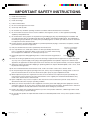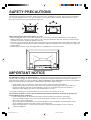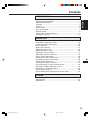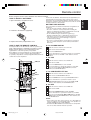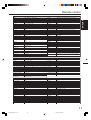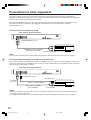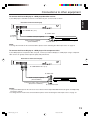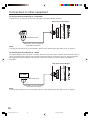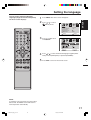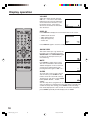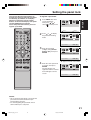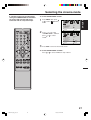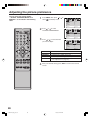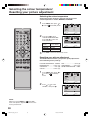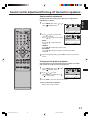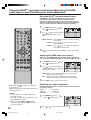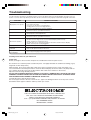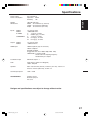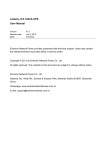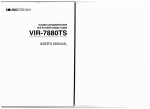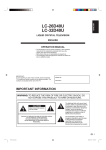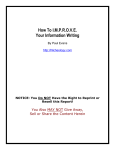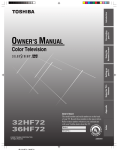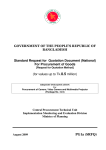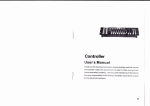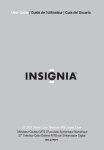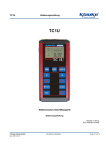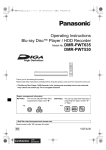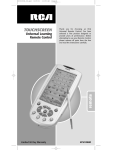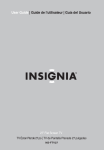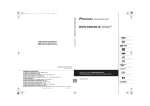Download Manual - English
Transcript
50E900HD ENGLISH FRANÇAIS 50” WIDE PLASMA DISPLAY ÉCRAN À PLASMA LARGE DE 50 po USER MANUAL MANUEL D’INSTRUCTIONS CAUTION ATTENTION Changes or modifications not expressly approved by the party responsible for compliance with the FCC Rules could void the user's authority to operate this equipment. Tout changement ou toute modification n'étant pas autorisée de façon explicite par l'organisme responsable de la conformité aux règles de la FCC peut entraîner l'interdiction à l'utilisateur de se servir de l'appareil. ATTENTION If you purchase a universal remote control from your local retailer, please contact the remote manufacturer for the required programming code. Si vous utilisez avec cet appareil une télécommande universelle (autre que celle vendue avec ce téléviseur), consultez la documentation accompagnant la télécommande universelle afin de connaître le code numérique correspondant au téléviseur. Before operating the unit, please read this manual thoroughly. Avant de faire fonctionner l’appareil, veuillez lire le présent guide attentivement. 3X90721A_En_cover 1 22/6/06, 5:59 PM ENGLISH The lightning flash with arrowhead symbol, within an equilateral triangle is intended to alert the user to the presence of uninsulated dangerous voltage within the product's enclosure that may be of sufficient magnitude to constitute a risk of electric shock. CAUTION: TO REDUCE THE RISK OF ELECTRIC SHOCK, DO NOT REMOVE COVER (OR BACK). NO USER-SERVICEABLE PARTS INSIDE. REFER SERVICING TO QUALIFIED SERVICE PERSONNEL. The exclamation point within an equilateral triangle is intended to alert the user to the presence of important operating and maintenance (servicing) instructions in the literature accompanying the appliance. WARNING: TO PREVENT FIRE OR SHOCK HAZARD, DO NOT EXPOSE THIS APPLIANCE TO RAIN OR MOISTURE. CAUTION: TO PREVENT ELECTRIC SHOCK DO NOT USE THIS POLARIZED PLUG WITH AN EXTENSION CORD, RECEPTACLE OR OTHER OUTLET UNLESS THE BLADES CAN BE FULLY INSERTED TO PREVENT BLADE EXPOSURE. FCC Declaration of Conformity Compliance Statement (Part 15): The ELECTROHOME 50E900HD, WIDE PLASMA DISPLAY complies with Part 15 of the FCC rules. Operation is subject to the following two conditions: (1) this device may not cause harmful interference, and (2) this device must accept any interference received, including interference that may cause undesired operation. The party responsible for compliance to these rules is: RGC REDMOND GROUP 6185 MCLAUGHLIN ROAD, MISSISSAUGA, ONTARIO L5R 3W7 Ph: 1-800-663-5954 WARNING: This equipment has been tested and found to comply with the limits for a Class B digital device, pursuant to Part 15 of the FCC Rules. These limits are designed to provide reasonable protection against harmful interference in a residential installation. This equipment generates, uses and can radiate radio frequency energy and, if not installed and used in accordance with the instructions, may cause harmful interference to radio communications. However, there is no guarantee that interference will not occur in a particular installation. If this equipment does cause harmful interference to radio or television reception, which can be determined by turning the equipment off and on, the user is encouraged to try to correct the interference by one or more of the following measures: - Reorient or relocate the receiving antenna. - Increase the separation between the equipment and receiver. - Connect the equipment into an outlet on a circuit different from that to which the receiver is connected. - Consult the dealer or an experienced radio/TV technician for help. CAUTION: Changes or modifications not expressly approved by the partly responsible for compliance with the FCC Rules could void the user's authority to operate this equipment. Location of the required Marking The rating sheet and the safety caution are on the rear of the unit. 2 3X90721A_En_p02-11 2 22/6/06, 11:41 AM IMPORTANT SAFETY INSTRUCTIONS Read these instructions. 2) Keep these instructions. 3) Heed all warnings. 4) Follow all instructions. 5) Do not use this apparatus near water. 6) Clean only with dry cloth. 7) Do not block any ventilation openings. Install in accordance with the manufacturer's instructions. 8) Do not install near any heat sources such as radiators, heat registers, stoves, or other apparatus (including amplifiers) that produce heat. 9) Do not defeat the safety purpose of the polarized or grounding-type plug. A polarized plug has two blades with one wider than the other. A grounding type plug has two blades and a third grounding prong. The wide blade or the third prong are provided for your safety. If the provided plug does not fit into your outlet, consult an electrician for replacement of the obsolete outlet. ENGLISH 1) 10) Protect the power cord from being walked on or pinched particularly at plugs, convenience receptacles, and the point where they exit from the apparatus. 11) Only use attachments/accessories specified by the manufacturer. PORTABLE CART WARNING (symbol provided by RETAC) 12) Use only with the cart, stand, tripod, bracket, or table specified by the manufacturer, or sold with the apparatus. When a cart is used, use caution when moving the cart/apparatus combination to avoid injury from tip-over. 13) Unplug this apparatus during lightning storms or when unused for long periods of time. S3126A 14) Refer all servicing to qualified service personnel. Servicing is required when the apparatus has been damaged in any way, such as power-supply cord or plug is damaged, liquid has been spilled or objects have fallen into the apparatus, the apparatus has been exposed to rain or moisture, does not operate normally, or has been dropped. 15) Apparatus shall not be exposed to dripping or splashing and that no objects filled with liquids, such a vases, shall be placed on the apparatus. 16) Do not overload wall outlets and extension cords, as this can result in a risk of fire or electric shock. 17) Do not push objects through any openings in this unit, as they may touch dangerous voltage points or short out parts that could result in fire or electric shock. Never spill or spray any type of liquid into the unit. 18) When replacement parts are required, be sure the service technician uses replacement parts specified by the manufacturer or those that have the same characteristics as the original part. Unauthorized substitutions may result in fire, electric shock or other hazards. 19) Upon completion of any service or repairs to this unit, ask the service technician to perform safety checks to determine that the unit is in proper operating condition. 20) When you connect the product to other equipment, turn off the power and unplug all of the equipment from the wall outlet. Failure to do so may cause an electric shock and serious personal injury. Read the owner's manual of the other equipment carefully and follow the instructions when making any connections. 21) Reduce the volume to the minimum level before you turn on the product. Otherwise, sudden high volume sound may cause hearing or speaker damage. 22) Do not allow the product to output distorted sound for an extended period of time. It may cause speaker overheating and fire. 3 3X90721A_En_p02-11 3 22/6/06, 11:41 AM SAFETY PRECAUTIONS The unit emits heat when in operation. Do not place any covers or blankets on the unit, this may cause overheating. Do not block ventilation holes, or set up near radiators. Do not place in direct sunshine. When placing on a shelf leave 10 cm (4 inches) free space around the entire unit. 10cm Notes when mounting the Plasma Display on a wall • When installing the unit on a wall, allow at least 6 cm (2 1/2 inches) clearance between the rear of the Plasma Display and the wall. Clearance of less than 6 cm (2 1/2 inches) will obstruct the vents and may cause the interior of the unit to overheat, resulting in damage to the unit. • If the unit is to be mounted on the wall, contact the retailer where you purchased the Plasma Display for advice, and have the equipment professionally installed. Incomplete or improper installation may cause injury to you and/or the Plasma Display. • Bracket holes: To attach a wall mounting bracket (not supplied) here, remove the screws. Bracket holes IMPORTANT NOTICE Possible Adverse Effects on Plasma Screen: If a fixed (non-moving) pattern remains on the plasma screen for long periods of time, the image can become permanently engrained in the plasma display panel and cause subtle but permanent ghost images. This type of damage is NOT COVERED BY YOUR WARRANTY. Never leave your plasma display on for long periods of time while it is displaying the following formats or images: • Fixed Images, such as stock tickers, video game patterns, TV station logos, and websites. • Special Formats that do not use the entire screen. For example, viewing letterbox style (16:9) media on a normal (4:3) display (gray bars at top and bottom of screen); or viewing normal style (4:3) media on a widescreen (16:9) display (gray bars on left and right sides of screen). To avoid the engraining, we recommend that you use the screen saver function (see P.33). The following symptoms are not signs of malfunction but technical limitation. Therefore we disclaim any responsibility for these symptoms. • Plasma display panels are manufactured using an extremely high level of precision technology, however sometimes parts of the screen may be missing picture elements or have luminous spots. This is not a sign of a malfunction. • Do not install the Plasma Display near electronic equipment that is susceptible to electromagnetic waves. Some equipment placed too near this unit may cause interference. • Effect on infrared devices – There may be interference while using infrared devices such as infrared cordless headphones. 4 3X90721A_En_p02-11 4 22/6/06, 11:41 AM Contents PREPARATIONS ENGLISH IMPORTANT SAFETY INSTRUCTIONS ...................................... 3 SAFETY PRECAUTIONS ............................................................. 4 IMPORTANT NOTICE .................................................................. 4 Contents ........................................................................................ 5 Features ........................................................................................ 6 Power source ................................................................................ 6 Parts and functions ....................................................................... 7 Remote control .............................................................................. 8 Connections to other equipment ................................................. 12 Setting the language ................................................................... 17 OPERATION Display operation ........................................................................ 18 Selecting the video input source ................................................. 19 Labeling the video input source .................................................. 19 Closed Caption ............................................................................ 20 Setting the panel lock .................................................................. 21 Setting the picture size ................................................................ 24 Setting the picture scroll .............................................................. 26 Selecting the cinema mode ......................................................... 27 Adjusting the picture preference ................................................. 28 Picture control adjustment ........................................................... 29 Selecting the colour temperature ................................................ 30 Resetting your picture adjustment ............................................... 30 Sound control adjustment ........................................................... 31 Turning off the built-in speakers .................................................. 31 Using the WOWTM surround sound feature ................................. 32 Selecting the HDMI audio input source ....................................... 32 Resetting your audio adjustment ................................................. 32 Screen Saver function ................................................................. 33 Picture/Audio control adjustment in the PC mode ....................... 34 OTHERS Troubleshooting .......................................................................... 36 Specifications .............................................................................. 37 WARRANTY ................................................................................ 38 5 3X90721A_En_p02-11 5 22/6/06, 11:41 AM Features • Picture Adjustments Using The Remote Control - The On-Screen display allows precise remote control adjustment of BRIGHTNESS, CONTRAST, COLOR, TINT and SHARPNESS. • Programmable Display Sleep Timer - Operable from the remote control, the Plasma Display can be programmed up to 120 minutes to turn off automatically. • S-Video/Component Video Jacks - A VCR, DVD player, satellite receiver or other audio/video component can be connected to this unit. • Video Input Jacks - This unit is equipped 3 types of video input jacks. The component video in jacks and S-video in jack enable you to watch the DVD player or the video devices with high quality picture. • On-Screen 3 Language Display - You can select one of 3 languages, English, French or Spanish for on-screen programming. Power source TO USE AC POWER 1. Connect the AC cord plug into this unit's AC IN jack. 2. Connect the AC cord into an AC outlet. AC 120V, 60Hz AC cord (supplied) NOTES: • Please make sure to insert the cord securely at both the Plasma Display and the wall outlet. • The AC Cord has a grounding-type AC line plug. If the supplied AC cord does not match you AC outlet, contact a qualified electrician, do not defeat the purpose of a grounding plug. WARNING: • DO NOT CONNECT THIS UNIT TO THE POWER USING ANY DEVICE OTHER THAN THE SUPPLIED AC CORD. THIS COULD CAUSE FIRE, ELECTRICAL SHOCK, OR DAMAGE. • DO NOT USE WITH A VOLTAGE OTHER THAN THE POWER VOLTAGE DISPLAYED. THIS COULD CAUSE FIRE, ELECTRICAL SHOCK, OR DAMAGE. CAUTION: • WHEN THIS UNIT IS NOT USED FOR A LONG TIME, (E.G., AWAY ON A TRIP) IN THE INTEREST OF SAFETY, BE SURE TO UNPLUG IT FROM THE AC OUTLET. • DO NOT PLUG/UNPLUG THE PLUG WHEN YOUR HANDS ARE WET. THIS MAY CAUSE ELECTRICAL SHOCK. • IF YOU NEED TO REPLACE THE SUPPLIED AC ADAPTER OR AC CORD, THE SPECIFIED ONE IS RECOMMENDED. CONTACT THE DEALER THAT YOU PURCHASED THE UNIT FROM. 6 3X90721A_En_p02-11 6 22/6/06, 7:14 PM Parts and functions Front Right side ENGLISH Left side *CURSOR ▲/▼ button *VOLUME ▲/▼ button VIDEO-3 IN INPUT button STANDBY/ON indicator POWER button Remote sensor * To display the menu screen. Press both VOLUME ▲/▼ buttons at the same time to display the menu screen. CURSOR ▲/▼ buttons and VOLUME ▲/▼ buttons can be used to select the desired setting during the menu screen operations. Rear HDMI-2 AUDIO IN jack VIDEO-2 IN COMPONENT2 IN jacks COMPONENT1 IN jacks HDMI-2 IN jack PC IN jack HDMI-1 IN jack VIDEO-1 IN AUDIO (L/R)/VIDEO OUT jacks AC power cord socket PC AUDIO/HDMI-1 AUDIO (LR) IN jacks 7 3X90721A_En_p02-11 7 22/6/06, 11:41 AM Remote control 1 10 2 11 3 12 13 4 14 5 15 6 16 17 7 18 8 9 19 20 * You can use these buttons to operate your VCR, Cable/Satellite box or DVD after you have programmed the remote control for the code that operates your VCR, Cable/Satellite box or DVD (see page 10 and 11). 1. PLASMA DISPLAY, VCR, CBL (Cable/Satellite box), DVD POWER Button* - Used to turn the Plasma Display, VCR, Cable/Satellite box or DVD on or off after you select the operating mode in step 9. 2. SLEEP Button - To set the Plasma Display to turn off after a preset amount of time, use the SLEEP button on the remote control. 3. Direct Channel Selection Buttons (0-9)* - Allows direct access to any channel of the VCR, Cable/Satellite box or DVD. 4. MUTE Button - To turn off the sound, press this button once. The Plasma Display will be silenced and the symbol “MUTE” will appear on the screen. The muting feature can be released by pressing the MUTE button again or one of the VOL (VOLUME) + or – buttons. 5. RESET Button - Press to reset the On-Screen picture adjustments to their factory preset positions. 6. CH (CHANNEL), CURSOR ▲/▼ Buttons* - Used to operate the menu functions of the Plasma Display, and to change the channels of a Cable/Satellite box. 7. MENU Button - Use to display the On-Screen menu function. 8. 16:9 Button - Press to display PICTURE SIZE menu. 9. VCR Operation Buttons* - Press to operate your VCR if programmed properly using a code listed on page 10. 10. TV, VCR, CBL (Cable/Satellite box), DVD Selector Switch - Slide to select the Plasma Display, VCR, Cable/Satellite box or DVD to be operated. 11. CODE SET Button - Used to register the 3-digit codes to operate your VCR or Cable/Satellite box (See page 10). 12. DISPLAY Button - When you press this button, the input source will appear on the lower right corner of the screen. Press the button again to remove display from the screen. 13. QUICK VIEW Button - This button allows you to go back to the previous input source selected by just pressing the QUICK VIEW button. Press this button again to return to the channel you were watching. 14. INPUT SELECT Button - Press to display SOURCE SELECTION menu. 15. CH ENTER Button* - Some connected equipment such as a Cable/Satellite box, VCR, or DVD may require this button to input selected channels. 16. CLOSED CAPTION Button - Press this button to switch between normal mode and the two Closed Caption modes (captions and 1/2 of full screen text). Closed Captioning will display text on screen for hearing impaired viewers. 17. ENTER Button - Use to enter or select information for On-Screen operations. 18. VOL (VOLUME) +/–, CURSOR / Buttons - Used to operate the menu functions of the Plasma Display. Press the button to increase, or the button to decrease the sound level. 19. EXIT Button - Press to remove setup menu. 20. DVD Operation Buttons* - Press to operate your DVD if programmed properly using a code listed on page 11. 8 3X90721A_En_p02-11 8 22/6/06, 11:41 AM Remote control Before using the remote control, batteries must first be installed. 1. Open the battery compartment cover. ENGLISH Use two “AA” size batteries. The batteries may last approximately one year depending on how much the remote control is used. For best performance, it is recommended that batteries should be replaced on a yearly basis, or when the remote operation becomes erratic. Do not mix old and new batteries or different types. HOW TO INSTALL BATTERIES BATTERY PRECAUTIONS 2. Install two “AA” batteries (supplied). 3. Replace the battery compartment cover. HOW TO USE THE REMOTE CONTROL You may be able to use the remote control to operate your VCR, Cable/Satellite box and DVD along with the Plasma Display after the batteries are installed and you have registered the codes that operate your products. Some buttons are used exclusively for each product and some buttons are used in common with each product. To operate your products correctly using this universal remote control follow each step below. These precautions should be followed when using batteries in this device: • Use only the size and type of batteries specified. • Be sure to follow the correct polarity when installing the batteries as indicated in the battery compartment. Reversed batteries may cause damage to the device. • Do not mix different types of batteries together (e.g. Alkaline and Carbon-zinc) or old batteries with fresh ones. • If the device is not to be used for a long period of time, remove the batteries to prevent damage or injury from possible battery leakage. • Do not try to recharge batteries not intended to be recharged; they can overheat and rupture. (Follow battery manufacturer's directions.) A. For PLASMA DISPLAY 1 2 3 4 Slide the selector switch to select “TV” first. Aim remote at Plasma Display. Press the POWER button. Press other buttons to operate the features of your Plasma Display. You can use the VOL + and – buttons, the 0-9 buttons. B. For VCR A A,B,C,D A,B,C,D 1 2 3 4 A A,C B,C,D A A Slide the selector switch to select “VCR” first. Aim remote at VCR. Press the POWER button to turn on VCR. Press other buttons to operate the features of your VCR. You can use the VCR CH ▲ and ▼ buttons, the 0-9 buttons, the CH ENTER button. C. For CABLE/SATELLITE box 1 2 3 4 Slide the selector switch to select “CBL” first. Aim remote at CABLE/SATELLITE box. Press the POWER button to turn on your CABLE/SATELLITE box. Press other buttons to operate the features of your CABLE/SATELLITE box. You can use the CH ▲ and ▼ buttons, the 0-9 buttons, the CH ENTER button. D. For DVD B,D D 1 2 3 4 Slide the selector switch to select “DVD” first. Aim remote at DVD. Press the POWER button to turn on DVD. Press other buttons to operate the features of your DVD. You can use the DVD SKIP 6 and 7 buttons, the TOP MENU button, the DVD MENU button, the 0-9 buttons, the CH ENTER button. NOTES: • Some buttons that have same functions are called different names according to the brand and model of the product. For example, RESET may be called “CANCEL”. • The buttons A, B, C and D are used exclusively for each product. You can use these buttons whenever you want. 9 3X90721A_En_p02-11 9 22/6/06, 11:41 AM Remote control TO REGISTER YOUR VCR, CABLE/SATELLITE BOX OR DVD WITH THE REMOTE CONTROL 1 2 Slide the selector switch to select the product you want to register (VCR, CBL or DVD). Press and hold the CODE SET button while inputting a 3-digit code from the following lists using the Direct Channel Selection buttons (0-9). NOTES: • When shipped from the factory, the remote control is set to operate your Plasma Display. • If you enter the non-listed code below, this operation is canceled. • When you install or replace batteries, you may need to register the codes again for the products you want to control. REGISTRATION CODES BY PRODUCT AND BRAND NAME VCR Admiral Adventura Aiko Aiwa Akai America Action American High Asha Audiovox BEAUMARK Bell & Howell Broksonic CCE Calix Canon Carver Cineral Citizen Colt Craig Curtis Mathes Cybernex Daewoo Denon Dynatech Electrohome Electrophonic Emerex Emerson Fishir Fuji Funai Garrard GE Go Video Goldstar Grandiente HI-Q Harley Davidson Harman/Kardon Harwood Hiyachi JVC Jensen KEC KLH KENWOOD Kida Lloyd Logik LXI MEI MGA MGN Technology MTC Magnasonic magnavox Magnin Marantz Marta Matsushita Memorex Minolta Mitsubishi 014, 024 000 027 000, 006 009 027 005 026 006, 027 026 019 001, 020, 017, 027 006 005 018 027 006, 027, 017 006, 013, 015, 005, 026 012, 027, 010 000 006 006 003 000, 001, 052 013, 019 004, 005 000 000 005, 015, 029 006, 007, 000 013 000 007, 018 017 000, 009, 009, 016 009 006, 027 017 007, 009, 005, 006 000 017 006 000 011, 026 026 000, 026 052 000, 005, 026 005, 018 006 005, 022, 000, 005, 024, 026, 010 016, 011, 023, 024, 031, 053 052 017, 026 009, 022, 037, 042 052 006, 011, 020, 023, 024, 027, 031, 026, 037, 038, 042, 044 050 010 016 008, 018, 032 030 006, 008, 013, 014, 022, 030, 031, 043, 047, 050, 051 Motorola Multitech NEC Nikko Noblex Olympus Optimus Orion Panasonic Penney Pentax Philco Philips Pilot Pioneer Polk Audio Profitronic Proscan Protec Pulsar Quasar RCA Radio Shack Radix Randex Realistic Replay TV Runco STS Sumsung Sanky Sansui Sonyo Socott Sears Semp Sharp Shintom Shogun Singer Sonic Blue Sony Sylvania Symphonic TMK Tatung Teac Tecnics Teknika Thomas Tivo Toshiba Totevision Unitech Vector Vector Research Video Concepts Videomagic Videosonic Villain Wards White Westinghouse XR-1000 Yamaha Zenith 005, 014 000, 017 007, 009, 016, 019 006 026 005 006, 014, 019, 022, 029, 030, 045, 047, 051 001, 023, 024, 031, 053 005, 022, 025, 030, 033, 042, 045, 047, 051 005, 006, 007, 010, 026, 042, 050 010 005, 024, 031 005, 018, 034, 036, 046, 048 006 016 018 026 015, 037, 044 017 008 005, 022, 030, 042, 047 010, 015, 026, 037, 038, 042, 044 000, 043 006 006 000, 005, 006, 013, 014, 019 033 008 010 012, 026 008, 014 000, 009, 016, 024, 031, 053 013, 019, 026 011, 012, 020, 023 000, 005, 006, 010, 013, 019, 050 012 014, 038, 040 017 026 017 033 000, 003, 004, 005, 035, 041, 049 000, 005, 011, 018, 054 000 026 009 000, 009 005, 022 000, 005, 006 000 034, 035 011, 012, 039 006, 026 026 012 007 012 006 026 000 000, 005, 010, 013, 014, 015, 017, 018, 026, 037 017, 024, 052 000, 005, 017 007 000, 004, 008, 031, 053 038 10 3X90721A_En_p02-11 10 22/6/06, 11:41 AM Remote control Movie Time NSC Panasonic Paragon 001, 017 006, 023 025, 025, 049 025 025 047 047 052, 002, 018 047 033 038 016, 005, 060 056 047 001, 046, 009 013 001, 037, 019 019 029, 013 CBL (SATELLITE) Bell ExpressVu Dish Network Drake Echosphere Echostar GE Gemini General Instruments Hitachi Hughes Network Systems Jerrold Magnavox Magnavox DDS Motorola PACE Panasonic 125, 125, 121, 142 125, 100, 127 120, 107 104, 138 108 133, 100, 128, 103, DVD Apex Blue Parade Broksonic DVD2000 Denon Emerson Enterprise GE Gradiente Greenhill Hitachi JVC KLH Kenwood Koss Magnavox Marantz Microsoft Mintek Mitsubishi Nesa 017 008 016 002 000 010 010 003, 017 014 017 009 007, 011, 020 017 000 014 001, 015 006 003 017 002 017 General Instruments Hitachi JASCO Jerrold Magnavox Memorex Motorola 007, 012, 046, 056 010 033 033, 040, 047 057 008 026, 034 030, 031, 035, 037, 045, 049, 051, 056, 003, 007, 015, 026, 031, 035, 037, 043, 049, 056 003, 005, 007, 023, 026, 030, 031, 035, 043, 045, 046, 049, 051, 056, 060 039 140, 142 131, 140, 141, 142, 144, 146 137, 148 140, 141, 142, 144, 146 101, 105, 106, 110, 134, 151 124, 126, 130, 132, 147, 152, 154, 155 107, 109, 112 145 101, 105, 106 135 111, 115 Philips Pioneer Pulsar RADIO SHACK RCA Realistic Regency Rembrandt Runco Samsung Scientific Atlanta Signal Signature SL MARX Sprucer Starcom Stargate Starquest Starsight Starsight Cable Service TANDY TELEVIEW Tocom Toshiba Tusa TV86 Unika United Cable Universal View Star Zenith Philips Philips/Magnavox Pioneer Primestar Proscan RCA RCA DDS Realistic Samsung Sony Star Choice Toshiba VIDEO CIPHER II 009, 034, 041, 047, 048, 052, 053, 057 004, 028, 058 013 010 021, 039 033 018 056 013 002, 004 011, 012, 014, 017, 020, 024, 028, 032 002, 026 056 002 039 026, 046 002, 026 026 044 021 042 002 001, 060 013 026 019 025, 033, 047 046 025, 033, 040, 047, 054 008, 009, 019, 042 006, 010, 013, 022, 023, 027, 036, 044, 050, 055, 059, 061, 062 Zenith 108, 133, 145, 133, 145, 150 122 147 100, 101, 105, 100, 101, 105, 134 138 114, 116 102, 113, 119 130, 147 149 121 121, 123, 127, 148, 153 Onkyo Oritron Panasonic Philips Pioneer Polk Audio Potel Proscan RCA Samsung Sansui Sony Sylvania Shinsonic Technics Theta Digital Toshiba Urban Concepts Xbox Yamaha Zenith 001 014 000, 012, 001, 006, 004, 008, 006 011 003 003, 008, 009, 018 016 005 015 005 000 008 001, 016, 001 003 000, 006 001, 010 ENGLISH CBL (CABLE) ABC ADELPHIA Allegro Americast Antronix Archer AT&T Cabletenna Cableview Century Citizen Colour Voice Comtronics Eastern Garrard GC Electronics GE Gemini 150 106, 110, 134, 151 106, 110, 118 128, 129, 135, 136, 137, 139, 023, 024, 025 019 012 017, 021 022 11 3X90721A_En_p02-11 11 22/6/06, 11:41 AM Connections to other equipment The exact arrangement you use to interconnect various video and audio components to the Plasma Display is dependent on the model and features of each component. Check the Owner's Manual provided with each component for the location of video and audio inputs and outputs. The connection diagrams below are offered as suggestions. You may need to modify them to accommodate your particular assortment of components. The diagrams are intended to show component video and audio interconnections only. To connect the Plasma Display to a VCR Rear lower of the Plasma Display To AUDIO/VIDEO IN-1 (or 2) Audio/Video cord (not supplied) (Red, White and Yellow) To Audio/Video OUT NOTE: To change the TV mode to this connected device please review “Selecting the video input source” on page 19. To connect the Plasma Display to a VCR with an S-Video cord If you connect a VCR with an S-VIDEO cord to the S-VIDEO IN jack on the rear of the Plasma Display, you must also connect the audio cords to the AUDIO IN jacks on the rear of the Plasma Display. The S-VIDEO cord only carries the video signal. The audio signal is separate. Rear lower of the Plasma Display To S-VIDEO IN-1 (or 2) To S-Video OUT To AUDIO IN 1 (or 2) S-Video cord (not supplied) Audio cord (not supplied) (Red and White) To Audio OUT NOTES: • When the S-video cord and the video cord are connected to each jack at the same time, the S-video cord takes precedence over the video cord. • To change the TV mode to this connected device please review “Selecting the video input source” on page 19. 12 3X90721A_En_p12-16 12 22/6/06, 6:02 PM Connections to other equipment To connect the Plasma Display to a DVD player/Satellite receiver ENGLISH If your DVD player or Satellite receiver has an S-Video out jack, connect cords as shown. Rear lower of the Plasma Display To S-VIDEO IN-1 (or 2) To S-Video OUT To AUDIO IN 1 (or 2) S-Video cord (not supplied) Audio cord (not supplied) (Red and White) To Audio OUT NOTE: To change the TV mode to this connected device please review “Selecting the video input source” on page 19. To connect the Plasma Display to a DVD player with component video If your DVD player has component video out jacks, connect your Plasma Display to a DVD player using a component video cord. It can greatly enhance picture quality and performance. Rear lower of the Plasma Display To COMPONENT IN-1 (or 2) To Audio OUT Audio cord (not supplied) (Red and White) Y PB Component video cord (not supplied) PR (Red, Green and Blue) To Component OUT NOTES: • Component Video input of this unit are for use of device which output 480i/1080i interlaced signals and 480p/720p progressive signals. • To change the TV mode to this connected device please review “Selecting the video input source” on page 19. 13 3X90721A_En_p12-16 13 22/6/06, 6:02 PM Connections to other equipment To connect the Plasma Display to a DTV receiver/set-top box If you connect a DTV receiver/set-top box, connect your Plasma Display to a DTV receiver/set-top box using a component video cord. Rear lower of the Plasma Display To COMPONENT IN-1 (or 2) To Audio OUT Audio cord (not supplied) (Red and White) Component video cord (not supplied) (Red, Green and Blue) Y PB PR To Component OUT NOTE: To change the TV mode to this connected device please review “Selecting the video input source” on page 19. To connect an audio system This connection allows you to use an audio amplifier and external speakers, and adjust the audio level using the Plasma Display’s remote control. To control the audio, turn on the Plasma Display and the stereo amplifier, and turn off the Plasma Display’s built-in speakers (see “Turning off the built-in speakers” on page 31). Rear lower of the Plasma Display Amplifier VARIABLE AUDIO (L) OUTPUT VARIABLE AUDIO (R) OUTPUT To Audio (L) Input To Audio (R) Input Audio cord (not supplied) (Red and White) NOTE: To hear sound when using an external audio amplifier, the volume of both the Plasma Display and the amplifier must be set above 0 (zero). For example, if the volume of the Plasma Display is set to 0, you will not be able to hear any sound, even if the volume of the amplifier is at its highest level. 14 3X90721A_En_p12-16 14 22/6/06, 11:41 AM Connections to other equipment To connect the Plasma Display to an HDMI or a DVI device ENGLISH The HDMI input receives digital audio and uncompressed video from an HDMI device or uncompressed digital video from a DVI device. When you connect to a DVI device with an HDMI-to-DVI adapter cable, it transfers only the video signal. Separate analog audio cords are required. Rear lower of the Plasma Display Audio cord (not supplied) DVI device HDMI - to - DVI adapter cable (HDMI type A connector) or (not supplied) To DVI output HDMI cable (type A connector) HDMI device (not supplied) To HDMI out NOTES: • You must choose an appropriate setting for each connection (see “Selecting the HDMI audio input source” on page 32). • You can also use HDMI-1 IN for DVI device connection. In this case, you must connect the audio cables to AUDIO L/ R, not AUDIO. • To change the TV mode to this connected device please review “Selecting the video input source” on page 19. To connect the Plasma Display to a PC (Personal Computer) Before you connect this Plasma Display to your PC, change the adjustment of your PC’s Resolution and Refresh rate (60 Hz). Connect one end of a (male to male) VGA cable to the video card of the computer and the other end to the VGA connector PC MONITOR on the back of the Plasma Display. Attach the connectors firmly with the screws on the plug. In case of a Multimedia computer, connect the audio cables to the audio outputs of your Multimedia computer and to the AUDIO L and R connectors of the PC AUDIO/HDMI-1 AUDIO (L/R) IN jacks of the Plasma Display. Press INPUT SELECT on the remote control to select PC mode. Switch on the computer. The Plasma Display can operate as the computer monitor. Rear lower of the Plasma Display To PC AUDIO/HDMI-1 AUDIO (L/R) IN jacks To PC IN Audio cord (not supplied) VGA cable (not supplied) Monitor Display modes MODE Resolution Refresh rate VGA WVGA SVGA XGA WXGA WXGA WXGA 640x480 848x480 800x600 1024x768 1280x768 1280x720 1360x768 60Hz 60Hz 60Hz 60Hz 60Hz 60Hz 60Hz To return to normal mode Press INPUT SELECT again. NOTES: • The on-screen displays will have a different appearance in PC mode than in other mode. • When you select WXGA or WVGA mode, set the WXGA INPUT or WVGA INPUT to ON in the PC PICTURE menu (see page 34). • To change the TV mode to this connected device please review “Selecting the video input source” on page 19. 15 3X90721A_En_p12-16 15 22/6/06, 6:02 PM Connections to other equipment To connect the Plasma Display to a camcorder To playback from a camcorder, connect the camcorder to the Plasma Display as shown. Side of the Plasma Display To Audio/Video OUT Audio/Video cord (not supplied) (Red, White and Yellow) NOTE: To change the TV mode to this connected device please review “Selecting the video input source” on page 19. To connect the Plasma Display to a Game The Plasma Display can also be used as a display device for many video games. However, due to the wide variety of signals generated by these devices and subsequent hook-up variations required, they have not all been included in the suggested connection diagrams. You'll need to consult each component's Owner's Manual for additional information. Side of the Plasma Display TV GAME To Audio/Video OUT Audio/Video cord (not supplied) (Red, White and Yellow) NOTE: To change the TV mode to this connected device please review “Selecting the video input source” on page 19. 16 3X90721A_En_p12-16 16 22/6/06, 11:41 AM Setting the language 1 Press MENU. The menu screen will appear. ENGLISH You can choose from three different languages (English, French and Spanish) for the on-screen displays. or to select 2 Press(SETUP) menu. SETUP LANGUAGE ENGLISH CLOSED CAPTION OFF PICTURE SIZE PICTURE SCROLL CINEMA MODE FILM :SELECT :ADJUST or to select 3 Press “LANGUAGE”. or to select the desired language: English (ENG4 Press LISH), French (FRANÇAIS) or Spanish (ESPAÑOL). 5 Press EXIT to return to the normal screen. NOTE: If no buttons are pressed for more than about 60 seconds, the MENU screen will return to normal operation automatically. 17 3X90721A_En_p17-22 17 22/6/06, 11:41 AM Display operation VOLUME Adjust the volume level by pressing VOL + or – . The volume level will be indicated on the screen by white bars. As the volume level increases, so do the number of bars. If the volume decreases, the number of white bars also decreases. VOLUME 32 DISPLAY Press DISPLAY to display the current information on the screen. • • • • VIDEO mode selected Video label (if preset) Sleep time (if preset) Picture size SLEEP TIMER 2h00m N AT U R A L 480i VIDEO1 VCR Press DISPLAY again to clear the call display. QUICK VIEW This button allows you to go back to the last input source selected by pressing QUICK VIEW. Press QUICK VIEW again to return to the last input source you were watching. VIDEO1 VCR MUTE Press MUTE to switch off the sound. The unit’s sound will be silenced and “MUTE” will appear on the screen. The sound can be switched back on by pressing this button again or VOL + or –. MUTE SLEEP To set the unit to turn off after a preset amount of time, press SLEEP on the remote control. The clock will count up 10 minutes for each press of the SLEEP button (0h00m, 0h10m, ...1h50m, 2h00m). After the sleep time is programmed, the display will appear briefly every ten minutes to remind you that the sleep timer is operating. To confirm the sleep timer setting, press SLEEP and the remaining time will be displayed for a few seconds. To cancel the sleep timer, press SLEEP repeatedly until the display turns to 0h00m. SLEEP 2h00m 18 3X90721A_En_p17-22 18 22/6/06, 11:41 AM Selecting the video input source/Labeling the video input source Selecting the video input source ENGLISH Press INPUT SELECT to view SOURCE SELECTION 0. VIDEO1 a signal from another device 1. VIDEO2 2. VIDEO3 connected to your Plasma 3. COMPONENT1 4. COMPONENT2 Display, such as a VCR or 5. HDMI1 6. HDMI2 DVD player. You can select 7. PC VIDEO1, VIDEO2, VIDEO3 [0-7] : SELECT (left side of the unit), COMPONENT1, COMPONENT2, HDMI1, HDMI2 or PC depending on which input jacks you used to connect your devices. Pressing INPUT SELECT on the remote control displays the currentsignal source. To change the video input source, press INPUT SELECT again or 0-7. Labeling the video input source The video label feature allows you to label each input source for your unit. MENU. Then press 1 Press or to select (VIDEO LABEL) menu. VIDEO LABEL 1. VIDEO1 2. VIDEO2 3. VIDEO3 4. COMPONENT1 5. COMPONENT2 6. HDMI1 7. HDMI2 RETURN :SELECT - :ADJUST or to select the 2 Press video source you want to label. VIDEO LABEL 1. VIDEO1 2. VIDEO2 3. VIDEO3 4. COMPONENT1 5. COMPONENT2 6. HDMI1 7. HDMI2 RETURN :SELECT - / VCR / DVD / DTV SAT / CBL - :ADJUST or to select the 3 Press desired label for that input source. VIDEO LABEL 1. VIDEO1 2. VIDEO2 3. VIDEO3 4. COMPONENT1 5. COMPONENT2 6. HDMI1 7. HDMI2 RETURN – : Uses the default label name VCR : Video cassette recorder :SELECT DVD : DVD video DTV : Digital TV set-top box SAT : Satellite box CBL : Cable box HD : HDMI device (only HDMI) - / VCR / DVD / DTV SAT / CBL - :ADJUST 4 Press EXIT to return to the normal screen. 19 3X90721A_En_p17-22 19 22/6/06, 11:41 AM Closed Caption WHAT IS CLOSED CAPTIONING? This Plasma Display has the capability to decode and display Closed Captioned television programs. Closed Captioning will display text on the screen for hearing impaired viewers and may translate and display text in another language if broadcast. Captions: This Closed Caption Mode will display text on the screen in English or another language if broadcast. Generally, Closed Captions in English are transmitted on C1 and Closed Captions in other languages are transmitted on C2. Text: The Text Closed Caption Mode will usually fill 1/2 of the screen with a programming schedule or other information. 1 Select desired video source for the Plasma Display. 2 Press MENU, then press or to display (SETUP) menu. or to select 3 Press “CLOSED CAPTION”. SETUP LANGUAGE CLOSED CAPTION PICTURE SIZE PICTURE SCROLL CINEMA MODE :SELECT ENGLISH OFF C1 / C2 /T1 / T2 / OFF FILM :ADJUST NOTE: This screen can be displayed by pressing the CLOSED CAPTION button on the Remote control. 4 Press or to select the desired Closed Caption mode. NOTE: To turn the Closed Caption feature off, select “OFF”. 5 Press EXIT to return to the normal screen. NOTES: • If the program or video you selected is not closed-captioned, no captions will display on-screen. • If text is not available in your viewing area, a black rectangle may appear on-screen. If this happens, set the Closed Caption feature to “OFF”. • When selecting Closed Captions, the captioning will be delayed approx. 10 seconds. • If no caption signal is received, no captions will appear, but the plasma Display will remain in the Caption Mode. • Misspellings or unusual characters may occasionally appear during Closed Captioning. This is normal with Closed Captioning, especially with live programs. This is because during live programs, captions are also entered live. These transmissions do not allow time for editing. • When Captions are being displayed, on-screen displays, such as volume and mute may be seen but may interfere with Closed Captions. • Some Cable TV systems and copy protection systems may interfere with the Closed Captioned signal. 20 3X90721A_En_p17-22 20 22/6/06, 11:41 AM Setting the panel lock To register a password MENU. The menu 1 Press screen will appear. Then press or to select (LOCKS) menu. ENGLISH You can lock the front panel buttons to prevent your settings from being changed accidentally (by children, for example). When the panel lock is ON, all control buttons on the Plasma Display front panel (except POWER) do not operate. To use the panel lock function, you must register a password. LOCKS PA N E L L O C K N E W PA S S W O R D :SELECT :ADJUST or to display 2 Press the password entering mode. LOCKS N E W PA S S W O R D [0-9] : SELECT ENTER : SET EXIT : END the password 3 Enter (4 digits) using number buttons (0-9), then press ENTER. LOCKS N E W PA S S W O R D [0-9] : SELECT ENTER : SET EXIT : END “ ” appears instead of the number. the same password 4 Enter to confirm, then press ENTER. The password is now registered and the LOCKS menu will appear on the screen. LOCKS C O N F I R M PA S S W O R D [0-9] : SELECT ENTER : SET EXIT : END NOTES: • Do not forget the password. If you forget the password, contact the dealer that you purchased the unit from. • To avoid forgetting the password, write it down and keep in a safe place. 21 3X90721A_En_p17-22 21 22/6/06, 11:41 AM Setting the Panel lock To change the password MENU, then press 1 Press or to select (LOCKS) menu. LOCKS PA N E L L O C K N E W PA S S W O R D :SELECT :ADJUST or to display 2 Press the password entering mode. Use the number buttons (0-9) to enter your password, then press ENTER. The LOCKS menu appears. LOCKS PASSWORD [0-9] : SELECT ENTER : SET EXIT : END or to select 3 Press “NEW PASSWORD”, then press or . a new password 4 Enter using the number buttons (0-9), then press ENTER. LOCKS N E W PA S S W O R D [0-9] : SELECT ENTER : SET EXIT : END the same password 5 Enter again to confirm, then press ENTER. LOCKS C O N F I R M PA S S W O R D [0-9] : SELECT 6 Press EXIT to return to the normal screen. 22 3X90721A_En_p17-22 22 22/6/06, 11:41 AM ENTER : SET EXIT : END Setting the panel lock To lock the front panel ENGLISH MENU, then press or 1 Press to select (LOCKS) menu. LOCKS PA N EL L O C K N EW PA SSW O R D : SEL EC T : A D J U ST or to display the 2 Press password entering mode. Use the number buttons (0-9) to enter your password, then press ENTER. The LOCKS menu appears. LOCKS PA SSW O R D [ 0 - 9 ] : SEL EC T EN T ER : SE T EXIT : END or to select “PANEL 3 Press LOCK” and press or to select “ON”. If a button on the front panel is pressed, the message “NOT AVAILABLE” appears. 4 Press EXIT to return to the normal screen. To unlock the front panel Press and hold VOLUME on the front panel of Plasma Display for about 10 seconds until the message “PANEL LOCK:OFF” appears on the screen. You also can unlock the front panel using the menus MENU, then press or 1 Press to select (LOCKS) menu. LOCKS PA N EL L O C K N EW PA SSW O R D : SEL EC T : A D J U ST or to display the 2 Press password entering mode. Use the number buttons (0-9) to enter your password, then press ENTER. The LOCKS menu appears. LOCKS PA SSW O R D [ 0 - 9 ] : SEL EC T EN T ER : SE T EXIT : EN D or to select “PANEL 3 Press LOCK”, then press or to select “OFF”. 4 Press EXIT to return to the normal screen. 23 3X90721A_En_p23-25 23 22/6/06, 11:41 AM Setting the picture size You can view 480i and 480p format programs in a variety of picture sizes —NATURAL, CINEMA WIDE1, CINEMA WIDE2, CINEMA WIDE3, and FULL. Selecting the picture size Press MENU. Press or 1 select (SETUP) menu. to Press or to select “PICTURE SIZE”. SETUP LANGUAGE ENGLISH CLOSED CAPTION OFF PICTURE SIZE PICTURE SCROLL CINEMA MODE FILM :SELECT or . The PICTURE 2 Press SIZE menu will appear. Press / or a number buttons (0-4) to select the desired picture size, as described below and on the next page. :ADJUST PICTURE SIZE 0. 1. 2. 3. 4. NATURAL CINEMA WIDE1 CINEMA WIDE2 CINEMA WIDE3 FULL [0-4] : SELECT 3 Press EXIT to return to the normal screen. NOTE: You can also display the PICTURE SIZE menu by pressing the 16:9 button on the remote control. NATURAL picture size In many cases, this image will display the size of standard 4:3 with a gray side bar. CINEMA WIDE1 picture size (for 4:3 format programs) To fill the screen, the right and left edges are extended more widely though the center of the picture remains near former ratio. The top and bottom edges of the picture may be hidden. 24 3X90721A_En_p23-25 24 22/6/06, 6:05 PM Setting the picture size CINEMA WIDE2 picture size (for letter box programs) The entire picture is uniformly enlarged—it is stretched the same amount both wider and taller (retains its original proportion). ENGLISH NOTES: • The PICTURE SIZE feature is not available for some program formats (such as 1080i or 720p). Such formats will display in FULL. • The PICTURE SIZE feature is available in the PC mode only for NATURAL or FULL. The top and bottom edges of the picture may be hidden. To view the hidden areas, it is possible to make the picture scroll (see page 26). ABCDEFG---------------- CINEMA WIDE3 picture size (for letter box programs with subtitles) To fill the width of the screen, it is extended horizontally. However; it is only slightly extended at the top and the bottom. The top and bottom edges of the picture may be hidden. To view the hidden areas (such as subtitles or captions), it is possible to make the picture scroll (see page 26). ABCDEFG---------------- ABCDEFG-------------------------- FULL picture size (for 16:9 source programs) FULL will display the picture at the maximum size. 25 3X90721A_En_p23-25 25 22/6/06, 11:41 AM Setting the picture scroll You can scroll the picture in CINEMA WIDE2 and CINEMA WIDE3. MENU in CINEMA 1 Press WIDE2 or CINEMA WIDE3 mode. Then press or to select (SETUP) menu. SETUP LANGUAGE ENGLISH CLOSED CAPTION OFF PICTURE SIZE PICTURE SCROLL CINEMA MODE FILM :ADJUST :SELECT or to select 2 Press “PICTURE SCROLL”. SETUP LANGUAGE ENGLISH CLOSED CAPTION OFF PICTURE SIZE PICTURE SCROLL CINEMA MODE FILM :ADJUST :SELECT or to display the 3 Press SCROLL ADJUSTMENT mode. SCROLL ADJUSTMENT 0 :ADJUST 4 Press or to adjust the vertical position of the picture. Normal (centre) position SCROLL ADJUSTMENT 0 :ADJUST To raise the picture, press . To lower the picture, press ▼. SCROLL ADJUSTMENT :ADJUST NOTE: The scroll amounts are as follows: • 480i/480p signal source: CINEMA WIDE1 : Not adjustable CINEMA WIDE2 : –10 to + 20 CINEMA WIDE3 : –10 to +10 5 Press EXIT to return to the normal screen. 26 3X90721A_En_p26-30 26 22/6/06, 11:42 AM -10 Selecting the cinema mode To set the CINEMA MODE to FILM MENU, then press 1 Press or to select (SETUP) menu. ENGLISH A smoother motion may be obtained by setting the CINEMA MODE to FILM when you view a DVD from the DVD player connected with the component input. SETUP LANGUAGE ENGLISH CLOSED CAPTION OFF PICTURE SIZE PICTURE SCROLL CINEMA MODE FILM :SELECT :ADJUST or to select 2 Press “CINEMA MODE”, and then press or “FILM”. to select SETUP LANGUAGE ENGLISH CLOSED CAPTION OFF PICTURE SIZE PICTURE SCROLL CINEMA MODE F I L M/ V I D E O :SELECT :ADJUST 3 Press EXIT to return to the normal screen. To set the CINEMA MODE to VIDEO : Press or to select “VIDEO” in step 2 above. 27 3X90721A_En_p26-30 27 22/6/06, 11:42 AM Adjusting the picture preference You can select four picture modes —SPORTS, STANDARD, MOVIE, and MEMORY—as described in the following table: MENU, then press or 1 Press select (PICTURE) menu. to PICTURE PICTURE PREFERENCE SPORTS BRIGHTNESS CONTRAST COLOR TINT SHARPNESS 25 50 25 0 25 :SELECT :ADJUST or to select 2 Press “PICTURE PREFERENCE”. PICTURE PICTURE PREFERENCE SPORTS S P O R T S / S TA N D A R D / M O V I E / M E M O RY BRIGHTNESS 25 CONTRAST 50 COLOR 25 TINT 0 SHARPNESS 25 :SELECT :ADJUST or to select the item 3 Press you want to adjust. PICTURE PICTURE PREFERENCE M OV I E S P O RT S / S TA N DA R D / M OV I E / M E M O RY BRIGHTNESS 32 CONTRAST 20 COLOR 25 TINT 0 SHARPNESS 25 :SELECT :ADJUST Mode Picture Quality SPORTS Bright and dynamic picture (factory-set) STANDARD Standard picture quality (factory-set) MOVIE Movie-like picture setting (factory-set) MEMORY Your personal preferences (set by you; see “Picture control adjustment” on page 29). your desired setting, press EXIT to return to the normal 4 After screen. 28 3X90721A_En_p26-30 28 22/6/06, 11:42 AM Picture control adjustment to ENGLISH MENU, then press or 1 Press select (PICTURE) menu. PICTURE PICTURE PREFERENCE SPORTS BRIGHTNESS CONTRAST COLOR TINT SHARPNESS 25 50 25 0 25 :ADJUST :SELECT or to select the item 2 Press you want to adjust. Press or to adjust the setting. PICTURE PICTURE PREFERENCE SPORTS BRIGHTNESS CONTRAST COLOR TINT SHARPNESS 25 50 25 0 25 :SELECT BRIGHTNESS CONTRAST COLOR TINT SHARPNESS decrease brightness decrease contrast paler color reddish color tint makes picture softer :ADJUST increase brightness increase contrast brilliant color greenish color tint makes picture clearer your desired setting, press EXIT to return to the normal 3 After screen. NOTE: The CONTRAST default setting is set to maximum at the factory. 29 3X90721A_En_p26-30 29 22/6/06, 11:42 AM Selecting the colour temperature/ Resetting your picture adjustment Selecting the colour temperature Change the picture quality by selecting from three preset colour temperatures—COOL, MEDIUM, and WARM: MENU, then press or 1 Press select (PICTURE) menu. P I C TU R E P I C TU R E P R E FE R E N C E S P OR TS B R I GH TN E S S C ON TR A S T C OLOR TI N T SHARPNESS 25 50 25 0 25 :A D J U S T :S E LE C T or to select 2 Press “COLOR TEMPERATURE”. Press or to select the mode you prefer. PICTURE COLOR T E M P E R AT U R E COOL C O O L / M E D I U M / WA R M RESET Mode Picture Quality COOL MEDIUM WARM Blueish Neutral Reddish :SELECT :ADJUST 3 Press EXIT to return to the normal screen. Resetting your picture adjustment The RESET function returns your picture quality adjustments to the following factory settings: PICTURE PREFERENCE .. SPORTS TINT ......................... centre (0) BRIGHTNESS ............ centre (25) SHARPNESS ......... centre (25) CONTRAST .................. max (50) COLOR TEMPERATURE ... COOL COLOR ...................... centre (25) MENU, then press 1 Press to select (PICTURE) or menu. P I C TU R E P I C TU R E P R E FE R E N C E S P OR TS B R I GH TN E S S C ON TR A S T C OLOR TI N T SHARPNESS 25 50 25 0 25 :S E LE C T :A D J U S T or to select 2 Press “RESET”, then press . PICTURE COLOR TEMPERATURE COOL RESET :SELECT NOTE: When you press RESET in (PICTURE) menu. The picture adjustments returns to the factory preset levels. 30 3X90721A_En_p26-30 30 22/6/06, 11:42 AM :ADJUST Sound control adjustment/Turning off the built-in speakers Sound control adjustment Press MENU, then press 1 select (AUDIO) menu. or ENGLISH Sound controls are factory preset but you can adjust them individually as follows: to AUDIO BASS TREBLE BALANCE SPEAKERS 25 25 0 ON :ADJUST :SELECT or to select the item 2 Press you want to adjust. Press or to adjust the setting. AUDIO BASS TREBLE BALANCE SPEAKERS 25 25 0 ON BASS: Press or to adjust the bass sound. TREBLE: Press or to adjust the treble sound. BALANCE: Press or to obtain an equal sound level from both speakers. :SELECT :ADJUST your desired setting, press EXIT to return to the normal 3 After screen. Turning off the built-in speakers Use this feature to turn the Plasma Display speakers off when you connect an audio system (see pages 14). Press MENU, then press 1 select (AUDIO) menu. or to AUDIO or to select 2 Press “SPEAKERS”, and then press or BASS TREBLE BALANCE SPEAKERS 25 25 0 ON/OFF to select “OFF”. :SELECT :ADJUST 3 Press EXIT to return to the normal screen. To turn on the built-in speakers: Select “ON” in step 2 above. 31 3X90721A_En_p31-39 31 22/6/06, 11:42 AM Using the WOWTM surround sound feature/Selecting the HDMI audio input source/Resetting your audio adjustment Using the WOWTM surround sound feature SRS WOW is a special combination of SRS Labs audio technologies that creates a thrilling surround sound experience with deep, rich bass from stereo sound sources. Your TV’s audio will sound fuller, richer, and wider. SRS WOW consists of three features; SRS 3D, FOCUS, and TruBass. MENU, then press 1 Press (AUDIO) menu. select or to AU D I O or to select the desired 2 Press SRS WOW feature you want to adjust. WOW S R S 3 D FOCUS Tr u B a s s HDMI1 HDMI2 RESET ON / OFF OFF OFF HDMI HDMI :ADJUST :SELECT WOW SRS 3D: Press or to turn on or off the surround sound effect. FOCUS: Press or to turn on or off the vocal emphasis effect. TruBass: Press or to select the bass expansion effect HIGH, LOW or OFF. your desired setting, press EXIT to return to the normal 3 After screen. Selecting the HDMI audio input source When you use HDMI AUDIO IN jacks with HDMI or DVI device, you must select HDMI audio input source from “HDMI” or “DVI”. MENU, then press 1 Press select (AUDIO) menu. or to or to select “HDMI1” or 2 Press “HDMI2”, and then press or to select “HDMI” or “DVI”. HDMI: When you connect the HDMI device to the Plasma Display, select this setting. DVI: When you connect the DVI device to the Plasma Display with analog audio cords, select this setting. 3 Press EXIT to return to the normal screen. ® WOW, SRS and symbol are trademarks of SRS Labs, Inc. WOW technology is incorporated under license from SRS Labs, Inc. NOTES: • If the broadcast is monaural, the SRS 3D effect will not work. • The audio out jacks do not output any of the SRS WOW audio features. (AUDIO) • When you press RESET in menu. The audio adjustment returns to the factory preset levels. The RESET function returns the audio adjustment to the following factory settings: BASS ...................... centre (25) TREBLE ................. centre (25) BALANCE ................ centre (0) MENU, then press or 1 Press to select (AUDIO) menu. 32 or to select “RESET”, then press 22/6/06, 6:28 PM 2 Press 32 3X90721A_En_p31-39 Resetting your audio adjustment . Screen Saver function INVERSION/FULL WHITE ENGLISH Assists in preventing retained images on the screen. MENU, then press or 1 Press to select (SETUP) menu. SETUP LANGUAGE ENGLISH CLOSED CAPTION OFF PICTURE SIZE PICTURE SCROLL CINEMA MODE FILM :SELECT :ADJUST or to select the 2 Press “INVERSION” or “FULL WHITE”, then press or . SETUP INVERSION FULL WHITE SCREEN SAVER ON INVERSION MENU disappears and the :ADJUST :SELECT screen colour will invert. FULL WHITE MENU disappears and the picture showing on screen will be replaced with white screen. • The screen will return to normal when any button is pressed. SCREEN SAVER When a still picture is displayed for an extended period of time, a “ghost” image may permanently appear on the screen. MENU, then press or 1 Press to select (SETUP) menu. 2 SETUP Press or to select “SCREEN SAVER”, then press or to select “ON” or “OFF”. INVERSION FULL WHITE SCREEN SAVER :SELECT ON/OFF :ADJUST 3 Press EXIT to return to the normal screen. 33 3X90721A_En_p31-39 33 22/6/06, 6:29 PM Picture/Audio control adjustment in the PC mode PC Monitor Menu There are a number of picture and audio settings you can adjust to optimize the performance of the unit in PC mode. Press INPUT SELECT repeatedly to select PC mode. Press MENU. The PC Monitor Menu will appear. AUDIO Menu PICTURE Menu PIC T U R E AU D IO B R IG H T N ESS C O N T R A ST H O R PO SIT IO N VER PO SIT IO N PH A SE CLOCK : SEL EC T 25 50 25 25 25 0 BA SS T R EB L E BA L A N C E WOW SR S 3 D FOCUS Tr u B a s s R ESET : A D J U ST : SEL EC T 25 25 0 OFF OFF OFF : A D J U ST Example: Adjust the contrast. NOTES: • If you wish to change the on-screen language, follow the steps 1 - 5 on page 17. • If no buttons are pressed for more than approx. 60 seconds, the PC Monitor Menuscreen will return to normal Monitor-screen automatically. • The PC Monitor Menu settings are not effective for normal mode, or external input mode. MENU during PC mode, then press 1 Press to select (PICTURE) menu. or 2 Press or to select CONTRAST. 3 Press or to adjust the setting. 4 Press EXIT to return to the normal screen. Picture menu setting: Audio menu setting: BRIGHTNESS: BASS/TREBLE/BALANCE: To adjust the sound quality of PC mode. WOW SRS 3D: To turn on or off the surround effect in PC mode. FOCUS: To turn on or off the vocal emphasis effect in PC mode. TruBass: To select your desired bass expansion level (HIGH, LOW or OFF) in PC mode. CONTRAST: HOR POSITION: VER POSITION: PHASE: CLOCK: RED/GREEN/BLUE: WVGA INPUT: WXGA INPUT: To adjust the brightness of PC Monitor-screen. To adjust the contrast of PC Monitor-screen. To adjust the horizontal position of the image on the PC Monitor-screen. To adjust the vertical position of the image on the PC Monitor-screen. This must be adjusted after the frequency of your PC has been set to 60 Hz to optimize picture quality (page 15). To minimize any vertical bars or stripes visible on the screen background. To adjust the colour temperature of PC Monitor-screen. Set to ON, when you select the WVGA mode on the PC. Set to ON, when you select the WXGA mode on the PC. 34 3X90721A_En_p31-39 34 22/6/06, 11:42 AM Picture/Audio control adjustment in the PC mode Resetting your picture/audio adjustment in the PC mode PICTURE menu BRIGHTNESS ..... centre (25) CONTRAST ............ max (50) RED ..................... centre (25) GREEN ................ centre (25) BLUE ................... centre (25) AUDIO menu BASS ....................... centre (25) TREBLE ................... centre (25) BALANCE .................. centre (0) MENU during PC mode, 1 Press then press or to select (PICTURE) or menu. (AUDIO) or to select 2 Press “RESET”, then press . PICTURE RED GREEN BLUE WVGA INPUT WXGA INPUT RESET :SELECT 25 25 25 OFF OFF :ADJUST 35 3X90721A_En_p31-39 35 22/6/06, 7:07 PM ENGLISH The RESET function returns your picture/audio adjustment to the following factory settings: Troubleshooting Use the following checklist for troubleshooting if you have problems with your Plasma Display. Consult your local dealer or service outlet if problems persist. Be sure all connections are properly made when using with other units. SYMPTOMS POSSIBLE SOLUTIONS Display does not operate. • • • • Poor sound or no sound. • Check sound adjustments (Volume and Mute). • Check for sources of possible interference. Poor picture or no picture. Poor colour or no colour. No Remote operation. • • • • • • • • • Make sure the power cord is plugged in. Try another AC outlet. Power is off, check fuse or circuit breaker. Unplug unit for an hour, then plug it back in. Check for sources of possible interference. Check picture control adjustments. Check picture control adjustments. Check for sources of possible interference. Batteries are weak, dead or inserted incorrectly. Remote is out of range, move closer to Plasma Display (within 15 feet). Make sure Remote is aimed at sensor. Confirm there are no obstructions between the Remote and the Plasma Display. Make sure the power cord is plugged in. Display shuts off. • Power interrupted. Closed - Caption is not activated. • Set closed caption decoder in the menu. Display is not shown in your language. • Select proper language in the menu options. Cleaning instructions for your Plasma TV Safety note: Before you begin to clean, turn the unit power off, and disconnect from the power source. Be careful not to scratch the plastic coated front panel - it is highly vulnerable to accidental scratching (e.g. by fingernails or other sharp items). While cleaning, do not wear jewelry that could cause surface scratching (such as rings, wrist-watch, etc.). Use a moist lint-free cloth and pure water to clean the Plasma Display, assure the cloth is only damp and not wet - and that the cloth is free from any dirt particles that could cause scratches to the surface. Wipe the set clean using minimal pressure. DO NOT USE STANDARD WINDOW CLEANER! ITS ALCOHOL / AMMONIA WILL DISSOLVE THE FRONT WINDOW'S COATING!! NEVER USE SOLVENT OR THINNER. NEVER USE SPECIAL CLEANERS WHICH ARE DESIGNED FOR CLEANING PC MONITORS OR CRT TV’S. Carefully dry with a clean dry lint-free cloth. Do not use paper towels or tissues to clean the set - paper can disintegrate when wet or may leave a trail of dust behind. Some paper is abrasive and may scratch your screen. THE TOLL FREE ELECTROHOME HELPLINE IS 1-800-663-5954 CALL US IF YOU HAVE ANY PROBLEMS OR QUESTIONS ABOUT YOUR NEW ELECTROHOME PRODUCT 9 am – 5 pm (EASTERN STANDARD TIME) MONDAY TO FRIDAY RGC REDMOND GROUP MISSISSAUGA, CANADA 36 3X90721A_En_p31-39 36 22/6/06, 11:42 AM Power supply: Power consumption: AC 120 V 60 Hz Operation: 520 W Stand by: 1 W Weight: Dimensions: 106.9 lbs (48.5 kg) Width: 49-7/16 inches (1,255 mm) Height: 34-3/16 inches (869 mm) Depth: 16-3/16 inches (411 mm) Inputs: 1 V (p-p)/75 ohms –8 dBm/50k ohms Y: 1 V (p-p), 75 ohms C: 0.286 V (p-p), 75 ohms Y: 1 V (p-p), 75 ohms PR: 0.7 V (p-p), 75 ohms PB: 0.7 V (p-p), 75 ohms VIDEO: AUDIO: S-VIDEO: COMPONENT: ENGLISH Specifications Output: VIDEO: AUDIO: 1 V (p-p)/75 ohms –8 dBm/1k ohms HDMI input: HDMI compliant (type A connector) HDCP compliant E-EDID compliant Suggested scan rates: 1080i, 480p, 480i, 720p HDMI Audio: 2-channel PCM 32/44.1/48 kHz sampling frequency 16/20/24 bits per sample PC Monitor input: Mini-Dsub 15pin x 1 PDP: 49.95 inches (1268.7 mm diagonal) 1366 x 768 pixel Speaker: Main: 2-3/16 inches (56 mm) x 5 inches (127 mm), 4 ohms x 2 Tweeter: 2 inches (50.8 mm), 8 ohms x 2 Sound output power: 10 W + 10 W ACCESSORIES: Remote control Batteries (AA) x 2 AC Cord Designs and specifications are subject to change without notice. 37 3X90721A_En_p31-39 37 6/23/06, 11:52 AM ELECTROHOME WARRANTY Consumer Electronics Products and Home Appliances Thank you for choosing ELECTROHOME! RGC Redmond Group gives the following express warranty to the original consumer purchaser or gift recipient for this Electrohome brand product, when shipped in its original container and sold or distributed in Canada by RGC Redmond Group or by an Authorized Electrohome Dealer: RGC Redmond Group warrants that this product is free, under normal use and maintenance, from any defects in material and workmanship. If any such defects should be found in this product within the applicable warranty period, RGC Redmond Group shall, at its option, repair or replace the product as specified herein. Replacement parts furnished in connection with this warranty shall be warranted for a period equal to the unexpired portion of the original equipment warranty. This warranty shall not apply to: a. Any defects caused or repairs required as a result of abusive operation, negligence, accident, improper installation or inappropriate use as outlined in the owner’s manual. b. Any Electrohome product tampered with, modified, adjusted or repaired by any party other than RGC Redmond Group or Electrohome’s Authorized Service Centres. c. Damage caused or repairs required as a result of the use with items not specified or approved by RGC Redmond Group, including but not limited to head cleaning tapes and chemical cleaning agents. d. Any replacement of accessories, glassware, consumable or peripheral items required through normal use of the product including but not limited to earphones, remote controls, AC adapters, batteries, temperature probe, stylus, trays, filters, cables, paper, cabinet, cabinet parts, knobs, buttons, baskets, stands, shelves, cookware and cooking utensils. e. Any cosmetic damage to the surface or exterior that has been defaced or caused by normal wear and tear. f. Any damage caused by external or environmental conditions, including but not limited to transmission line/ power line voltage or liquid spillage. g. Any product received without appropriate model, serial number and CSA /cUL /cULus /cETL /cETLus markings. h. Any products used for rental or commercial purposes. i. Any installation, setup and/or programming charges. Should this Electrohome product fail to operate during the warranty period, warranty service may be obtained upon delivery of the Electrohome product together with proof of purchase and a copy of this LIMITED WARRANTY statement to an Authorized Electrohome Service Centre. In-home warranty service may be provided at RGC Redmond Group’s discretion on any Electrohome television with the screen size of 27” or larger. This warranty constitutes the entire express warranty granted by RGC Redmond Group and no other dealer, service centre or their agent or employee is authorized to extend, enlarge or transfer this warranty on behalf of RGC Redmond Group. To the extent the law permits, RGC Redmond Group disclaims any and all liability for direct or indirect damages or losses or for any incidental, special or consequential damages or loss of profits resulting from a defect in material or workmanship relating to the product, including damages for the loss of time or use of this Electrohome product or the loss of information. The purchaser will be responsible for any removal, reinstallation, transportation and insurance costs incurred. Correction of defects, in the manner and period of time described herein, constitute complete fulfillment of all obligations and responsibilities of Electrohome Electronics to the purchaser with respect to the product and shall constitute full satisfaction of all claims, whether based on contract, negligence, strict liability or otherwise. CARRY-IN PARTS & LABOUR WARRANTY PERIODS: • Audio Products: 1 Year (Remote Control, if applicable – 90 Days) • DVD Products: 1 Year (Remote Control – 90 Days) • LCD & Plasma Display TV: 1 Year (Remote Control – 90 Days) • Television Products: 1 Year (Remote Control – 90 Days) • VCR Products: 1 Year (Remote Control – 90 Days, Video Heads – 6 Months) • Home Appliances: 1 Year ‡ Microwave Magnetron parts only additional 6 Years ‡ Refrigerator / Freezer Compressor parts only, additional 4 years • Heating / Cooling & Humidification Products: 1 Year (Remote Control – 90 Days) ‡ Compressor parts only (if applicable), additional 4 years To obtain the name and address of the nearest Authorized Electrohome Service Centre or Dealer, please contact: RGC Redmond Group, 6185 McLaughlin Road, Mississauga, ON L5R 3W7. For more information on this Warranty or Service Locations, please call (905)366-5100 or toll free 1-800-663-5954, Monday to Friday 9:00am – 5:00pm Eastern Standard Time. 04/2006 38 3X90721A_En_p31-39 38 22/6/06, 6:22 PM Memo .......................................................................................................................................................................................... .......................................................................................................................................................................................... .......................................................................................................................................................................................... .......................................................................................................................................................................................... .......................................................................................................................................................................................... .......................................................................................................................................................................................... .......................................................................................................................................................................................... .......................................................................................................................................................................................... .......................................................................................................................................................................................... .......................................................................................................................................................................................... .......................................................................................................................................................................................... .......................................................................................................................................................................................... .......................................................................................................................................................................................... .......................................................................................................................................................................................... .......................................................................................................................................................................................... .......................................................................................................................................................................................... .......................................................................................................................................................................................... .......................................................................................................................................................................................... .......................................................................................................................................................................................... .......................................................................................................................................................................................... .......................................................................................................................................................................................... .......................................................................................................................................................................................... .......................................................................................................................................................................................... .......................................................................................................................................................................................... .......................................................................................................................................................................................... .......................................................................................................................................................................................... .......................................................................................................................................................................................... .......................................................................................................................................................................................... .......................................................................................................................................................................................... 39 3X90721A_En_p31-39 39 22/6/06, 6:22 PM ENGLISH ..........................................................................................................................................................................................