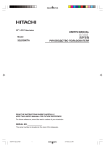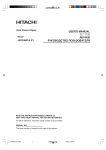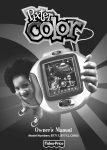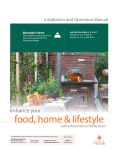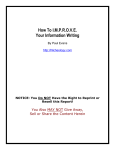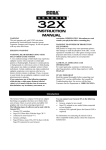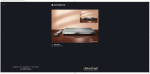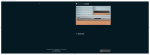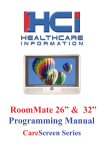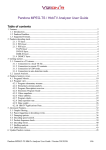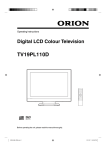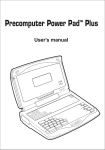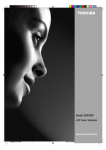Download Lenco Marine PL 4201 User's Manual
Transcript
Operating Instructions 42 Plasma Colour Television PL 4201 Before operating the unit, please read this manual thoroughly. 3U84011A [E] COVER 1 20/12/05, 15:21 Features • What is a Plasma Monitor? If voltage is inputted to gas in glass panels, ultraviolet rays is outputted and fused with a fluorescent substance. At this moment, light is emitted. A Plasma Monitor is a next generation flat Display using this phenomenon. • On-Screen Language Display in English, German, French, Italian, or Spanish • NICAM/German A2 STEREO Reception • Auto tuning system • 80 Channel memory • Videotext – TOPtext • Remote control • Sleep timer • 3 Scart socket • S-Video Input (side) • Headphone Jack (for mini plug) • PC-VGA • HDMI-connection • 16 : 9 format • BBE sound • CE Symbol Guaranteeing Compliance to Currently Effective European Standards. Headphone-Warning Loud music can keep your hearing damaging. The hearing may not recover from the damage. The injury of the hearing does not heal up. Therefore, do not set the headphone’s volume louder extremely. Battery notice The legislative organ regulates the disposal of batteries clearly. Batteries must be collected from a seller or communities many gathering places for general house with no charge. Never throw away battery into the waste basket in your home. Use the free returning method! Take care the environment. Return the exhausted battery. Power save notice Save the power! In case of long operation-pause(e.g. through the night), turn off the unit with main power switch completely. Then the unit is separated from power supply and no power is consumed. The TVchannel stored in built-in tuner will be kept even in a power failure indefinitely. Waste Disposal Tip Do not put in domestic waste when disposing of the device at the end of its service life. Retail traders are willing to take back such devices in normal household quantities and at no extra charge and there are also municipal collection points. 2 3U84011A [E] P02-10 2 20/12/05, 15:21 Contents Features ................................................................... 2 Contents ................................................................... 3 Important notice, Installation .................................... 4 Location of controls .................................................. 7 Remote Control ........................................................ 8 Antenna connection ............................................... 10 Quick guide for MENU-operation ........................... 11 On-screen Language Selection .............................. 12 Teletext Language Selection .................................. 12 Automatic station presetting with the built-in Tuner ... 13 Change the order of stored channel ....................... 14 Manual TV station presetting ................................. 15 Connection to Satellite Receiver ............................ 16 Basic Operation ...................................................... 17 Timer functions ....................................................... 18 Stereo reception with the built-in tuner ................... 19 Bass, Treble and Balance ...................................... 21 Selecting the BBE .................................................. 22 Turning off the built-in speakers ............................. 22 Brightness, Contrast, Colour and Sharpness/DNR .... 23 Selecting the color temperature ............................. 24 Blue back ............................................................... 24 Picture format ......................................................... 25 Scrolling the CINEMA-Wide picture ....................... 26 Auto 4:3 Default ..................................................... 26 Full White ............................................................... 27 Screen Saver ......................................................... 27 Static Image ........................................................... 27 Using the panel lock feature ................................... 28 PC-Setting .............................................................. 29 Connecting an HDMI or a DVI device to the HDMI input ............................................................. 31 Teletext .................................................................. 32 Conceal stored channels ........................................ 34 Connection to other equipment .............................. 35 AV-Color adjusting ................................................. 37 Troubleshooting table ............................................. 38 Specifications ......................................................... 38 3 3U84011A [E] P02-10 3 20/12/05, 15:21 Important notice, Installation This unit has been produced according to all current safety regulations. The following safety tips should safeguard users against careless use and the dangers connected with such use. • Every electrical appliance can have a defect despite careful and thorough manufacturing. If you detect smoke development or an exceptionally strong build-up of heat, then pull out the power plug immediately. • Ensure that the unit is sufficiently ventilated! Never place next to or underneath curtains! • Only plug flex into 230V/50Hz. Do not plug into any other voltage. • The apparatus must be connected to a main socket outlet with a protective earthing connection. • The socket-outlet must be installed near the equipment and easily accessible. • Make sure that an expert carries out any repairs. • Do not open unit. Your own attempts to repair the unit could result in a fire. • Keep away from rodents. Rodents (and also cockatiels) enjoy biting into electric flexes. The animal can cause a short cut (fire hazard!) and receive a fatal electric shock. • Always hold plug when pulling out plug from power mains supply system. Do not pull on flex. The flex can become overloaded and cause a short cut. • Never wet clean. Only use a damp cloth, the same as when cleaning furniture. • Do not submerge in or under water! • Set up unit so that no one is able to trip over the flex. • Only use the unit on a stable, shock-free base in order to avoid any danger from falling. • Take note that toddlers can pull the unit down from the table or cupboard by means of its flex. Children can hurt themselves when doing this. • Do not use the unit near heat sources. The casing and flex could be damaged by the impact of heat. • Watch out for kiddies copying what adults do! Do not stick any objects through the vents! • The vents must remain open! No newspapers or covers should be put on the unit! • The remote control is not a toy! Toddlers could swallow the batteries. If a battery has been swallowed, please seek out a doctor immediately. • The screen is made of glass and can break if damage is done to it. Be careful when collecting sharp-edged glass splitters. You could be hurt or the unit could be damaged. • If the unit is mounted on the wall, contact the shop where you purchased the unit for advice, and leave the installation work to experts. Incomplete installation work can cause you injuries. • When installing the set on a wall, allow at least 6 cm clearance between the rear of the set and the wall. Clearance of less than 6 cm will obstruct the vents and cause the interior of the set to overheat, resulting in faults or damage to the set. • Taking fall-prevention measures - If these measures are not taken, the unit can fall and you could be injured. - Contact the shop where you purchased the unit to obtain full details of the measures. • When a TV stand is used, - Ensure the unit is fully on the stand and placed in the centre. - Do not leave the stand doors open. - You could be hurt as a result of the unit falling or breaking, or your fingers being caught or jammed. Take extra precautions if you have children. Attention! Cleaning instructions for your Plasma TV. Safety note: Before you start to clean, switch the set's power off completely and disconnect the plug from the mains power supply. Be careful not to scratch the plastic coated front panel - it is highly vulnerable to accidental scratching (e.g. by fingernails or other sharp items). While cleaning, do not wear jewelry that could cause surface scratching (such as rings, wrist-watch, etc.). Use a lint-free cloth and pure water to clean with, but make sure the cloth is thoroughly wrung out so that it is just damp and not soaking wet - also make sure that the cloth is free from any dirt that could cause scratching to the surface. Wipe the set clean using minimal pressure. Do not use standard window cleaning fluid. Its alcohol / ammonia will dissolve the front window’s coating. Never use solvent or thinner. Never use special cleaners which are designed for cleaning PC Monitors or CRT TVs. Finally carefully rub dry with a clean dry lint-free cloth. Do not use paper towels or tissues to clean the set - paper can disintegrate when wet or may leave a trail of dust behind. Some paper can also be abrasive and scratch your screen. Please pay attention to the following instructions in order to avoid receiving a life-threatening electric shock: • Protect against moisture. Never use in the bath or sauna. • Never use near a bath, shower or swimming pool. • Never use the unit if it has got wet. This can also mean condensation moisture, which occurs in the winter when the cold unit is brought into a heated flat. Wait before operating the unit especially after it has been transported in the winter, until the cold unit has adjusted to the room temperature. • Do not place any heavy objects on the flex. Electrical isolation could be damaged. • Never wrap insulating tape around damaged flexes or on damaged plugs. These should be repaired by experts instead. • Never run a unit with a defect cabinet. Do not make provisional repairs, if a cabinet is damaged. This should be replaced by a new cabinet. • Unplug the unit from the mains power supply prior to the cleaning of the unit. 4 3U84011A [E] P02-10 4 20/12/05, 15:21 Important notice, Installation Avoid to place the unit on any surfaces that may be subjected to vibrations or shocks. This Plasma display is designed to be mounted horizontally (wide viewing). OK ! OK ! To protect the unit during a thunder storm unplug the AC power cord and disconnect the antenna. Caution: Do not touch the antenna connector. When you leave your home for a long period of time, unplug the AC power cord for safety reasons. The unit becomes warm when in operation. Do not place any covers or blankets on the unit in order to prevent overheating. The ventilation holes are not to be blocked. Do not set up near radiators. Do not place in direct sunshine. When placing on a shelf leave 10 cm free space around the whole unit. 10cm Make some space around TV (Correct shelf assembly). The apparatus shall not be exposed to dripping or splashing and that no objects filled with liquids, such as vases, shall be placed on the apparatus. Liquids spilled into the unit can cause serious damages. Switch OFF the Power Supply to the unit and consult a qualified service personnel before attempting to use the unit again. 5 3U84011A [E] P02-10 5 20/12/05, 15:21 Important notice, Installation Moving the unit or carrying by hand When the unit is moved a long way, unplug the power cord and disconnect the antenna, connecting cables and any fall-prevention apparatus. • Moving without doing so could result in damage to the power cord, a fire, electric shocks or injuries from dropping the unit. Ensure that unpacking and transfer of the unit is carried out by two or more people and that the unit stays upright when doing this. • Do not carry the unit with its screen facing upwards or downwards. When the TV stand has casters, remove caster cups from the stand and push it while supporting the unit. • Ensure that you support the unit when the stand is pushed, as this can cause the unit to fall and you could be injured. Handle carefully to avoid shocks. Secure the casters when the unit is installed on a TV stand with casters. • The stand can move and you could be hurt if the casters are not secured. Remove casters when the stand is placed on a soft surface such as a mat and carpet. The distance between eyes and the screen should be about 5 ~ 7 times as long as diagonal length of the screen. • If not, eyes will strain. When installing the Monitor on a table, be careful not to place the edge of its stand. • This may cause the Monitor to fall, causing serious injury to a child or adult, and serious damage to the Monitor. Possible Adverse Effects on Plasma Screen: If a fixed (non-moving) pattern remains on the plasma screen for long periods of time, the image can become permanently engrained in the plasma TV panel and cause subtle but permanent ghost images. This type of damage is NOT COVERED BY YOUR WARRANTY. Never leave your TV on for long periods of time while it is displaying the following formats or images: • Fixed Images, such as stock tickers, video game patterns, TV station logos, and websites. • Special Formats that do not use the entire screen. For example, viewing letterbox style (16:9) media on a normal (4:3) display (black bars at top and bottom of screen); or viewing normal style (4:3) media on a widescreen (16:9) display (black bars on left and right sides of screen). To avoid the engraining, we recommend that you use the screen saver function. (see P.27) The following symptoms are not signs of malfunction but technical limitation. Therefore we disclaims any responsibility for these symptoms. • Plasma display panels are manufactured using an extremely high level of precision technology, however sometimes parts of the screen may be missing picture elements or have luminous spots. This is not a sign of a malfunction. • Do not install the TV near electronic equipment that is susceptible to electromagnetic waves. It may cause interference in images, sound, etc. In particular, keep video equipment away from this product. 6 • Effect on infrared devices – There may be interference while using infrared devices such as infrared cordless headphones. 3U84011A [E] P02-10 6 20/12/05, 15:21 Location of controls Left Side AV-4 IN Front Side 9 10 8 1 2 3 4 5 6 7 8 Description of Indicators and Controls 1. Main Power Switch: To turn the unit on or off completely. 2. CHANNEL ▲/▼ -Buttons: Press ▲ to change to a higher numbered channel set into memory. Press ▼ to change to a lower numbered channel set into memory. In Menu : Setting. In Standby : Turning on the unit. 3. Volume ▲/▼ -Buttons / In Menu : Setting. To display the menu-screen, press these buttons simultaneously for more than one second. 4. INPUT-Button: Select input mode for TV/AV/HDMI/PC. 5. POWER button: To turn the unit standby mode on and off. 6. STANDBY/ON indicator: It lights up in red at STANDBY, and in green at POWER ON. 7. Remote sensor 8. Loudspeakers 9. HEADPHONES jack: Plug headphones with a mini plug (3.5 mm) into this jack. 10. AV4-Input: Input for analogue A/V-Signal (Composite). If your equipment has an S-video connector, use an S-video cable instead of a standard yellow video cable (You still must connect the standard red and white audio cables for full system connection, but do not connect a standard yellow video cable at the same time or the picture performance will be unacceptable.) 7 3U84011A [E] P02-10 7 20/12/05, 15:21 Remote Control Function Page Turn the unit on or off 11 Sleep-Timer 17 Display program position number 17 Turn the sound on/off 17 Select channel Select Videotext page 13, 17, 32, 34 32 Select connective socket 11, 29, 35, 36 Switches between the present channel and the last selected channel Sub Page selection 17 33 Call Menu Select TV-channel or Videotext page step by step 17, 32, 34 In Menu: Setting In Standby: Turning on the unit 11 Volume In Menu: Setting 17 Memorize Videotext ON/ Mix/ OFF 32 Reset Sound/Picture adjustments Videotext enlargement 21, 23 33 Program position-skipping Answer a Quiz 34 33 Two Channel-Sound TONE 1/2 selector Videotext page 100 20 33 Videotext-Timer display Hold the text page 17 33 TOPtext buttons 32 Select picture format 25 8 3U84011A [E] P02-10 8 20/12/05, 15:21 Remote Control Install the batteries Use batteries type UM-4 (AAA-Size). Do not use the storage batteries. The remote control does not work properly with weak voltage from the storage batteries. Replace the exhausted batteries with new batteries. Never charge batteries. Batteries may explode by the charge. Note: An exhausted empty batteries may leak, namely corrosive electrolyte will leak out. The remote control may damage by it. Therefore remove the exhausted batteries early. the battery compart1 Open ment. the battery the batteries as shown 3 Close 2 Install compartment. below. Distance of Remote Control Operation Remote sensor Point the remote control directly at the remote sensor. Maximum distance approx. 5m ! ! Transmitter window The remote control handset will not work properly in the following cases: If bright sunlight directly beams onto the unit front. If an obstacle is placed between the unit and the handset. Z Z Z Z Z If the batteries have not been installed according to their polarities. 3U84011A [E] P02-10 9 Z If the batteries are weak. 9 20/12/05, 15:21 Antenna connection Note: Before you connect something: • To avoid every possible damage, turn off the TV-unit with Main Power Switch and then pull the power plug out. • Arrange the desired connection. • When the connection made up firmly and correctly, connect the unit to 230V and turn the unit on. Connect the antenna as shown below. Connect the unit with an outdoor antenna (G) or a cable-net (A). In case of reception disturbance, consult with a specialist of antenna. (H) (G) (A) (B) (C) (D) (E) (F) (A) Antenna connection: The built-in Hyperband CATV tuner can receive all analog cable television programs. (B) Variable Audio output: To connect with an audio amplifier and external speakers, and adjust the audio level using the TV’s remote control. To control the audio, turn on the TV and the stereo amplifier, and turn off the TV's built-in speakers (see page 22). (C) Scart sockets (AV1/AV2/AV3): To the connection of scart cables. See page 36 for AV4-Input. (D) HDMI input: See page 31. (E) PC Monitor input (PC): See page 29. (F) Power supply: Connect the supplied power cable. Connect to 230 V / 50 Hz only. Never repair a damaged AC power cord with isolation-tape. Have a specialist exchange with a new AC power cord. Do not let your pet loose near the cable. To bite isolation is danger of life. Above all, a rat, a parakeet, a hamster, a rabbit and other toothed animals can bite the cable. (G) Outdoor antenna: If the outdoor antenna already exists, you can also connect to it for analog TVprogram. (H) Bracket holes: To fix a wall mounting bracket (not supplied) here, remove the screws. 10 3U84011A [E] P02-10 10 20/12/05, 15:21 Quick guide for MENU-operation Make sure the antenna connection and power supply as the description on previous page. Preparation: • Turn on the unit with Main Power Switch on the bottom left of screen. Standby indicator will light up in red. Then press POWER on the unit or (POWER) on the remote control. Standby indicator will change to green. You can also turn the / unit on with CHANNEL ▲/▼ on the unit or on the remote control. • Press 1. CH1 will appear. Call MENU and for example: Select AUTO TUNING. MENU. 1 Press If you press MENU for the first time after the purchase, the Language-selection screen (step 1 on next page) will appear. 2 Press select or to . AU TO T U N I N G MANUAL TUNING C H A L L O C AT I O N TEXT LANGUAGE LANGUAGE : SELECT WEST ENGLISH : ADJUST MENU : EXIT 3 Press or to select AUTO TUNING. AUTO TUNING MANUAL TUNING C H A L L O C AT I O N TEXT LANGUAGE LANGUAGE ... on the following pages the MENU can be called in the same way as here. : SELECT WEST ENGLISH : ADJUST MENU : RETURN 4 Press MENU repeatedly until the MENU disappears. PICTURE AUDIO SETUP OPTION menu menu menu menu Note: • Each time you press 0/AV, the AV mode will change as follows: TV PC AV1 HDMI Each setting option BRIGHTNESS CONTRAST COLOUR TINT SHARPNESS DNR 25 25 25 0 25 OFF AV2 AV4 AV3 If no buttons are pressed for more than approx. 60 seconds, the MENU disappears automatically. Short guide : SELECT : ADJUST MENU : EXIT 11 3U84011A [E] P11-18 11 20/12/05, 15:21 On-screen Language Selection/Teletext Language Selection On-screen Language Selection 1 Select LANGUAGE. Then press or to select the desired language. AUTO TUNING MANUAL TUNING C H A L L O C AT I O N TEXT LANGUAGE WEST LANGUAGE ENGLISH ENGLISH / DEUTSCH / FRANCAIS I TA L I A N O / E S PA N O L : SELECT : ADJUST MENU : RETURN 2 Press MENU repeatedly until the MENU disappears. Teletext Language Selection 1 Select TEXT LANGUAGE. Then press or AUTO TUNING MANUAL TUNING C H A L L O C AT I O N TEXT LANGUAGE LANGUAGE : SELECT to select WEST or EAST. WEST/EAST ENGLISH : ADJUST MENU : RETURN 2 Press MENU repeatedly until the MENU disappears. 12 3U84011A [E] P11-18 12 20/12/05, 15:21 Automatic station presetting with the built-in Tuner The Automatic station presetting is not suitable for the combined operation with Satellite- or Digital-receiver (e.g. D-Box). These units use own station memory. It is impossible to store the same channel again which was already stored in a TV. If you receive all stations through Satellite, do not execute with the Automatic station presetting. The automatic station presetting can not find any station which was memorized in a Satellite receiver. See page 16. Preparation: Connect a antenna or a cable-net. Do not connect any other unit or cable. To avoid every reception disturbance, all connected unit must be turned off and power supply is connected. Press 1-button. CH1 will appear. 1 Select AUTO TUNING. AUTO TUNING MANUAL TUNING C H A L L O C AT I O N TEXT LANGUAGE LANGUAGE : SELECT 2 Press system. then press WEST ENGLISH : ADJUST MENU : RETURN or to select Video : SELECT 3 Then press : ADJUST MENU : RETURN . The broadcast-searcher searches the broadcasts and stores them in order. During the search the sound is muted. When all programs have been stored, the AUTO TUNING menu will appear automatically. PA L CH 1 13 3U84011A [E] P11-18 13 20/12/05, 15:21 Change the order of stored channel The Automatic station presetting stores the found station in a specific order. This order can be changed. 1 Select CH ALLOCATION. Then press . AUTO TUNING MANUAL TUNING C H A L L O C AT I O N TEXT LANGUAGE LANGUAGE WEST ENGLISH : SELECT : ADJUST MENU : RETURN or until the position number that 2 Press you want to move appears (e.g. CH 40), then press ENTER. CH 40 C H A L L O C AT I O N CH 01 : SELECT ENTER : SET MENU : RETURN or until the program-position on 3 Press which you want to put the moving program appears (e.g. CH 5), then press ENTER. CH 40 C H A L L O C AT I O N CH 05 : SELECT ENTER : SET MENU : RETURN original program 40 is now stored in memory position 5. 4 The To arrange the other channels, repeat this procedure or... Note: To arrange all channels, begin with program 1. Furthermore, continue this procedure to select the broadcast that should be seen on program-position 2, 3, 4 and so on. CH 05 C H A L L O C AT I O N CH 40 : SELECT ENTER : SET MENU : RETURN 5 Press MENU repeatedly until the MENU disappears. 14 3U84011A [E] P11-18 14 20/12/05, 15:21 Manual TV station presetting Usually Automatic station presetting stores all stations of each reception-area. In case of bad receiving condition, some broadcasts may not be stored. These stations can also be stored manually. Example: Preset the ZDF on program position 2. 1 Select MANUAL TUNING. Then press AUTO TUNING MANUAL TUNING C H A L L O C AT I O N TEXT LANGUAGE LANGUAGE : SELECT . WEST ENGLISH : ADJUST MENU : RETURN 2 Press or to select PAL or SECAM-L. Then press ENTER. ENTER : S E T 3 Press : ADJUST MENU : RETURN . The auto search starts forward. It will stop at again until you each station with good reception. Press receive the ZDF. Then press ENTER. Notes: • The auto search stops at the best receiving position automatically. A manual fine tuning is normally not necessary. If want, you can do the manual fine tuning additionally. In step 3, when the auto search stopped at each station, press or until the desired fine tuning achieved. Then press ENTER. • The search moves up to the next station position automatically. If want, you can also hold the search or at the manually. Press desired position. The search keeps hold. If want, do the fine tuning as the description above. 3U84011A [E] P11-18 15 : F. T U N E ENTER : S E T : SEARCH MENU : RETURN 4 The channel position number will be highlighted. Press or repeatedly until the number next to CH change to 2. Then press ENTER. The ZDF was now stored in the channel position CH 2. : SELECT ENTER : SET MENU : RETURN 5 Repeat the steps 2 and 4 to preset other TV stations. 6 Press MENU repeatedly until the MENU disappears. 20/12/05, 15:21 15 Connection to Satellite Receiver Connect with Satellite receiver as shown below. Select the TV-Program at the satellite receiver. To do this, use the remote control of the satellite receiver. You can not store the same station once again additionally in PDP-Monitor which already stored in satellite receiver. Plasma television Satellite Receiver 68 Scart-cable (not supplied) 16 3U84011A [E] P11-18 16 20/12/05, 15:21 Basic Operation Channel selection With the 10 number buttons. Example: • No. 2: Press 0 and within 2 seconds, press 2. The station stored in the 2nd store position will appear. • No. 29: Press 2 and within 2 seconds, press 9. The station stored in the 29th store position will appear. Press or to change to the program forward or backward. The changing takes approx. 2 seconds. If the auto search stored only 5 stations, these only 5 also will appear. Still uncovered or hidden store position (see P.34) will not appear. QuickView button allows you to go back to the last selected channel. Volume adjusting Press or to adjust the volume. The volume level disappears after 4 seconds. MUTE . The sound will be cut off. MUTE will appear for Press approx. 4 seconds. The muting can be released by pressing DISPLAY Press DISPLAY. Channel number and wide screen type will appear. The display will disappear after 4 seconds. again or or . STATUS Press STATUS. The clock and a program information will appear approx. 2 seconds later, if the station supported. Note: If the built-in tuner does not receive anything (e.g. if no antenna is connected) during TV-operation, then the TV-unit will change to standby after approx. 15 minutes. SLEEP TIMER Press . SLEEP and the minutes until the shut-off will appear. Each time you press the number near SLEEP will change. When the displayed time runs out, the unit will switch to standby. The display will disappear after approx. 4 seconds. SLEEP 120 To cancel the sleep time: Press repeatedly until “0” appears. 17 3U84011A [E] P11-18 17 20/12/05, 15:21 Timer functions The on timer feature allows you to automatically turn on your TV after a preset amount of time (up to 12 hours and 59 minutes) at the selected channel. The off timer also allows you to turn off your TV after a preset amount of time. You can set the off timer in conjunction with the on timer. Example: Turning on the TV to channel 3 at 10:30. ON TIMER. 1 Select Then press ENTER. : SELECT ENTER : SET MENU : RETURN or to enter the hours and minutes 2 Press at which you want your TV to automatically switch on. : ADJUST ENTER : SET : SELECT MENU : RETURN • For rapid time change in ten minute intervals, press and or button. hold the Press . or to select the channel you wish 3 Press to display when you TV switches on. Press ENTER. Notes: • button allows you to set the time in step 2 backward. • When a timer-event is executed, the timer will return to 00:00. • If the OFF TIMER and SLEEPtimer overlapped, the TV will shut off with the earlier reached timer. • The TV will automatically turn off approximately 1 hour later after the ON TIMER turns on the TV. If you wish to continue watching the TV, press any button to cancel the one hour automatic shut off. This shut off feature prevents the TV from playing continuously if no OFF TIMER is set. If OFF TIMER is set, the shut off feature does not work. : ADJUST ENTER : SET 18 : SELECT MENU : RETURN If you wish to set the OFF TIMER, press to select OFF TIMER at step 1. or 4 Press MENU repeatedly until the MENU disappears. Put your TV into standby mode by pressing button. 18 3U84011A [E] P11-18 20/12/05, 15:21 (POWER) Stereo reception with the built-in tuner This built-in Tuner can receive Stereo-/2 channel-program. In case the Stereo broadcast was send out with NICAM, this unit can distinguish these NICAM Stereo broadcasts automatically. NICAM stereo sound reception: 1 Select NICAM. Press or to select AUTO or OFF. Select OFF if you want no NICAM-reception. NICAM BASS TREBLE BALANCE BBE SPEAKERS HDMI : SELECT AUTO / OFF 25 25 0 OFF ON HDMI : ADJUST MENU : RETURN 2 Press MENU repeatedly until the MENU disappears. Followings can be displayed by NICAM-reception. “NICAM ST” illuminates for approx. 4 seconds when a NICAM STEREO broadcast signal is received. “NICAM M1” illuminates for approx. 4 seconds when a NICAM MONO A broadcast signal is received. “NICAM M1/M2” illuminates for approx. 4 seconds when a NICAM MONO A and MONO B broadcast signal is received. Note: In case of bad reception, the stereo sound also can be disturbed. It will be displayed for the NICAM signal for approx. 4 seconds when the “NICAM OFF” is selected in menu screen. Stereo reception in Germany “STEREO” illuminates for approx. 4 seconds when a STEREO broadcast signal is received. STEREO 19 3U84011A [E] P19-25 19 20/12/05, 15:21 Stereo reception with the built-in tuner In case of 2 channel-sound reception, you can select the desired sound with AUDIO 1/2. Each time you press the AUDIO 1/2, the both sound channels alternate with each other. NICAM-2 channel-Sound reception (not in Germany) 2 channel-Sound reception in Germany 20 3U84011A [E] P19-25 20 20/12/05, 15:21 Bass, Treble and Balance 1 Select BASS. Then press NICAM BASS TREBLE BALANCE BBE SPEAKERS HDMI : SELECT NORMAL : R E S E T or to adjust the bass. AUTO 25 25 0 OFF ON HDMI : ADJUST MENU : RETURN If you wish to set the TREBLE or BALANCE, press or to select TREBLE or BALANCE. 2 Press MENU repeatedly until the MENU disappears. Notes: • To centralize BASS, TREBLE and BALANCE, press NORMAL in step 1. • If you do not press any button within 1 minute, the menu will disappear automatically. 21 3U84011A [E] P19-25 21 20/12/05, 15:21 Selecting the BBE/Turning off the built-in speakers Selecting the BBE By correcting the phase delay and distortion naturally generated by speaker systems, the BBE sound feature ensures that the sound that reaches your ears is as natural as the original sound. Human voices are clearer and music is natural and well-defined. BBE. 1 Select Then press or NICAM BASS TREBLE BALANCE BBE SPEAKERS HDMI : SELECT to select ON or OFF. AUTO 25 25 0 ON / OFF ON HDMI : ADJUST MENU : RETURN 2 Press MENU repeatedly until the MENU disappears. Turning off the built-in speakers Use this feature to turn the TV speakers off when you connect an audio system (see P.36). 1 Select SPEAKERS. Then press or NICAM BASS TREBLE BALANCE BBE SPEAKERS HDMI : SELECT Note: Make sure the volume control of your audio amplifier is set to a moderate listening level. to select ON or OFF. AUTO 25 25 0 OFF ON / OFF HDMI : ADJUST MENU : RETURN 2 Press MENU repeatedly until the MENU disappears. Licensed by BBE Sound, Inc. under one or more of the following US patents: 5510752, 5736897. BBE and BBE symbol are registered trademarks of BBE Sound, Inc. 22 3U84011A [E] P19-25 22 20/12/05, 15:21 Brightness, Contrast, Colour and Sharpness/DNR Brightness, Contrast, Colour and Sharpness BRIGHTNESS. Then press 1 Select brightness. : SELECT NORMAL : RESET or to adjust the : ADJUST MENU : RETURN If you wish to set the CONTRAST, COLOUR, TINT, or or to select SHARPNESS, press CONTRAST, COLOUR, TINT, or SHARPNESS. The menu “TINT” can be selected at AV-Playback, if a NTSC 3.58MHz signal comes in through a AV socket and NTSC or AUTO was selected at AV COLOUR (see P.37). 2 Press MENU repeatedly until the MENU disappears. DNR DNR (Digital Noise Reduction) can reduce the roughness of the picture. DNR. Then press 1 Select OFF. : SELECT Notes: • To centralize these picture adjustments, press NORMAL in step 1. • In HDMI mode, the “DNR”-option can not be selected. or to select ON or : ADJUST MENU : RETURN 2 Press MENU repeatedly until the MENU disappears. 23 3U84011A [E] P19-25 23 20/12/05, 15:21 Selecting the color temperature/Blue back Selecting the color temperature Change the picture quality by selecting from three preset color temperatures –cool, medium and warm– as described in the following table; 1 Select COLOUR TEMPERATURE. COLOUR T E M P E R AT U R E BLUE BACK : SELECT 2 Press or MEDIUM COOL / MEDIUM / WARM ON : ADJUST MENU : RETURN to select the desired setting. Mode COOL MEDIUM WARM Picture Quality Bluish Neutral Reddish 3 Press MENU repeatedly until the MENU disappears. Blue back You can set the TV to automatically change to a blue screen and mute the sound if the signal is weak or absent, or when there is no input from an external device. 1 Select BLUE BACK. Then press or COLOUR T E M P E R AT U R E BLUE BACK : SELECT to select ON or OFF. MEDIUM ON / OFF : ADJUST MENU : RETURN ON: This function is turned on. OFF: This function is turned off. 2 Press MENU repeatedly until the MENU disappears. 24 3U84011A [E] P19-25 24 20/12/05, 15:21 Picture format The broadcaster may send the signal which can set the picture-width automatically. If a TV-Channel was received with automatic picture-width setting signal, then the picture-width can be changed to corresponding format automatically, when AUTO had been selected. If you do not like this automatic picture-width changing, select the other format. AUTO Manual format setting Press PICTURE SIZE repeatedly until AUTO appears. See above Note. Press PICTURE SIZE repeatedly as you want. 4:3 It shows a 4:3-picture in original size with black bands on left and right side. FULL SCREEN: It shows a 4:3-picture in full screen-mode. (FULL SCREEN) Note: A screen is distorted as you approach the both ends of a screen. 16:9 It corresponds for 16:9-format which comes from e.g. DVD or from a SatReceiver or DVB-T receiver. Note: The built-in tuner can not receive 16:9-format. (16:9) CINEMA: It corresponds for 4:3-format with which black bars on top and bottom, e.g. the built-in tuner can receive it. SUBTITLE SUBTITLE SUBTITLE SUBTITLE (CINEMA) Note: In CINEMA mode, the top of the picture are slightly cut off. To see the cut part, scroll the picture (see page 26). Notes: • The PICTURE SIZE feature is not available in the PC mode. • In HDMI mode, the PICTURE SIZE feature is not available. 14:9: It shows a 4:3 picture in 14:9-format. (14:9) 3U84011A [E] P19-25 25 20/12/05, 15:21 25 Scrolling the CINEMA-Wide picture/Auto 4:3 Default Scrolling the CINEMA-wide picture During the CINEMA-wide mode you can adjust the vertical picture position. Note: You cannot move the picture vertically in other wide mode. 1 Select VERTICAL POSITION. Then press . : SELECT 2 Press the picture. or : ADJUST MENU : RETURN to adjust the vertical position of • To raise the picture, press . : ADJUST ENTER : SET • To lower the picture, press . : ADJUST ENTER : SET 3 Press MENU repeatedly until the MENU disappears. Auto 4:3 Default In case AUTO mode is selected for wide mode and any picture-width signal is not received, you can preset beforehand either “4:3” or “Full screen”. AUTO 4:3 1 Select DEFAULT. Then Press or to select 4:3 or FULL. : SELECT MENU 2 Press repeatedly until the MENU disappears. 26 3U84011A [E] P26-34 : ADJUST MENU : RETURN 26 20/12/05, 15:22 Full White/Screen Saver/Static Image Full White Aids recovery of retained images on the screen. Select FULL WHITE. Then press . : SELECT : ADJUST MENU : RETURN MENU disappears and the picture showing on the screen will be replaced with a white screen. The screen will return to normal when any button is pressed. Screen Saver Moves the picture on the screen in small increments continuously to reduce the image retention of stationary images i.e. channel identification.logo etc. SCREEN 1 Select SAVER. Then press or to select ON or OFF. : SELECT : ADJUST MENU : RETURN 2 Press MENU repeatedly until the MENU disappears. Static Image Automatically reduce the brightness in small steps if a static (stationary) image is displayed for a long time. The speed and delay time of this function will depend upon the brightness of displayed picture. STATIC 1 Select IMAGE. Then press or to select ON or OFF. : SELECT : ADJUST MENU : RETURN 2 Press MENU repeatedly until the MENU disappears. 27 3U84011A [E] P26-34 27 20/12/05, 15:22 Using the panel lock feature You can lock the front panel buttons to prevent your settings from being changed accidentally (by children, for example). When the panel lock is in ON, all control buttons on the TV front panel (except POWER) do not operate. 1 Select PANEL LOCK. to display the password entering screen. Then press : SELECT : ADJUST MENU : RETURN the 10 number buttons to enter your password, 2 Using then press ENTER. The PANEL LOCK menu screen appears. If you input the password for the first time, enter the same password again for confirmation. • If you input wrong number, “ERROR” will appear for approx. 4 seconds. Then input correct number again. PA S S W O R D ENTER : SET [0Ð9] : SELECT MENU : RETURN 3 Press press or or to select PANEL LOCK and to select ON. : SELECT : ADJUST MENU : RETURN MENU repeatedly until the MENU disappears. 4 Press If a button on the front panel is pressed, the message “PANEL LOCK” appears for approx. 4 seconds. To unlock the panel Select OFF at step 3 above. To change password At step 3 above select NEW PASSWORD and press display the password entering screen. Then input new password. 28 3U84011A [E] P26-34 28 20/12/05, 15:22 to PC-Setting In general, a vacuum tube monitor is equipped for your PC. Before you connect this PDP-Monitor to your PC, change the adjustment of your PC's graphic card. Otherwise any picture will not appear on the PDPMonitor. Turn on your PC (still with your old Monitor) and select under 1280 x 768 for on-screen graphic resolution. Select under 60 Hz for on-screen refresh rate. Turn off your PC and connect the turned off Plasma-TV. Use the optional PC-VGA cable (not supplied) to connect the PDP-Monitor with your PC. Plug the cable carefully not to break or bend the contact inside of plug. VGA Cable (not supplied) Select PC input Turn on the Plasma-TV again. Press 0/AV repeatedly until “PC” appears on the TV screen. 2+ See next page for PC Monitor Menu. Note: If there is no video signal from the computer when the unit is in PC mode, “No Signal” will appear on the TV-screen for approx. 10 seconds. Note: The PC Monitor Menu settings are not effective for normal TV-mode or external input mode. 29 3U84011A [E] P26-34 29 20/12/05, 15:22 ? PC-Setting Example: Adjust the contrast. PC mode press MENU once. The Menu appears on 1 During the TV-screen. BRIGHTNESS CONTRAST HOR POSITION VER POSITION PHASE CLOCK : SELECT 2 Press press 25 25 25 25 25 0 : ADJUST MENU : EXIT or or to select CONTRAST. Then to adjust CONTRAST. BRIGHTNESS CONTRAST HOR POSITION VER POSITION PHASE CLOCK 25 25 25 25 25 0 : SELECT NORMAL : R E S E T : ADJUST MENU : RETURN 3 Press MENU repeatedly until the MENU disappears. Description about the each setting option: PICTURE Menu AUDIO Menu BRIGHTNESS and CONTRAST: can be set as you are accustomed to your TV. : the NORMAL button resets these values to the middle. HOR POSITION and VER POSITION: to adjust the horizontal and vertical placing of the image. PHASE and CLOCK: eliminates the horizontal (PHASE) and vertical (CLOCK) interfering lines. RED/GREEN/BLUE: influences the colour balance. : the NORMAL button resets these values to the middle. WXGA INPUT: When you input WXGA, set this option to “ON”. WVGA INPUT: When you input WVGA, set this option to “ON”. BASS/TREBLE/BALANCE: Tone setting menu; the NORMAL button resets these values to the middle. BBE: Press or to select BBE ON or OFF (see P. 22) SPEAKERS: Press or ON or OFF (see P. 22). 30 3U84011A [E] P26-34 30 20/12/05, 15:22 to select SPEAKERS Connecting an HDMI or a DVI device to the HDMI input The HDMI input receives digital audio and uncompressed video from a HDMI device or uncompressed digital video from a DVI device. When you connect to a DVI device with a HDMI-to-DVI adapter cable, it transfers only the video signal. Separate analog audio cords are required. Audio cord (not supplied) HDMI - to - DVI adapter cable (HDMI type A connector) DVI device (supplied) To DVI output or HDMI cable (type A connector) (not supplied) HDMI device To HDMI out Selecting the HDMI audio input source You must choose an appropriate HDMI audio input setting for each connection. 1 Select HDMI. Press or to select HDMI or DVI. NICAM BASS TREBLE BALANCE BBE SPEAKERS HDMI : SELECT AUTO 25 25 0 OFF ON HDMI/DVI : ADJUST MENU : RETURN 2 Press MENU repeatedly until the MENU disappears. HDMI, the HDMI logo and HighDefinition Multimedia Interface are trademarks or registered trademarks of HDMI Licensing LLC. 31 3U84011A [E] P26-34 31 20/12/05, 15:22 Teletext Teletext is sent page by page. This unit is able to automatically store up to 812 pages. Storage lasts until all pages have been received. The pages can only be accessed when they have been stored. This can take a moment. TOPtext The TOPtext is teletext with a special directory. On the lower part of the screen there are four different coloured fields (red, green, yellow and blue). These fields lead directly to the pages shown within. The coloured buttons on the remote control correspond to the coloured fields. Press the appropriate coloured button in order to activate the desired colour field. Switch on / off Teletext Teletext is not transmitted by all channels. Select the channel that shows teletext. Press . You will now see a teletext page. The channel you have chosen does not send teletext if 100 is shown. Press again. Teletext and TV picture are shown simultaneously. again in order to switch off teletext. Press Press again in order to switch on teletext again. The last page which was stored is now shown. Note: You cannot select any other channels as long as teletext is switched on. Switch teletext off when you want to switch over to another channel. Select Page Press or until the page you desire appears. Or ... enter the requested page number by using the 10 Number Buttons. And if you mistype something, just enter the complete 3-digit wrong page number then enter the desired number again. Or ... press one of the coloured teletext buttons so that a page from TOPtext is shown. 32 3U84011A [E] P26-34 32 20/12/05, 15:22 Teletext Hold Pages Some pages are divided up into subpages by the channel. Subpages are automatically shown in turn, as they are transmitted. In order to hold the page, press . Press again in order to display the next subpage. Directly Select Subpages You can directly select the subpages if required. Example: Page 667 from ARD (German teletext) comprises of 2 subpages. In the right upper corner you will, for example, see 1/2. That means that page one of 2 subpages is being shown at the moment. 667 667 ARD-Text 21.07.03 15:01:38 1/2 in order to select subpage 2. 4 dashes (----) are Press shown. Enter 0 0 0 2. It can take a minute before subpage 0002 appears. Press again in order to switch off the subpage feature. You can only select other teletext pages when the subpage feature is switched off. Enlargement In order to enlarge the display, press . Either the upper or lower half of the screen is enlarged. you switch between the display of the Each time you press upper or lower half of the screen or the full picture. Answering Quiz Questions Some pages contain quiz questions with concealed answers. in order to show the answers. Press Page 100 in order to show page 100. Press 33 3U84011A [E] P26-34 33 20/12/05, 15:22 Conceal stored channels The stored channels are switched back or fore individually using or . Channels that should not appear can be concealed. These channels are not deleted. They can be accessed at any time with the 10 Number Buttons. the channel to be concealed (i.e. CH29). 1 Select Press SKIP. The programme number flashes. +0 ' the next channel to be concealed. 2 Select Press SKIP. The programme number flashes. You can conceal as many channels as you like. Example: 5 channels are automatically stored via the automatic channel storage feature. When you keep pressing then the channel will appear in the following order: 1, 2, 3, 4, 5, 1, 2, 3, 4, 5, 1, ... etc. Now conceal programme places 3 and 5. The sequence is now 1, 2, 4, 1, 2, 4, 1, ... etc. Cancel Concealment of Channels Select the concealed channels with the 10 Number Buttons. The programme number flashes. Press SKIP. The programme number no longer flashes. This channel is no longer concealed. 34 3U84011A [E] P26-34 34 20/12/05, 15:22 Connection to other equipment 1. Connect with various unit DEC VCR TV (All described scart cables and antenna cables are not supplied) DVD player: For best picture quality, select RGB-PLAYBACK on the DVD player (see Owner’s manual of the DVD player). Always connect the DVD player to AV1 or AV3. AV1 and AV3-Scart socket can perform RGBplayback. Press 0/AV on the TV-remote control repeatedly until AV1 appears. Notes: • S-Video can be playback with the Scart socket AV2 or side AV input AV4 (see page 36). If you wish to utilize S-Video at Scart socket AV2, use an optional S-Video-to-SCART-Adaptor. (not supplied) • RGB provide best-possible picture quality. Therefore in case of RGB-signal’s playback, color- and also sharpness-adjustment can not be available. Example: You will perform the color-adjustment as explained on P.23. During you adjust color with remote control, the color level indicated on menu actually changes, however the displayed true colorstrength constantly remains with no-change. • The DVD player always must be connected to TV-unit directly. It must not be connected to a video recorder. Many DVDs are equipped with a copy-guard. These copy-guard causes reception disturbance if the DVD player had been connected to a video recorder. 2. Two video recorder connection (e.g. to duplicate a video tape) to AV2 Recording TV (Back view) to AV1 Playback Select the “MONITOR” position in menu. (see P.36 paragraph 5-2) Select AV1-INPUT (see P.11). You can see playback-picture of videorecorder 1. This signal does output via AV-2 and can be recorded by videorecorder 2. Videorecorder 2 does precisely record, what you see on the screen. (All described scart cables are not supplied) 35 3U84011A [E] P35-BACK 35 20/12/05, 15:22 Connection to other equipment 3. Connecting an audio system This connection allows you to hear the TV sound through external speakers connected to an audio amplifier. To control the audio through the amplifier, turn on the TV and the amplifier, set the volume of both to a moderate level, and turn off the TV’s built-in speakers (see “Turning off the built-in speakers” on page 22). You will need one pair of standard audio cables. Note: If the volume of either the TV or the amplifier is set to 0 (or OFF), you will not hear any sound. Note: The sound adjustment (see P.21) works only for the TV-speaker. It is not effective for the audio output socket. Stereo amplifier TV (Back view) Audio input (Audio cable, not supplied) TV side AV input AV output AV-4 IN 4. Connect to a Video camera or Video player Connect the Video camera (or Video player) and TV-unit with a Special cable as described. Press 0/AV of TV-remote control repeatedly Video camera until AV4 appears. (example) Note: If you have a camcorder with S-video, use an S-video cable instead of a standard video cable. Do not connect both a standard video cable and an S-video cable at the same time, or the picture performance will be unacceptable. (AV cable, not supplied) (S-VIDEO cable, not supplied) 5. Setting of Scart socket AV2 , select AV2 OUTPUT or AV2 INPUT. 1 In 2 In case of “AV2 OUTPUT”-selection Press or to select TV or MONITOR. TV: the latest channel position. MONITOR: the picture displayed on TV-screen. : SELECT : ADJUST MENU : RETURN In case of “AV2 INPUT”-selection Press AV: S-VIDEO: or to select AV or S-VIDEO. Composite signal (e.g. from VHS-Video recorder). S-Video signal (e.g. from DVD player with S-Video output). : SELECT 3 Press MENU repeatedly until the menu disappears. 36 3U84011A [E] P35-BACK 36 20/12/05, 15:22 : ADJUST MENU : RETURN AV-Color adjusting Connect with another equipment (See pages 35 and 36). 1 In 2 Press menu, select AV COLOUR. or to select AUTO. : SELECT : ADJUST MENU : RETURN If AUTO option does not work, press 3 desired color (e.g. NTSC 3.58). or to select 4 Press MENU repeatedly until the menu disappears. Note: PAL is the color system used in Germany. NTSC 3.58 is used in the USA, PAL 60 used in Germany handled video recorders, which play NTSC video tape recording. DVD players, which are region code-free and can play NTSC DVD, emit a different signal according to make and type. The following are possible: PAL, SECAM, NTSC 3.58, NTSC4.43 and PAL60. If possible, select RGB on the DVD player as an output signal and connect the DVD player and TV with a Scart cable. 37 3U84011A [E] P35-BACK 37 20/12/05, 15:22 Troubleshooting table / Specifications Troubleshooting table Please check the following items, before you request for service. Symptom Possible solution No picture, no sound Switch on the set. Check the 230 V wall outlet. Press 0/AV repeatedly until the desired operating status appears. No reception Page 10 29, 35 Preset the station without using the scartcable. Press 1 on the remote control. Connect the antenna. Check your antenna. 10 10 The TV switches off with missing antenna input signal This is normal. 15 minutes after the antenna signal has disappeared, the set will change to standby. 17 In menu, TUNING-line can not be selected. The unit is set to AV mode. Press 1 on the remote control. 13 Specifications System: Frequency Range: Power Supply: Power Consumption: PDP: HDMI input: PC-Connection: Output Power: Surrounding temperature: Operating Humidity: Dimensions: Weight: Accessories: PAL B/G, D/K, I/I, SECAM L Color System PAL: 2-12, X, Y, Z, S1-S41, 21-69 SECAM: FB-FC, F1-F6, B-Q, 21-69 AC 230V, 50Hz Operation: approx. 250W Stand by: approx. 2W 41.58" TYPE (105.6 cm visible) 852 x 480 Pixel HDMI compliant (type A connector) HDCP compliant Suggested scan rates: PAL: 576i/576p/720p/1080i NTSC: 480i/480p/720p/1080i HDMI Audio: 2-channel PCM 32/44.1/48 kHz sampling frequency 16/20/24 bits per sample 1280x720@60Hz / 1280x768@60Hz (according to Graphic card) 10W x 2 (MAX) Operation: 5°C ~ 40°C Storage: –20°C ~ 60°C Less than 80%RH 121(W) x 71.7(H) x 34(D) cm approx. 39 kg (w/o Accessories) 2 batteries (AAA/R03/UM-4) Remote control unit AC cord HDMI-DVI Cable Weight and dimensions are approximate. Because we continually strive to improve our products we may change specifications and designs without prior notice. 38 3U84011A [E] P35-BACK 38 20/12/05, 15:22 39 3U84011A [E] P35-BACK 39 20/12/05, 15:22 J3U84011A SH 06/02 X 3U84011A [E] P35-BACK 40 20/12/05, 15:22