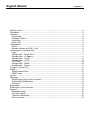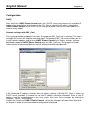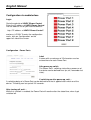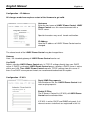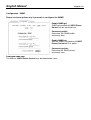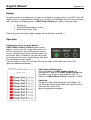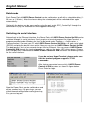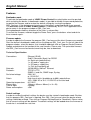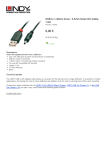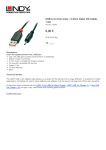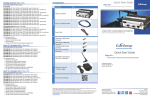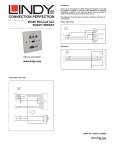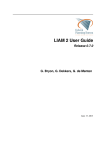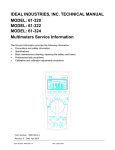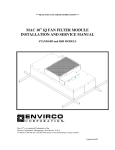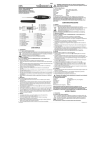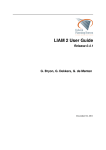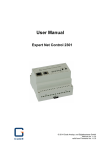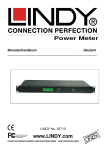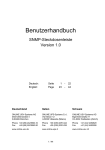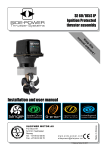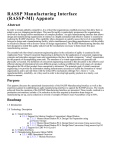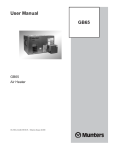Download English Manual
Transcript
IPower Control 4xDIN User Manual English LINDY No. 32655 www.LINDY.com For Home and Office Use Tested to Comply with FCC Standards © LINDY ELECTRONICS LIMITED & LINDY-ELEKTRONIK GMBH - FIRST EDITION (FEB 2010) English Manual English 2 Security Advise ..................................................................................................................... 3 Description ............................................................................................................................ 3 Hardware .............................................................................................................................. 4 Connections ...................................................................................................................... 4 Package Content ............................................................................................................... 5 Installation ......................................................................................................................... 5 Status LED ........................................................................................................................ 5 Configuration ........................................................................................................................ 6 DHCP ................................................................................................................................ 6 Network settings with GBL_Conf ....................................................................................... 6 Configuration via webinterface .............................................................................................. 7 Login ................................................................................................................................. 7 Configuration - Power Ports .............................................................................................. 7 Configuration – IP Address ............................................................................................... 8 Configuration - IP ACL ...................................................................................................... 8 Configuration - HTTP ........................................................................................................ 9 HTTP Port ......................................................................................................................... 9 Configuration - SNMP ..................................................................................................... 10 Configuration - Syslog ..................................................................................................... 11 IP Access Control List ......................................................................................................... 12 SNMP ................................................................................................................................. 12 SNMP-communities......................................................................................................... 12 SNMP-Traps ................................................................................................................... 12 Syslog ................................................................................................................................. 13 Operation ............................................................................................................................ 13 Switching by using the push buttons .............................................................................. 13 Switching by Webinterface .............................................................................................. 13 Switching ......................................................................................................................... 13 Batchmode.......................................................................................................................... 14 Switching via serial interface............................................................................................... 14 Features.............................................................................................................................. 15 Bootloader mode ............................................................................................................. 15 Firmware update ............................................................................................................. 15 Technical information ...................................................................................................... 15 Default settings................................................................................................................ 15 English Manual English 3 Security Advise The device must be installed only by qualified personnel according to the following installation and operating instructions. The manufacturer does not accept responsibility in case of improper use of the device and particularly any use of equipment that may cause personal injury or material damage. The device contains no user-maintenable parts. All maintenance has to be performed by factorytrained service personnel. Check if the power cord, the plug and the socket are in proper condition. The device can be connected only to 230V AC (50 or 60 Hz) or 12/24V DC power supply sockets. Always connect the device to properly grounded power sockets. The device is intended for indoor use only. Do NOT install them in an area where excessive moisture or heat is present. Because of safety and approval issues it is not allowed to modify the device without our permission. Please note the safety advises and manuals of connected devices, too. The device is NOT a toy. It has to be used or stored out or range of children. Packaging material is NOT a toy. Plastics has to be stored out of range of children. Please recycle the packaging materials. In case of further questions, about installation, operation or usage of the device, which are not clear after reading the manual, please do not hesitate to ask our support team. Description With LINDY IPower Control 4x DIN electrical devices can be switched via a TCP/IPwork. There are only two steps necessary for installation: The connection to an electric circuit and a TCP/IPwork and the configuration of the IP settings. Afterwards LINDY IPower Control 4x DIN can be controlled by all PCs of thework. English Manual Hardware Connections 1) Power Port LEDs 2) Power supply 24 V DC (Pins 1 and 2) 3) Button "select" 4) Button "ok" 5) status LED 6) Relais 1 (Pins 12 and 13) 7) Relais 2 (Pins 16 and 17) 8) Connector serial Interface (RS232) 9) Connector Ethernet (RJ45) 10)Relais 4 (Pins 34 and 35) 11)Relais 3 (Pins 30 and 31) 12)Emergency stop (Pins 24 and 25) 13)Power supply 230V AC (Pins 18 and 19) English 4 English Manual English 5 Package Content Included in delivery are: • LINDY IPower Control 4xDIN • Short manual Installation 1.) Connect the power supply cable to the power supply pins of LINDY IPower Control and a socket. LINDY IPower Control now is booting and shortly after ready for usage. 2.) Plug the Ethernet cable into the connector on the front side of LINDY IPower Control 4x DIN and connect it to your Ethernet. 3.) Connect the clients to the Power Ports of LINDY IPower Control. Status LED The Status LED shows different states of the device: • Status LED red: Device is not connected to the ethernet • Status LED orange: Device is connected to the ethernet, TCP/IP settings are not allocated • Status LED green: Device is connected to the ethernet, TCP/IP settings allocated, device is ready to use • Status LED blinks alternately red and green: Device is in Bootloader mode. English Manual English 6 Configuration DHCP After switch-on LINDY IPower Control looks for a DHCP server and requests an available IP address (for deactivation of that feature see 2.2). Please check the IP adress allocated to LINDY IPower Control in the DHCP server settings to make sure that the same address is used at every reboot. Network settings with GBL_Conf For changing thework properties manually, the program GBL_Conf.exe is required. This tool is available for free on our website www.lindy.com. Furthermore GBL_Conf.exe enables you to install firmware updates and to reset LINDY IPower Control to its factory settings. Activate bootloader mode of LINDY IPower Control and run GBL_Conf.exe. The program will look automatically for connected devices and will display theirwork configuration. If the displayed IP address accords with the factory settings (192.168.0.2), there is either no DHCP server available in thework or no free IP address could be allocated. Enter a free IP address and the accordingmask in the entry mask, then save these changes by clicking on Program - Device - SaveConfig. Restart the firmware of LINDY IPower Control, so that the changes will take effect. Now click on Search in order to have thenewwork configuration displayed. English Manual English 7 Configuration via webinterface Login Go to the website of LINDY IPower Control. Enter the IP address of LINDY IPower Control into the address line of your internet browser: http://”IP address of LINDY IPower Control”/ and press LOGIN. To enter the configuration menu, click on „Configuration“ on the upper left side of the screen. Configuration - Power Ports Label A name with a maximum of 15 characters can be entered here for each Power Port. After power-up switch The Power Port’s switching state after a power-on of the device can be defined here (on, off, remember last state). If switching on after power-up, wait ... A switching delay of a Power Port can be defined here that is applied after switch on of the device. The delay can last up to 8191 seconds. After turning off, wait ... While this function is enabled, the Power Port will reactive after the stated time, when it got switched off. English Manual English 8 Configuration – IP Address All changes made here require a restart of the firmware to get valid. Hostname Enter the host name of LINDY IPower Control. LINDY IPower Control uses this name to connect with a DHCP server. IPower Control 4 Special characters may result inwork malfunction. IP Address Here the IP address of LINDY IPower Control can be changed. Netmask The subnet mask of the LINDY IPower Control may be changed here. Gateway Here, the standard gateway of LINDY IPower Control can be set. Use DHCP Adjusts, whether LINDY IPower Control gets its TCP/ IP settings directly from your DHCP server. If DHCP is activated, LINDY IPower Control proves, whether a DHCP server is active within your LAN. Then LINDY IPower Control requests TCP/IP settings from this server. If there is no DHCP server present inwork, we recommend to deactivate this option. Configuration - IP ACL Reply ICMP-Ping requests Sets whether or not, the LINDY IPower Control shall react on ping requests. Enable IP Filter The IP Access Control List (IP ACL) of LINDY IPower Control can be activated here. If IP ACL is active, DHCP and SNMP only work, if all relevant servers and clients are registered in this list. English Manual English 9 Configuration - HTTP All changes made here require a restart of the firmware to get valid. HTTP Port Enter the HTTP port number, if necessary. Possible numbers are 1 ... 65534 (standard: 80). To get access to LINDY IPower Control, you have to enter the port number behind the IP address of LINDY IPower Control, e.g.: http://192.168.0.2:1720 Require HTTP Password Password protected access can be activated here. In this case, a user and an administrator password have to be defined. Passwords may have a maximum lengths of 15 characters. Administrators are authorized to switch all ports and to modify the settings of LINDY IPower Control and of all ports. The username of the administrator is “admin”. Users are authorized to switch all ports but are not allowed to modify the settings of neither LINDY IPower Control nor the ports. The username of the user is “user”. If you have forgotten your password, activate the bootloader mode of LINDY IPower Control, start GBL-Conf.exe and deactivate the password request. Check Password on start page If this option is activated, the user has to enter his password, before logging in to the web interface. English Manual English 10 Configuration - SNMP Please use these options only if yourwork is configured for SNMP! Enable SNMP-get SNMP-get protocol of LINDY IPower Control can be activated here. Community public Determine the SNMP public community here. Enable SNMP-set Activate SNMP-set protocol of LINDY IPower Controlwith this option. Community private Determine the SNMP private community here. Download SNMP MIB The MIBs of LINDY IPower Control may be downloaded here. English Manual English 11 Configuration - SNMP Trap Receiver List Please use these options only if yourwork is configured for SNMP! [ Enable Traps Activates SNMP-traps. if enabled, LINDY IPower Control will dispatch SNMP-traps to all receivers listed. Receivers have to be listed as follows: IP address (and, if necessary the HTTP port), e.g.: 192.168.0.2:8000 Trap Version Make a choice between SNMP-traps standard 1 and 2c. Find more information about the SNMP functions of LINDY IPower Control, you can on page 12. Configuration - Syslog Enable Syslog Enable or disable Syslog for the IPower Control. Syslog Server IP If syslog is activated, enter her the IP address of your Syslog server Syslog Port Type the port number, that your Syslog server uses to receive syslog information. Find more information about Syslog on page 13. English Manual English 12 IP Access Control List IP Access Control List (IP ACL) acts as an IP filter for your LINDY IPower Control. When is active, hosts and subnets can only contact LINDY IPower Control, if their IP adresses are stated in this IP ACL. e.g.: „http://192.168.0.1“ or „http://192.168.0.1/24“. If you locked yourself out by accident, please activate the bootloader mode of LINDY IPower Control, start Gbl_Conf. exe and deactivate IP ACL. You may find more information about the configuration of IP ACL on page 8. SNMP To get detailed status information of LINDY IPower Control the SNMP protocol can be used. SNMP communicates via UDP (port 161) with LINDY IPower Control: SNMP can be used to switch the power ports as well. Supported SNMP commands: • SNMPGET: request status information • SNMPGETNEXT: request the next status information • SNMPSET: LINDY IPower Control request change of status You will need awork Management System, e.g. HP-Open View, OpenNMS, Nagios etc., or the command line tools of-SNMP to request information of LINDY IPower Control via SNMP. SNMP-communities SNMP authentifies requests by so called communities. The public community has to be added to SNMP-read-requests and the private community to SNMP write requests. You can see the SNMP communites like read/write passwords. SNMP v1 and v2 transmit the communities without encryption. Therefore it is simple to spy out these communities. We recommend to use a DMZ or IP ACL. SNMP-Traps SNMP-Traps are system messages, sent via SNMP-protocol to different clients. On following events, LINDY IPower Control will dispatch an SNMP-Trap: • Switching of the Power Ports Please find more information about configuration of SNMP on page 10 . English Manual English 13 Syslog Syslog messages are simple text messages transmitted to a syslog server using UDP. Linux OS regularly have a syslog daemon installed, e.g. syslog-ng. For Windows there are some freeware tools available. On following events, LINDY IPower Control will send a syslog message: • Booting up • Activation/deactivation of syslog • Switching of Power Ports Please find more information about configuration of Syslog in on page 11. Operation Switching by using the push buttons LINDY IPower Control 4x DIN disposes of two buttons: “select” and “ok”. By pushing “select”, the LED of Power Port 1 starts blinking which means that it is selected. By pushing the button again, the next Power Port is selected. If you want to change the switching state of the selected Power Port, push the “ok” button for two seconds. You can check the status of the Power Ports by the color of the Power Port status LED (green=enabled/red=disabled). Switching by Webinterface Go to the website of LINDY IPower Control. By entering the IP address of LINDY IPower Control into the address line of your internet browser: http://”IP address of LINDY IPower Control”/ and press LOGIN Switching The ports can be switched directly on this page. You can check the status of the Power Ports by the color of the Power Port status LED (green=enabled/red=disabled). English Manual English 14 Batchmode Each Power Port of LINDY IPower Control can be switched on or off with a selectable delay (130 sec. or 1-30 min.). After the chosen delay the selected port will be switched off/on again automatically. Optionally the device can be accessed by using the perl script „EPC_Control2.pl” through the command line (e.g. for automatic or time-triggered switching). Switching via serial interface Alternatively to the Ethernet interface, the Power Ports of LINDY IPower Control 4x DIN can be switched through its serial interface. It only requires a terminal program like HyperTerminal, a program provided under Windows for free (to be found under Programs -> Accessories -> Communication). Connect your PC with LINDY IPower Control 4x DIN by a 9- pole serial cable (RS232) and plug the device into a outlet. Now you can turn on LINDY IPower Control 4x DIN. The boot process lasts a few seconds longer than by Ethernet. You can access LINDY IPower Control 4x DIN through the terminal program as soon as the status LED shines green. Choose the COM port that is connected to LINDY IPower Control 4x DIN and enter the following values for the serial interface: If you do not use HyperTerminal, please make sure that the terminal program supports VT100 commands. After having connected successfully, LINDY IPower Control 4x DIN answers as shown in figure below. Press Enter for login. Now the Power Ports can be switched on and off per number keys. By pressing c you can check thework configuration and by pressing Esc you can log out. English Manual English 15 Features Bootloader mode To activate the bootloader mode of LINDY IPower Control the select button must be pushed while restarting the device. In bootloader mode it is possible to disable the password protection, to update the firmware and to restore the default settings by running the program GBL_Conf.exe. If the device runs already, press the buttons select and ok for three seconds. The bootloader mode of LINDY IPower Control is indicated by “BOOT-LDR” appended to the device name in the program window of GBL_Conf.exe. During bootloader mode an alteration of the relais is not possible. To restart the firmware, witohout toggle the Power Ports, press the buttons select and ok for three seconds again. Firmware update In order to update the firmware the program GBL_Conf.exe and the latest firmware are needed. Start the device in bootloader mode and run the program GBL_Conf. exe. On the left side of the program window, select the device, that should be updated, click on Program DeviceFirmware Update and determine the location of the new firmware. Please note: The up-to-date firmware and GBL_Conf.exe can be found at www.lindy.de, free to download. Technical Specification Connections: Netw ork: Protocols: Sw itched voltage: Relais: Operating temperature: Dimensions: Total w eight: Power consumption: Ethernet (RJ45), Sub-D Connector (9-pol.) for RS232 4 x Relais pin (potentialfree) 1 x AC pow er supply pins 1 x DC pow er supply pins 1 x Pins for Emergency-off 10/100 MBit/s 10baseT Ethernet TCP/IP, HTTP, SNMP v1 and v2c, SNMP traps, Syslog 230 V AC or 12/24V DC High-inrush relais (loadable up to 60A), potentialfree, 16 A / 230V AC or 5 A / 12/24V DC at resistive load 0°C-50°C 104mm x 65mm x 90mm (L x H x W) ca.400g <5W Default settings In order to restore the default settings the device must be started in bootloader mode. Besides that the program GBL_Conf.exe is required. Run GBL_Conf.exe and select the device whose settings should be restored. Then click on Program DevicegReset to Fab default. Please notice that all current settings will be deleted. The default settings will be loaded when the firmware of the device is restarted the next time. Radio Frequency Energy, Certifications CE Statement, EMC Compatibilty This device complies with EN Standards EN55022 and EN55024 according to the relevant EC EMC Directive. It must be used with shielded cables only to maintain EMC compatibility. Dieses Produkt entspricht den einschlägigen EMV Richtlinien der EU und darf nur zusammen mit abgeschirmten Kabeln verwendet werden. LINDY Herstellergarantie LINDY gewährt für dieses Produkt über die gesetzliche Regelung hinaus eine zweijährige Herstellergarantie ab Kaufdatum. Die detaillierten Bedingungen dieser Garantie finden Sie auf der LINDY Website aufgelistet bei den AGBs. WEEE (Waste of Electrical and Electronic Equipment), Recycling of Electronic Products In 2006 the European Union introduced regulations (WEEE) for the collection and recycling of all waste electrical and electronic equipment. The wheelie bin symbol shown indicates that this product must not be disposed of with household waste. Instead the product must be recycled in a manner that is environmentally friendly. For more information on how to dispose of this product, please contact your local recycling centre or your household waste disposal service. Each individual EU member state has implemented the WEEE regulations into national law in slightly different ways. Please follow your national law when you want to dispose of any electrical or electronic products. More details can be obtained from your national WEEE recycling agency. Germany / Deutschland Die Europäische Union hat mit der WEEE Direktive umfassende Regelungen für die Verschrottung und das Recycling von Elektro- und Elektronikprodukten geschaffen. Diese wurden von der Bundesregierung im Elektro- und Elektronikgerätegesetz – ElektroG in deutsches Recht umgesetzt. Dieses Gesetz verbietet vom 24.März 2006 an das Entsorgen von Elektro- und Elektronikgeräten über die Hausmülltonne! Diese Geräte müssen den lokalen Sammelsystemen bzw. örtlichen Sammelstellen zugeführt werden! Dort werden sie kostenlos entgegen genommen. Die Kosten für den weiteren Recyclingprozess übernimmt die Gesamtheit der Gerätehersteller. LINDY No: 32655 1st Edition, Frebruary 2010 www.lindy.com