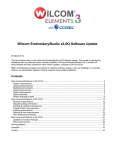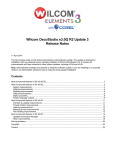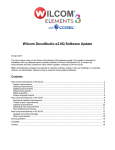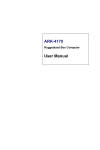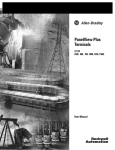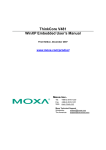Download Advantech CE-Builder Pro 4.2 User Manual
Transcript
CE-Builder Pro 4.2 Provide an intuitive browser-based UI that delivers a custom built OS image User's Manual Important Note: Read Carefully This product is protected by the "End-User License Agreement" (EULA). Please read it carefully before using the product. Copyright Notice This document is copyrighted, 2004, by Advantech Co. Ltd. All rights are reserved. Advantech Co., Ltd. reserves the right to make improvements to the products described in this document at any time without notice. No part of this document may be reproduced, copied, translated or transmitted in any form or by any means without the prior written permission of Advantech. Information provided in this document is intended to be accurate and reliable. However, Advantech assumes no responsibility for its use, or for any infringements upon the rights of third parties, which may result from its use. Microsoft and Windows are registered trademarks of Microsoft Corporation in the United States and/or other countries. All brand and product names mentioned herein are trademarks or registered trademarks of their respective holders. Part Number: 2006000501 1 http://www.advantech.com Contents Chapter 1 Welcome to CE-Builder Pro..........................................................................3 Introduction............................................................................................................3 Speeds customer project development...........................................................3 Fast Customization and Increased Flexibility................................................4 Features ..................................................................................................................5 Quick tour of CE-Builder Pro ................................................................................6 Tutorial: Using CE-Builder Pro to request a custom build image .................6 Chapter 2 Getting Started.............................................................................................12 Welcome...............................................................................................................12 System requirements............................................................................................12 Starting CE-Builder Pro 4.2 .................................................................................13 Chapter 3 CE-Builder Pro 4.2......................................................................................15 Architecture..........................................................................................................15 User Interface.......................................................................................................17 Main window ...............................................................................................17 Add New Project..........................................................................................17 My Projects ..................................................................................................19 Project Status Information ...........................................................................20 My Account..................................................................................................21 E-Mail Content.............................................................................................22 Understanding the feature groups ........................................................................23 Standard Mode .............................................................................................23 Expert Mode.................................................................................................25 My Components...........................................................................................25 Chapter 4 Q and A........................................................................................................28 Frequently Asked Question..................................................................................28 Technical Assistance ............................................................................................31 2 http://www.advantech.com Chapter 1 Welcome to CE-Builder Pro Introduction Speeds customer project development Advantech Co. Ltd., delivering hardware and software solutions that empower the e-world, is unleashing our powerful new Advantech CE-Builder™ program, a “total” Windows CE development solution designed to speed time-to-market response and ease development of our customers’ embedded CE-based projects. Aimed at assisting customers with pre-sales inquires to customized OS solutions and after sales support and service, the Advantech CE-Builder program has the flexibility to support customers at any level of project complexity and development expertise. Included in the Advantech CE-Builder program is the new online or offline support tool, Advantech CE-Builder is the embedded industry’s leading CE-based software and hardware integration solution. Imagine the efforts and costs you can save with this easy alternative! (See Figure 1-1, Blue line) Figure 1-1 Advantech CE-Builder Your Application System Integrator Your Company Logo Device BootLoader BSP Platform Builder Windows CE .NET System Integrators 3 http://www.advantech.com Fast Customization and Increased Flexibility Advantech CE-Builder (CD-ROM based) allows customers to easily select a solution by OS version and various board/system configurations. Customers have the option to install their logo and application together in one easy step. This solution allows customers to have a working CE OS on CompactFlash in as little as 30 seconds. Either way, Advantech CE-Builder service is the fastest way to get your Windows CE OS application to market. Advantech Windows CE-Builder has the ability to provide fast and customized Windows CE solutions. Our most impressive addition is our CE-Builder Pro service, which provides an intuitive browser-based UI that delivers a custom build of a customer’s OS in three days or less. Based on standard components that are proven stable for particular target platforms, customers can select features from multiple feature groups that give most customers a comprehensive solution that meets their application’s needs. Users can send the OS request online then receive a downloadable, customized OS in three days or less. Completely secure, this service lets customers retain full control over feature selection and allows for multiple OS images with an affordable annual subscription. Figure 1-2 4 http://www.advantech.com Features CE-Builder Pro is the shortest path to your Windows CE .NET product. Its sensible user interface in desktop and web-based solution, uses our latest technology to easily implement Windows CE .NET OS to various board/system. With CE-Builder Pro, you can instantly enjoy the benefits, such as: Convenient: Ready-to-go, Stable and Field approved OS images Request for a custom build Via Internet Upload 3rd party drivers & applications for add-on peripherals and integrate into the new OS image Variety Select your OS and apply it to various boards/systems Based proven robust components for target platform Smart Customer Logo and application together in one single step Feature groups are more meaningful for embedded customers Classify personal drivers & applications into self-defined catagory Rapid Install a complete compact flash based CE system in 30 seconds Request Online and OS image is ready for download in less than 3 days These unique characteristics blend naturally with exciting Internet capabilities, and are sure to bring tremendous savings on cost of ownership. 5 http://www.advantech.com Quick tour of CE-Builder Pro This tutorial is provided to assist you in getting started with Advantech CE-Builder Pro 4.2. This tutorial will show you how to request a custom build CE OS image with an intuitive browser-based UI. CE-Builder Pro provides proven robust components for target platform. Its feature groups are more meaningful for embedded customers. Once you complete the tutorial, please refer to CE-Builder 4.2 user manual to build a boot up CompactFlash. Tutorial: Using CE-Builder Pro to request a custom build image CE-Builder Pro online service provides an intuitive browser-based UI that users can request for a custom build CE image via internet. Based on standard components that are proven stable for particular target platforms, customers can select features from multiple feature groups that give most customers a comprehensive solution that meets their application’s needs. Users can send the OS request online then receive a downloadable, customized OS image in three days or less. Completely secure, this service lets customers retain full control over feature selection and allows for multiple OS images. In this tutorial, you will become familiar with CE-Builder Pro. It provides a systematic tutorial for building a custom CE OS image. You will build a custom OS image for a board of Advantech PCM5820 with Multimedia MPEG-1 capability (VCD Player). Then download the image from Advantech FTP server to your local PC. This tutorial assumes you have a CE-Builder Pro user ID & Password and your PC is connected to internet. Now prepare your CE-Builder Pro user ID & Password and complete the following steps: 6 http://www.advantech.com Step 1: Logon to CE-Builder Pro After you launch the Web browser and open the URL (http://cebuilder.advantech.com.tw) CE-Builder Pro site, you will be prompted for a user E-mail & Password (See Figure 1-3). Figure 1-3 CE-Builder Pro main window consists of four major functions: My Projects, My Account, My Components and Logout (See Figure 1-4). Figure 1-4 My Projects: List all projects. My Account: Customer Information. My Components: Customer can upload 3rd party driver for add-on pheripherials Logout: Logout from the system. 7 http://www.advantech.com Step 2: Creating a Request form Click “Add New Project” will create a new request form (Figure 1-5). Fill the project information as following: Project Information: Project Name: PCM5820-TEST Model Name: PCM5820 Memo: A custom OS image for an Advantech PCM-5820 board with Multimedia MPEG-1 capability (VCD Player). Other Options: Language: English (United States) Component Selection Mode: Standard Mode Click “Next-Choose Components” Figure 1-5 Model Name: List all available Advantech board. Memo: You can keep your message of your project in the memo box. The memo will mail you with the image FTP link to help you understanding your project. Language: Selection of OS language Standard Mode: You can choose features that Advantech has organized. This option is recommended for most users. 8 http://www.advantech.com Expert Mode: You can choose all components which MS Platform Builder provides. Use this option only when you know the details of each component within Windows CE.NET. For more detail information, please refer to Chapter 3 User Interface. Step 3: Select components for a custom image In Standard Mode, there are 12 kinds of components. Each one contain many feature groups which are more meaningful for embedded customers In this step, we choose the following items for project “PCM5820-TEST“. 1. Application & Service Development Microsoft Foundation Classes (MFC) 2. 3. 4. 5. Applications- End User Core OS Service Communication Service & Networking File System & Data Store FAT File System 6. Fonts Tahoma 7. 8. International (Fonts, Input method ...) Internet Client Service Internet Explorer 6.0 for Windows CE 9. Multimedia Technology DirectDraw MPEG-1 10. Security 11. Shell & User Interface 12. Platform Manager & Device drivers For more detail description on each feature groups, please refer to Chapter 3 Understanding the feature groups. Step 4: Submit the Request form Click the button “Submit Form”. In this step, you submit the project “PCM5820-TEST” which has a custom PCM 5820 image into Advantech CE-Builder Pro Server. It will be put in the queue first. System will check server status and start to build the image when available. During the period, it will post the project status everyday on your project information pages. 9 http://www.advantech.com Figure 1-6 Step 5: Download the custom OS image Once the image is generated, the server will send you an e-mail enclosing a FTP link address (See Figure 1-7). Please click the link to download the OS image and save it in local disk. Figure 1-7 10 http://www.advantech.com Step 6: Testing the custom OS image (Optional) In this step, you need to provide a CF card and Advantech PCM5820. 1. Starting Advantech CE-Builder 4.2 2. Click to select the image file you downloaded form Advantech FTP server. 3. Click “Start” to build the CompactFlash. 4. Insert the CompactFlash into PCM5820. 5. Turn on the power and run your application. (For more detail, please refer to Advantech CE-Builder 4.2 User Manual) Congratulations! You have successfully completed this tutorial and created a custom OS image for your device based on Windows CE from Advantech CE-Builder Pro. • You are familiar with the terms Windows CE .NET, CE image, and Boot Loader. If you want to get more working knowledge of Windows CE .NET, call your local Advantech sales contact to find out more about the exciting new Microsoft Windows® CE solutions that complement our hardware and customers' needs so well. Be sure to ask about the new Design Service as well. We want to help you get your innovative embedded product on the market today. 11 http://www.advantech.com Chapter 2 Getting Started Welcome Advantech CE-Builder Pro 4.2 is a web application that operated by Advantech. User can connect to CE-Builder Pro by Web-browser. Web-based access is supported by web browsers, for example, Internet Explorer 4.0 or Netscape Navigator 4.0 or above. Advantech CE-Builder Pro 4.2 package consists of the following software components: • CE-Builder Pro 4.2 E-mail and Password. • CE-Builder Pro 4.2 User Manual System requirements Minimum required hardware CPU: Intel Pentium or equivalent and above. Memory: 64 MB or above. Video: SVGA 256 colors with minimum 800*600 resolutions. Disk System: 10MB of hard disk space is required. Network: TCP/IP Ethernet enabled. Required software Microsoft Internet Explorer 4.0 or Netscape Navigator 4.0 or above 12 http://www.advantech.com Starting CE-Builder Pro 4.2 CE-Builder Pro is used when you need to request a custom built OS image. In Windows, click on Start, highlight Programs, and select Internet Explorer (or Netscape Navigator). After connecting to the internet, Input the link of the CE-Builder Pro 4.2 server at (http://cebuilder.advantech.com.tw) and logon with your E-mail / Password and use the intuitive UI to request a custom built image. If you are new user, please click "Register a new account". Register your data and product Serial Number. Ex:" a4cf1-48974-183cb-2ef2b-461e6 ", to open a new account. Please refer to Figure 2-1. Figure 2-1: New User Registration 13 http://www.advantech.com These features can help you get a working knowledge of CE-Builder Pro 4.2 1. Windows CE .NET function requirement analysis 2. Based on proven robust components for target platform 3. Feature groups are more meaningful for embedded customers 4. Request Online and OS image is ready for download in less than 3 days *Upload 3rd party drivers & applications for add-on peripherals and integrate into the new OS image. *Classify personal drivers & applications into a self-defined category. CE-Builder Pro 4.2 can support more Advantech platforms; we will keep on adding to the list. Figure 2-2 can briefly explain the process. Figure 2-2 14 http://www.advantech.com Chapter 3 CE-Builder Pro 4.2 Architecture Software architecture of Advantech CE-Builder Pro 4.2 package contains several modules (See Figure 3-1) Figure 3-1 (Overview of Software architecture of Advantech CE-Builder Pro 4.2) Login Project Information Add a New Project Hardware Description Image Description Component Selection Mode CE-Builder Pro 4.2 Standard Mode Expert Mode Edit My Project List Delete Projects DB Duplicate Status My Profile Image FTP Link Partner Zone Customer Information Logout 15 http://www.advantech.com CE-Builder Pro 4.2 online service provides an intuitive browser-based UI that allows users to request a custom build via internet. Based on standard components that are proven stable for particular target platforms, customers can select features from multiple feature groups that give most customers a comprehensive solution that meets their application’s needs. Users can send the OS feature request online then receive a downloadable, customized OS image in three days or less. Completely secure, this service lets customers retain full control over feature selection and allows for multiple OS images. CE-Builder Pro 4.2 will support additional Advantech platforms, we will keep adding more to the list. To launch CE-Builder Pro 4.2, you should connect to Advantech CE-Builder Pro Server using a web browser. Type CE-Builder Pro’s Uniform Resource Locator (URL) address http://cebuilder.advantech.com.tw on the address bar of the Web browser and then click the Go button. Once connected to the server, the following page will be displayed. Figure 3-2 You will be requested to enter a user ID and Password. Type in your ID and Password and click “Go”. The information you enter will be sent to the Advantech server for verification. If the Password is not correct, it will prompt you to input the Password again. If you tried to connect to the page without logging in first or you could not log in after three tries, you will be switched to the Connection Broken Page. 16 http://www.advantech.com User Interface Main window CE-Builder Pro 4.2 main window consists of four major functions: My Projects, My Account, My Components and Logout (See Figure 3-3). Each one provides necessary information for customers to handle the ongoing project. Figure 3-3 Add New Project: Add a New Image Request Form Refresh: Refresh the project status. My Projects: List all projects. My Components: Customer can upload 3rd party driver for add-on peripherals My Account: Customer Information Logout: Logout the system Add New Project Click “Add New Project” will create a new request form (Figure 3-4). Fill the project information in as follows: The form is designed to collect the required information of a project 17 http://www.advantech.com Figure 3-4 Project Name: User can input the project name in this box. The name will be used to identify the project. Model Name: List all available Advantech platforms (See Table 1) Memo: You can keep your message of your project here. The memo will mail you with the image FTP link to help you understanding your project. Language: Selection of OS language. Standard Mode: You can choose feature groups which Advantech has organized. This option is recommended for most users. For more information, please refer to “Chapter 3 Understanding the feature groups”. Expert Mode: You can choose all components which Platform Builder provides. Use this option only when you know the details of each component within Windows CE.NET. 18 http://www.advantech.com My Projects This page will list all project information (See Figure 3-5). This includes Project Name, Model Name, Date of Application, Status…etc. You can duplicate a same project by clicking the “Use this as template” link or download the CE image here. Figure 3-5 1. Project Name: The name of the project. When adding a new project, user needs to input the project name to specify the project. 2. 3. 4. 5. OS: Version of Windows CE Model Name: The Advantech platform that user selected. Date: Date of project application. Status: Project current status. For detail, please refer to “Project Status Information” 6. Use this as template to create new project: User can duplicate a same project by clicking the “Use this as template” link. 7. Download: The finished CE image will be put on the Advantech FTP 19 http://www.advantech.com server, click the link and you can directly access the CE image and download it. 8. View: View the project information. 9. Delete: Delete the project. (Only work in Queue status) 10. Modify: Modify the project (Only work in Queue status) Project Status Information There are five statuses in project developing process. First, users apply a project and submit the request form. It will go to “Queue” status. Then if the project requirement is correct, it will go to “Building” status. If users click the “edit” button to change the request form, it will then go to “Modifying” status. If the project has something wrong, Advantech will process the project manually. Its status will be in “Checking” status. “Ready” status means that the project is complete and you can download the image (See Figure 3-6). Figure 3-6 (Project Status Flow) Table 1 Project Status Information Status icon Status Description When user submits a project request, the server will automatically map out this project to the queue. If the server is available, this project will then go to the building process. Project is undergoing processing; Advantech CE-Builder Pro Server is building the image. 20 http://www.advantech.com Ready status means that the project is complete and you can download the image. Advantech is checking the project and will process the project manually User is modifying the project. Note: Only work in Queue status. My Account User profile information will be listed on this page, including “Company”, “Name”, “Email”, “Password”…etc. (See Figure 3-7). Figure 3-7 Email: This Email is very important, because CE-Builder Pro will mail you a FTP link when the project is ready. E-mail is also used as a login ID. You can't change it after the account is created. Password: Click Change password when you want to modify your password. User's Old Password must be provided to authenticate user’s legitimacy. 21 http://www.advantech.com Serial No: If you buy more licenses from Advantech, you have to input the "License No." here and click "Update Account", this will extend your license time-limit. Expiration Date: You can logon to the server to build your image before the expiration date. You can extend it by inputting the "Serial No". E-Mail Content Once the image is generated, the server will send you an e-mail enclosing an *.iid file and project information. You can use CE-Builder to download the image to your local hard disk (See Figure 3-8). Figure 3-8 22 http://www.advantech.com Understanding the feature groups A feature is a logical grouping of components in the OS. Features are specific implementations of the technologies available in the Windows CE .NET OS. Advantech provides Windows® CE operating system integration services that perfectly match our hardware and more than 8 years of Windows® CE and 20 years of embedded hardware expertise. With this experience, we classified these features into our own feature groups that are easier to understand for embedded customers. With these feature groups, users can walk away from CE-Builder Pro with CE ready OS images that perfectly match their desired device. Standard Mode In Standard Mode, there are 12 kinds of feature groups. Each one contains many features that are typically useful for embedded customers. You can choose features that Advantech has developed. This option is recommended for most users. Detailed feature group’s descriptions are in Table 3. Table 2 1. Application & Service Development 2. 1.1. Active Template Library (ATL) 1.2. COM/DCOM 2.1. Active Sync 1.3. 1.4. 1.5. 1.6. Applications- End User 3. Core OS Service 3.1. USB Human Input Device (HID) Class Driver 3.2. USB Printer Class Driver 2.2. File Viewer Microsoft Excel Viewer Microsoft Image Viewer Microsoft PDF Viewer Microsoft PowerPoint Viewer Microsoft Word Viewer Simple Network Management 2.3. Help 3.3. USB Remote NDIS Class Protocol (SNMP) Driver Lightweight Directory Access 2.4. Inbox 3.4 USB Storage Class Driver Protocol (LDAP) Client Message Queuing (MSMQ) 2.5. Remote Desktop Connection Microsoft Foundation Classes 2.6. Windows Messenger (MFC) 23 http://www.advantech.com 1.7. Object Exchange Protocol (OBEX) 1.8. Simple Object Access Protocol (SOAP) Toolkit 1.9. Standard SDK for Windows CE .NET 1.10. .NET Compact Framework 1.11. XML 1.12. SQL Server CE 2.0 2.7. WordPad 4. Communication Service & 5. File System & Data Networking Store 6. 4.1. Internet Connection Sharing (ICS) 5.1. CD / UDFS File System 6.1. Arial 4.2. Universal Plug and Play (UPnP) 4.3. IPv6 Support 4.4. Wireless LAN (802.11) 5.2. Binary Rom Image File System 5.3. FAT File System 5.4. Transaction-Safe FAT File System (TFAT) 6.2. Comic Sans MS 4.5. IrDA 4.6. Dial Up Networking (RAS/PPP/PPPoE) 4.7. Virtual Private Networking 4.8. Servers 1. FTP Server 2. RAS Server/PPTP Server (Incoming) 3. Telnet Server 4. Web Server 5. File Server 6. Print Server 7. Simple Network Time Protocol (SNTP) Service 4.9. Firewall 4.10. Voice over IP Phone VOIP 7. International 7.1. Chinese (Simplified) Fonts 6.3. Courier New 6.4. Georgia 6.5. Impact 6.6. Kino 6.7. MSLogo 6.8. Symbol 6.9. Tahoma 6.10. Times New Roman 6.11. Trebuchet MS 6.12. Verdana 6.13. Webdings 6.14. Webding 8. Internet Client Service 8.1. Internet Explorer 6.0 for Windows CE TV-Style Navigation 7.2. Chinese (Traditional) Handwriting Recognizer 7.3. English (Worldwide) 7.4. English (U.S.) 7.5. French 7.6. German 7.7. Japanese Handwriting Recognition 7.8. Korean Handwriting 9. Multimedia Technology 9.1. WMA & MP3 9.2. Audio Compression Manager 9.3. 9.4. 9.5. 9.6. 9.7. Direct3D DirectDraw DirectShow AVI MIDI 9.8. MPEG-1 24 http://www.advantech.com Recognition 7.9. 7.10. 9.9. WMV & MPEG-4 9.10. Windows Media Player ASX Streaming 9.11. Digital Rights Management 9.12. Multiple Monitor Support 7.11. 7.12. 10. Security 11. Shell & User Interface 12. Drivers & Platform Manager 10.1.NTLM 11.1. Graphical Shell (Choose 1) 1.Standard Shell 2.Windows Thin Client Shell 3.Voice Over IP Phone Application 11.2.Command Shell 11.3. Software Input Panel 11.4. Speech Interface Microsoft English (U.S.) v6.0 WinCE Recognizer 12.1. PCL Printer Driver 10.2.Kerberos 10.3. Schannel (SSL/TLS) 10.4. Cryptography Services (CryptoAPI 1.0) 12.2. Floppy 12.3. 12.4. Expert Mode In Expert Mode, there are also 12 kinds of feature groups. Each one contains many features that are more detailed than in Standard Mode. The major difference between CE-Builder Pro and Microsoft Platform Builder is all list features of CE-Builder Pro have been proven robust components for Advantech platforms. My Components My Components is our new function in CE-Builder Pro 4.2. This function will enable customers to upload 3rd party drivers & applications for add-on peripherals and integrate them into the new OS image. Customers also can classify personal drivers & apps. into self-defined categories. See Figure 3-9 25 http://www.advantech.com Figure 3-9 Add New File: Click “Add New File” button will popup a new dialog as Figure 3-10, it allow you to upload your own driver and related registry file to CE-Builder Pro server. You can also upload your application. You can add these components in the last step of component selection process, and then our server will include the driver & registry or your application into the new image. This new custom image will be able to support your add-on peripherals. 26 http://www.advantech.com Figure 3-10 Add New Category: Click “Add New Category” button will popup a new dialog as Figure 3-11. You can classify personal drivers & app. into self-defined category. Figure 3-11 27 http://www.advantech.com Chapter 4 Q and A Frequently Asked Question 1. When I request a custom build image from CE-Builder Pro 4.2, how much time will it take to complete the job? Normally, Building an image will take about 50 minutes. The time will vary by the amount of projects in queue. The more projects listed in queue, the more time a project takes to make ready. 2. After downloading the image from Advantech FTP server, what should I do to test the image? You can use Advantech CE-Builder 4.2 to create a bootup CompactFlash. For more details in this procedure, please refer to Advantech CE-Builder 4.2 User Manual. 3. If I lost or deleted my mail by accident, what can I do? The purpose of this e-mail is mainly a reminder that your project is ready. If you lose this e-mail, you can login into the system and go to “My Projects”. Find the project and click the “Download” button to open the FTP link to download the image. Note: All images will be keep in the FTP server for three months, but try and download it ASAP. 4. Why is IrDA function’s default value always set in COM1? If you choose IrDA function, it will be set in COM1; this is the default value for Advantech platforms. If you want to change the IrDA function to another port, please contact [email protected] 5. How important is my e-mail address to the application process? Keep your preferred e-mail address up-to-date at all times. E-mail is the primary mode of communication used by the Advantech CE-Builder Server, so change your e-mail address if necessary, but make sure you can receive our e-mail. 28 http://www.advantech.com 6. How do I keep my e-mail address up-to-date? To change it, simply log into our application, click “My Account”, enter the corrected e-mail address, re-certify and submit your application. You must re-certify and re-submit your application each time you make a change. 7. What is a feature, and what is the difference with a Component Feature: A feature is any logical grouping of OS components. For example, the Clipboard is a feature that could consist of eight APIs spread across two OS components. Its functionality is a logical grouping of OS components that a customer might select. Component: the smallest individually selectable piece of functionality available to the tools, typically implemented as a static library. A feature is a grouping of components. Components can be combined into modules. Module: An executable piece of the operating system (.exe or .dll). Feature group: defines a general type of feature without specifying a specific implementation. A feature group is resolved when you select an implementation and thus specify the functionality. 8. What is Microsoft® Windows® CE .NET It is an open, scalable, 32-bit operating system that is designed to meet the needs of a broad range of intelligent devices, from enterprise tools such as industrial controllers, communications hubs, and point-of-sale terminals to consumer products such as cameras, Internet appliances, and interactive televisions. A typical Windows CE–based embedded system is targeted for a specific use; often runs disconnected from other computers, and requires an operating system that has a small footprint and a built-in deterministic response to interrupts. 9. Why adopt Advantech CE-Builder instead of MS Platform Builder? Advantech CE-Builder is a simple-to-use CE Image solution that targets small to medium-sized System integrators (recommended to these who focus on developing their applications). These SIs only need to use the CE-Builder software to take advantage of the benefits that Advantech CE-Builder brings. Developed based on the leading edge technology by the world renowned R&D team of Advantech, CE-Builder offers the following superior advantages: 29 http://www.advantech.com Compatible with most x86 Platforms by Advantech Co. Ltd. Advantech provides a full range embedded platforms. For x86based platforms, we have Biscuit SBCs, Slot PCs, PC/104, POS and SOM series. Compliant with popular standards All implementation techniques will follow popular industrial standards currently available. CE-Builder Pro service is open and applicable to a wide variety of H/W; additional requests are more than welcome. Extensible The structure of Advantech CE-Builder Pro can also be easily expanded to adopt any promising technology. We have planned to integrate CE 5.0 into our database in the next version. Scalable Windows CE .NET is a compact OS version. Users wish to build an image custom fit to their application. For this purpose, we designed “Advantech CE-Builder Pro”, a web base solution for building a custom image, to fulfill this rising demand. Owned Technology Playing an important role as the embedded software extension of the PC Company, Advantech embraces the embedded software industry as an innovative software technology. Specializing in the research, design and development of application and system software technologies of the future, our mission is to collaborate with industry partners to transform today's technological concepts into tomorrow's e-world. With the combined efforts and the expertise of the entire high-caliber team of R&D professional that making CE-Builder possible, Advantech is once again proving its cutting edge status in providing simple-to-use, and efficient and cost-effective solutions. 30 http://www.advantech.com Technical Assistance For technical assistance with the installation of or questions related to CE-Builder and its components, you can contact us through: Our Number 886-2-27927818 Our Web site at http://www.advantech.com.tw/solutions/ess/?Category_ID=1-EE5PM Our e-mail [email protected] 31 http://www.advantech.com