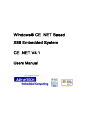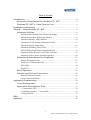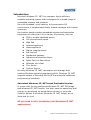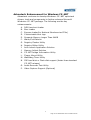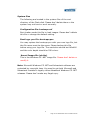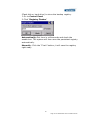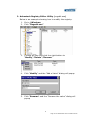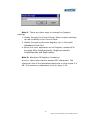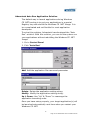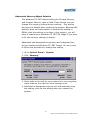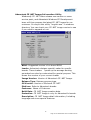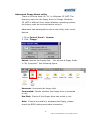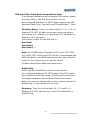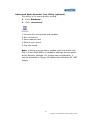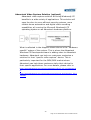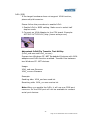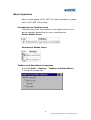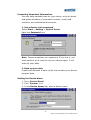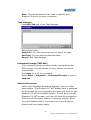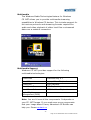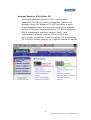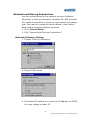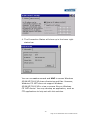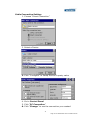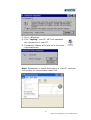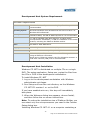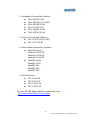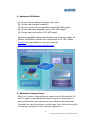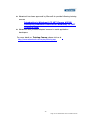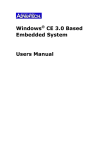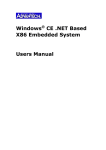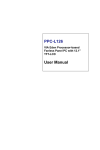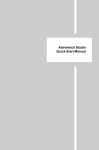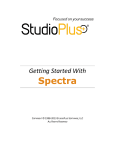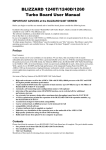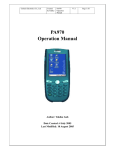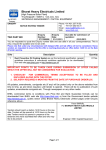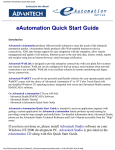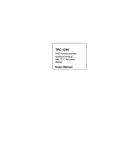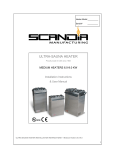Download Advantech Windows CE .NET 4.1 User Manual
Transcript
Windows® CE .NET Based X86 Embedded System CE .NET V4.1 Users Manual Important Note: Read Carefully This product is protected by the "End-User License Agreement" (EULA). Please read it carefully before using the product. Copyright Notice This document is copyrighted, 2003, by Advantech Co. Ltd. All rights are reserved. Advantech Co., Ltd. reserves the right to make improvements to the products described in this document at any time without notice. No part of this document may be reproduced, copied, translated or transmitted in any form or by any means without the prior written permission of Advantech. Information provided in this document is intended to be accurate and reliable. However, Advantech assumes no responsibility for its use, nor for any infringements upon the rights of third parties which may result from its use. Microsoft and Windows are registered trademarks of Microsoft Corporation in the United States and/or other countries. All brand and product names mentioned herein are trademarks or registered trademarks of their respective holders. Part No. 2006000016 1st Editions Printed in Taiwan August 2003 2 http://www.advantech.com.tw/solutions/ess/ Table of Content Introduction................................................................................................................. 4 Advantech Enhancement for Windows CE .NET .................................... 5 Windows CE .NET 4.1 New Function List ................................................. 6 Installation and Setting .......................................................................................... 7 Tutorial – Using Windows CE .NET ..................................................................... 9 Advantech Utilities ............................................................................................ 9 Advantech Persistent Registry Solution & Setting .......................................... 9 Advantech Auto Run Application Solution.................................................... 13 Advantech Memory Adjust Solution ............................................................. 14 Advantech CE .NET Image Information Utility............................................ 15 Advantech Floppy Mount utility.................................................................... 16 Advantech Watchdog Timer Utility ............................................................... 17 IDE Hard Disk/Flash Disk/CompactFlash Disk ............................................ 18 Advantech Audio Recorder Test Utility (optional) ........................................ 19 Advantech Video Capture Solution (optional)............................................... 20 Advantech Enhancement for Peripherals ............................................... 21 Display Backlight Setting .............................................................................. 21 Touch screen Calibration Utility .................................................................... 21 IrDA (SIR) ..................................................................................................... 22 Digital I/O ...................................................................................................... 23 Basic Operation ................................................................................................ 24 Network and Dial-up Connections ............................................................ 29 Network (Ethernet) Setting:........................................................................... 29 Cable Connection Setting: ............................................................................. 31 Application Programming ..................................................................................... 34 Cross Development ........................................................................................ 34 Application Development Tools .................................................................. 35 1. Visual Studio .NET .................................................................................... 35 2. Embedded Visual C++ 4.0 with SP1.......................................................... 35 3. Platform SDK............................................................................................. 35 Q&A............................................................................................................................... 38 Appendix ..................................................................................................................... 41 3 http://www.advantech.com.tw/solutions/ess/ Introduction Microsoft Windows CE .NET is a compact, highly efficient, scalable operating system that is designed for a broad range of embedded systems and products. Its multi-threaded, multi-tasking, fully preemptive OS environment is targeted specifically toward hardware with limited resources. Its modular design enables embedded system and application developers to customize it for a variety of products, such as: z PDA or mobile handheld device z Cell phone/smart phone z Web Pad z Internet appliance z Media appliance z Digital imaging device z Set-top box z Residential gateway z Industrial automation device z Retail Point-of-Sale device z Windows thin client z Tiny Kernel z Custom Device By using Windows CE .NET, developers can leverage their existing Windows-based programming skills. Windows CE .NET supports subset of Microsoft Win32 APIs and several additional programming interfaces. Advantech Windows CE .NET based Embedded System It comes with the pre-configured Windows CE .NET OS Image and Windows CE .NET license. You don't need to waste time and energy on developing on-board device drivers or using the Platform Builder to build the Windows CE .NET Image, we've done that for you! All you need to do is to develop your Windows CE .NET applications! 4 http://www.advantech.com.tw/solutions/ess/ Advantech Enhancement for Windows CE .NET Advantech continues to develop Windows CE .NET optimized drivers, tools and components to further enhance Microsoft Windows CE .NET package. The following are the key enhancements: A. DOS-less boot loader B. Bios Loader C. Express loader(for National Geode series CPUs) D. Customizable boot logo E. Supports Memory Larger Than 64MB F. Warm/Cold Reboot G. Registry Flusher Utility H. Registry Editor Utility I. J. K. L. M. N. Auto Launch Application Solution Memory Adjust Solution CE .NET Image Information Utility Floppy Mount Utility Watchdog Timer Utility IDE hard disk or Flash disk support (faster than standard CE .NET release) O. Audio Recorder Test Utility P. Video Capture Support (Optional) 5 http://www.advantech.com.tw/solutions/ess/ Windows CE .NET 4.1 New Function List There are several newly added features to the Windows CE .NET 4.1 1. File Viewers (for Professional Plus license only) z Adobe Acrobat z Microsoft Excel z Microsoft Image z Microsoft PowerPoint z Microsoft Word 2. Remote Desktop Protocol (RDP) 5.1 3. Windows Messenger 4.7 4. Internet Protocol version 6 (IPv6) 5. Digital Rights Management z Digital Rights Management (DRM) z DRM for Portable Devices z DRM License Acquisition OCX 6. Speech API (SAPI) 5.0 6 http://www.advantech.com.tw/solutions/ess/ Installation and Setting Windows CE .NET is an embedded operating system, therefore it is not for general purpose. The Windows CE .NET Image that comes with the product is pre-configured for the dedicated hardware and settings for on-board devices. So in most cases, you may not change the related BIOS, jumper, IRQ, DMA, I/O address and memory address settings for the on-board devices. If you really need to change the settings, please write down the original setting before changing any settings. DRAM Installation 32MB DRAM is usually too small to run the configured Windows CE .NET Image, you may encounter this warning message – “Program Memory is Critically Low”. We recommend 64MB DRAM for most applications. Currently the system can support up to 128MB. Utility Programs Bigger Windows CE .NET image file (nk.bin) will consume more memory and make booting time longer. In order to save resources, some utility programs are not in “Windows” directory. They are available on CD or Floppy, You may copy them to the Flash disk when you need it. The embedded system you get should have Windows CE .NET software properly installed. Please be careful not to delete or modify the important systems files in the flash disk. 7 http://www.advantech.com.tw/solutions/ess/ System files The following are located in the system files of the root directory of the Flash disk. Please don’t delete them or the system may not boot or work normally. Configuration file: bootcepc.cnf Boot loader needs this file to load images. Please don’t delete this file or change the default setting. Boot logo .pcx file: bootcepc.pcx You may replace the bootcepc.pcx with your own logo file, but the file name must be the same. Please backup this file before using your logo file. The resolution should be 640x480 and the color depth should be 256 colors. Kernel Image file (nk.bin) This is the Windows CE .NET image file. Please don’t delete or modify it. Note: Microsoft Windows CE .NET and Advantech software are protected by copyright laws. You need to get both Microsoft and Advantech licenses to legally utilize Advantech Windows CE .NET releases. Please don’t make any illegal copy. 8 http://www.advantech.com.tw/solutions/ess/ Tutorial – Using Windows CE .NET Advantech Utilities Advantech Persistent Registry Solution & Setting The registry is a database that stores information about applications, drivers, system configuration, user preferences, and other data. The purpose of the Registry is to provide a single place for storing all the settings for the system, applications, and user. The registry is built on top of the internal heap, therefore, benefits from transaction and compression features. Ram-Based Registry: For most handheld devices, the Windows CE registry data is always stored in RAM and is consequently volatile. If there is no registry available in RAM, Windows CE can regenerate a default from a file stored in ROM. Hive-Based Registry For most x86 system devices, it usually has a hard disk or a flash disk. Windows CE .NET will store registry data in a hive file that is located on the disk. When the system boots or shutdown; any change to the registry data will be written to the hive file that exists on the disk. Advantech uses the Hive-Based Registry to store registry data for Windows CE .NET. We developed two tools to periodically save the registry and edit the registry data. 1. Advantech Flusher for Persistent Registry Advantech provides a Registry Flusher utility to help flushing registry data back to hive periodically to make sure your registry settings will be updated regularly without user intervention. The persistent registry solution needs a persistent storage 9 http://www.advantech.com.tw/solutions/ess/ (Flash disk or hard drive) to store the backup registry. 1. Go to Control Panel 2. Click “Registry Flusher” Automatically: Set time in milliseconds and check the enable box. The system will then save the persistent registry automatically. Manually: Click the “Flush” button; it will save the registry right away. 10 http://www.advantech.com.tw/solutions/ess/ 2. Advantech Registry Editor Utility (regedit.exe) Below is an example showing how to modify the registry: 1. Go to \Windows 2. Click “Regedit.exe” 3. Choose an item and click the right button to “Modify”/”Delete”/”Rename” 4. Click “Modify” and the “Add a Value” dialog will popup 5. Click “Rename” and the “Rename the value” dialog will popup 11 http://www.advantech.com.tw/solutions/ess/ Note 1: There are other ways to change the Registry settings 1. Modify through the Control Panel: Some registry settings can be modified in the Control Panel. 2. Modify through the Remote Registry tool in Microsoft eMbedded Visual Tool. 4. Write your own application to call Registry related APIs Example APIs: RegOpenKeyEx, RegQueryValueEx, RegSetValueEx and RegCloseKey. Note 2: Windows CE Registry Limitations A key or value name cannot exceed 255 characters. The maximum size of the data associated with a value name is 4 KB. The maximum indentation level for keys is 16. 12 http://www.advantech.com.tw/solutions/ess/ Advantech Auto Run Application Solution The default way to launch applications during Windows CE .NET booting is to put your applications in a special Registry key and rebuild the Windows CE .NET Image. It is too complicated and not flexible for most application developers. To solve this problem, Advantech has developed the "Auto Run" solution. With this solution, you can let the system run your applications without rebuilding the Windows CE .NET Image. 1. Go to Control Panel 2. Click “Auto Run” Add: Add the application file name and parameter. Delete: Delete the application setting string. Modify: Modify the application setting string. Up & Down: Use “Up” & “Down” to rearrange the application launching order. Once you have setup properly, your target application(s) will be launched automatically next time when you restart your Windows CE .NET. 13 http://www.advantech.com.tw/solutions/ess/ Advantech Memory Adjust Solution The Windows CE .NET default setting for Storage Memory and Program Memory ratio is fixed. Even though you can change the memory setting during runtime; this setting will revert to default after resetting the system. Because x86 platform does not have battery to backup the setting in DRAM, also this setting is not kept in the registry, you will have to rebuild your Windows CE .NET OS image if you want to fix the memory setting by default. Advantech has developed the solution and integrated into the pre-configured Windows CE .NET Image. You only have to follow the procedure to change the setting. 1. Go to Control Panel > System 2. Click “Memory” 3. Move slider to the left for more memory to run programs, move slider to the right for more storage room. 4. Advantech’s background service will automatically keep the setting, and use the setting when you reboot the system. 14 http://www.advantech.com.tw/solutions/ess/ Advantech CE .NET Image Information Utility Windows® CE .NET often release new version or some service pack; and Advantech Windows CE Development team will then prepare the latest CE .NET image for our customer. So we put this utility “imginfo.exe” in windows directory. You can check your CE .NET image version to see if you need to upgrade or not. BIOS: Suggested version of on board BIOS. Loader: Advantech designs special Loader for specific boards. These loaders speed up the average booting periodand can also be customized for special purpose. This shows the version of your current loader. Image Version: Version of Advantech CE .NET Image. Release Type: Release purpose type. OS Version: Version of Microsoft CE .NET. Platform: Refer to Advantech boards. Customer: Name of Customer. Build Date: CE .NET Image creation date. Protection: CE .NET Image is only for Advantech’s boards. Description: CE .NET Image detail information, Including language and some special features. 15 http://www.advantech.com.tw/solutions/ess/ Advantech Floppy Mount utility There is no drive letter (A:, B:) in Windows CE .NET. The directory name for the floppy drive is \Floppy. Windows CE .NET is different from other Windows operating system, the floppy must be mounted before using it. Advantech has developed the driver and utility with mount feature. 1. Go to Control Panel > System 2. Click “Floppy” Mount: Mounts the floppy disk. You will see a floppy folder in “My Computer”. See following figure. Unmount: Unmounts the floppy disk. Is mounted: Checks whether the floppy drive is mounted or not. Has Disk: Checks if the floppy drive has a disk or not. Note: If there is problem in accessing the floppy, please check the BIOS setting and cable connection. 16 http://www.advantech.com.tw/solutions/ess/ Advantech Watchdog Timer Utility Watchdog Timer is designed to overcome the dangers or annoyances associated with PCs locking up. If the controlling software hangs or crashes, the watchdog will time out and reboot the host machine (just like hitting the reset button). These will cause unpredictable damages or loss. So Advantech developed this utility to prevent this kind of event. It’s very easy to setup. 1. Go to Control Panel 2. Click “Watchdog” 3. Check the box “Enable Watchdog” Advantech Watchdog software will reset every chip’s counter timeout period to prevent the watchdog from rebooting the computer. 4. Click the “Test” icon to reboot the system in a few seconds. Note: You may use Advantech’s CE Library to trigger the watchdog timer in your Windows CE .NET application. Different CPU boards may have different ways to enable/disable watchdog timer. For more details, please refer to Advantech CE Library. If the target hardware does not support watchdog timer function, please skip this session. 17 http://www.advantech.com.tw/solutions/ess/ IDE Hard Disk/Flash Disk/CompactFlash Disk If the target hardware does not support IDE device, please skip this session. The IDE driver built in for the pre-configured Windows CE .NET Image supports the IDE Interface Hard Drive, Flash disk and CompactFlash ™ Card. Directory Name: There is no drive letter (C:, D:, or E:) in Windows CE .NET. All data is accessed using one unique namespace. For instance, the equivalent of C:\Windows in Windows CE is \Windows. The directory name for the IDE disk is: Hard Disk, Hard Disk1, Hard Disk2, … Note: For 256MB below Advantech PCD-100A, PCD-250A, PCD-350A, PCD-1240V and PCD-1244H (CompactFlash and IDE Flash disks), the BIOS setting must be under “Normal” mode. Or the system may not get the correct Cylinder/Head/Sector data and cause errors. DiskOnChip The M-Systems DiskOnChip driver is built into the pre-configured Windows CE .NET Image if the CPU board has onboard DiskOnChip socket. Please skip this session if the target hardware does not have DiskOnChip socket. Note: You must not change the memory jumper setting for DiskOnChip, or the system will not work. Directory: There is no drive letter (A:, C:, and D:) in Windows CE .NET. The directory name for DiskOnChip is \DiskOnChip. 18 http://www.advantech.com.tw/solutions/ess/ Advantech Audio Recorder Test Utility (optional) This utility is for sound quality testing. 1. Go to Windows\ 2. Click “record.exe” 1. Connect the microphone and speaker 2. Run record.exe 3. Select sample rate 4. Record your sound 5. Play the sound Note: If there is any problem, please check the audio chip IRQ, I/O and DMA BIOS or hardware settings are the same as the Registry settings. For Image size consideration, it may be provided in Floppy, CD rather than Windows CE .NET Image. 19 http://www.advantech.com.tw/solutions/ess/ Advantech Video Capture Solution (optional) Advantech video capture solution will bring Windows® CE benefits to a wide variety of applications. This solution will open the door to more efficient security systems, more reliable home automation and digital video recording capabilities, all running the Microsoft Windows® CE operating system on an Advantech hardware platform. What is reflected in the diagram shown above is the "hardware specific" nature of the system. This is where the Advantech Windows CE Development team is adding value to Advantech hardware. Advantech can help our customers customize a solution for their "specific video capture" device. This is particularly important for the OEM/ODM market where Advantech can help these customers tailor their device for their specific applications. For more details, please refer to http://www.advantech.com.tw/epc/newsletter/v52-07-15_01/videocap.ht m http://www.advantech.com.tw/solutions/ess/solutions.asp?Category_ID=1 -EE5PM 20 http://www.advantech.com.tw/solutions/ess/ Advantech Enhancement for Peripherals Display Backlight Setting 1. Go to Control Panel > Display > Backlight 2. Check the box: Automatically turn off backlight while on external power. 3. Select the idle time from 15 seconds to 30 minutes. Note: If your system is powered by battery, please check the Battery power. Touch screen Calibration Utility If the target hardware does not come with the touchscreen, please skip this session. Touchscreen is optional on most Panel PCs. For other CPU board platforms, the default pre-configured Windows CE .NET Image does not include touchscreen driver and the serial port is available for the other device. To add a touchscreen to the Windows CE .NET platform, the Windows CE .NET Image needs to be rebuilt with the touchscreen driver. The touchscreen calibration utility is in the Control Panel. You need to calibrate at least once for each system. Here is the procedure: 1. Run the calibration utility for touchscreen 2. Follow the instruction to calibrate. 3. Save the registry. 4. Reboot the system. 21 http://www.advantech.com.tw/solutions/ess/ IrDA (SIR) If the target hardware does not support IrDA function, please skip this session. Please follow the procedure to enable IrDA: 1. Enable IrDA in BIOS setting. Make sure to select half duplex mode. 2. Connect an IrDA Adapter to the CPU board. Example: ACTiSYS ACT-IR210L (http://www.actisys.com) Advantech IrDA File Transfer Test Utility: (IrDA_snd.exe and IrDA_rcv.exe) Prepare two Windows CE .NET Embedded Systems with IrDA adapters and IrDA function enabled. Transfer files between two Windows CE .NET devices. Usage: IrDA_snd.exe filename IrDA_rcv.exe filename Example: Sending side: IrDA_snd.exe send.txt Receiving side: IrDA_rcv.exe receive.txt Note:When you enable the IrDA, it will use one COM port resource. So the COM port will not be available to connect serial port devices. 22 http://www.advantech.com.tw/solutions/ess/ Digital I/O If the target hardware does not support Digital I/O function, please skip this session. You may use _inp(),_inpw(),_outp() and _outpw() functions in your Windows CE .NET application to access the I/O address directly. Advantech I/O Port Test Utility (ioport.exe) You may use the utility to read and write data of I/O ports and test the digital I/O functions. 23 http://www.advantech.com.tw/solutions/ess/ Basic Operation Here are the basics of CE .NET. For other operations, please refer to CE .NET online help. Introduction to Taskbar Icons The following icons may appear in the status area of your device taskbar, depending on your manufacturer. Power Status Icons Connection Status Icons Taskbar and Start Menu Properties 1. Select Start > Setting > Taskbar and Start Menu... 2. Setup the properties 24 http://www.advantech.com.tw/solutions/ess/ Protecting Important Information You may keep valuable data on your device, such as names and phone numbers of important contacts, credit card numbers, and confidential documents. 1. Use a Device Lock password Select Start > Setting > Control Panel Open the Password icon Note: Please remember your password. If you lost it, you must perform a full reset to use your device again. It will erase all your data. 2. Back up your data Create and maintain a back up file that contains your device program data. Setting the Device Name 1. Go to Control Panel 2. Click “System” icon 3. In the Device Name tab, enter a device name 25 http://www.advantech.com.tw/solutions/ess/ Note: This device name will be used to identify your Window CE device to other computers Task Manager Press Alt+Tab key to run Task Manager Button description: Switch To: You can use arrow keys to select the task. End Task: You can stop the selected task. Cancel: Exit Task Manager Command Prompt (CMD.EXE) The command Prompt provides similar commands as the DOS prompt. You will be able to copy, delete, move and execute files. Type Help for a list of commands. Select Start > Programs > Command Prompt or just run cmd.exe. Reboot the system Unlike other Windows Operating Systems, there is a shut down button. The Windows CE .NET default shell is designed for Hand Held PC, the Suspend button does not work for x86 Windows CE .NET Embedded System. To shut down the x86 Windows CE .NET system, you have to close all applications. Then turn off the power supply or reset the system. When you push Reboot button, the system will close all device drivers and then restart safely. 26 http://www.advantech.com.tw/solutions/ess/ Multimedia The Windows Media Technologies feature for Windows CE .NET allows you to provide multimedia streaming capabilities to Windows CE devices. This includes support for the various protocols and streaming formats required for audio and video playback of either local files or streamed data over a network connection. Multimedia Support Windows CE .NET provides support for the following multimedia technologies: DirectDraw DirectSound® 6.1 Direct3D Legacy Video Playback DirectDVD MIDI Playback DirectMusic 7 MP3 Playback DirectShow 6.1 MPEG-1 Video Playback Digital Rights Management (DRM) Note: You won’t have all the components. It depends on your CE .NET Image. If you need some more components that your image doesn’t have, Advantech CE Builder can help you. Please contact us. 27 http://www.advantech.com.tw/solutions/ess/ Internet Explorer 5.5/6.0 for CE Microsoft® Internet Explorer 5.5/6.0 for Microsoft Windows® CE .NET is a highly compatible, feature-rich browser control for Windows CE .NET operating system. It encompasses nearly all the functionality of the desktop version of Microsoft Internet Explorer 5.5. Web developers, OEMs, independent software vendors (ISVs), and independent hardware vendors (IHVs) can use the technologies provided by Internet Explorer 5.5 for Windows CE to build a custom browser for a specific device or market. 28 http://www.advantech.com.tw/solutions/ess/ Network and Dial-up Connections You can connect directly to a network through a network (Ethernet) or dial-up connection. Windows CE .NET provides four types of connections, where you can setup by hardware type. You need to change the Device Name in the Control Panel before using the network functions. 1. Go to Control Panel 2. Click “Network and Dial-up Connections” Network (Ethernet) Setting: 1. Choose “Dial up Connection” 2. Setup TCP/IP value 3. The default IP setting is to obtain an IP address via DHCP. You may change to static IP. 29 http://www.advantech.com.tw/solutions/ess/ 4. The Connection Status will show up in the lower right status bar. You can use net command and UNC to access Windows 95/98/NT/2000/XP share directories and files. However, Windows CE .NET does not support Windows 95/98/NT/2000/XP to view or access files on Windows CE .NET device. You may develop an application, such as FTP applications to help out with this solution. 30 http://www.advantech.com.tw/solutions/ess/ Cable Connection Setting: 1. Choose “Direct Connection” 2. Select a Device 3. Click “Configure” to Setup Device Property value 4. Go to Control Panel 5. Click “PC Connection” 6. Click “Change” to use the connection you created. 31 http://www.advantech.com.tw/solutions/ess/ 7. Go to \Windows 8. Click “repllog”, and CE .NET will establish the connection to your PC. 9. Connection Status will show up in the lower right status bar. Note: Remember to install ActiveSync in your PC, and use null modem to connect each other first. 32 http://www.advantech.com.tw/solutions/ess/ Microsoft UNC (Universal Naming Convention) To access files on the network, you may need UNC. It is "\\" + Server Name + "\" + Share Name. For more details, please refer to Microsoft document. net command The net command is helpful to view or access files on Windows98/NT/2000/XP. The Help information is available by: net /? net view <computername> | /DOMAIN: <domainname> net use [<local name>|*] [<remote name>] [/user:<username>] [/d] Example: net view \\MyServer\MyShareDirectory cd “\\My Server\My Document” cd \\MyServer\MyShareDirectory Communication Programs Select Start > Programs > Communication to run the programs. Select Remote Connections. The on-line Help information is in Start > Help. Remote Networking (remnet.exe): See Topics about “Connecting to an ISP”, “Connection to a Network” and “Adjusting Remote Connection Properties”. Terminal (pegterm.exe): Select Using Terminal 33 http://www.advantech.com.tw/solutions/ess/ Application Programming Cross Development For Windows 98/NT/2000/XP application programming, development tools like Visual C++ and application can be installed on the same PC. So developer can develop, debug and test application on the same PC. However, this is impossible for most embedded system development. Some embedded systems are headless (no display, keyboard or mouse) or the CPU is not powerful enough to install the development tool. Cross development is a solution that includes a powerful development host, targets embedded system and the cable connection between two systems. Windows CE .NET Application Cross-Development Environment Host: PC with development tools Target: Your Windows CE .NET Embedded System Connection: Ethernet or serial port connection 34 http://www.advantech.com.tw/solutions/ess/ Application Development Tools 1. Visual Studio .NET You may purchase Microsoft Visual Studio .NET from Microsoft online store or Microsoft local Embedded distributor. http://msdn.microsoft.com/vstudio/ 2. Embedded Visual C++ 4.0 with SP1 You may purchase Microsoft Embedded Visual C++ 4.0 from Microsoft online store or Microsoft local Embedded distributor. You may also download from the following website. http://msdn.microsoft.com/vstudio/device/download.asp 3. Platform SDK To develop Windows CE .NET application for Advantech X86 platform, you may now use the standard X86 SDK from Platform Builder 4.1 or download the latest SDK from our website at http://www.advantech.com.tw/embeddedsw/faq.asp Here are the latest available DSK: Windows® CE .NET 4.1 SDK for Embedded Visual C++ Windows® CE .NET 4.1 SDK for .Net Compact Framework 35 http://www.advantech.com.tw/solutions/ess/ Development Host System Requirement Minimum Requirements Processor 266-MHz Pentium II processor or higher; 500-MHz processor recommended. Operating System Microsoft Windows 2000 Professional with Service Pack 2 or Windows XP Professional. Memory 128 MB of RAM; 192 MB of RAM required to run the Emulator. Hard Disk 1.7 GB of available hard-disk space for a typical single microprocessor installation; 14 GB for installation of the entire product, including the Platform Builder toolset. Drive CD-ROM or DVD-ROM drive. Display VGA or higher resolution monitor; Super VGA recommended. Mouse Microsoft Mouse or compatible pointing device. Others Bidirectional parallel port to download an OS image when not using an Ethernet connection. Serial port or Ethernet network card for debugging support; a local area network (LAN) hub is recommended. Development Host Installation Windows CE .NET is distributed on multiple CDs or a single DVD. The setup application, Setup.exe, copies the files from the CDs or DVD to the development workstation. To install Windows CE .NET 1. Log on to the development workstation with Windows administrator privileges. 2. Run Setup.exe from the root directory on the Windows CE .NET CD number 1 or on the DVD. If you have enabled auto-run, this step will immediately take place. 3. When the Welcome dialog box appears, choose Install, and then follow the on-screen instructions. Note: To reduce the installation size of Platform Builder, you can select only the microprocessors you need in the Custom Setup dialog box. Installing Windows CE .NET 4.1 on a computer containing a 36 http://www.advantech.com.tw/solutions/ess/ beta version of Windows CE .NET 4.1 may result in an invalid registry keys, file version conflicts, or other problems. To avoid these problems, uninstall any beta versions of Windows CE .NET 4.1 before installing Windows CE .NET 4.1. When installing from a CD or DVD, the progress bar is not always accurate, especially for larger installations with more than one CPU. Installation time can vary according to the type of installation: 1. 15–20 minutes for a Tools Only installation 2. 20–30 minutes for a default installation (Tools, Test Kit, CEPC, and Emulator) 3. 2 or more hours for a full installation Note You must have administrative privileges to install Windows CE .NET. For more information about application programming with Windows CE .NET, please refer to the document “Advantech Windows CE .NET Application Hand on Lab.” On Advantech website at http://www.advantech.com.tw/solutions/ess/Download 37 http://www.advantech.com.tw/solutions/ess/ Q&A 1. I have purchased Windows CE .NET License from Microsoft Distributor. Am I authorized to use Advantech Windows CE .NET OS release? Every Advantech Windows CE .NET OS binary contains some Advantech intellectual properties that are not automatically licensed to Windows CE .NET licensee. Customers have to be licensed by Advantech independently to utilize Advantech Windows CE .NET OS release. Advantech Normally grants customers the right to use Advantech intellectual properties that come with Advantech Windows CE .NET OS release if one purchases Windows CE .NET license from Advantech. The following figure describes the benefits of buying CE .NET license from Advantech Buy license from Advantech CE distributor Price similar similar OS image provided YES NO Has the right to use Advantech OS image YES NO OS Image include all necessary device drivers YES NO Drivers are either developed or modified to be bug-free YES NO DOS-less bootloader YES NO Customizable boot logo YES NO Application autolaunch YES NO Save memory control panel settings YES NO Floppy mount utility YES NO Various device test utility YES NO Device Driver development YES NO Integration service YES NO 2. Why are the Inbox and Pocket Word missing? That’s because most of the embedded applications do not need Inbox and Pocket Word. So, we choose Full version as the default Windows CE .NET license. For Microsoft Inbox and Pocket Word applications, the license "Professional Version License" is needed. 38 http://www.advantech.com.tw/solutions/ess/ 3. When I copied files to the root directory or \Windows directory and reset the system, they all disappeared. Why? The Windows CE .NET uses the RAM based file system. So, directories such as Root and \Windows are actually loaded in RAM. For x86 platform, there is no battery to backup the data in RAM. The data will be lost after power is off. If you need to store your files, you may have to copy them to the following storage devices: Floppy, DiskOnChip or IDE Flash disk/CompactFlash ™ Card/Hard Drive 4. Does Advantech offer Windows CE .NET system integration service? Yes, we do provide the complete Windows CE .NET Embedded System based on your requirements. You simply choose the Advantech hardware and Windows CE .NET configuration; we build the customized Windows CE .NET Image. The Windows CE .NET Embedded systems we ship to you will include Advantech hardware, Flash disk with pre-installed Windows CE .NET Image and Windows CE .NET license. Or you can subscribe Advantech CE- Builder program to fulfill your requirements. Our Windows CE .NET experience and strong customer focus enables us to understand your requirements and specifications. By utilizing the core technology and intellectual property derived from our past projects, we may already have the solution to your toughest problems solved before we even start. By using these proprietary technologies as a foundation to your solution, we can minimize the actual custom work - saving you time and money. With this total solution, you can focus on what is most important to you – your creative application. 5. What do I do to get a Windows CE .NET device driver for my add-on module? Windows CE .NET is tied directly to the hardware, so many of the 39 http://www.advantech.com.tw/solutions/ess/ standard PC peripherals requiring drivers have been left out. Advantech has developed hardware-specific drivers for on-board functions such as network, VGA, I/O ...of its specific single board computers. All these drivers are well ported into the Windows CE .NET image file to be shipped together with the single board computer or Panel PC. Windows CE .NET is different from Windows 98 or NT in that you can get the driver from the chip or board vendors and install the device drivers. In most cases, the Windows CE .NET image needs to be re-built with the add-on PC/104, ISA or PCI devices' Windows CE .NET drivers. Usually, the add-on devices do not come with a Windows CE .NET driver. So, you may have to develop or purchase one from a third party. 40 http://www.advantech.com.tw/solutions/ess/ Appendix 1. Null Modem Cable pin-out (DB-9 to DB-9) 1 and 6 short 2 3 4 5 7 8 4 3 2 1 and 6 short 5 8 7 Please make sure your Null Modem cable pin-out is correct, or the ActiveSync connection will fail. 2. Windows CE .NET related links. Advantech Embedded Software Home Page http://www.advantech.com.tw/solutions/ess/ Microsoft Windows CE .NET Software Developer Documentation http://msdn.microsoft.com/library/wcedoc/wceintro/cestart.htm Microsoft Windows CE .NET Home Page http://www.microsoft.com/windows/embedded/CE .NET/default.asp 3. Advantech CE .NET Ready Platform 1. Embedded Development Platform z SOM-DK4472F-C01 z SOM-DK4472F-C02(.NET) z SOM-DK4470F-C02(.NET) z SOM-DK4451F-C01 z SOM-DK4450F-C01 z SOM-DK4450F-C02(.NET) z SOM-DK2353F-C01 z SOM-DK2353F-C02(.NET) z SOM-DK2365N-C01 z SOM-DK2365N-C02(.NET) 41 http://www.advantech.com.tw/solutions/ess/ 2. Embedded Computing Platform z PCM-5820CE-000 z PCM-5820CE-001(.NET) z PCM-4823BCE-000 z PCA-6751CE-000 z PCM-3346FCE-000 z PCM-3350FCE-000 3. System Computing Platform z PPC-L126T-CE-RT(.NET) z PPC-105T-CE-RT 4. Web-based Automation Systems z WebLink family WebLink 2040/CE WebLink 2059/CE WebLink 2143/CE z WebOIT family WebOIT-1000, WebOIT-641, WebOIT-642, WebOIT-650 5. HMI Solutions z TPC-642S-CE z TPC-650T-CE z TPC-1240T-CE z TPC-1260T-CE For more CE .NET Ready Platforms, please visit us at http://www.advantech.com.tw/products 42 http://www.advantech.com.tw/solutions/ess/ 4. Advantech CE-Builder Q1. Q2. Q3. Q4. Q5. Do Do Do Do Do you need to change boot logo to your own? you need to adjust resolution? you need to put your application into the CE .NET image? you need other language version of CE .NET image? you need new version of CE .NET image? Advantech embedded software development team hear your needs; we develop CE Builder to meet all your requirements on CE .NET. Please contact us for more details. Or you can visit us at http://www.advantech.com.tw/solutions/ess/ 5. Advantech Training Course With our 8 years of development experience for Windows® CE and 20 years of embedded hardware expertise, Advantech is well positioned to give customers cost-effective and practical training that can allow them to walk away from this training with a working prototype of their desired application. 43 http://www.advantech.com.tw/solutions/ess/ z Advantech has been approved by Microsoft to provide following training courses – Introduction to Windows® CE .NET (Course #2530) – Developing Embedded Solutions for Windows® CE .NET (Course #2540) z Advantech also provides adapted courses to assist application developers. For more detail on Training Course, please visit us at http://www.advantech.com.tw/ess/training.asp 44 http://www.advantech.com.tw/solutions/ess/