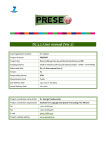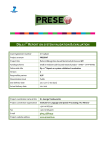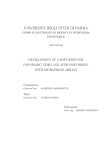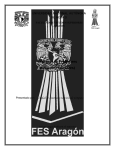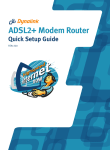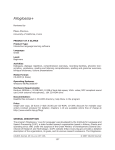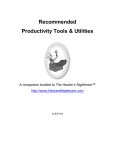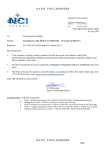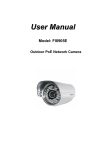Download D7.3.1: User manual (VER.1)
Transcript
D7.3.1: User manual (VER.1) Grant Agreement number ICT‐248307 Project acronym PRESEMT Project title Pattern REcognition‐based Statistically Enhanced MT Funding Scheme Small or medium‐scale focused research project – STREP – CP‐FP‐INFSO Deliverable title D7.3.1: User manual (ver.1) Version V5 Responsible partner GFAI Dissemination level Public Due delivery date 31.7.2011 (+ 60 days) Actual delivery date 23.9.2011 Project coordinator name & title Dr. George Tambouratzis Project coordinator organisation Institute for Language and Speech Processing / RC ‘Athena’ Tel +30 210 6875411 Fax +30 210 6854270 E‐mail [email protected] Project website address www.presemt.eu PRESEMT – D7.3.1: User manual (ver.1) Contents 1. TECHNICAL PREREQUISITES .................................................................................................................................. 3 2. ACCESSING THE PRESEMT TRANSLATION SERVICE.............................................................................................4 3. TRANSLATING WITH PRESEMT ............................................................................................................................. 5 3.1 3.2 3.3 3.4 4. MODIFYING THE TRANSLATION ............................................................................................................................ 7 4.1 4.2 5. SELECTING SOURCE AND TARGET LANGUAGE............................................................................................................. 5 ENTERING SOURCE LANGUAGE TEXT ........................................................................................................................ 5 TRANSLATING ......................................................................................................................................................6 ENTERING FURTHER TRANSLATIONS ........................................................................................................................6 SELECTION OF LEXICAL ALTERNATIVES ..................................................................................................................... 7 FREE POST‐EDITING ...............................................................................................................................................8 APPENDIX...............................................................................................................................................................10 Figures FIGURE 1: HOME PAGE OF THE PRESEMT TRANSLATION SERVICE ................................................................................................. 4 FIGURE 2: CHOOSING THE LANGUAGE PAIR ................................................................................................................................. 5 FIGURE 3: ENTERING SOURCE LANGUAGE TEXT ...........................................................................................................................6 FIGURE 4: TRANSLATING THE SOURCE LANGUAGE TEXT ................................................................................................................6 FIGURE 5: SELECTING LEXICAL ALTERNATIVES ............................................................................................................................. 7 FIGURE 6: REPLACING THE ORIGINAL TRANSLATION WITH A LEXICAL ALTERNATIVE ..........................................................................8 FIGURE 7: THE FREE POST‐EDITING PAGE....................................................................................................................................8 FIGURE 8: THE FREE POST‐EDITING TEXT FIELD............................................................................................................................9 FIGURE 9: MODIFYING THE ORIGINAL TRANSLATION....................................................................................................................9 Tables TABLE 1: LIST OF LABELS & BUTTONS......................................................................................................................................... 3 Page 2 of 10 PRESEMT – D7.3.1: User manual (ver.1) Table 1: List of labels & buttons List of labels Choose language Choose source and target language Source text Text field for translation input Translation Text field for translation output List of buttons Free Post‐Editing Opens two new text fields with source language text and translation for free text editing Reset Empties text fields; allows entering new source language text Translate Invokes the translation process 1. Technical prerequisites The PRESEMT machine translation (MT) system is available as a web service. In order to access the PRE‐ SEMT web service you need a standard computer with an internet connection and a web browser such as Firefox1. 1 The PRESEMT machine translation (MT) system is also available as a standalone system. In order to install PRESEMT as a standalone system, certain hardware requirements have to be fulfilled. In addition, some technical skills are needed to install certain components of the system. Especially the public domain tools used by the PRESEMT system require some special technical skills. The standalone system also uses the web-based user interface, which is then locally run via the web browser. Page 3 of 10 PRESEMT – D7.3.1: User manual (ver.1) 2. Accessing the PRESEMT translation service For accessing the PRESEMT translation service, please visit the following link: http://147.102.3.151:8080/presemt_interface The PRESEMT home page opens (Figure 1): Figure 1: Home page of the PRESEMT translation service 2 1 4 5 3 6 1. Drop‐down menu for selecting language pair 2. Source language text field 3. Target language text field 4. Translate button 5. Free Post‐Editing button 6. Reset button Page 4 of 10 PRESEMT – D7.3.1: User manual (ver.1) 3. Translating with PRESEMT For translating a sentence or a text, follow the steps below: 3.1 Selecting source and target language Use the drop‐down menu labelled Choose language to select the source and the target language (Figure 2). The source language is the language of the sentence or text that you want to be translated. The target language is the language you want the sentence or text to be translated into. Figure 2: Choosing the language pair Use the drop‐ down menu to select language 3.2 Entering source language text Enter the source language text by typing it directly or copying it into the source language text field, which becomes yellow when you move the cursor over it (Figure 3). Page 5 of 10 PRESEMT – D7.3.1: User manual (ver.1) Figure 3: Entering source language text Type or copy text into the yellow field 3.3 Translating Press the Translate button to invoke the translation process. The translated text is displayed in the tar‐ get language text field, on the right of the yellow text field (Figure 4). Figure 4: Translating the source language text Target lan‐ guage text field Press the Translate button 3.4 Entering further translations Press the Reset button for clearing the screen and going back to the initial translation page. The source language text field is emptied and a new text can be entered for translation. Page 6 of 10 PRESEMT – D7.3.1: User manual (ver.1) 4. Modifying the translation PRESEMT offers a post‐processing interface that allows you to modify the translation produced by the system. Two post‐processing functionalities are available a. Selection of lexical alternatives With this functionality you can change the translation of a word or a phrase by selecting an alter‐ native one suggested by the system or by entering a new one of your own. b. Free post‐editing With this functionality you can perform any changes whatsoever on the translation. 4.1 Selection of lexical alternatives Lexical alternatives can be selected in the target language text field. Move the cursor over the words of the translated text. The words are highlighted and a drop‐down menu opens listing alternative translations (Figure 5)2. Figure 5: Selecting lexical alternatives List of lexical alternatives Click a lexical alternative to replace the original translation (Figure 6). The original translation now is listed among the lexical alternatives, so that you can revise your decision and go back to the original translation. 2 The selection of lexical alternatives is deactivated, if the bilingual dictionary used for the translation has publication restrictions in its licensing. Page 7 of 10 PRESEMT – D7.3.1: User manual (ver.1) Figure 6: Replacing the original translation with a lexical alternative Lexical replacement Once you have finished selecting lexical alternatives, you can proceed to free post‐editing. 4.2 Free post‐editing Press the Free Post‐Editing button. Two new text fields are displayed. The left‐hand side text field (Source Text) displays the source language text and the right‐hand side text field (Translation) displays the target language text (Figure 7). Keep in mind that once you have started free post‐editing, you cannot go back to the selection of lexical alternatives! Source and target language texts are aligned sentence‐wise, which means that there is exactly one sentence on each line. Figure 7: The Free post‐editing page Page 8 of 10 PRESEMT – D7.3.1: User manual (ver.1) Click in target language text field to modify the translation (Figure 8). Figure 8: The Free post‐editing text field In the current example, the first word of the sentence is capitalised and the blank before the full stop is deleted (Figure 9). Figure 9: Modifying the original translation Modified translation Page 9 of 10 PRESEMT – D7.3.1: User manual (ver.1) 5. Appendix The final system will offer certain functionalities, which are not yet implemented: ¾ User registration: This functionality enables the user to get a personalised version of the PRE‐ SEMT system. ¾ Upload: This functionality enables the user to upload a text file for translation. ¾ Save: This functionality allows saving the user modifications along with the original translation. ¾ Review: This functionality gives the user the opportunity to review past translations together with the modifications they have performed. ¾ Modification: This functionality authorises the user to feed translation modifications back into the PRESEMT MT system. These modifications are used to establish new translation patterns that might improve later translations. Page 10 of 10