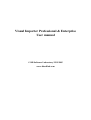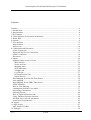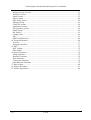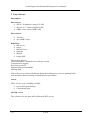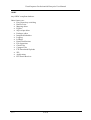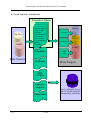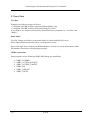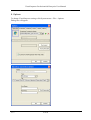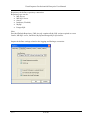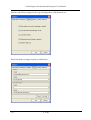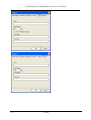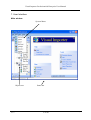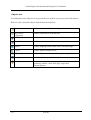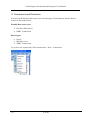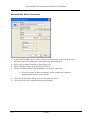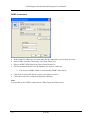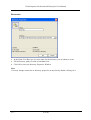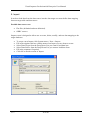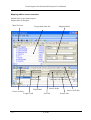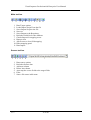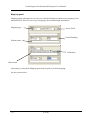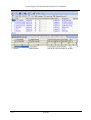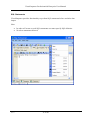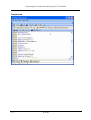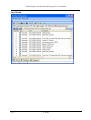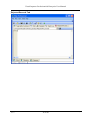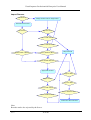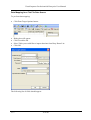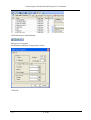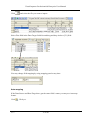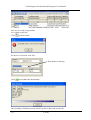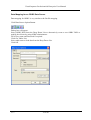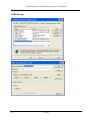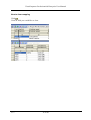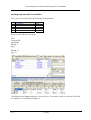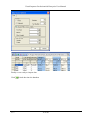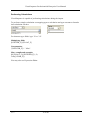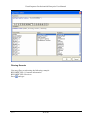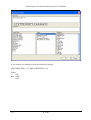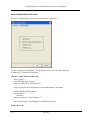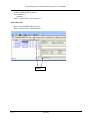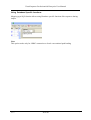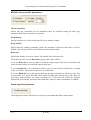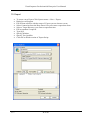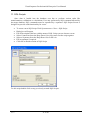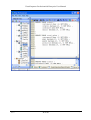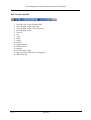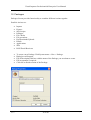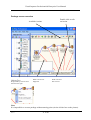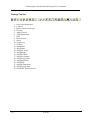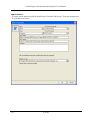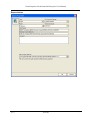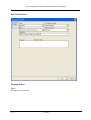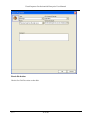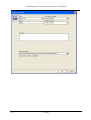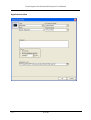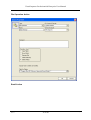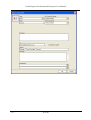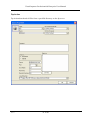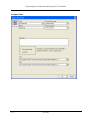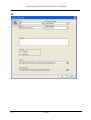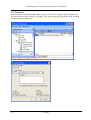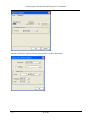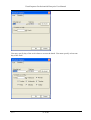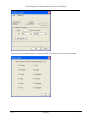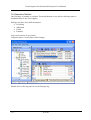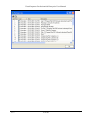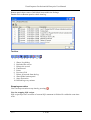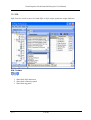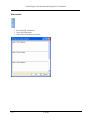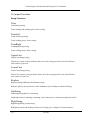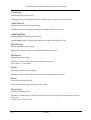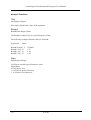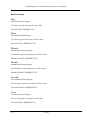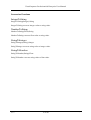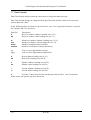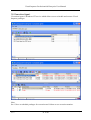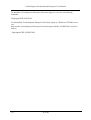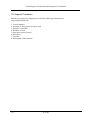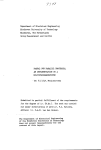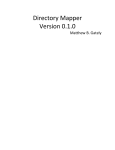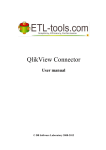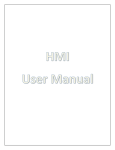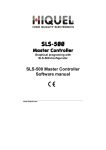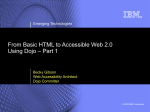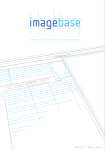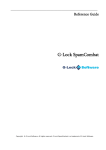Download Visual Importer Professional user manual
Transcript
Visual Importer Professional & Enterprise
User manual
© DB Software Laboratory 1999-2005
www.dbsoftlab.com
Visual Importer Professional & Enterprise User Manual
Contents
Contents....................................................................................................................................... 2
1. Introduction ............................................................................................................................. 4
2. Requirements........................................................................................................................... 4
3. Key features............................................................................................................................. 5
4. Visual Importer Professional Architecture.............................................................................. 7
5. Demo Data............................................................................................................................... 8
6. Options .................................................................................................................................... 9
7. User Interface ........................................................................................................................ 13
Main window......................................................................................................................... 13
Objects tree............................................................................................................................ 14
8. Connections and Directories ................................................................................................. 15
Oracle Connection................................................................................................................. 16
Microsoft SQL Server Connection........................................................................................ 17
ODBC Connection ................................................................................................................ 18
Directories ............................................................................................................................. 19
9. Import .................................................................................................................................... 20
Mapping editor screen overview ........................................................................................... 21
Main tool bar ..................................................................................................................... 22
Source tool bar................................................................................................................... 22
Mapping panel................................................................................................................... 23
SQL Statements ................................................................................................................. 25
Template tab ...................................................................................................................... 26
Log File tab ....................................................................................................................... 27
Rejected Records Tab........................................................................................................ 28
Import Process................................................................................................................... 29
Data Mapping for a Flat File Data Source ............................................................................ 30
Auto mapping ........................................................................................................................ 32
Data Mapping for an ODBC Data Source............................................................................. 34
ODBC Manager..................................................................................................................... 35
How to clear mapping ........................................................................................................... 36
Loading data from the Cross tables....................................................................................... 37
Performing Calculations........................................................................................................ 39
Filtering Records ................................................................................................................... 40
How to Update/Delete Records............................................................................................. 42
Using Database Specific functions....................................................................................... 44
MS SQL Server specific parameters ..................................................................................... 45
Oracle specific parameters .................................................................................................... 45
10. Export .................................................................................................................................. 46
11. SQL Scripts ......................................................................................................................... 47
SQL Scripts Tool Bar ............................................................................................................ 49
12. Packages .............................................................................................................................. 50
Version 7
Issue 1
DB Software Laboratory
2 of 85
Visual Importer Professional & Enterprise User Manual
Package screen overview....................................................................................................... 51
Package Tool bar ................................................................................................................... 52
Import Action ........................................................................................................................ 53
Export Action ........................................................................................................................ 54
SQL Script Action ................................................................................................................. 55
Package Action...................................................................................................................... 55
Check file Action................................................................................................................... 56
Application Action ................................................................................................................ 58
File Operation Action............................................................................................................ 59
Email Action.......................................................................................................................... 59
Ftp Action.............................................................................................................................. 61
Compare files ........................................................................................................................ 62
ZIP ......................................................................................................................................... 63
POP3 Email Receiver ............................................................................................................ 64
14. Execution Monitor............................................................................................................... 69
Tool bar ................................................................................................................................. 71
Stopping execution ................................................................................................................ 71
15. SQL ..................................................................................................................................... 72
SQL Toolbar.......................................................................................................................... 72
Side toolbar............................................................................................................................ 73
16. Import Functions ................................................................................................................. 74
String Functions .................................................................................................................... 74
Numeric Functions ................................................................................................................ 76
Date Functions....................................................................................................................... 77
Conversion Functions............................................................................................................ 78
Miscellaneous Functions ....................................................................................................... 79
17. Date formats ........................................................................................................................ 80
18. Support Procedure ............................................................................................................... 81
19. License Agreement.............................................................................................................. 84
Version 7
Issue 1
DB Software Laboratory
3 of 85
Visual Importer Professional & Enterprise User Manual
1. Introduction
Visual Importer is a business intelligence tool that provides an integrated solution for
designing and deploying data warehouses and data marts. It solves complex problem of
integration between different data sources and targets. It combines components of both ETL
and designs tools into one tool.
2. Requirements
Below is the list of Software that must be installed before installation of Visual Importer:
Software
Microsoft Windows
MDAC
Version
98 or higher
2.6 or higher
SQL ODBC driver
2000.81.9041.40
Microsoft Jet 4.0
Service pack 5 or
higher
7.3.4 or higher
Oracle Client
Notes
Part of OS on W2K,
XP
Part of OS on W2K,
XP
Provided by Oracle
Only for import data
into MS Sql Server
For MS Access
repository
Only for import data
into Oracle/connect to
Oracle repository
Working with Oracle:
Oracle client 7.3.4 and MS Ole DB Driver for Oracle to use Oracle repository on Oracle 7
and load data into it
Or
Oracle client 8.1.7 and Oracle Ole DB Driver for Oracle to use Oracle repository on Oracle
7-9 and load data into it
Or
Oracle client 9 and Oracle Ole DB Driver for Oracle to use Oracle repository on Oracle 8-9
and load data into it
Oracle ODBC Driver to load data from Oracle
Note:
Depending on the Requirements you may or may not need to have all components installed
Version 7
Issue 1
DB Software Laboratory
4 of 85
Visual Importer Professional & Enterprise User Manual
3. Key features
Data import
Data targets:
• Oracle 7-9i database (using OCI API)
• SQL server 7- 2000 (using BCP API)
• ODBC source (using ODBC API)
Data sources:
•
•
Text files
Any ODBC source
Repository:
• MS Access
• Oracle
• MS Sql Server
• Interbase
• MySQL
• PostgreSQL
This product features:
Great performance - hundreds of records per second
Comprehensive logging
Rejected records file
Integrated Expressions builder
Filtering Data
Allows the user to perform calculation during the loading process such as splitting fields,
concatenations, data formatting, and loading cross/pivot tables.
Oracle
There are two ways of loading available:
• Oracle direct path loading
• Conventional path
MS SQL server
This software uses the same API as Microsoft DTS service.
Version 7
Issue 1
DB Software Laboratory
5 of 85
Visual Importer Professional & Enterprise User Manual
ODBC
Any ODBC compliant database.
Other features are:
• Easy Repository switching
• Data Preview
• Mapping editor
• Exports
• SQL scripts editor
• Packages editor
• Integrated Scheduler
• Logging
• Lookups
• Email Notifications
• File Operations
• Check Files
• Compare Files
• FTP Downloads/Uploads
• ZIP
• Applications
• PO3 Email Receiver
Version 7
Issue 1
DB Software Laboratory
6 of 85
Visual Importer Professional & Enterprise User Manual
4. Visual Importer Architecture
Execution Queue
Flat Files
ODBC
Imports/Exports
SQL Scripts
Packages
Ftp downloads
File checks
File Compare
File operations
Emails
Logging
Oracle
OCI API
SQL
Server
BCI API
ODBC
Scheduler
Data Sources
Packages
ODBC
API
Data Targets
SQL
Scripts
Imports/
Exports
Connections
Version 7
Issue 1
Oracle, MS SQL Server.
MS ACCESS, MySQL,
PostgreSQL, Interbase
DB Software Laboratory
7 of 85
Visual Importer Professional & Enterprise User Manual
5. Demo Data
Text files
Examples provided are using text files in
“C:\Program Files\DB Software Laboratory\Demo\Buffer” and
“C:\Program Files\DB Software Laboratory\Demo\Text Files”
If you want to use another location please amend Directories properties for ‘Text files’ and
“Buffer”.
Demo tables
Use SQL Scripts provided to create demo tables for Oracle and MS SQL server.
Please adjust connection details before executing these scripts.
Most of the SQL Server Imports use DEMO database. You have to create demo tables within
this database first before executing import scripts.
ODBC connections
Setup program creates following ODBC DSN during the installation:
•
•
•
•
•
•
Version 7
Issue 1
ODBC_FOXPRO
ODBC_ACCESS_SOURCE
ODBC_ACCESS_TARGET
ODBC_MS
ODBC_ORACLE
ODBC_EXCEL
DB Software Laboratory
8 of 85
Visual Importer Professional & Enterprise User Manual
6. Options
To change Visual Importer settings click System menu-> File-> Options.
Dialog box will appear.
Version 7
Issue 1
DB Software Laboratory
9 of 85
Visual Importer Professional & Enterprise User Manual
Repository tab defines repository connection.
Repository type can be:
• MS Access
• MS SQL Server
• Oracle
• Interbase (Firebird)
• MySql
• PostgreSQL
Note:
Provided Default Repository [MS Access] contains all the SQL scripts required to create
Oracle, MS SQL server, Interbase, MySql and PostgreSQL repositories.
Import tab defines settings related to the logging and Packages execution.
Version 7
Issue 1
DB Software Laboratory
10 of 85
Visual Importer Professional & Enterprise User Manual
Interface tab defines settings for the log refreshing and records deletion, etc.
Email tab defines settings required to send Emails.
Version 7
Issue 1
DB Software Laboratory
11 of 85
Visual Importer Professional & Enterprise User Manual
Version 7
Issue 1
DB Software Laboratory
12 of 85
Visual Importer Professional & Enterprise User Manual
7. User Interface
Main window
System Menu
Objects tree
Version 7
Issue 1
Status bar
DB Software Laboratory
13 of 85
Visual Importer Professional & Enterprise User Manual
Objects tree
Visual Importer uses Objects tree to provide the user with an easy access to the main objects.
Below is a list of possible objects with the short descriptions:
Directories
Defines path to flat files for loading into the database
SQL Server
Connection
ODBC Connection
Defines connection to load data into
Oracle Connection
Defines connection to load data into
Import
Defines mapping between Data source and Data target
Export
Defines format of output server
SQL Scripts
Defines SQL statements to perform against target Databases
Lookups
Provides quick way to edit/view data.
Packages
Combines complex Actions together like Ftp downloads File
operations, emails, Check files, SQL scripts and
Imports/Exports.
Version 7
Issue 1
Defines connection to load data into or from
DB Software Laboratory
14 of 85
Visual Importer Professional & Enterprise User Manual
8. Connections and Directories
In order to load data from data source into the data target Visual Importer must be able to
connect to the both of them.
Possible Data sources are:
•
•
Flat files (Directories)
ODBC Connections
Data targets:
•
•
•
Oracle
MS SQL server
ODBC Connections
To create a new connection Click System menu-> New-> Connection.
Version 7
Issue 1
DB Software Laboratory
15 of 85
Visual Importer Professional & Enterprise User Manual
Oracle Connection
•
•
•
•
In the Name Text Box type in a new name for the connection you are about to create
Select Oracle from the Connection Type Drop Down List
Select a TNS Name from the Server Drop Down List
Fill in Username/Password for the database you wish to connect to
a. If you are unsure of these parameters, please contact your Database
Administrator for the correct settings.
•
•
Click Test to ensure the details you have provided are correct
Click OK to close the Connection Properties Window
Version 7
Issue 1
DB Software Laboratory
16 of 85
Visual Importer Professional & Enterprise User Manual
Microsoft SQL Server Connection
•
•
•
•
•
In the Name Text Box type in a new name for the connection you are about to create
Select MS SQL Server from the Connection Type Drop Down List
Select a Server Name from Server Drop Down List
Select a Database Name form the Drop Down List
Fill in Username/Password for the database you wish to connect to
a. If you are unsure of these parameters, please contact your Database
Administrator for the correct settings.
•
•
Click Test to ensure the details you have provided are correct
Click OK to close the Connection Properties Window
Version 7
Issue 1
DB Software Laboratory
17 of 85
Visual Importer Professional & Enterprise User Manual
ODBC Connection
•
•
•
•
In the Name Text Box type in a new name for the connection you are about to create
Select ODBC from the Connection Type Drop Down List
Select a ODBC DSN Name from Server Drop Down List
Fill in Username/Password for the database you wish to connect to
a. You may use ODBC admin to create/modify ODBC data sources.
•
•
Click Test to ensure the details you have provided are correct
Click OK to close the Connection Properties Window
Note:
It is possible to use ODBC connection as a Data Target and Data source.
Version 7
Issue 1
DB Software Laboratory
18 of 85
Visual Importer Professional & Enterprise User Manual
Directories
•
•
•
In the Name Text Box type in a new name for the directory you are about to create
Fill in Directory path you wish to load data from
Click OK to close the directory Properties Window
Note:
User may change connection or directory properties at any time by double clicking on it.
Version 7
Issue 1
DB Software Laboratory
19 of 85
Visual Importer Professional & Enterprise User Manual
9. Import
In order to load data from the data source into the data target user must define data mapping
between target table and data source.
Possible data sources are:
•
•
Flat files (delimited and non-delimited).
ODBC sources.
Import screen is designed to allow user to create, delete, modify, and test data mapping to the
target databases.
•
•
•
•
•
•
Version 7
Issue 1
To create a new Import click System menu-> New-> Import.
Fill in Description edit box with the name of an Import you are about to create.
Select Data Target from the Drop Down List you want to load data into.
Select Data Source from the Drop Down List you want to load data from.
Fill in the comment if required.
Click OK to finish creation of Import.
DB Software Laboratory
20 of 85
Visual Importer Professional & Enterprise User Manual
Mapping editor screen overview
Double click on any demo Import.
Import editor will appear.
Main Tool bar
Target table fields list
Source fields
Field Width
Source tool bar
Target Fields
Version 7
Issue 1
Mapping Panel
Source file/Table
Field No
Source data
DB Software Laboratory
21 of 85
Visual Importer Professional & Enterprise User Manual
Main tool bar
1
2
3
4
5
6 7
8 9 10 11
1. Data Target options
2. Loads Import Script From the file
3. Saves Import Script to the file
4. Saves as
5. Saves Import to the Repository
6. Refreshes fields list fro the database
7. Checks Import for mapping errors
8. Data preview
9. Allows user to clear field mapping
10. Hides mapping panel
11. Data Import
Source tool bar
1
2 3 4
1.
2.
3.
4.
5.
6.
7.
Version 7
Issue 1
5
6
7
Data source options
Refreshes Source data
Add new column
Delete last column
Auto map the source fields to the target fields
Filter
Source file name/ table name
DB Software Laboratory
22 of 85
Visual Importer Professional & Enterprise User Manual
Mapping panel
Mapping panel is designed to provide user with all information related to the mapping of one
particular field. There are two ways of mapping: direct and through calculations.
Mapping type
Source Field
Errors Handling
Default value
Calculation
Date format
Alternately you may hide Mapping panel and use grid to perform mapping.
See the picture below:
Version 7
Issue 1
DB Software Laboratory
23 of 85
Visual Importer Professional & Enterprise User Manual
Version 7
Issue 1
DB Software Laboratory
24 of 85
Visual Importer Professional & Enterprise User Manual
SQL Statements
Visual Importer provides functionality to perform SQL statements before and after data
import.
Note:
•
•
Version 7
Issue 1
In order to Execute several SQL statements user must specify SQL delimiter.
No select statements allowed.
DB Software Laboratory
25 of 85
Visual Importer Professional & Enterprise User Manual
Template tab
Version 7
Issue 1
DB Software Laboratory
26 of 85
Visual Importer Professional & Enterprise User Manual
Log File tab
Version 7
Issue 1
DB Software Laboratory
27 of 85
Visual Importer Professional & Enterprise User Manual
Rejected Records Tab
Version 7
Issue 1
DB Software Laboratory
28 of 85
Visual Importer Professional & Enterprise User Manual
Import Process
Calculation?
Assign Source Field to Target Field
Calcualte Field Value
No Errors?
Reject If Error
Set To Null If Error
Set To Default if Error
Result Is Null or Blank
Set to default If Null?
Reject Record
Date Format Defined?
Apply Date Format
Reject If Null?
Reject If Error
Ignore If Null?
Set To Null If Error
Set to default If Null?
Set To Default if Error
Continue to the next Field
Note:
Records can be also rejected by the Server.
Version 7
Issue 1
DB Software Laboratory
29 of 85
Visual Importer Professional & Enterprise User Manual
Data Mapping for a Flat File Data Source
To perform data mapping:
•
Click Data Target Options button.
•
•
•
•
Dialog box will appear.
Click Get tables list.
Select Table you would like to import data into from Drop Down List.
Click OK.
The following list of fields should appear:
Version 7
Issue 1
DB Software Laboratory
30 of 85
Visual Importer Professional & Enterprise User Manual
Click Data Source Option Button.
Dialog box will Appear.
Set Delimiter and Quota to appropriate values.
Click OK.
Version 7
Issue 1
DB Software Laboratory
31 of 85
Visual Importer Professional & Enterprise User Manual
Click
and select the file you want to import.
Select First field in the Data Target fields list and drag and drop it above [F1] field.
You may change field mapping by using mapping panel at any time.
Auto mapping
If the Data Source and Data Target have got the same fields’ names you may use Auto map
feature.
Click
Version 7
Issue 1
, Click yes.
DB Software Laboratory
32 of 85
Visual Importer Professional & Enterprise User Manual
Now we are ready to import data.
Let’s check script first.
Click
to check script.
We have to correct the error first.
Date format is missing
Click
to load data into the database
Once loading is finished you may check Log file or Rejected records file.
Version 7
Issue 1
DB Software Laboratory
33 of 85
Visual Importer Professional & Enterprise User Manual
Data Mapping for an ODBC Data Source
Data mapping for ODBC is very similar to the flat file mapping.
Click Data Source Option Button.
Dialog box will appear.
Select ODBC DSN from the Drop Down List or alternatively create a new ODBC DSN or
modify the old one by using ODBC administrator.
Fill in User name and Password if required.
Click Get Tables List.
Select table name to load data from the Drop Down List.
Click OK.
Version 7
Issue 1
DB Software Laboratory
34 of 85
Visual Importer Professional & Enterprise User Manual
ODBC Manager
Version 7
Issue 1
DB Software Laboratory
35 of 85
Visual Importer Professional & Enterprise User Manual
How to clear mapping
Click .
Click on field you would like to clear.
Version 7
Issue 1
DB Software Laboratory
36 of 85
Visual Importer Professional & Enterprise User Manual
Loading data from the Cross tables
Let us say we have table like the following in the database:
No
1
2
3
4
5
Field
CUSTOMERID
YEAR
MONTH
PRODUCTID
AMOUNT
Data Type
CHAR
DECIMAL
DECIMAL
DECIMAL
DECIMAL
And a text file like the one below:
Year
CustomerID
ProductID
Month_1
Qty_1
…
Month_12
Qty_12
Click Data Source Button and check ‘Source file is a Cross table’ check box and set First Field
to 4, Blocks to 12 and Block length to 2
Version 7
Issue 1
DB Software Laboratory
37 of 85
Visual Importer Professional & Enterprise User Manual
Finally we are ready to import data
Click
Version 7
Issue 1
to load data into the database
DB Software Laboratory
38 of 85
Visual Importer Professional & Enterprise User Manual
Performing Calculations
Visual Importer is capable of performing calculations during the import.
To perform a simple calculation set mapping type to calculation and type constant or formula
into calculation edit box.
For character type fields’ type '12' or "12''
Multiplying fields
[INTEGER_F]*[FLOAT_F]
Concatenation
"[INTEGER_F]"+ " kilos"
More complicated examples
Iif([FLOAT_F]>[INTEGER_F],1,2)
Trim('[CHAR_F]')
You may also use Expression Editor
Version 7
Issue 1
DB Software Laboratory
39 of 85
Visual Importer Professional & Enterprise User Manual
.
Filtering Records
User may filter records using the following example:
RECORDTYPE=1 Customer information
RECORDTYPE=2 Invoices
Press
Version 7
Issue 1
and type
DB Software Laboratory
40 of 85
Visual Importer Professional & Enterprise User Manual
If you want to use multiple criteria use following example
([RECORDTYPE]==1) || ([RECORDTYPE]==56)
Where
||
- OR
&& - AND
!
- NOT
Version 7
Issue 1
DB Software Laboratory
41 of 85
Visual Importer Professional & Enterprise User Manual
How to Update/Delete Records
In order to Update/Delete records you must specify update key.
For the example provided below, Visual Import will execute the following SQL
(Update key is CustomerId,OrderNo)
Add New And Update Old Records
Select count(*)
from [DEMO].[dbo].[orders]
where CustomerId=? And OrderNo=?
If any records found Visual Importer will update them by executing
Update [DEMO].[dbo].[orders]
set orderdate=?,
amount=?
where customerid=? And OrderNo=?
If no records found Visual Importer will add new records
Update Records
Version 7
Issue 1
DB Software Laboratory
42 of 85
Visual Importer Professional & Enterprise User Manual
Update [DEMO].[dbo].[orders]
set OrderDate=?,
Amount=?
where CustomerId=? And OrderNo=?
Delete Records
Delete from [DEMO].[dbo].[orders]
Where CustomerId=? And OrderNo=?
Update
Version 7
Issue 1
DB Software Laboratory
43 of 85
Visual Importer Professional & Enterprise User Manual
Using Database Specific functions.
Mapping type SQL function allows using Database specific functions like sequences during
import.
Note:
This option works only for ODBC connection or Oracle conventional path loading
Version 7
Issue 1
DB Software Laboratory
44 of 85
Visual Importer Professional & Enterprise User Manual
MS SQL Server specific parameters
Check constraints
Ensure that any constraints on the destination table are checked during the bulk copy
operation. By default, constraints are ignored.
Keep identity
Specify that there are values in the data file for an identity column.
Keep NULLS
Specify that any columns containing a null value should be retained as null values, even if a
default value was specified for that column in the destination table.
Batch size
Specify the number of rows in a batch. The default is the entire data file.
The following values for the Batch size property have these effects:
If you set Batch size to zero, the data is loaded in a single batch. The first row that fails will
cause the entire load to be cancelled, and the step fails.
If you set Batch size to one, the data is loaded a row at a time. Each row that fails is counted
as one row failure. Previously loaded rows are committed.
If you set Batch size to a value greater than one, the data is loaded one batch at a time. Any
row that fails in a batch fails that entire batch; loading stops and the step fails. Rows in
previously loaded batches are either committed or, if the step has joined the package
transaction, provisionally retained in the transaction, subject to later commitment or rollback.
Oracle specific parameters
Checking the box above allows user to specify Conventional and Direct path loading.
Version 7
Issue 1
DB Software Laboratory
45 of 85
Visual Importer Professional & Enterprise User Manual
10. Export
•
•
•
•
•
•
•
•
•
•
Version 7
Issue 1
To create a new Export Click System menu-> New-> Export.
Dialog box will appear
Fill in Name edit box with the name of Export you are about to create
Select Connection from the Drop Down List you want to export data from.
Select a Target Directory you want to export data into.
Fill in comment if required
Type SQL
Specify delimiter
Specify Text Qualifier
Click OK to finish creation of Export Script.
DB Software Laboratory
46 of 85
Visual Importer Professional & Enterprise User Manual
11. SQL Scripts
Once data is loaded into the database user has to perform various tasks like
transformations, validations or calculations. User may perform any SQL command allowed by
the target database. SQL commands must be separated by a separator. SQL Scripts Screen is
designed to provide such functionality for a user.
•
•
•
•
•
•
•
To create a new SQL Script Click System menu-> New-> SQL Script
Dialog box will appear
Fill in Description edit box with the name of SQL Script you are about to create
Select Connection from the Drop Down List you want to run the script against.
Select a Separator from the Drop Down List or fill it in.
Fill in comment if required
Click OK to finish creation of SQL Script
To edit script double click on any previously created SQL Scripts.
Version 7
Issue 1
DB Software Laboratory
47 of 85
Visual Importer Professional & Enterprise User Manual
Version 7
Issue 1
DB Software Laboratory
48 of 85
Visual Importer Professional & Enterprise User Manual
SQL Scripts Tool Bar
1
2
3
4
5
6
7
8
9 10 11 12 13 14 15 16
1. Open the SQL script from the disk
2. Save the SQL script to the disk
3. Save the SQL Script to the repository
4. Print the SQL script
5. Preview
6. Cut
7. Copy
8. Paste
9. Undo
10. Search
11. Repeat Search
12. Find Previous
13. Replace
14. Execute SQL Script
15. Stop execution when any error happens
16. Show/hide log
Version 7
Issue 1
DB Software Laboratory
49 of 85
Visual Importer Professional & Enterprise User Manual
12. Packages
Packages Screen provides functionality to combine different Actions together.
Possible Actions are:
•
•
•
•
•
•
•
•
•
•
•
Imports
Exports
SQL Scripts
Packages
File Checks
File operations
Ftp Downloads/Uploads
Emails
Applications
ZIPs
POP3 Email Receivers
•
•
•
•
•
To create a new Package Click System menu-> New-> Package.
Dialog box will appear.
Fill in Description edit box with the name of the Package you are about to create.
Fill in comment if required.
Click OK to finish creation of the Package.
Version 7
Issue 1
DB Software Laboratory
50 of 85
Visual Importer Professional & Enterprise User Manual
Package screen overview
Double click to edit
an Action
Available Actions
Objects Tree
Drag and Drop Actions from
the left to the right
What to do if error
happened
What to do next
after success
Note:
It is impossible to execute package without starting point (Action in blue box on the picture).
Version 7
Issue 1
DB Software Laboratory
51 of 85
Visual Importer Professional & Enterprise User Manual
Package Tool bar
1
2
3
4
5
6
7
8
9
10 11 12 13 14 15 16 17 18 19 20 21 22 23
1. Save to the Repository
2. Clear all
3. Delete selected Action(s)
4. Execute
5. Align Vertical
6. Align Horizontal
7. Print
8. Print Preview
9. Select
10. On Success
11. On Error
12. Add Import
13. Add Export
14. Add SQL script
15. Add Package
16. Add File check
17. Add File compare
18. Add File operation
19. Add Application
20. Add Email
21. Add Ftp Download
22. Add ZIP operation
23. Add POP3 Email Receiver
Version 7
Issue 1
DB Software Laboratory
52 of 85
Visual Importer Professional & Enterprise User Manual
Import Action
To create a new Import Action Drag and Drop it from the Object tree. You may change type
of an Action at any time.
Version 7
Issue 1
DB Software Laboratory
53 of 85
Visual Importer Professional & Enterprise User Manual
Export Action
Version 7
Issue 1
DB Software Laboratory
54 of 85
Visual Importer Professional & Enterprise User Manual
SQL Script Action
Package Action
Note:
Recursion is not allowed
Version 7
Issue 1
DB Software Laboratory
55 of 85
Visual Importer Professional & Enterprise User Manual
Check file Action
Checks if a file/files exists on the disk.
Version 7
Issue 1
DB Software Laboratory
56 of 85
Visual Importer Professional & Enterprise User Manual
Version 7
Issue 1
DB Software Laboratory
57 of 85
Visual Importer Professional & Enterprise User Manual
Application Action
Version 7
Issue 1
DB Software Laboratory
58 of 85
Visual Importer Professional & Enterprise User Manual
File Operation Action
Email Action
Version 7
Issue 1
DB Software Laboratory
59 of 85
Visual Importer Professional & Enterprise User Manual
Version 7
Issue 1
DB Software Laboratory
60 of 85
Visual Importer Professional & Enterprise User Manual
Ftp Action
Ftp Action downloads all files from a specified directory on the ftp server
Version 7
Issue 1
DB Software Laboratory
61 of 85
Visual Importer Professional & Enterprise User Manual
Compare files
Version 7
Issue 1
DB Software Laboratory
62 of 85
Visual Importer Professional & Enterprise User Manual
ZIP
Version 7
Issue 1
DB Software Laboratory
63 of 85
Visual Importer Professional & Enterprise User Manual
POP3 Email Receiver
Version 7
Issue 1
DB Software Laboratory
64 of 85
Visual Importer Professional & Enterprise User Manual
13. Scheduler
Once Package is created Scheduler allows user to execute it on a regular basis. Package may
be executed once, daily, weekly, or monthly. User may also specify day of the week or month
when to execute the Package.
.
Version 7
Issue 1
DB Software Laboratory
65 of 85
Visual Importer Professional & Enterprise User Manual
Advanced Schedule Options allows you to define execution boundaries.
Version 7
Issue 1
DB Software Laboratory
66 of 85
Visual Importer Professional & Enterprise User Manual
User may specify day of the week when to execute the batch. User must specify at least one
day of the week.
Version 7
Issue 1
DB Software Laboratory
67 of 85
Visual Importer Professional & Enterprise User Manual
User may specify month when to execute the batch. User must specify at least one month.
Version 7
Issue 1
DB Software Laboratory
68 of 85
Visual Importer Professional & Enterprise User Manual
14. Execution Monitor
Once Package is running or complete Execution Monitor screen allows checking status or
troubleshooting if any error happens.
Package may have four different statuses:
• Executing
• Submitted
• Failed
• Finished
Log screen consists of two panels.
Top panel shows overall status of the Package.
Double click on the top panel to see the Package log.
Version 7
Issue 1
DB Software Laboratory
69 of 85
Visual Importer Professional & Enterprise User Manual
Version 7
Issue 1
DB Software Laboratory
70 of 85
Visual Importer Professional & Enterprise User Manual
Bottom panel shows status of individual items within the Package.
Double click on Bottom panel to check item log.
Tool bar
1
2
3
4
5
6
7
8
9
10
1. Shows Log dialog
2. Refreshes the screen
3. Deletes the record
4. Find Record
5. Prints
6. Previews Grid
7. Delete all records from the log
8. Show/Hides bottom panel
9. Stops Execution
10. Refresh log every minute
Stopping execution
User can stop execution at any time by pressing
.
Note for stopping SQL scripts
SQL script stops once execution of current SQL statement is finished. It could take some time
to do.
Version 7
Issue 1
DB Software Laboratory
71 of 85
Visual Importer Professional & Enterprise User Manual
15. SQL
SQL Screen is a tool to run a free hand SQL or SQL scripts against the target databases.
SQL Toolbar
1
2 3
1. Show/hide SQL Statement
2. Show/hide connection panel
3. Show/hide log panel
Version 7
Issue 1
DB Software Laboratory
72 of 85
Visual Importer Professional & Enterprise User Manual
Side toolbar
1. Previous SQL Statement
2. Next SQL Statement
3. Select SQL Statement to execute
Version 7
Issue 1
DB Software Laboratory
73 of 85
Visual Importer Professional & Enterprise User Manual
16. Import Functions
String Functions
Trim
Trim(String):string
Trims leading and trailing spaces from a string.
TrimLeft
TrimLeft(String):string
Trims leading spaces from a string.
TrimRight
TrimRight(String):string
Trims trailing spaces from a string.
UpperCase
UpperCase(String):string
UpperCase returns a string with the same text as the string passed in, but with all letters
converted to Uppercase
LowerCase
LowerCase(String):string
LowerCase returns a string with the same text as the string passed in, but with all letters
converted to LowerCase
Replace
Replace(String,OldPattern,NewPattern):string
Replace replaces all occurrences of the OldPattern by NewPattern within the String
SubString
SubString(String,Index,Count):string
SubString returns a substring containing Count characters or elements starting from Index.
RightString
RightString(String,Count):string
RightString returns the trailing characters of String up to a length of Count characters
Version 7
Issue 1
DB Software Laboratory
74 of 85
Visual Importer Professional & Enterprise User Manual
LeftString
LeftString(String,Count):string
LeftString returns the leading characters of String up to a length of Count characters
AddCharLeft
AddCharLeft(Char,String,Count):string
AddCharLeft returns a string left-padded to Length with characters Char
AddCharRight
AddCharRight(Char,String,Count):string
AddCharRight returns a string right-padded to Length with characters Char
MakeString
MakeString(Char,Count):string
MakeString returns a string of Count filled with character Char.
DelSpaces
DelSpaces(String):string
DelSpaces returns string with all spaces deleted except one.
"two spaces"->"two spaces
Delete
Delete(String,Index,Count):String
DelSpaces returns string with count characters deleted starting from index.
Insert
Insert(Source,S,Index):String
Insert returns string with s string inserted in index.
ProperCase
ProperCase(String):string
ProperCase returns string, with the first letter of each word in uppercase and all other letters in
lowercase
"proper case"->"Proper Case"
Version 7
Issue 1
DB Software Laboratory
75 of 85
Visual Importer Professional & Enterprise User Manual
Numeric Functions
Abs
Abs(Integer):Integer
Abs returns the absolute value of the argument
Round
Round(Float,Integer):Float
Use Round to round Value to a specified power of ten.
The following examples illustrate the use of Round:
Expression
Value
Round(1234567, 3)
Round(1.234, -2)
Round(1.235, -2)
Round(1.245, -2)
1234000
1.23
1.24
1.24
Sign
Sign(Integer):Integer
Use Sign to test the sign of a numeric value.
Sign returns
0 if AValue is zero.
1 if AValue is greater than zero.
-1 if AValue is less than zero.
Version 7
Issue 1
DB Software Laboratory
76 of 85
Visual Importer Professional & Enterprise User Manual
Date Functions
Day
Day(Date,Format):Integer.
Use Day to get the day part of a date value.
Day('01012003','DDMMYYYY')
Hour
Hour(Date,Format):Integer.
Use Hour to get the hour part of a date value.
Hour('01012003','DDMMYYYY')
Minute
Minute(Date,Format):Integer.
Use Minute to get the minute part of a date value.
Minute('01012003','DDMMYYYY')
Month
Month(Date,Format):Integer.
Use Month to get the month part of a date value.
Month('01012003','DDMMYYYY')
Second
Second(Date,Format):Integer.
Use Second to get the second part of a date value.
Second('01012003','DDMMYYYY')
Year
Year(Date,Format):Integer.
Use Year to get the year part of a date value.
Year('01012003','DDMMYYYY')
Version 7
Issue 1
DB Software Laboratory
77 of 85
Visual Importer Professional & Enterprise User Manual
Conversion Functions
IntegerToString
IntegerToString(Integer):String
IntegerToString converts integer value to string value.
NumberToString
NumberToString(Float):String
NumberToString converts float value to string value.
StringToInteger
StringToInteger(String):Integer
StringToInteger converts string value to integer value.
StringToNumber
StringToNumber(String):Float
StringToNumber converts string value to float value.
Version 7
Issue 1
DB Software Laboratory
78 of 85
Visual Importer Professional & Enterprise User Manual
Miscellaneous Functions
Iif
Iif(expr1==expr2;expr3;expr4)
Iif function returns expr3 or expr4 depending on expr1==expr2
GetSystemVariable
GetSystemVariable('VARIABLENAME'):string
GetSystemVariable returns value of 'VARIABLENAME'.
Possible values for 'VARIABLENAME' are:
COMPUTERNAME,
OSUSERNAME,
DBUSERNAME,
BLOCKNUMBER,
LINENUMBER,
RECORDNUMBER,
SYSTEM_DATE
Pos
Pos(Substr,String): Integer
Pos searches for Substr within String and returns an integer value that is the index of the first
character of Substr within String. Pos is case-sensitive. If Substr is not found, Pos returns zero.
GetFileHeaderLine
GetFileHeaderLine(LineNumber): String
GetFileHeaderLine function returns header line LineNumber from the source text file
Version 7
Issue 1
DB Software Laboratory
79 of 85
Visual Importer Professional & Enterprise User Manual
17. Date formats
Date/Time format strings control the conversion of strings into date time type.
Date Time Format Strings are composed from specifiers that describe values to be converted
into the date time value.
In the following table, specifiers are given in lower case. Case is ignored in formats, except for
the "am/pm" and "a/p" specifiers.
Specifier
d
dd
Description
Day as a number without a leading zero (1-31).
Day as a number with a leading zero (01-31).
m
mm
mmm
mmmm
Month as a number without a leading zero (1-12).
Month as a number with a leading zero (01-12).
Month as an abbreviation (Jan-Dec).
Month as a full name (January-December).
yy
yyyy
Year as a two-digit number (00-99).
Year as a four-digit number (0000-9999).
h
hh
Hour without a leading zero (0-23).
Hour with a leading zero (00-23).
n
nn
Minute without a leading zero (0-59).
Minute with a leading zero (00-59).
s
ss
Second without a leading zero (0-59).
Second with a leading zero (00-59).
tt
Uses the 12-hour clock for the preceding h or hh specifier, 'am' for any hour
before noon, and 'pm' for any hour after noon.
Version 7
Issue 1
DB Software Laboratory
80 of 85
Visual Importer Professional & Enterprise User Manual
18. Execution Agent.
Execution Agent is Windows NT service which allows user to schedule and execute Visual
Importer packages.
Note:
See 13 how to schedule packages for execution and 14 how to use execution monitor.
Version 7
Issue 1
DB Software Laboratory
81 of 85
Visual Importer Professional & Enterprise User Manual
To install the Visual Importer Enterprise Execution Agent as a service run following
command
VImpAgent.EXE /INSTALL
To uninstall the Visual Importer Enterprise Execution Agent as a Windows NT/2000 service
you
must run the Visual Importer Enterprise Execution Agent with the /UNINSTALL switch as
follows
VImpAgent.EXE /UNINSTALL
Version 7
Issue 1
DB Software Laboratory
82 of 85
Visual Importer Professional & Enterprise User Manual
19. Support Procedure
Should you require any support please send the following information to
[email protected]
1. Version number
2. Example of data you are trying to load
3. Script to create table
4. Database version
5. Operation system version
6. Repository
7. Log files
8. Description of the problem
Version 7
Issue 1
DB Software Laboratory
83 of 85
Visual Importer Professional & Enterprise User Manual
20. License Agreement
Visual Importer by
DB Software Laboratory
www.dbsoftlab.com
[email protected]
END-USER LICENSE AGREEMENT FOR THIS SOFTWARE
IMPORTANT - READ CAREFULLY:
This End-User License Agreement ("EULA") is a legal agreement between you (either
an individual or a single entity) and DB Software Laboratory for the SOFTWARE
PRODUCT identified above, which includes computer software and may include
associated media, printed materials, and "online" or electronic documentation. By
installing, copying, or otherwise using the SOFTWARE PRODUCT, you agree to be
bound by the terms of this EULA. If you do not agree to the terms of this EULA, you
may be subject to civil liability if you install and use this SOFTWARE PRODUCT.
SOFTWARE PRODUCT LICENSE
The SOFTWARE PRODUCT is protected by copyright laws and international
copyright treaties, as well as other intellectual property laws and treaties.
The SOFTWARE PRODUCT is licensed, not sold.
INSTALLATION AND USAGE
If this is an EVALUATION VERSION of the SOFTWARE PRODUCT, you may copy
and distribute an unlimited number of copies of the SOFTWARE PRODUCT; provided
that each copy shall be a true and complete copy, including all copyright and
trademark notices, and shall be accompanied by a copy of this EULA.
If this is a REGISTERED VERSION of the SOFTWARE PRODUCT, you may install
and use it for your personal use only. You may not reproduce or distribute the
SOFTWARE PRODUCT for use by others.
OTHER RIGHTS AND LIMITATIONS
You may not reverse engineer, decompile, or disassemble the SOFTWARE
PRODUCT, except and only to the extent that such activity is expressly permitted by
applicable law notwithstanding this limitation. Any such unauthorized use shall result
in immediate and automatic termination of this license and may result in criminal
and/or civil prosecution. All rights not expressly granted here are reserved by DB
Software Laboratory.
The SOFTWARE PRODUCT is licensed as a single product. Its component parts may
not be separated for use on more than one computer.
Version 7
Issue 1
DB Software Laboratory
84 of 85
Visual Importer Professional & Enterprise User Manual
You may permanently transfer all of your rights under this EULA, provided the
recipient agrees to the terms of this EULA.
SEVERABILITY
In the event of invalidity of any provision of this license, the parties agree that such
invalidity shall not affect the validity of the remaining portions of this license.
COPYRIGHT
The SOFTWARE PRODUCT is protected by copyright laws and international treaty
provisions. All title and copyrights related to the SOFTWARE PRODUCT (including
but not limited to any images, photographs, animations, video, audio, music, text, and
"applets" incorporated into the SOFTWARE PRODUCT), the accompanying printed
materials, and any copies of the SOFTWARE PRODUCT are owned by DB Software
Laboratory.
MISCELLANEOUS
Should you have any questions concerning this EULA, or if you desire to contact the
author of this Software for any reason, please contact DB Software Laboratory (see
contact information at the top of this EULA).
LIMITED WARRANTY
DB Software Laboratory expressly disclaims any warranty for the SOFTWARE
PRODUCT. The SOFTWARE PRODUCT and any related documentation is provided
"as is" without warranty of any kind, either express or implied, including, without
limitation, the implied warranties or merchantability, fitness for a particular purpose, or
non infringement. The entire risk arising out of use or performance of the SOFTWARE
PRODUCT remains with you.
In no event shall DB Software Laboratory be liable for any damages whatsoever
(including, without limitation, damages for loss of business profits, business
interruption, loss of business information, or any other pecuniary loss) arising out of
the use of or inability to use this product, even if DB Software Laboratory has been
advised of the possibility of such damages. Because some states/jurisdictions do not
allow the exclusion or limitation of liability for consequential or incidental damages,
the above limitation may not apply to you.
ENTIRE AGREEMENT
This is the entire agreement between you and DB Software Laboratory which
supersedes any prior agreement or understanding, whether written or oral, relating to
the subject matter of this license.
Thank you for using the Visual Importer.
DB Software Laboratory
www.dbsoftlab.com
[email protected]
Version 7
Issue 1
DB Software Laboratory
85 of 85