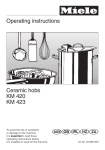Download SL BEAM 300 FX USER MANUAL latest.cdr
Transcript
SL BEAM 300 FX LED Luminaire Showline Offices Showline - Dallas 10911 Petal Street Dallas, TX 75238 Tel: 214-647-7880 Fax: 214-647-8030 Showline - Auckland 19-21 Kawana Street Northcote, Auckland 0627 New Zealand Tel: +64 9 481 0100 Fax: +64 9 481 0101 Showline - Europe Marssteden 152 Enschede 7547 TD The Netherlands Tel: +31 53 4500424 Fax: +31 53 4500425 Showline - Asia Unit C, 14/F, Roxy Industrial Centre No. 41-49 Kwai Cheong Road Kwai Chung, N.T., Hong Kong Tel: +852 2796 9786 Fax: +852 2798 6545 Website: www.philips.com/showline The material in this manual is for information purposes only and is subject to change without notice. Showline assumes no responsiblitity for any errors or omissions which may appear in this manual. For comments and suggestions regarding corrections and/or updates to this manual, please visit the Showline website at www.philips.com/showline or contact your nearest Showline office. Note: Information contained in this document may not be duplicated in full or in part by any person without prior written approval of Showline. Its sole purpose is to provide the user with conceptual information on the equipment mentioned. The use of this document for all other purposes is specifically prohibited. Document Number: SL BEAM 300 FX User’s Manual Version as of: 23rd Sep, 2015 Rev1.1 SL BEAM 300 FX LED Luminaire installation & User’s Manual 2015 Philips Group. All rights reserved. SL BEAM 300 FX LED Luminaires Installation & User’s Manual Warnings and Notices When using electrical equipment, basic safety precautions should always be followed including the following: READ AND FOLLOW ALL SAFETY INSTRUCTIONS. Do not use outdoors. Do not mount near gas or electric heaters. Equipment should be mounted in locations and at heights where it will not readily be subject to tampering by unauthorized personnel. The use of accessory equipment not recommended by the manufacturer may cause an unsafe condition. Do not use this equipment for other than intended use. Refer service to qualified personnel. WARNING: You must have access to a mains circuit breaker or other power disconnect device before installing any wiring. BE sure that power is disconnected by removing fuses or turning the mains circuit breaker off before installation. Installing the device with power on may expose you to dangerous voltages and damage the device. A qualified electrician must perform this installation. WARNING: Refer to National Electrical Codeand local codes for cable specifications. Failure to use proper cable can result in damage to equipment or danger to personnel. WARNING: This equipment is intended for installation in accordance with the Nation Electric Code and local regulations. It is also intended for installation in indoor applications only. Before any electrical work is performed, disconnect power at the circuit breaker or remove the fuse to avoid shock or damage to the control. It is recommended that a qualified electrician perform this installation. Additional Resources for DMX512 For more information on installing DMX512 control systems, the following publication is available for purchase from the United States Institute for Theatre Technology (USITT), "Recommended Practice for DMX512: A Guide for Users and Installers, 2nd edition" (ISBN: 9780955703522). USITT Contact Information: USITT 315 South Crouse Avenue, Suite 200 Syracuse, NY 13210-1844 Phone: 1.800.938.7488 or 1.315.463.6463 www.usitt.org Showline Limited Two-Year Warranty Showline offers a two-year limited warranty of its luminaires against defects in materials or workmanship from the date of delivery. A copy of Showline two-year limited warranty containing specific terms and conditions can be obtained by contacting your local Showline office. Installation & User’s Manual SL BEAM 300 FX LED Luminaires TABLE OF CONTENTS Showline Offices IMPORTANT INFORMATION Warnings and Notices Additional Resources for DMX512 Showline Limited Two-Year Warranty TABLE OF CONTENTS PREFACE About this Manual Included Items Accessories SL BEAM 300 FX LED LUMINAIRE OVERVIEW SL BEAM 300 FX LED Luminaire Components SL BEAM 300 FX LED Luminaire Menu System INSTALLATION AND SET UP Connecting Power Connecting SL BEAM 300 FX LED Luminaires to AC Power Connecting to the DMX512 Network Mounting Luminaire OPERATION AND PROGRAMMING LCD Display and Menu System LCD Display and Menu System Operation SL BEAM 300 FX LED Luminaire Menu Options Preset Recalling or Editing presets Color Filter Effect Edit user Chases Edit Rainbow Strobe/Timing Settings/Security Settings/General Settings/Factory Default Settings/DMX Settings/Artnet Settings Settings/Display Lock Fixture Password (PASSPIN) Status Quick Selection Button DMX Address Harmonize Color Calibration Dimming Curve Selection Master / Slave Operational Mode Inside Front Cover 1 1 1 4 4 4 5 6 7 8 9 10 11 11 12 12 12 13 13 13 14 14 15 16 16 16 17 17 17 18 18 18 18 19 19 20 DMX CONTROL SL BEAM 300 FX LED Luminaire DMX Mapping Simple 8-Bit Mode Simple 8-Bit Group Modes RGBW 8-Bit Mode RGBW 8-Bit Group Modes RGBW 16-Bit Mode RGBW 16-Bit Group Modes 2 Table of contents 21 21 22 23 27 28 32 SL BEAM 300 FX LED Luminaires Installation & User’s Manual HSIC Mode HSIC Group Modes 33 34 35 38 Pattern Mode Pattern Group Modes DMX Timing Channel Detail 39 RDM PARAMETER IDs SL BEAM 300 FX LED Luminaire RDM Parameter IDs CLEANING AND CARE Special Cleaning and Care Instructions Front Lens Cleaning Service and Maintenance 45 48 48 48 TECHNICAL SPECIFICATIONS Operational Specifications Luminaire Dimensions 49 50 Table of contents 3 SL BEAM 300 FX LED Luminaires Installation & User’s Manual PREFACE 1. About this Manual The document provides installation and operation instructions for the following products: SL BEAM 300 FX LED Luminaire Please read all instructions before installing or using this product. Retain this manual for future reference. Additional product information and descriptions may be found on the product specification sheet. Note: The SL BEAM 300 FX LED Luminaire is universal voltage 100 to 240 VAC (auto-ranging). 2. Included Items Each SL BEAM 300 FX LED Luminaire includes the following items: SL BEAM 30 0 FX LED Luminaires PC1BE - AC Power Input Cable (39 inches / 1 meter), Powercon with Bare End* (*Note, user supplies and installs own AC input connector) Quick Start Guide SL BEAM 300 FX AC Input Cable(1m) (USA, Canada & Latin America Markets Only) QuickStart Guide AC Input Cable(1.5m) (International Markets Only) Omega Mounts Figure 1: Included Items 3. Accessories SL BEAM 300 FX LED Luminaire Accessories 4 Part Number Description MC Mega Claw, Black, Anodized SC Molded Yoke C-Clamp HC Light Weight Half Coupler 82003 Safety Cable About this Manual SL BEAM 300 FX LED Luminaires Installation & User’s Manual SL BEAM 300 FX LED LUMINAIRES OVERVIEW 1. SL BEAM 300 FX LED Luminaire Components Major Luminaire Components Snoot (Undetachable) Luminaire Head Luminaire Yoke Luminaire Base Handle (x2) Luminaire Base LCD Display / Menu System DMX512 / RDM Input DMX512 / RDM Output RJ45 Port For ArtNet AC Output Bottom of Fixture Base AC Input 140mm / 5.5 in 4 Camlock Positions 105mm / 4.1 in SL BEAM 300 FX LED Luminaire Overview 5 SL BEAM 300 FX LED Luminaires Installation & User’s Manual 2. LCD Display / Menu System Edit a Preset Edit a Chase Home (menu settings) DMX512 Addressing Return to Main Screen LCD Display SL BEAM 300 FX DOWN Arrow Button LEFT Arrow Button UP Arrow Button RIGHT Arrow Button CHECK MARK (Accept) Button NOTE: Menu rotates with orientation of luminaire and menu buttons are always in the same position (with rotation of menu) To rotate menu 180 degrees from current orientation, press and hold the two center buttons for 2 seconds. Figure 2: LCD Display & Menu System Note: For Menu operation and programming details, refer to "LCD Display and Menu System" on page . 9. 6 LCD Display / Menu System SL BEAM 300 FX LED Luminaires Installation & User’s Manual INSTALLATION AND SET UP 1. Power Requirements The SL BEAM 300 FX LED Luminaries operate on AC input voltages from 100 to 240 VAC. WARN ING! SL BEAM 300 FX LED Luminaires do not contain an ON/OFF switch. Always disconnect power input cable to completely remove power from the luminaire when not in use. AC Power Operation When connected to an AC source, the luminaire operates on 100 to 240 volts AC (+/- 10%, auto-ranging). The luminaire contains an auto-ranging power supply. Each luminaire can draw up to 360 Watts. WARN ING! The maximum amount of fixtures that may be daisy-chained is (A) 4 units 100 ~ 120VAC or (B) 10 units 230 ~ 240VAC (15 Amps). Note: For wiring of AC input connector, refer to "Connecting SL BEAM 300 FX LED Luminaires to AC Power" on page 7. Table 1: SL BEAM 300 FX LED Luminaire Voltage (VAC) vs. Current* Voltage (AC) Total Current(A) Maximum number of units that can be linked together* Voltage (AC) Total Current(A) Maximum number of units that can be linked together* 100 3.60 4 180 2.00 7 110 3.27 4 190 1.89 7 120 3.00 5 200 1.80 8 130 2.77 5 210 1.71 8 140 2.57 5 220 1.63 9 150 2.40 6 230 1.56 9 160 2.25 6 240 1.50 10 170 2.12 7 WARNING! *These figures are based on the Maximum Allowable Input Current of 15 Amps (and the maximum power supply limit of 360 Watts for each connected unit). Do not overload circuits! IMPORTANT AC POWER CONNECTION NOTE: a. When using the daisy-chain connection method, ONLY connect SL BEAM 300 FX LED Luminaires to AC Output Connection of SL BEAM 300 FX LED Luminaires. DO NOT CONNECT OTHER TYPES OF LUMINAIRES OR DEVICES! b. Use only use approved cable types. c. Do not overload circuits! d. Do not connect SL BEAM 300 FX LED Luminaires to dimmed circuits. e. The MAXIMUM allowable number of SL BEAM 300 FX LED Luminaires which can be “daisy-chained” on one power feed are listed in Table 1, above. DO NOT EXCEED! Installation and Set Up 7 SL BEAM 300 FX LED Luminaires Installation & User’s Manual 2. Connecting Power Luminaires can be powered in one of two ways: Direct connection to a AC power source using an AC input cable. For wiring of AC input connector, refer to "Connecting SL BEAM 300 FX LED Luminaires to AC Power" below. Connection from the AC output of another SL BEAM 30 0 FX LED Luminaire. When using this method, it is very important not to connect any other type of equipment device. WARNING! Only connect other SL BEAM 300 FX LED Luminaires to the AC Output (Thru) connector of a SL BEAM 300 FX LED Luminaire. Connecting SL BEAM 300 FX LED Luminaires to AC Power If the luminaire is supplied with an AC input cable but you did not order an AC input connector, Table 2 describes how to connect power to your SL BEAM 300 FX LED Luminaire. Field wiring of the SL BEAM 300 FX LED Luminaire is straightforward. A total of 3 wires/conductors need to be brought to the luminaire. The following wiring scheme is required: Table 2: SL BEAM 300 FX LED Luminaire (IP20 Rated Models) AC Input Connections Purpose Wire Color Main/Line(100 to 240VAC) Brown Blue Green/Yellow Neutral Ground (Earth) CAUTION: In the event the AC input cable of this luminaire is damaged, it must be replaced, with an approved cable through an Authorized Showline Dealer or Service Center. AC Output AC Input AC Input Connector (on unit) AC Output Connector (on unit) Main / Line Neutral AC Connector (on side of unit) Ground / Earth Main / Line Neutral AC Connector (on side of unit) Ground / Earth Figure 3: SL BEAM 300 FX LED Luminaire AC Input & Output Connections 8 Connecting SL BEAM 300 FX to AC Power SL BEAM 300 FX LED Luminaires 3. Installation & User’s Manual Connecting to the DMX512 Network Basic DMX512 installation consists of connecting multiple SL BEAM 300 FX LED Luminaires together (up to 32 luminaires) in "daisy-chain" fashion. A cable runs from the control console (or DMX512 control source) to the DMX connector on the first SL BEAM 300 FX LED Luminaire. Another cable runs from the other DMX connector on the first unit to a DMX connector on the next SL BEAM 300 FX LED Luminaire (or DMX512 device to be controlled). DMX512 / RDM Output Connector DMX512 / RDM Input Connector Figure 4: SL BEAM 300 FX LED Luminaire DMX512 Input / Output Connections Note: For more information on DMX512 networking and systems, refer to "Additional Resources for DMX512" on page 1. For SL BEAM 300 FX LED Luminaire DMX Mapping, refer to "DMX CONTROL" on page 20 . DMX512 (from console or control device) DMX512 (out from first to second luminaire) DMX512 (out to the next luminaire or DMX512 controlled device) SL BEAM 300 FX LED Luminaires DMX512 Conections DMX512 Signal XLR Pin Common (Drain) 1 DMX512- 2 DMX512+ 3 Note: Remaining pins on each connector are not used. Figure 5: SL BEAM 300 FX LED Luminaire - DMX512 Connections Connecting to the DMX512 Network 9 SL BEAM 300 FX LED Luminaires Installation & User’s Manual 4. Mounting Luminaire The SL BEAM 300 FX LED Luminaires are provided with the ability to hang via truss hooks, clamps, etc. (sold separately) or floor mounted (sitting on fixture base). Securely attach a hook, clamp, etc, to each Omega Mount (two supplied with luminaire). Attach the Omega Mounts to the luminaire base as illustrated in Figure 6 via the Camlocks. It is recommended (and may be required by local and national safety codes) to use and install a safety cable (sold separately). Whether hanging the fixture or free-standing on its base, be sure to leave enough space around the luminaire to allow proper, uninterrupted airflow for cooling and fixture head movement. Note: Mounting hooks, clamps, safety cables, etc. are sold separately or by others. For mounting accessories available for this product, refer to "Accessories" on page 3 . SAFETY CABLE: Is sold separately and recommended for all hanging installation and may be required by national and local codes. Use enclosure handles for safety cable anchor points for this fixture. Omega Mount (x2) (supplied with luminaire) Luminaire Base Luminaire Yoke Luminaire Head Bottom of Fixture Base 140mm / 5.5 in 4 Camlock Positions 105mm / 4.1 in Omega Mounts Figure 6: Mounting the Fixture - Hanging Applications 10 Mounting Luminaire SL BEAM 300 FX LED Luminaires Installation & User’s Manual OPERATION AND PROGRAMMING 1. LCD Display and Menu System SL BEAM 300 FX LED Luminaires The SL BEAM 300 FX LED Luminaire’s LCD Display and Menu System provides local control for accessing the following fixture’s settings: Presets (Standard and User Defined) Color Filter Effects (Chases - preloaded and user defined) Strobe / Timing Settings Lock Fixture (to prevent changes) Password Status Note: If there are multiple luminaires in a system, changes would need to be made at each LCD Menu as desired. Upon power up, the LCD will display the main screen showing the product type/name. If DMX is enabled, the programmed address will appear after power up. 2. LCD Display and Menu System Operation The LCD Display Menu system consists of several categories. Use the Menu Buttons to access and make changes to the menu items. When the desired menu item is reached, press the desired Menu Button to display the menu options and to navigate and configure the menu options as required. To navigate and access menu settings/selections: Step 1. Make sure unit is powered and turned on. Step 2. Press the desired button (as shown in Figure 7) to access menu categories. Step 3. Use UP | DOWN | LEFT | RIGHT arrow buttons to navigate through the various options and settings. Step 4. Make changes as desired. Press CHECK MARK (OK) button to accept changes. Operation and Programming 11 SL BEAM 300 FX LED Luminaires Installation & User’s Manual Edit a Preset Edit a Chase Home (menu settings) DMX512 Addressing Return to Main Screen LCD Display SL BEAM 300 FX DOWN Arrow Button LEFT Arrow Button UP Arrow Button RIGHT Arrow Button OK (Check Mark) Button NOTE: Menu rotates with orientation of Luminaire and menu buttons are always in the same position (with rotation of menu) To rotate menu 180 degrees manually from current orientation, press and hold the two center buttons for 2 seconds. Figure 7: LCD Display and Menu System 3. SL BEAM 300 FX LED Luminaire Main Menu Options Preset Presets are stored values of the luminaire’s LED settings that can be recalled via the menu system or DMX. You can customize up to 31 presets via the menu system. Recalling or Editing Presets Edit a Preset To recall or edit presets Step 1. Select Preset from the main menu or from the preset shortcut key. Step 2. The top left field indicates the current preset or Off, when this field is selected (highlighted in blue), use the left and right buttons to scroll through all presets. Step 3. If you wish to edit the preset, use the Up and Down keys to scroll through the parameters. Once a parameter is selected, use the left and right arrow buttons to make adjustments. Edit a Preset H S I C 12% 0% 43% HSI Mode Notes: . If security features are enabled, the Up and Down arrows will have no effect. See “Settings/Security” on page 15. . Depending on the DMX map set assigned the DMX menu, different either RGBW or HSIC parameters will be available. Step 4. Once all values are adjusted as desired, press the Check Mark button to save the preset. Step 5. The Save Preset Menu option will appear. Use the left and right arrow buttons to select the preset number to save to. Note: This function allows you to save your current edits to a different preset number than you began editing. This is helpful to create copies of existing presets. 12 LCD Display and Menu System Operation SL BEAM 300 FX LED Luminaires Installation & User’s Manual Step 6. Press the Check Mark button to save the preset. You will be asked to confirm your saving operation. Step 7. The preset is now saved and can be recalled via the menu or DMX. Color Filter Color filters are 43 factory made colors that utilize the Harmonize Color Calibration system (refer to “Harmonize Color Calibration” on page 19 for more information). They can be recalled via the menu system or DMX. To recall a color filter from the menu: Step 1. Select Color Filter from the main menu. Step 2. The top indicates the current color filter or Off, when this field is selected (highlighted in blue), use the left and right buttons to scroll through all color filters. Step 3. Use the Up and Down arrow keys to toggle to the Master Intensity field. use the Left and Right arrow keys to adjust the Master Intensity. Step 4. The menu will display a graphical indication of the color along with the color name. Note: The color filter will remain ON until you select a preset, chase, other color filter or send the unit DMX. Effects Effects are chases stored values of the luminaire’s LED settings that can be recalled via the menu system or DMX. There are 10 factory defined chases and eight user adjustable chases. You can adjust the master intensity, speed, and fade values for any of the 18 chases. Use the Up and Down buttons to select parameters and the Left and Right buttons to assign the different general fixture settings. When finished, press the Check button to exit the menu level. The adjustable parameters are described in Table 3. Table 3: Effects parameters Parameter Description User Chase / Built-in Chase Master Intensity Total Steps Speed Fade Select from the 18 different chases. Ajust the master intensity for ALL chases. Displays the total steps used by the chase. This field is not editable. The total time each step of the chase will be recalled. The percentage of the time assigned by the speed that is crossfaded between steps. Editing User Chases Eight User chases can be further customized to create different effects on the fixture. To edit a User Chase, first use the up and down arrows to scroll to the Edit User Chase field and then press the Check Mark button. The Edit User Chase window will be displayed: Edit a Chase Use the Up and Down buttons to select parameters and the Left and Right buttons to assign the different general fixture settings. When finished, press the Check button to exit the menu level. The adjustable parameters are described in Table 4. Built In Chase 8 Total Steps 24 Speed 8 Fade S 70% Table 4: User Chase parameters Parameter Description User Chase Select which chase you wish to edit. Total Steps Displays the total steps used by the chase. This field is not editable. Edit Step Select a step to edit with the left right arrow buttons. Press the Check Mark button to edit the step. (see To edit and save a Step ) New Step Add a step to the end of the chase. Press the Check Mark button to edit the new step (see To edit and save a Step ) Delete Step Delete the currently selected step in the Edit Step field. Press the Check mark button to delete the current step. Rainbow Press the Check mark button to display the Rainbow Chase editor. Operation and Programming 13 SL BEAM 300 FX LED Luminaires Installation & User’s Manual To edit and save a Step: Step 1. Select Edit Step or New Step from the Edit User Chase menu. Step 2. The top left field indicates the preset or color filter to be used for the step. When set to OFF no preset or color filter is to be used. Use LEFT and RIGHT buttons to scroll through all presets and color filters. Step 3. Use the Up and Down keys to scroll through the output parameters. Once a parameter is selected, use the left and right arrow buttons to make adjustments. Notes: If security features are enabled, the Up and Down arrows will have no effect. See “Settings/Security” on page 13. Fixtures with multiple pixel control include a parameter titled “Pixel” that allows you to independently adjust the output of each individual pixel or the entire fixture. Depending on the DMX map set assigned the DMX menu, different either RGBW or HSIC parameters will be available. Step 4. Once all values are adjusted as desired, press the Check Mark button to return to the Edit User Chase screen. Step 5. Continue editing steps as needed. When complete, press the Return to Main Menu button or up one level (as shown to the right). to exit the Edit User Chase window. Step 6. The user chase is now saved and can be recalled via the menu or DMX. Return to Main Menu Button Edit Rainbow: An additional option in the Edit User Chase options is to have the fixture generate a multi-colored chase using different pixels from the fixture. When you select Rainbow from the Edit Step window the Edit Rainbow window will display the following options. Table 5: Edit Rainbow parameters Parameter Description Direction Mode Select either right or left to define the direction the rainbow effect runs. Select from Mode 1 / Mode 2. Number of Color Current Color Select the number of colors used in the rainbow effect. Will display the values of the current color selected. Press the Check Mark button to edit the selected color. Use the Up and Down buttons to select parameters and the Left and Right buttons to assign the settings. When finished, press the Check button to exit the menu level. The bottom of the Edit Rainbow window displays a graphical representation of the current rainbow effect. When finished editing the Rainbow, press the Main Menu button (as shown Return to Main to the right). You will be asked to confirm that you wish to save the rainbow. Select Yes to Menu Button save and return to the Edit a Chase window. Strobe/Timing The Strobe/Timing menu allows you to assign strobe and timing values from the menu system. These settings are instantly applied to any active Preset, Color filter, or Chase. Use the Up and Down buttons to select parameters and the Left and Right buttons to adjust the currently selected parameters. The adjustable parameters are described in Table 6 on page 13. 14 Operation and Programming SL BEAM 300 FX LED Luminaires Installation & User’s Manual Table 6: Strobe/Timing Parameters Parameter Master Intensity Strobe: X Duration RotateMode Position Description Overall fixture output intensity level. Strobe mode and rate value settings following DMX map (see DMX CONTROL for details). The time each strobe flash remains ON. The way how the fixture will rotate. The exact position for the INDEX from Rotate Mode (0-255) Settings/Security All Showline fixtures have a multiple level locking feature. This allows you to configure the fixture and allow different menu access to multiple users. The menu system can be lock instantly or assigned to power on to a particular lock level. You can assign three different 4-digit PIN(personal identification number) codes to each unlock specific levels of functionality within the menu system. Anytime the fixture is locked, each PIN code will unlock all functions except the pertaining features assigned via the security level. Note: The Level 3 PIN will always unlock all functions. Table 7: Security Lock Levels Lock Level Level 1 Level 2 Level 3 Menu Functions Affected Edit Presets, Edit Chases, and Settings Menu Settings Menu All Use the Up and Down buttons to select security PIN codes. Press the Check button and then use Left and Right and Up Down buttons to assign the pin code. Press the Check button to save the new PIN code. The Power-Up Level parameters assigns a lock level to the fixture when power is applied. use the Up and Down buttons to select the Power-Up Level, and then use the Left and Right buttons to select the Power-up Level option. Table 8: PIN Level Parameters Parameter Enter Pass PIN Level 1 PIN Level 2 PIN Level 3 PIN Power-up Level Description Enter a PIN code matching the level codes assigned in the Settings/Security menu to toggle the current security level. Edit the PIN code used to toggle the Level 1 security. Edit the PIN code used to toggle the Level 2 security. Edit the PIN code used to toggle the Level 3 security. Select the security level to default to when the fixture is powered ON. . Disable PIN will disable all security functions. . Lock will lock all functions. Operation and Programming 15 SL BEAM 300 FX LED Luminaires Installation & User’s Manual Settings/General Use the Up and Down buttons to select parameters and the Left and Right buttons to assign the different general fixture settings. When finished, press the Check button to exit the menu level. The adjustable parameters are described in Table 9. Table 9: General Level Parameters Parameter Description Power-Up Select the action of the fixture when the unit is powered ON. You can select from Off, Last Set, Color filters, presets, and chases. Mode Select either Master/Slave (see Master / Slave Operational Mode for more information). Select Normal or Incandescent dimming response. Normal: Fixture LEDs dim with a normal response. Dim Response Incandescent: Fixture LED’s dim with an incandescent emulation response. The response to dimming commands will be slightly delayed at lower intensities. Dimming Curve Calibration Select one of four dimming curve choices (see Dimming Curve Selection for more information). Toggle Harmonize Color Calibration on or off ( see Harmonize Color Calibration for more information). Fan Control Select Auto or Off fan operation (see DMX CONTROL for more information). Settings/Factory Default Factory default menu settings can be recalled through this menu option. You can select if you wish to overwrite the user edited presets and chases. Use the Up and Down buttons to select parameters and the Left and Right buttons to assign the different settings. When finished, press the Check button to exit the menu level. The adjustable parameters are described in Table 10. Table 10: Facotry Default Parameters Parameter Description No - all menu items are able to be restored to factory defaults. Protected Preset & Chase - user edited Presets and Chases are not able to be restored to factory defaults. Load Factory No - no action. Yes - restored to factory default menu settings. Settings/DMX DMX configuration options are available in the DMX menu. Use the Up and Down buttons to select parameters and the Left and Right buttons to assign the fixture’s DMX settings. When finished, press the Check button to exit the menu level. The adjustable parameters are described in Table 11. Table 11: DMX Setting Parameters Parameter DMX Enable Address Assigns the fixture’s DMX start address. Map Select the DMX map for the fixture to use (see DMX CONTROL section for more information). Selects the action of the fixture when the unit is powered ON and not receiving DMX Off - Turn off all LED output. When no DMX 16 Description Enable - Fixture will respond to DMX commands/signals. disable - Fixture will ignore DMX commands/signals. Last Action - restore the last menu action. Power-up - follow the power-up value in the settings menu. LED Group Hold - continue with the last DMX values received. Select the number of LED groups to control via DMX (see DMX CONTROL section for more information). Pan/Tilt Setting Set the parameters for Pan/Tilt Operation and Programming SL BEAM 300 FX LED Luminaires Installation & User’s Manual Settings/ArtNet Settings Use the Up and Down buttons to select parameters and the Left and Right buttons to assign the different general fixture settings. When finished, press the Check button to exit the menu level. The adjustable parameters are described in Table 12. Table 12: ArtNET Parameters Parameter Description IP Address Set the IP address for the fixture. Net Select a Net number from 0-255 Sub-Net Universe Select a Sub-Net number from 0-15 Select a Universe number from 0-15. Protocol Priority DMX > ArtNET - DMX will run first priority. ArtNET > DMX ArtNET - ArtNET will run first priority. Settings / Display Options of the fixture’s LCD display can be adjusted in the Display menu. Use the Up and Down buttons to select parameters and the Left and Right buttons to assign the fixture’s DMX settings. When finished, press the Check button to exit the menu level. The adjustable parameters are described in Table 13. Table 13: LCD Display Parameters Parameter Flip Display Description Yes - The display will be inverted. No - The display will not be inverted. Auto - The display will automatically invert depending upon fixture orientation. Off Time Assign a time for the display to automatically turn off after the last button press. A value of ON will leave the display on indefinitely. Language Selected English is the only language supported. Lock Fixture You can lock all fixture functions, requiring a PIN code to access the menu functions. When you select this menu item, you are asked to confirm that you wish to lock the fixture. Once locked, all menu items can only be accessed by entering one of the three PIN codes assigned in the Settings/Security menu. (see “ Settings/Security” on page 15 for more information). The PIN code used to unlock the fixture will only unlock the functionality assigned to that particular PIN code. Note: When the fixture is powered off, the Lock fixture function will be disabled. To assign fixture power-up security refer to (see “ Settings/Security” on page 13 for more information). Operation and Programming 17 SL BEAM 300 FX LED Luminaires Installation & User’s Manual Password (PassPIN) The Password menu item will display an Enter PassPIN dialog box. Use the Up Down Left Right buttons to enter a PIN code matching the codes assigned in the Settings/Security menu to toggle the current security level. Status The Status screen displays the current value of the master intensity and each LED of the luminaires. The number of pixels will vary depending upon fixture type. The Up Down Left Right arrows to scroll through the different LEDs and view their levels. The last Status item displayed shows the RDM UID and current Firmware Version Press the Check Mark button to exit the Status screen. Quick Selection Buttons The Showline menu system includes four quick selection buttons on the top of the menu. These keys provide direct access to common functions and act as shortcut to main menu items as described in Table 14 Table 14: General Level Parameters Quick select Button Description Main Menu Refer to Settings/General for more information. Edit a Preset Refer to Recalling or Editing Presets for more information. Effects / Edit a Chase Refer to Effects and Editing User Chases for more information. DMX Start Address Refer to DMX Address for more information. Return to Main Menu / Return Up a Menu Item DMX Address You can display and edit the current DMX start address for the fixture by pressing the Quick Select button on the top of the menu system (as shown right). The current DMX start address will be display in large digits. DMX Address To edit the DMX start address: Address Step 1. Press the Check Mark button to begin the DMX start address editing. The last digit will change to a blue color. Step 2. use the UP and Down arrows to change the value of the currently selected digit. Step 3. Use the Left and Right arrows to select another digit to adjust. Step 4. Press the Check Mark button to save the new DMX Start Address. 18 Operation and Programming 255 SL BEAM 300 FX LED Luminaires Harmonize Color Calibration Harmonize is a proprietary, advanced LED color matching system, consisting of 3 correction modules: RGB, RGBW and Cool White/Warm White. Every Showline fixture undergoes rigorous testing to provide you with consistent control of color and intensity as well as output of the highest quality. When enabled either via DMX or the fixture’s menu, the Harmonize technoloy will ensure that colors match from fixture-to-fixture and pixel-to- pixel. As the Harmonize system matches Showline products, they will all operate in the same color space. Use the Harmonize system when perfect color matching is an essential requirement. R G B x 0.670 0.225 0.173 y 0.31 0.65 0.069 Through the menu, you are able to select one of four dimming curves: Linear Curve PL_Curve S_Curve Square Curve Lumen Output PL_Curve* Lumen Output Linear Curve DMX Value DMX Value *PL Curve follows the dimming curve of Philips Selecon PL series LED luminaires. S_Curve Lumen Output Square Curve Lumen Output 4. Installation & User’s Manual DMX Value DMX Value Figure 8: SL BEAM 300 FX LED Luminaire Dimmer Curves DIMMING CURVE SELECTION 19 SL BEAM 300 FX LED Luminaires Installation & User’s Manual 6. Master / Slave Operational Mode The Master / Slave Operational Mode allows one SL BEAM 300 FX LED Luminaire to act as the "Master" unit and all other connected units are controlled by this unit. When a unit is set to "Slave" mode, it will only listen to and follow any commands sent from a "Master" unit. Only one "Master" unit is allowed in this type of operation. Note: For more information on DMX512 networking and systems, refer to "Additional Resources for DMX512" on page 1. For SL BEAM 300 FX LED Luminaire DMX Mapping, refer to "DMX CONTROL" on page 19. DMX512 (from console or control device) DMX512 (out from first to second luminaire) DMX512 (out to the next luminaire or DMX512 controlled device) Master Unit Slave Unit Slave Unit SL BEAM 300 FX LED Luminaires Figure 9: SL BEAM 300 FX LED Luminaire - Master / Slave Configuration 20 Master / Slave Operational Mode SL BEAM 300 FX LED Luminaires Installation & User’s Manual DMX CONTROL This section contains information for operating the luminaire using DMX control in Simple 8-bit, RGBW 8-bit, RGBW 16-bit, HSIC (Hue, Saturation, Intensity and Color Correction) or Pattern modes. For Menu options and detailed information, see "LCD Display and Menu System” on page 6. Note: These tables assume a DMX start address of 1. When a different starting address is used, this address becomes channel 1 function and other functions follow in sequence. 1. SL BEAM 300 FX LED Luminaire DMX Mapping Simple 8-Bit Mode Table 15 provides DMX channel mapping of all DMX512 control values when the SL BEAM 300 FX LED Luminaire is in simple 8-bit DMX512 mode (as set by the luminaire’s menu system). Table 15: SL BEAM 300 FX LED Luminaire DMX Channel Mapping (Simple 8 - Bit Mode) DMX Channel Parameter Range DMX Range% Description Default 1 Pan - High Byte 0-255 0-100% 128 8-bit control of Pan 2 Tilt - High Byte 0-255 0-100% 128 8-bit control of Tilt 3 Master Intensity 0-255 0-100% 0 8-bit control of Intensity of LED settings 0-255 0-100% 0 Controls strobe operations as follows: 4 Strobe Open Closed Slow Rand Med Rand Fast Rand Strobe Range Pulse + Slow Rand Pulse + Med Rand Pulse + Fast Rand Pulse + Range Pulse - Slow Rand Pulse - Med Rand Pulse - Fast Rand Pulse - Range Zoom DMX 0-2 DMX 3-5 DMX 6-7 DMX 8-10 DMX 11-12 DMX 13-127(fastest) DMX 128-129 DMX 130-131 DMX 132-133 DMX 134-191 DMX 192-193 DMX 194-195 DMX 1976-197 DMX 198-255 0-255 0-100% 0 Variable control of zoom from 55 - 5. 6 Rotate Mode 0-255 0-100% 0 0-5% 6%-36% 37%-67% 68%-100% 7 Position/Speed 0-255 0-100% 127 5 =DMX 0-14 =DMX 15-93 =DMX 94-172 =DMX 173-225 OFF (Action same as Home) Spin Mode Index Mode Reserved for future use Spin Mode: 49%-51% Home 52% - 100%: Spin Speed Clockwise 48% - 0 : Spin Speed Counter Clockwise Index Mode: 49% - 51% Home 0 Degree 52%-100% Index Clockwise Home 0 degree to +180 degrees 48% - 0 Spin Index Counter Clockwise Home 0-180degrees 8 Control 0-255 0-100% 0 Set control channel value to desired action, hold value for at least 5 seconds, then turn to 0. Set control channel value to 0 without any scaling. Default Setting on Console DIM Response_Normal DIM Response_Incandescent Dimming Curve_linear Dimming Curve_Square Dimming Curve_S-Curve Diming Curve_PL-Curve Calibration_OFF Calibration_ON Fan_Auto Fan_Off Reserved(Future Use) =DMX 0-4 =DMX 5-9 =DMX 10-14 =DMX 30-34 =DMX 35-39 =DMX 40-44 =DMX 45-49 =DMX 70-74 =DMX 75-79 =DMX 80-84 =DMX 85-89 =DMX 90-250 9 Red 1-19 0-255 0-100% 0 8 bit control of Red LEDs from 0 to full. 10 Green 1-19 0-255 0-100% 0 8 bit control of Green LEDs from 0 to full. 11 Blue 1-19 0-255 0-100% 0 8 bit control of Blue LEDs from 0 to full. 12 White 1-19 0-255 0-100% 0 8 bit control of White LEDs from 0 to full. DMX CONTROL 21 SL BEAM 300 FX LED Luminaires Installation & User’s Manual Simple 8-Bit Group Modes Table 16 provides DMX channel mapping of all DMX512 control values when the SL BEAM 300 FX LED Luminaire is operated in various Simple 8-bit DMX512 Group Control Modes. Table 16: SL BEAM 300 FX LED Luminaire DMX Channel Mapping (Simple 8-Bit Group Modes) DMX CHANNEL 1 2 3 4 5 6 7 8 9 10 11 12 13 14 15 16 17 18 19 20 21 22 23 24 25 26 27 28 29 30 31 32 33 34 35 36 37 38 39 40 41 42 43 44 45 46 47 48 49 50 51 52 53 54 55 56 57 58 59 60 61 62 63 64 65 66 67 68 69 70 71 72 73 74 75 76 77 78 79 80 81 82 83 84 22 Simple 8-Bit Group Modes Simple 8 bit mode 19 Group Mode Pan Tilt Master Intensity Strobe Zoom Rotate Mode Position/Speed Control Red_1 Green_1 Blue_1 White_1 Red_2 Green_2 Blue_2 White_2 Red_3 Green_3 Blue_3 White_3 Red_4 Green_4 Blue_4 White_4 Red_5 Green_5 Blue_5 White_5 Red_6 Green_6 Blue_6 White_6 Red_7 Green_7 Blue_7 White_7 Red_8 Green_8 Blue_8 White_8 Red_9 Green_9 Blue_9 White_9 Red_10 Green_10 Blue_10 White_10 Red_11 Green_11 Blue_11 White_11 Red_12 Green_12 Blue_12 White_12 Red_13 Green_13 Blue_13 White_13 Red_14 Green_14 Blue_14 White_14 Red_15 Green_15 Blue_15 White_15 Red_16 Green_16 Blue_16 White_16 Red_17 Green_17 Blue_17 White_17 Red_18 Green_18 Blue_18 White_18 Red_19 Green_19 Blue_19 White_19 1 Group Mode Pan Tilt Master Intensity Strobe Zoom Rotate Mode Position/Speed Control Red_1-19 Green_19 Blue_19 White_19 SL BEAM 300 FX LED Luminaires Installation & User’s Manual RGBW 8 - Bit Mode Table 17 provides DMX channel mapping of all DMX512 control values when the SL BEAM 300 FX LED Luminaire is in RGBW 8-Bit DMX512 mode (as set by the luminaire’s menu system). Table 17: SL BEAM 300 FX LED Luminaire DMX Channel Mapping (RGBW 8-Bit Mode) DMX Channel Parameter Range DMX Range% Default 1 Pan 0-255 0-100% 128 2 Tilt 0-255 0-100% 128 3 Master Intensity 0-255 0-100% 0 4 Color Presets 0-255 0-100% 0 Description RGBW 8 - Bit Mode 23 SL BEAM 300 FX LED Luminaires Installation & User’s Manual Table 17: SL BEAM 300 FX LED Luminaire DMX Channel Mapping (RGBW 8-Bit Mode) DMX Channel Parameter Range DMX Range% Default Description 4 24 RGBW 8 - Bit Mode CF_22_Double C.T Blue DMX 113-114 CF_25_Full C.T Blue DMX 119-120 SL BEAM 300 FX LED Luminaires Installation & User’s Manual Table 17: SL BEAM 300 FX LED Luminaire DMX Channel Mapping (RGBW 8-Bit Mode) DMX Channel Parameter Range DMX Range% Default Description 4 5 Strobe 6 Duration RGBW 8 - Bit Mode 25 SL BEAM 300 FX LED Luminaires Installation & User’s Manual Table 17: SL BEAM 300 FX LED Luminaire DMX Channel Mapping (RGBW 8-Bit Mode) DMX Channel Parameter Range DMX Range% Default 7 Zoom 0-255 0-100% 0 8 9 Rotate Mode Position/Speed 0-255 0-100% 0 0-255 0-100% 0 10 Focus Timing 0-255 0-100% 255 11 Timing 0-255 0-100% 255 Description 0-5% =DMX 0-14 OFF (Action same as Home) 6%-36% =DMX 15-93 Spin Mode 37%-67% =DMX 94-172 Index Mode 68%-100% =DMX 173-225 Reserved for future use Spin Mode: 49%-51% Home 52% - 100%: Spin Speed Clockwise 48% - 0 : Spin Speed Counter Clockwise Index Mode: 49% - 51% Home 0 Degree 52%-100% Index Clockwise Home 0 degree to +180 degrees 48% - 0 Spin Index Counter Clockwise Home 0-180degrees Set control channel value to desired action, hold value for at least 5 seconds, then turn to 0. Set control channel value to 0 without any scaling. 26 Default Setting on Console DIM Response_Normal DIM Response_Incandescent Dimming Curve_linear Dimming Curve_Square Dimming Curve_S-Curve Diming Curve_PL-Curve Calibration_OFF Calibration_ON Fan_Auto Fan_Off Reserved(Future Use) =DMX 0-4 =DMX 5-9 =DMX 10-14 =DMX 30-34 =DMX 35-39 =DMX 40-44 =DMX 45-49 =DMX 70-74 =DMX 75-79 =DMX 80-84 =DMX 85-89 =DMX 90-250 12 Control 0-255 0-100% 0 13 Red1-19 0-255 0-100% 0 8 bit control of Red LEDs from 0 to full 14 Green1-19 0-255 0-100% 0 8 bit control of Green LEDs from 0 to full 15 Blue1-19 0-255 0-100% 0 8 bit control of Blue LEDs from 0 to full 16 White1-19 0-255 0-100% 0 8 bit control of White LEDs from 0 to full RGBW 8 - Bit Mode SL BEAM 300 FX LED Luminaires Installation & User’s Manual RGBW 8-Bit Group Modes Table 18 provides DMX channel mapping of all DMX512 control values when the SL BEAM 300 FX LED Luminaire is operated in various RGBW 8-bit DMX512 Group Control Modes. Table 18: SL BEAM 300 FX LED Luminaire DMX Channel Mapping (RGBW 8-Bit Group Modes) DMX CHANNEL 1 2 3 4 5 6 7 8 9 10 11 12 13 14 15 16 17 18 19 20 21 22 23 24 25 26 27 28 29 30 31 32 33 34 35 36 37 38 39 40 41 42 43 44 45 46 47 48 49 50 51 52 53 54 55 56 57 58 59 60 61 62 63 64 65 66 67 68 69 70 71 72 73 74 75 76 77 78 79 80 81 82 83 84 85 86 87 88 RGBW 8 bit mode 19 Group Mode Pan Tilt Master Intensity Color Presets Strobe Duration Zoom Rotate Mode Position/Speed Focus Timing Timing Control Red_1 Green_1 Blue_1 White_1 Red_2 Green_2 Blue_2 White_2 Red_3 Green_3 Blue_3 White_3 Red_4 Green_4 Blue_4 White_4 Red_5 Green_5 Blue_5 White_5 Red_6 Green_6 Blue_6 White_6 Red_7 Green_7 Blue_7 White_7 Red_8 Green_8 Blue_8 White_8 Red_9 Green_9 Blue_9 White_9 Red_10 Green_10 Blue_10 White_10 Red_11 Green_11 Blue_11 White_11 Red_12 Green_12 Blue_12 White_12 Red_13 Green_13 Blue_13 White_13 Red_14 Green_14 Blue_14 White_14 Red_15 Green_15 Blue_15 White_15 Red_16 Green_16 Blue_16 White_16 Red_17 Green_17 Blue_17 White_17 Red_18 Green_18 Blue_18 White_18 Red_19 Green_19 Blue_19 White_19 1 Group Mode Pan Tilt Master Intensity Color Presets Strobe Duration Zoom Rotate Mode Position/Speed Focus Timing Timing Control Red_1-19 Green_19 Blue_19 White_19 RGBW 8-Bit Group Modes 27 SL BEAM 300 FX LED Luminaires Installation & User’s Manual RGBW 16 - Bit Mode Table 19 provides DMX channel mapping of all DMX512 control values when the SL BEAM 300 FX LED Luminaire is in RGBW 16-bit DMX512 mode (as set by the luminaire’s menu system). Table 19: SL BEAM 300 FX LED Luminaire DMX Channel Mapping (RGBW 16-Bit Mode) DMX Channel 28 Parameter RGBW 16 - Bit Mode Range DMX Range% Default Description SL BEAM 300 FX LED Luminaires Installation & User’s Manual Table 19: SL BEAM 300 FX LED Luminaire DMX Channel Mapping (RGBW 16-Bit Mode) DMX Channel 7 Parameter Range DMX Range% Default Description Color Presets CF_22_Double C.T Blue DMX 113-114 CF_25_Full C.T Blue DMX 119-120 RGBW 16-Bit Mode 29 SL BEAM 300 FX LED Luminaires Installation & User’s Manual Table 19: SL BEAM 300 FX LED Luminaire DMX Channel Mapping (RGBW 16-Bit Mode) DMX Channel Parameter 7 Color Presets 8 Strobe 9 Duration 30 RGBW 16 - Bit Mode Range DMX Range% Default Description SL BEAM 300 FX LED Luminaires Installation & User’s Manual Table 19: SL BEAM 300 FX LED Luminaire DMX Channel Mapping (RGBW 16-Bit Mode) DMX Channel Parameter Range DMX Range% Default 10 Zoom 0 - 255 0 - 100% 0 11 12 Rotate Mode Position/Speed 0 - 255 0 - 255 0 - 100% 0 - 100% 0 127 Description OFF(Action same as Home) 0-5% =DMX 0-14 6%-36% =DMX 15-93 Spin Mode 37%-67% =DMX 94-172 Index Mode 68%-100% =DMX 173-225 Reserved for future use Spin Mode: 49%-51% Home 52% - 100%: Spin Speed Clockwise 48% - 0 : Spin Speed Counter Clockwise Index Mode: 49% - 51% Home 0 Degree 52%-100% Index Clockwise Home 0 degree to +180 degrees 48% - 0 Spin Index Counter Clockwise Home 0-180degrees 13 Focus Timing 0 - 255 0 - 100% 255 14 Intensity Timing 0 - 255 0 - 100% 255 Allows for timing control of intensity. Channel should default to 255 for smoothest actions using console and/or manual fades. - See Timing chart for more details. 0 - 255 0 - 100% 255 Allows for timing control of color. Channel should default to 255 for smoothest actions using console and/or manual fades. - See Timing chart for more details. 0 - 255 0 - 100% 255 Allows for timing control of zoom 15 Timing 16 Set control channel value to desired action, hold value for at least 5 seconds, then turn to 0. Set control channel value to 0 without any scaling. 17 Control 0 - 255 0 - 100% 0 Default Setting on Console DIM Response_Normal DIM Response_Incandescent Dimming Curve_linear Dimming Curve_Square Dimming Curve_S-Curve Diming Curve_PL-Curve Calibration_OFF Calibration_ON Fan_Auto Fan_Off Reserved(Future Use) =DMX 0-4 =DMX 5-9 =DMX 10-14 =DMX 30-34 =DMX 35-39 =DMX 40-44 =DMX 45-49 =DMX 70-74 =DMX 75-79 =DMX 80-84 =DMX 85-89 =DMX 90-250 18 19 Red 1-19 - High Byte Red 1-19 - Low Byte 0 - 65535 0 - 100% 0 16 bit control of Red LEDs from 0 to full 20 21 Green 1-19 - High Byte 0 - 65535 Green 1-19 - Low Byte 0 - 100% 0 16 bit control of Green LEDs from 0 to full 22 23 Blue 1-19 - High Byte Blue 1-19 - Low Byte 0 - 65535 0 - 100% 0 16 bit control of Blue LEDs from 0 to full 24 25 White 1-19 - High Byte White 1-19 - Low Byte 0 - 65535 0 - 100% 0 16 bit control of White LEDs from 0 to full RGBW 16 - Bit Mode 31 SL BEAM 300 FX LED Luminaires Installation & User’s Manual RGBW 16-Bit Group Modes Table 20 provides DMX channel mapping of all DMX512 control values when the SL BEAM 300 FX LED Luminaire is operated in various RGBW 16-bit DMX512 Group Control Modes. Table 20: SL BEAM 300 FX LED Luminaire DMX Channel Mapping (RGBW 16-Bit Group Modes) DMX CHANNEL 1 2 3 4 5 6 7 8 9 10 11 12 13 14 15 16 17 18 19 20 21 22 23 24 25 26 27 28 29 30 31 32 33 34 35 36 37 38 39 40 41 42 43 44 45 46 47 48 49 50 51 52 53 54 55 56 57 58 59 60 61 62 63 64 65 66 67 68 69 70 71 72 73 74 75 76 77 78 79 80 81 32 RGBW 8 bit mode 19 Group Mode Pan - High Byte Pan - Low Byte Tilt - High Byte Tilt - Low Byte Master Intensity - High Master Intensity - Low Color Presets Strobe Duration Zoom Rotate Mode Position/Speed Focus Timing Intensity Timing Color Timing Zoom Timing Control Red_1 - High Byte Red_1 - Low Byte Green_1 - High Byte Green_1 - Low Byte Blue_1 - High Byte Blue_1 - Low Byte White_1 - High Byte White_1 - Low Byte Red_2 - High Byte Red_2 - Low Byte Green_2 - High Byte Green_2 - Low Byte Blue_2 - High Byte Blue_2 - Low Byte White_2 - High Byte White_2 - Low Byte Red_3 - High Byte Red_3 - Low Byte Green_3 - High Byte Green_3 - Low Byte Blue_3 - High Byte Blue_3 - Low Byte White_3 - High Byte White_3 - Low Byte Red_4 - High Byte Red_4 - Low Byte Green_4 - High Byte Green_4 - Low Byte Blue_4 - High Byte Blue_4 - Low Byte White_4 - High Byte White_4 - Low Byte Red_5 - High Byte Red_5 - Low Byte Green_5 - High Byte Green_5 - Low Byte Blue_5 - High Byte Blue_5 - Low Byte White_5 - High Byte White_5 - Low Byte Red_6 - High Byte Red_6 - Low Byte Green_6 - High Byte Green_6 - Low Byte Blue_6 - High Byte Blue_6 - Low Byte White_6 - High Byte White_6 - Low Byte Red_7 - High Byte Red_7 - Low Byte Green_7 - High Byte Green_7 - Low Byte Blue_7 - High Byte Blue_7 - Low Byte White_7 - High Byte White_7 - Low Byte Red_8 - High Byte Red_8 - Low Byte Green_8 - High Byte Green_8 - Low Byte Blue_8 - High Byte Blue_8 - Low Byte White_8 - High Byte White_8 - Low Byte RGBW 16-Bit Group Modes 1 Group Mode Pan - High Byte Pan - Low Byte Tilt - High Byte Tilt - Low Byte Master Intensity - High Master Intensity - Low Color Presets Strobe Duration Zoom Rotate Mode Position/Speed Focus Timing Intensity Timing Color Timing Zoom Timing Control Red_1-19 - High Byte Red_1-19 - Low Byte Green_1-19 - High Byte Green_1-19 - Low Byte Blue_1-19 - High Byte Blue_1-19 - Low Byte White_1-19 - High Byte White_1-19 - Low Byte 82 83 84 85 86 87 88 89 90 91 92 93 94 95 96 97 98 99 100 101 102 103 104 105 106 107 108 109 110 111 112 113 114 115 116 117 118 119 120 121 122 123 124 125 126 127 128 129 130 131 132 133 134 135 136 137 138 139 140 141 142 143 144 145 146 147 148 149 150 151 152 153 154 155 156 157 158 159 160 161 162 163 164 165 166 167 168 169 Red_9 - High Byte Red_9 - Low Byte Green_9 - High Byte Green_9 - Low Byte Blue_9 - High Byte Blue_9 - Low Byte White_9 - High Byte White_9 - Low Byte Red_10 - High Byte Red_10 - Low Byte Green_10 - High Byte Green_10 - Low Byte Blue_10 - High Byte Blue_10 - Low Byte White_10 - High Byte White_10 - Low Byte Red_11 - High Byte Red_11 - Low Byte Green_11 - High Byte Green_11 - Low Byte Blue_11 - High Byte Blue_11 - Low Byte White_11 - High Byte White_11 - Low Byte Red_12 - High Byte Red_12 - Low Byte Green_12 - High Byte Green_12 - Low Byte Blue_12 - High Byte Blue_12 - Low Byte White_12 - High Byte White_12 - Low Byte Red_13 - High Byte Red_13 - Low Byte Green_13 - High Byte Green_13 - Low Byte Blue_13 - High Byte Blue_13 - Low Byte White_13 - High Byte White_13 - Low Byte Red_14 - High Byte Red_14 - Low Byte Green_14 - High Byte Green_14 - Low Byte Blue_14 - High Byte Blue_14 - Low Byte White_14 - High Byte White_14 - Low Byte Red_15 - High Byte Red_15 - Low Byte Green_15 - High Byte Green_15 - Low Byte Blue_15 - High Byte Blue_15 - Low Byte White_15 - High Byte White_15 - Low Byte Red_16 - High Byte Red_16 - Low Byte Green_16 - High Byte Green_16 - Low Byte Blue_16 - High Byte Blue_16 - Low Byte White_16 - High Byte White_16 - Low Byte Red_17 - High Byte Red_17 - Low Byte Green_17 - High Byte Green_17 - Low Byte Blue_17 - High Byte Blue_17 - Low Byte White_17 - High Byte White_17 - Low Byte Red_18 - High Byte Red_18 - Low Byte Green_18 - High Byte Green_18 - Low Byte Blue_18 - High Byte Blue_18 - Low Byte White_18 - High Byte White_18 - Low Byte Red_19 - High Byte Red_19 - Low Byte Green_19 - High Byte Green_19 - Low Byte Blue_19 - High Byte Blue_19 - Low Byte White_19 - High Byte White_19 - Low Byte SL BEAM 300 FX LED Luminaires Installation & User’s Manual HSIC Mode Table 21 provides DMX channel mapping of all DMX512 control values when the SL BEAM 300 FX LED Luminaire is in HSIC (Hue, Saturation, Intensity, and Color Correction) DMX512 mode (as set by the luminaire’s menu system). Table 21: SL BEAM 300 FX LED Luminaire DMX Channel Mapping (HSIC Mode) DMX Channel Parameter Range DMX Range% Default 1 2 Pan - High Byte 0-65535 0-100% 32768 16-bit control of Pan 0-65535 0-100% 32768 16-bit control of Tilt Pan - Low Byte 3 Tilt - High Byte 4 Tilt - Low Byte 5 Master Intensity 0-255 0-100% 0 6 Strobe 0-255 0-100% 0 7 Duration 0-255 0-100% 0 8 Zoom 0-255 0-100% 0 9 Rotate Mode 0-255 0-100% 0 10 Position/Speed 0-255 0-100% 127 11 Focus Timing 0-255 0-100% 255 12 Description Timing 0-255 0-100% 255 8 bit control of Intensity of LED settings 0-5% 6%-36% 37%-67% 68%-100% =DMX 0-14 =DMX 15-93 =DMX 94-172 =DMX 173-225 OFF (Action same as Home) Spin Mode Index Mode Reserved for future use Spin Mode: 49%-51% Home 52% - 100%: Spin Speed Clockwise 48% - 0 : Spin Speed Counter Clockwise Index Mode: 49% - 51% Home 0 Degree 52%-100% Index Clockwise Home 0 degree to +180 degrees 48% - 0 Spin Index Counter Clockwise Home 0-180degrees Timing Control of Pan/Tilt Allows for timing control of intensity. Channel should default to 255 for smoothest actions using console and/or manual fades. - See Timing chart for more details. Set control channel value to desired action, hold value for at least 5 seconds, then turn to 0. Set control channel value to 0 without any scaling. Default Setting on Console =DMX 0-4 DIM Response_Normal =DMX 5-9 DIM Response_Incandescent =DMX 10-14 Dimming Curve_linear =DMX 30-34 Dimming Curve_Square =DMX 35-39 Dimming Curve_S-Curve =DMX 40-44 Diming Curve_PL-Curve =DMX 45-49 Calibration_OFF =DMX 70-74 Calibration_ON =DMX 75-79 Fan_Auto =DMX 80-84 Fan_Off =DMX 85-89 Reserves(Future Use) =DMX 90-250 13 Control 0-255 0-100% 0 14 15 Hue1-19 - High Byte Hue1-19 - Low Byte 0-65535 0-100% 0 16 bit control of Hue 0-359° 16 Saturation1-19 0-255 0-100% 0 17 Intensity1-19 0-255 0-100% 0 8 bit control of Saturation 8 bit control of Intensity 18 CCT1-19 0-255 0-100% 0 HSIC Mode 33 SL BEAM 300 FX LED Luminaires Installation & User’s Manual HSIC Group Modes Table 22 provides DMX channel mapping of all DMX512 control values when the SL BEAM 300 FX LED Luminaire is operated in various HSIC DMX512 Group Control Modes. Table 22: SL BEAM 300 FX LED Luminaire DMX Channel Mapping (HSIC Group Modes) HSIC MODE DMX CHANNEL 1 2 3 4 5 6 7 8 9 10 11 12 13 14 15 16 17 18 19 20 21 22 23 24 25 26 27 28 29 30 31 32 33 34 35 36 37 38 39 40 41 42 43 44 45 46 47 48 49 50 51 52 53 54 55 56 57 58 59 60 61 62 63 64 65 66 67 68 69 70 71 72 73 74 75 76 77 78 79 80 81 82 83 84 85 86 87 88 89 90 91 92 93 94 95 96 97 98 99 100 101 102 103 104 105 106 107 108 34 HSIC Group Modes 19 Group MODE Pan - High Byte Pan - Low Byte Tilt - High Byte Tilt - Low Byte Master Intensity Strobe Duration Zoom Rotate Mode Position/Speed Focus Timing Timing Control Hue_1 - High Byte Hue_1 - Low Byte Saturation_1 Intensity_1 CCT_1 Hue_2 - High Byte Hue_2 - Low Byte Saturation_2 Intensity_2 CCT_2 Hue_3 - High Byte Hue_3 - Low Byte Saturation_3 Intensity_3 CCT_3 Hue_4 - High Byte Hue_4 - Low Byte Saturation_4 Intensity_4 CCT_4 Hue_5 - High Byte Hue_5 - Low Byte Saturation_5 Intensity_5 CCT_5 Hue_6 - High Byte Hue_6 - Low Byte Saturation_6 Intensity_6 CCT_6 Hue_7 - High Byte Hue_7 - Low Byte Saturation_7 Intensity_7 CCT_7 Hue_8 - High Byte Hue_8 - Low Byte Saturation_8 Intensity_8 CCT_8 Hue_9 - High Byte Hue_9 - Low Byte Saturation_9 Intensity_9 CCT_9 Hue_10 - High Byte Hue_10 - Low Byte Saturation_10 Intensity_10 CCT_10 Hue_11 - High Byte Hue_11 - Low Byte Saturation_11 Intensity_11 CCT_11 Hue_12 - High Byte Hue_12 - Low Byte Saturation_12 Intensity_12 CCT_12 Hue_13 - High Byte Hue_13 - Low Byte Saturation_13 Intensity_13 CCT_13 Hue_14 - High Byte Hue_14 - Low Byte Saturation_14 Intensity_14 CCT_14 Hue_15 - High Byte Hue_15 - Low Byte Saturation_15 Intensity_15 CCT_15 Hue_16 - High Byte Hue_16 - Low Byte Saturation_16 Intensity_16 CCT_16 Hue_17 - High Byte Hue_17 - Low Byte Saturation_17 Intensity_17 CCT_17 Hue_18 - High Byte Hue_18 - Low Byte Saturation_18 Intensity_18 CCT_18 Hue_19 - High Byte Hue_19 - Low Byte Saturation_19 Intensity_19 CCT_19 1 Group MODE Pan - High Byte Pan - Low Byte Tilt - High Byte Tilt - Low Byte Master Intensity Strobe Duration Zoom Rotate Mode Position/Speed Focus Timing Timing Control Hue_1-19 - High Byte Hue_1-19 - Low Byte Saturation_1-19 Intensity_1-19 CCT_1-19 SL BEAM 300 FX LED Luminaires Installation & User’s Manual Pattern Mode Table 23 provides DMX channel mapping of all DMX512 control values when the SL BEAM 300 FX LED Luminaire is in Pattern mode (as set by the luminaire’s menu system). For a lists of Pattern effects, refer to the appendix. Table 23: SL BEAM 300 FX LED Luminaire DMX Channel Mapping (Pattern Mode) DMX Channel Parameter Range DMX Range% Default Description 1 2 Pan - High Byte Pan - Low Byte 0 - 65535 32768 16 bit control of Pan 3 4 Tilt - High Byte Tilt - Low Byte 0 - 65535 32768 16 bit control of Tilt 5 6 0-65535 Pattern Mode 35 SL BEAM 300 FX LED Luminaires Installation & User’s Manual Table 23: SL BEAM 300 FX LED Luminaire DMX Channel Mapping (Pattern Mode) DMX Channel 7 36 Parameter Color Presets Pattern Mode Range DMX Range% Default Description CF_22_Double C.T Blue DMX 113-114 CF_25_Full C.T Blue DMX 119-120 SL BEAM 300 FX LED Luminaires Installation & User’s Manual Table 23: SL BEAM 300 FX LED Luminaire DMX Channel Mapping (Pattern Mode) DMX Parameter Range DMX Range% Defaults 8 Strobe 0-255 0-100% 0 9 Duration 0-255 0-100% 0 10 Zoom 0-255 0-100% 0 11 Rotate Mode 0-255 0-100% 0 12 Position/Speed 0-255 0-100% 0 Description Strobe’s duration Range is 0-85 0 DMX0 1 DMX 1-3 x (DMX Value-1)/3+1 85 DMX253-255 0-5% 6%-36% 37%-67% 68%-100% =DMX 0-14 =DMX 15-93 =DMX 94-172 =DMX 173-225 OFF (Action same as Home) Spin Mode Index Mode Reserved for future use Spin Mode: 49%-51% Home 52% - 100%: Spin Speed Clockwise 48% - 0 : Spin Speed Counter Clockwise Index Mode: 49% - 51% Home 0 Degree 52%-100% Index Clockwise Home 0 degree to +180 degrees 48% - 0 Spin Index Counter Clockwise Home 0-180degrees 13 Focus Timing 0-255 0-100% 255 Timing control of Pan/Tilt 14 Intensity Timing 0-255 0-100% 255 Allows for timing control of intensity. Channel should default to 255 for smoothest actions using console and/or manual fades. - See Timing chart for more details. 15 Color Timing 0-255 0-100% 255 Allows for timing control of color. Channel should default to 255 for smoothest actions using console and/or manual fades. - See Timing chart for more details. 16 Zoom Timing 0-255 0-100% 255 Allows for timing control of zoom Set control channel value to desired action, hold value for at least 5 seconds, then turn to 0. Set control channel value to 0 without any scaling. Default Setting on Console =DMX 0-4 DIM Response_Normal =DMX 5-9 DIM Response_Incandescent =DMX 10-14 Dimming Curve_linear =DMX 30-34 Dimming Curve_Square =DMX 35-39 Dimming Curve_S-Curve =DMX 40-44 Diming Curve_PL-Curve =DMX 45-49 Calibration_OFF =DMX 70-74 Calibration_ON =DMX 75-79 Fan_Auto =DMX 80-84 Fan_Off =DMX 85-89 Reserved(Future Use) =DMX 90-250 17 Control 0-255 0-100% 0 18 Pattern 0-255 0-100% 0 Pattern Select DMX0-5 DMX5-255 Pattern disable Pattern 1-32 19 Pattern Step 0-255 0-100% 0 Pattern Step No used Pattern step select Pattern running speed 2s-0 20 Red1-19 - High Byte 21 0-65535 0-100% Red1-19 - Low Byte 0 16 bit control of Red LEDs from 0 to full 22 Green1-19 - High Byte 23 0-65535 0-100% Green1-19 - Low Byte 0 16 bit control of Green LEDs from 0 to full 24 Blue1-19 - High Byte 25 0-65535 0-100% Blue1-19 - Low Byte 0 16 bit control of Blue LEDs from 0 to full 26 White1-19 - High Byte 27 0-65535 0-100% White1-19 - Low Byte 0 16 bit control of White LEDs from 0 to full DMX0-5 DMX6-200 DMX201-255 Pattern Mode 37 SL BEAM 300 FX LED Luminaires Installation & User’s Manual Pattern Group Modes Table 24 provides DMX channel mapping of all DMX512 control values when the SL BEAM 300 FX LED Luminaire is operated in various Pattern DMX512 Group Control Modes. Table 24: SL BEAM 300 FX LED Luminaire DMX Channel Mapping (Pattern Group Modes) Pattern Mode DMX CHANNEL 1 2 3 4 5 6 7 8 9 10 11 12 13 14 15 16 17 18 19 20 21 22 23 24 25 26 27 38 Pattern Group Modes x Group Mode Pan - High Byte Pan - Low Byte Tilt - High Byte Tilt - Low Byte Master Intensity - High Master Intensity - Low Color Presets Strobe Duration Zoom Rotate Mode Position / Speed Focus Timing Intensity Timing Color Timing Zoom Timing Control Pattern Pattern Step Red_1-19 - High Byte Red_1-19 - Low Byte Red_1-19 - High Byte Red_1-19 - Low Byte Red_1-19 - High Byte Red_1-19 - Low Byte Red_1-19 - High Byte Red_1-19 - Low Byte SL BEAM 300 FX LED Luminaires Installation & User’s Manual 2. DMX Timing Channel Detail Timing channel control improves the timed moves of certain groups of parameters. The SL BEAM 300 FX LED Luminaire provides timing channels in 16-bit mode (one for intensity time and one for color time) and one timing channel in 8-bit (color and intensity timing combined). The luminaire uses its timing channel value to calculate a smooth continuous operation for a given time and transition. Guidelines: Timing channels support time values from zero to 60 minutes. To use a timing channel instead of console timing, it is recommended to set the timing channel to the desired value and set cue and/or console cue fade time to zero. A combination of time controls can produce unexpected results. The default value setting in the profile should be 255 (proportional control) to allow smooth operation when using console timing. The timing channel data should chan ge as a snap. A zero value will give the fastest operation, however, without any smoothing this can appear "steppy" in console timed moves. Refer to "DMX Timing Channel Detail" for more information. Table 25: SL BEAM 300 FX LED Luminaire Timing Channel Detail = Seconds % Value DMX 0 0 0 (Full Speed) 1 0.2 2 0.4 1 2 3 (unless noted) 3 0.6 4 0.8 5 1 6 1.2 7 1.4 8 1.6 DMX Timing Channel Detail 39 SL BEAM 300 FX LED Luminaires Installation & User’s Manual Table 25: SL BEAM 300 FX LED Luminaire Timing Channel Detail DMX 4 10 2 11 2.2 9 5 6 (unless noted) 1.8 12 2.4 13 2.6 14 2.8 15 3 16 3.2 17 3.4 7 18 3.6 19 3.8 8 20 4 21 4.2 9 10 11 12 13 14 15 16 17 18 19 20 21 22 23 40 = Seconds % Value DMX Timing Channel Detail 22 4.4 23 4.6 24 4.8 25 5 26 5.2 27 5.4 28 5.6 29 5.8 30 6 31 6.2 32 6.4 33 6.6 34 6.8 35 7 36 7.2 37 7.4 38 7.6 39 7.8 40 8 41 8.2 42 8.4 43 8.6 44 8.8 45 9 46 9.2 47 9.4 48 9.6 49 9.8 50 10 51 10.2 52 10.4 53 10.6 54 10.8 55 11 56 11.2 57 11.4 58 11.6 59 11.8 SL BEAM 300 FX LED Luminaires Installation & User’s Manual Table 25: SL BEAM 300 FX LED Luminaire Timing Channel Detail % Value DMX = Seconds (unless noted) 60 12 61 12.2 62 12.4 63 12.6 25 64 65 12.8 13 26 66 13.2 67 13.4 68 13.6 69 13.8 24 27 28 29 30 31 32 33 34 35 36 37 38 39 40 41 42 43 70 14 71 14.2 72 14.4 73 14.6 74 14.8 75 15 76 15.2 77 15.4 78 15.6 79 15.8 80 16 81 16.2 82 16.4 83 16.6 84 16.8 85 17 86 17.2 87 17.4 88 17.6 89 17.8 90 18 91 18.2 92 18.4 93 18.6 94 18.6 95 19 96 19.2 97 19.4 98 19.6 99 19.8 100 20 101 21 102 22 103 23 104 24 105 25 106 26 107 27 108 28 109 29 110 30 DMX Timing Channel Detail 41 SL BEAM 300 FX LED Luminaires Installation & User’s Manual Table 25: SL BEAM 300 FX LED Luminaire Timing Channel Detail DMX 111 31 44 112 32 113 33 114 34 45 115 116 35 36 46 117 37 47 48 49 50 51 52 53 54 55 56 57 58 59 60 61 62 63 42 = Seconds (unless noted) % Value DMX Timing Channel Detail 118 38 119 39 120 40 121 41 122 42 123 43 124 44 125 45 126 46 127 47 128 48 129 49 130 50 131 51 132 52 133 53 134 54 135 55 136 56 137 57 138 58 139 59 140 60 141 61 142 62 143 63 144 64 145 65 146 66 147 67 148 68 149 69 150 70 151 71 152 72 153 73 154 74 155 75 156 76 157 77 158 78 159 79 160 80 161 81 SL BEAM 300 FX LED Luminaires Installation & User’s Manual Table 25: SL BEAM 300 FX LED Luminaire Timing Channel Detail % Value 64 DMX = Seconds (unless noted) 162 82 163 83 164 84 165 85 65 166 167 86 66 168 88 169 89 170 90 67 68 69 70 71 87 171 91 172 92 173 93 174 94 175 95 176 96 177 97 178 98 179 99 180 100 181 101 182 102 183 103 72 184 104 185 105 73 186 106 187 107 74 75 188 108 189 109 190 110 191 111 192 112 193 113 76 194 114 195 115 77 196 116 197 117 78 79 80 81 82 83 198 118 199 119 200 120 201 121 202 122 203 123 204 124 205 125 206 126 207 127 208 128 209 129 210 130 211 131 212 132 DMX Timing Channel Detail 43 SL BEAM 300 FX LED Luminaires Installation & User’s Manual Table 25: SL BEAM 300 FX Luminaire Timing Channel Detail = Seconds (unless noted) % Value DMX 213 133 84 214 134 85 86 215 135 216 136 217 137 218 138 219 139 220 140 221 141 87 222 142 223 143 88 224 144 89 90 91 92 93 94 95 96 97 98 99 100 225 145 226 146 227 147 228 148 229 149 230 150 231 151 232 152 233 153 234 154 235 155 236 156 237 157 238 158 239 159 240 160 241 161 242 162 243 163 244 164 245 165 246 5 Minutes 247 15 Minutes 248 30 Minutes 249 60 Minutes 250* 60mS 251* 80mS 252* 100mS 253* 120mS 254* 140mS 255* (Default) 160mS Note: DMX values 250 to 255 provide smoothing when using console fade timing. DMX value 255(recommended default) will provide the smoothest timing. 44 DMX Timing Channel Detail SL BEAM 300 FX LED Luminaires Installation & User’s Manual 1. SL BEAM 300 FX LED Luminaire RDM Parameter IDs The following tables outline and describe all the RDM parameters IDs associated with SL BEAM 300 FX LED Luminaires. Table 26, “SL BEAM 300 FX LED Luminaire RDM Product Parameters IDs” Table 27, “SL BEAM 300 FX LED Luminaire RDM UID” Table 28, “SL BEAM 300 FX LED Luminaire RDM Parameters IDs” Table 29, “SL BEAM 300 FX LED Luminaire RDM Manufacturer IDs” on page 34 Table 30, “SL BEAM 300 FX LED Luminaire RDM Manufacturer Specific PIDs” on page 34 Table 31, “SL BEAM 300 FX LED Luminaire RDM Manufacturer Specific PIDs for sub device” on page 34 Table 26: SL BEAM 300 FX LED Luminaire RDM Product Parameters IDs Model ID Manufacturer 0x1228 Philips Entertain. Lighting Asia Model Description Product Category SL BEAM 300FX (RGBW) 0x0509 Table 27: SL BEAM 300 FX LED Luminaire RDM UID UID MSB of ESTA 50H 1st of Unique Seq LSB of ESTA 41H 2nd of Unique Seq 3rd of Unique Seq 4th of Unique Seq Table 28: SL BEAM 300 FX LED Luminaire RDM Parameters IDs Get Allowed Set Allowed RDM Parameter IDs Value Comment Implemented Category - Network Management DISC_UNIQUE_BRANCH 0x0001 DISC_MUTE 0x0002 DISC_UN_MUTE 0x0003 PROXIED_DEVICES 0x0010 PROXIED_DEVICES_COUNT 0x0011 COMMS_STATUS 0x0015 Category - Status Collection QUEUED_MESSAGE 0x0020 STATUS_MESSAGES 0x0030 STATUS_ID_DESCRIPTION 0x0031 CLEAR_STATUS_ID 0x0032 SUB_DEVICE_STATUS_REPORT_THRESHOLD 0x0033 Category - RDM Information SUPPORTED_PARAMETERS 0x0050 PARAMETER_DESCRIPTION 0x0051 Support required only if supporting Parameters beyond the minimum required set. Support required for Manufacturer -Specific PIDs exposed in SUPPORTED_PARAMETERS message. SL BEAM 300 FX RDM Parameters 45 SL BEAM 300 FX LED Luminaires Installation & User’s Manual Table 28: SL BEAM 300 FX LED Luminaire RDM Parameters IDs Get Allowed Set Allowed RDM Parameter IDs Value Comment Category - Product Information DEVICE_INFO 0x0060 PRODUCT_DETAIL_ID_LIST 0x0070 DEVICE_MODEL_DESCRIPTION 0x0080 MANUFACTURER_LABEL 0x0081 DEVICE_LABEL 0x0082 FACTORY_DEFAULTS 0x0090 LANGUAGE_CAPABILITIES 0x00A0 LANGUAGE 0x00B0 SOFTWARE_VERSION_LABEL 0x00C0 BOOT_SOFTWARE_VERSION_ID 0x00C1 BOOT_SOFTWARE_VERSION_LABLE 0x00C2 Category - DMX512 Setup DMX_PERSONALITY 0x00E0 DMX_PERSONALITY_DESCRIPTION 0x00E1 DMX_START_ADDRESS 0x00F0 SLOT_INFO 0x0120 SLOT_DESCRIPTION 0x0121 DEFAULT_SLOT_VALUE 0x0122 Category - Sensors 0x02xx SENSOR_DEFINITION 0x0200 SENSOR_VALUE 0x0201 RECORD_SENSORS 0x0202 Category - Dimmer Settings 0x03xx - FUTURE USE Category - Power / Lamp Settings 0x04xx DEVICE_HOURS 0x0400 LAMP_HOURS 0x0401 LAMP_STRIKES 0x0402 LAMP_STATE 0x0403 LAMP_ON_MODE 0x0404 DEVICE_POWER_CYCLES 0x0405 Category - Display Settings 0x05xx DISPLAY_INVERT 0x0500 DISPLAY_LEVEL 0x0501 Category - Configuration 0x06xx PAN_INVERT 0x0600 TILT_INVERT 0x0601 PAN_TILT_SWAP 0x0602 REAL_TIME_CLOCK 0x0603 Category - Control 0x10xx 46 RDM PARAMETER IDS IDENTIFY_DEVICE 0x1000 RESET_DEVICE 0x1001 Required if device uses a DMX Slot Implemented SL BEAM 300 FX LED Luminaires Installation & User’s Manual Table 28: SL BEAM 300 FX LED Luminaire RDM Parameters IDs Get Allowed Set Allowed RDM Parameter IDs Value POWER_STATE 0x1010 PERFORM_SELFTEST 0x1020 SELF_TEST_DESCRIPTION 0x1021 CAPTURE_PRESET 0x1030 PRESET_PLAYBACK 0x1031 Implemented Comment Table 29: SL BEAM 300 FX LED Luminaire RDM Parameter Status IDs Manufacturer Specific messages are in the range of 0x8000 - 0xFFDF. Each Manufacturer-specific Status ID shall have a unique meaning, which shall be consistent across all products having a given Manufacturer ID. See Table B-2, ANSI E1.20-2010 Status ID Message Value Data Value 1 Data Value 2 Status ID Description 00H 00H ALL OK 8100H Table 30: SL BEAM 300 FX LED Luminaire RDM Parameter Specific PIDs Get Allowed Type Length Max Set Allowed RDM Parameter IDs Unit Prefix Default Min Category - Manufacturer Defined PIDs - Range is 0x80000-0xffdf(See ANSI E1.20-2010 Standard, Table A-3) Description 8A00H U8 1 NONE NONE 0 100 100 DIMMER 8AB2H U8 1 NONE NONE 1 18 1 Chase 8AB0H U8 1 NONE NONE 0 43 0 Color Filter 8AB1H U8 1 NONE NONE 0 31 0 Preset 8A92H U8 1 NONE NONE 0 255 0 Strobe 8A94H U8 1 NONE NONE 0 255 0 Duration 8A95H U16 1 NONE NONE 0 65535 32768 Pan 8A96H U16 1 NONE NONE 0 65535 32768 Tilt 8A93H U8 1 NONE NONE 0 255 0 Zoom 8A97H U8 1 NONE NONE 0 1 0 Fan AUTO/OFF Setup 8AC0H U8 1 NONE NONE 0 255 255 Intensity Timing 8AC2H U8 1 NONE NONE 0 255 255 Color Timing 8A40H U8 1 NONE NONE 0 1 0 Link Mode 8A42H U8 1 NONE NONE 0 1 0 Incandescent Effect 8AA1H U8 1 NONE NONE 0 3 0 Dimming Curve 8A0CH U8 1 NONE NONE 0 3 0 DMX FAIL MODE 8AA0H U8 1 NONE NONE 0 4 0 Backlight Off time 8AA2H U8 1 NONE NONE 0 94 0 Power UP Setup 8A44H U8 1 NONE NONE 0 1 0 Calibration ON/OFF Setup 8A41H U8 1 NONE NONE 0 1 0 Lock Fixture 8AD3H U8 1 NONE NONE 0 1 0 PAN/TILT FEEDBACK Table 31: SL BEAM 300 FX LED Luminaire RDM Parameter Specific PIDs for sub device Get Allowed Set Allowed RDM Parameter IDs Type Length Unit Prefix Min Max Default Description Category - Manufacturer Specific PIDs for sub device - Range is 0x80000-0xffdf(See ANSI E1.20-2010 Standard, Table A-3) 8A04H U8 1 NONE NONE 0 100 100 Dimmer Red 8A05H U8 1 NONE 8A06H U8 1 NONE NONE 0 100 100 Dimmer Green NONE 0 100 100 8A07H U8 1 NONE Dimmer Blue NONE 0 100 100 Dimmer White RDM PARAMETER IDS 47 Installation & User’s Manual SL BEAM 300 FX LED Luminaires WARNING! All cleaning should be performed with power completely removed from the luminaire. Never remove protective covers when luminaire is powered. Wear appropriate protective eye wear and gloves when cleaning the fixture. All service and maintenance, other than described herein, should be performed by a qualified technician or Authorized Service Center. 1. Special Cleaning and Care Insturctions Being a solid-state fixture, and unlike most fixtures, the SL BEAM 300 FX LED Luminaire requires very little routine maintenance by the user. This section covers portions of the luminaire that can be removed for cleaning. The SL BEAM 3 00 FX LED Luminaries requires special care when it comes to cleaning front lens assembly. Additional care needs to be taken with the plastic components because they are much easier to scratch or damage than glass. The following is a list of cleaning materials required to care for your SL BEAM 300 FX LED Luminaire: Lint free lens tissue Lint or powder free gloves Reagent grade isopropyl alcohol* A mild soap solution Note: *Reagent grade isopropyl alcohol is good to use on the SL BEAM 300 FX LED Luminaire plastic optics with anti-reflection coatings. If the lens is still dirty after using isopropyl alcohol, for instance if fingerprints or oil is just redistributed and not cleaned off the optic, then a mild soap and water solution can be used to gently wash the lens. Repeat the cleaning with isopropyl alcohol to eliminate streaks and soap residue. WARN ING! Under no circumstances should ammonia-based cleaners, acetone, or other harsh solvents be used on or near the SL BEAM 300 FX LED Luminaire. These types of cleaners or solvents can permanently damage the optics or housings of the fixture. If you have any questions regarding the use or care of your SL BEAM 300 FX LED Luminaire, please contact Showline technical support or your local Authorized Dealer. 2. Front Lens Cleaning Step Step Step Step 1. Turn off luminaire and allow to cool completely. 2. Apply a small amount of reagent grade isopropyl alcohol to lint-free lens tissue. 3. Wipe all debris, dirt, fingerprints, etc. from lens. 4. Using a second lint-free lens tissue, wipe off any alcohol residue. 3. Service and Maintenance For all other service and maintenance issues, please contact your local Showline office or an Authorized Service Center. 48 CLEANING AND CARE SL BEAM 300 FX LED Luminaires Installation & User’s Manual TECHNICAL SPECIFICATIONS 1. Operational Specifications Source: Zoom Range: Light Output: Color Temerature: Input Voltage: Power Consumption: Frequency: Control Protocols: Ambient Temperature: Humidity: Cooling: Weight: Housing: Pan: Tilt: Compliance: IP Rating: 19 Osram 4-in-1 RGBW LED Array 5-55 Degrees(4-40 degrees at 50% of max illumination) 4500 lumens 2700 - 6500K (user adjustable) 100V to 240V(+/- 10%, auto-ranging) 360 Watts(max). 50/60Hz DMX512(1990) / DMX512A (RDM) / On-Board Menu -20 to 40 Degrees C ( -4 to 104 Degrees F) 5%-95% Non condensing Forced Air Cooling 14.5kg (31.9 lbs) - Luminaire only (no mount, AC input cable or accessories) Die Cast aluminium with Powder Coating 540 degrees (end to end less than 2.5s) 230 degrees (end to end less than 1.5s) CE / C-Tick marked and ETL listed IP20 Note: Common model specifications shown. For specific model specifications, features, and accessories, refer to the product specification sheet for more details. Technical Specifications 49 Installation & User’s Manual 2. Luminaire Dimensions 50 Luminaire Dimensions SL BEAM 300 FX LED Luminaires SL BEAM 300 FX LED Luminaires Installation & User’s Manual NOTE NOTE 51 SL BEAM 300 FX LED Luminaires Installation & User’s Manual Appendix All patterns can be selected via external DMX/RDM console by their corresponding DMX value on Channel 18 and 19. DMX Channel 18 will select the pattern group and DMX Channel 19 will select an individual pattern. The combination of DMX channel 18 and 19 will locate the desired pattern precisely. Details are as below. Orientation: Patterns are shown when looking at the front of a standing fixture; Head faced in direction of fixtures front label:DMX Pan @75, Tilt @230. Channel 18 Channel 19 5-12 Pattern Channel 18 Channel 19 5-20 13-20 5-12 21-36 5-12 Channel 18 Channel 19 5-17 21-28 13-20 18-30 21-28 37-52 13-20 5-12 53-68 5-12 5-12 Pattern Pattern Channel 18 Channel 19 5-36 29-36 5-23 36-68 29-36 24-42 31-43 21-28 69-100 29-36 43-61 13-20 44-56 21-28 101-132 29-36 62-80 69-84 13-20 57-69 21-28 133-164 29-36 81-99 85-100 13-20 70-82 21-28 29-36 100-118 5-12 101-116 13-20 83-95 29-36 119-137 5-12 117-132 13-20 96-108 29-36 138-156 5-12 133-148 13-20 109-121 29-36 157-175 5-12 149-164 13-20 122-134 29-36 5-12 165-180 13-20 135-147 5-12 13-20 148-160 181 13-20 161-173 13-20 52 Pattern Pattern Details 174 165 176 SL BEAM 300 FX LED Luminaires Channel 18 Channel 19 37-44 Pattern Installation & User’s Manual Channel 18 Channel 19 5-16 45-52 37-44 17-28 37-44 Pattern Channel 18 Channel 19 5-28 53-60 45-52 29-52 29-40 45-52 37-44 Pattern Channel 18 Channel 19 5-23 61-68 5-23 53-60 24-42 61-68 24-42 53-76 53-60 43-61 61-68 43-61 41-52 45-52 77-100 53-60 62-80 61-68 62-80 37-44 53-64 45-52 101-124 53-60 81-99 61-68 81-99 37-44 65-76 45-52 125-148 53-60 100-118 61-68 100-118 37-44 77-88 45-52 149-172 53-60 119-137 61-68 119-137 53-60 138-156 61-68 138-156 37-44 101-112 53-60 157-175 61-68 157-175 37-44 113-124 53-60 37-44 89-100 45-52 173 176 61-68 Pattern 176 37-44 125-136 37-44 137-148 37-44 149-160 37-44 161-172 37-44 173-184 37-44 185 Pattern Details 53 SL BEAM 300 FX LED Luminaires Installation & User’s Manual Channel 18 Channel 19 69-76 Pattern Pattern Channel 18 Channel 19 5-28 85-92 5-20 101-108 5-23 69-76 29-52 85-92 21-36 101-108 24-42 69-76 53-76 85-92 37-52 101-108 43-61 69-76 77-100 85-92 53-68 101-108 62-80 69-76 101-124 85-92 69-84 101-108 81-99 69-76 125-148 85-92 85-100 101-108 100-118 69-76 149-172 85-92 101-116 101-108 119-137 69-76 85-92 117-132 101-108 138-156 85-92 133-148 101-108 157-175 85-92 149-164 101-108 Channel 18 173 Channel 19 77-84 5-31 77-84 32-58 77-84 59-85 Pattern 85-92 165-180 85-92 181 77-84 86-112 Channel 18 Channel 19 77-84 113-139 93-100 5-43 77-84 140-166 93-100 44-82 77-84 93-100 83-121 167 93-100 122-160 93-100 54 Pattern Details 161 Pattern Channel 18 Channel 19 176 Pattern SL BEAM 300 FX LED Luminaires Channel 18 Channel 19 Pattern Channel 18 Installation & User’s Manual Channel 19 Pattern Channel 18 Channel 19 Pattern Channel 18 Channel 19 109-116 5-20 117-124 5-16 125-132 5-25 133-140 5-23 109-116 21-36 117-124 17-28 125-132 26-46 133-140 24-42 109-116 37-52 117-124 29-40 125-132 47-67 133-140 43-61 109-116 53-68 117-124 41-52 125-132 68-88 133-140 62-80 109-116 69-84 117-124 53-64 125-132 89-109 133-140 81-99 109-116 85-100 117-124 65-76 125-132 110-130 133-140 100-118 109-116 101-116 117-124 77-88 125-132 131-151 133-140 119-137 109-116 117-132 117-124 89-100 125-132 152-172 133-140 138-156 109-116 133-148 117-124 101-112 125-132 109-116 149-164 117-124 113-124 109-116 165-180 117-124 125-136 109-116 117-124 137-148 181 173 Pattern 133-140 157-175 133-140 176 117-124 149-160 117-124 161-172 117-124 173-184 117-124 185 Pattern Details 55 SL BEAM 300 FX LED Luminaires Installation & User’s Manual Channel Channel Pattern 19 18 Channel ChannelPattern 19 18 Channel ChannelPattern 19 18 Channel 18 Channel 19 141-148 5-28 149-156 5-14 157-164 5-14 165-172 5-25 141-148 29-52 149-156 15-24 157-164 15-24 165-172 26-46 141-148 53-76 149-156 25-34 157-164 25-34 165-172 47-67 141-148 77-100 149-156 35-44 157-164 35-44 165-172 68-88 141-148 101-124 149-156 45-54 157-164 45-54 165-172 89-109 141-148 125-148 149-156 55-64 157-164 55-64 165-172 110-130 141-148 149-172 149-156 65-74 157-164 65-74 165-172 131-151 149-156 75-84 157-164 75-84 165-172 152-172 149-156 85-94 157-164 85-94 165-172 141-148 173 149-156 95-104 157-164 95-104 149-156 105-114 157-164 105-114 149-156 115-124 157-164 115-124 149-156 125-134 157-164 125-134 149-156 135-144 157-164 149-156 145-154 157-164 149-156 155-164 157-164 149-156 165-174 157-164 165-174 149-156 157-164 175-184 175 157-164 58 Pattern Details 135-144 145-154 155-164 185 173 Pattern SL BEAM 300 FX LED Luminaires Pattern Channel 18 Channel 19 173-180 5-25 181-188 173-180 26-46 173-180 173-180 Installation & User’s Manual Pattern Channel 18 Channel 19 5-28 189-196 5-23 197-204 5-14 181-188 29-52 189-196 24-42 197-204 15-24 47-67 181-188 53-76 189-196 43-61 197-204 25-34 68-88 181-188 77-100 189-196 62-80 197-204 35-44 173-180 89-109 181-188 101-124 189-196 81-99 197-204 45-54 173-180 110-130 181-188 125-148 189-196 100-118 197-204 55-64 173-180 131-151 181-188 149-172 189-196 119-137 197-204 65-74 173-180 152-172 181-188 189-196 138-156 197-204 75-84 189-196 157-175 197-204 85-94 189-196 197-204 95-104 173-180 173 Channel Channel Pattern 19 18 173 176 Channel 18 Channel Pattern 19 197-204 105-114 197-204 115-124 197-204 125-134 197-204 135-144 197-204 145-154 197-204 155-164 197-204 165-174 197-204 175 Pattern Details 57 SL BEAM 300 FX LED Luminaires Installation & User’s Manual Channel 18 Channel 19 205-212 Pattern Channel 18 Channel 19 5-25 213-220 205-212 26-46 205-212 205-212 Pattern Channel Channel Pattern 19 18 Channel Channel Pattern 19 18 5-21 221-228 5-11 221-228 131-137 213-220 22-38 221-228 12-18 221-228 138-144 47-67 213-220 39-55 221-228 19-25 221-228 145-151 68-88 213-220 56-72 221-228 26-32 221-228 152-158 205-212 89-109 213-220 73-89 221-228 33-39 221-228 159-165 205-212 110-130 213-220 90-106 221-228 40-46 205-212 131-151 213-220 107-123 221-228 47-53 205-212 152-172 213-220 124-140 221-228 54-60 213-220 141-157 221-228 61-67 213-220 158-174 221-228 68-74 221-228 75-81 221-228 82-88 221-228 89-95 205-212 173 213-220 175 221-228 96-102 221-228 103-109 221-228 110-116 221-228 117-123 221-228 124-130 58 Pattern Details 221-228 166-172 221-228 173-179 221-228 180 SL BEAM 300 FX LED Luminaires Channel 18 Channel 19 229-236 5-23 229-236 Pattern Installation & User’s Manual Channel 19 237-244 Pattern Channel 18 Channel 19 5-17 245-252 24-42 237-244 18-30 229-236 43-61 229-236 229-236 Pattern Channel 18 Channel 19 5-23 253 5-23 245-252 24-42 253 24-42 237-244 31-43 245-252 43-61 253 43-61 62-80 237-244 44-56 245-252 62-80 253 62-80 81-99 237-244 57-69 245-252 81-99 253 81-99 229-236 100-118 237-244 70-82 245-252 100-118 253 100-118 229-236 119-137 237-244 83-95 245-252 119-137 253 119-137 229-236 138-156 237-244 96-108 245-252 138-156 253 138-156 229-236 157-175 237-244 109-121 245-252 157-175 253 157-175 229-236 237-244 122-134 245-252 253 176 176 Channel 18 176 Pattern 237-244 135-147 237-244 148-160 237-244 161-173 237-244 174 Pattern Details 59 Dallas 10911 Petal Street Dalls, TX 75238 Tel: +1 214-647-7880 Fax: +1214-647-8031 Asia Unit C, 14/F, Roxy Industrial Centre No. 41-49 Kwai Cheong Road Kwai Chung, N.T., Hong Kong Tel: +852 2796 9786 Fax: +852 2798 6545 Auckland 19-21 Kawana Street Northcote, Auckland 0627 New Zealand Tel: +64 9 481 0100 Fax: +64 9 481 0101 Europe Rondweg zuid 85 Winterswijk 7012 JD The Netherlands Tel: +31 (0) 543-542516 C 2015 Philips Group