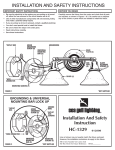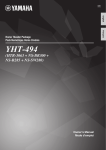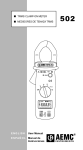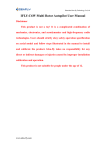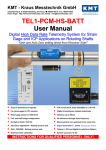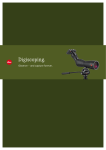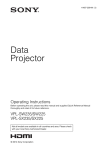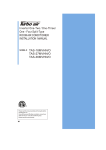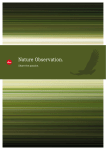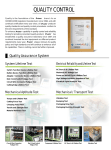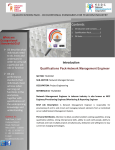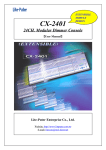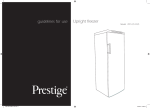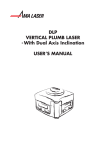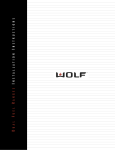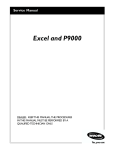Download OPJ-290522_S60_New_IR_Project_manual
Transcript
Multimedia LCD projector User manual Before using the projector,Please read this manual carefully Thank you for purchasing our LCD projector,please carefully read and understand this manual, so that you can better use the operation of this equipment to achieve the best results. Contents Safety Instructions……………………………………………………………………...................1 Safety Caution………………………………………………………………….............................3 Learning projector……………………………………………………..................................…….4 The installation of the projector…………………………………………......................................7 The overall layout………………………………………………………......................……7 Standard setting(Front projection)…………………………………............................…8 Installation ways……………………………………………………………........................9 The connection of external devices ………………………………………........................ 10 Functional Instruction of the panel buttons ……………………...................................................11 Functional Instruction of the remote control buttons ……………………………………………12 The projector switch machine ……………....................................................................................13 Boot operation …………………………………………………………........................... .13 Turn off operations ………………………………………………….....................…......13 Adjustment of the projection screen ……………………………….................…....................... .14 Focus adjustment………………………………………………………......................... ..14 Keystone ……………………………………………………………....................…….14 Menu settings………………………………………......................................................................15 A simple problem Operation……………………………………………....................……...........21 Package contents and optional accessories……………………………….....................................23 As the performance of this model is continuous improvement, any change will not be farther advised in the future. Safety Instructions Before operating the unit, please read this manual and keep for later use. The projector in the design process is to take a variety of security measures, but improper use may result in electric shock or fire. Ensure the safety of the projector installation, use and repair, please observe the following basic requirements 1. Using environment Do not use the unit in the humid environment . For example near a bathtub,sink, laundry tub, or wet basement, or near a swimming pool. 2. Accessories Don't use Accessories not recommended by the manufacturer of this product,Otherwise may be dangerous。 3. Cleaning Before cleaning, set the machine's power cord from the power and wipe the casing using a damp cloth 4. Installation and fix Do not place the unit in unstable bracket, or table to prevent the projector to fall, causing serious injury to a child or adult.And the projector body itself is severely damaged,.The installation of the machine in any way must be comply with manufacturer's instructions, and use a mounting accessory recommended by the manufacturer. 5.Ventilation The gap on the body with holes is to ensure ventilation. To make sure projector reliable operation, do not place the projector on a bed, sofa, rug or other similar items, so that these vents are covered or blockage 6.Power supply The machine can only use the bottom labels which stipulated the type of power 7. Groundwire or Polarization Groundwire in the power cord of the projector needs to be grounded , be sure to put the power cord access in conformity with the provisions of the national distribution power system 8. Protecting the power cord Power cord should not be placed on vulnerable pedestrians trample or easily pinched ,please specially attention to the wire of power plug or power outlet . 1 9.Thunder When Thunder and lightning or long-term no use, unplug the power cord from the power outlet, disconnect the power cord, this can prevent lightning or power supply voltage fluctuations caused damage to the projector 10. Overload Do not make a wall outlet , extension cords , drag strip , outlet overloading, otherwise there may be fire or shock hazard 11. Preventing the entry of foreign matter Never allows any objects from the cooling holes come in the projector.Foreign matter, the objects may touch dangerous voltage points or short out parts, resulting in electric shock or fire 12. Repair Do not attempt to open the machine, do not attempt to repair, opening or removing the casing of the projector will be among you in a dangerous voltage or other hazards, please turn to help from professionals maintenance enginneer. 13. When damaged in need of repair If the following situations occur, unplug the projector's power plug and commissioned by qualified maintenance professionals for repairment.a, Power cord or plug is damaged b,Liquid has been spilled into the projector, or objects fall into the projector c,Projector has been exposed to rain or water immersion d, Accordance with the instruction manual to operate the projector is still not functioning e, The projector is accidentally dropped or broken f, The performance of the projector appear obviously abnormal 14. The installation of this machine shall be located away from heat sources such as radiators, stoves or other heat source. 2 Safety Cautions The installation of the projector In order to minimize the times of repair and maintenance, and maintain high-quality images, you should avoid to install the projector in the tide, dusty and smoke place.In such an environment, then it must be more frequent to clean the air inlet and the lens,used in such an environment, the projector will not be shortened service life. Projector should not to be placed in direct sunlight or where the light is direct shinned indoor ●The projector screen should not be placed in the sun or indoor light directly.Direct light on the projector screen will make the image fades and viewing difficult. Using the projector in sunny or bright indoor, please close the curtains and dim the lights. Note of the placement of the projector ●Place the projector on the range of angle to adjust. Warning about the projector on placing in a high position ●When the projector is placed in a high position, you must carefully fixed by the projector fall resulting in personal injury accident.Please unplug the projector's power plug from the outlet,to be especially careful of the lens, do not touch or damage the lens surface. Avoid placed where at very high temperatures ●Operating temperature of the projector -5℃~+35℃ Storage temperature of the projector is -10℃~+45℃ Do not block the exhaust and intake vents ● Left at least 20 cm distance between the exhaust port walls or objects. ● Please must to confirm the air inlet and air vents not blocked ●If the temperature inside the chassis is a bit high, the protection circuit will automatically cut off power to the projector, to prevent overheat damage, this does not indicate a fault. Place the projector at the inlet and exhaust port unobstructed after a few minutes the projector will return to normal operation. ●Use the projector remote control or the power button after turning off the cooling fan will continue running for some time to reduce the internal temperature of the cooling fan stops, then unplug the power cord. 3 Note of carrying the projector ●Handling the projector, be sure the projector is not to be subjected to strong shock or vibration, otherwise it will cause damage to the lens to be especially careful. From the outlet before moving the projector, be sure to unplug the power cord and disconnect any other cables connected to it. ●Do not carry the projector by holding the lens part. Connecting other equipment When you want to connect other audio-visual equipment to the projector, please unplug the projector's power plug from the outlet, turn off the power supply of the equipment to be connected, then connect. Learning Projector The appearance and function of the projector This projector can input HDMI high-definition video signals, composite video signal, color difference signals, SV Video,Signal, VGA signal, also supports TV receiving function (optional).And support for stereo audio signal input and output. According to the need to connect the projector and other audio equipment Top View 1.cover shell ① ② ① Projection Lens ② Control Panel 4 Bottom View ③ ④ ③ Behind Machine feet screw holes ④ Former Machine feet screw holes Front and rear pin screw holes can let projector hanger installed on the ceiling and can use native machine feet or M4 × 20 screws to fixed. Front side view ① ② ③ ① feet of projection ② Projection lens ③ Front window of remote control 5 Rear side view ④ ⑤ ④ ④ window of speaker ⑤Power input socket, switch Side View ① ② ③ ④ ① ② ③ ventilate of air to cool the projector internal,Do not block the ventilation hole。 Trapezoid adjustment knob Signal input ④ Lens 6 The installation of the projector The overall layout You can fully enjoy the convenience and fun of the projector, refer to the icon to configure and install the projector and other audiovisual equipment. In order to get the best image, don't make the screen by direct sunlight or indoor light. If direct light to the screen,it will make the image fades, affect the viewing effect . Using projector in the sunlight or bright light for indoor,draw the curtains and turn the lights down. 7 The installation of the projector Standard setting(Front projection) Based on the use of your environment and needs,the projector can use the hanger forward hanging on the ceiling, also can be placed in the forward projected onto the curtain on a smooth desktop,to install the projector according to the following legend in rear projection way. Projection size 4:3 16:9 56inch 2.45 Meter 2.15 Meter 60inch 2.60 Meter 2.30 Meter 72inch 3.10 Meter 2.70 Meter 84inch 3.50Meter 3.25Meter 100inch 4.05 Meter 3.55 Meter Note:Above distance is projector screen to horizontal distance of center. On the table data may be 2-3% margin of error, because the projector projected image size depends on the projector and The distance between the screen. The greater the distance, image size, if the projection distance is less than 1.8 m, there will be Image blur tone unclear phenomenon。 Note: In order to install the projected image does not appear to geometric distortion (trapezoid), set the projector is mounted vertically. Curtain around the axis of symmetry. See the figure below。 About the axis of symmetry The installation of the projector Machine left the projector Installation location and angle Projector-right. Small image Image on the left the right side are correct. on the left the right 8 The installation of the projector Installation ways Based on the use of your environment and needs,the projector can use the hanger forward hanging on the ceiling, also can be placed in the forward projected onto the curtain on a smooth desktop,to install the projector according to the following legend in rear projection way. Note: NOTE 1. Use of a ceiling, the projector can not be on the edge of the height of the screen, otherwise it will affect the effect of the image or trapezoidal Correction 2. Be sure to install the projector screen around the axis of symmetry in order to avoid the image left and right trapezoidal distortion 3. Around the projector after the installation shall be adequately ventilated, you can not have any objects to cover or block the vents of the projector 4. During the installation process, please do not live operation, so as not to cause an electric shock hazard or projection electromechanical road failure. 5. Just installed the projector, the first boot, the image may appear the image on the bottom trapezoidal distortion. Or vague, please refer to the image correction section to adjust. 9 The installation of the projector The connection of external devices Signal port name USB1 USB2 Y/Pr/Pb Signal port description U disk connect ports Component video signal input port SV TV Connect DVD/VCD video port Composite cable TV port Video Composite video signal input port Audio port PR Composite sound equipment HDMI Composite computer/DVD’s HDMI R-in、L-in Audio signal input port R-out、L-out VGA Audio earphone port Audio signal input port VGAThe signal input port Composite sound equipment or earphone colour aberration port ,composite DVD/VCD video port Note:●Turn off the projector and the signal source before connecting, If any device to connect the power supply did not shut down , it may result in damage to the equipment. ●Check the cables before connecting port shape. If you try to insert a different shape or pin number of the terminal equipment port , which may cause the failure of the terminal or port , or damaged terminals or ports. 10 Functional Instruction of the panel buttons ① AV/PC MODE ② MENU MUNE ③ ③ ③ ③ ④ POWER POWER ⑤ ①Mode key Switching the projector input source(such as video/SV video/computer the HDMI/TV, USB) ② Menu key Turned on or off the projector's user menu.the same with the menu button functional on projector ③ Arrow keys Adjust the parameters of the projector corresponding options, the function corresponding to the remote control button. ④ Power keys Press this button can make the projector on or standby, the same function with power button on projector. ⑤ Indicator. Red light: the red standby mode Green: working mode. 11 Functional Instruction of the remote control buttons The power button Switch the standby or working status of the projector. The mute button Signal selection key Adjust keys Adjusts picture size image zoom 16:9 to 4:3. Multimedia operation keys Functional operation of the multimedia mode control keys Adjust picture up Flip keys down and left right overturn Signal Options key Sleep time keys Enter key Confirm menu item to select the adjustment Arrow keys Return keys Menu Transferred out or exit the main menu of the projector 4:3 or 16:9 exchange keys Exchange Picture size image 4:3 or 16:9 Volume keys Adjust speaker volume for projector Channel change keys Number keys TV Mode is used to directly select the TV channels Select time key Select a location video playback time in USB mode Note: ※Please do not have the new and old batteries into the remote battery compartment ※Do not place any objects between the remote control and the projector's remote control window, so as not to block the signal ※Battery for a long time after the remote distances have been shortened or failure, replace the new battery ※Unused for long periods when you're Remove the battery, the remote control to prevent battery leakage and corrosion ※Do not place the remote control is placed in hot or humid place, so as not to damage the remote control.... 12 The projector switch machine Just purchased the projector, see the "projector's installation "section of this book, let the projector placed, Connect power and signal lines, and then follow these steps Boot operation 1,Identifiers in accordance with the polarity of the remote control battery box. Load two batteries 2.Open the projector rear panel power switch, power indicator red LED 3.Press on the remote control or the panel "Power" button to open Machine green light is lit 4.After a few seconds, the lamp starts, the screen image, the projector into the normal working state 5.First boot the newly installed projector, the image fuzzy or was the keystoning state, see "images may appear Correction "section be corrected 6.Clear image adjustment, you can enter the normal viewing. In the process of watching, you can into the projector system parameters Line settings, see the menu settings section. Turn off operations 1.Projector is in normal use, press the power button 2 times to make the projector to switch to standby 2. Projector into standby, the green light is off, the machine is in auto-cooling process, three minutes after the cooling fan Stop running, the cooling process is complete. 13 Adjustment of the projection screen The newly installed projector, boot up using for the first time, will normally be the fuzzy image with the image border trapezoid, which is the focal length of the projector lens and keystone correction unadjusted good reason. Correction in the following way. Focus adjustment Clockwise rotation of the lens, the lens all back into the machine (Figure 1), and then slowly counterclockwise rotation of the lens(Figure 2). Careful observation of the pixels on the screen at the same time the particles is the most clear image (imagethe middle region, date), is the lens to focus the best position. Can also press the MENU button to display the menu with the tune whole, the most clear in the menu font, that is, the lens focus on the best location 。 Picture 1 picture 2 Keystone Keystone correction knob on the rotating side, the border of the screen image into the quadrilateral so far (Figure 3).A KEYSTONE the maximum amplitude of accommodation is ± 15 degrees. If keystone correction knob to the limit position is still not eliminate trapezoidal distortion, shortening the distance between the projector and the vertical direction of the center of the screen (Figure 4). Asif the table placement, the projection angle of the projector can be changed by rotating the base plate angle adjustment machine feet (Figure 5). Projector The vertical distance Projector Screen distance screen Adjust feet Keystone correction knob (picture 3) The vertical (picture 4) 14 (picture 5) Menu settings 1. Menu settings 1)Projector in the course, in TV mode, Pressing the "menu" key, the screen displays "Image”Road menu interface (Figure 1). 2)Press the " key, followed by circulation into the "Sound" and .“settings", “channels" to adjust the nodal plane. single interface (in the videomode of the electric only "frequency road menu interface”) 3)" Button to adjust the parameters of the selected Projects Number (Figure 3); or "OK" button on the remote control.This machine "SOURCE" button, enter the need to adjust Of items under a menu (Figure 4), and then"▲ ▼" key to select, press the "Menu" button to Confirm and return to a menu. Figure 1 Figure 2 4)Repeat steps 2 to 3 until the completion of all Parameter settings, press the "Menu" key to exit the menu tune Section interface or menu interface in a certain time Automatically exit after a delay. Figure 3 Note: If the menu option icon is gray, That this option can not be adjusted. Figure 4 15 2.TV Menu Automatic station search TV Menu Automatically search for television signals, and automatic storage TV channel parameters. A station manually Automatically search for television signals, and automatic storage TV channel parameters Channel Editor Delete search TV channels, Rename, move, jump, etc. Edit Settings Note: With no TV reception, no 3. Image menu Image menu Image Mode standard The image display mode adjustment Color temperature The image shows the hue Zoom mode Image 4:3, 16:9, zoom to adjust Noise Reduction Image shows the noise level adjustment adjustment 16 4. Sound menu Sound menu Sound menu Standard Adjustment of the sound output mode 。 Balance Audio output level of audio adjustments Automatic volume Automatic volume setting adjustment Surround Surround sound settings to adjust fibre optical pcm fibre optical pcm setting adjust balanced Audio balanced setting adjust 5. Time menu time menu time The current time setting Off time Off time settings Open time Open time setting Sleep timer Sleep time setting Auto Auto standby setting Standby 6.Setting menu Setting menu 17 Language setting Adjust the menu display language reset Restore the original settings Rotation Image rotation mode adjustment Menu transparency Menu transparency setting Menu time Menu time setting 7.Amusement menu Amusement multi-media 8. Multimedia mode instructions 1)Insert U disk , select and enter the multimedia Mode, the screen will display the main sector of the multimedia mode Surface menu (the menu shown at right) 2)Press " " key in turn can choose Pictures, "" music "," movie "," text "text Pieces of items 3)By remote control "OK" button, or the local "SOURCE" button, enter to select "Picture", "Music", "film" or "text" file Read the menu (see right) Wait a few seconds will enter the selected picture. "Music", "film" or "text" file A list of menu (see right) 18 Menu At an mode entre automatic recognition 2 passageway USB The operation of the image file In the main menu interface of the multimedia mode, press" "to select" Picture "and then click away The controller's "OK" button, or the machine "▲" key The list into the "image" menu (see right).press " " Chooce "▲" or "OK" button confirm,press remote’s play Key or "mode" key open picture all screen play. picture would Circulate Play of slide way when you Choose 2 or above 2’s picture files,press remote’s "EXIT" return. The operation of the music files In the main menu interface of the multimedia mode,press" "to select "music "and then Press remote 's "OK" button, or the machine "▲" key Into the list of "Music" press " "to select, Press "▲"or "OK"confirm,press remote’s play Or “model”key open music play of all screen. picture would Circulate Play of slide way when you Choose 2 or above 2’s picture files,press remote’s "EXIT" return. The operation of the movie file In the main menu interface of the multimedia mode,press" "Key to select "movie " then Press the controller's "OK" button, or the machine "▲"key Into the list of "movie" menu (see right), press " "to select,press "▲"or "OK"confirm, press remote’s "play"Or "Mode”of projector open movie’s all screen.picture would Circulate Play of slide way when you choose 2 or above 2’s picture files press remote’s "EXIT" return. The operation of the text file In the main menu interface of the multimedia mode,press "Key to select" music "and then click awayThe controller's "OK" button, or the machine "▲"key Into the listof "Music" menu (see right) press " "to select,Press "▲"or "OK"confirm,press remote’s "play" Or "Mode”of projector open movie’s all screen.Press "▲ ▼ ” page turning,press remote’s "EXIT" return. 19 Movie format support:MPEG1、MPEG2、MPEG4、RM、RMVB、MOV、 MJPEG、Divx、VOB Audio format support:WMA、MP3、M4A (AAC) Image format support: JPEG、BMP、PNG、 Support txt text file 20 A simple problem Operation The operation of this machine is very simple, basically the same with the use of ordinary TV, in the course of using projector, generally do not encounter any difficulties, but sometimes because of peripherals use city electricity.Some false failure phenomenon occur. Please see the following instructions in the repair of the machine on a trial basis to excluded barrier. If we excluded the following possible failure, the projector is still not normal, and please contact with related technologies Members . Failure Cause of failure may be phenomenon 1. Open the rear side panels On the power switch Off, indicator Does not shine ◇The power plug is plugged in ◇The outlet is normal mains voltage ◇This machine's rear panel power switch is turned on ◇The signal path of the projector to select correct 2. After turn on the projector the on-screen No picture ◇Source device is powered on ◇The signal line is plugged in ◇Signal line is plugged in the wrong position ◇VGA input mode, the computer display refresh rate set too high ◇Portable computer, whether the output of the computer has been set to the signal Ministry of display 3. ◇Projector rear panel power switch is turned on Press the remote control ◇The remote control battery power The power button can not ◇Whether there are obstacles between the block in the Boot receiver window of the remote control and projector ◇Operating distance of the projector is too far 21 4. Each boot to ◇The projector's air intake cover other items are blocked "USE" After a certain period of time ◇This machine is overheating protection Automatically shut down 5. Good picture, But no sound ◇The projector's volume is transferred to a minimum ◇Audio equipment, audio signal output ◇Audio equipment volume is transferred to a minimum 22 Package contents and Optional Accessories In order to use the projector normally, the user need to check carefully if the attachments of the box is complete before open the packaging of the machine. Package content Projector………………………………….1pcs Lens cap…………………………....….…1pcs Remote controller ……………………....1pcs power line……………………………..…1pcs AV Signal line……………………………1pcs SV Signal line…………………………….1pcs VGA line……………………………….....1pcs manual………………………………..…..1pcs Optional accessories: 1. Projector screen 2.Ceiling mount 23