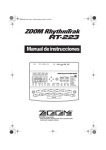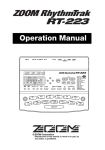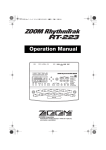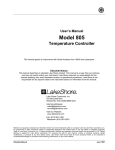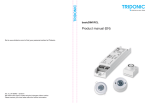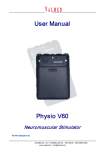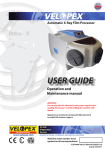Transcript
BUILDING INTO THE FUTURE BY RESPECTING OUR PAST Please read before use! INTRODUCTION Safety and Performance Thank you for choosing ANDROID® SMARTWATCH AD721. This user's manual the best use of this Bluetooth companion. Do not use the ANDROID® SMARTWATCH while it is charging. Do not use ANDROID® SMARTWATCH outdoors during a lightning storm to avoid being struck by lightning or other injuries. The Company reserves the right to make changes to the technical specifications described in this manual, without advance notice. The pictures used in this manual are functional schematic diagrams and may differ from your smart watch displays. Do not place the battery on or near fires, stoves, or other high-temperature locations. Do not store the battery in direct sunlight, or use or store the battery inside cars in hot weather. Doing so may cause the battery to generate heat, rupture, or ignite. Using the battery in this manner may also result in a loss of performance and a shortened battery life. The use of the SMARTWATCH in this situation may lead to failure and cause a fire. Please read these notes carefully before using the ANDROID® SMARTWATCH to ensure the safe and correct use. Keep charging adapter or other flammable materials away from the body in order to avoid fire, explosion, or other hazard. Note : Do not attempt to disassemble, repair or rebuild the SMARTWATCH. Do not use a non-original battery. This SMARTWATCH may affect medical equipment such as pacemakers, hearing aids or other electronic devices. To avoid potential interference, it is recommended that you always maintain a distance of at least 6 inches between your ANDROID® SMARTWATCH and any electronic medical equipment. Do not use your ANDROID® SMARTWATCH while driving. Stop the car before making or answering phone calls or use a separate hands-free device. Keep ANDROID® SMARTWATCH and charger out of reach of children. Do not allow unsupervised children to use ANDROID® SMARTWATCH or charger. Operating conditions: temperature 5 °C - 40 °C, humidity 35% - 85%. Do not wipe the ANDROID® SMARTWATCH with alcohol, thinner, solvents or benzene solution. Avoid buildup of dirt that may prevent your ANDROID® SMARTWATCH from making contact with the charger. Clean regularly. WATCH INFORMATION All ANDROID® watches are made with the finest premium-grade materials. We have listed below how to best care for your watches to ensure the materials and workmanship are well maintained. How to care for your ANDROID® SMARTWATCH: The ANDROID® SMARTWATCH is SPLASH resistant. That means it will withstand moisture on the surface, as with rain or splashes. Immediately wipe away any moisture with a soft cloth. DO NOT immerse your splash resistant watch in water. DO NOT wear your splash resistant watch in the shower. DO NOT wear your splash resistant watch in a steam room or sauna. DO NOT swim while wearing your splash resistant watch. Moisture may damage your leather strap. AD721 Galactopus Touch Screen (GTS) Instructions IN THE BOX MINUTE REPEATER BUTTON TOUCH SCREEN AD721 GTS WATCH RESET HOLE CHARGING DOOR USB WIRE RETURN BUTTON USB CHARGING PORT SPEAKER MICROPHONE CHARGING CHARGING INSTRUCTION RED GREEN GREEN LOW BATTERY CHARGER PLUGIN FULLY CHARGED Plug the USB WIRE into the USB CHARGING PORT. Open the CHARGING DOOR (with AD logo). Plug the other end of the USB WIRE into your computer’s USB port or into the ADAPTER. (Plug the ADAPTER into a wall outlet.) ® name will appear for a few seconds and then the battery icon will ANDROID ® appear for a couple of minutes. 1) When the ANDROID® SMARTWATCH is at low power, the screen will appear RED. Charging takes about 3 hours to complete. You can check if your watch is still charging by pressing the RETURN BUTTON. 3) When charging is complete, the FULLY CHARGED symbol (green) appears. Unplug the USB wire from the USB port of the ANDROID® SMARTWATCH. This watch has a touch screen. Use your finger to select items on the screen. INTERFACE 2) When the ANDROID® SMARTWATCH is charging, the CHARGER PLUGIN (green) icon appears. Do not use any instrument, pointer, or wand on the touch screen. Do not press hard on the screen. Touch and slide the screen from left to right or right to left. Press and hold the RETURN button for 3-5 seconds to turn power ON/OFF. Press and release the MINUTE REPEATER button when the screen is ON. PEDOMETER CALCULATOR CHRONOGRAPH CALENDAR MUSIC CONTROL WORLD CLOCK SETTINGS BLUETOOTH VOICE MEMO The screen sequence is TIME,ALARMS,CONTACT LIST,CALL & MESSAGE, PEDOMETER,CALCULATOR,CHRONOGRAPH,CALENDAR,MUSIC CONTROL, WO RLD CLOCK, VOICE MEMO ,BLUETOOTH,SETTINGS. It is a continuous sequence. Press the RETURN BUTTON at any time to return to the previous screen. TIME SETTING DATE SETTING Date Date 10.15.2013 / Time Time Zone 03:38 PM Time Zone New York 24 Hour Clock OFF Daylight Saving Step 1: To set the date: go to SETTINGS. Time New York 24 Hour Clock SETTINGS 10.15.2013 / 03:38 PM Step 1: To set time: go to SETTINGS. Step 4: Touch DONE to save. OFF Daylight Saving SETTINGS ON ON Step 4: Touch DONE to save. Step 2: Touch DATE/TIME, then touch DATE. Step 2: Touch DATE/TIME, then touch TIME. Step 3: To select the MONTH, DATE, or YEAR, scroll up/down. Step 3: Scroll up/down to select the hour and minute. Time Zone Setting 24 Hour/D aylight Saving Setting Date Time Time 03:38 PM Chicago Time Zone New York 24 Hour Clock Denver New York 24 Hour Clock OFF Daylight Saving SETTINGS 10.15.2013 / 03:38 PM Time Zone Date New York 10.15.2013 / Los Angeles ON OFF Daylight Saving SETTINGS ON Step 1: To set 24 hour clock/ Daylight saving: go to SETTINGS. Step 1: To set the time zone: go to SETTINGS. Step 3: Touch and slide the screen up/ down to the city. Touch to select the city. Step 2: Touch DATE/TIME, then touch TIME ZONE. BRIGHTNESS SETTING Step 2: Touch DATE/TIME. Step 3: Touch 24 HOUR CLOCK/ Daylight Saving, to turn ON or OFF. POWER SAVING SETTING POWER SAVING BRIGHTNESS / / 05 SEC DONE SETTINGS SETTINGS Step 1: To set brightness: go to SETTINGS and touch to select BRIGHTNESS. Step 1: To set power saving, go to SETTINGS. Step 2: Slide the bar LEFT to RIGHT to adjust the brightness. Step 2: To preserve the longest battery life, slide the bar LEFT to RIGHT to 5 seconds. Step 3: Touch DONE to save. Step 3: Touch DONE to save. LANGUAGE SETTING View Time / SETTINGS Step 1: To set language, go to LANGUAGE. Step 1: Touch TIME. Step 2: The sequence is ENGLISH, Chinese Traditional, SPANISH, FRENCH. Touch the desired language. Step 2: Touch to select DIGITAL, Minute Repeater or TOURBILLON. Step 3: Press RETURN button. Step 3: Press RETURN button to save. ALARM PHONEBOOK My Number 02.53 STOP Step 1: To set alarm: go to ALARMS. Step 3: Slide up/down to select the hour and minute. Step 2: Touch to select alarm (1, 2, 3, or 4) Step 4: Touch ON/OFF to turn alarm on or off. View Back Call Step 1: Go to PHONEBOOK. 02.53 Back Step 3: Touch to select the contact record or phone number. Step 2: Slide up or down to see the records. Step 4: Touch Call to make calls. When incoming call answered, you can select Speak mode or Hand free mode. PEDOMETER CALL & MESSAGE MESSAGES MESSAGES CALL LOGS PM PM BACK RESET PM CALL LOGS Will you be back for dinner? MESSAGES GO RESET DELETE Step 1: To view CALL LOGS, go to Call & Message . Step 3: Slide up or down to view call logs Step 2: Touch C ALL LOGS. Step 4: Touch number / record to view or call. PEDOMETER CALCULATOR Step 1: Touch START to start. Step 3: Touch GO to continue. Step2: Touch STOP to Pause. Step4: Touch RESET to reset to zero. CHRONOGRAPH PM PM RECORD PM GO Step 1: To record your s teps: go to Pedometer . Step 1: Touch Step 2:arrow to change the function (+, -, x,start ÷) to record . Touch Step 3 : To pause/continue your record : Click Step 3: /go. stop Slide the results view left to right to Step 2: erase/reset the calculation. T o reset your record: Click reset. Step 1: Touch START to start. Step 3: Touch the numbered lap time display at top of screen to view lap times. Step2: Touch LAP to record split/lap times. Step4: Touch RESET to reset to zero and erase lap times. Step 2: Touch = to calculate. Step 3: Touch STOP to end timing. CALENDAR MUSIC CONTROL + YEAR Step 1: To view the calendar, go to CALENDAR. Step 2: Slide CALENDAR left/right to view other months. MUSIC CONTROL + MONTH MUSIC CONTROL - MONTH Step 3 Slide up/down to view other years. Enter music player interface to play/pause, adjust volume or switch songs. - YEAR This feature requires Bluetooth connection to another Bluetooth-enabled device. VOICE MEMO WORLD CLOCK New York 2013.10.12 1:30 2013.10.12 1:30 2013.10.12 1:30 2013.10.12 1:30 New York Chicago Denver Los Angeles Step 1: Touch to select VOICE MEMO Step 2: Touch red circle to RECORD Step 1: Touch WORLD CLOCK. Step 2: Slide to see the world cities. Step 3: Touch to select the desired city and view the time in that location. Step 3: Touch square icon to STOP. Step 4: Touch lines at top left to view recorded memos. Step 5: Touch to select a memo. Step 6: Touch OPTIONS to Play, Append, or Delete memo. BLUETOOTH BLUETOOTH BLUETOOTH BLUETOOTH POWER POWER ON ON VISIBILITY VISIBILITY OFF OFF MY DEVICE MY DEVICE ANDROID SMARTWATCH Use your Android Phone to download the ANDROID® SMARTWATCH app from our website at www.android-usa.com . Step1: ANDROID® SMARTWATCH: Go to BLUETOOTH Step2: ANDROID® SMARTWATCH: Touch TO TURN on. Step 3: Phone: Turn on BLUETOOTH. Unpair your phone from any other Bluetooth device. Step 4: Phone: Search for device / available devices. Step 5: Phone: Touch to select your ANDROID® SMARTWATCH on the list of available devices. LIMITED WARRANTY ANDROID SMARTWATCH Step 6: Phone: You will get a Bluetooth pairing request. Touch OK to Confirm security code/passkey of your device (default 0000). Step 7: ANDROID® SMARTWATCH: You will get a Bluetooth pairing request. Touch (Yes/OK) to accept. Step 8: Phone: You will get a MAP request. Touch OK to select. Step 9: Phone: You will get a Contacts request. Touch OK to select. Step 10: Phone: Your ANDROID® SMARTWATCH will appear as a Paired Device. Touch to select and activate Call Audio or Media functions. Specification ANDROID® SMARTWATCH has a one year limited warranty from the date of original purchase. You can register your warranty online at: www.android-usa.com or email to [email protected]. This warranty covers manufacturers' defects, including the movement mechanism. The warranty DOES NOT cover leather straps, crystal lenses, batteries, buttons, crowns, bracelets, cases or plating. The warranty DOES NOT cover normal wear and tear of the watch. The warranty is void if damage is due to negligence and not as a direct result of manufacturers' defects. We reserve the right to void this warranty should we find that the watch has been tampered with, forced open, or repaired by anyone other than our watch repair specialists. *Call and message capable with Android phone & only call capable with iPhone SERVICE INSTRUCTION ANDROID USA Contact Information Enclose the watch in its original packaging and with your proof of purchase. Clearly print your name, return ship ping address, apt # (No PO Box), phone number, email address and a brief description of what is wrong. Email: [email protected] Enclose a check or money order for $15.00 for S&H for us to return your watch to you. Send your watch to: OKO International Company PO Box 4021 Deerfield Beach, FL 33442 ® enquiry hotline: 954-426-2822 or 888-868-1828. ANDROID ® Website: www.android-usa.com REPAIR OR REPLACEMENT ESTIMATIONS: Watch Battery $40 Leather Band $30-$90 Exotic Leather Band $90-$150 Any ANDROID® product received excluding shipping/handling fee will not be returned until payment is received. We cannot assume responsibility for any loss or damage under these circumstances. Metal Bracelet $100-$120 Please allow approximately 30 days for your watch to be returned. Case and Crystal $80-$110 Warning: Changes or modifications to this unit not expressly approved by the party responsible for compliance could void the user’s authority to operate the equipment. However, there is no guarantee that interference will not occur in a particular installation. If this equipment does cause harmful interference to radio or television reception, which can be determined by turning the equipment off and on, the user is encouraged to try to correct the interference by one or more of the following measures: NOTE: This equipment has been tested and found to comply with the limits for a Class B digital device, pursuant to Part 15 of the FCC Rules. These limits aredesigned to provide reasonable protection against harmful interference in a residential installation. This equipment generates, uses and can radiate radio frequency energy and, if not installed and used in accordance with the instructions, may cause harmful interference to radio communications. Reorient or relocate the receiving antenna. Increase the separation between the equipment and receiver. Connect the equipment into an outlet on a circuit different from that to which the receiver is connected. Consult the dealer or an experienced radio/TV technician for help.