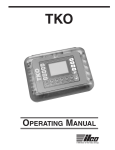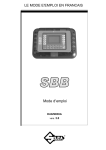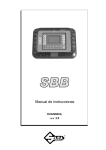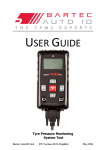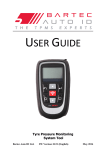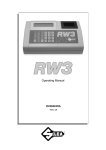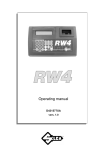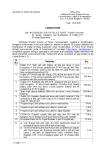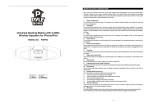Download Operating manual
Transcript
Operating manual D431625XA vers.1.0 ® © 2006 SILCA S.p.A - Vittorio Veneto This manual has been drawn up by SILCA S.p.A. All rights reserved. No part of this publication may be reproduced or used in any form or by any means (photocopying, microfilm or other) without the written permission of SILCA S.p.A. Published: June 2006 Printed in Vittorio Veneto by SILCA S.p.A. via Podgora, 20 (Z.I.) 31029 VITTORIO VENETO (TV) – Italy INDEX 1 MACHINE DESCRIPTION ........................................................................................................ 2 1.1 1.2 1.3 1.4 2 MAIN CHARACTERISTICS ................................................................................................... 2 TECHNICAL DATA ................................................................................................................ 3 WORKING PARTS ................................................................................................................. 4 SYMBOLS ............................................................................................................................. 5 TRANSPORT ............................................................................................................................6 2.1 2.2 2.3 PACKING ............................................................................................................................... 6 UNPACKING ......................................................................................................................... 6 HANDLING ............................................................................................................................ 6 3 ACCESSORIES PROVIDED .....................................................................................................7 4 INSTALLATION AND PREPARATION ....................................................................................7 4.1 4.2 4.3 4.4 PREPARATION FOR USE - INITIAL OPERATIONS ............................................................ 7 CHECKING FOR DAMAGE ................................................................................................... 7 ENVIRONMENTAL CONDITIONS ........................................................................................ 7 SOFTWARE UPDATING ....................................................................................................... 7 5 REGULATION AND GAUGING ................................................................................................7 6 USING THE MACHINE 8 ............................................................................................................. 6.1 6.2 START-UP ............................................................................................................................. 8 PASSWORD .......................................................................................................................... 8 6.2.1 6.3 6.4 6.4.1 6.4.2 6.4.3 6.4.4 6.5 ENABLING ............................................................................................................................. 14 LANGUAGE ........................................................................................................................... 17 SERIAL NUMBER .................................................................................................................. 17 CLOCK ................................................................................................................................... 17 VERSION ............................................................................................................................... 17 MEMORIZE PASSWORD ...................................................................................................... 18 KEYS REFERENCES ............................................................................................................ 18 ARCHIVE ............................................................................................................................. 18 6.8.1 6.8.2 6.8.3 6.9 PIN 7 ...................................................................................................................................... 12 DEALER ................................................................................................................................. 12 IMPORTER ............................................................................................................................ 12 PIN 4 ...................................................................................................................................... 13 SETUP ................................................................................................................................. 14 6.7.1 6.7.2 6.7.3 6.7.4 6.7.5 6.7.6 6.7.7 6.8 DISABLED VEHICLE MODEL ............................................................................................... 11 ENABLED VEHICLE MODEL ................................................................................................ 11 COMMUNICATION PROCEDURE FOR PIN CODE READING ............................................ 11 7-4 PIN CONV. .................................................................................................................... 12 6.6.1 6.6.2 6.6.3 6.6.4 6.7 SELECTING THE CAR MAKE ............................................................................................... 10 CAR MODEL NOT ENABLE .................................................................................................. 10 CAR MODEL ENABLED ........................................................................................................ 10 COMMUNICATION PROCEDURE WITH THE IMMOBILIZER .............................................. 11 PIN CODE READING .......................................................................................................... 11 6.5.1 6.5.2 6.5.3 6.6 PASSWORD (MEMORIZED) ................................................................................................... 9 MAIN MENU .......................................................................................................................... 9 IMMOBILIZER MENU / REMOTE CONTROLS .................................................................... 9 SEARCH ................................................................................................................................ 18 PRINTOUT ............................................................................................................................. 19 ARCHIVE ERASE .................................................................................................................. 20 TEST .................................................................................................................................... 20 6.9.1 6.9.2 6.9.3 6.9.4 KEYBOARD ........................................................................................................................... 20 TEXT ...................................................................................................................................... 20 GRAPHICS ............................................................................................................................. 20 UPDATE SWITCH CAN ......................................................................................................... 21 7 WARNING/ERROR MESSAGES ............................................................................................22 8 HELP MENU ............................................................................................................................29 9 MAINTENANCE ......................................................................................................................31 9.1 CHECKING WIRING ........................................................................................................... 31 10 WASTE DISPOSAL ................................................................................................................32 11 ASSISTANCE ..........................................................................................................................33 11.1 HOW TO REQUEST SERVICE ........................................................................................... 33 Operating Manual - English SBB GENERAL The device is designed to the principles of European CE Directives. The materials used in its manufacture are not dangerous and their use complies with directives. Its design features make the machine and all its components completely safe to use. FURTHER RISKS There are no further risks arising from the use of the machine. PROTECTION AND SAFETY PRECAUTIONS FOR THE OPERATOR The operations for which the machine has been designed are easily carried out at no risk to the operator. SAFETY REGULATIONS To operate under conditions of maximum safety do not use the device without reading and understanding clearly the contents of this operating manual. • Check the electrical wiring periodically; if the wires are worn they should be repaired or replaced. • Never work with wet, greasy or oily hands. • Disconnect the device from the mains when it is not in use or in order to carry out maintenance work. • Never tug at the power supply wire; make sure it does not come into contact with oil, sharp edges or heat. • It is dangerous to use the device in areas at risk (damp or wet). • Always work in a well lighted area. • Keep the work area clean and remove all tools before turning on the machine. • All visitors, children in particular, must keep at a safe distance and not touch the machine or electrical wiring. • Do not use the device for purposes different from those described in the Operating Manual. POWER SUPPLY The machine is supplied with electricity at 12 Vdc provided by the vehicle battery, or as an alternative can be powered from a 15 Vdc universal feeder supplied with the machine. TURNS ON The machine turns on automatically when the connection (OBD II or Optional) is connected to the diagnostics socket or one of the feeder wires supplied with the machine is used. IDENTIFICATION OF THE SBB DEVICE The device has an identification plate showing its serial number (fig. 1). SILCA SPA VIA PODGORA 20 TREVISO - ITALY Tel. 0438-9136 Fax 04138-913800 e-mail [email protected] ® manufacturer’s address L type of machine TIPO TYPE serial No. N° MATRICOLA SERIAL No. working voltage V CE mark year of manufacture HZ W A absorbed current MADE IN ITALY working frequency absorbed power Fig. 1 (*) see chap. 10 "WASTE DISPOSAL", page 32. Copyright Silca 2006 1 SBB 1 Operating Manual - English MACHINE DESCRIPTION The machine is used to easily programme keys with transponders in the centralized immobilizer units of a number of car models. In particular, it can: - memorize all the keys in the centralized immobilizer unit; - erase keys already in the memory; - read the immobilizer ID code – IMMO ID (if applicable); - read the mechanical code for the key (if applicable); - add one or more keys; - read the number of keys in the memory (if applicable); - read any errors/anomalies in the centralized immobilizer unit; - erase/zero any errors found; - provide help. The machine is provided with a password to prevent unauthorized use. Users have at their disposal a functions menu to meet all possible requirements during operation. NOTE: Once the machine is connected to the power mains it’s automatically switched on. To turn it off exit from function and unplug the machine from the mains. 1.1 MAIN CHARACTERISTICS OPERATING METHODS - Adds or deletes keys from the immobilizer control unit by connecting SBB to the vehicle diagnostics input. SPECIAL FUNCTIONS - Storage in the User Data Archive of all operations carried out; Multi-language program; Machine test; Help (operational help for: type and position of connectors, procedures, keys, types of transponders, etc...). PASSWORD A principle password is needed to enable SBB (required every time the program is turned on), issued by the supplier/distributor by means of a special "USE AGREEMENT FORM". SBB - FULL LOADED CONFIGURATION Basic software (all makes included at the time of purchase) - All makes are enabled for use. Software update (new makes released) - To use the new makes loaded with the SW update (after purchase) you may proceed in two different ways: ENABLING BY PASSWORD ENABLING BY TOKEN Apply for a password for each of the makes required with the special “USE AGREEMENT FORM” included in the software updating kit. Enter the password received in order to enable the device permanently for use on the specific make (see chapter “Enabling”). 2 Use a credit that is reduced every time key programming/deletion is carried out. Credits can be purchased and loaded onto SBB by means of a smart card (see chapter “Enabling”). Copyright Silca 2006 Operating Manual - English SBB SBB - PAY PER USE CONFIGURATION Basic software (all makes included at the time of purchase). - This configuration the device needs a TOKEN, that is to say a credit that is reduced every time key programming/deletion is carried out. Credits can be purchased and loaded onto SBB by means of a smart card (see chapter 6.7.1 "ENABLING"). Software update (new makes released) - To use the new makes loaded with the SW update (after purchase) there is only the following way to proceed: ENABLING BY TOKEN Use a credit that is reduced every time key programming/deletion is carried out. Credits can be purchased and loaded onto SBB by means of a smart card (see chapter “Enabling”). SOFTWARE UPDATE The machine can be updated through an RS232 serial line connection with a personal computer. POWER SUPPLY - From the car through an OBD II connector; - From the car through the cigarette lighter plug; - From the mains through a universal feeder and special cable. 1.2 TECHNICAL DATA POWER SUPPLY - 8-45 Volt (typically 12Volt from the vehicle diagnostic inlet or cigarette lighter plug). - Universal feeder: INPUT OUTPUT Tension 90-264 Vac 15 Vdc Current 1.0Arms @ 90V 1A Frequency 47-63 Hz Power 15 W DIMENSIONS Lenght: 220 mm Width: 165 mm Height: 50 mm Weight: 300 g. Copyright Silca 2006 3 SBB 1.3 Operating Manual - English WORKING PARTS A B C Fig. 2 A - Retro illuminated LCD graphic display B - 23-key keypad (numerical, functions, arrows, ESC, ENTER) C - Parallel Port (25 Poles) to communicate with the vehicle D - Serial Port RS232 (9 Poles) use only for Serial cable E - Socket for cigarette lighter power cable or feeder F - Standard OBD II cable G - Cigarette lighter power cable H - Feeder J - Serial cable 4 Copyright Silca 2006 D E Operating Manual - English SBB MAIN FEATURES KEYPAD The machine keypad allows the user to interact with it rapidly and easily. At any given time only the keys involved in the cycle in progress are enabled. HELP function keys Left-Right arrow keys, move the cursor to the left or to the right Up-Down arrow keys, move the cursor up or down (ENTER) key confirms data entered or selection made (ESC) key quits or returns to the previous screen/status Fig. 3 LIQUID CRYSTAL DISPLAY Retro illuminated LCD graphic display (128x64 pixel or 21x8 characters). 1.4 SYMBOLS The box shows the machine screen and relative displays, as shown below: 1 2 3 > 4 5 6 7 - - MAIN MENU IMMOBILIZER REMOTE CONTROLS PIN CODE READING 7-4 PIN CONV. SET UP DATA BASE TEST Methods for selecting a specific function: - Use the arrow Left/Right keys, the point where the cursor “>“shows the item required, then press ENTER; - Digit a number (xx) from the keypad to access the item required directly from the menu. 1 2 > 3 4 - - TEST KEYBOARD TEXT GRAPHICAL UPDATE SWICH CAN Example: to access the GRAPHICS TEST menu (73) either use the arrows to select first the TEST menu (7), press ENTER, then the GRAPHICS menu (3) and press ENTER, or digit (73) which corresponds to the GRAPHICS TEST (73). Copyright Silca 2006 5 SBB 2 Operating Manual - English TRANSPORT The machine and its components are easily transported by one person and its handling does not incur any hazards. 2.1 PACKING The packing ensures safe transport for the machine and protects all its parts. To avoid knocks damaging the machine, we recommend using the original carrying case and packing every time it is transported. Fig. 4 2.2 UNPACKING To remove the machine from its packing: 1) take care not to damage the box when opening as it can be used again (transfers, dispatch to the manufacturer for repairs or maintenance). 2) check the contents of the packing case, which comprise: - 1 carrying case; - 1 machine; - 1 universal feeder; - 1 centralized unit connecting cable (universal), OBDII – 00 connector; - 1 serial cable; - 1 power supply cable with cigarette lighter plug; - 1 set of documents: user’s manual, guarantee form and user’s agreement; - 1 CD program 2.3 HANDLING Always replace the machine in its carrying case after use. 6 Copyright Silca 2006 Operating Manual - English 3 SBB ACCESSORIES PROVIDED The device comes complete with: - universal feeder; - centralized unit connection cable (OBD II-00 connector); - serial cable; - power supply cable with cigarette lighter plug; - CD program (to be used in the event of loss of the program on the machine). 4 INSTALLATION AND PREPARATION Installation can be carried out by the purchaser and does not require special skills. The machine is supplied ready for use – however, some checks and preparation are necessary before use. 4.1 PREPARATION FOR USE - INITIAL OPERATIONS - power the machine by means of the supply socket (E); - check that the serial number stamped on the device is the same as the one shown on the display; enter the password (to enable use) (see chap. 6.2 "PASSWORD", page 8); - select the language; 4.2 CHECKING FOR DAMAGE The device will not normally damage if transport, unpacking and installation have all been carried out according to the instructions in this manual; however it is always advisable to check that the machine has not suffered any damage. Should faulty operation arise that is not connected with the above-mentioned conditions, please contact AfterSales Service. 4.3 ENVIRONMENTAL CONDITIONS To ensure that the best use is made of the machine and that the keys with transponders produced work properly, it is important to bear in mind operating conditions and temperature. Given the characteristics of the transponders on the keys, in order to memorize them, THE TEMPERATURE MUST BE ABOVE 5° C. Ideal working conditions for the machine are therefore: - temperature: from 5° to 40° C. 4.4 SOFTWARE UPDATING The machine software can be updated by connection to a personal computer. ATTENTION:the RS232 socket for connection to the PC is located on the front, near the display. Use the RS232 serial cable provided and follow the instructions for updating. 5 REGULATION AND GAUGING The machine is designed not to require any gauging or regulation. Copyright Silca 2006 7 SBB 6 Operating Manual - English USING THE MACHINE This chapter describes all the operations required to memorize, erase, or add keys to the centralized immobilizer unit by connecting SBB to the vehicle diagnostics input. 6.1 START-UP When the machine is turned on the display shows the logo: ® After a few seconds the following message appears: - SBB Update. : XXXXXXX S.N. : XXXXXXXXXXXXX (F1) to continue The words “Update: XXXXXXX” give the level of updating for the program and database. The words “S.N.: XXXXXXXXXXXXX” give the machine serial number. Check that the serial number shown on the display is the same as that on the document "USER’S AGREEMENT" and on the label attached to the back of the machine. Press F1 to continue. 6.2 PASSWORD When selection has been made, the following message appears: INSERT PASSWORD: XXXXXXXX To use the machine enter the password issued by the supplier/dealer, comprising 8 numerical characters. - enter the password and press ENTER. CORRECT PASSWORD If the password is correct, the message below appears: RIGHT PASSWORD After a few seconds the program enters the main menu. 8 Copyright Silca 2006 Operating Manual - English SBB WRONG PASSWORD If a wrong password has been entered, a beep advises the user and the display shows: WRONG PASSWORD INSERT PASSWORD: XXXXXXXX - Repeat the operation and press ENTER. 6.2.1 PASSWORD (MEMORIZED) If the password has already been memorized on the machine (chap. 6.7.6 "MEMORIZE PASSWORD", page 18), when F1 is selected the following message appears: PASSWORD SAVED Wait a few seconds for the display to show the main menu. 6.3 MAIN MENU There are two ways to choose the menu: 1 2 3 > 4 5 6 7 - Use the function. 6.4 - - MAIN MENU IMMOBILIZER REMOTE CONTROLS PIN CODE READING 7-4 PIN CONV. SET UP DATA BASE TEST , arrow keys for selection then press ENTER, or digit the number corresponding to the IMMOBILIZER MENU / REMOTE CONTROLS This function contains the database of vehicle makes / models / years for which the device is enabled and can carry out the specific functions involved. - Select “IMMOBILIZER/REMOTE CONTROLS”; from the MAIN MENU to view a list of car makes on the display. - MENU IMMOBILIZER AUDI SEAT SKODA > VOLKSWAGEN OPEL FORD Copyright Silca 2006 9 SBB Operating Manual - English SELECTING THE CAR MAKE - Use the arrow keys to select the make, then press ENTER. - Press ESC to quit. After selecting the make the display will show the list of car models. - VOLKSWAGEN BORA (98- ) CADDY (95-99) CADDY (00- ) > GOLF (95-99) GOLF (00- ) GOLF CABRIO (95-99) FUNCTION F1 Press the “F1” key to show information relating to the make/model selected (type and position of connectors, procedures, keys, types of transponder, etc.) (see chap. 8 "HELP MENU", page 29). 6.4.1 SELECTING THE CAR MAKE SBB is not always able to automatically recognize all the immobilizer central units and is therefore unable to automatically choose the communication procedure to launch. It is therefore NECESSARY to select the right ANY OTHER CHARACTERISTICS (Petrol, Diesel, red key system, etc.) to which MAKE MODEL the specific communication procedure is associated. For more information about the car model see the Functions Menu of the specific make. 6.4.2 CAR MODEL NOT ENABLE If a car model that is not enabled is selected, a beep is heard and the display shows: - VOLKSWAGEN Device not enabled for this model. Insert password from menu ENABLE FLAGS (51) 6.4.3 CAR MODEL ENABLED If a car model that is enabled has been selected, the display shows: Insert the key and turn on the console - Press ESC to quit. - Press ENTER to continue. 10 Copyright Silca 2006 Operating Manual - English 6.4.4 SBB COMMUNICATION PROCEDURE WITH THE IMMOBILIZER The following message appears: Please wait connecting... The communication procedure with the immobilizer starts; if the car model selected is correct and the immobilizer is detected, the Functions menu by make appears, otherwise an error message is shown (see chap. 7 "WARNING/ERROR MESSAGES", page 22). 6.5 PIN CODE READING This function can read (only for certain VAG models) the vehicle PIN CODE directly from the OBD-II socket. Select “PIN CODE READING” from the MAIN MENU and press ENTER. 6.5.1 DISABLED VEHICLE MODEL If the function is not enabled a beep is heard and a message appears: - PIN CODE READING Device not enabled for this model. Insert password from menu ENABLE FLAGS (51) 6.5.2 ENABLED VEHICLE MODEL If the function is enabled the following message appears: Turn the ignition on! Press any key... 6.5.3 COMMUNICATION PROCEDURE FOR PIN CODE READING The display shows: Please wait connecting... The communication procedure starts with the vehicle control panel memory. Different screens may appear, according to the type of control panel on the vehicle. Copyright Silca 2006 11 SBB 6.6 Operating Manual - English 7-4 PIN CONV. This function is used to convert a 7-digit pin code (issued by the dealer) to a 4-digit pin code for use on VOLKSWAGEN®, AUDI®, SEAT® and SKODA® vehicles. - To activate the function, select “7-4 PIN CONV.” and press ENTER. - VAG CONVERTER PIN 7 DEALER IMPORTER > PIN 4 DATE (XX/XX/XXXX) - To activate the function, select ENTER. - Press ESC to exit. 6.6.1 PIN 7 This is a 7-digit code issued by the dealer. How to apply for the code: - Use the function “READ IMMO ID” in SBB to read the series number of the central unit. - Provide the authorized dealer with the following data: • Central unit series number • Chassis number • Copy of log book • ID document for applicant 6.6.2 DEALER This is the ID code for the authorized dealer (different from dealer to dealer) who issues the 7-digit code. The code is included in the rubber stamp used by the dealer to validate work on the vehicle. 444 01234 CAR MAKE DEALER NAME ADDRESS The stamp shown above is often found in the vehicle maintenance booklet. - To activate the function, select “DEALER” and press ENTER. 6.6.3 IMPORTER This is the ID code for the country in which the 7-digit code is applied for (different from country to country). The code is included in the rubber stamp used by the dealer to validate work on the vehicle. 444 01234 CAR MAKE DEALER NAME ADDRESS 12 Copyright Silca 2006 Operating Manual - English SBB Table of currently known Importer Codes. COUNTRYIMPORTER CODE ITALIA - 264 ENGLAND - 210 ISRAEL - 730 USA - 444 CANADA - 999 SPAIN - 572 PORTUGAL - 261 RIUNION ISLAND - 387 - To activate the function, select “IMPORTER” and press ENTER. 6.6.4 PIN 4 This is the 4-digit code to enter as PIN CODE on the SBB during the “PROG.NEW KEYS” or “No. KEYS MEM.” stages. It is calculated by the device when the other codes are known: Code7, Dealer Code, Importer Code and date of issue. CALCULATION OF PIN 4 calculate the PIN 4 proceed as follows: - Insert the day, month and year of issue of CODE 7 - To activate the function, select “DATE” and press ENTER. - Insert the PIN 7, DEALER and importer CODE. - o activate the function, select the figure to insert and press ENTER. An asterisk will confirm that the figure has been entered. - VAG CONVERTER PIN 7 * DEALER IMPORTER > PIN 4 DATE (XX/XX/XXXX) EXIT - The PIN 4 will appear automatically once all the data have been entered (DATA, PIN 7, DEALER, IMPORTER). ADVANCED OPTIONS The function can also be used for inverse calculation. Example: If you have the correct data for: - The date of issued of CODE; - 3 of the 4 codes required; The missing CODE can be found. Just insert the 3 items of known data and the missing figure will appear automatically. Copyright Silca 2006 13 SBB 6.7 Operating Manual - English SETUP his section contains the various setting menus for the machine. Select "SETUP" from the main menu and press ENTER. > 1 2 3 4 5 6 7 - - SETUP ENABLE FLAGS LANGUAGE SERIAL NUMBER CALENDAR/CLOCK RELEASE STORE PASSWORD KEYS REFERENCES - Select and press ENTER. 6.7.1 ENABLING After selection the display will show: - ENABLING > 1 - IMMOBILIZER 2 - REMOTE CONTROLS 3 - TOKEN (X) - Select IMMOBILIZER to view the vehicle makes available for entering enabling in the “Immobilizer” function; - Select REMOTE CONTROLS to view the vehicle makes available for entering enabling in the “Remote Controls” function; - Select TOKEN to view the tokens available; further tokens can be loaded. - Select and press ENTER. ENABLING MAKES (FUNCTION AVAILABLE ONLY FOR SBB FULL LOAD DEVICES) After selecting the menu “IMMOBILIZER or REMOTE CONTROLS” the display will show: - ENABLING > AUDI FORD NISSAN OPEL SEAT Select the required make to view the enabling levels available and those already enabled. - ENABLING MAKE LEVEL1 (*) LEVEL2 (*) > LEVEL3 (*) To enter the enabling password applied for with the document provided with the software update disk (software application FORM). - Select the level of enabling and press ENTER. - Select ESC to quit. NOTE: the levels marked (*) are already enabled for operation. 14 Copyright Silca 2006 Operating Manual - English SBB PASSWORD ENTRY After selecting the enabling level the display will show: ENABLING MAKES Insert Password for abilitation LEVEL X XXXXXX - Enter the password comprising 6 numerical characters. - Press ENTER to continue, ESC to quit. WRONG PASSWORD If the Password entered is wrong the user is warned by a beep and the display will show: PASSWORD ABILITATION GROUP CAR BRAND WRONG - Repeat the operation. ATTENTION:only 3 attempts are allowed, after which the device is blocked. To release disconnect the device from the power supply, then re-connect. RIGHT PASSWORD If the Password entered is right, the display will show: ABILITATION GROUP CAR BRAND ENABLED From this moment the device is enabled to operate at the enabling level selected. ENABLING TOKEN After selecting the “TOKEN” menu the display will show: - ENABLING TOKEN TOKEN AVAILABLE XX Date of last loading YY/YY/YYYY XX = Tokens still available YY/YY/YYYY = Date of last loading of tokens F5 = Function key for unloading tokens from the smart card Copyright Silca 2006 15 SBB Operating Manual - English LOADING TOKENS To load new tokens onto the machine, purchase a Smart Card with credits on it. Insert the Smart card into SBB before ignition, as illustrated. Fig. 5 Press the F5 function key If credits have been transferred from the smart card to SBB successfully, the display will show: - TOKEN FROM SMARTCARD OPERATION SUCCESSFULLY COMPLETED! Press any key... Press any key to return to the previous menu. If credits have not been transferred from the smart card to SBB, the display will show: ERROR - Press any key to return to the previous menu. - Check that the smart card has been inserted properly and repeat the procedure 16 Copyright Silca 2006 Operating Manual - English 6.7.2 SBB LANGUAGE This function is used to select the language for the device. - Select the item “LANGUAGE” from the “Setup” menu, the display will show: > 1 2 3 4 5 6 7 - - LANGUAGE ITALIANO DEUTSCH FRANCAIS ENGLISH ESPANOL GREEK PORTUGUÊS - Select the language and press ENTER 6.7.3 SERIAL NUMBER This function is used to view the serial number of the machine. - Select the item “SERIAL NUMBER” from the “Setup” menu; the display will show: SBB SERIAL NUMBER XXXXXXXXXXXXX 6.7.4 CLOCK This function is used to read the machine’s internal clock. - Select the item “CLOCK” the “Setup” menu; the display will show: - CALENDAR/CLOCK TIME: XX:XX:XX DATE: XX/XX/XXXX - 6.7.5 Press ESC to quit. Select ENTER to continue. Follow the instructions given by the device. The user is not enabled to the TIME/DATE changing functions of the clock. VERSION This function is used to view the FIRMWARE / SW / DATABASE version on the device. - Select the item “VERSION” from the “Setup” menu: - SBB Ver. (SW): XXX.XX.XXX Ver. (DB): XX.XX Release : XXXXXXX Copyright Silca 2006 17 SBB Operating Manual - English - Ver. (SW): version of the internal program - Ver. (DB): version of the car makes-models database - Update: database update level given by the manufacturer’s code. 6.7.6 MEMORIZE PASSWORD This option can be used to bypass the password, which is required every time the machine is turned on. - Select the item “MEMORIZE PASSWORD” from the “Setup” menu, the display will show: - MEMORIZE PASSWORD - >YES NO - Select and press ENTER. - Select ESC to quit. 6.7.7 KEYS REFERENCES This option can be used to view the Silca or Ilco keys references on HELP F1 menu. - Select the item “KEYS REFERENCES” from the “Setup” menu; the display will show: - KEYS REFERENCES Select the reference to display >SILCA ILCO - Select and press ENTER. - Select ESC to quit. 6.8 ARCHIVE This section contains all the controls for searching, printing, or deleting user data stored in the device memory. Select “ARCHIVE” from the MAIN MENU and press ENTER; the display will show: - DATA BASE 1 - SEARCH 2 - PRINT DATA 3 - ARCHIVE RESET 6.8.1 SEARCH This control is used to make a search for: - POS.: Position in which the operation carried out was saved - DATE: date on which the operation was memorized - MAKE: car make - MODEL: car model - SURNAME: customer’s surname - NUMBER PLATE: car number plate 18 Copyright Silca 2006 Operating Manual - English SBB Select “SEARCH” from the “ARCHIVE”; menu; the display will show: - SEARCH POS.: XX DATE: XXXXXXXX > BRAND: XXXXXXXXXX MODEL: XXXXXXXXXX SURNAME: XXXXXXXXXX REG.NO.: XXXXXXXXXX , , arrow keys to place the cursor in the required field and press - Use the - Enter the characters to be searched for. - Press ENTER to proceed the search. . SEARCH METHOD (POS.) (DATE) - Digit a number or the date and press ENTER: the display will show the corresponding record. - Use the key to view the previous record, the key to view the next record. (MAKE) (MODEL) (SURNAME) (NUMBER PLATE) - Digit the initial or part of the text to be searched for and press ENTER: the display will show the first record available in order of position (POS.) - Use the key to view the previous record, the key to view the next record. If none of the search criteria are met or there are no data in the archive, the display will show: NO INFORMATION RECOVERED - Press any key and repeat the search. USER DATA User data that meet the criteria are shown as follows: USER DATA (0) DATE: BRAND: MODEL: YEAR: SURNAME: NAME: 20/03/2001 AUDI A4 (95-98) ROSSI MARIO REG.NO.: KEYS: PIN: IMMO ID: TV9988776 3 4567 (F1) Use the keys to view the user data in sequence (depending on the search selected). - Press key F1 to view the IMMO ID. 6.8.2 PRINTOUT At present this function is not active. Copyright Silca 2006 19 SBB 6.8.3 Operating Manual - English ARCHIVE ERASE This function is used to erase all user data in the archive. - Select “ERASE ARCHIVE” from the “ARCHIVE” menu; the display will show: - ARCHIVE ERASE - >NO YES - Select and press ENTER. - Select ESC to quit. 6.9 TEST This section contains all the controls with which to carry out a rapid operational test on the machine. Select “TEST” from the main menu.The display will show: 1 > 2 3 4 6.9.1 - - TEST KEYBOARD TEXT GRAPHICAL UDPADE SWITCH CAN KEYBOARD This function is used to test the operation of all the keys on the device keypad. - Select “KEYPAD” from the "TEST" menu. - To carry out the test press all the keys on the device, one after the other; to quit press any key three times. TEST RESULT: - TEST PASSED (all the keys are working properly) - TEST FAILED (not all the keys has been pressed) possible causes: - One or more keys not working properly - The same key has been pressed for three times in a row. 6.9.2 TEXT This function is used to test the operation of the display in the Text mode. - Select “TEXT” from the “TEST” menu. 0123456789abcdefghijk 0123456789abcdefghijk 0123456789abcdefghijk 0123456789abcdefghijk 0123456789abcdefghijk 0123456789abcdefghijk 0123456789abcdefghijk 0123456789abcdefghijk - Check that the characters on the display correspond. - Press a key to quit. 6.9.3 GRAPHICS This function is used to test operation of the display in the GRAPHICS mode. - Select “GRAPHICS” from the “TEST” menu and check that all the pixel on the display are illuminated. - Press a key to quit. 20 Copyright Silca 2006 Operating Manual - English 6.9.4 SBB UPDATE SWITCH CAN This function is used for manual updating of the internal software for the CAN BUS SWITCH. - Select "UPDATE CAN BUS SWITCH" from the “TEST” menu. - The display will show: OPTIMIZATION IN PROGRESS Updating of the SWITCH CAN BUS start now. When updating is complete the SBB re-starts automatically. Copyright Silca 2006 21 SBB 7 Operating Manual - English WARNING/ERROR MESSAGES ERROR MESSAGE 1 - COMMUNICATION ERROR - ECU disconnected Press ESC to quit ERROR MESSAGE N° 2 Communication error Press any key... - These error messages may appear during communication with the immobilizer if the connection is cut off, or in the case of physical disconnection between the device and immobilizer: disconnect the device from the socket and repeat the operation. ERROR MESSAGE 3 Not recognized protocol Press any key... - This message appears when a car model is selected but none of the queries from the different protocols used receive a coherent reply from the immobilizer. Check that you have selected the right makemodel. ERROR MESSAGE 4 NOT VALID PIN - This message appears when the PIN CODE entered is not properly composed or is not recognized by the immobilizer. 22 Copyright Silca 2006 Operating Manual - English SBB ERROR MESSAGE 5 Key not programmed Repeat procedure Press any key... This message appears when key programming is not successful. Repeat the procedure. ERROR MESSAGE 6 REMOTE CONTROL not programmed Repeat procedure Press any key... This message appears when remote control programming is not successful. Repeat the procedure. ERROR MESSAGE 7 - PROG.NEW KEYS KEY i Acquisition failed Key faulty Repeat procedure Press any key... - The key to be programmed is faulty, replace with a new key and repeat programming. - Press any key to continue. - PROG.NEW KEYS Procedure interrupted Keys memorized before procedure started are enabled Press any key... - All the keys memorized before programming started are still enabled for operation. - Press any key to continue. Copyright Silca 2006 23 SBB Operating Manual - English ERROR MESSAGE 8 - PROG. NEW KEYS KEY i Acquisition failed Key faulty Repeat procedure Press any key... - The key to be programmed is a wrong key, replace with the right key and repeat programming. - Press any key to continue. - PROG. NEW KEYS Procedure interrupted Keys memorized before procedure started are enabled. Press any key... - All the keys memorized before programming started are still enabled for operation. - Press any key to continue. ERROR MESSAGE 9 - PROG. NEW KEYS KEY i Acquisition failed Disabled key Repeat procedure Press any key... - The key to be programmed has been erased and cannot be re-programmed. Replace with a new key and repeat programming. - Press any key to continue - PROG. NEW KEYS Procedure interrupted Keys memorized before procedure started are enabled. Press any key... - All keys memorized before programming started are still enabled for operation. - Press any key to continue 24 Copyright Silca 2006 Operating Manual - English SBB ERROR MESSAGE 10 - PROG. NEW KEYS KEY i Acquisition failed Key already acquired Repeat procedure Press any key... - The key to be programmed has already been programmed; repeat programming. - Press any key to continue. - PROG. NEW KEYS Procedure interrupted Keys memorized before procedure started are enabled . Press any key... - All keys memorized before programming started are still enabled for operation. - Press any key to continue. ERROR MESSAGE 11 - PROG. NEW KEYS KEY i Acquisition failed Key not present or without transponder Repeat procedure Press any key... - The key to be programmed is without a transponder. Replace with a new key with transponder and repeat programming. - Press any key to continue. - PROG. NEW KEYS Procedure interrupted Keys memorized before procedure started are enabled. Press any key... - All keys memorized before programming started are still enabled for operation. - Press any key to continue. Copyright Silca 2006 25 SBB Operating Manual - English ERROR MESSAGE 12 - PROG. NEW KEYS Key memorization failed EEPROM memory error Press any key... - There is an internal anomaly in the immobilizer. - Press any key to continue. ERROR MESSAGE 13 - PROG. NEW KEYS Body Computer not properly programmed Press any key... - There is an internal anomaly in the body computer. - Press any key to continue ERROR MESSAGE 14 - RKE PROGRAM Procedure failed Press any key... - The remote control to be programmed is not the right one, or is broken, or errors have occurred during programming. Make sure the remote control is the right one and efficient, then repeat programming. - Press any key to continue ERROR MESSAGE 15 - PROG. NEW KEYS Error found: XXXX Eliminate the error before programming keys and/or remote controls Press any key... - If errors are found in the immobilizer, programming cannot take place. - Delete the errors using the “DELETE ERRORS” function, then repeat programming. - Press any key to continue 26 Copyright Silca 2006 Operating Manual - English SBB ERROR MESSAGE 16 - PROG. NEW KEYS Body Computer not properly programmed Press any key... - The Body computer (main control unit) is not properly programmed; programming operations cannot be carried out. - Have the body computer properly programmed by an authorized dealer, then proceed with programming. - Press any key to continue. ERROR MESSAGE 17 - RKE PROGRAM REMOTE CONTROL N° XX Learning failed Detective rem.control Repeat the procedure Press any key... The remote control to be programmed is not the right one or is faulty. - Repeat programming, making sure that the remote control is the right one and operational. - Press any key to continue. ERROR MESSAGE 18 - RKE PROGRAM REMOTE CONTROL N° XX Learning failed Run-down battery Repeat the procedure Press any key... The battery in the remote control to be programmed is flat. - Replace the remote control battery with a new one and repeat programming. - Press any key to continue. ERROR MESSAGE 19 - RKE PROGRAM REMOTE CONTROL N° XX Learning failed Rem.ctrl alr. acquired Repeat the procedure Press any key... The remote control to be programmed is already in the memory and operational. - Use a remote control not yet programmed and repeat programming. - Press any key to continue. Copyright Silca 2006 27 SBB Operating Manual - English ERROR MESSAGE 20 - RKE PROGRAM REMOTE CONTROL N° XX Learning failed Repeat the procedure Press any key... Some errors have occurred during programming. Repeat programming, making sure that the remote control to be programmed is the right one and operational, and that the immobilizer system has no operational anomalies (use the reading errors function). Press any key to continue. 28 Copyright Silca 2006 Operating Manual - English 8 SBB HELP MENU This function is enabled after the selection of car make and model. The following help functions are available: F1 Press the function key “F1” to read information relating to the MAKE/MODEL selected: - MAKE - MODEL - YEAR - REFERENCE (SILCA) - ORIGINAL TRANSPONDER - MEMORIZATION PROCEDURE - MAX. NUMBER OF KEYS THAT CAN BE MEMORIZED - CONNECTOR TO USE - ADAPTER TO USE - CONNECTOR POSITION Example: - CAR A2: CONNECT: Pos.Con.: KEY REF: Orig.Tr: RW2/RW3 ID: F2-F3-F4 N.KEY: Self P.: MAKE (95-96) 00 (F3-F4) HU66AT6 MEG/CR 48 8 (F2) - Connect: type of cable to use to connect with the immobilizer (see ID label on the cable); - Pos.Con: position on the vehicle of the diagnostics socket to which the device can be connected; press F3 – F4 to access the information. - Key Ref.: Silca key to use for the car model selected - Orig.Tr.: type of transponder used on the original key - RW2/RW3 ID: ID code for transponder used by RW2/RW3. - No. Key: max. number of keys that can be memorized on the vehicle (when the maximum number of keys is reached, a key must be erased from the memory in order to memorize a new one). - Self P.: description of the direct programming procedure. NOTE: correspondence of the original transponder to the Silca key to be used should be checked with the RW2/RW3 for the type of transponder. The F2-F3-F4 help menus are now available (see last bottom line). F2 Direct programming is a memorization/deletion method for new keys on the vehicle which does not require diagnostics. The procedure is active on certain models only, as its use depends on the policy of the car manufacturer. Press the “F2” function key; the display will show the direct programming procedure: - CAR MAKE ON BOARD PROGRAM A 1 - Programming new keys without use of programmed keys Copyright Silca 2006 29 SBB Operating Manual - English F3-F4 Press the “F3” function key, the display will show the position of the connector (Graphic Image) Fig. 6 - Select ESC to quit. Press the “F4” function key, the display will show a description of the position of the connector: - POSITION Remove the cover situated at the side of the hand brake - Select ESC to quit. 30 Copyright Silca 2006 Operating Manual - English 9 SBB MAINTENANCE ATTENTION:for repairs or replacement of parts for maintenance, the ‘CE’ mark is guaranteed only if original spare parts provided by the manufacturer are used. The machine does not require special maintenance. ATTENTION:do not open the machine for any reason whatsoever) Before starting any type of maintenance (checks or replacement of parts) read the following instructions: - Do not carry out any maintenance operations with the machine turned on; - Always disconnect from the mains; - Follow the instructions in the manual; - Use original spare parts. FAULT PROBABLE CAUSE DISPLAY: - DISPLAY IS BLANK WITH MACHINE ON A) CHECK POWER SUPPLY CONFIGURATION KEYPAD: - NOT RESPONDING TO CONTROLS NO COMMUNICATION WITH THE CENTRALIZED UNIT B) CHECK CONNECTION WIRING - REPLACE DISPLAY (AFTER-SALES SERVICE) - REPLACE ELECTRONIC CONTROL BOARD (AFTER-SALES SERVICE) A) CHECK CONNECTION WIRING - REPLACE KEYPAD (AFTER-SALES SERVICE) A) CHECK THAT THE RIGHT CAR MODEL HAS BEEN SELECTED B) CHECK THE WIRING The instructions above relating to the probable causes of the faults described should be considered indicative and not a complete list of the possible causes of malfunctions. Contact the After-Sales Service in the event of any other problems arising. 9.1 CHECKING WIRING If it is necessary to check the machine’s internal wiring, proceed as follows: - Disconnect the supply wire; - Detach any other wires connected to the machine; - Remove the 4 screws located on the back of the machine; - Remove the cover carefully, paying attention to the wiring; - Check that all the connectors are properly in place. Copyright Silca 2006 31 SBB 10 Operating Manual - English WASTE DISPOSAL EU regulations establish special arrangements for the disposal of waste (*). WASTE DERIVING FROM THE MACHINE The machine produces no waste during its use. MACHINE The machine is made of re-usable materials. Re-cycling is recommended ecological practice. PACKING The machine is consigned in a cardboard packing box which can be re-used if undamaged. When it is to be thrown away it is classified as solid urban waste and it should be placed in the special paper collecting bins. (*) Waste is any substance or object deriving from human activity or natural cycles, thrown away or to be thrown away. DISPOSING OF THE BATTERY The battery (fig. 7) must be disposed of according to current regulations. Fig. 7 INFORMATION FOR USERS as per art. 10 of Directive 2002/96/CE of 27/01/2003 regarding waste from electric and electronic appliances (RAEE), • The symbol illustrated above, also found on the machine, indicates that it has been placed on the market and must be included in separate rubbish collection when the user wishes to dispose of it (including all components, sub-assemblies and consumables that are integrated in the product). • For information about the collection system for such appliances please contact SILCA S.p.A. or another subject registered in the various National Rolls for other countries in the European Union. Household waste (or of similar origin) can be included in the separate collection system for urban waste. • On purchasing a new appliance of equivalent type, the old one can be consigned to the dealer. The dealer will then contact whoever is responsible for collecting the appliance. • Suitable separate collection of the unused appliance and its dispatch for treatment, recovery and environmentally compatible disposal, makes it possible to avoid potential negative effects on the environment and human health, and aids recycling and the recovery of the materials used. • Unauthorised disposal of the product by users involves the application of the sanctions provided for in received Directives 91/156/CE and 91/689/CE. 32 Copyright Silca 2006 Operating Manual - English 11 SBB ASSISTANCE Silca provides full assistance to purchasers of the machine. To ensure complete safety for the operator, any job not specified in this manual should be carried out by the manufacturer or in the special Service Centres recommended by Silca. On the back cover of this manual there is a list of the Service Centres and relative addresses. 11.1 HOW TO REQUEST SERVICE The guarantee attached to the machine ensures free repairs or replacements of faulty parts within 12 months of purchase. All other service calls must be arranged by the customer with Silca or with a Silca service centre. Copyright Silca 2006 33 Silca S.p.A. Vittorio Veneto VITTORIO VENETO 21/06/2006 CE DECLARATION OF MACHINE COMPLIANCE SILCA S.p.A. - VIA PODGORA 20 ( Z.I.) 31029 VITTORIO VENETO (TV) - (ITALY) TEL. 0438 9136 - FAX. 0438 913800 Declares under its own responsibility that the Universal Diagnostic Device model SBB complies with the requirements of the following European Directives: European Union DIRECTIVE 2004/108/CE (Electromagnetic Compatibility) and with the EN 61326-1 Standards General Manager Basic Production Center SILCA S.p.A. Via Podgora, 20 (Z.I.) 31029 VITTORIO VENETO (TV) Tel.: 0438 9136 Telefax: 0438 913800 www.silca.it P. IVA COD. FISC. E REG. IMPR. 03286730266 REA TV 258111 - CAP. SOC. € 10.000.000 i.v. - EXPORT TV 038851 A Member of the Kaba Group SILCA S.p.A. Via Podgora, 20 (Z.I.) 31029 VITTORIO VENETO (TV) Tel. 0438 9136 Fax 0438 913800 www.silca.it Member of the Kaba Group