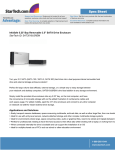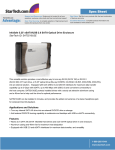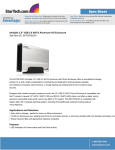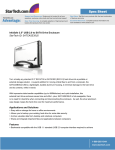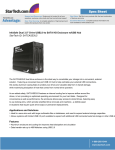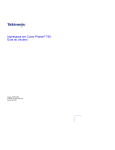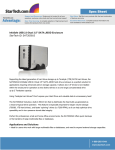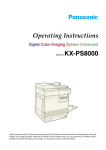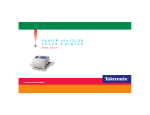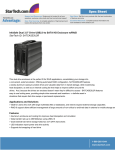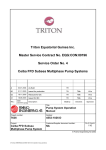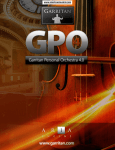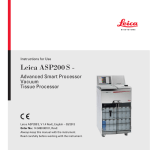Download manual for the MSDS Database
Transcript
Online Manual MSDS Database This document is the user manual for the MSDS Database module of the MSDS Online system developed by ACOHS PTY LTD. The basic search/view/print feature is covered as well as the more complex, Hazard Colour Coding, Decanted labels and Webmail functions. when knowledge and experience count Copyright © ACOHS PTY LTD © 2008, 2009 ACOHS PTY LTD All rights reserved Infosafe™ is a registered trademark of ACOHS PTY LTD All persons, companies, chemicals listed in the examples within are purely fictitious and any resemblance to any persons or companies living or deceased is purely coincidental. Version 3 Copyright © ACOHS PTY LTD 2 MSDS Database Manual 1 - Introduction ....................................................................................................................................................................... 4 2 - Accessing MSDS Online ................................................................................................................................................. 4 3 - Home Screen ..................................................................................................................................................................... 5 4 - Searching for an MSDS ................................................................................................................................................... 6 4.1 - Search Criteria Definitions................................................................................................................................... 7 4.2 - Effective Searching ................................................................................................................................................ 8 5 - Viewing an MSDS ............................................................................................................................................................. 9 5.1 - MSDS Type ................................................................................................................................................................ 9 5.2 - Column Sorting .................................................................................................................................................... 10 6 - Additional Functions ................................................................................................................................................... 10 6.1 - Decanted Labels .................................................................................................................................................. 10 6.2 - Webmail .................................................................................................................................................................. 12 6.3 - Emergency Procedure Guides and Emergency Response Guides..................................................... 12 6.4 - Hazard Colour Coding ....................................................................................................................................... 14 7 - Help .................................................................................................................................................................................... 14 8 - INDEX................................................................................................................................................................................. 15 Copyright © ACOHS PTY LTD 3 1 - Introduction Welcome to the MSDS Database module, this guide will help you search, view and print MSDS. There are many functions that the MSDS Database can include, all of which are covered in this manual. If you have any feedback or queries regarding the MSDS Database module please contact our Helpdesk on [email protected] 2 - Accessing MSDS Online To access the MSDS database you will need to go to the designated webpage, in this case we are using the demonstration database (www.msdsonline.com.au) You will reach a front screen similar to Figure 1; select the “Click here to access your company’s MSDS Online System” link. Figure 1 You may also come across a log in screen (seen in Figure 2) if you have not been provided a User ID or Password, please contact your company’s MSDS Online administrator. Figure 2 Copyright © ACOHS PTY LTD 4 3 - Home Screen Your site administrator is able to choose the page which your Home Screen will default to; ordinarily the Home Screen is as shown as per Figure 3. Figure 3 To Access the MSDS – Database, click on either MSDS – Database Links. Copyright © ACOHS PTY LTD 5 4 - Searching for an MSDS Ensure you are in the MSDS database by selecting the MSDS Database link at the top of page (indicated in Figure 3) Your screen should look similar to Figure 4. Please note; this view will vary depending on the options your company has purchased. Figure 4 In the “Find” section Type the search query (example in Figure 5) Figure 5 Select Either “Starts With” or “Containing” by clicking the appropriate Bullet Point. Starts With: Returns all results beginning with the search query Containing: Returns all results containing the search query Select the Criteria to search by: From the “In” drop down box (Figure 6) select the appropriate search criteria. (See 4.1 - Search Criteria Definitions for specific definitions of these search criteria.) Click Search. Figure 6 Copyright © ACOHS PTY LTD 6 4.1 - Search Criteria Definitions This section identifies each of the Standard Search criteria which are available on all systems (Figure 7). Companies may have additional User specific search criteria not defined below. Product Name (Fast) --- Searches the first 15 characters of the search criteria you have entered and only returns results containing alphanumerical characters. Product Name (Complete) --- Searches all characters entered, and returns results containing alphanumerical values as well as symbols and spaces. Figure 7 Manufacturer - Searches the company that issued the MSDS. Infosafe will search all matching fields, you will then have to select the appropriate company from a pop up screen (shown in Figure 8) Supplier --- Searches the MSDS supplier of the product as listed on the MSDS. Infosafe will search all matching fields; you will then have to select the appropriate company (see Figure 8) MSDS Number --- This locates all the MSDS with numbers matching the search criteria, this is a quick and easy way to locate a specific MSDS as no two MSDS have the same MSDS number. Poison --- Locates all the substance having a Poison schedule code matching the search criteria, currently there are 8 poison schedules (S2, S3, S4, S5, S6, S7, S8, S9) see http://www.tga.gov.au/ndpsc/susdp.htm for details of how to obtain a copy of the Standard for the Uniform Scheduling of Drugs and Poisons. CAS No. --- Locates all the MSDS containing an ingredient which matches the CAS Number entered in the search criteria. UNNO --- Locates the UN Numbers which match the search criteria. UN Numbers are 4 digit numbers which identify hazardous substances and articles. For a list of all UN Numbers refer to the latest version of ‘‘Australian Dangerous Goods 7th edition (ADG 7)’’ Hazardous Product--- Searches hazardous goods, Type ‘‘Y’’ when searching for a hazardous product Type ‘‘N’’ when searching for a non-hazardous product Type ‘‘U’’ when searching for an Unclassified product Type ‘‘B’’ when searching for a substance where the Hazardous statement is not applicable. Issue Date Before --- Locates all the MSDS having an issue date before the date entered. You must enter the date in the format dd/mm/yyyy. Figure 8 Copyright © ACOHS PTY LTD 7 Issue Date After --- Locates all the MSDS having an issue date after the date entered. You must enter the date in the format dd/mm/yyyy. MSDS Text --- Returns results from the text of the MSDS. Product Code --- Searches the product code field for a match to the criteria entered. Ingredient Name --- Locates all the substances containing an ingredient having a name which matches the search criteria. The system will locate all the ingredient names matching the search criteria; you will then have to select the correct one from a pop up box (as seen in Figure 8) DG Class --- locates all the entries having a DG class which matches the search criteria. You will have to select the appropriate DG class from a pop up screen, similar to Figure 8. Packaging Group --- locates all the MSDS allocated a packing group code which matches the search criteria. In this case the search criteria must be I, II, or III. 4.2 - Effective Searching In order for end users to search effectively it is important to remember the following key points. Search Minimally If you have a product called “Lead Magnesium Chromate – 485-682”, instead of searching for the complete name, search for “Lead M” or just “Lead”. This saves you time and enables you to find the exact result. MSDS Number The MSDS Number at the top of each MSDS is a unique number to that MSDS. It is a 5 digit number on the top left of the MSDS. If you are looking for a specific MSDS this is often a good way to find it within a few seconds. Product Name Searching There are two ways that you can search by product name. On the “In” drop down box both options appear. Product Name (Fast):- This is will return the quickest result of user entered data, however, this area only returns results for the first 15 alphanumeric characters which you enter. Product Name (Complete):- A Slightly slower, yet more complete search. This area returns results for the complete user data which you have entered, however, depending on the size of your database, the results may take a while longer to show. Advanced Search The advanced search will bring up a second search criteria box, which will enable you to choose two separate fields to search by, the most common being product name and manufacturer. Copyright © ACOHS PTY LTD 8 Remove Synonym Often when MSDS are created, there are “other names” which the manufacturer places on the MSDS to allow the product to be easily identified. Checking the “Remove Synonym” when completing a search gets rid of all the duplicate names and only returns one result for each MSDS. 5 - Viewing an MSDS Once you have searched for a Material Safety Data Sheet, clicking on the name of the correct search result will bring up the MSDS on your screen as shown in Figure 9 and Figure 10. Figure 9 Figure 10 MSDS Type Your system administrator will set the default MSDS type which you see. There are 5 to choose from as per Figure 11. Single clicking on the drop down arrow will give you a selection of different styles of MSDS. In Australia, the most common legislatively compliant MSDS type is NOHSC 16 Section. Figure 11 Copyright © ACOHS PTY LTD 9 5.1 - Column Sorting When looking for the correct MSDS, it is often helpful to sort the column by ascending or descending. Clicking on the or icon (Figure 12) allows you to sort by that columns content, alphabetically. Figure 12 6 - Additional Functions There are many purchased functions which are available through the MSDS Database module. This section details their uses. ACOHS welcomes the opportunity to discuss your business needs and how we can improve the services we offer. Please contact the Helpdesk should you wish to discuss implementing any of the additional functions. 6.1 - Decanted Labels MSDS online produces labels suitable for attaching to decanted substance containers such as beakers or conical flasks. These labels are available in Avery Standard formats, as the below (Table 1) illustrates Labels 1 2 4 6 8 16 33 Template No. L7167 L7168/J8169 L7169/J8165 L7166 L7165/J8165 L7162/J8162 L7157/J8157 Label Height 28.9 14.35 9.91 9.31 6.77 3.39 2.43 V. Pitch 14.35 9.91 9.31 6.77 3.39 2.43 H. Pitch 10.17 10.16 10.16 10.16 6.65 Top Margin 0.47 0.57 0.47 0.95 1.38 1.37 1.4 Side Margin 0.52 0.47 1.02 0.47 0.47 0.47 0.64 Table 1 - Decanted Label Measurements (cm) To access the decanted substance labels: Either search for the product, click on the Decanted substance label link as shown in Figure 13. Figure 14 Or, search for a product, access the MSDS and select the Decanted Substance label link as shown in Figure 14. Figure 13 Copyright © ACOHS PTY LTD 10 Click on the drop down box to select the number of Decanted substance labels per page see Figure 15. Figure 15 Check any of the other options you may include on the Decanted Substance Label (Figure 16) Click Submit. Figure 16 The Decanted Substance label will now generate in PDF form. To Print the Decanted Label, select the print icon (Figure 17) Figure 17 Note: If you print a 33 per page Decanted Substance Label, you cannot select any options to add to the label Copyright © ACOHS PTY LTD 11 6.2 - Webmail Webmail allows the ability to send an MSDS via our online system; it is a handy tool to streamline the process of getting MSDS directly to clients and work colleagues. To access the Webmail module, click on the Mail icon, as indicated in Figure 18. Figure 18 Sending an MSDS Throughout the MSDS Database module, the webmail facility allows you to send an MSDS quickly and easily. You may be setup slightly different to those instructions below, if this is the case, please refer to the Webmail manual. Search for the MSDS you wish to send Click on the “Mail Attachment” icon ( ) as shown in Figure 19. Figure 19 A pop up box displaying the attachment will appear; type the email address you wish to send this MSDS to, and click “Request”. (Shown in Figure 20) Figure 20 To send multiple items, instead of clicking “Send”, select “Close” and select the next MSDS to attach. Note: You can also send a mail attachment directly when viewing an MSDS by selecting the Mail Attachment” icon ( ) from the toolbar at the top of screen. Copyright © ACOHS PTY LTD 12 6.3 - Emergency Procedure Guides and Emergency Response Guides MSDS online allows the printing of EPGs and ERGs, through this function if it is enables on your system, you are able to search view and print EPGs and ERGs. There are two ways you can see EPGs and ERGs, through the MSDS Database Search function and through the “Search EPG/ERG function” Specific Product EPG/ERGs Those products which are related to an EPG and ERG you will be able to access through an icon in the Links column (see Figure 21) Figure 21 Clicking on either EPG or ERG link will bring up the appropriate document. As per regulation, if you click on the Emergency Procedure Guide, the next screen shown will be an Emergency Contact Sheet, please fill in the appropriate information and click OK. Searching for an EPG/ERG By clicking the “Search EPG/ERG” button as shown in Figure 21, you are able to search for an EPG/ERG by UN Number or Proper Shipping Name. The Following is depicted in Figure 22. • • • • Enter the Search Criteria Select UNNO or Proper Shipping Name Select EPG or ERG Click Find. Figure 22 Your results will then display, click on the UNNO to view the EPG/ERG, shown in Figure 23 Figure 23 Note: You can also access EPG/ERG directly when viewing an MSDS by selecting the EPG ( ) or ERG ( ) icons from the toolbar at the top of screen. Copyright © ACOHS PTY LTD 13 6.4 - Hazard Colour Coding The following section covers the basic search/view/print function of the Hazard Colour Coding system, if you are an administrator and wish to edit the Hazard Colour Codes please log in and view the System Setup manual. You may notice on the left of screen of some MSDS a small logo, HCC (shown in Figure 24) in an allocated colour. This colour represents a notification of PPE requirements as set by your system administrator. Figure 24 Searching by a Colour Code Enter the search Criteria (if you wish) Check the box “HCC and select the Hazard Colour from the drop down box, (Figure 25) Figure 25 Click Search (NB. The List all button can be used if you wish to view all the MSDS with your colour code selection.) 7 - Help To bring up the help manual (this manual) via the Infosafe MSDS online service, click on the appropriate module, i.e. (MSDS Database) and select “Help” as shown in Figure 26 Figure 26 Copyright © ACOHS PTY LTD 14 8 - INDEX A L Accessing MSDS Online............................................ 4 Advanced Search ........................................................ 9 Avery Standard Labels ............................................ 10 C CAS No. ........................................................................... 7 Column Sorting ......................................................... 10 Contact Information .................................................. 1 Containing..................................................................... 6 Copyright Notice....................................................... 16 D Decanted Labels........................................................ 10 DG Class.......................................................................... 8 E Effective Searching..................................................... 8 Emergency Procedure Guides.............................. 13 Emergency Response Guides ............................... 13 EPG ................................................................................. 13 ERG ................................................................................. 13 F Find .................................................................................. 6 Front Screen ................................................................. 4 H Hazard Colour Coding............................................. 15 Hazardous Product– .................................................. 7 Help................................................................................ 16 Home Screen ................................................................ 5 I Log in screen ................................................................. 4 M Mail Attachment ................ See Sending an MSDS Manufacturer ................................................................ 7 MSDS Number ......................................................... 7, 8 MSDS Text ...................................................................... 8 MSDS Type .................................................................. 10 P Packaging Group ......................................................... 8 Poison .............................................................................. 7 Product Code ................................................................ 8 Product Name (Complete) .................................. 7, 9 Product Name (Fast).............................................. 7, 8 Product Name Searching ......................................... 8 R Remove Synonym ....................................................... 9 S Search Criteria Definitions ....................................... 7 Search Minimally ......................................................... 8 Searching by a Colour Code ................................. 15 Searching for an MSDS .............................................. 6 Sending an MSDS ..................................................... 12 Starts With...................................................................... 6 Supplier........................................................................... 7 U UNNO............................................................................... 7 V Ingredient Name ......................................................... 8 Issue Date After ........................................................... 8 Issue Date Before ........................................................ 8 Viewing an MSDS ........................................................ 9 W Webmail....................................................................... 12 Copyright © ACOHS PTY LTD 15 AUSTRALIA Victoria 2-4 Burleigh Court Nunawading Victoria 3131 Phone: +61 3 9875 6900 Fax: +61 3 9875 6956 EMAIL Sales Enquiries: [email protected] Customer Care: [email protected] Customer IT Support: [email protected] Copyright © ACOHS PTY LTD 16