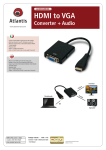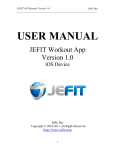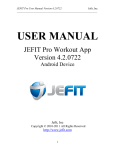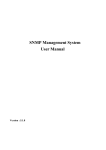Download control panel user manual
Transcript
CONTROL PANEL - UNIPANEL USER MANUAL 1. Buttons Converter control, if control panel is selected as the control source. Change canceling, window close, return Item selection, change confirmation Shift in menu, value setting Shift in menu, orders change Setting value entering (Monitor window only; if control panel is selected as the source). MENU view – panel functions selection Softkeys buttons Help view 2. Display 3. Converter status R 1, 2, 3, 4 2013-04-04 Weak battery in control panel (should be replaced). Graph record is running. Converter is in error – E, warnings or functional messages indication – W. Converter reverse is active. Converter is in stop (square), in start (spinning target). Number of active set in converter. Page 1 / 4 CONTROL PANEL – UNIPANEL USER MANUAL 4. Monitor The basic window displays the selected monitored values after panel start. Monitor Monitor detail Monitor detail will be displayed Monitor will be displayed Menu will be displayed Monitor will be displayed Selected value change 5. Menu Panel function selection MONITOR GRAPH SETTING DIAGNOSTICS HISTORY ERRORS SAVE / RECORD DEVICES LANGUAGE DISPLAY CONF. 2013-04-04 Monitor view (Monitor detail) - Setpoint frequency setting, if control panel is selected as the setting source Signal record displaying and controlling. Converter parameter setting in the tree structure. The all converter status informations displaying in the tree structure. Converter error history displaying (date of occurence, description), after fault selection, recorded data with the date of error occurence will be displayed. Current error view, their status (persists, subtracting time after error, waiting to confirmation), converter warnings or functional messages. A backup of parameters set creating and their recovery. Backup management. The change of converter with which the panel communicates, if the network of converters with one control panel is created. After the restart, the panel tries to connect with the last communicated coverter. Panel communication language change. Control panel (brightness, contrast, ...) and diagnostics (supply voltage, battery voltage, ...) setting. Page 2 / 4 CONTROL PANEL – UNIPANEL USER MANUAL 6. Parameter setting Converter contains 4 sets of parameters. Control panel offers directly to set up the parameter if the same value is set in the all sets of parameters, or if it is not allowed to change the set above parameter. After parameter change confirmation, the same value is saved to all sets of parameters. Panel offers parameter settings for each set if different value is set in sets (only if the parameter value is different in at least one set), or if the parameter is marked by pressing F3 - SETS and panel will offer parameter setting for each parameter set. Currently unavailable parameters are displayed less significantly. After their selection panel shows the possibility of transferring to the parameter, which allows them to make accessible. Parameters can be of different types and therefore their setting is different. Grouper function parameter - grouping of parameters coming under a common functionality - creates a tree structure - return to higher level Command execution - execution must be confirmed by Setting a numeric value - setpoint value setting - change of adjusted order - value will change after confirmation Selection of one item from the list - only one item must be always selected - immediately after confirmation change will be applied Multiple options selection - any number of items may be selected (zero, one, two,all...) - selected changes are confirmed with panel requires the confirmation Parameter type of reference , where the - selection of the parameter which affects the selected activity - parameter selection from the tree structure 2013-04-04 Page 3 / 4 CONTROL PANEL – UNIPANEL USER MANUAL - parameter transition in the same level - move to another level in the tree 7. Graph Is used for record of selected signals Start, stop of the record into the internal memory according the option setting Start, Stop Graph options setting Optimize borders – optimizes graph display to the full screen, according to the current view (once time) Clear graph – the recorded graph will be cleared Graph1, 2 – selection of recorded signals Zoom - displayed range of the graph on the screen Set. Timebase – determines the time, how often is the graph recorded Max. record – calculated the maximum recording time according to the set time base (designated by internal memory) Repetiton– determines whether the oldest samples will begin to overwrite or not after the filling of the storage memory Record – displays the last recorded signal and allows real-time record tracking Cursor, Record Cursor – allows graph analyzing by using the cursor Zoom Look Set. - Zoom Cursor position change in cursor mode Shift 8. Parameter search Each parameter has its own unique ID number. In help window (in most of the windows softkey button parameter. 2013-04-04 ) is - Find ID. After entering the corresponding ID number panel displays the Page 4 / 4