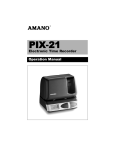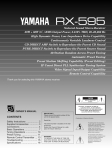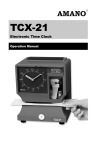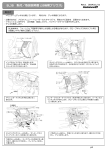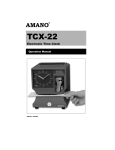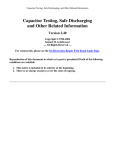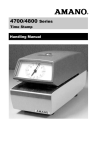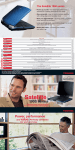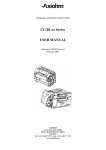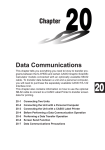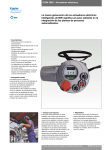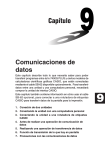Download Amano TCX 21 manual
Transcript
TCX-21 Electronic Time Clock Operation Manual Safety 1. Installation, maintenance, etc, of this apparatus should only be performed by a qualified electrician. 2. The power cord may be used as a 2-pole main disconnect device. Therefore, always place the electrical outlet for the power cord close to the equipment. Proprietary Notice This document contains proprietary information and such information may not be reproduced in whole or in part without the written permission from Amano Cincinnati, Inc., 140 Harrison Avenue, Roseland, New Jersey, 07068. Amano Cincinnati, Inc. reserves the right to make equipment changes and improvements which may not be reflected in this document. Portions of this document may have been updated to include the latest hardware or firmware version, if applicable. We recommend that this document be read in its entirety before any attempt is made to operate the equipment. Page 1 Specifications Power Requirements: AC100V ± 10%, 50/60Hz AC120V ± 10%, 60Hz AC230V ± 10%, 50/60Hz Ambient Temperature: -10°C to 45°C (14°F to 113°F) Ambient Humidity: 10% to 90% (non-condensing) Dimensions: 6 7/8” (175 mm) wide x 8 1/4” (210 mm) high x 6 1/4”(159 mm) deep Weight: 3.196 Kg (7 lbs.) Environment: Indoor use only; dust-free environment. Keep out of direct sunlight External View Page 2 Removing the Cover & Packing Materials 1. Turn the key clockwise to unlock the cover. 2. Lift the cover up, then pull it towards you to remove it. 3. Lift the printer block and remove the spacer. 4. Remove the spacer between the Ribbon Cartridge and the Printer Carriage. 5. Re-install the cover. Your TCX-21 is ready for use! Internal View Page 3 Power Connection Before connecting power, verify that the AC outlet voltage falls in the range of 100-240 Volts AC and that the power cord and plug are appropriate for your AC source. Plug the power cord into a properly grounded 120 or 240 Volt wall outlet. Wall Mounting Note: Mounting screw locations should be marked on the wall. Do not insert a drill bit through the mounting holes of the back plate when drilling holes. 1. Disconnect the power cord from the power source. 2. Unlock and remove the cover. 3. Locate the teardrop mounting hole and the two 1/4” mounting holes in the back plate. 4. Approximate the final location of the clock. Insert one #10 wood screw or equivalent into the wall 1-1/2” (38 mm) from the top center location of the clock. 5. Hang the clock on the screw using the teardop mounting hole. 6. Secure the clock to the wall by inserting screws through the bottom two mounting holes. 7. Reconnect the power cord to the power source. 8. Re-install the cover and secure. Page 4 Make a Test Print 1. Make sure that there is power to the TCX-21 (Refer to Page 3). 2. Insert a piece of paper or time card into the TCX-21. The clock will automatically print YEAR, MONTH, DATE and TIME with AM or PM. 3. If the imprint is satisfactory, the TCX-21 is ready for use. 4. If you wish to change the time and/or print style on the TCX-21, you must enter the Program Mode to make changes to the print style. Continue to the next page for instructions on programming the TCX21 to fit your needs. Adjusting the Margin 1. Unlock and remove the cover. 2. Locate the Card Stopper Adjustment Screw on the right side of the clock, below the printer platen. 3. Position a piece of paper or time card as desired. 4. Loosen the screw to move the Card Stopper forward or back. Tighten the screw as needed. (See top illustration.) The print margin can be adjusted to a maximum of 7/8” (22 mm). Page 5 Program Mode Guide Unlock and remove the cover. Locate the PROGRAM, CHANGE and ENTER buttons on top of the clock. The PROGRAM button is used to enter and exit the Program Mode. Press the PROGRAM button at any time to exit the Program Mode. If a program step is in the process of being changed when this button is pushed, the new information will not be saved. The CHANGE button is used to change the information on the display. When you are reviewing the main programming menu, use the CHANGE button to advance to the next programming step. When you are revising a programming step, use the CHANGE button to change the blinking information. The ENTER button is used to accept the information shown on the display and save it in memory. The RESET button is located on the right side of the clock. Pressing this button will clear any jams or errors. Page 6 Entering the Program Mode 1. Unlock and remove the cover. 2. Press and hold the PROGRAM button to access the Main Programming Menu. The Main Programming Menu consists of the following: 3. When Pl dA E flashes in the display, release the PROGRAM button. To move to the next menu item, press the CHANGE button. dA Pl E Note: If no other button is pressed after five minutes, the clock will return to the Normal Mode and the clock hands will reset. Setting the Year, Month and Date 1. When the display flashes Pl dA E, press the ENTER button. Pl dA E 2. Press the CHANGE button until the correct year appears, then press the ENTER button. 95 0l 0l 3. Press the CHANGE button until the correct month appears, then press the ENTER button. 98 0l 0l 4. Press the CHANGE button until the correct date appears, then press the ENTER button. 98 040l 5. When the display flashes the correct year, month and date, press the ENTER button. 98 04l8 6. When the display flashes Pl dA E, press the CHANGE button to move to Setting the Clock Time. Pl dA E Page 7 Setting the Clock Time Note: Use a 24 hour and 60 minute format when setting the time. For example, 2:00 PM = 14:00. 1. When the display flashes button. P2 CLoc, press the ENTER P2 CLoc 2. Press the CHANGE button until the correct hour appears, then press the ENTER button. l2:00 3. Press the CHANGE button until the correct minute appears, then press the ENTER button. l4:00 4. When the display flashes the correct time, press the ENTER button. l4:07 5. When the display flashes P2 CLoc, press the CHANGE button to move to the Daylight Saving Time On/Off Setting. P2 CLoc Disabling/Enabling Daylight Saving Time (DST) Note: When this setting is set to ON, the clock’s time will automatically change for DST. When this setting is set to OFF, the clock’s time will not change for DST. The dates to begin and end DST are set in the Other Options Menu (See Page 14). 1. When the display flashes button. P3 dLS , press the ENTER P3 dLS 2. Press the CHANGE button to alternate between On and Off. on 3. When the display flashes the correct setting, press the ENTER button. oFF 4. When the display flashes P3 dLS , press the CHANGE button to move to the Quick Set-Up Code setting. P3 dLS Page 8 The Quick Set-Up Code Setting Note: If you do not wish to use one of the Quick Set-Up Code settings, you may set an alternate style on the following page. 1. When the display flashes button. P4 Prn , press the ENTER P4 Prn 2. The display will flash the current setting. Press the CHANGE button to scroll through each of the Quick Set-Up Code Settings. Pr-2 3. When the display flashes the correct setting, press the ENTER button. Pr-2 4. When the display flashes P4 Prn , press the CHANGE button to move to the Other Options menu. P4 Prn Accessing the Other Options Menu 1. When the display flashes button. P5 O hr, press the ENTER 2. The display will flash the first programming step in the Other Options sub-menu. Press the CHANGE button to advance through the menu selections. P5 II O hr Prn Page 9 Setting Up Alternate Print Styles Note: If you do not wish to use one of the Quick Set-Up Code settings, you may select from the Alternate Print Style sub-menu. 1. When the display flashes I I Prn , press the ENTER button. 2. Press the CHANGE button to move from Code setting to Symbol setting. If you select Code, you must enter a Print Style Code from Table 1 on the next page. If you select Symbol, you can “build” a custom Print Style using Tables 2 and 3 on pages 11 and 12. I I Prn Pr COdE Pr SYbL 3. When the display flashes the correct setting, press the ENTER button. Selecting a Print Code Note: Refer to Table 1 on the next page for Print Style Codes. 1. When the display flashes Pr COdE, press the ENTER button. Pr 2. Press the CHANGE button until the desired number appears in the first position. Press the ENTER button. COdE 00 00 3. Press the CHANGE button until the desired number appears in the second position. Press the ENTER button. 60 00 4. Press the CHANGE button until the desired number appears in the third position. Press the ENTER button. 65 00 5. Press the CHANGE button until the desired number appears in the fourth position. Press the ENTER button. 65 70 6. When the display flashes all four correct numbers, press the ENTER button. 65 70 7. When the display flashes I I Prn , press the CHANGE button to move to the Language Setting. I I Prn Page 10 Table 1: Print Style Codes for the Program Mode If you cannot locate the desired print style from the above list, refer to the instructions on the next page for programming the print style using symbols. Page 11 Customizing a Print Style Using Character Symbols Note: The maximum displacement (print length) of the print head is 152 dots or 35 mm (1.4”). When viewed on the LCD display, this value becomes a percentage, where the maximum allowable value is 99%. To determine if your desired symbol will print, add the lengths of each character used from the table. The total should be less than 150 dots or 99%. Please refer to Tables 2 and 3 representing the print styles, number of dots or line lengths. 1. When the display flashes P r SYbL, press the ENTER button. Pr SYbL 2. Press the CHANGE button until the character symbol you want to print appears, then press the ENTER button. YEAr 3. A symbol will appear in the display to designate the first Symbol Code has been assigned. YEAr 4. Continue to assign codes until you have finished. SY-0 5. Press the CHANGE button until the E n code flashes, then press the ENTER button. 6. When the display flashes I I Prn , press the CHANGE button to move to the Language Setting. Table 2: Custom Print Style Samples En II Prn Page 12 Table 3: Symbol Codes and Lengths Setting the Language 1. When the display flashes button. I2 L A n 9 , press the ENTER 2. Press the CHANGE button until the correct language appears, then press the ENTER button. 3. When the display flashes I 2 L A n 9 , press the CHANGE button to move to the Print Direction. Please refer to the table below for Language selections. I2 LAn9 Ll En9 I2 LAn9 Page 13 Setting the Print Direction 1. When the display flashes I 3 Prdr, press the ENTER button. Prdr I3 2. Press the CHANGE button until the correct direction appears, r 9 h for Right Side Printing, or L E F for Left Side Printing, then press the ENTER button. 3. When the display flashes I 3 P r d r , press the CHANGE button to move to the Auto Print Setting. r9h Prdr I3 Setting the Auto Print 1. When the display flashes I 4 APr , press the ENTER button. 2. Press the CHANGE button until the correct printing mode appears, then press the ENTER button. I4 APr P on Auto Print (oon P: ): Will automatically print a single print when media is inserted. Manual Print (OOFF): Requires you to use the PRINT button when printing. Precision Print (oon P:5 ): Enables you to print multiple or consecutive prints when holding down the PRINT button. 3. When the display flashes I 4 A P r , press the CHANGE button to move to the Leading Zero Setting. I4 APr Setting the Leading Zero On or Off Note: The Leading Zero appears on the print out before single digit times and dates (For example DEC. 06, 08:00) 1. When the display flashes I 5 2ErO, press the ENTER button. I5 2ErO 2. When the display flashes O F F o r o n , press the CHANGE button to toggle between off and on. Press the ENTER button to select. 3. When the display flashes I 5 2 E r O , press the CHANGE button to move to the Begin Daylight Saving Time setting. OFF I5 2ErO Page 14 Begin Daylight Saving Time Note: DST is enabled and disabled in the Main Programming Menu. This function defines the start date of DST. You only need to program it once. Once set, it will automatically adjust year after year. 1. When the display flashes button. I6 bdL , press the ENTER I6 bdL 2. Press the CHANGE button until the correct year appears, then press the ENTER button. 90 3. Press the CHANGE button until the correct month appears, then press the ENTER button. 98 040l 4. Press the CHANGE button until the correct date appears, then press the ENTER button. 98 040l 5. When the display flashes the correct year, month and date, press the ENTER button. 98 6. When the display flashes I 6 bdL , press the CHANGE button to move to the End Daylight Saving Time Setting. 040l 0402 I6 bdL End Daylight Saving Time Note: DST is enabled and disabled in the Main Programming Menu. This function defines the end date of DST. You only need to program it once. Once set, it will automatically adjust year after year. 1. When the display flashes button. I7 EdL , press the ENTER I7 EdL 2. Press the CHANGE button until the correct year appears, then press the ENTER button. 90 l028 3. Press the CHANGE button until the correct month appears, then press the ENTER button. 98 l028 4. Press the CHANGE button until the correct date appears, then press the ENTER button. 98 l028 5. When the display flashes the correct year, month and date, press the ENTER button. 98 l029 6. When the display flashes I 7 EdL , press the CHANGE button to move to the Diagnostics Mode. I7 EdL Page 15 The Diagnostic Routine The Diagnostic Routine checks the LCD segments, the number of prints, and clears the memory (Print Style, Language, Leading Zero Suppress, Clock and Calendar, Right/Left Print and Daylight Saving Time features). 1. When the display flashes I 8 d l A 9 , press the ENTER button. The Diagnostic Routine consists of the following: 2. When the display flashes d l L C d (LCD segments check), press the ENTER button. i8 dlA9 dl LCd 3. When all of the LCD segments are turned on, press the ENTER button to advance to the next step. 4. When the display flashes d 2 n P r (total number of prints), press the ENTER button. d2 nPr_ 5. The number of prints counted will be displayed. Press the ENTER button, then CHANGE button to advance to the next step. 6. When the display flashes the ENTER button. d3 C L r (memory clear), press 00 d3 CLr 7. To clear the memory and reset the defaults, press the CHANGE button until the 3 appears, then press the ENTER button. Press the CHANGE button until the 2 appears, then press the ENTER button. 30 8. When the display flashes 3 2 , press the ENTER button. 32 Exit Program Mode Press and hold the PROGRAM button until the display shows the current date. The clock hands will reset to the current time. Page 16 Replacing the Ribbon To Remove: 1. Remove the cover. 2. Pull the two white release tabs upward and remove the ribbon cassette. To Insert: 1. If the print mechanism is down and a piece of paper cannot be inserted, press the RESET button to move the carriage up. This will make the ribbon installation easier. 2. Insert a new ribbon between the ribbon guide and the printer head as shown. 3. Turn the knob on the cassette clockwise one turn to take up any slack in the ribbon. 4. Replace the cover. 5. Check the printing quality to confirm that you have installed the ribbon properly. Error Messages For messages E1 through Er, turn off the power before checking to see that the carriage is not stuck or jammed. Also, check to see that the ribbon cables are in good condition. After clearing any jams, restore the power and press the RESET button. Contact your Amano Cincinnati representative for assistance The dL error message signifies that an attempt was made to get into the Program mode during the daylight saving changeover one-hour lockout. Wait one hour and you will be able to program the clock. A Business Unit of the AMANO Group of Companies 140 Harrison Avenue, Roseland, NJ 07068 http://www.amano.com Atlanta Sales Office (770) 587-1082 (800) 554-1031 Chicago Sales Office (847) 718-1100 (800) 323-8864 Cincinnati Sales Office (513) 697-9000 (800) 842-6266 Dallas Sales Office (972) 241-9146 (800) 527-4037 Los Angeles Sales Office (714) 970-2280 (800) 854-5977 New Jersey Sales Office (973) 403-1900 (800) 526-2559 Toronto Sales Office (905) 624-4085 (800) 387-3388 AJR-305502 Copyright © 2001 Amano Cincinnati, Inc. Printed in U.S.A. 09/01/3M