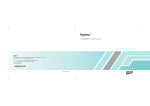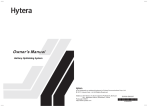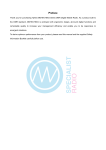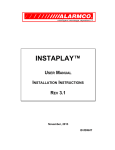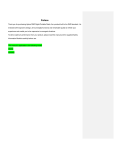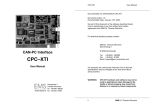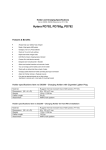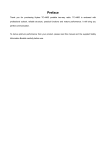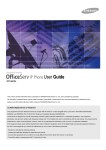Download 811PD78000100——PD78X Hytera 英文说明书 00 - HAM
Transcript
TM OWNER’S MANUAL DMR PORTABLE RADIO PD78X DMR d. ( )*+ *,- /0 0 - 7020 W03441 F03152 Preface Thank you for purchasing Hytera DMR digital two-way radio. As a product built to the DMR standard, the radio is endowed with ergonomic design and comprehensive digital functions to deliver an advanced communication solution. With this radio, you can make use of digital functions to top the competition! To derive optimum performance from your radio, please read this manual and the supplied Safety Information Booklet carefully before use. Icon Information The following icons are available through this manual: Alert Icons Caution: indicates situations that could cause damage to your radio. Note: indicates tips that can help you make better use of your radio. Function Icons : indicates functions that are available on digital channel only. : indicates functions that are available on analog channel only. Functions marked with no function icons are available on both analog and digital channels. Term Explanation Key Operation Short press: to press the key and release it quickly; Long press: to press the key and remain holding it down for a predefined period (2 seconds by default); Hold down: to press the key and remain holding it down. Private Call Private call is initiated by a single user to another user, involving the calling party and the called party only. Group Call Group call is initiated by a single user to a group, involving the calling party and all the group members. All Call All call is a call initiated to all the users on a channel. It is used to deliver important notices. Squelch This technology can remove excessive background noises, improving your communication quality. Copyright Information Hytera and HYT are trademarks or registered trademarks of Hytera Communications Co., Ltd. in the PRC and/or other countries or areas. Hytera retains the ownership of its trademarks and product names. All other trademarks and/or product names that may be used in this manual are properties of their respective owners. The Hytera product described in this manual may include Hytera computer programs stored in memory or other media. Laws in the PRC and/or other countries or areas preserve for Hytera exclusive rights for Hytera computer programs. The purchase of this product shall not be deemed to grant, either directly or by implication, any rights to the purchaser with respect to Hytera computer programs. Any Hytera computer programs may not be copied, modified, distributed, decompiled, or reverse-engineered in any manner without the prior written consent of Hytera. The AMBE+2TM voice coding technology embodied in this product is protected by intellectual property rights including patent rights, copyrights and trade secrets of Digital Voice Systems, Inc. This voice coding technology is licensed solely for use within this product. The user of this technology is explicitly prohibited from attempting to decompile, reverse engineer, or disassemble the Object Code or in any other way convert the Object Code into a human readable form. U.S. Patent Nos. #6,912,495 B2, #6,199,037 B1, #5,870,405, #5,826,222, #5,754,974, #5,701,390, #5,715,365, #5,649,050, #5,630,011, #5,581,656, #5,517,511, #5,491,772, #5,247,579, #5,226,084 and #5,195,166. Disclaimer Hytera endeavors to achieve the accuracy and completeness of this manual, but no warranty of accuracy or reliability is given. All the specifications and designs are subject to change without notice due to continuous technology development. No part of this manual may be copied, modified, translated, or distributed in any manner without the express written permission of Hytera. If you have any suggestions or would like to learn more details, please visit our website at: http://www.hytera.cn. RF Energy Exposure Compliance Your radio is designed and tested to comply with a number of national and international standards and guidelines (listed below) regarding human exposure to radio frequency electromagnetic energy. This radio complies with the IEEE and ICNIRP exposure limits for occupational/controlled RF exposure environment at operating duty factors of up to 50% transmitting and is authorized by the FCC for occupational use only. In terms of measuring RF energy for compliance with the FCC exposure guidelines, your radio radiates measurable RF energy only while it is transmitting (during talking), not when it is receiving (listening) or in standby mode. Your radio complies with the following of RF energy exposure standards and guidelines United States Federal Communications Commission, Code of Federal Regulations; 47CFR part 2 sub-part J American National Standards Institute (ANSI)/Institute of Electrical and Electronic Engineers (IEEE) C95. 1-1992 Institute of Electrical and Electronic Engineers (IEEE) C95. 1-1999 Edition International Commission on Non-Ionizing Radiation Protection (ICNIRP) 1998 Operational Instructions and Training Guidelines To ensure optimal performance and compliance with the occupational/controlled environment RF energy exposure limits in the above standards and guidelines, users should transmit no more than 50% of the time and always adhere to the following procedures: Transmit and Receive To transmit (talk), push the Push-To-Talk (PTT) key; to receive, release the PTT key. FCC Licensing Information Part 15 Compliance This equipment has been tested and found to comply with the limits for a Class B digital device, pursuant to part 15 of the FCC Rules. These limits are designed to provide reasonable protection against harmful interference in a residential installation. This equipment generates, uses and can radiate radio frequency energy and, if not installed and used in accordance with the instructions, may cause harmful interference to radio communications. However, there is no guarantee that interference will not occur in a particular installation. If this equipment does cause harmful interference to radio or television reception, which can be determined by turning the equipment off and on, the user is encouraged to try to correct the interference by one or more of the following measures: Reorient or relocate the receiving antenna. Increase the separation between the equipment and receiver. Connect the equipment into an outlet on a circuit different from that to which the receiver is connected. Consult the dealer or an experienced radio/TV technician for help. FCC Licensing Requirements A license from Federal Communications Commission is required prior to use. Your dealer will program each radio with your authorized frequencies, signaling codes, etc., and will be there to meet your communications needs as your system expands. Contact your dealer for more information. Contents Checking Items in the Package ----------------------- 2 Radio Overview ------------------------------------------- 3 Radio Controls --------------------------------------------- 3 Programmable Keys -------------------------------------- 4 Before Use-------------------------------------------------- 5 Charging the Battery ------------------------------------- 5 Assembly and Disassembly ---------------------------- 5 Status Indicators ------------------------------------------ 7 LCD Icons --------------------------------------------------- 7 LED Indicator ----------------------------------------------- 8 Basic Operations ------------------------------------------ 9 Turning the Radio On/Off -------------------------------- 9 Adjusting the Volume ------------------------------------- 9 Selecting a Zone ------------------------------------------ 9 Selecting a Channel -------------------------------------- 9 Digital/Analog Switch ------------------------------------- 9 Locking/Unlocking the Keypad ------------------------- 9 Call ---------------------------------------------------------- 10 Contact --------------------------------------------------- 12 Message ------------------------------------------------- 12 Call Logs ------------------------------------------------- 13 Scan ---------------------------------------------------------- 14 Zone ---------------------------------------------------------- 14 Settings ------------------------------------------------------ 15 Functions and Operations ------------------------------ 17 Home Screen ----------------------------------------------- 17 Scan ---------------------------------------------------------- 17 Talk Around ------------------------------------------------- 17 Monitor --------------------------------------------------- 18 Squelch Off --------------------------------------------- 18 Emergency -------------------------------------------------- 18 Busy Channel Lockout ----------------------------------- 21 Time-out Timer (TOT) ------------------------------------ 21 Troubleshooting ------------------------------------------- 22 Care and Cleaning --------------------------------------- 23 Optional Accessories ------------------------------------ 24 Appendix: Input Method --------------------------------- 25 Transmitting a Private Call -------------------------- 10 Transmitting a Group Call --------------------------- 11 Transmitting an All Call ------------------------------- 11 Receiving and Responding to a Call ------------- 11 Calls on Analog Channels --------------------------- 11 Menu Navigation ------------------------------------------ 12 1 Checking Items in the Package Please unpack carefully and check that all items listed below are received. If any item is missing or damaged, please contact your dealer. Radio Unit Belt Clip Battery Power Adapter Charger Strap Antenna Owner’s Manual/Safety Information Booklet Quick Reference Guide Owner ’s Safety Information Booklet Quick Refere nce Gu ide Note: The antenna may vary with different frequency bands. And the frequency band is marked on the label of antenna; if not, please refer to the label on the radio unit for frequency band information. 2 Radio Overview Radio Controls No. Part Name No. Part Name No. Part Name No. Part Name 1 SK1 (Side Key 1) 6 Microphone 11 LED Indicator 16 Up Key 2 PTT Key 7 LCD Display 12 Antenna 17 Down Key 3 SK2 (Side Key 2) 8 OK/Menu Key 13 Radio On-Off/Volume Control Knob 18 Battery Latch 4 TK (Top Key) 9 Speaker 14 Accessory Jack 19 Belt Clip 5 Channel Selector Knob 10 Numeric Keypad 15 Back Key 20 Battery 3 Radio Overview Programmable Keys For enhanced convenience, you may request your dealer to program the keys SK1, SK2, TK3, and as shortcuts to the functions listed below: No. Shortcut Keys Description 1 2 Zone Up Zone Down Quick access to a desired zone 3 Keypad Lock To lock or unlock the keypad quickly 4 Contact List Quick access to Contact List 5 Message Quick access to the menu “Message” 6 Call Logs Quick access to the menu “Call Logs” 7 8 9 10 Adjust Power Level Talk Around Monitor Monitor Momentary To adjust power level through one button press. To directly communicate with other radios. To adjust the condition for incoming signal match. 11 Squelch Off 12 13 14 Squelch Off Momentary Home Screen Scan To quickly return to the previous menu or home screen. To receive signals on other channels. 15 Nuisance Temporary Delete To temporarily ignore unwanted channel activity. 16 Emergency To summon help in emergent situations. 17 Adjust Squelch Level To temporarily adjust the squelch threshold required for the radio to unmute. To always unmute speaker no matter whether carrier is present or not. Note: (1) Long and short press of a key can be assigned with different functions by your dealer. (2) The TK is programmed as the Emergency key by default, and is programmable by your dealer. 4 Before Use Charging the Battery Use only the charger and battery specified by Hytera. Charger LED can indicate the charging progress. Charge Indicator Charge Diagram LED Indicator LED flashes red slowly. LED glows red. LED glows orange. LED glows green. LED flashes red rapidly. 1 2 Note: To achieve optimal battery performance, please charge the battery for 5 hours before initial use. 3 3 Charge Status Standby (no load) Charging 90% charged Fully Charged Failure Caution: Be sure to read the Safety Information Booklet, to get necessary safety information. Assembly and Disassembly Procedures Attaching the Antenna 1. Connect the power adapter to AC source. See arrow ①. 2. Plug the power adapter into the rear socket of the charger. See arrow ②. 3. Place the radio with the battery attached, or the battery alone, into the charger. 4. The charging process initiates when LED glows red, and is completed when LED glows green. Turn the antenna clockwise to fasten it. To remove the antenna, rotate it counter-clockwise. 5 Before Use Attaching the Battery Attaching AudioAccessoy/Programming Cable 1. Insert the battery into top of the radio. See arrow ①. 2. Slightly press the bottom of the battery until a click is heard. See arrow ②. 1. Open the accessory jack cover as the arrow shown. 2. Align the plug with the accessory jack. 3. Tighten the screw on the plug. To remove the battery, turn off the radio first. Then slide the battery latch upwards to unlock the battery. Attaching the Belt Clip 1. Remove the screws; 2. Align the screw holes on the belt clip with those on the radio’s body, and then tighten the screws. To remove the belt clip, loosen the screws. 6 To remove accessories, loosen the screw. Caution: When you are using an external accessory, waterproof performance of the radio may get affected. Status Indicators LCD Icons Status Icons Icon Name RSSI Message Icons Icon Radio Status No signal; More bars indicate better signal strength; New Message/Unread Message; InBox is full; Scanning is in progress; Scan Icons Scanning pauses on a non-priority channel; Scanning pauses on Priority Channel 1; Scanning pauses on Priority Channel 2; Tx Power Icons Battery Strength Icons Low Tx power for the current channel; High Tx power for the current channel; More bars indicate more battery power; Monitor Icon The feature “Monitor” is active; Speaker Icon The speaker is unmuted; Emergency Icon The Emergency mode (other than secret emergency) is active or an emergency message is received Accessory Icon An accessory is connected; 7 Status Indicators Operation Mode Icons Icon Name Icon Operation Mode DM Direct Mode Operation: Under this mode, radios communicate with each other directly. RM Repeater Mode Operation: Under this mode, radios communicate with each other via a repeater. Operation Mode Icons LED Indicator The top LED indicator will help you easily identify current radio status. LED Indicator Radio Status LED flashes green. Powering on LED glows red. Transmitting LED glows green. Receiving LED flashes orange. Scanning 8 Basic Operations Turning the Radio On/Off Selecting a Channel Rotate the Radio On-Off/Volume Control knob clockwise/ counter-clockwise until a click is heard to turn the radio on/off. Rotate the Channel Selector knob to select a desired channel. Adjusting the Volume After turning the radio on, rotate the Radio On-Off/ Volume Control knob clockwise to increase the volume, or counter-clockwise to decrease the volume. Selecting a Zone A zone is a group of channels exhibiting the same property, and is programmed by your dealer. The radio supports up to 32 zones, each with a maximum of 16 channels. You may select a zone through any of the following methods: 1. Through menu selection Go to the menu “Zone”, and use the Up/Down keys to select your desired zone. 2. Through the function keys You may quickly toggle to your desired zone by pressing the programmed Zone Up or Zone Down key. Digital/Analog Switch Each channel can be programmed as either analog channel or digital channel. If the current zone includes both analog and digital channels, you may quickly switch between digital and analog through the Channel Selector knob. Locking/Unlocking the Keypad When the keypad is not in use, you can lock the keypad to prevent accidental keypad operation. Three methods are available for you to lock or unlock the keypad: 1. Through key combination Use “OK+ ” to lock or unlock the keypad. 2. Through the function key Press the programmed Keypad Lock key to lock or unlock the keypad. Note: When Keypad Auto Lock is enabled, the keypad will be locked automatically if no operation is made for the preset time period. 9 Basic Operations Call 3. Through menu selection Go to Settings -> Radio Setting -> Keypad Lock, and then select Enable or Disable. Enable: The keypad will be locked automatically if no operation is made for the preset time period. Disable: The keypad will not be locked automatically. However, you can lock or unlock the keypad via the key combination or Keypad Lock key mentioned above. Transmitting a Private Call You may transmit a Private Call through any of the following methods. When transmitting a Private Call, the icon will appear. Transmitting a call to the preset contact In standby mode, pressing PTT key will transmit an individual call to the contact (a Private Call number) preset for the current channel. Note: Your dealer may preset a contact for each digital channel. The preset contact could be a Private Call number, a Group Call number or an All Call number. Transmitting a call through Contact List or Call Logs 1) Go to Contact -> Contact List, or go to Call Logs -> Call List. 2) Use the Up/Down key to select the Private Call number you want to call. 3) Hold down PTT key to transmit a Private Call to the selected contact. Transmitting a call through Manual Dial 1) Go to Contact -> Manual Dial. 2) Input a Private Call number you want to call. 3) Press PTT key to transmit a call. 10 Call Transmitting a Group Call Receiving and Responding to a Call You may transmit a Group Call through any of the following methods. When transmitting a Group Call, the Receiving a Call When a call is received, your radio will display the icon will appear. Transmitting a call to the preset contact In standby mode, pressing PTT will transmit a Group Call to the contact (a Group Call number) preset for the current channel. Transmitting a call through Contact List 1) Go to Contact -> Contact List. 2) Use the Up/Down key to select the Group Call number you want to call. 3) Hold down PTT to transmit a Group Call to the selected contact. Transmitting an All Call for a Group Call and for an All Call. Responding to a Private/Group Call After a Private Call or Group Call is received, you may press the PTT key within the preset time period to call back. If you do not respond to a received Private Call, the radio will display the missed call icon . Note: You cannot respond to an All Call. Calls on Analog Channels Methods are the same as those in Transmitting a Group Call. When transmitting an All Call, the icon for a Private Call, corresponding icon as follows: will appear. Note: You can transmit an All Call only when it is enabled by your dealer. To transmit on an analog channel, hold down the PTT and speak into the microphone. To receive, release the PTT. Note: To ensure an optimal volume for the receiving radio, hold the radio approximately 2.5 to 5 centimeters away from your mouth during transmission. 11 Menu Navigation Main Menu Settings Zone Scan Call Logs Message Contact Contact To access this item, press Menu key in idle mode and then select “Contact”. Editing a Contact You can edit the number and alias of each Private Call contact. Viewing a Contact You can view details of each contact. Deleting a Contact You can delete a Private Call contact. However, please note that you can not delete the contact when there is only one entry left in the list. In addition, the private contact preset on the digital channel cannot be deleted. New Contact You can add a Private Call contact to the contact list. The number and alias of each contact must be unique, and the available number range is 1-16776415. Manual Dial You can manually input the private call number for calling. Message Contact List You can save up to 200 entries in the list. To access this item, select “Contact -> Contact List” or press the shortcut key for Contact List. 12 To access this item, press the Menu key in idle mode and then select “Message”, or press the shortcut key for Message directly. Menu Navigation New Msg You can create your desired text message (256 characters at most) and send it to an individual user or to a talk group. Quick Text Under this option there are some text messages (10 entries at most) preset by your dealer. You can choose to edit and send any entry. The OutBox can save up to 20 sent messages. When the OutBox is full, the oldest entry will be overwritten by the latest one automatically. For each message, you can choose to perform any of these operations: Reply, Forward, View Details and Delete. To delete all messages in the OutBox, select “Message -> OutBox -> Delete All”. Call Logs To access this item, press the Menu key in idle mode and then select “Call Logs”, or press the shortcut key for Call Logs directly. InBox The InBox can save up to 20 received messages. When the InBox is full, the icon will appear, and the oldest entry will be overwritten by the latest one automatically. For each message, you can choose to perform any of these operations: Reply, Forward, View Details and Delete. To delete all messages in the InBox, select “Message -> InBox -> Delete All”. OutBox This radio can save up to 10 entries in the Outgoing List, Incoming List and Missed List respectively. When the memory for call logs is full, the oldest entry will be overwritten by latest one automatically. After accessing a list and selecting an entry, you can perform any of these operations: hold down the PTT key 13 Menu Navigation to initiate a call; add it to Contact List; or delete it. To delete all entries in Outgoing List, Incoming List or Missed List at a time, select “Call Logs -> Outgoing / Incoming /Missed -> Delete All”. Scan To access this item, press the Menu key in idle mode and then select “Scan”. Adding a Channel To include a new channel into the active scan list. Editing Priority Channel To set the selected channel as a non-priority or as a priority channel. If you are interested in activities on a channel, you can set it as a priority channel, which will be scanned more frequently than a non-priority channel. Each scan list may contain two priority channels at most. indicates priority channel 1, and indicates priority channel 2. Deleting a Channel To remove a channel from the active scan list. However, the first channel in the list can not be deleted. Scan On/Off The function “Scan” allows you to listen to communication activities on other channels so that you can keep a close track of your team members. This option is used to enable or disable the function. Zone To access this item, press the Menu key in idle mode and then select “Zone”. Scan List You can request your dealer to create a scan list for each channel. Each list may contain 32 channels at most (either digital channel or analog channel is OK). After accessing the list, you can perform any of the following operations: 14 This radio supports up to 32 zones. You can use this menu to select your desired zone. Menu Navigation Settings Squelch Level To access this item, press the Menu key in idle mode and then select “Settings”. You can optimize your radio performance by customizing related parameters according to actual needs and your preferences. Radio Set Power Level This option allows you to set transmit power level. Alternatively, you can change the power level by pressing the shortcut key for Adjust Power Level in idle mode. There are two levels available: High (indicated by and Low (indicated by ) ). High power level enables you to communication with farther team members. Note: Power level should be set for each channel individually. This option allows you to select an appropriate squelch level. Alternatively, you can change the squelch level by pressing the shortcut key for Adjust Squelch Level in idle mode. There are three levels available: Tight, Normal and Open. The default squelch level is “Normal”, and generally used in low noise environment. Generally, “Tight” is used in high noise environment. It requires stronger signal for the radio to unmute. If the squelch level is set to Open, the speaker will keep unmuted irrespective of the satisfaction of decoding conditions. Language To set the language in which all interface information is displayed. At the moment, this radio only supports two languages: Simplified Chinese and English. Backlight To set the backlight parameters. There are three options available: On, Off and Timer. The timer is programmed by your dealer. Available range: 5-60 seconds. Brightness To set the display brightness. You can increase or lower it using the Up or Down key. 15 Menu Navigation Keypad Lock To set whether to enable this function. When “Enable” is selected, you can use the Up or Down key to set the time range after which the keypad will be locked. Available range: 5-60 seconds. LED To set whether to enable LED indication. Tone To set tones for your radio. You can set the following tones: Radio Silent: to set whether the radio will give tone indication. If Silent On is selected, all alerts will be off. Talk Permit: to set whether the radio will give tone indication for transmission. The following options are available: Disable (the radio does not give any tone indication for transmission); Digital Only (the radio gives tone indication for transmission on the digital channel only), Analog Only (the radio gives tone indication for transmission on the analog channel only), and Enable (the radio gives tone indication for transmission on both analog and digital channels). Private Ring: to set whether the radio will give tone indication when the radio receives a private call. TextMsg Ring: to set whether the radio will give tone indication when the radio receives a message. 16 Keypad: to set whether the radio will give tone indication when you are making keypad operations. Device Info With this option, you can view the basic information of your radio, including serial number, radio model, frequency range, firmware version and etc. Functions and Operations Home Screen The feature allows you to quickly return to the previous menu or the home screen. Operation: In the editing screen, press the programmed Home Screen key, and the radio exits the screen and returns to the previous menu immediately; in other screens, press the key, and the radio returns to the home screen immediately. Scan The feature “Scan” allows you to listen to communication activities on other channels so that you can keep a close track of your team members. Operation: 1. To enable the feature, you can select “On” from the menu “Scan”; or Press the programmed Scan key in standby mode; or Switch to a channel for which the feature “Auto Scan” is enabled via the programming software. 2. After the feature is enabled, your radio will scan according to the scan list set for the channel on which scanning starts. The scanning process is as follows: During scanning, LCD displays icon flashes orange. , and LED When activities are detected on a channel, the radio will stay on the channel to receive current activities. If your radio stays on a non-priority channel, LCD will display icon ; if on Priority Channel 1 or Priority or icon Channel 2, LCD will display icon respectively. If you don’t want to hear activities on the channel, p r e s s t h e p r o g r a m m e d N u i s a n c e Te m p o r a r y Delete key to remove the channel from the scan list temporarily. If you want to continue staying on the channel, press the programmed Monitor or Squelch Off key during scan stay. To exit the scanning process, you can select “Off” from the menu “Scan”, or press the programmed Scan key again. Talk Around You can continue to communicate in DM mode by pressing the programmed Talk Around key, when your repeater malfunctions, or when your terminal is out of the repeater’ s range but within talking range of other terminals. Operation: Press the programmed Talk Around key to switch between DM mode and RM mode. 17 Functions and Operations Monitor To adjust match conditions for signal receiving, you can enable the feature “Monitor”. Operation: Press the programmed Monitor key to enable the feature, and the radio displays icon . To disable the feature, press this key again. Hold down the programmed Monitor Momentary key to enable the feature, and the radio displays icon To disable the feature, release this key. . Squelch Off If the feature “Squelch Off” is enabled, your radio’s speaker will keep unmuted no matter whether carrier is present. Operation: Press the programmed Squelch Off key to enable the feature. Then the radio displays icon and sounds background noise. To disable the feature, press this key again. Press the programmed Squelch Off Momentary key to enable the feature. Then the radio displays icon 18 and sounds background noise. To disable the feature, release this key. Emergency In case of an emergency, you can use the feature to ask for help from your companion or control center. The Emergency process has the highest priority. You can make emergency operation even when your radio is transmitting or receiving. To enable the feature on a channel, an emergency system must be assigned to the channel via the programming software. In addition, the Emergency type and Emergency mode are settable via the programming software. Emergency Type For each Emergency mode, there are four Emergency types available. You can select one of them via your dealer: Functions and Operations Emergency Type Description Siren Only In Emergency mode, the radio will sound shrill alarm tone and display the icon Regular In Emergency mode, the radio will give audible and visible indication. Silent In Emergency mode, the radio won't give any audible or visible indication. Silent with Voice In Emergency mode, the radio won’t give any audible or visible indication, but will receive voice ACK from the companion or control center automatically. . Emergency Mode Your radio supports three Emergency modes. You can select one of them via your dealer (Note: For the following operation methods, we take the “Regular” type as an example). Emergency Mode Description Emergency Alarm In this mode, you can send alarm information to your companion or control center by pressing the programmed Emergency key, but you cannot talk with them. Emergency Alarm with In this mode, you can send alarm information by pressing the programmed Emergency Call Emergency Alarm with Voice to Follow key. When icon appears, you can speak into the microphone, allowing your voice and background noise to be transmitted automatically (you do not need to hold down the PTT key). In this mode, press the Emergency key to go to the Emergency Revert Channel. When icon appears, you can speak into the microphone, allowing your voice and background noise to be transmitted automatically (you do not need to hold down the PTT key). 19 Functions and Operations 3. When icon Operation Methods for Analog Emergency Emergency Alarm Operation: Press the programmed Emergency key to send alarm information. The radio displays icon and text information “Sending Alarm!”, with LED glowing red. If “Local Emergency Alarm” is enabled via the programming software, an alarm tone will sound. Two methods are available for you to exit the Emergency mode: 1. Once the Alarm Cycles expire, the radio will exit the Emergency mode automatically. 2. Long press the programmed Emergency key. Emergency Alarm with Call Operation: 1. Press the programmed Emergency key to send alarm information. The radio displays icon and text information “Sending Alarm!”, with LED glowing red. If “Local Emergency Alarm” is enabled via the programming software, an alarm tone will sound. 2. When icon appears, you can speak into the microphone to make an emergency call. 20 appears, your radio is receiving. When a call is received, icon appears. Tw o m e t h o d s a r e a v a i l a b l e f o r y o u t o e x i t t h e Emergency mode: 1. After the preset Alarm Cycles and Voice Cycles expire, the radio will exit the Emergency mode automatically. 2. Long press the programmed Emergency key. Note: Your dealer may set the number of alarm cycles, alarm duration, number of voice cycles, duration of each transmission and Tx interval. Operation Methods for Digital Emergency Emergency Alarm with Voice to Follow Operation: 1. Press the programmed Emergency key to go to the Emergency Revert Channel, and the radio displays the icon . 2. When the icon appears, you can speak into the microphone to make an emergency call. 3. When the icon appears, your radio is receiving. When a call is received, icon appears. If the preset Voice Cycles expire, you can press the PTT key to make the emergency call again (the radio