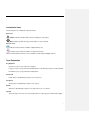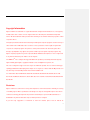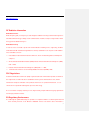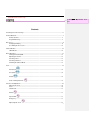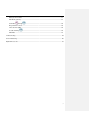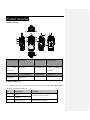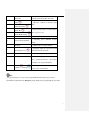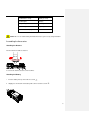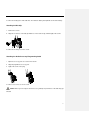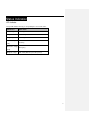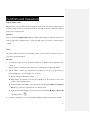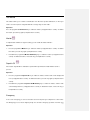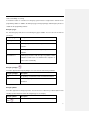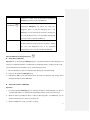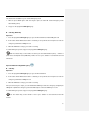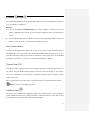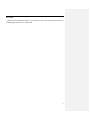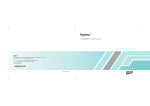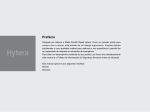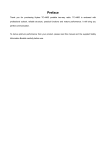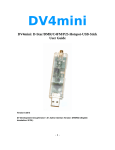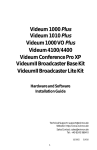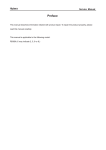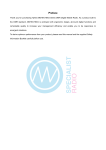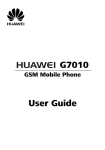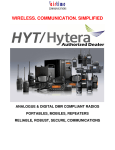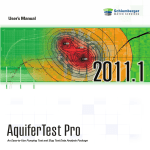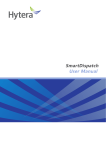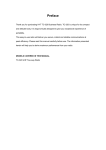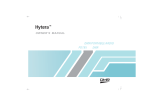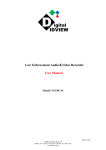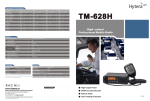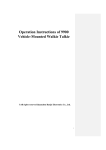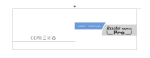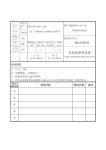Download PD70X*/70X*G User Manual - New London Technology, Inc.
Transcript
Preface Thank you for purchasing Hytera DMR Digital Portable Radio. As a product built to the DMR standard, it is endowed with ergonomic design, all-round digital functions and remarkable quality to refresh your experience and enable you to be responsive to emergent situations. To derive optimum performance from your product, please read this manual and the supplied Safety Information Booklet carefully before use. This manual is applicable to the following model: PD70X PD70XG Instructional Icons The following icons are available through this manual: Alert Icons Caution: indicates situations that could cause damage to your product. Note: indicates tips that can help you make better use of your product. Function Icons : indicates functions that are available on digital channel only. : indicates functions that are available on analog channel only. Functions marked with no function icons are available on both analog and digital channels. Term Explanation Key Operation Short press: to press a key and release it quickly. Long press: to press a key and remain holding it down for a predefined period (2 seconds by default). Hold down: to press a key and remain holding it down. Private Call Private Cal is a call initiated by a single user to another user. Group Call Group Call is a call initiated by a single user to a group. All Call All Call is a call initiated by a single user to all the other users on a channel. Squelch This technology can remove excessive background noises, improving your communication quality. 1 Copyright Information Hytera and HYT are trademarks or registered trademarks of Hytera Communications Co., Ltd. (“Hytera”) in PRC and/or other countries or areas. Hytera retains the ownership of its trademarks and product names. All other trademarks and/or product names that may be used in this manual are properties of their respective owners. The Hytera product described in this manual may include Hytera computer programs stored in memory or other media. Laws in PRC and/or other countries or areas protect the exclusive rights of Hytera with respect to its computer programs. The purchase of this product shall not be deemed to grant, either directly or by implication, any rights to the purchaser with respect to Hytera computer programs. Any Hytera computer programs may not be copied, modified, distributed, decompiled, or reverse-engineered in any manner without the prior written consent of Hytera. The AMBE+2TM voice coding technology embodied in this product is protected by intellectual property rights including patent rights, copyrights and trade secrets of Digital Voice Systems, Inc. This voice coding technology is licensed solely for use within this product. The user of this technology is explicitly prohibited from attempting to decompile, reverse engineer, or disassemble the Object Code or in any other way convert the Object Code into a human readable form. U.S. Patent Nos. #6,912,495 B2, #6,199,037 B1, #5,870,405, #5,826,222, #5,754,974, #5,701,390, #5,715,365, #5,649,050, #5,630,011, #5,581,656, #5,517,511, #5,491,772, #5,247,579, #5,226,084 and #5,195,166. Disclaimer Hytera endeavors to achieve the accuracy and completeness of this manual, but no warranty of accuracy or reliability is given. All the specifications and designs are subject to change without prior notice due to continuous technology development. No part of this manual may be copied, modified, translated, or distributed in any manner without the express written permission of Hytera. If you have any suggestions or would like to learn more details, please visit our website at: 2 http://www.hytera.cn. RF Radiation Information RF Radiation Profile Radio Frequency (RF) is a frequency of electromagnetic radiation in the range at which radio signals are transmitted. RF technology is widely used in communication, medicine, food processing and other fields. It may generate radiation during use. RF Radiation Safety In order to ensure user health, experts from relevant industries including science, engineering, medicine and health work with international organizations to develop standards for safe exposure to RF radiation. These standards consist of: United States Federal Communications Commission, Code of Federal Regulations; 47CFR part 2 sub-part J; American National Standards Institute (ANSI)/Institute of Electrical and Electronic Engineers (IEEE) C95. 1-1992; Institute of Electrical and Electronic Engineers (IEEE) C95. 1 – 1999; International Commission on Non-Ionizing Radiation Protection (ICNIRP) 1998; FCC Regulations Federal Communication Commission (FCC) requires that all radio communication products should meet the requirements set forth in the above standards before they can be marketed in the U.S, and the manufacturer shall post a RF label on the product to inform users of operational instructions, so as to enhance their occupational health against exposure to RF energy. As a conscientious company centering on users, Hytera strictly complies with the foregoing requirements from design, production and test. EU Regulatory Conformance As certified by the qualified laboratory, the product is in compliance with the essential requirements and other relevant provisions of the Directive 1999/5/EC. Please note that the above information is 3 applicable to EU countries only. Comment [ 说明书 Contents Checking Items in the Package ................................................................................................................... 6 Product Overview ......................................................................................................................................... 7 Product Controls ................................................................................................................................ 7 Programmable Keys .......................................................................................................................... 7 Before Use.................................................................................................................................................... 9 Charging the Battery ......................................................................................................................... 9 Assembling the Accessories............................................................................................................ 10 Status Indication ......................................................................................................................................... 12 LED Indicator ................................................................................................................................... 12 Basic Operations ........................................................................................................................................ 13 Turning the Radio On/Off ................................................................................................................ 13 Adjusting the Volume ....................................................................................................................... 13 Selecting a Zone.............................................................................................................................. 13 Selecting a Channel ........................................................................................................................ 13 Switching the Channel Mode........................................................................................................... 13 Call ............................................................................................................................................................. 14 Private Call ........................................................................................................................... 14 Group Call ............................................................................................................................ 14 All Call ................................................................................................................................... 14 Calls on Analog Channels .................................................................................................... 15 Functions and Operations .......................................................................................................................... 16 Adjust Power Level .......................................................................................................................... 16 Scan................................................................................................................................................. 16 Talk Around ...................................................................................................................................... 17 Monitor ................................................................................................................................... 17 Squelch Off .......................................................................................................................... 17 Emergency ...................................................................................................................................... 17 Adjust Squelch Level ........................................................................................................... 21 4 微软用户1]: 位置放置同 RD980 Battery Power Indicator ................................................................................................................... 21 Man Down (optional) ....................................................................................................................... 21 Scrambler /Encrypt ........................................................................................................ 22 Busy Channel Lockout .................................................................................................................... 22 Time-out Timer (TOT) ...................................................................................................................... 22 Pseudo Trunking ................................................................................................................... 22 MIC AGC.......................................................................................................................................... 23 Troubleshooting .......................................................................................................................................... 24 Care and Cleaning ..................................................................................................................................... 26 Optional Accessories .................................................................................................................................. 27 5 Checking Items in the Package Please unpack carefully and check that all items listed below are received. If any item is missing or damaged, please contact your dealer. Battery Antenna Charger Belt Clip Power Adapter Strap 微软用户2]: 请排版工程师加图, 无快速操作手册 Comment [ Owner’s Manual/ Safety Information Booklet Radio Unit Note: The antenna may vary with different frequency bands. And the frequency band is marked on the label of antenna; if not, please refer to the label on the radio unit for frequency band information. 6 Product Overview Product Controls 1 ○ SK1 (Side Key 2 ○ PTT Key 1) 3 ○ SK2 (Side Key 4 ○ LED Indicator 8 ○ TK (Top Key) 2) 5 ○ Channel 6 ○ Speaker 7 ○ Selector Knob Radio On-Off/Volume Control Knob 9 ○ Microphone 10 ○ Accessory Jack 13 ○ Belt Clip 14 ○ Battery 11 ○ Battery Latch 12 ○ Antenna Programmable Keys For enhanced convenience, you may request your dealer to program the keys SK1, SK2, and TK as shortcuts to the functions listed below: No. Shortcut Keys 1 Zone Up 2 Zone Down 3 Adjust Power Level Description To select a desired zone quickly To adjust power level quickly 7 4 Talk Around To directly communicate with other radios Monitor To adjust the condition for incoming signal 5 match 6 Monitor Momentary 7 To always unmute speaker no matter whether Squelch Off carrier is present or not 8 Squelch Off Momentary 9 Scan To receive signals on other channels 10 Nuisance Temporary Delete To temporarily ignore unwanted channel activity Emergency 11 To summon help in emergent situations To temporarily adjust the squelch threshold 12 Adjust Squelch Level required for the radio to unmute 13 Battery Power Indicator To indicate the battery strength 14 Man Down To activate Emergency in the case that the radio is positioned aslant for a preset time period due to an unexpected situation To encrypt your voice so as to guarantee 15 Scrambler /Encrypt privacy of your communication Note: (1) Long and short press of a key can be assigned with different functions by your dealer. (2) The TK is programmed as the Emergency key by default, and is programmable by your dealer. 8 Before Use Charging the Battery Use only the charger and battery specified by Hytera. Charger LED can indicate the charging process. Charge Diagram Procedures 1. Connect the power adapter to AC source. See arrow ①. 2. Plug the power adapter into the rear socket of the charger. See arrow ②. 3. Place the radio with the battery attached, or the battery alone, into the charger. 4. The charging process initiates when LED glows red, and is completed when LED glows green. Note: To achieve optimal battery performance, please charge the battery for 5 hours before initial use. Charge Indicator LED Indicator Charge Status 9 Red LED flashes slowly. Standby (no load) Red LED glows. Charging Orange LED glows. 90% charged Green LED glows. Fully charged Red LED flashes rapidly. Failure Caution: Be sure to read the Safety Information Booklet, to get necessary safety information. Assembling the Accessories Attaching the Antenna Turn the antenna clockwise to fasten it. To remove the antenna, rotate it counter-clockwise. Attaching the Battery 1. Insert the battery into top of the radio. See arrow ○ 1 . 2. Slightly press the bottom of the battery until a click is heard. See arrow ○ 2 . 10 To remove the battery, turn off the radio first. Then slide the battery latch upwards to unlock the battery. Attaching the Belt Clip 1. Remove the screws. 2. Align the screw holes on the belt clip with those on the radio’s body, and then tighten the screws. To remove the belt clip, loosen the screws. Attaching the Audio Accessory/Programming Cable 1. Open the accessory jack cover as the arrow shown. 2. Align the plug with the accessory jack. 3. Tighten the screw on the plug. To remove accessories, loosen the screw. Caution: When you are using an external accessory, waterproof performance of the radio may get affected. 11 Status Indication LED Indicator The top LED indicator will help you easily identify the current radio status. LED Indicator Radio Status LED flashes green. Powering on LED glows red. Transmitting LED glows green. Receiving LED flashes green Scanning slowly. LED flashes orange Emergency rapidly. LED glows orange. Call ended (within the preset time period) 12 Basic Operations Turning the Radio On/Off Rotate the Radio On-Off/Volume Control knob clockwise/counter-clockwise until a click is heard to turn the radio on/off. Adjusting the Volume After turning the radio on, rotate the Radio On-Off/Volume Control knob clockwise to increase the call volume, or counter-clockwise to decrease it. Selecting a Zone A zone is a group of channels exhibiting the same property, and is programmed by your dealer. The radio supports 3 zones: Zone 1, Zone 2 and Zone 3. Each zone contains 16 channels at most. You may quickly toggle to your desired zone by pressing the programmed Zone Up or Zone Down key. In the process, you will hear one alert tone for Zone 1, two alert tones for Zone 2 and three alert tones for Zone 3. Selecting a Channel Rotate the Channel Selector knob to select a desired channel. Switching the Channel Mode Each channel can be programmed as either analog channel or digital channel. If the current zone includes both analog and digital channels, you may quickly switch between digital and analog through the Channel Selector knob. 13 Call To ensure optimal volume of the receiving radio, hold the radio approximately 2.5 to 5 centimeters away from your mouth. Private Call Transmitting a Private Call In standby mode, hold down the PTT key to transmit a Private Call to the Private Call contact preset for the current channel. Note: Your dealer may preset a contact for each digital channel. The preset contact could be a Private Call contact, a Group Call contact or an All Call contact. Receiving and Responding to a Private Call When a Private Call is received, you can listen to it without any operation, and you may hold down the PTT key within the preset time period to call back. Group Call Transmitting a Group Call In standby mode, hold down the PTT key to transmit a Group Call to the Group Call contact preset for the current channel. Receiving and Responding to a Group Call When a Group Call is received, you can listen to it without any operation, and you may hold down the PTT key within the preset time period to call back. All Call Transmitting an All Call In standby mode, hold down the PTT key to transmit an All Call to the All Call contact preset for the current channel. Note: You can transmit an All Call only when it is enabled by your dealer. Receiving an All Call When an All Call is received, you can listen to it without any operation. 14 Note: You cannot respond to an All Call. Calls on Analog Channels To transmit on an analog channel, hold down the PTT and speak into the microphone. To receive, release the PTT key. 15 Functions and Operations Adjust Power Level With this feature, you may switch power levels quickly. Generally, we recommend you to adopt low power for battery saving. However, if you cannot communicate with radios located at a distant place with low power, please select high power. Operation: Press the programmed Adjust Power Level key to switch between high power and low power (from low power to high power: a high-pitched tone sounds; from high power to low power: a low-pitched tone sounds). Scan This feature allows you to listen to communication activities on other channels so that you can keep a close track of your team members. Operation: 1. To enable the feature, press the programmed Scan key in standby mode (a high-pitched tone sounds); or Switch to a channel on which the feature “Auto Scan” is enabled via the programming software. 2. After the feature is enabled, your radio will scan according to the scan list set for the channel on which scanning starts. The scanning process is as follows: During scanning, the LED flashes orange. When activities are detected on a channel, the radio will stay on the channel to receive current activities, and the LED glows green. If you don’t want to hear activities on the channel, press the programmed Nuisance Temporary Delete key to remove the channel from the scan list temporarily. If you want to continue staying on the channel, press the programmed Monitor or Squelch Off key during scan stay. 3. To exit the scanning process, press the programmed Scan key again (a low-pitched tone sounds). 16 Talk Around This feature allows you to continue communication even when the repeater malfunctions, or when your radio is out of the repeater’s range but within the coverage range of other radios. Operation: Press the programmed Talk Around key to enable the feature (a high-pitched tone sounds). To disable the feature, press this key again (a low-pitched tone sounds). Monitor To adjust match conditions for signal receiving, you can enable the feature “Monitor”. Operation: Press the programmed Monitor key to enable the feature (a high-pitched tone sounds). To disable the feature, press this key again (a low-pitched tone sounds). Hold down the programmed Monitor Momentary key to enable the feature (a high-pitched tone sounds). To disable the feature, release this key (a low-pitched tone sounds). Squelch Off If the feature “Squelch Off” is enabled, the speaker will keep unmuted no matter whether carrier is present. Operation: Press the programmed Squelch Off key to enable the feature, and the radio sounds background noise (a high-pitched tone sounds). To disable the feature, press this key again (a low-pitched tone sounds). Hold down the programmed Squelch Off Momentary key to enable the feature, and the radio sounds background noise (a high-pitched tone sounds). To disable the feature, release this key (a low-pitched tone sounds). Emergency In case of an emergency, you can use the feature to ask for help from your companion or control center. The Emergency process has the highest priority. You can make emergency operation even when your 17 radio is transmitting or receiving. To enable the feature on a channel, an emergency system must be assigned to the channel via the programming software. In addition, the Emergency type, Emergency ID type and Emergency mode are settable via the programming software. Emergency Type For each Emergency mode, there are four Emergency types available. You can select one of them via your dealer: Emergency Type Description Siren Only In Emergency mode, the radio will sound shrill alarm tone. Regular In Emergency mode, the radio will give audible and visible indication. Silent In Emergency mode, the radio won't give any audible or visible indication. Silent with Voice In Emergency mode, the radio won’t give any audible or visible indication, but will receive voice ACK from the companion or control center automatically. Emergency ID Type Your radio supports two Emergency ID types. You can select one of them via your dealer: Emergency ID Type Description None No signaling is used when the radio sends alarm information. HDC1200 HDC1200 signaling is used when the radio sends alarm information. Emergency Mode Your radio supports three Emergency modes. You can select one of them via your dealer (Note: For the following operation methods, we take the “Regular” type as an example). Emergency Mode Description In this mode, you can send alarm information to your Alarm 18 companion or control center by pressing the programmed Emergency key, but you cannot talk with them. In this mode, you can send alarm information by pressing the Alarm with Call programmed Emergency key. When the alarm tone disappears (None) or after the Emergency ID is sent (HDC1200), you can speak into the microphone, allowing your voice and background noise to be transmitted automatically (you do not need to hold down the PTT key). Call Only In this mode, press the programmed Emergency key to go to the Revert Channel, and speak into the microphone, allowing your voice and background noise to be transmitted automatically (you do not need to hold down the PTT key). Operation Methods for Analog Emergency Alarm (None & HDC1200) Operation: Press the programmed Emergency key to send alarm information, and the LED glows red. (None: If “Local Emergency Alarm" is enabled via the programming software, an alarm tone will sound.) The following methods are available for you to exit the Emergency mode: 1. Once the Alarm Cycles expire, the radio will exit the Emergency mode automatically. 2. Long press the programmed Emergency key. 3. Hold down the PTT key. The radio will transmit on the channel on which the radio operates before entering the Emergency mode. (HDC1200) Alarm with Call (None & HDC1200) Operation: 1. Press the programmed Emergency key to send alarm information, and the LED glows red. (None: If “Local Emergency Alarm" is enabled via the programming software, an alarm tone will sound.) 2. When the alarm tone disappears (None) or after the Emergency ID is sent (HDC1200), you can speak into the microphone to make an emergency call. 3. When the LED flashes orange, your radio is receiving. 19 Two methods are available for you to exit the Emergency mode: 1. After the preset Alarm Cycles and Voice Cycles expire, the radio will exit the Emergency mode automatically. (None) 2. Long press the programmed Emergency key. Call Only (HDC1200) Operation: 1. Press the programmed Emergency key to go to the Revert Channel, and the LED glows red. 2. If the feature “Alarm with Call to Follow” is enabled, you can speak into the microphone to make an emergency call when the LED glows red. 3. When the LED flashes orange, your radio is receiving. To exit the Emergency mode, long press the programmed Emergency key. Note: Your dealer may set the number of alarm cycles and alarm duration (None), number of polite retries and impolite retries (HDC1200), number of voice cycles, duration of each transmission and TX interval. Operation Method for Digital Emergency Call Only Operation: 1. Press the programmed Emergency key to go to the Revert Channel. 2. If the feature “Alarm with Call to Follow” is enabled, you can speak into the microphone to make an emergency call when the LED glows red. 3. When the LED flashes orange, your radio is receiving. If the preset Voice Cycles expire, you can hold down the PTT key to make the emergency call again (the LED glows red). After the emergency call is transmitted, please release the PTT key to receive. To exit the Emergency mode, long press the programmed Emergency key. Note: Your dealer may set the number of voice cycles, duration of each transmission and TX interval. 20 Adjust Squelch Level This feature allows you to adjust the squelch threshold required for the radio to unmute. Generally, “Tight” is used in high noise environment. It requires stronger signal for the radio to unmute. If the squelch level is set to Open, the speaker will keep unmuted irrespective of the satisfaction of decoding conditions. Operation: Press the programmed Adjust Squelch Level key to switch among Tight, Open and Normal (from Tight to Open, a low-pitched tone and background sound are heard; from Open to Normal, a high-pitched tone is heard and the background sound disappears; from Normal to Tight, a high-pitched tone is heard). Battery Power Indicator This feature allows you to know the current battery strength. Operation: Hold down the programmed Battery Strength Indicator key, and the radio will give a specific indication to represent the current battery strength. Release the key to exit. Indication Battery Strength Green LED glows. High Orange LED glows. Medium Red LED glows. Low Red LED glows and the low Insufficient battery alert sounds. Man Down (optional) With this feature, your radio will alarm automatically to summon help from your companion if it is positioned aslant for a certain time period. Operation: 1. To enable the feature, Press the programmed Man Down key (a high-pitched tone sounds); or Turn on the radio if the feature is enabled via the programming software. 2. Your radio will sound a pre-alert tone if it is positioned aslant for a preset time period, and will enter the Emergency mode if you do not place it vertically within such time period. To exit the Emergency mode, please place it upright. 3. To disable the feature, Press the programmed Man Down key (a low-pitched tone sounds). 21 Scrambler /Encrypt The Scrambler/Encrypt feature can encrypt your audio signals to prevent eavesdropping. Thus privacy of your communication is guaranteed. Operation: Press the programmed Scrambler/Encrypt key to enable Scrambler or Encrypt on the current channel (a high-pitched tone sounds); press the key again to disable the feature (a low-pitched tone sounds). If the Scrambler/Encrypt feature is enabled for a channel via the programming software, switch to the channel to enable the feature, or exit the channel to disable the feature. Busy Channel Lockout If enabled via the programming software, this feature can prevent your radio interfering with other transmitting radios on the same channel. If you hold down the PTT key while the channel is in use, your radio will keep beeping, alerting you to transmission prohibition. To stop beeping, please release the PTT key. When the channel is free, you can press and hold down the PTT key to transmit. Time-out Timer (TOT) The purpose of TOT is to prevent any user from occupying a channel for an extended period. If the preset time expires, the radio will automatically terminate transmission and keep beeping. To stop beeping, please release the PTT key. You must wait for a certain time period (preset by your dealer) to initiate another transmission. If the pre-alert function is set by your dealer, your radio will alert you to the TOT expiration in advance. Note: This feature is null in Emergency mode. Pseudo Trunking This feature can be enabled via the programming software. If your radio operates on a channel with this feature enabled and one time slot is already occupied, it can transmit and receive on the other free time slot, allowing you to communicate timely under emergent situations. 22 MIC AGC If enabled via the programming software, your radio will process the audio signals during transmission, providing improved audio for the receiving radio. 23 Troubleshooting Phenomena Analysis Solution The battery may be Remove the battery and attach it again. improperly installed. The battery may run out. Recharge or replace the battery. The battery may suffer from Clean the battery contacts. If the problem poor contact caused by can not be solved, contact your dealer or dirtied or damaged battery authorized service center for inspection and contacts. repair. The radio can not be powered on. The battery strength may be Recharge or replace the battery. too low. The volume may be set to a Increase the volume. low level. During receiving The antenna may get loose signals, the voice is Power off the radio, and re-install the or may be improperly weak, discontinuous or antenna. installed. totally inactive. Clean surface of the speaker. If the problem The speaker may be can not be solved, contact your dealer or blocked or damaged. authorized service center for inspection and repair. The frequency or signaling Set your TX/RX frequency and signaling to may be inconsistent with the same as that of other members. that of other members. You can not The channel type Make sure all members are on the same (digital/analog) may be set digital/analog channel. communicate with other members. inconsistently. You may be too far away Move towards other members. from the group members. 24 You may be interrupted by Change the frequency, or adjust the squelch Irrelevant radios using the same level. communication or frequency. noise is heard on the The radio may be set with Set signaling for all member radios to avoid no signaling. interference at the same frequency. channel. You may be too far away Move towards other members. from other members. You may be at an unfavorable position. For example, your Move to an open and flat area, and restart communication may be the radio. The noise is too loud. blocked by high buildings or frustrated in the underground areas. You may suffer from external disturbance (such Stay away from equipment that may cause as electromagnetic interference. interference). The GPS cannot locate Move to an open and flat area, and restart No GPS signal is received. your position. the radio. If the above solutions can not fix your problems, or you may have some other queries, please contact us or your local dealer for more technical support. 25 Care and Cleaning To guarantee optimal performance as well as a long service life of the product, please follow the tips below. Product Care Do not pierce or scrape the product with any edged instruments or hard objects. Keep the product far away from substances that can corrode the circuit. Do not hold the product by its antenna or earpiece cable directly. Attach the accessory jack cover when the product is not in use. Product Cleaning Clean up the dust and fine particles on the product surface and charging piece with a clean and dry lint-free cloth or a brush regularly. Use neutral cleanser and a non-woven fabric to clean the keys, control knobs and front case long-time use. Do not use chemical preparations such as stain removers, alcohol, sprays or oil preparations, so as to avoid surface case damage. Make sure the product is completely dry before use. Caution: Power off and remove the battery before cleaning. 26 Optional Accessories The following items are the main optional accessories for the product, and please consult your local dealer for more other accessories. Remote Speaker Microphone (IP57) SM18N2 Earpiece PTT & with On-MIC Transparent D-earset with In-Line Microphone EHN12 Earbud with On-MIC PTT ESN10 Acoustic Tube EAN16 3-Wire Surveillance Earpiece with Six-Unit Switching Power Carrying Case (for thick battery) Transparent Acoustic Tube (beige) PS7002 (leather) (swivel) LCY003 EAN17 Caution: Use the accessories specified by Hytera only. If not, Hytera shall not be liable for any losses or damages arising out of use of unauthorized accessories. 27