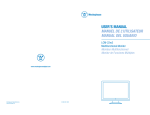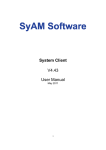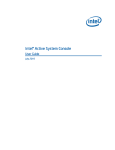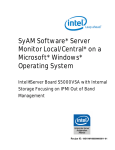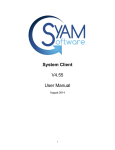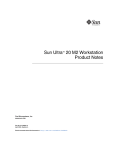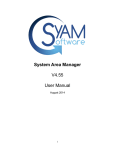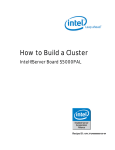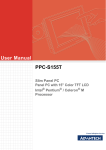Download "user manual"
Transcript
Solution Deployment Guide: Remote PC Management Made Simple with Intel® vPro™ Technology and Intel® Active Management Technology Part Number: 314602-002US Revision History Revision 1.0 Revision History First release Date September 2006 The information contained in this document is provided for informational purposes only and represents the current view of Intel Corporation (“Intel”) and its contributors (“Contributors”), as of the date of publication. Intel and the Contributors make no commitment to update the information contained in this document, and Intel reserves the right to make changes at any time, without notice. THIS DOCUMENT IS PROVIDED “AS IS.” NEITHER INTEL, NOR THE CONTRIBUTORS MAKE ANY REPRESENTATIONS OF ANY KIND WITH RESPECT TO PRODUCTS REFERENCED HEREIN, WHETHER SUCH PRODUCTS ARE THOSE OF INTEL, THE CONTRIBUTORS, OR THIRD PARTIES. INTEL AND ITS CONTRIBUTORS EXPRESSLY DISCLAIM ANY AND ALL WARRANTIES, IMPLIED OR EXPRESS, INCLUDING WITHOUT LIMITATION, ANY WARRANTIES OF MERCHANTABILITY, FITNESS FOR ANY PARTICULAR PURPOSE, NON-INFRINGEMENT, AND ANY WARRANTY ARISING OUT OF THE INFORMATION CONTAINED HEREIN, INCLUDING WITHOUT LIMITATION, ANY PRODUCTS, SPECIFICATIONS, OR OTHER MATERIALS REFERENCED HEREIN. INTEL AND ITS CONTRIBUTORS DO NOT WARRANT THAT THIS DOCUMENT IS FREE FROM ERRORS, OR THAT ANY PRODUCTS OR OTHER TECHNOLOGY DEVELOPED IN CONFORMANCE WITH THIS DOCUMENT WILL PERFORM IN THE INTENDED MANNER, OR WILL BE FREE FROM INFRINGEMENT OF THIRD PARTY PROPRIETARY RIGHTS, AND INTEL AND ITS CONTRIBUTORS DISCLAIM ALL LIABILITY THEREFORE. INTEL AND ITS CONTRIBUTORS DO NOT WARRANT THAT ANY PRODUCT REFERENCED HEREIN OR ANY PRODUCT OR TECHNOLOGY DEVELOPED IN RELIANCE UPON THIS DOCUMENT, IN WHOLE OR IN PART, WILL BE SUFFICIENT, ACCURATE, RELIABLE, COMPLETE, AND FREE FROM DEFECTS OR SAFE FOR ITS INTENDED PURPOSE, AND HEREBY DISCLAIM ALL LIABILITIES THEREFORE. ANY PERSON MAKING, USING OR SELLING SUCH PRODUCT OR TECHNOLOGY DOES SO AT HIS OR HER OWN RISK. Licenses may be required. Intel its contributors and others may have patents or pending patent applications, trademarks, copyrights or other intellectual proprietary rights covering subject matter contained or described in this document. No license, express, implied, by estoppels or otherwise, to any intellectual property rights of Intel or any other party is granted herein. It is your responsibility to seek licenses for such intellectual property rights from Intel and others where appropriate. Intel hereby grants you a limited copyright license to copy this document for your use and internal distribution only. You may not distribute this document externally, in whole or in part, to any other person or entity. IN NO EVENT SHALL INTEL OR ITS CONTRIBUTORS HAVE ANY LIABILITY TO YOU OR TO ANY OTHER THIRD PARTY, FOR ANY LOST PROFITS, LOST DATA, LOSS OF USE OR COSTS OF PROCUREMENT OF SUBSTITUTE GOODS OR SERVICES, OR FOR ANY DIRECT, INDIRECT, SPECIAL OR CONSEQUENTIAL DAMAGES ARISING OUT OF YOUR USE OF THIS DOCUMENT OR RELIANCE UPON THE INFORMATION CONTAINED HEREIN, UNDER ANY CAUSE OF ACTION OR THEORY OF LIABILITY, AND IRRESPECTIVE OF WHETHER INTEL OR ANY CONTRIBUTOR HAS ADVANCE NOTICE OF THE POSSIBILITY OF SUCH DAMAGES. THESE LIMITATIONS SHALL APPLY NOTWITHSTANDING THE FAILURE OF THE ESSENTIAL PURPOSE OF ANY LIMITED REMEDY. 1 Intel® Active Management Technology requires the platform to have an Intel® AMT-enabled chipset, network hardware and software. The platform must also be connected to a power source and an active LAN port. Any third party links in this material are not under the control of Intel and Intel is not responsible for the content of any third party linked site or any link contained in a third party linked site. Intel reserves the right to terminate any third party link or linking program at any time. Intel does not endorse companies or products to which it links. If you decide to access any of the third party sites linked to this material, you do so entirely at your own risk. Intel, Centrino, Pentium, Intel vPro, Intel Core, and Intel Xeon are trademarks or registered trademarks of Intel Corporation or its subsidiaries in the United States and other countries. *Other names and brands may be claimed as the property of others. Copyright © 2006 Intel Corporation. All rights reserved. ii Contents Solution Overview .............................................................................5 Manageability Usage Models.......................................................................... 5 Benefits for Your Customers .......................................................................... 5 Solution Architecture ........................................................................................... 6 Common Notations and Terms .............................................................................. 7 Components to Build SyAM Software Manageability Solution ..................................... 7 Where to Get Manageability Solution Components ................................................... 8 Introduction/Links............................................................................................... 8 Getting Started ..................................................................................9 Hardware Configuration and Recommendation ........................................................ 9 Server Configuration .................................................................................... 9 Client Configuration ..................................................................................... 9 Software Configuration and Recommendation ........................................................10 Server Software .........................................................................................10 Client Software ..........................................................................................10 Installing Software..........................................................................11 Install SyAM Software Server/Desktop/Notebook Monitor Local Software on Clients.....11 Install SyAM Server Monitor Central Software on a Server .......................................13 Successful Installation Indicator ...........................................................................15 Server ......................................................................................................15 Client........................................................................................................15 Configuration...................................................................................16 Configuring the IP Address ..................................................................................16 Configuring Intel® Active Management Technology (Intel® AMT) .............................16 How to Use This Solution .................................................................19 Logging In ........................................................................................................19 Adding a System to the Management Tree.............................................................21 Server Monitor User Interface ..............................................................................22 System Details Tab .....................................................................................22 Remote Management ..................................................................................23 Remote Console .........................................................................................24 IPMI Event Log...........................................................................................26 IPMI Event Retrieval ...................................................................................26 IPMI over LAN............................................................................................27 Intel AMT..........................................................................................................28 AMT Configuration ......................................................................................28 System Status ....................................................................................29 Hardware Information ..........................................................................30 Event Log...........................................................................................31 Remote Control...................................................................................32 Network Settings.................................................................................33 User Accounts.....................................................................................34 Update Firmware.................................................................................35 AMT Remote Control ...................................................................................36 iii Solution Deployment Guide: SyAM Software Management Serial Over LAN (SOL) .........................................................................37 IDE-Redirect.......................................................................................38 IDE-R on a Windows Server Monitor Central............................................39 System Alert Matrix............................................................................................40 Server/Desktop/Notebook Monitor Local User Interface ...........................................41 Anti-virus Application ......................................................................42 Troubleshooting and Known Issues.................................................45 Support References .........................................................................46 iv SyAM Software Management Solution Overview Intel has created a unique Manageability solution utilizing Intel® vPro™ technology and Intel® Active Management (Intel® AMT) to enable its channel partners to provide complete platforms to their customers, backed up by top-quality technology and support. This Solution Deployment Guide examines the need for a more secure, robust, and efficient management experience which can be addressed using Intel vPro technology-based PCs enhanced with Intel Active Management Technology. Intel AMT uses built-in platform capabilities and popular third-party management and security applications allowing IT departments to better discover, heal, and protect their networked computing assets. This document describes how the Dual-Core Intel® Xeon® processor-based server platforms utilizing Intel AMT and SyAM* management software coupled with Intel vPro technology-based PCs can be deployed to address the problems that a small to medium sized business (SMB) must contend with on a daily basis. Target Audience This guide is intended for system integrators and resellers interested in building and deploying solutions built on an Intel vPro technology-based PC. Manageability Usage Models • New revenue opportunities. Help create new revenue streams for your business by extending service offerings to customers, by providing remote monitoring, management, and repair. Augment your PC management services with additional offerings, such as data protection, application hosting, storage and security services, and training Fewer deskside visits. With the ability to proactively monitor, alert and enable remote resolution, your technicians can quickly and effectively resolve problems, reducing travel time and expenses related to customer visits and increase the number of PCs your service technicians can manage. • Benefits for Your Customers • Reduced downtime. Using Intel vPro technology can reduce the devastating financial impact of downtime whether your customers use it to better manage their own desktops or have you do it for them. For example, if a fan malfunctions on a customer PC, Intel vPro technology will automatically send you an email alert. You can either contact your customer to have a technician swap out the fan or make the swap yourself, replacing it before the customer even knows that there is a problem—and before the loss of the fan causes the PC to fail. Plus, since you know in advance exactly which part is in jeopardy, you make only one trip to the customer site with the correct part in hand. 5 Solution Deployment Guide: SyAM Software Management • Peace of mind. With Intel vPro technology proactively monitoring their PCs and notifying them (or you) of potential problems, your customers can focus on running their businesses, serving their customers, and using their PCs to maximize competitive advantage, rather than worrying about their network. • Protection from Internet dangers. Your customers will have the assurance that their computers are running the latest virus protection and operating system updates, giving them the assurance that their business-critical systems have upto-the-minute protection. • Cost effective technology management costs. Having you manage their servers, desktops, and notebooks for them gives your customers a cost-effective alternative to hiring expensive hardware and software experts. Having the ability to diagnose and even repair many problems remotely, your customers pay for fewer service calls. Solution Architecture SyAM* software can be used for managing the following systems: • • • Dual-Core Intel Xeon processor-based servers Intel vPro technology-based platforms with Intel AMT support Laptops with Intel® Centrino® Duo mobile technology Administrators can manage the above systems using the SyAM Central Management Interface with Microsoft* Internet Explorer or Mozilla* Firefox browsers. 6 Common Notations and Terms Intel® AMT: Intel® Active Management Technology. Server Monitor Central: the SyAM Software that provides a single user interface and ability to manage servers, desktops, and notebook platforms running the SyAM Server/Desktop/Notebook Monitor Local Management Software. Server/Desktop/Notebook Monitor Local: the SyAM Software that provides the ability to manage a single server, desktop, and notebook platform. These systems can also be managed centrally via the Server Monitor Central. OOB: out-of-band. Communications to and from remote platforms that are not handled by the remote platform’s operating system (OS). In-band: communications to and from remote platforms that are handled by the remote platform’s OS. The remote platform OS must be operational for in-band communications to work. SOL: serial over local area network allows remote keyboard and text redirection. IPMI: Intelligent Platform Management Interface 2.0 is a specification designed to improve remote management and configuration capabilities. BMC: Baseboard Management Controller. Components to Build SyAM Software Manageability Solution • • • • Dual-Core Intel Xeon processor-based server running Microsoft* Windows 2003 Server Enterprise x64 Edition R2 Intel® Desktop Boards Executive Series motherboard based on the Intel® Q965 Express Chipset with Intel AMT support running Microsoft Windows XP Professional SP2 SyAM Software Server Monitor Central 3.2 to install on Dual-Core Intel Xeon processor-based server SyAM Software Server/Desktop/Notebook Monitor Local 3.2 to install on Intel vPro technology-based PCs supporting Intel AMT NOTE: For more details, see the Hardware Configuration and Recommendation section in this document. 7 Solution Deployment Guide: SyAM Software Management Where to Get Manageability Solution Components Products Link SyAM software http://www.syamsoftware.com Microsoft Windows Server 2003 and Windows XP Pro software http://www.microsoft.com Symantec* Norton Internet Security 2006 software may be obtained from Intel® PRO1000 network driver http://downloadfinder.intel.com/scripts-dfexternal/Detail_Desc.aspx?DwnldID=6759 Java Runtime Environment If you prepare to use the remote console feature, you need to install the Java Runtime Environment (JRE) on the server. For instructions on how to install the JRE, go to the following link: http://www.symantec.com/home_homeoffice/products/overview.jsp? pcid=is&pvid=nis2006 http://www.java.com/en/download/help/5000010400.xml Introduction/Links • • • Support information: http://www.syamsoftware.com/support Production information: http://www.syamsoftware.com/products Intel hardware setup information link: • http://support.intel.com/support/motherboards/server/<product>/manual.htm Symantec Norton Internet Security 2006 support information: http://www.symantec.com/techsupp/index.html • For Intel vPro technology-based PC solution deployment guides and release notes, please refer to: http://www.intel.com/reseller/vpro 8 Getting Started Hardware Configuration and Recommendation The following hardware configuration is recommended to run the SyAM Software management software: • At least one Dual-Core Intel Xeon processor-based server. To use IPMI features, you will need at least one more Dual Core Intel Xeon processor-based server. At least one Intel vPro technology-based client with Intel AMT2 support • Server Configuration Below is a sample Dual-Core Intel Xeon processor-based server configuration. See Intel’s support website (http://support.intel.com/ ) for a list of tested parts to ensure compatibility. Qty Item Manufacturer Model 1 Motherboard Intel Intel® Server Board S5000VSA 1 Chassis 1 Power supply 2 Processor 2 RAM 2x512 MB 1 CD-ROM Standard 1 Hard drive SATA HDD 160 GB 550W Intel Dual-Core Intel Xeon processor, 3.2 GHZ Client Configuration Below is a sample Intel vPro technology-based client configuration. See Intel’s support website for a list of tested parts to ensure compatibility. Qty Item Manufacturer Model 1 Motherboard Intel Intel® Desktop Board DQ965GF 1 Chassis 1 Power supply 350W 1 CPU 2 RAM Intel Intel Core2 Duo processor, 2.4 GHZ 2x512 MB 1 CD-ROM Standard 1 Hard drive SATA HDD 120 GB 9 Solution Deployment Guide: SyAM Software Management Software Configuration and Recommendation SyAM software can be installed on both Microsoft Windows and Linux. Below is a list of all the software the user needs to build this solution on Microsoft Windows: Server Software Qty ISV Application Name Version 1 SyAM Software SyAM Software Server Monitor Central 3.2 1 Microsoft Microsoft Windows Server 2003 Enterprise x64 Edition R2 1 Microsoft Microsoft Internet Explorer 6.0 or higher 1 Sun Java Runtime Environment 1.4.2 or higher Client Software Qty ISV Application Name Version 1 SyAM Software SyAM Server/ Desktop/ Notebook Monitor Local 3.2 1 Microsoft Microsoft Windows XP Professional R2 1 Microsoft Microsoft Internet Explorer browser 6.0 or higher 10 Installing Software To install the SyAM Management Software 3.2, you will need the following: 1. SyAM Software 3.2 installation CD, which includes the Central Management and Local Management products, or you can download SyAM Server Monitor Central software package from the SyAM Software website, www.syamsoftware.com/downloads which includes: • Server Monitor Central product • Server/Desktop/Notebook Monitor Local products 2. Dual-Core Intel Xeon processor-based server that meets the system requirements for SyAM Software. 3. Intel vPro technology-based PC that meets the system requirements for SyAM Software. It is recommended that you install the SyAM Server Monitor Central management software first; this should be installed on the Dual-Core Intel Xeon processor-based server. Follow the instructions in the Install SyAM Server Monitor Central Software on a Server section on page 13 of this document. A quick start guide is available from www.syamsoftware.com/downloads Before you can manage the Intel vPro technology-based client system, you must install SyAM Software Server/Desktop/Notebook Monitor Local software on the client. Follow the instructions in the Install SyAM Software Server/Desktop/Notebook/Monitor Local Software on Clients section below. A quick start guide is available from www.syamsoftware.com/downloads Install SyAM Software Server/Desktop/Notebook Monitor Local Software on Clients NOTE You should always install Server/Desktop/Notebook Monitor Local on a client platform unless you want the client system to manage other systems, then you should install Server Monitor Central. There are three ways to load the software: • • • Load the SyAM Software CD Select Desktop Monitor Local you want to install from the screen menu Double click the downloaded SyAM executable If the Autorun doesn’t launch the installation program, browse to the CD and double click index_en.html to launch the installation program. Click on the appropriate language option at the bottom of the menu to change the language the menu is displayed in. 11 Solution Deployment Guide: SyAM Software Management Below is a screenshot showing the installation from the SyAM Software CD. 1. Select Server/Desktop/Notebook Monitor Local on the left-hand panel, click the red CD icon on the right, and then follow the installation wizard instructions. 2. Select the proper language; the default language is English. Click OK. 3. Click Next on the Welcome page. 4. Select I accept the terms in license agreement and then click Next. 5. Choose the destination folder. If you want to make a change, click Change; otherwise click Next. The default directory is c:\SyAM for the SyAM software. 12 6. Server/Desktop/Notebook Monitor Local installs a Web Server (for local interface) and Agent on the local hard drive. 7. In the SSL Enable dialog, click Next to choose No as the default option. However, if you want more security, select Yes and then click Next. 8. Click Install if you are ready to install the SyAM Software. Clicking Install will install all the components required to run SyAM Server Monitor Central on your hard disk. 9. Click Finish to complete the SyAM Software installation. The SyAM services will start and dynamically discover and configure your system’s monitoring environment in the background. Install SyAM Server Monitor Central Software on a Server Make note of the following information: • • • • During the evaluation period, the Central Management System can only manage three (3) desktops/notebooks and two (2) servers. A reboot is required after uninstalling and before reinstalling the software. No reboot is required after installation. Unformatted disks connected to a system will appear in red (critical). Formatting the drive or removing that drive from the listing of monitored devices will clear this condition. The software will open up the required firewall ports on Microsoft Windows 2003 and XP Professional. Installing SyAM Server Monitor Central on a Dual-Core Intel Xeon processor-based server is very similar to the Desktop Monitor Central installation on the Intel vPro technology-based client. Launch the installation program if Autorun does not work. Select Server Monitor Central to install and follow the installation wizard instructions. 13 Solution Deployment Guide: SyAM Software Management Below is a screenshot showing the installation from the SyAM Software CD. 14 Successful Installation Indicator Server You can check if the SyAM Software has been successfully installed on the server by doing the following: • • • You should see C:\SyAM directory if you have not changed the destination folder during installation. Click on Start -> All Programs and you should see the SyAM program group and be able to launch SyAM Server Monitor Console. Click on Start-> Control Panel->Administrative Tools->Services. Confirm that the following services are running on Microsoft Windows Server 2003: • Server Monitor Agent • Server Monitor Central Manager • Server Monitor Web Server Client You can check if the SyAM Software has been successfully installed on the client by doing the following: 1. You should see C:\SyAM directory if you have not changed the destination folder during installation. 2. Click on Start -> All Programs and you should see the SyAM program group and be able to launch SyAM Desktop Monitor Console. (This will only appear if you chose to install Local – if you installed Agent there is no console and it must be managed via the Server Monitor Central). 3. Right click on the My Computer icon on the desktop; select Manage-> Services and Applications->Services. Confirm that the following services are running on Microsoft Windows XP Pro: • Server/Desktop/Notebook Monitor Agent • Server/Desktop/Notebook Monitor Web Server 15 Solution Deployment Guide: SyAM Software Management Configuration Before you can manage a client system, there are some configurations you need to do. Follow each sections listed below in order to configure your client system. Configuring the IP Address Before you can add a managed system to the Central Management Tree, you should configure your server running the Server Monitor Central software with a static IP Address. Consult your operating system’s user manual for information about setting up static IP on that system. NOTE: You only need to set up a static IP on the server running the Server Monitor Central software; clients can be DHCP or Static IP Addresses. Configuring Intel® Active Management Technology (Intel® AMT) NOTE Different platforms use different function keys to enter BIOS setup. Try F2 first, if it doesn’t work, try DEL. To use the Intel AMT feature on Intel vPro technology-based PCs, you must configure Intel AMT in BIOS first. Follow the steps below to configure Intel AMT in the BIOS. 1. 2. 3. 4. Boot the target system. Press F2 to enter the BIOS setup. Select Intel® ME on the top menu bar, press Enter. You will be prompted to enter a password. Enter admin at the first prompt and then press Enter. 5. You will be prompted to enter a new password. The new password must be strong, i.e., it must include at least: • Eight (8) characters • One upper case letter • One lower case letter • A number • A special character/non-alpha-numeric character (Example: !, @, #, $, %, ^, &, *). • No blanks or the characters ‘<’ or ‘>’. 6. Enter a new password, press Enter. The Verify password prompt will display. Enter the new password again and press Enter. 16 7. After you change the Management Engine password, the following options will display on screen: • Intel® Management Engine Configuration • Intel® Active Management Technology Configuration • Change Intel® Management Engine Password • Save and Commit Settings 8. Highlight the Intel® Management Engine Configuration option and then press Enter to display the page. 9. The Manageability Feature, keep the default <Intel ® AMT> option will show. 10. To return to the previous menu, press ESC. 11. Highlight the Intel ® Active Management Technology Configuration option and then press Enter. 12. The following options will display under the Intel ® Active Management Technology Configuration screen: • Computer Name iDBO • TCP/IP Configuration • Provisioning Configuration • IDER/SOL Configuration 13. Scroll down to highlight TCP/IP Configuration. Press Enter. 14. The following options will display under the TCP/IP Configuration screen: • DHCP Enabled [ ] • IP Address • Subnet Mask Address • Gateway Address • Preferred DNS Address • Alternate DNS Address • Domain Name 15. If DHCP Enabled checkbox is checked, DHCP is enabled; otherwise it is set to use the static IP address. 16. If DHCP is disabled, configure the IP address and subnet mask address. Enter the appropriate IP and subnet mask address. If you enter a static IP address, make sure the IP address is different from the operating system. 17. After you are done configuring TCP/IP, press ESC to return to the previous menu. 18. Highlight the Provisioning Configuration option and then press Enter. 19. The following options will display under the Provisioning Configuration screen: • Provisioning Mode – there are two options. Use the Small-Medium Business (No TLS) option. Don’t select the Enterprise (TLS) option. • Compatibility Mode – You can switch between AMT 1.0 and 2.0 by highlighting Compatibility Mode on the Intel AMT page. Press Enter to select between Intel® AMT Generation 2.0 and Intel AMT Generation 1.0. 20. To return to the previous menu, press ESC. 21. If you want to configure SOL/IDER, highlight the SOL/IDER Configuration option and then press Enter. 17 Solution Deployment Guide: SyAM Software Management 22. The following option will display under the SOL/IDER Configuration screen: SOL/IDER Authentication Mode – this has two options: 1. Kerberos only 2. User Name and Password. The 2nd option is the default. 23. To return to the previous menu, press ESC. 24. To return to the main System Setup, press ESC again. 25. To save the changes, highlight Save and Commit Settings and then press Enter. 26. The Confirmation Page will display and Yes, submit the new settings will be highlighted. Press Enter to submit the changes. 27. Press F10 and Y to exit BIOS setup and boot to OS for new settings to take effect. After 20 seconds the system will report up to the Server Monitor Central that it has AMT capabilities. The Intel AMT tab will now display on the Remote Management page for that managed system. Below is a screenshot of the Remote Management Page showing the AMT tab. 18 How to Use This Solution Sections below describe the usage of the Server Monitor and Desktop/Notebook Monitor interfaces. Logging In Logging into SyAM Server/Desktop/Notebook Monitor Local interface is very similar to logging into the Server Monitor Central interface. For details, see the information below about logging into the Server/Desktop/Notebook Monitor interface. There are two ways to access the SyAM Software user interface: 1. One way is to click Start->All Programs->Server Monitor Central on Microsoft Windows 2003 Server. You are required to be present on the system running the Local or Central Software. 2. The most common and effective way is to open a Web browser on any system that is on the same network as the server. http://server_IP_Address_or_server_machinename:3930/ Example http://192.168.10.10:3930/ Example http://bensley-svr-4:3930/ (in this example bensley-svr-4 is the server machine name). If you enabled SSL during installation, you are required to use https instead of http in the above examples. Example https://192.168.10.10:3930/ The Log In page will display (see Figure 1). Figure 1. Login window 19 Solution Deployment Guide: SyAM Software Management Standalone Systems (not in a Microsoft Windows Domain) • • The user name and password must be valid on the system you are logging into. The user must have administrator rights on the system. Systems on a Microsoft Windows Domain • • The user name and password must be valid on the domain. The user must have “Domain Admin” rights within the Microsoft Windows domain. A valid domain name must be entered in the domain field. When you have completed your management session, choose Log Out on the main header. Successful logout returns you to the login window (see Figure 2). Figure 2. Successful Logout window For added security you will be logged out automatically after 30 minutes of inactivity. 20 Adding a System to the Management Tree Systems must be added to the Management Tree before they can be managed centrally through the Sever Monitor Central software. You can only add systems that are running SyAM Software Agent, which is part of SyAM Server/Desktop/Notebook Monitor Local software package, and may only add those systems up to the limit set by your license key. The Server Monitor Central software also combines the SyAM Software agent so that system too can be managed. NOTE: Make sure the servers running the Server Monitor Central software are configured with a static IP. The clients can be configured either for DHCP or with static IP addresses. All systems need to be on the same network but can be on different subnets if the server running the Server Monitor Central has accessed to both subnets. To add a system or discover systems to be added to the Server Monitor Central, select Add Managed Systems from the drop down menu on the header bar. 1. Enter the IP address in the From and To fields. • To add a single system, enter the same IP address in the From and To field. • To add discover systems across a network address range, enter the lower IP address in the From field and higher IP address in the To field. 2. Enter the Location and Function that is to be applied to the discovered systems (optional). 3. Click Apply. 4. Once the discovery process has been completed the Status will show the amount of systems successfully added. Below is a screenshot of the Add Managed Systems window. 21 Solution Deployment Guide: SyAM Software Management Server Monitor User Interface System Details Tab 22 Remote Management This section describes how to use the Remote Management capabilities in the Server Monitor Central. Server Monitor Central provides remote management functions for its management systems, including Wake on LAN, Shutdown, Restart, Remote Console, and IPMI Log and IPMI over LAN for IPMI enabled systems, Intel AMT for Intel AMT enabled systems. To access Remote Management, first click on the IP Address of the managed system shown in the Management Tree, then click on this icon: NOTE: In order to use Shutdown, Restart, Remote Console options on a client system, the Local System Management software must be running. 23 Solution Deployment Guide: SyAM Software Management Remote Console Remote Console provides mechanisms to take control of a managed systems local screen, mouse, and keyboard through Server Monitor Central interface using a Web browser. To launch remote console: 1. Click Enable to start service on the remote managed system and enable the Launch Console. 2. Click Launch Console to establish a remote console session. Once the console has launched, it will prompt you to enter a password for the remote system. The default password is 1234 for Microsoft Windows systems and 12345678 for Linux systems. 3. After you entered the correct password, the screen of the remote system should look like the screenshot below. You can use the remote system as if you logged on it directly. Now the window presents the managed system. Once you have finished, click on the Disconnect button to close the window. 24 You can change the remote console password if you wish. Here is how to do it. Within the system you wish to change the password, click Start->All Programs>SyAM->Remote Console User Settings. The window below will come up. Enter a new password in the Password field and then click OK to save the change. 25 Solution Deployment Guide: SyAM Software Management IPMI Event Log Server Monitor Local monitors the operation of the server. However the physical events occurring on the IPMI enabled servers that are being managed which are logged within the Baseboard Management Controller (BMC) can be viewed through the IPMI Event Log. The IPMI event log allows administrators to retrieve and view all events occurring reported by a specific server. To access the IPMI even log, the system must be IPMI enabled and running a valid Server Monitor Agent. NOTE: IPMI tabs appear only when servers with IPMI support are added to management tree. IPMI Event Retrieval The IPMI Event Log provides the administrator with the option of retrieving and viewing some or all the event logs. To retrieve all the logs, select All from the Event Log Filtering Options heading and then click Retrieve Events. To retrieve partial logs, enter a beginning and ending event ID and then click Retrieve Events. 26 IPMI over LAN Server Monitor provides IPMI Over LAN power management and event log capabilities. You must first configure the BMC’s IP address and password before you can use this IPMI Over LAN feature. Enter the user name, password, IP address of the BMC for the managed system, and then click Apply to save the data. Once you save the user name, password, and IP address information, click Connect to access the managed system’s BMC over LAN. Once connected, you can perform the following actions. • • • • • Power On Power Off Power Reset Identify – This varies by hardware platform Event Log 27 Solution Deployment Guide: SyAM Software Management Intel AMT Systems that have Intel AMT hardware provide an additional tab called AMT under the Remote Management page. When you click on the AMT tab, two pages will display: • • AMT Configuration AMT Remote Control AMT Configuration From the AMT Configuration page, you must configure the Intel AMT connection information with the details for out-of-band access to the Intel AMT platform. • • • IP address – This is the IP address you entered in section Configuring Intel AMT Username – Enter admin Password – Enter the password for the Intel AMT configuration page Click Apply to save all entered information. 28 By clicking Connect, you can connect to the AMT Client out of band. This screen will function even if the client is no longer in an Operating System Functional state. Once connected the following features are available. • • • • Turn power on Turn power off Cycle power off and on Reset You can also launch the Intel AMT console by clicking Launch AMT Console. Once the AMT console comes up, the following features are available. • • • • • • • System Status Hardware Information Event Log Remote Control Network Settings User Accounts Update Firmware System Status The System Status page shows the status of the system being managed. 29 Solution Deployment Guide: SyAM Software Management Hardware Information The Hardware Information page shows: • • • • System Information Processor Information Memory Information Disk Information Click on the corresponding links to see detailed information. 30 Event Log The Event Log page displays information of all events it logs from BIOS. 31 Solution Deployment Guide: SyAM Software Management Remote Control On the Remote Control page, you can: • • • 32 Turn power off Cycle power off and on Reset the system. Network Settings On the Network Settings page, you can obtain IP settings automatically, get the systems IP information, or tell the system to respond to a ping. 33 Solution Deployment Guide: SyAM Software Management User Accounts On the New User Account page, you can add new users and set permissions for the new users. 34 Update Firmware On the Update Firmware page, you can update Intel AMT firmware remotely. 35 Solution Deployment Guide: SyAM Software Management AMT Remote Control AMT Remote Control provides functionality to power off, launch Seriel Over LAN (SOL) session, and enable IDE Redirection. 36 Serial Over LAN (SOL) Serial Over LAN enables a user to remotely reboot a system and access its Bios. This allows the user to remotely access the system to change any previous settings and to configure the system to their specifications. In order to create an SOL session, the user must first verify the current power status and then select a power function. Next, click the ‘Launch SOL Session’ box, and then click on the ‘Send Command Button’. Note: When creating an SOL session, you are only able to boot the system normally. You cannot specify special commands such as PXE. Below is an example of using SOL to access a computer’s Bios. 37 Solution Deployment Guide: SyAM Software Management IDE-Redirect IDE-Redirect enables an AMT system to boot from an image, floppy, CD or DVD device on your local system. In order to boot from a CD/DVD or floppy device, you must put that device into the local system you are using to browse to the SMC. To invoke the IDE Redirect either click on the Power Reset or Power On buttons and click in the SOL and IDE-R check boxes. Under image or drive, indicate which image or drive you want the system to boot from, then select the boot device, and click ‘Send Command’. 38 IDE-R on a Windows Server Monitor Central When using a Windows Server / Desktop Monitor Central you need to use the Microsoft Windows syntax for the Floppy disk device and CD ROM device. Here is an example of the IDE-Redirect on a Linux SMC to the CD Rom device, it also shows the syntax for the floppy device. If you are unsure if the Microsoft Windows SMC has a floppy disk drive or what the logical letter of the CD ROM device is, browse to the Storage screen of the Microsoft Windows SMC/DMC Below is an example of the Storage screen showing a floppy drive present and the CD ROM Device being identified as D: If no floppy disk drive is present, then you must select the bootable image. 39 Solution Deployment Guide: SyAM Software Management System Alert Matrix The System Alert Matrix provides a detailed, color-coded view of the status of all monitored components in a specific managed system. To select individual instances, click on the appropriate boxes for each instance. To select the entire category, click on the bolded header. If you would like to receive email notifications, enter the required information in the notification setting section and click Apply to save the changes. Click Test Notification to send a test email and make sure your configuration is accurate. NOTE Through the Server/Desktop/Notebook Local interface, the System Alert Matrix is restricted to email configuration only. 40 Server/Desktop/Notebook Monitor Local User Interface Refer to the Server Monitor User Interface section on page 22 for details about using the Desktop/Notebook Monitor user interface. 41 Solution Deployment Guide: SyAM Software Management Anti-virus Application One of the most critical challenges facing businesses today is finding ways to keep PCs secure from malicious attacks such as viruses or worms. These attacks typically enter the network via emails, attachments, or downloaded files and they can destroy data and cripple networks. To make your network more secure, add another layer of protection with Intel vPro technology and Symantec Norton Internet Security 2006. Installing Anti-virus Software 1. Insert the CD into the CD-ROM drive. The opening panel pops up and the installation wizard automatically extracts installation files. 2. After installation files are extracted, the preinstall scan window pops up automatically. If the Active Applications Detected panel appears, close all open programs, and then click Start Scan. The preinstall scan begins, and will take a few minutes. 42 3. After scan, click Next to continue. 4. In the Select the installation type panel, select the type of installation you want, and then select the folder where you want to install Norton Internet Security. Click Next. The Installation Progress panel tracks the progress of the installation. This will take a few minutes. 43 Solution Deployment Guide: SyAM Software Management 5. Click Finish to restart your computer. Your computer is not protected until it restarts and you complete the configuration. 44 Troubleshooting and Known Issues Central management licensing is not initialized. This is due to the outdated versions of the BIOS and BMC firmware. Updating to the latest BIOS and BMC firmware should fix this problem. Why can’t I see the AMT tab? To be able to see the AMT tab, you need SyAM Server Monitor Central 3.2 and SyAM Server/Desktop/Notebook Monitor Local 3.2 or above installed on an Intel® Express Chipset-based platform or Intel vPro technology-based PC that has AMT support. Why can’t I see the IPMI tab? IPMI is used to manage servers. To be able to see the IPMI tab, you need an IPMIenabled system on the network. Why is one of the managed systems in red? This indicates hardware health issues, such as a malfunctioning fan or failed hard disk. 45 Solution Deployment Guide: SyAM Software Management Support References Intel has thoroughly tested and verified the components in this solution deployment guide. Please continue to use your existing Intel® Support Services for information on Intel®-based hardware, including Intel® Processors, Intel® Desktop and Server Boards, and associated drivers: http://www.intel.com/go/Channel/Support. For your convenience, Intel has worked with the following independent software vendors, open source vendors, and application vendors to streamline technical support for this solution. For more information on the third-party software products, please visit the following links. Products Link Microsoft Windows http://support.microsoft.com/ SyAM Software www.syamsoftware.com/support Norton Internet Security www.symantec.com/techsupp/ 46