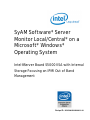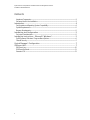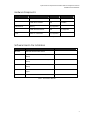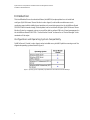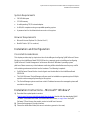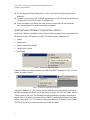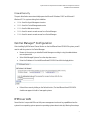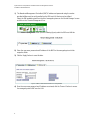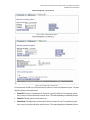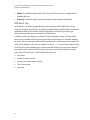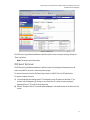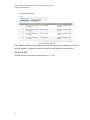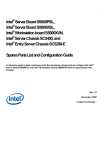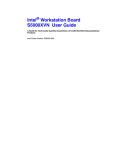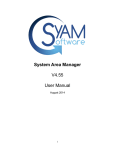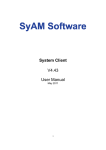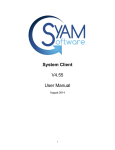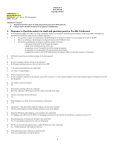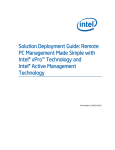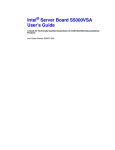Download Intel S5000VSA User's Manual
Transcript
SyAM Software* Server
Monitor Local/Central* on a
Microsoft* Windows*
Operating System
Intel® Server Board S5000VSA with Internal
Storage Focusing on IPMI Out of Band
Management
Recipe ID: 19SYAM190000000011-01
SyAM Software* Comprehensive Installation Guide for Management Software
Intel® Server Board S5000VSA
Contents
Hardware Components...........................................................................................................................................................................................................3
Software Used in the Installation...............................................................................................................................................................................3
Introduction ................................................................................................................... 4
Configuration and Operating System Compatibility.............................................................................................................................4
System Requirements..............................................................................................................................................................................................................5
Browser Requirements............................................................................................................................................................................................................5
Installation and Configuration .................................................................................... 5
Pre-Install Considerations.....................................................................................................................................................................................................5
Installation Instructions – Microsoft* Windows* ..................................................... 5
SyAM Software* Windows* Program Menu Options...........................................................................................................................6
Firewall Security..............................................................................................................................................................................................................................7
Central Manager* Configuration................................................................................. 7
IPMI over LAN................................................................................................................. 7
IPMI Event Log...............................................................................................................................................................................................................................10
IPMI Event Retrieval................................................................................................................................................................................................................11
Generate CSV.................................................................................................................................................................................................................................12
2
SyAM Software* Comprehensive Installation Guide for Management Software
Intel® Server Board S5000VSA
Hardware Components
Quantity
Item
Manufacturer
Model
1
Intel® Server Board
Intel
S5000VSA
1
Intel® Server Chassis
Intel
SC5299-E
4 GB minimum
Memory
Any supported
2
Intel® Xeon® Processor
Intel
2 max
SATA 3.5” hard drives
Any supported
Any supported
Table 1 – Intel® Server Board S5000VSA Configuration Hardware
Software Used in the Installation
Dist. By
Description
File Name
Microsoft
Microsoft Windows 2003* Server
Microsoft
Microsoft Windows 2000* Server (SP3 or
above)
Microsoft
Microsoft Windows XP* Professional (SP1 or
above)
Microsoft
Microsoft Windows 2000* Professional (SP3 or
above)
SyAM Software
V3.10 and above Server Monitor Local or
Agent
SyAM Software
V3.10 and above Server Monitor Central
Table 2 - Software Bill of Materials
3
SyAM Software* Comprehensive Installation Guide for Management Software
Intel® Server Board S5000VSA
Introduction
This Intel® Enabled Server Acceleration Alliance (Intel® ESAA) recipe explains how to install and
configure SyAM Software* Server Monitor Local or Agent (Local installs a web browser and a
monitoring agent while installing Agent provides only a monitoring agent) on the Intel® Server Board
S5000VSA with internal storage, It also explains how to install and configure SyAM Software* Server
Monitor Central on a separate system so you will be able to perform IPMI out-of-band management to
the Intel® Server Board S5000VSA. “Server Monitor Central” is referred to as "Central Manager" in the
remainder of this recipe.
Configuration and Operating System Compatibility
SyAM Software* Central, Local or Agent can be installed on any Intel® 64 platform running one of the
supported operating systems listed in figure 1:
Figure 1 – Operating System Compatibility of SyAM Software* Server Monitor and Central Manager
4
SyAM Software* Comprehensive Installation Guide for Management Software
Intel® Server Board S5000VSA
System Requirements
•
200-MB disk space
•
512-MB memory
•
A valid operating TCP/IP network adapter
•
A x86/x64 computer running a compatible operating system
•
A password set for the Administrator account on the system
Browser Requirements
•
Microsoft Internet Explorer* 6+ (Service Pack 1)
•
Mozilla* Firefox* (V1.0.x or above)
Installation and Configuration
Pre-Install Considerations
This chapter provides step-by-step instructions for installing and configuring SyAM Software* Server
Monitor on the Intel® Server Board S5000VSA and on a separate system, installing and configuring
SyAM Software* Central Management* software on Microsoft* Windows* operating system
platforms. Please remove any other hardware monitoring utilities installed because they may conflict
with retrieving environmental data from the hardware. The following is required:
•
SyAM Software* Server Monitor Local or Agent must be installed on the Intel® Server Board
S5000VSA
•
The SyAM Software* Central Manager software must be installed on a separate system. Multiple
systems can be managed by browsing to this system.
•
The Central Manager system must have a static IP address because other managed systems will
send data to this system.
Installation Instructions – Microsoft* Windows*
1) Download the required product versions
(http://syamsoftware.com/intel/downloads/downloads.php), double click the downloaded SyAM
Software* executable and follow the install wizard instructions, or copy it from the SyAM
Software* CD and choose the product version to install from the menu.
2) Choose the language of the user interface.
3) Choose the destination folder (this cannot contain any spaces in the name).
5
SyAM Software* Comprehensive Installation Guide for Management Software
Intel® Server Board S5000VSA
4) Do not change the RMI port default value of 1099 unless this port is being used by another
application.
5) To enable security through 128-bit data encryption from the SyAM Software* server Web server
to the browser, choose the SSL option. The default is “No”.
6) After the installation has finished, the SyAM Software* services will start and dynamically
discover and configure the system's monitoring environment.
SyAM Software* Windows* Program Menu Options
For Microsoft* Windows* installations, a set of options under the program’s menu are provided. From
the start menu, select “All Programs” > “SyAM”. The following options appear (figure 2):
•
Utilities
•
Release Notes
•
Remote Console User Settings
•
Server Monitor Console
•
User Manual
Figure 2 – SyAM Software* Program Menu Options
Under the “Utilities” sub-menu, the options are “Enable SCSI SMART Monitoring” and “XP-2003 Port
Update”, as shown in figure 3:
Figure 3 – SyAM Software* Program Menu; Utilities Options
If Microsoft* Windows* XP / 2003 Service packs are updated on the system after the software is
installed, the required firewall port must be opened by running the “XP-2003 Port Update” from the
“Utilities” option on the menu. This will open the required firewall ports and allow the software to
properly function. By default, the system drives are SMART*-monitored for predictive-drive failure
analysis if they are ATA or S-ATA. However, if the system utilizes a SCSI disk drive, choose “Enable
SCSI SMART Monitoring” and reboot the system to enable this feature.
6
SyAM Software* Comprehensive Installation Guide for Management Software
Intel® Server Board S5000VSA
Firewall Security
The ports listed below are automatically opened on Microsoft* Windows 2003* and Microsoft*
Windows XP* Pro systems during the installation:
•
3894: Used for Agent Management service
•
3895: Used for Central Management service
•
3930: Used for Web server service
•
5800: Used for remote console access from Central Manager
•
5900: Used for remote console access from Central Manager
Central Manager* Configuration
After installing SyAM Software* Server Monitor on the Intel® Server Board S5000VSA system you will
need to add the system to the Central Manager.
•
Browse to the system you installed Central Manager on and log in using the administrators
user and password
•
Select ‘Add Managed Systems’ from the drop down menu
•
Enter the IP address of the Intel® Server Board S5000VSA and click the Apply button
•
Refresh the screen by clicking on the Refresh button, The Intel® Server Board S5000VSA
should now appear in the list of managed systems.
IPMI over LAN
Server Monitor* can provide IPMI over LAN power management and event log capabilities when the
system is in an operating system-present or operating system-absent state by following these steps:
7
SyAM Software* Comprehensive Installation Guide for Management Software
Intel® Server Board S5000VSA
1) The Baseboard Management Controller's (BMC) IP address and password using the vendorprovided utilities must be configured before the IPMI over LAN feature can be utilized.
Select the IPMI enabled system from the list of managed systems on the Central Manager* screen
and click on the “Remote Management” icon.
In the Remote Management screen (see the following figure), select the IPMI over LAN tab.
Figure 4 – The Remote Management screen
2) Enter the user name, password and IP address of the BMC for the managed system in their
respective fields.
3) Click the “Apply” button to save this data.
Figure 5 – IPMI over LAN Tab: Enter Details for Accessing the BMC
4) Once the user name, password and IP address are entered, click the “Connect” button to access
the managed system's BMC over the LAN.
8
SyAM Software* Comprehensive Installation Guide for Management Software
Intel® Server Board S5000VSA
Figure 6 – IPMI over LAN Tab: Details Applied
Figure 7 – IPMI over LAN Tab: Connected Status
Once connected, the IPMI over LAN tab shows the status as “Connected”, depicted in figure 7, and the
following options may be performed:
•
Power Off: Performs a forced power off instead of a graceful shutdown. The operating system
may or may not receive notification and shut down. This varies depending on hardware platform.
•
Power On: This will perform a forced power on.
•
Power Reset: This will perform a power reset instead of a graceful reset. The operating system
may or may not receive notification and shut down. This varies depending on hardware platform.
9
SyAM Software* Comprehensive Installation Guide for Management Software
Intel® Server Board S5000VSA
•
Identify: This will light the identification LED of the system. This feature is not supported in all
hardware platforms.
•
Event Log: The IPMI event log is accessed in exactly the same manner described above.
IPMI Event Log
Server Monitor* can monitor managed physical events occurring on IPMI-enabled servers. These
events are recorded in the IPMI event log, which is accessible through Central Manager*. Each event is
numbered and dated. This information, as well as a description of the event type, sensor type
affected, and event alert type, are recorded in the IPMI event log.
In addition, the IPMI event log lists the version of the log, the number of entries in the log, the last
time an entry was added, the last time the log was cleared, and the amount of free space remaining
for the log. The log can be reviewed/filtered by listing all events, or by filtering by an event range. The
results can be displayed on the screen or exported to a file in a .CSV format without clearing the log.
The IPMI event log allows administrators to retrieve and view all events that occur and are reported
by a specific server. To access the IPMI event log, the system must be IPMI-enabled and running a
valid version of Server Monitor*. Fields included in this screen are:
•
IPMI version
•
Number of entries in the log
•
Last time an entry was made in the log
•
Time of last log clear
•
Free space
10
SyAM Software* Comprehensive Installation Guide for Management Software
Intel® Server Board S5000VSA
Figure 8 – IPMI Event Log
The IPMI event log provides administrators with the option to clear or purge the log by clicking the
“Clear Log” button.
Note: This action cannot be undone.
IPMI Event Retrieval
The IPMI event log provides administrators with the option of retrieving and viewing some or all
events recorded for the server, and sorting them by type.
To retrieve the events from the IPMI event log stored on the BMC, click the "All" radio button.
To retrieve a subset of events:
1) Enter a beginning and ending event ID. The beginning event ID value must be either “0” (to
retrieve from the beginning of the log), or an actual event ID number. An error message is
generated if a non-“0” event ID cannot be found.
2) Click the “Retrieve” button. The results will be displayed in the detail window at the bottom of the
screen.
11
SyAM Software* Comprehensive Installation Guide for Management Software
Intel® Server Board S5000VSA
Figure 9 – IPMI Event Log Retrieval
The ID values assigned to events are generated by the IPMI controller and are dependent on how the
system’s firmware is configured. As a result, the event ID may differ based on server platform.
Generate CSV
This button retrieves the events and saves them to a CSV file.
12
SyAM Software* Comprehensive Installation Guide for Management Software
Intel® Server Board S5000VSA
www.intel.com/go/esaa
The information contained in this document is provided for informational purposes only and represents the current view of Intel Corporation (“Intel”) and its
contributors ("Contributors") on, as of the date of publication. Intel and the Contributors make no commitment to update the information contained in this
document, and Intel reserves the right to make changes at any time, without notice.
DISCLA IMER. THIS DOCUMENT, IS PROVIDED “AS IS.” NEITHER INTEL, NOR THE CONTRIBUTORS MAKE ANY REPRESENTATIONS OF ANY KIND WITH RESPECT
TO PRODUCTS REFERENCED HEREIN, WHETHER SUCH PRODUCTS ARE THOSE OF INTEL, THE CONTRIBUTORS, OR THIRD PARTIES. INTEL, AND ITS
CONTRIBUTORS EXPRESSLY DISCLAIM ANY AND ALL WARRANTIES, IMPLIED OR EXPRESS, INCLUDING WITHOUT LIMITATION, ANY WARRANTIES OF
MERCHANTABILITY, FITNESS FOR ANY PARTICULAR PURPOSE, NON-INFRINGEMENT, AND ANY WARRANTY ARISING OUT OF THE INFORMATION CONTAINED
HEREIN, INCLUDING WITHOUT LIMITATION, ANY PRODUCTS, SPECIFICATIONS, OR OTHER MATERIALS REFERENCED HEREIN. INTEL, AND ITS CONTRIBUTORS
DO NOT WARRANT THAT THIS DOCUMENT IS FREE FROM ERRORS, OR THAT ANY PRODUCTS OR OTHER TECHNOLOGY DEVELOPED IN CONFORMANCE WITH
THIS DOCUMENT WILL PERFORM IN THE INTENDED MANNER, OR WILL BE FREE FROM INFRINGEMENT OF THIRD PARTY PROPRIETARY RIGHTS, AND INTEL,
AND ITS CONTRIBUTORS DISCLAIM ALL LIABILITY THEREFOR.
INTEL, AND ITS CONTRIBUTORS DO NOT WARRANT THAT ANY PRODUCT REFERENCED HEREIN OR ANY PRODUCT OR TECHNOLOGY DEVELOPED IN RELIANCE
UPON THIS DOCUMENT, IN WHOLE OR IN PART, WILL BE SUFFICIENT, ACCURATE, RELIABLE, COMPLETE, FREE FROM DEFECTS OR SAFE FOR ITS INTENDED
PURPOSE, AND HEREBY DISCLAIM ALL LIABILITIES THEREFOR. ANY PERSON MAKING, USING OR SELLING SUCH PRODUCT OR TECHNOLOGY DOES SO AT HIS
OR HER OWN RISK.
Licenses may be required. Intel, its contributors and others may have patents or pending patent applications, trademarks, copyrights or other intellectual
proprietary rights covering subject matter contained or described in this document. No license, express, implied, by estoppel or otherwise, to any intellectual
property rights of Intel or any other party is granted herein. It is your responsibility to seek licenses for such intellectual property rights from Intel and others
where appropriate.
Limited License Grant. Intel hereby grants you a limited copyright license to copy this document for your use and internal distribution only. You may not
distribute this documen t externally, in whole or in part, to any other person or entity.
LIMITED LIABILITY. IN NO EVENT SHALL INTEL, OR ITS CONTRIBUTORS HAVE ANY LIABILITY TO YOU OR TO ANY OTHER THIRD PARTY, FOR ANY LOST
PROFITS, LOST DATA, LOSS OF USE OR COSTS OF PROCUREMENT OF SUBSTITUTE GOODS OR SERVICES, OR FOR ANY DIRECT, INDIRECT, SPECIAL OR
CONSEQUENTIAL DAMAGES ARISING OUT OF YOUR USE OF THIS DOCUMENT OR RELIANCE UPON THE INFORMATION CONTAINED HEREIN, UNDER ANY CAUSE
OF ACTION OR THEORY OF LIABILITY, AND IRRESPECTIVE OF WHETHER INTEL, OR ANY CONTRIBUTOR HAS ADVANCE NOTICE OF THE POSSIBILITY OF SUCH
DAMAGES. THESE LIMITATIONS SHALL APPLY NOTWITHSTANDING THE FAILURE OF THE ESSENTIAL PURPOSE OF ANY LIMITED REMEDY.
Intel, the Intel logo, and Intel Xeon are trademarks or registered trademarks of Intel Corporation or its subsidiaries in the United States and other countries.
*Other names and brands may be claimed as the property of others.
Copyright © 2006, Intel Corporation. All Rights Reserved.
13