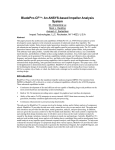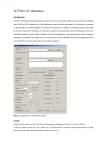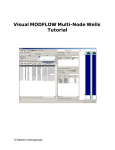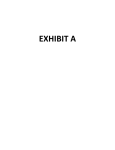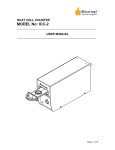Download Version 5.22
Transcript
Version 5.22 16th April 2005 By John Halford INDEX Introduction page 3 Quickgrid Menu page 4 Race Meeting Information page 5 Entry Section page 6 Results Table page 8 Grid Sheets page 9 Tower Result Sheet page 10 Point Sheets page 11 Oversubscribed Classes page 12 Drawn Position Calculation page 14 Result Form page 16 Officials Roster page 19 Administration page 21 -2- Introduction QuickGrid was designed to assist organisers with the administrative tasks associated with Dirt Kart race events. The computer system facilitates entries, grid draws, grid sheets, race results and meeting points for presentation. The first version (V1.0) of QuickGrid was demonstrated to the Dirt Trackers Kart Club in August 2000. Version 2 was developed ready for the commencement of the 2001 season and incorporated added functionality for oversubscribed classes. Version 2.40 was the first version to incorporate the “Result Form” which was added to simplify the entry of race results. At the end of 2002, the QuickGrid version numbers were updated to reflect the number of races available in the system. Version 2, which catered for 4 heats and a final, was renamed to version 5 to represent the 5 races. The latest version at the time of this User Manual update is version 5.22. This manual has been written to provide QuickGrid users with a detailed understanding of the features of the latest system. Screen captions may be of earlier versions if the particular section of QuickGrid has not been changed. QuickGrid V5.22 incorporates the following features: • • • • • • • • • • • 16 classes Up to 40 competitors per class (based on 20 kart limit per race) Automatically caters for oversubscribed classes (two groups) Automatic and Manual Grid Draw Facility for Open licence, Rear Of Field and Probationary entries Printed Tower Result Sheets Printed Grid Sheets Printed Race Meeting Point Sheets Race Result Entry Form to simplify race result entry Printed Officials Roster Data validation and error messages to assist the operator The system is based on Microsoft Excel 2003, incorporating Microsoft Visual Basic for Applications code to enhance its features. Comments (identified by red top right corners in cells) have been added to assist users in the use of the system. Comments are displayed when the mouse is placed over a cell with a comment identifier. Emphasis has been placed on making the system user friendly. Areas for data entry are light blue for easy recognition. Data validation checks are incorporated in many areas of the system and messages will prompt the user if the data is unacceptable. The various validation checks will be highlighted throughout the manual so the user is aware of their existence. -3- QuickGrid Menu Figure: 1 QuickGrid Menu The menu is used to navigate throughout the system and initiate procedures such as printing. The primary menu items are File, Entries, Results, Grid Sheets, Result Sheets Point Sheets and Administration. File Entries Results Grid Sheets Result Sheets Point Sheets Administration - Save or Quit - input the driver details and conduct grid draws - view the results - view and print the grid sheets - print the result sheets - view and print the point sheets - open the result form, print officials roster and import driver details -4- Race Meeting Information Figure: 2 Race Information Screen The Race Meeting Information screen allows the user to enter the race meeting date and order of racing for the entered classes. The date is that of the race meeting and is utilised on the grid sheets, result sheets and point’s sheets. The system prompts the user if an unacceptable date format is entered. Order of racing specifies the sequence the classes will race. This information is used in the Grid Sheet procedure. In the above screen capture 200 Open would be the first class to race followed by the J Junior and the KT Light class. The order of racing must be a unique whole number between 1 and 16. If the entry is invalid the user is prompted with an information message requesting them to modify the entered value. Track limit specifies the maximum number of karts permitted in a race and in V5.22 is configured at twenty (20). The Point Table is displayed for reference purposes and in this example is the 20-point system. The required point system is configured as part of the customisation process prior to the system being released to each club. Clear All Classes enables the user to initialise the system in readiness for the start of a new race meeting. Clicking the button will clear the system of all entries and result information. The driver’s names and race numbers will not be removed from the entry section. When the button is pressed the user is given a warning and chance to “back out” of the operation in the case of them clicking the button by mistake. If the option to proceed is confirmed, all data will be removed. -5- Entry Section Figure: 3 Entry Screen Prior to Automatic Grid Allocation An entry section exists for each class and is accessed via the QuickGrid toolbar. The section can contain the details of up to fifty (50) drivers. Competitors are marked for inclusion in the race meeting by entering an x, r or p as detailed below. Allowance has been made for the designation of normal (x), rear of field (r) and probationary (p) entries. A warning message will notify the user if letters other than the permitted x, r or p are entered or the number of entrants exceed twice the “Track Limit”. Note that the system will only accept “lower case” x, r or p data entry. Important Note: When the manual or automatic grid buttons are clicked the race score information table is cleared of all data. If a grid draw has already been conducted and drivers’ details are incorrect, they may be corrected and the manual grid button clicked to reconstruct the results table, but all race results will be cleared. Changing drivers details after the initial grid draw by the use of the manual grid draw feature should only be considered if the user fully understands the effects on the system. Grid positions may be entered manually or generated automatically by a random grid procedure. The automatic grid button initiates a sort of the entrants according to entry type. A random number generation and sort follow the initial alphabetical sort, to ensure that the drivers are randomly ordered prior to the actual random grid draw. An independent random grid draw is then completed for each of the three entry types. The entries are then sorted in order of the type and grid draw. The manual grid button initiates a sort of the entrants according to entry type then by grid position. If this method is used, enter the x, r, or p entry types then click on manual grid button. This will sort the entrants in order of type x, r and p from top to bottom. Now enter the manually designated grid -6- allocation which would be obtained from time trials or ballot draw. The manual grid button must be clicked a second time to ensure the karts are sorted in order of the grid allocation and allow the data to be transferred to the results table. The system checks and prompts the user if there are any duplicate kart numbers. The user must modify the kart numbers for the grid draw process to complete successfully. The grid positions for each heat are then calculated and entered by the system in to the result sheet section. Grid positions are based on the forward, reverse, middle and reverse middle system. The system calculated grid positions ensure each entrant has equal grid position values for the four heats. Figure: 4 Entry Screen – Automatic Grid Allocation Completed Note: Information relating to oversubscribed classes will be covered in a later topic. -7- Results Table Figure: 5 Result Table Grid positions for each of the four (4) heats are calculated and automatically entered in to the results table as part of the manual or automatic grid function. The system automatically calculates the correct finishing position points based on the configured point system. The total meeting points and meeting ranking are calculated as new data is entered and therefore is always current in relation to the data entered. The subtotal is calculated and displayed in the column following each heat for user reference. -8- Grid Sheets Figure: 6 Grid Sheet The system generates grid sheets for use by the Grid Official. The grid stewards’ sheets may be viewed or printed via the QuickGrid toolbar. Heats (1 to 4) are printed once all the entries are completed and prior to racing commencing. The final grid sheets are available at the conclusion of the fourth heat and can be printed from the new Result Form. The final (class 1 to 4) option is provided to allow a preliminary final grid sheet to be printed at the completion of the fourth heat for the fourth class to prevent delays in racing. The full final grid sheet is then available for printing at the conclusion of the fourth heat for all classes. Important Information Normally the class information is entered in to the grid sheet as part of the grid draw procedure. The race order is required to specify the correct position for each of the classes on the grid sheet. In the event of the race order section not being completed prior to the grid draw process, the grid sheet will not have the class grid information entered. If all or some of the classes do not have the grid sheet information entered, the user should check to ensure the race order information is completed and then select the “Refresh Grid Sheets” option from the “Grid Stewards Sheet” section of the toolbar. This option will rebuild the grid sheets using the race order and class grid position information. -9- Tower Result Sheets Figure: 7 Tower Result Sheet The result sheets are intended for posting on to a Driver Result Information notice board following the completion of each race. This facility ensures the latest results are available to the drivers for their revue. Experience has shown that this process creates a better atmosphere for both drivers and officials compared not disclosing the results. The Tower Result Sheets could also be utilised in the event of a computer failure or where a computer was not available at the racetrack. The above screen caption shows the result sheet that is printed out for use by the officials. When the entries for all classes are complete, the tower result sheets are available for printing. Use the QuickGrid toolbar to locate the tower result sheet menu and select “entered classes” or one of the individual classes as required. The result sheet for a selected class can also be printed from the new Result Form. - 10 - Point Sheets Figure: 8 Point Sheet The point sheets are provided as a summary of the final placing’s and accrued points for the race meeting. They are intended for the post meeting presentations and hard copy record of the points for the race meeting. The point sheets are generally used at the meeting presentations. The selected class can be printed from the Result Form. - 11 - Oversubscribed Classes Figure: 9 Entry Screen – Oversubscribed Class In the event of more than twenty (20) entries for any class, the system will automatically recognise the class as oversubscribed and apply the oversubscribed system. Figure 9 shows a class of twenty one (21) entrants. In the event of an over subscribed class each heat will consist of two (2) races. The system utilises a formula for assigning grid positions and group allocation. A detailed explanation of the functionality of the oversubscribed class formula is beyond the scope of this document. Without going in to great detail, the system allocates grid positions in pairs and then subsequently assigns either a group one (1) or group (2) allocation to the each of the entrants with the same grid draw. Refer to figure 10, Heat 1 and note how the grid positions are allocated down the column. The grid positions read as follows…1.1, 1.2, 2.2, 2.1, 3.1,3.2,4.1,4.2, 5.1, 5.2,6.1, 6.2 etc. The value 1.2 for example, represents grid position 1 and group 2. This would mean that kart #139 would be in grid position 1 in the second race group of heat 1 for this class. The group is randomly applied by the formula when the grid positions for the heat are allocated. The random selection is recalculated for every grid position in every heat, resulting in a totally random mix of drivers throughout the four (4) heats. Rear of Field and Probationary drivers are assigned grid positions and group allocations using the same formula. The Rear of Field drivers being assigned grid positions following on from the standard drivers and the Probationary drivers following on from the rear of Field. - 12 - Figure: 10 Result Sheet – Oversubscribed Class - 13 - Drawn Position Calculation There are two points in the race meeting where two or more drivers may have equal scores and a decision will be required based on some predefined formula to favour one driver or the other. Note: For the duration of the complete race meeting, the “Rear of Field” drivers are positioned behind the “Open Licence” drivers and the “probationary” drivers are positioned behind the “Rear of Field” drivers. Experience has shown that the ROF facility has been misinterpreted by some clubs and used to discourage late entries. The drivers were permitted to take up a grid position based on their points for the Final. This is not the case with QuickGrid as it is programmed in accordance with the AIDKA Rules. The two points are: • • Conclusion of the 4th Heat to decide grid positions for the Final Conclusion of the Final to decide positions for the Race Meeting I will explain the procedure used for each of these independently, but first I will define the term “Grid Draw Points”. Starting Grid Points If a driver were allocated grid position 1, the driver would be awarded 20 points if they finished the race in the same position. I define this as the “Grid Draw Points” for heat 1. To calculate the “Grid Draw Points” for the four heats, add the “Grid Draw Points” for the four heats together. Example: In a class of ten (10) karts, the driver in position 1 for the first heat would have the following “Grid Draw Points”. Heat 1 Heat 2 Heat 3 Heat 4 Grid Position 1 Grid Position 10 Grid Position 5 Grid Position 6 Total = 20 points = 7 points = 12 points = 11 points = 50 points Final Grid Calculation The Final Grid positions are calculated as follows: 1. Highest point scorer over the 4 heats obtains lowest numbered final grid position. If two or more drivers have equal points, then… 2. The driver with the lower “Grid Draw” points for the 4 heats is allocated the lower numbered final grid position. If the drivers have equal “Grid Daw” points for the 4 heats, then… 3. The driver with the higher numbered first heat grid position (which is also the driver nearer the bottom of the result sheet) is allocated the lower numbered final grid position. Note: In the case of oversubscribed classes the driver nearer the bottom of the result sheet list is allocated the lower numbered final grid position. Meeting Position 4 Heats and Final The Meeting positions are calculated as follows: 1. Highest point scorer over the 4 heats plus the final is awarded the lowest numbered meeting position. If two or more drivers have equal points, then… 2. The driver with the lower “Grid Draw” points for the 4 heats plus the final is awarded the lower numbered meeting position. If the drivers have equal “Grid Draw” points for the 4 heats and the final, then… 3. The driver with the higher numbered final grid position is awarded the lower numbered meeting position. - 14 - Meeting Position – 4 Heats with No Final The Meeting positions are calculated as follows: 1. Highest point scorer over the 4 heats is awarded the lowest numbered meeting position. If two or more drivers have equal points, then… 2. The driver with the lower “Grid Draw” points for the 4 heats is awarded the lower numbered meeting position. If the drivers have equal “Grid Draw” points for the 4 heats, then… 3. The driver with the higher numbered first heat grid position (which is also the driver nearer the bottom of the result sheet) is allocated the lower numbered meeting position. Note: In the case of oversubscribed classes the driver nearer the bottom of the result sheet list is allocated the lower numbered final grid position. - 15 - Result Form The Result Form was designed to simplify race result data entry. Once the pre race administration is completed all subsequent operations can be completed from the race Result Form. This section explains the features available on the Result Form. Selecting the Result Form, which is under Administration, opens the result form. Figure: 11 Result Form Initially the form opens with two result slips labelled “Group 1” and “Group 2”. When the class and heat are selected for a class the “Group 2” section will disappear unless the class is oversubscribed The following items are located on the form: CLASS The class drop down allows selection of any of the entered classes. The drop down list has been designed to display the classes in the order of racing to assist the user. HEAT This drop down allows the selection of Heat 1 to 4 or the Final. SAVE QUICKGRID This button will save the QuickGrid file to the hard disk the same as SAVE from the FILE menu. CLOSE FORM This button will close the Result Form and return the user to the standard QuickGrid features. - 16 - ENTER DATA This button will transfer the data from the Result Form to the QuickGrid result section. Until this button is pressed the information is only on the Result Form and if the Result Form is closed data will not be transferred to the Result section. FETCH DATA This button is used to fetch the current information from the QuickGrid result section if the “Clear” button is pressed for a group as described below. Information is automatically “fetched” from the result section when a “Class” and “Heat” is selected. The “Fetch Data” button enables a manual refresh of the Result Form. CLEAR This button will clear the Group result slip of all data. It is important to note that until the “Enter Data” button is pressed the data in the QuickGrid result section is not affected. If the “Clear” button is pressed by mistake, the Result Form data can be refreshed using the “Fetch Data” button. PRINT (Buttons) The print section of the Result Form has four buttons, which enable printing of the following: Result Sheet: Prints the Result Sheet for the selected class. Point Sheet: Prints the Point Sheet for the selected class. Final Grid (Classes 1 to 4): Prints the Final Grid Sheet for classes 1 to 4. Final Grid (All Classes): Prints the Final Grid Sheet for All entered classes. Entering Race Results To enter results for a race the user must first select the class and heat required. If there has been previous data entered for the class and heat, it will automatically be fetched to the Result Form. Normally there will be no previous data, hence the Result Form will remain blank. The “Place” cells will default to 1 to 20 from top to bottom of the group result section. Normally there will be no need to change any of the place values, but the system has been designed to allow the places to be changed to any value from 1 to 20. An example of when a change may be required is in the rare event of a tied finishing position of two drivers in a race. The user can replace the default value with the required value. There is no requirement to insert finishing places in any order. Once the “Enter Data” key is pressed you will observe that the Result Form is refreshed and the “Places” are returned in numerical order to the Result Form. Kart numbers are selected from the drop down list. There is a blank list item at the top of the list to permit a blank to be restored if required. In the case of oversubscribed classes, only the kart numbers relating to the particular class, heat and group are listed. The user will notice that in the case of oversubscribed classes that the kart list will vary for each heat and group as only karts racing in each of the groups will be listed. If a kart is entered more than once the user is prompted to check and rectify the problem when they press the “Enter Data” button. Penalty points with whole number values from –200 to +200 are permitted in the system. Normally negative values will be entered to deduct from the drivers score, but positive values have been permitted to cater for the event of a value being added to a drivers score. The user will be prompted if a value is entered outside of this permitted range. Positive values will result in a warning message to the user, but will be transferred to the Result Section after the warning message. If the user wishes to change the positive value to a negative value, they must change the value and resubmit the information by pressing “Enter Data”. If penalty points are to be entered for a driver that did not finish a race, select the kart number, highlight and delete the place and enter the required penalty points. When the enter button is clicked, the form will refresh and the drivers with no place will be listed after the last positioned driver. The “Group 2” result section will only be visible following the initial opening of the Result Form and when a class is oversubscribed. - 17 - Following the pre-race components of QuickGrid being completed, the Result Form can be opened and all race result procedures managed from this new user interface. If a user wishes to access the menu or toolbar items on the QuickGrid sheet, they must close the Result Form. Normally this should not be required as the Result Form caters for all requirements from the start of racing through to the end of the meeting. - 18 - Officials Roster This utility creates and prints a roster for drivers to complete official duties for other classes. Although the printed roster is a useful feature, the organisers may still need to make some manual changes. Select the “Print Officials Roster” under the “Administration” menu to print the roster. Basic rules that the roster system uses: • • • • • Roster will only be processed for four (4) or more classes. Rookies and J Junior are the only recognised class names for exemption from official duties. Any other variation of the names will be included as a class for roster duty. Rookies class must be in race order 1 or 3 to be exempt from official duties. J Junior class must be in race order 1 or 3 to be exempt from official duties. Rookies or J Junior in race order 3 will only be recognised if Rookies or J Junior are in race order 1. The roster system will cater for six (6) officials. Official positions will be allocated as follows: • Grid 1 => Official 1 • Grid 2 => Official 2 • Grid 3 => Official 3 • Grid 4 => Official 4 • Grid 5 => Official 5 • Grid 6 => Official 6 If a class has less than six (6) entries, the Grid 1 driver of Heat 1 will be responsible for filling the remaining official positions on the roster sheet for all races. Grid 1 driver will be the “team leader” of the officials group and responsible for ensuring the officials are all ready for duty. The Heat 1 officials will also be allocated responsibility for official duties in the Final. If a driver is unable to complete their duties due to being entered in multiple classes or needs to repair their kart, it will be their personal responsibility to organise a replacement and notify the “team leader” of the change. - 19 - Figure: 12 Officials Roster - 20 - Administration The following information relates to the administration of QuickGrid. Installation QuickGrid is generally provided as a self-extracting executable file, which will automatically create for example a QuickGrid V5.22 GSKC.xls file in the C:\QuickGrid directory (folder). Early versions of QuickGrid needed the file to be named QuickGrid.xls , but this requirement no longer exists. Importing Driver Information from Previous Version Driver information is copied from the previous version of QuickGrid by using the “Import Driver Details” utility located under “Administration”. Rename the old version of QuickGrid to QuickGridold.xls and then execute the “Import Driver Details” utility. The driver information will be copied to the new version of QuickGrid. This feature was added to save the user having to re-enter the driver information each time a new version was released. - 21 -