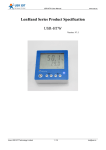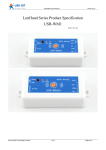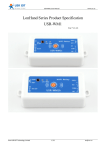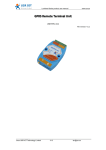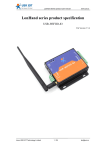Download LonHand Series Product Specification USR-HTW
Transcript
USR-HTW User Manual www.usr.so LonHand Series Product Specification USR-HTW Version: V1.0 Jinan USR IOT Technology Limited 1 / 21 [email protected] USR-HTW User Manual www.usr.so Content 1. Quick start .............................................................................................................................................. 3 1.1 WLAN Control Operation ................................................................................................................... 4 1.2 Equipment Network Settings................................................................................................................ 6 1.3 Remote control................................................................................................................................... 8 2. Product Introduction............................................................................................................................... 10 2.1 Product Description .......................................................................................................................... 10 2.2 Details ............................................................................................................................................ 10 2.3 Indicator and Key Function Introduction.............................................................................................. 11 2.4 Smartlink Instructions ....................................................................................................................... 12 3. 2.5 WPS Instructions .............................................................................................................................. 13 Instructions for Use ................................................................................................................................ 14 LonHand of Windows Introduction ................................................................................................................. 18 Contact Information ...................................................................................................................................... 21 Disclaimer ................................................................................................................................................... 21 Update History ............................................................................................................................................. 21 Jinan USR IOT Technology Limited 2 / 21 [email protected] USR-HTW User Manual www.usr.so 1. Quick start Preparation: 1. Supply the USR-HTW with a DC power 5V up to 24V. Note the polarity. ‘+’ represents positive, ‘-’ represents negative i.e. ground. 2. Installation LonHand software to mobile phone You can download LonHand software from official website http://www.usr.so/Download/117.html, click on the floppy symbol then download LonHand software. The Product information CD contains all versions of software. We supply back-end server and software on different platforms such as Windows, IOS, Android and MAC system. Install it on your computer or your cell phone or your pad. Jinan USR IOT Technology Limited 3 / 21 [email protected] USR-HTW User Manual www.usr.so IOS system users can download software from App store for free. Because there are few differences of software interface between IOS system and Android system, we will illustrate how to use it on iphone now and later, as an reference to android system users. Lonhand software are green edition, if you do not need just delete its installation directory and its shortcut icon(windows system). 1.1 WLAN Control Operation 1. Connect Smartphone to USR-HTW’s wireless network Open the settings, find USR-HTW in WLAN, connected to the network, as shown below. 2. Open LonHand software. Slide to the fourth page, click on start button. Jinan USR IOT Technology Limited 4 / 21 [email protected] USR-HTW User Manual www.usr.so 3. Control menu Enter the equipment list, find the USR-HTW, click the USR-HTW tab, enter into the control menu. 4. Control Test User can monitor the USR-HTW now. Jinan USR IOT Technology Limited 5 / 21 [email protected] USR-HTW User Manual www.usr.so 1.2 Equipment Network Settings 1. Open LonHand software,refresh the equipment list,click device icon, select Login device. 2. Enter the default user name and password (admin) into pop-up window , enter the fast setting page. The web Webpage default is Chinese Webpage, users can click on the English to switch to the English Webpage。 Jinan USR IOT Technology Limited 6 / 21 [email protected] USR-HTW User Manual www.usr.so 3. Click Scan router to get the router information list, and then select the router which want to connect, click OK. 4. Input router passwords, save it, and then restart. Jinan USR IOT Technology Limited 7 / 21 [email protected] USR-HTW User Manual 5. www.usr.so USR-HTW will connect to the router automatically after restart, the blue indicator will light up. 1.3 Remote control 1. After USR-HTW connected to the router, please let mobile phone also connect to the same router. Select the user center in LonHand software, register remote control account, and then login in. 2. Return device interface, refresh the list of equipment, can see the USR-HTW equipment. Long press equipment information icon, click activate. Jinan USR IOT Technology Limited 8 / 21 [email protected] USR-HTW User Manual 3. www.usr.so After activate the device, click get activated devices in the user center. Then disconnect the wireless network, using 2G/3G Internet,, refresh the equipment list, you can see the device icon into a remote icon, now you can control the devices via internet. Jinan USR IOT Technology Limited 9 / 21 [email protected] USR-HTW User Manual www.usr.so 2. Product Introduction 2.1 Product Description The USR-HTW is wireless temperature and humidity transmitter, which is WIFI branch of LonHand series product. LonHand series control terminals are developed for the application in the field of smart home, Internet of Things, industrial controlling and so on. They are suitable for rapid deployment, especially for mobile application because the USR-HTW can be controlled by your cell phone. They can operate with WIFI connection compared to traditional wired connection. These devices are an ideal choice to realize remote control. These series product are suitable for household application to build smart home for more comfortable life. Also it can be used in industry and agriculture for low cost, high efficiency in intelligent control of the devices. Users are capable to carry out more effective cost control and gain higher profits, because there’s no big change and upgrading of your owned equipment under wireless remote control, users can make full use of your original product without more costs for you. 2.2 Details Table.1 USR-HTW Parameter table 86*86*28mm(L*W*H) Mechanical Dimensions Working voltage range Power consumption DC 5-24V Typical:1W Working temperature Working humidity -20-70°C 0~99.9%RH non-condensing Temperature measuring -40-80°C range Temperature measuring ±0.4℃ accuracy Temperature measuring 0.1℃ Max: 2W resolution Humidity measuring range 0~99.9%RH Humidity measuring ±2%RH (25℃) accuracy Humidity measuring resolution 0.1%RH Installation wall mounting type Preservation temperature : -40-85°C environment Packing List Humidity: <90%RH USR-HTW*1 Jinan USR IOT Technology Limited 10 / 21 [email protected] USR-HTW User Manual www.usr.so Table.2 Default settings Network Mode AP AP SSID USR-HTW AP Password null Device Name USR-HTW Device Password admin Webpage address in AP mode 10.10.100.254 Account / Password of Webpage Account : admin Password: the same to Device Password Typical application: Communication base station, archives, warehouse, lab, factory, workshop, machine rooms, museum, library, hospital, hotel, restaurant, house and so on. 2.3 Indicator and Key Function Introduction A. Indicator light Red indicator light: B. The relay switch indicator in Normal work; Indicates the action which will execute when Key is long press; Blue indicator light: Network connection status indicator. Refresh key Short Press(0~3s): Relay on or off Long press(5~10s): Release the key when the red indictor light single flashing, device will execute the SmartLink intelligent network configuration, if failed configuration after 45s, device will restart. Long press(10~15s): Release the key when the red indictor light twice flashing, device will execute the WPS intelligent network configuration, if failed configuration after 45s, device will restart. Long press(15~20s): Release the key when the red indictor light three times flashing, the device will return to factory settings, after 8~10s, the device information will be the default settings. Temperature max: Display the max value in last 1 hour after you press it. Temperature min: Display the min value in last 1 hour after you press it. Humidity max: Display the max value in last 1 hour after you press it. Humidity min: Display the min value in last 1 hour after you press it. Jinan USR IOT Technology Limited 11 / 21 [email protected] USR-HTW User Manual www.usr.so 2.4 Smartlink Instructions Smartlink is a fast and simple method to quickly connect the device to router by smartphone, user can complete the device network configuration conveniently. The method was not successful in some routers, if users attempt failed, please choose to use the Webpage to configurate. The Smartlink configuration process is as follows: 1. Connect the smartphone to the router, open LonHand software, select the network configuration in more bar, and fill in the router password. 2. Press the key 5~10s, until the red indicator light single flashing, release the key, the device will go into SmartLink working mode, the blue indicator lights is flashing, device is waitting for the configuration. 3. Click the connect button LonHand software, start network configuration,the blue indicator light will become slow flash in the configuration process. Jinan USR IOT Technology Limited 12 / 21 [email protected] USR-HTW User Manual www.usr.so 4. When the blue indicator light lighting stably, the network configuration is success, mobile phone will be prompted to configure the success. if failed configuration after 45s, device will restart. 2.5 WPS Instructions WPS is a directly matching method for connection between the device and the router, it require the router support WPS function. Because of the differences of router WPS function, some WPS configuration is not successful, if WPS configuration failed, please select Webpage configuration. The WPS configuration process is as follows: 1. Start the WPS function of router 2. Press key 10~15s, until the red indicator light double flashing ,release the key to start WPS function. 3. When device searched the WPS signal, the blue indicator would flashing. If the equipment is not found WPS signal within 1 minutes, will end configuration. 4. When the blue indicator light lighting stably, the network configuration is success, mobile phone will be prompted to configure the success. if failed configuration after 45s, device will restart. Jinan USR IOT Technology Limited 13 / 21 [email protected] USR-HTW User Manual www.usr.so 3. Instructions for Use Connect the wireless router via Webpage configuration. Other computer operating system can refer to this configuration process. The configuration, require the computer has a wireless network card. 1. The HTW’s default work mode is AP mode. After the HTW work, double-click wireless network button to get the wireless list. 2. Find “USR-HTW” and connect it. 3. Open the Website of HTW,IP address: 10.10.100.254. Jinan USR IOT Technology Limited 14 / 21 [email protected] USR-HTW User Manual www.usr.so Picture.1 Login the web 4. Input the account and password, default: admin,admin. Picture.2 Enter the web 5. Click Scan router to get the router information list, and then select the router which want to connect, click sure。 Picture.3 Scan router 6. Input router passwords, save it. Jinan USR IOT Technology Limited 15 / 21 [email protected] USR-HTW User Manual www.usr.so Picture.4 Input the router password 7. Restart HTW. Picture.5 Restart HTW will connect to the router automatically after restart, the blue indicator will light up. Now you can control HTW via internet. The detailed operation please refer to the manual of LonHand. Jinan USR IOT Technology Limited 16 / 21 [email protected] USR-HTW User Manual Jinan USR IOT Technology Limited 17 / 21 www.usr.so [email protected] USR-HTW User Manual www.usr.so 4. LonHand of Windows Introduction The computer and USR-HTW need to connect to the same router. The detailed operation please refer to the manual of LonHand. 1. Open the LonHand software Picture.6 LonHand interface 2. The software will search HTW automatically. If you don’t see HTW in software, please click 3. to search again. After searched HTW, you can see the information as following. If the WIFI symbol is gray, means HTW is not connected to computer. If the WIFI logo is blue, means HTW is connected to computer. Picture.7 Device list 4. Click HTW,enter into control menu. Jinan USR IOT Technology Limited 18 / 21 [email protected] USR-HTW User Manual www.usr.so Picture.8 control menu The control menu displays the values of temperature and humidity. 5. Remote control First,you need to register a user account (account number and the password 4-8 characters, can be numbers, letters, combination of numbers and letters, case sensitive),and then login. Picture.9 User menu interface Picture.10 remote account management interface 6. Active HTW Return device interface, refresh the list of equipment, can see the USR-HTW equipment. Click ,then click active.After active device success,click Synchronized to local, refresh the equipment list, you can see the device icon into a remote icon, now you can control the devices via internet. Jinan USR IOT Technology Limited 19 / 21 [email protected] USR-HTW User Manual Picture.11 Picture.12 www.usr.so Active device Remote control Mobile phone remote control refer to the first chapter or the manual of LonHand. Jinan USR IOT Technology Limited 20 / 21 [email protected] USR-HTW User Manual www.usr.so Contact Information ----------------------------------------------------------------------------------Company: Jinan USR IOT Technology Limited Address: 1-728, Huizhan Guoji Cheng, Gaoxin Qu, Jinan, Shandong, China Tel: 86-531-55507297 86-531-88826739-803 Web: http://en.usr.cn Email: [email protected], [email protected] ----------------------------------------------------------------------------------- Disclaimer This document provides information about USR-HTW, this document does not grant any license to intellectual property rights. Except the responsibility declared in the product sale clause, USR does not assume any other responsibilities. In addition, USR does not make any warranties for the sale and use of this product, including the suitability of the product for a particular purpose, merchantability or fitness for any patent, copyright or other intellectual property infringement, etc. USR may make changes to specifications and product descriptions without notice. Update History V 1.0 06-30-2014. First Version <END> Jinan USR IOT Technology Limited 21 / 21 [email protected]