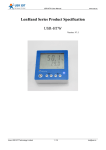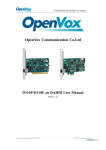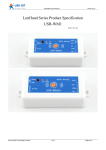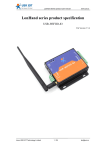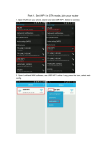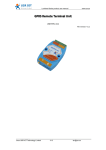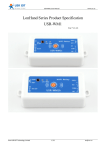Download - Jinan USR IOT Technology Limited
Transcript
USR-R16-T/W/G User Manual www.usriot.com LonHand Series Product Specification USR-R16-T Ver: V1.0 Jinan USR IOT Technology Limited 1 / 19 [email protected] USR-R16-T/W/G User Manual www.usriot.com 目录 LonHand Series Product Specification.................................................................................................... 1 1 Quick start........................................................................................................................................... 3 1.1 Product Brief Introduction........................................................................................... 3 1.2 Preparation :........................................................................................................................... 4 1.3 USR-R16-T Quick start................................................................................................. 4 1.3.1 Direct Connect Control............................................................................................ 4 1.3.2 Local Lan Control....................................................................................................... 6 1.3.3 Remote Control.......................................................................................................... 6 2 Function Specification................................................................................................................... 11 2.1 Product Features...................................................................................................................... 11 2.2 Indicator and Key Function Introduction............................................................................. 11 2.3Timing Function Instruction.............................................................................................11 3.5 Restore Factory Defaults.................................................................................................. 12 3 Directions for Use................................................................................................................................ 13 3.1 Wiring Schematic Drawing.............................................................................................. 13 3.2 Revise device IP.................................................................................................................. 13 4 LonHand of Windows Introduction.......................................................................................... 15 Contact Information................................................................................................................................19 Disclaimer.................................................................................................................................................19 Update History......................................................................................................................................... 19 Jinan USR IOT Technology Limited 2 / 19 [email protected] USR-R16-T/W/G User Manual www.usriot.com 1 Quick start 1.1 Product Brief Introduction USR-R16 -TSeries is remote control device based on Ethernet . Direct Connect Control, Local Lan Control, and Remote control are available for your real time control and timing. Lonhand software provided supports Windows, MAC, IOS, android, Webpage. Handware Parameters: Machine dimension Working voltage Power consumption Operating temperature Storage environment Relay voltage delivery order Jinan USR IOT Technology Limited USR-R16-T 250*90*23mm(L*W*H) R16-T:DC 12V/15-60V 12V: Max: 7W 15-60V:MAX: 8W -40~85°C Temperature:-40~85°C Humidity:5%~95%RH 10A 277VAC/28VDC 12A 125VAC USR-R16-T*1 12VDC Ethernet Cable 3 / 19 [email protected] USR-R16-T/W/G User Manual www.usriot.com Default Parameters Network Mode TCP-Client Devicename USR-R16 Password admin Default IP 192.168.0.7 Web account password account:admin password:admin 1.2 Preparation 1. Download and install LonHand software into your mobile phone. As for Windows or other systems, you can download Lonhand software from the url below. http://www.usr.so/Download/cat-44.html As for IOS system, search for “LonHand”in app store then download and install. Also you can scan the below two-dimensional code. IOS Android 1.3 USR-R16-T Quick start 1.3.1 Direct Connect Control 1. The default IP of USR-R16-T is 192.168.0.7. Firstly, set your PC with static IP such as 192.168.0.10 2. Connect the R16-T to your computer through the RJ45- 1. Then three indicator lights are on. 3. Open the software Jinan USR IOT Technology Limited .You can click 4 / 19 If the devices are not displayed. [email protected] USR-R16-T/W/G User Manual www.usriot.com 4. Click the USR-R16 then enter into control menu. Jinan USR IOT Technology Limited 5 / 19 [email protected] USR-R16-T/W/G User Manual www.usriot.com 5. You can click the switch button to control the USR- R16 now. 1.3.2 Local Lan Control 1. 2. 3. Check the IP of your router. If it is 192.168.0.XX, you can connect directly. If not, set the R16-T IP to be same segment with the router’s.(For example, if your router IP is 192.168.1.1, then you can change R16-T to be 192.168.1.7). As for detailed steps, pls refer to 3.2 Revise device IP. Connect R16-T to the router through the RJ45-1, also connect PC to the router. Open the software and find USR-R16. 4. Now you can control it. 1.3.3 Remote Control 1. R16 and PC are under the same router and make sure PC is connected to the Internet. Open Lonhand software and find R16-T. Then click“User”. Jinan USR IOT Technology Limited 6 / 19 [email protected] USR-R16-T/W/G User Manual www.usriot.com 2. Click “Register”, set account and the password, then login. 3. Click “Device”. Jinan USR IOT Technology Limited 7 / 19 [email protected] USR-R16-T/W/G User Manual www.usriot.com 4. Click USR-R16 to enter control menu. Then click the button 5. Click the button “Activation” Jinan USR IOT Technology Limited 8 / 19 . [email protected] USR-R16-T/W/G User Manual www.usriot.com 6. Click “User” then “Synchronized to local”. Disconnect the wireless network, and change to other network, then click “Synchronized to local”. You will see the wifi icon become remote one, now you can control it. Jinan USR IOT Technology Limited 9 / 19 [email protected] USR-R16-T/W/G User Manual www.usriot.com Jinan USR IOT Technology Limited 10 / 19 [email protected] USR-R16-T/W/G User Manual www.usriot.com 2 Function Specification 2.1 Product Features USR-R16-T 1. TCP interface, remote control switch 2. 16 high current output jack 3. Support password authentication for safe control 4. 5 timer switch function in ever output 5. Control software supports five platform: Windows, MAC, IOS, Android, Webpage, you can choose freely 6. Restore factory Settings function 2.2 Indicator and Key Function Introduction Indicator light: Name POWER LINK WORK Relay Indicator light RJ45 DATA RJ45 LINK TCP MODULE Table.3-1 Colour Red Green Green Green Yellow Green Green Indicator Introduction Function Power Network Connection Work Instruction Relay Switch Indicator Data Transmission Network Connection TCP Module Work Instruction Normal State Keeps On Keeps On Keeps On On or Off Keeps Flashing Keeps On Keeps Flashing KEY: Name K1 K2 Table.3-2 Key Introduction Function key-press time(S) All the device is turned 0-2 on All the device is turned 0-2 off Reset to defaults 5-10 Equipment Movement All the Indicator lights up All the Indicator goes out WORK light blinks 2.3Timing Function Instruction Every output support max 3 timer tasks. 1. Connect PC or smartphone directly to R16. Open Lonhand software, find the device. Then enter the control interface and click the timer button. Jinan USR IOT Technology Limited 11 / 19 [email protected] USR-R16-T/W/G User Manual www.usriot.com 3.5 Restore Factory Defaults You can restore factory defaults via key or webpage. As for key configuration, pls refer to Chapter 2.2 Indicator and Key Function Introduction. Jinan USR IOT Technology Limited 12 / 19 [email protected] USR-R16-T/W/G User Manual www.usriot.com 3 Directions for Use 3.1 Wiring Schematic Drawing 1. 2. Every Relay has normally open and normally closed contacts, you can choose according to your needs. Every output’s circuit is desperate. You need to supply power for everyone. 3.2 Revise device IP The default IP of USR-R16-T is 192.168.0.7. First,set your PC with static IP such as 192.168.0.10. If you need to control via router but its IP is not192..168.0.XX, revise the device’s IP to be the same segment with router’s or choose to DHCP. Note:Obtaining an IP address automatically, you will not make direct connect control. It can be available if you revert to Static IP. Set your PC with static IP such as 192.168.0.10 Enter a Web page of 192.168.0.7. In the pop-up window, enter you name (admin) and password (admin) to login. Click “Miscellaneous settings”. Jinan USR IOT Technology Limited 13 / 19 [email protected] USR-R16-T/W/G User Manual www.usriot.com You can change the IP in the “IP Address Selection” toolbars. Jinan USR IOT Technology Limited 14 / 19 [email protected] USR-R16-T/W/G User Manual www.usriot.com 4 LonHand of Windows Introduction 1. 2. Please refer to the manual of LonHand for detailed operation. Open the LonHand software Picture.4-1 LonHand interface The software will search R16 automatically. If you don’t see R16 in software, please click Then you can see the information as following. . Picture.4-2 Device list 3. Click R16,enter into the control menu. Jinan USR IOT Technology Limited 15 / 19 [email protected] USR-R16-T/W/G User Manual www.usriot.com Picture.4-3 control menu The control menu displays the control button, which is close by default. You can click the button to control relay as shown. Also the button will indicate according to the relay state. 4. Open Close You can also set R16 all open or close by the upper right button , the interface is as follows: Picture.4-4 all on/off 5. Remote control Firstly, you need to register a user account (account number and the password 4-8 characters, can be numbers, letters, combination of numbers and letters, case sensitive), and then login. Jinan USR IOT Technology Limited 16 / 19 [email protected] USR-R16-T/W/G User Manual www.usriot.com Picture.4-5 User menu interface Picture.4-6 remote account management interface 6. Activate R16 Refresh the device list, and find USR-R16. Click , then “activation”. Click “Synchronized to local”, refresh the device list, you will see the device icon into a remote icon,then you can control the devices via internet. Picture.4-7 Activation interface Jinan USR IOT Technology Limited 17 / 19 [email protected] USR-R16-T/W/G User Manual www.usriot.com Picture.4-8 Activate device Picture.4-9 Remote control As for Mobile phone remote control, pls refer to Chapter 1 or the manual of LonHand. Jinan USR IOT Technology Limited 18 / 19 [email protected] USR-R16-T/W/G User Manual www.usriot.com Contact Information ----------------------------------------------------------------------------------Company: Jinan USR IOT Technology Limited Address: 1-728, Huizhan Guoji Cheng, Gaoxin Qu, Jinan, Shandong, China Tel: 86-531-55507297 86-531-88826739-803 Web: http://www.usriot.com Support: http://h.usriot.com Email: [email protected] ----------------------------------------------------------------------------------- Disclaimer This document provides information about USR-WM1, this document does not grant any license to intellectual property rights. Except the responsibility declared in the product sale clause, USR does not assume any other responsibilities. In addition, USR does not make any warranties for the sale and use of this product, including the suitability of the product for a particular purpose, merchantability or fitness for any patent, copyright or other intellectual property infringement, etc. USR may make changes to specifications and product descriptions without notice. Update History V 1.0 11-07-2014 First Version <END> Jinan USR IOT Technology Limited 19 / 19 [email protected]