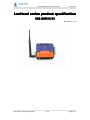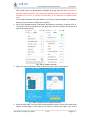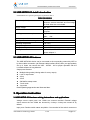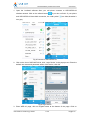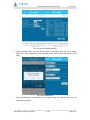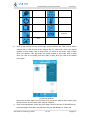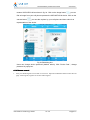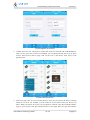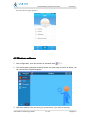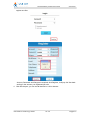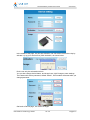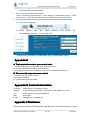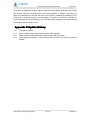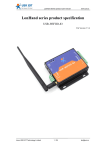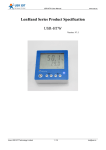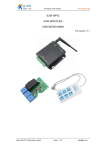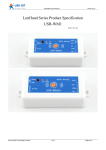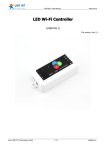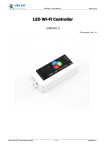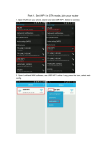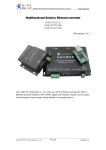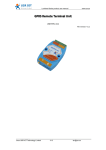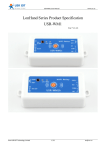Download Manual - Lilly Electronics
Transcript
LonHand Series product user manual www.usr.so LonHand series product specification USR-WIFIIO-83 File Version: V1.3 Jinan USR IOT Technology Limited 1 / 28 [email protected] LonHand Series product user manual www.usr.so Content LonHand series product specification specification................................................................................. 1 Content Content............................................................................................................................................. 2 1. Quick start start................................................................................................................................... 3 2. Description Description................................................................................................................................... 5 2.1 Brief introduction introduction.............................................................................................................. 5 2.2 USR-WIFIIO-83 detail introduction introduction............................................................................... 6 2.3 USR-WIFIIO-83 features features................................................................................................. 6 3. Operation instruction instruction..................................................................................................................6 3.1USR-WIFIIO-83 Hardware wiring instructions and applications applications.................................6 3.2 USR-WIFIIO-83 configuration configuration........................................................................................ 8 3.2.1 Wireless connection connection................................................................................................ 9 3.2.2 Cable connection connection...................................................................................................12 4. Software Instructions Instructions................................................................................................................ 14 4.1 IOS software software.................................................................................................................... 14 4.1.1 Local control control......................................................................................................... 14 4.1.2 Remote control control......................................................................................................20 4.2 Windows software software........................................................................................................... 22 Appendix A.................................................................................................................................... 28 Appendix B Contact Information Information................................................................................................ 28 Appendix C Disclaimer Disclaimer............................................................................................................ 28 Appendix D Update History History...................................................................................................28 Jinan USR IOT Technology Limited 2 / 28 [email protected] LonHand Series product user manual www.usr.so 1. Quick start First, you should power on the USR-WIFIIO-83 with the power adapter supplied by our company. The red LED that presents the power will grow after you power on the device. After about 5 seconds the green LED that presents ready will glow. Now you can use it. 1. Install LonHand software. You can download the LonHand software from our website http://www.usr.so/Download/117.html http://www.usr.so/Download/117.html, click on the floppy symbol then download the LonHand software. Install it on your computer or your cell phone or your pad. We supply back-end server and software on different platforms such as Windows, IOS, Android and MAC systems. Fig.1 Link address to software Jinan USR IOT Technology Limited 3 / 28 [email protected] LonHand Series product user manual www.usr.so IOS system users can download the software from App store for free. Because the software interface between IOS system and Android system is almost similar, we will illustrate how to use it on iphone now and later, as an reference to android system users. The Lonhand software are green edition, if you do not need just delete its installation directory and its shortcut icon(windows system). 2. Set up your wireless network. Your iphone should link to our device, as shown in Fig.2. The green LED that presents link will glow after the link between the device and iphone have been set up. Fig.2 Set up wireless network 3. Open the LonHand software. Slide to the fourth page, click on start button. Fig.3 Start-up pages of the LonHand software 4. Enter Devices page. You can find the USR-WIFIIO-83 device. Click on its name enter Source Control page. In this page you are able to control the output, click on the Jinan USR IOT Technology Limited 4 / 28 [email protected] LonHand Series product user manual www.usr.so button on right side, the button change blue and the output is enabled. Click it again, the button change glue and the output is disabled. You can try it by yourself. We will introduce this software in detail later. Fig.4 Devices page and Source Control page 2. Description 2.1 Brief introduction The USR-WIFIIO-83 device whose relays can be switched on or switched off by remote control, is WIFI branch of LonHand series product, and is designed for industrial application. LonHand series control terminals are developed for the application in the field of smart home, Internet of Things, industrial controlling and so on. They are suitable for rapid deployment, especially for mobile application because the USR-WIFIIO-83 can be controlled by your cell phone. They can operate with WIFI connection compared to traditional wired connection. These devices are an ideal choice to realize remote control. These series product are suitable for household application to build smart home for more comfortable life. Also it can be used in industry and agriculture for low cost, high efficiency in intelligent control of the devices. Users are capable to carry out more effective cost control and gain higher profits, because there’s no big change and upgrading of your owned equipment under wireless remote control, users can make full use of your original product without more costs for you. Jinan USR IOT Technology Limited 5 / 28 [email protected] LonHand Series product user manual www.usr.so 2 USR-WIFIIO-83 detail introduction 2. 2.2 USR-WIFIIO-83’s specific parameters are listed in table 1. Table1 Parameters Dimension(L×W×H) 104.5*83*28.7mm antenna, external terminals and fixed edge on both sides are not included Supply voltage DC 12V Number of Ports 8 outputs 3 inputs Standby power consumption Typical: 3W Max: 6W Input port operation mode Passive switch Output ports maximum voltage/current AC 250V/10A Operating temperature -25~75°C Storage temperature -40~85°C Storage humidity 5%~95%RH Packing list antenna*1, USR-WIFIIO-83*1, CD*1, 12v power adapter*1 2.3 USR-WIFIIO-83 features The USR-WIFIIO-83 device can be connected to the surrounding network by WIFI or by direct cable connection (via Ethernet cable interface RJ45) after you appropriately set up it. Users can control the USR - WIFIIO - 83 for proper operation with the LonHand software in long distance. Output ports features: � Multiple timing tasks(4 timing tasks for every output) � Lock of output state � All on � All off � Self-define startup state � Touch mode � Jog mode Detail operating approaches are illustrated later. 3. Operation instruction s 3.1USR-WIFIIO-83 Hardware wiring instructions and application applications Voltage source output ports: two COMs are common terminal. External voltage source across the two COMs are shunted by 8 relays. 8 relays are turned off by default. Input ports: Passive switch states acquisition. One terminal of the switch connects to Jinan USR IOT Technology Limited 6 / 28 [email protected] LonHand Series product user manual www.usr.so GND terminal of Input ports, another terminal connects to one of 3 input ports. Schematic diagram is shown as bellow. Fig.5 Schematic diagram USR-WIFIIO-83 has 8 outputs, the live line or positive terminal of your device connects to one of the 8 outputs whose internal circuit connects to the live line of external voltage source, the null line or ground of your device connects to the null line of external voltage source. Your device can be powered on or off by switching on or off relays by remote control. The switch states can be detected by USR-WIFIIO-83 when the switches connect to input ports. You can define the real device the switch represents (for example alarm). There are two types of applications, one is local area network application, as shown in Fig. 6; another is internet application as shown in Fig.7. We will focus on these two types of applications in the following sections. Jinan USR IOT Technology Limited 7 / 28 [email protected] LonHand Series product user manual www.usr.so Fig.6 Local area network application Fig.7 Internet application 3.2 USR-WIFIIO-83 configuration This section tells how to join the device to your local router network. There are two ways to connect to the local router, one way is by WIFI network; another approach is by network cable. If you buy more than one USR-WIFIIO-83, please configure one at a time. If have set some parameters wrong, you can restore factory defaults: find the reset hole underneath the Reload mark (in the red ellipse), push the button more than 3 seconds by tweezers or other tools. 3.2.1 Wireless connection Users should configure USR-WIFIIO-83 before use. Procedures are listed as bellow: Jinan USR IOT Technology Limited 8 / 28 [email protected] LonHand Series product user manual www.usr.so 1. Open the LonHand software after your cell phone connects to USR-WIFIIO-83 wireless network. Click on the refresh button , if you don not find it. If your phone and USR-WIFIIO-83 have built connection, the LAN symbol turn blue,otherwise it turn gray. Fig.8 Connect to USR-WIFIIO-83 2. Click on the icon of USR-WIFIIO-83, click “Login Device” in the popup menu. Enter the default user name and password admin of the device, click OK. Fig.9 Login device 3. Enter WEB IO page, click on English button at the bottom of the page. Click on Jinan USR IOT Technology Limited 9 / 28 [email protected] LonHand Series product user manual www.usr.so Settings button at the bottom of the page. Fig.10 WEB IO page 4. Click OK on the popup dialog box. Fig.11 Popup dialog box 5. Search the local wireless router your USR-WIFIIO-83 required to join. Take our company wireless router for example. Click scan button. Jinan USR IOT Technology Limited 10 / 28 [email protected] LonHand Series product user manual www.usr.so Fig.12 Scan the wireless network 6. Select wireless router, click OK at the bottom of the page. Click OK on the popup dialog box, enter password of your selecting router. Click Save at the bottom of the page. Fig.13 Enter password 7. Click Restart button at the bottom of the page. Close the software after you see rebooting successful. Jinan USR IOT Technology Limited 11 / 28 [email protected] LonHand Series product user manual www.usr.so Fig. 14 Restart USR-WIFIIO-83 3.2.2 Cable connection If you want connect USR-WIFIIO-83 to your local router by network cable, please set up parameters as bellow. The first four steps are similar to wireless connection. 5. Click on work mode on the left side Fig.15 work mode page 6. In the RJ45 mode column, click on the drop-down list Jinan USR IOT Technology Limited 12 / 28 , in the popup list select wan [email protected] LonHand Series product user manual www.usr.so mode. Click done, click save. Fig.16 select wan mode 7. Click restart. Restart USR-WIFIIO-83. Close the LonHand software. Fig.17 restart After restart you can join USR-WIFIIO-83 to the local network router by network cable. Jinan USR IOT Technology Limited 13 / 28 [email protected] LonHand Series product user manual www.usr.so 4. Software Instructions 4.1 IOS software You can control USR-WIFIIO-83 by LonHand software after configuration. 4.1.1 Local control 1. 2. Set up your cell phone WLAN. The wireless network should be same with USR-WIFIIO-83 joining. Open LonHand software. If you can’t find device, click on refresh button. Fig.18 set up network Click on the name of USR-WIFIIO-83, enter source control page. Slide up and down you will see 8 outputs and 3 inputs. Jinan USR IOT Technology Limited 14 / 28 [email protected] LonHand Series product user manual 3. www.usr.so Fig.19 source control page Users can control the outputs and detect input switch states in this page. The buttons on the right side will change color with different operation, as shown in table 2. Eight outputs are open and 3 inputs are off by default. Table 2 representation of buttons’ color Switch on Relay close Switch off Relay open Users can try to control the relays. When you click on the button, its color turn blue and the relay is close, click it again, its color turn gray and relay is open. You will hear the sound of switching on and off in quiet environment. 4. Click the lock button , users can lock the state of output. You can’t control the output after you lock the output state. This is very useful for preventing mistake operation. Click the lock button again, the output is unlocked, users can control the output again. Jinan USR IOT Technology Limited 15 / 28 [email protected] LonHand Series product user manual www.usr.so Fig.20 Lock the output state 5. Users can implement timing tasks. Click on timer button , pop timer task page, click on the add button,pop timer setting dialog box. 6. Fig.21 Timer task Users should set up start time which must be future time with respect to system time. There are five conditions that your timing task will emerge: once, all, workday, weekend, other (e.g. at Monday, Thursday). In control column you can select on, off, reverse operation. Click ok after you have set up. There is a task in timer task page after you add one. The timing symbol is blue when Jinan USR IOT Technology Limited 16 / 28 [email protected] LonHand Series product user manual www.usr.so the task is going to be done. Users can disable it by click on the timing symbol. Click it again the task is enabled. Click the dustbin symbol users can delete the task. Fig.22 Enable and disable the task 7. Click on the back button , back to source control page. Click on the block on the left side of one output, pop edit dialog box. In this dialog you can edit the name of device this output controlling, and add symbol of the device. Table 3 Icon for appliances Lamp Jinan USR IOT Technology Limited Fridge 17 / 28 [email protected] LonHand Series product user manual www.usr.so Outlet Water heater Switch temperature TV Humidity Air Conditioner CO alarm apparatus PM 8. 9. Click on the menu at the top of the page, pop a pull-down list. Click turn-on, all the outputs are on, click turn-off all the outputs are off. Click touch mode, the outputs operate in touch mode, relay is close when you touch on the button, relay is open when you release. Click jog mode, the output operate in jog mode, relay is close when you click on the button one time, relay is open when you click on the button once again. Fig.23 Pull-down list Users can set start state in touch mode. First you set the state of every output, then click the menu, click the start state, setup is complete. Click on the back button on the top of the page. Click on the icon of USR-WIFIIO-83 in devices page. Click edit in the pull-down list, pop edit dialog box. Users can Jinan USR IOT Technology Limited 18 / 28 [email protected] LonHand Series product user manual rename USR-WIFIIO-83 as shown in fig. 24. Click on the image button www.usr.so , you can find an image from your cell phone represent the USR-WIFIIO-83 device. Click on the camera button , you can take a photo by your cell phone and then select it as representation of the device. Fig.24 Edit dialog box Users can change device password (default: admin). Click “Device Pwd.”, change password in popup box. 4.1.2 Remote control 1. First you should register an account on our server. Open the Lonhand software. Enter the user page. Click register, register an account. Then login in. Jinan USR IOT Technology Limited 19 / 28 [email protected] LonHand Series product user manual www.usr.so Fig.25 Register an account 2. Confirm that now your cell phone is in the same local area network with USR-WIFIIO-83. That is to say up to now you have not changed your cell phone WLAN just set up in above section. Now back to devices page, click on the icon of the device, click active in the pull-down list. Fig.26 Active the device 3. Enter user page click on save activated devices. Now you can control the device remotely based on our server. For example, you can control it in your office while your device is at home. What you need to do is join your cell phone to network, open the Lonhand software, login in your account, click get activated devices in user page after you open the software, Jinan USR IOT Technology Limited 20 / 28 [email protected] LonHand Series product user manual www.usr.so then enter devices page operate it. 4.2 Windows software 1. After configuration, open the software in Windows desk . 2. The main interface primarily including Device and User page is shown as below. You can choose EN to English language. 3. Click User column, here you can log in your account. If you have no account, Jinan USR IOT Technology Limited 21 / 28 [email protected] LonHand Series product user manual www.usr.so register one first. Account, Password and Retype are required, click Register, it will pop OK. Get back and log in the account you registered just now. 4. Click Device part, you can see all devices in LAN or internet. Jinan USR IOT Technology Limited 22 / 28 [email protected] LonHand Series product user manual www.usr.so Instructions: USR-WIFIIO-83 is default name, D8-B0-4C-F2-25-D0 is the MAC address. Blue means online, gray means offline; Signal icon means LAN, earth means internet. Click the device Icon, it will show “Open URL”, you will open built-in webpage. This IP address is the one that router assigned to USR-WIFIIO-83. 5. Click the device you want to control, is shown as below, number 1~8 means 1~8 channel, you can control each channel by these buttons: Instructions: (1) Click this block to choose each channel icon. (2) Click this clock to add timer task, you can manage the exist tasks. Jinan USR IOT Technology Limited 23 / 28 [email protected] LonHand Series product user manual (3) Click this button to lock this channel, www.usr.so , you will not be able to turn this channel on/off until unlock it. (4) Relay state: yellow means on, gray means off (5) This is used to set the whole relay. Click this, we can see: All ON: turn all channels on. All OFF: turn all channels off. Touch mode: in this mode, if you turn on the channel, it will keep state, when you turn off, the channel is off. Click it to switch to Jog mode: in this mode, you need to keep touching on, when you release, the channel will be off. Start mode: click this to save, next time when you power on relay, it will work in the state that you set. (6) This is used to set up USR-WIFIIO-83, here is the device setting interface: Jinan USR IOT Technology Limited 24 / 28 [email protected] LonHand Series product user manual www.usr.so In the middle of the page, we can see Activation, we can remote control the relay by activate it. (Log your account first) Click Activation, as shown below: Device can only be activated one time. You can also change device Name, and image here, click Change to save settings. The Password is device password, default “admin”, WIFI module will restart after you change password. Get back to Device page, we will see changes. Jinan USR IOT Technology Limited 25 / 28 [email protected] LonHand Series product user manual www.usr.so 6. In User part, as shown below: Account information: to change password and log out Cloud Services instructions: This part is important in remote control. 1) Click Manage cloud devices, we can check the devices under your account. Only after log in your account, activation, can you see these devices. 2) Synchronized to local: Synchronize your devices from cloud to local, this is used when you use other network/app, that is remote control, click it and devices under your account will show in your new network/app. 3) Synchronized to cloud: Synchronize your devices from local to cloud, this is used when you change some setting on local devices, click this, the cloud Jinan USR IOT Technology Limited 26 / 28 [email protected] LonHand Series product user manual www.usr.so server will save your new settings. 7. Now you can control the relay remotely. Log in your device in other network---->open the app---->select User column---->log in your account---->click Synchronized to local---->select Device part and refresh 8. If you followed all above steps but it still did not work, please check these points: 1) Log in built-in webpage: 2) Socket Setting page, see Server Address, “www.zhangkongbao.com” or “42.96.196.194” here should be Change to this, click Save, in module admin page, choose Restart module. Appendix A s your control safer A. Triple protection make makes 1. Built-in webpage need user name and password to log in. 2. Can set independent password for each device. 3. For remote control, user can register an account to manage cloud devices. B. The essential steps of remote control 1. Register and log in your account 2. Activate the device 3. Synchronize to and from cloud Appendix B Contact Information Company: Address: Tel: Web: Email: Jinan USR IOT Technology Limited 1-728, Huizhan Guoji Cheng, Gaoxin Qu, Jinan, Shandong, China 86-531-55507297, 86-531-88826739 www.usr.so [email protected], [email protected] Appendix C Disclaimer This document provides information about USR-WIFIIO-83, this document does not grant Jinan USR IOT Technology Limited 27 / 28 [email protected] LonHand Series product user manual www.usr.so any license to intellectual property rights. Except the responsibility declared in the product sale clause, USR does not assume any other responsibilities. In addition, USR does not make any warranties for the sale and use of this product, including the suitability of the product for a particular purpose, merchantability or fitness for any patent, copyright or other intellectual property infringement, etc. USR may make changes to specifications and product descriptions without notice. Appendix D Update History V1.0 V1.1 V1.2 V1.3 First edition publish Some content change with product update, did not publish Some content change with product improvement, did not publish Rearrange the instruction,add content about how use it on cell phone, general release. Jinan USR IOT Technology Limited 28 / 28 [email protected]