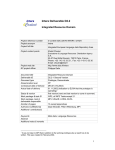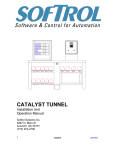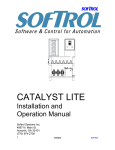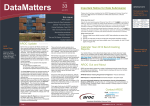Download User Manual
Transcript
Information Strategy and Technology Services Research & Data Management Support UniSA Research Metadata System USER MANUAL Version 1.0 16 June 2013 University of South Australia Research Metadata System – User Manual Table of Contents Table of Contents .................................................................................................................................... I 1. Introduction ................................................................................................................................... 1 1.1. About this guide ................................................................................................................................ 1 1.2. About the Research Metadata System .............................................................................................. 1 1.3. Workflow ........................................................................................................................................... 2 1.3.1. 2. 3. Creating a new collection .......................................................................................................... 2 Accessing the Research Metadata System ....................................................................................... 3 2.1. Authorising access ............................................................................................................................. 3 2.2. Accessing the Research Metadata System ........................................................................................ 3 2.3. Access levels ...................................................................................................................................... 4 Adding a new Collection metadata record ....................................................................................... 5 3.1. Overview ............................................................................................................................................ 5 3.2. Adding a new Collection .................................................................................................................... 6 3.2.1. General ...................................................................................................................................... 7 3.2.2. Description................................................................................................................................. 8 3.2.3. Location ..................................................................................................................................... 9 3.2.4. Coverage .................................................................................................................................. 10 3.2.5. People ...................................................................................................................................... 11 3.2.6. Subject ..................................................................................................................................... 13 3.2.7. Rights ....................................................................................................................................... 14 3.2.8. Management ........................................................................................................................... 15 3.2.9. Notes........................................................................................................................................ 16 3.2.10. Citations ................................................................................................................................... 17 3.2.11. Submit...................................................................................................................................... 18 Version 1.0 - 16 June 2013 Page I University of South Australia 1. Research Metadata System – User Manual Introduction 1.1. About this guide This document explains how to use the Research Metadata System. It is a step by step guide on how to create quality Collection metadata ready for harvest by Research Data Australia. 1.2. About the Research Metadata System The Research Metadata System is an enterprise metadata store that aims to be an enabler of complete, high quality, compliant and accessible metadata for research activities, and will facilitate ongoing contribution to the ARDC(Australian Research Data Commons) repositories, allowing discovery, reporting and reuse of research activities. Version 1.0 - 16 June 2013 Page 1 University of South Australia Research Metadata System – User Manual 1.3. Workflow The following diagram provides an overview of the workflow for adding a new collections. The numbers to the left of each process correspond to a section number in this guide. 1.3.1. Creating a new collection Start 2) Log in Authorisation No 2.1) Request access through system owners Yes 3.2) Add a new dataset End Version 1.0 - 16 June 2013 Page 2 University of South Australia 2. Research Metadata System – User Manual Accessing the Research Metadata System 2.1. Authorising access Access is granted by contacting the system owners. 2.2. Accessing the Research Metadata System 1. Open your web browser. Mozilla Firefox is recommended for this application. 2. Type the URL (https://localhost/redbox) of the site into the address bar of your browser. The following screen should appear: 3. Click on the Login link at the top right. The following window will appear: 4. Enter your login details and click the Login button. Upon successful login the following screen will appear: Version 1.0 - 16 June 2013 Page 3 University of South Australia Research Metadata System – User Manual Alternatively, if you do not have access to the system or use invalid credentials, the login window will display an invalid username/password error. cf. Section 2.1 for how to gain access. 2.3. Access levels The Research Metadata System supports four levels of access. Level of access Available functionality Typical users Administrator Read and write access to public and private records. Access to system administration functions. System owners Reviewer Read and write access to public and private records. Research Administrators Librarian Read and write access to records up to the ‘Final Review’ stage, read only access thereafter. Guest Read access to public records. Version 1.0 - 16 June 2013 Metadata Librarian Nominated staff Page 4 University of South Australia 3. Research Metadata System – User Manual Adding a new Collection metadata record 3.1. Overview If you have logged in, the following screen should appear. If it does not then you do not have the appropriate access (cf. Section 2.1) or have not logged in (cf. Section 2.2). Version 1.0 - 16 June 2013 Page 5 University of South Australia Research Metadata System – User Manual 3.2. Adding a new Collection 1. Make sure you are on the home page of the Collections section. To get there, click on the Collections link on the Browse list at the top left of the page. 2. Click on the Add a new collection link in the options menu on the left. 3. You will be taken to the Metadata Record workflow (cf. Section 3.2.1). Note: Progress through the workflow can be made by clicking on the tab names at the top or by using the left and right arrow buttons at the bottom left. Progress can be saved at any time via the Save and Save and Close buttons at the bottom left of the screen. Note: Fields names with an asterisk (*) next to them are mandatory and must be filled in before the collection can be submitted. Help: Clicking on the Version 1.0 - 16 June 2013 icon next to a field name will bring up a tooltip, e.g. Page 6 University of South Australia Research Metadata System – User Manual 3.2.1. General 1. Type a unique title that will be used to identify the collection. 2. Optionally, type an abbreviated title. 3. Optionally, type an alternative title. If acronyms were used in the primary title, it is recommended that they be spelled out in full in the alternative title. 4. Select what type of collection is being described from the Type list. Warning: Attempting to progress through the workflow without defining a primary title will result in the following error popup: Version 1.0 - 16 June 2013 Page 7 University of South Australia Research Metadata System – User Manual 3.2.2. Description 1. Click the Description link on the blue bar at the top of the workflow to progress to the next page, or click on the next icon ( ) at the bottom left of the screen. 2. Type a description of the collection. Multiple types of description can be attached to the metadata record. 3. Describe any related activities, collections or services: a. Select how the collection is related to the activity, collection or service. b. If the related activity, collection or service belongs to your home institution, tick the checkbox. c. Type the title of the related activity, collection or service. Note that if the activity, collection or service has been identified as belonging to your home institution, typing in the field will search for the entered value. This allows for the automatic completion of the title and identifier fields. Otherwise these must be manually entered. d. If it is not your home institution activity, collection or service, manually type the title and the identifier. Version 1.0 - 16 June 2013 Page 8 University of South Australia Research Metadata System – User Manual e. Repeat steps a through d, to add more activities, collections and services, as necessary. 1. Click the Add address button to add another address part, and repeat step five as necessary. 3.2.3. Location 1. Click the Location link on the blue bar at the top of the workflow to progress to the next page, or click on the next icon ( ) at the bottom left of the screen. 2. Select the type of Electronic address from the Type list. 3. Type a value for the electronic address in the Value field. Ensure the entered value matches the type of electronic address, e.g. For an address of type email, the value should be in the format [email protected] 4. Select the type of Physical address from the Type list. 5. Construct the physical address: Note: Physical addresses are constructed using address parts. For example, a physical address might consist of multiple address lines and a telephone number. a. Select the type of address part from the Type list. b. Type a value for the address part in the Address part field. 6. Click the Add address button to add another address part, and repeat step five as necessary. Version 1.0 - 16 June 2013 Page 9 University of South Australia Research Metadata System – User Manual 3.2.4. Coverage 1. Click the Coverage link on the blue bar at the top of the workflow to progress to the next page, or click on the next icon ( ) at the bottom left of the screen. 2. Type a date range relevant to the collection. This is either done by using the date picker associated with each text box or by manually typing the year. 3. Type a time period relevant to the collection. This could be something like “World War 2” or “Ancient Egypt”. 4. Add a geospatial location to the record by using the map tools on the embedded map in the Geospatial location section. The following table describes what each control does: Version 1.0 - 16 June 2013 Page 10 University of South Australia Research Metadata System – User Manual Navigate around the map by holding down the left mouse button and dragging. Create a point where the mouse is clicked. Draw a path by clicking on the map for each point. Double click to finish the path. Draw a square on the map. Draw a circle on the map. Draw a polygon on the map. Click on a shape and the move the handles to modify the shape. Note: For a map display to be generated in Research Data Australia, it is recommended that the coordinate type be either set to DCMI Box notation for shapes, or DCMI Point notation for points. Co-ordinate format can be selected in the list next to the co-ordinates. 3.2.5. People 1. Click the People link on the blue bar at the top of the workflow to progress to the next page, or click on the next icon ( ) at the bottom left of the screen. 2. Select how the collection is related to the person from the Relationship list. 3. If the person is from local institution, tick the party checkbox. 4. Type the person’s details in the Title, Given name and Family name fields. Version 1.0 - 16 June 2013 Page 11 University of South Australia Research Metadata System – User Manual 5. Click the lookup link. The following screen should appear: 6. 7. 8. 9. If necessary, change the name authority by clicking on the respective tabs at the top of the window. Click on the radio button to the left of the person’s name, and then click the OK button. If no identifier was automatically added, please type an identifier into the Identifier field. Name the other collaborators in the research project by typing a value into the Contributor’s Name field. 10. For each contributor name, please type a unique identifier into the Identifier field. Version 1.0 - 16 June 2013 Page 12 University of South Australia Research Metadata System – User Manual 3.2.6. Subject 1. Click the Subject link on the blue bar at the top of the workflow to progress to the next page, or click on the next icon ( ) at the bottom left of the screen. 2. Select the field of research from the list, and then click the Select button to save the two, four or six digit FOR code. 3. Select the socio-economic objective code from list, and then click the Select button to save the two, four or six digit SEO code. 4. Type any descriptive keywords that help describe the data, in terms of subject area. 5. Select the type of research activity from the Type of Research Activity list, and then click the Add activity type button. 6. Type the name of an alternative classification scheme into the Other scheme field. 7. If available, type a term identifier that uniquely identifies the subject term in the scheme’s vocabulary. 8. Type the name of the subject, and then click the Add subject button. Version 1.0 - 16 June 2013 Page 13 University of South Australia Research Metadata System – User Manual 3.2.7. Rights 1. Click the Rights link on the blue bar at the top of the workflow to progress to the next page, or click on the next icon ( ) at the bottom left of the screen. 2. Specify access rights/conditions that apply to this collection such as access restrictions or embargoes 3. Specify information about rights held in and over the collection, such as copyright, licenses and other intellectual property rights. Note: At minimum, either the Access Rights/Conditions or Rights fields must be filled in. 4. Select a data licence from the Licence list. If the data licence is not in the list, manually specify an alternative in the License – Other field set, including the license name and license URL. Version 1.0 - 16 June 2013 Page 14 University of South Australia Research Metadata System – User Manual 3.2.8. Management 1. Click the Management link on the blue bar at the top of the workflow to progress to the next page, or click on the next icon ( ) at the bottom left of the screen. 2. Type an identifier for the collection. By default, the system will generate an appropriate identifier. Alternatively, type an explicit identifier that meets the standards defined in the ANDS controlled vocabulary: http://services.ands.org.au/documentation/rifcs/1.3/vocabs/vocabularies.html#Identifier_Type 3. Type any additional identifiers for the collection. Version 1.0 - 16 June 2013 Page 15 University of South Australia 4. 5. 6. 7. Research Metadata System – User Manual Record the period of time that the data must be retained. Type the number of files in the collection, and the format. e.g. 20 word documents, 5 csv files. Select a disposal date for the data, if applicable. Select the relationship between this record and related groups from the Relationship list. a. If this is a group, click the Group checkbox. Otherwise, input the party’s unique identifier into the Identifier text box. b. Input the title of the group into the Title text box. Note: If the party checkbox is ticked, typing in the Title text box will search for groups. Clicking on a search result will add the Identifier of the group to the Identifier field. 8. 9. 10. 11. 12. Type the name of the research funding body. The value will be searched for as you type. Record the size of the data in kilobytes, megabytes, gigabytes etc. Record the title, version number and date of an associated institutional data management policy. Specify whether a data management plan is available. Include the collection in one or more sets, to enable this metadata to be selectively harvested. 3.2.9. Notes 1. Click the Notes link on the blue bar at the top of the workflow to progress to the next page, or click on the next icon ( ) at the bottom left of the screen. 2. Type a note into the Note text box. 3. Click the Add note button. 4. Select the type of related information from the Type list. Version 1.0 - 16 June 2013 Page 16 University of South Australia 5. 6. 7. 8. 9. Research Metadata System – User Manual Select the type of identifier from the Identifier list. Input the identifier into the Identifier field. Input the title of the related information into the Title field. Input any notes into the notes text box. Click the Add related information button. 3.2.10. Citations 1. Click the Citations link on the blue bar at the top of the workflow to progress to the next page, or click on the next icon ( ) at the bottom left of the screen. There are three ways to specify how the collection should be cited: 1. No citation. You can opt not to provide any citation information. Version 1.0 - 16 June 2013 Page 17 University of South Australia Research Metadata System – User Manual 2. Fill in each citation metadata field individually. a. Click the Render Citation button to preview the citation that will be sent to Research Data Australia. 3. Click the Prefill button to automatically fill in the individual citation fields with data from the workflow. Note: Clicking the prefill button will overwrite any values that have been typed manually. 3.2.11. Submit 1. Click the Submit link on the blue bar at the top of the workflow to progress to the next page, or click on the next icon ( ) at the bottom left of the screen. 2. To place the record under embargo a. Select the checkbox next to Embargo this record b. Specify a date that this embargo will end on. c. Type a short description of the embargo and why it is in place in the Embargo note box 3. To progress the record: a. Click the Progress checkbox. If there are any required fields missing, the following red text will appear: Version 1.0 - 16 June 2013 Page 18 University of South Australia Research Metadata System – User Manual b. Click on the icon to jump to the missing field. The required field will have a description next to it in red text detailing what information is required. c. Once all missing fields have been filled in, click the Proceed button. 4. To delete the record a. Click the Delete checkbox. b. Click the Delete button. Version 1.0 - 16 June 2013 Page 19